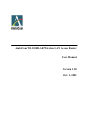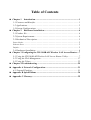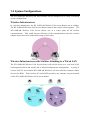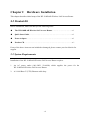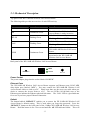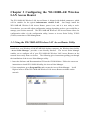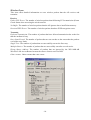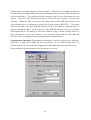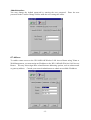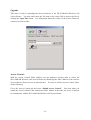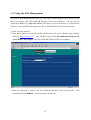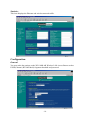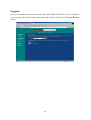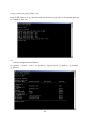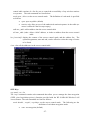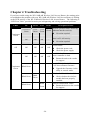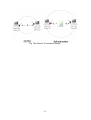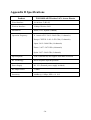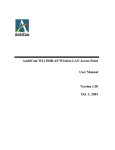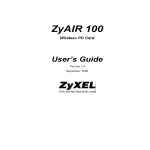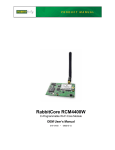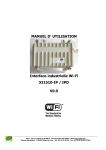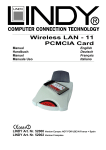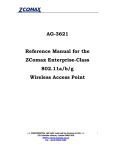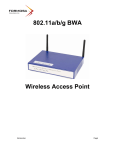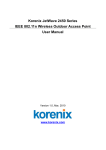Download AmbiCom WL1100B-AR User manual
Transcript
AmbiCom WL1100B-AR Wireless LAN Access Router User Manual Version 1.50 Oct. 1, 2001 FCC Information This equipment has been tested and found to comply with the limits for a Class A digital devices pursuant to part 15 of the FCC Rules. These limits are designed to provide reasonable protection against harmful interference when the equipment is operated in a commercial environment. This equipment generates, uses, and can radiate radio frequency energy and, if not installed and used in accordance with the instruction manual, may cause harmful interference to radio communication. Operation of this equipment in residential area is likely to cause harmful interference in which case the user will be required to correct the interference at this own expense. The user should not modify or change this equipment without written approval from company name. Modification could void authority to use this equipment. For the safety reason, people should not work in a situation which RF Exposure limits be exceeded. To prevent the situation happening, people who work with the antenna should be aware of the following rules: 1. Install the antenna in a location where a distance of 20 cm from the antenna may be maintained. 2. While installing the antenna in the location, please do not turn on the power of wireless card. 3. While the device is working, please do not contact the antenna. Copyright Copyright © 2001 all rights reserved. No part of this publication may be reproduced, adapted, stored in a retrieval system, translated into any language, or transmitted in any form or by any means without the written permission of the supplier. About This Manual The purpose of this manual is for the setup of the WL1100B-AR Wireless LAN Access Router. This manual, revised as version 1.0.0 in 2001, includes procedures assisting you in avoiding unforeseen problems. Table of Contents n Chapter 1 Introduction................................................................................ 1 1-1 Features and Benefits ................................................................................ 1 1-2 Applications............................................................................................... 2 1-3 System Configurations ............................................................................... 3 n Chapter 2 Hardware Installation................................................................ 4 2-1 Product Kit ................................................................................................ 4 2-2 System Requirements ................................................................................. 4 2-3 Mechanical Description............................................................................. 5 Power Socket ...................................................................................................... 5 Ethernet Ports ..................................................................................................... 5 Default .............................................................................................................. 5 2-4 Hardware Installation ............................................................................... 6 n Chapter 3 Configuring the WL1100B-AR Wireless LAN Access Router.... 7 3-1 Using the WL1100B-AR Wireless LAN Access Router Utility .................... 7 3-2 Using the Web Management .................................................................... 17 3-3 Using the Telnet....................................................................................... 22 n Chapter 4 Troubleshooting .......................................................................... 29 n Appendix A Network Configuration............................................................ 31 A-1 Network Topology ................................................................................... 31 n Appendix B Specifications ............................................................................ 34 n Appendix C Glossary .................................................................................... 35 Chapter 1 Introduction The WL1100B-AR Wireless LAN Access Router is a high-speed wireless unit that performs as a transparent Media Access Control (MAC) bridge between wired Local Area Networks, and one or more wireless networks. It brings Ethernet-like performance to the wireless realm. Placed anywhere along an Ethernet LAN, the WL1100B-AR Wireless LAN Access Router allows wireless stations in their coverage area to transparently access the corporate network. Fully compliant with the IEEE 802.11b standard, the WL1100B-AR Wireless LAN Access Router also provides powerful features such as the Windows-based configuration utility, WEP security and more. The WL1100B-AR Wireless LAN Access Router enables you to build a variety of network configurations. 1-1 Features and Benefits n Features 11Mbps data rate by incorporating Direct Sequence Spread Spectrum technology. n Fully IEEE 802.11b compatible. n Technique operating in the unlicensed 2.4Ghz ISM band. n Seamless roaming within the 802.11 & 802.11b wireless LAN infrastructure. n 10/100Mbps Auto-sensing Ethernet. n Provides user authentication to enforce tight security. n MAC address control. n Supports WEP. n Easy to install and friendly to user, just plug and play! n Provides Window-based configuration utilities. n Provides Window-based Diagnostic, Statistics Tools and Traffic Monitor. n Tight design with light weight, compact size, and low power consumption. Allow inter-operation among multiple vendors. -1- 1-2 Applications The 11Mbps Wireless LAN products offer a fast, reliable, cost-effective solution for wireless client access to the network in applications like these: 1. Remote access to corporate network information E-mail, file transfer and terminal emulation. 2. Difficult-to-wire environments Historical or old buildings, asbestos installations, and open area where wiring is difficult to deploy. 3. Frequently changing environments Retailers, manufacturers and those who frequently rearrange the workplace and change location. 4. Temporary LANs for special projects or peak time C1- Trade shows, exhibitions and construction sites where a temporary network will be practical. C2- Retailers, airline and shipping companies need additional workstations during peak period. C3- Auditors requiring workgroups at customer sites. 5. Access to database for mobile workers Doctors, nurses, retailers, accessing their database while being mobile in the hospital, retail store or office campus. 6. SOHO (Small Office and Home Office) users SOHO users need easy and quick installation of a small computer network. 7. High security connection The secure wireless network can be installed quickly and provide flexibility. (Please refer to page 14 for more information on encryption configuration.) - -2- 1-3 System Configurations The WL1100B-AR Wireless LAN Access Router can be configured in a variety of network system configurations. Wireless Infrastructure In a wireless infrastructure, the WL1100B-AR Wireless LAN Access Router acts as a bridge. The WL1100B-AR Wireless LAN Access Router connects the wireless clients together. The WL1100B-AR Wireless LAN Access Router acts as a center point for all wireless communications. This would increase efficiency of the communications since the wireless adapters do not need to be within direct range of each other. Wireless Infrastructure with Stations Attaching to a Wired LAN The WL1100B-AR Wireless LAN Access Router will provide access to a your local LAN. An integrated wireless and wired LAN is called an Infrastructure configuration. A group of wireless LAN PC users and an WL1100B-AR Wireless LAN Access Router construct a Basic Service Set (BSS). Each wireless PC in this BSS can talk to any computer on your network via the WL1100B-AR Wireless LAN Access Router. -3- Chapter 2 Hardware Installation This chapter describes initial setup of the WL1100B-AR Wireless LAN Access Router. 2-1 Product Kit Before installation, make sure that you the following items: u The WL1100B-AR Wireless LAN Access Router…..….……………………x 1 u Quick Start Guide…..………………………….……………………………...x 1 u Power Adapter……………………………………………...………………….x 1 u Product CD………….……………………………………….…………………x 1 If any of the above items are not included or damaged, please contact your local dealer for support. 2-2 System Requirements Installation of the WL1100B-AR Wireless LAN Access Router requires: 1. An AC power outlet (100~240V, 50~60Hz) which supplies the power for the WL1100B-AR Wireless LAN Access Router. 2. A 10/100 Base-T (UTP) Ethernet cable drop. -4- 2-3 Mechanical Description Top panel of the WL1100B-AR Wireless LAN Access Router: The following table provides an overview of each LED activity: LED Definition Activity Description PWR Continuous Green AP Continuous Green WLAN Flashing Green Power enabled The WL1100B-AR Wireless LAN Access Router is ready in service. Off: No wireless activity LAN Flashing Green LINK Continuous Green Flashing: Wireless RX/TX activity Off: No Ethernet traffic activity Flashing: Wired LAN traffic activity Off: no station connected to the WL1100B-AR Wireless LAN Access Router On: with one or more stations associated to the WL1100B-AR Wireless LAN Access Router Back panel of the WL1100B-AR Wireless LAN Access Router: LINK 10/100 DEFAULT MDI DC 12V Power Socket The power adapter plugs into the socket labeled “POWER”. Ethernet Ports The WL1100B-AR Wireless LAN Access Router supports an Ethernet ports: RJ-45 MDI daisy-chain port (labeled “MDI”). You may connect the WL1100B-AR Wireless LAN Access Router either to a hub or a PC. Please note that, use the cross-over cable when you desire to connect the Access Point to a PC. The two LEDs (10/100/Link) next to the Ethernet ports indicate the Ethernet physical link status. The ‘Link’ LED is a good indicator for to see if you have proper Ethernet connection. Default The button labeled “DEFAULT” enables you to restore the WL1100B-AR Wireless LAN Access Router’s default setting. This is used when you forget the password. Press the “DEFAULT” button on the back panel of the 11Mbps WL1100B-AR Wireless LAN Access Router. Hold the button in for a few second until the AP LED indicator blinks. This will -5- restore the Access Point’s default settings and enable you to configure the Access Point via utility, telnet or Web. 2-4 Hardware Installation Take the following steps to set up your WL1100B-AR Wireless LAN Access Router. n Site Selection Before installation, determine the WL1100B-AR Wireless LAN Access Router location. Proper placement of the WL1100B-AR Wireless LAN Access Router is critical to ensure optimum radio range and performance. You may use the Site Survey and Link Quality Tool (The utilities included with the wireless PC Card) to choose a proper placement for your WL1100B-AR Wireless LAN Access Router. Typically, the best location to place your WL1100B-AR Wireless LAN Access Router at your site is the center of your wireless coverage area. Try to place your mobile stations within the line of sight. Obstructions may impede performance of the WL1100B-AR Wireless LAN Access Router. n WL1100B-AR Wireless LAN Access Router Placement You can place the WL1100B-AR Wireless LAN Access Router on a flat surface such as a table or cabinet, or mount the unit on a vertical surface like a wall. The integrated antenna of your WL1100B-AR Wireless LAN Access Router performs best in an open environment with as few obstructions as possible. n Connect the Ethernet Cable The WL1100B-AR Wireless LAN Access Router supports 10/100M Ethernet connection. Attach your UTP Ethernet cable to the RJ-45 connector on the WL1100B-AR Wireless LAN Access Router. Then connect the other end of the RJ-45 cable to a hub or a station. n Connect the Power Cable Connect the power adapter to the power socket on the WL1100B-AR Wireless LAN Access Router, and plug the other end of the power into an electrical outlet. The WL1100B-AR Wireless LAN Access Router will be powered on and all five indicators on the top panel will flash in sequence to test the functionality of the indicators. NOTE: ONLY use the power adapter supplied with the WL1100B-AR Wireless LAN Access Router. Otherwise, the product may be damaged. -6- Chapter 3 Configuring the WL1100B-AR Wireless LAN Access Router The WL1100B-AR Wireless LAN Access Router is shipped with default parameters, which will be suitable for the typical infrastructure wireless LAN. Just simply install the WL1100B-AR Wireless LAN Access Router, power it on, and it is now ready to work. Nevertheless, you can still adjust configuration settings depending on how you would like to manage your wireless network. The WL1100B-AR Wireless LAN Access Router allows for configuration either via the configuration utility, known as Access Point Utility, TCP/IP (Telnet) connection or Web Management. 3-1 Using the WL1100B-AR Wireless LAN Access Router Utility Installed on your Windows 95/98/NT/ME/2000 desktop computer, the Windows-based utility “Access Point Manager” provides a user-friendly interface. The Access Point Manager enables you to configure all of your WL1100B-AR Wireless LAN Access Routers on the network more easily than ever before. The following gives instructions guiding you through the installations of the Access Point Manager utility. 1. Insert the Software and Documentation CD into the CD-ROM drive. Follow the on-screen instructions to install WL1100B-AR utility, the Access Point Manager. 2. Upon completion, go to Program Files and execute the Access Point Manager. It will begin to browse all the WL1100B-AR Wireless LAN Access Routers available on the network. -7- 3. Double click a WL1100B-AR Wireless LAN Access Router icon to access its property dialog box. Enter the password in the entry field. The default password is “default”. 4. After entering the correct password, a configuration window appears. You will see the basic information of the WL1100B-AR Wireless LAN Access Router, such as MAC Address, Frequency Domain and Firmware Version. MAC Address: It is a hardware identification number that distinguishes the unit from others. You will see the number on the label located on the bottom of the WL1100B-AR Wireless LAN Access Router. Frequency Domain: The regulated operating frequency per country. -8- Firmware Version: Displays the firmware version that is equipped with your hardware. Statistics The statistics tab contains three of the following items for you to monitor the Ethernet and Wireless network traffic. Ethernet: You may monitor the TX/RX on the wired network. Wireless: You may monitor the TX/RX of the wireless network. -9- Wireless Error: This item offers detailed information on error wireless packets that the AP receives and transmits. Receive: Packet FCS Errors: The number of wireless packets that fail during FCS transmission (Frame Check Status when accessing the wired network. No Buffer: The number of wireless packets that the AP ignores due to insufficient memory. Received WEP Errors: The number of wireless packets that have WEP encryption errors. Transmit: Deferred Transmission: The number of packets that have deferred transmission due to the fact that the medium is busy. Retry Limit Exceed: The number of packets that are not sent due to the reason that the packets exceed the retry limits. Single Tries: The number of packets that are successfully sent on the first retry. Multiple Retries: The number of packets that are successfully sent after several retries. Wrong Source Address: The number of packets that are ignored by the WL1100B-AR Wireless LAN Access Router because the source client is not in its BSS. Other reasons: Other reasons that cause errors. -10- Configuration The configuration tab contains 5 following items for you to make changes for the WL1100B-AR Wireless LAN Access Router. General: AP name: In this entry field, you may enter any name. This will enable you to manage your WL1100B-AR Wireless LAN Access Routers with more ease if you have multiple units of WL1100B-AR Wireless LAN Access Router on the network. IEEE802.11: ESSID: The ESSID is a unique ID given to the WL1100B-AR Wireless LAN Access Router. Wireless clients associating to the WL1100B-AR Wireless LAN Access Router must have the same ESSID. The ESSID can have up to 32 characters. Channel: You may select any of the available channels as an operational channel for your WL1100B-AR Wireless LAN Access Router. RTS Threshold: RTS Threshold is a mechanism implemented to prevent the “Hidden Node” problem. “Hidden Node” is a situation in which two stations are within range of the same WL1100B-AR Wireless LAN Access Router, but are not within range of each other. Therefore, they are hidden nodes for each other. When a hidden station starts data transmission with the WL1100B-AR Wireless LAN Access Router, it might not notice that -11- another station is already using the wireless medium. When these two stations send data at the same time, they might collide when arriving simultaneously at the WL1100B-AR Wireless LAN Access Router. The collision will most certainly result in a loss of messages for both stations. Thus, the RTS Threshold mechanism will provide the solution to prevent data collisions. When the RTS is activated, the station and its WL1100B-AR Wireless LAN Access Router will use a Request to Send/Clear to send protocol (RTS/CTS). The station will send an RTS to the WL1100B-AR Wireless LAN Access Router, informing that it is going to transmit the data. Upon receipt, the WL1100B-AR Wireless LAN Access Router will respond with a CTS message to all station within its range to notify all other stations to defer transmission. It will also confirm to the requesting station that the WL1100B-AR Wireless LAN Access Router has reserved the channel for transmission. Fragmentation Threshold: Fragmentation mechanism is used for improving the efficiency when there is high traffic within the wireless network. If you transmit large files in a wireless network, you can enable the Fragmentation Threshold and specify the packet size. The mechanism will split the packet into the packet size you set. -12- Administration: You may change the default password by entering the new password. password in the Confirm Change field to make the new setting take affect. Enter the new IP Address: To enable remote access to the WL1100B-AR Wireless LAN Access Router using Telnet or Web Management, you must assign an IP address to the WL1100B-AR Wireless LAN Access Router. You may also assign other related Internet addressing options, such as subnet mask or gateway address. Consult your network administrator to obtain an available IP address. -13- WEP: The WL1100B-AR Wireless LAN Access Router allows you to create up to 4 data encryption keys to secure your data from being eavesdropping by unauthorized wireless user. To activate and set the WEP keys, do the following: n From the WEP encryption item, pull down the menu and it will list three options: Disable – Allows wireless adapters communicate with WL1100B-AR Wireless LAN Access Routers without any data encryption. WEP40 – Requires wireless stations to use data encryption when communicating with the WL1100B-AR Wireless LAN Access Router. n When WEP40 is selected, type five alphanumeric characters in the range of “a-z”, “A-Z” and “0-9” (e.g. MyKey) in the WEP Key 1 entry field. Alternatively, you may enter 10 digit hexadecimal values in the range of “A-F” and “0-9”, preceded by the characters “0x” values (e.g. 0x11AA22BB33). You can also enter WEP keys in the Key 2, Key 3 and Key 4 if you wish. WEP will only use 1 Key. You will have to select one WEP key as an active key before enabling use of encryption. NOTE: The WEP key must be set up exactly the same on the WL1100B-AR Wireless LAN Access Routers as they are on the wireless client stations. If you use Key 1 on the WL1100B-AR Wireless LAN Access Router and the value is (e.g. MyCar), the same must be assigned to Key 1 for all client stations. -14- Upgrade This item is used for uploading the newest firmware of the WL1100B-AR Wireless LAN Access Router. You may either enter the file name in the entry field or browse the file by clicking the Open File button. For information about the release of the newest firmware, contact your local reseller. Access Control: With the Access Control Table enabled, you can authorize wireless units to access the WL1100B-AR Wireless LAN Access Router by identifying the MAC address of the wireless devices that are allowed access to transmit data. To create or edit the Access Control Table, do the following: Go to the Access Control tab and select “Enable Access Control”. Note that when you enable the Access Control Table without any MAC address in the table, no access is allowed to communicate with the WL1100B-AR Wireless LAN Access Router. -15- Use the following buttons to manage the Access Control Table: Add – to enter MAC addresses of authorized wireless devices one at a time. Edit – to change the entries in the table if you enter the incorrect MAC address. Remove – to remove MAC addresses one at a time. Clear – to remove all MAC addresses in the table. Import – to import an existing Access Control Table. Export – to save the current Access Control Table to a location on your computer. * You can save the file as a text document. -16- 3-2 Using the Web Management The built-in Web Management provides you with a user-friendly graphical user interface (web pages) to manage your WL1100B-AR Wireless LAN Access Routers. An AP with an assigned IP address (e.g. http://192.168.1.1) will allow you via web browser (e.g. MS Internet Explorer 5.0) to monitor and configure the WL1100B-AR Wireless LAN Access Router. 1. Open your web browser. 2. Enter the IP address of your WL1100B-AR Wireless LAN Access Router in the Address field (e.g. http://192.168.1.1). You will have access to the WL1100B-AR Wireless LAN Access Router Web Pages of the WL1100B-AR Wireless LAN Access Router. 3. Enter the password to login to the WL1100B-AR Wireless LAN Access Router. The default password is default. The main page will show up. -17- The WL1100B-AR Wireless LAN Access Router main page contains two items for you to manage your WL1100B-AR Wireless LAN Access Router. Information General This item displays the general information of the WL1100B-AR Wireless LAN Access Router such as the MAC address, Frequency Domain, and Firmware Version. -18- Statistics This item displays the Ethernet and wireless network traffic. Configuration General You may make the settings on the WL1100B-AR Wireless LAN Access Router such as ESSID, channel, RTS threshold, fragment threshold and password. -19- WEP To prevent unauthorized wireless stations from accessing data transmitted over the network, the WL1100B-AR Wireless LAN Access Router offers WEP (Wired Equivalency Privacy). You can set up 4 encryption keys but choose one key to encrypt your data. Access Control The Access Control Table enables you to restrict wireless stations accessing the WL1100B-AR Wireless LAN Access Routers by identifying the MAC address of the wireless devices. -20- Upgrade Here, you can upload the newest firmware of the WL1100B-AR Wireless LAN Access Router. You may either enter the file name in the entry field or browse the file by clicking the Browse button. -21- 3-3 Using the Telnet The WL1100B-AR Wireless LAN Access Router can be configured via the command prompt console with TCP/IP: Telnet (TCP/IP) Connection: Assign an IP address to your WL1100B-AR Wireless LAN Access Router through the RS232 connection or Access Point Utility and then telnet to the WL1100B-AR Wireless LAN Access Router anywhere to get access to the WL1100B-AR Wireless LAN Access Router console. Thus, you will be able to make the configuration via the TCP/IP connection. 1. Telnet to your WL1100B-AR Wireless LAN Access Router. A window will show up. 2. Enter the password. The default password is “default”. 3-2-1 Basic Commands The following are the commands provided for configuring the WL1100B-AR Wireless LAN Access Router. In loader mode, i.e., no valid firmware in the WL1100B-AR Wireless LAN Access Router, only the commands with an asterisk (*) are provided. NOTE: [xxx] stands for optional arguments. -22- info* Display some basic information of the WL1100B-AR Wireless LAN Access Router, for example, firmware version, frequency domain, etc. stat Display the statistical values of the operation of the WL1100B-AR Wireless LAN Access Router, for example, association status, LAN/WLAN interface load, etc. -23- ping ip_addr [num_pings] [data_size] Ping (ICMP echo) to an ip_addr host with optional num_pings times with optional data size in a length of data_size. set List the configuration information. set apname | channel | essid | rts_threshold | frag_threshold | ip_address | ip_netmask | ip_gateway -24- To change factory default settings, type “set xxx (parameter) xxxx (value). For example, set channel 7 command will set the channel to number 7; set essid “Your Network” command will set the ESSID as Your Network. Remember that, a 'save' command is required for changes to take effect. Always reset your AP with the “Reset” command. The following is a list of parameters you can make changes on the unit. Parameter apname Description Default Value A textual name for the identification of the WL1100B-AR Wireless LAN Access Router. apXXXXXX channel essid The radio channel number. The ESS ID (a.k.a., SSID) of the WL1100B-AR Wireless LAN Access Router. rts_threshold The threshold (number of bytes) for enabling RTS/CTS handshake. Data with its frame size larger than this value will perform the RTS/CTS handshake. Range of value: 0~2432. frag_threshold The threshold (number of bytes) for the fragmentation boundary. Data will be transmitted in fragments which its size does not exceed this value. Range of value: 256~2432. ip_address The IP address of the WL1100B-AR Wireless LAN Access Router. ip_netmask The subnet mask address of the WL1100B-AR Wireless LAN Access Router. ip_gateway The default gateway address of the WL1100B-AR Wireless LAN Access Router. -25- (where XXXXXX is the last six octets of WL1100B-AR Wireless LAN Access Router’s MAC address) 1 My Network 2432 2432 192.168.1.1 255.255.255.0 192.168.1.254 save Save your new configuration. Remember that the “save” command is required every time you make the new configuration. set default Return the factory default settings of the WL1100B-AR Wireless LAN Access Router except for the IP addresses. A 'save' command is required for changes to take effect. cls* Clear the console screen. exit* Exit the console. ? * or help* Print a help screen. rz* Receive a firmware file by the Zmodem protocol. The console will enter Zmodem receiving mode and then use the "file upload" function of your terminal emulation program to upload a new firmware file (ap.img) to the WL1100B-AR Wireless LAN Access Router. Upon completion, always remember to type the 'reset' command for running the WL1100B-AR Wireless LAN Access Router with the new firmware. reset* Issue a reset signal. The WL1100B-AR Wireless LAN Access Router will be reset if user confirms. 3-2-2 Advanced Settings for Security This section describes the commands to control the security for WL1100B-AR Wireless LAN Access Router. To prevent unauthorized wireless stations from accessing data transmitted over the network, the WL1100B-AR Wireless LAN Access Router offers the following levels of security options. - Access Control Table restricts wireless stations to access the WL1100B-AR Wireless LAN Access Router. - Data Encryption, known as WEP (Wired Equivalency Privacy), encrypts wireless data transmitted via wireless medium. Access Control auth mode | add | del | list| clear The 'auth' command contains sub-commands that allow you to manage the access control (MAC address filter) of the WL1100B-AR Wireless LAN Access Router. The access -26- control table consists of a list for you to control the accessibility of any wireless stations or repeaters. The sub-commands are listed below: mode open | allow: set the access control mode. The definition of each mode is specified as follows: • open: open to public (default) • restrict: only allow access of the authorized stations/repeaters in the table (no access is allowed if the list stays empty) add mac_addr: add an address into the access control table del mac_addr |index: delete a MAC address, or index an address from the access control table list [start/end]: display the content of the access control mode and the address list. The optional arguments, start and end, can be affixed to select the range of items to be listed. clear: clear all the addresses in the access control table. WEP Keys wep mode | set | list The 'wep' command contains sub-commands that allow you to manage the data encryption (WEP, wired equivalent privacy) function provided with the WL1100B-AR Wireless LAN Access Router. The sub-commands are listed as follows: mode disable | wep40 | wep40opt: set the access control mode. The following are the definition of each data encryption mode. • none: no encryption (default) -27- • • wep40: use 40-bit WEP data encryption wep40opt: use 40-bit WEP data encryption for 40-bit WEP-equipped clients while allowing non-WEP clients associating to the WL1100B-AR Wireless LAN Access Router as well. set key1 key_text: set WEP Key#1 as key_text. 10 hexadecimal digits (0-9 or A-F) heading by “0x” or five alphanumeric values (ASCII characters, case-sensitive) are required if 40-bit WEP is used. Example: 0x1122334455, 0x0055AA55AA, abcde, or MyKey. set key2 key_text: set WEP Key#2 as key_text with a same format as WEP Key#1. set key3 key_text: set WEP Key#3 as key_text with a same format as WEP Key#1. set key4 key_text: set WEP Key#2 as key_text with a same format as WEP Key#1. set usekey 1|2|3|4: Select the WEP key to be used for encrypting data transmission. Only one key can be selected at a time. list: Display current WEP settings. Note: Your new WEP settings will take effect after resetting the WL1100B-AR Wireless LAN Access Router. -28- Chapter 4 Troubleshooting If you have trouble using the WL1100B-AR Wireless LAN Access Router, the starting point to troubleshoot the problem with your WL1100B-AR Wireless LAN Access Router is looking at the LED activity of the WL1100B-AR Wireless LAN Access Router. The following is “LED Error Table” provided to assist you in diagnosing and solving operational problems. PWR AP WLAN LAN Continuous Green Flash Green Flash Green LINK Steady Normal operation where flickering Green indicates interface activity. Continuous Green On Off Description/Action Off - n - Normal operation that indicates there is no LAN activity. n No action required. No action required. Power failure. Off Off Off Continuous Green Blink Green Off Off - Off Off Off Off - - n n Check the power cord. Check the power supply. Invalid loader firmware or the micro-controller is dead. n Return the unit to the vendor for support. Invalid WL1100B-AR Wireless LAN Access Router firmware. n Upgrade the firmware via the utility or console mode. Wireless LAN initialization failure Blink Green Blink Green Blink Green - - Blink Green -29- - n - n Check whether the wireless module has been properly installed. Ethernet initialization failure Return the device to the vendor for support. If you are still unable to solve the problem by checking the LED activity, the error may be caused from configuration mismatch, which prevents the WL1100B-AR Wireless LAN Access Router from establishing a wireless connection with the network. You may check the following to ensure normal operation of the WL1100B-AR Wireless LAN Access Router. n WEP keys: If data encryption is activated, always remember to set WEP keys exactly the same on the WL1100B-AR Wireless LAN Access Router as are on the wireless stations. n Access Control: Make sure that the MAC address of your WL1100B-AR Wireless LAN Access Router is not included in the Access Control table of other wireless devices. -30- Appendix A Network Configuration The 11Mbps Wireless LAN products support the same network configuration options of the legacy Ethernet LANs as defined by IEEE 802 standard committee. The 11Mbps Wireless LAN products can be configured as: u Ad-Hoc for departmental or SOHO LANs u Infrastructure for enterprise LANs u LAN-Interconnection for point-to-point link as a campus backbone. A-1 Network Topology u Ad-Hoc Fig An Example of Ad-Hoc Wireless LAN An Ad-Hoc wireless LAN is a group of computers, each equipped with one wireless adapter, connected as an independent wireless LAN. Computers in a specific Ad-Hoc wireless LAN must be configured at the same radio channel. Ad-Hoc wireless LAN is applicable at a departmental scale for a branch or SOHO operation. -31- u Infrastructure Fig An Example of Infrastructure Wireless LAN The 11Mbps Wireless LAN device provides access to a wired LAN for wireless workstations. An integrated wireless and wired LAN is called an Infrastructure configuration. A group of wireless LAN PC users and an WL1100B-AR Wireless LAN Access Router construct a Basic Service Set (BSS). Each wireless-equipped PC in this BSS can talk to any computer in the wired LAN infrastructure via the WL1100B-AR Wireless LAN Access Router. Infrastructure configuration will extend the accessibility of a wireless station to the wired LAN. Multiple WL1100B-AR Wireless LAN Access Routers will allow roaming and it will increase the transmission range. The WL1100B-AR Wireless LAN Access Router is also able to forward data within its BSS. The effective transmission range in an infrastructure LAN is doubled. -32- Fig. The effective Transmission Range -33- Appendix B Specifications Product WL1100B-AR Wireless LAN Access Router Wired Interface 10/100 base T (RJ-45) Wireless Interface 11Mbps Wireless LAN Modulation DSSS (CCK, DQPSK, DBPSK) Operation Frequency N. America/FCC: 2412~2.462 GHz (11 channels ) Europe CE/ETSI: 2.412~2.472 GHz (13 channels) Japan: 2.412~2.484 GHz (14 channels) France: 2.457~2.472 GHz (4 channels) Spain: 2.457~2.462 GHz (2 channels) Speed Options 11M/5.5M/2M/1M, also support Auto Rate Selections RF Technology Direct Sequence Spread Spectrum Power Supply DC 12V (External power supply included) RF Output Power 13 dBm Sensitivity -84dBm @ 11Mbps, PER < 8* 10-2 -34- Appendix C Glossary WL1100B-AR Wireless LAN Access Router - An internetworking device that seamlessly connects wired and wireless networks. Ad-Hoc - An Ad-Hoc wireless LAN is a group of computers each with wireless adapters, connected as an independent wireless LAN. Backbone - The core infrastructure of a network. It is the portion of the network that transports information from one central location to another central location where it is off-loaded onto a local system. Base Station - In mobile telecommunications, a base station is the central radio transmitter/receiver that maintains communications with the mobile radio telephone sets within range. In cellular and personal communications applications, each cell or microcell has its own base station; each base station in turn is interconnected with other cells’ base. Bridge - An internetworking function that incorporates the lowest 2 layers of the OSI network protocol model. BSS - Stands for “Basic Service Set,” an WL1100B-AR Wireless LAN Access Router and all the wireless clients that associated with it. ESS - Stands for “Extended Service Set.” More than one BSS can be configured as an Extended Service Set. Mobile users can roam between BSS in an ESS. Ethernet - A popular local area data communications network, originally developed by Xerox Corp., which accepts transmission from computers and terminals. Ethernet operates on 10 Mbps transmission over shielded coaxial cable or over shielded twisted pair telephone wire. Infrastructure - An integrated wireless and wired LAN is called an Infrastructure configuration. PCMCIA - Personal Computer Memory Card International Association, which develops standards for PC cards, formerly known as PCMCIA cards, are available in three “types” which are about the same length and width as credit cards, but range in thickness from 3.3 mm (Type I) to 5.0 mm (Type II) to 10.5 mm (Type III). These cards can be used for many functions, including memory storage, landline modems and wireless modems. Roaming - A wireless clients around an ESS and get the continuous connection to the Infrastructure network. -35- RTS Threshold – Transmitters contending for the medium may not hear each other. RTS/CTS mechanism can solve this “ Hidden Node Problem”. If the packet size is smaller than the preset RTS Threshold size, the RTS/CTS mechanism will NOT be enabled. Web Management - Network management by using web browser connecting to the target devices. -36-