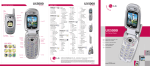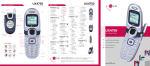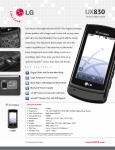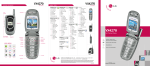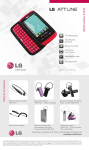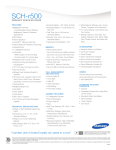Download LG UN150 Quick Start Guide
Transcript
QUICK START GUIDE Make a Phone Call/ Send a Message Manage Contacts Browse the Web Customize Your Phone Download an App Use Bluetooth® Optional Accessories LGusa.com/envoy Bluetooth Stereo Headset (HBS-700) Bluetooth Headset (HBM-235 – Purple and Black) Vehicle Power Charger Bluetooth Headset with Speakerphone and Solar Charging Cradle (HBM-810) Bluetooth Headset with Vehicle Power Charger (HBM-585) Bluetooth Headset (HBM-570 – Silver, Dark Blue, Pink, and Purple) Maximize your phone with these cutting-edge accessories at www.LGusa.com/envoy All materials in this guide including, without limitation, the design, the text, and any marks are the property of LG Electronics, Inc. Copyright © 2011 LG Electronics, Inc. ALL RIGHTS RESERVED. LG and the LG logo are registered trademarks of LG Electronics, Inc. Envoy™ is a trademark of LG Electronics, Inc. The Bluetooth® word mark and logos are registered trademarks owned by Bluetooth SIG, Inc. and any use of such marks by LG Electronics MobileComm, U.S.A., Inc. is under license. microSD™ is a trademark of SanDisk. easyedgeSM is a service mark of U.S. Cellular®. Other trademarks and trade names are those of their respective owners. Unless otherwise specified herein, all accessories referenced herein are sold separately. All features, functionality, and other product specifications are subject to change. Screen shots are simulated and subject to change. FPO Getting to Know Your Phone 13 14 17 15 16 1 12 2 11 3 10 4 9 18 SIDES 19 5 8 6 7 OPEN < 1. Directional Key Favorites easyedgeSM > My Menu < Calendar 2. Left Soft Key (Messaging) 3. Speakerphone Key 4. Send Key < Adjust Volume/Ringtone Settings CLOSED 5. Voicemail Key 6. Vibrate Mode/Shift Key 7. Microphone 8. Lock Key 9. Power/End Key 10.Clear & Back/ Voice Commands Key 11.Right Soft Key (Contact List) Customize your phone by changing ringtones and alert sounds! Adjust Master Volume 1.From standby mode, press up or down on the Volume Keys to bring up the Master Volume screen, and then press up or down on the Volume Keys to adjust the volume. Adjust Volume from Settings Menu for Menu. 1.From standby mode, press 2.Select Settings (9) and then choose Sound (1). 3.Select Volume & Vibrate (2). 4.Select a volume type and adjust accordingly. Change Ringtone and Sounds for Menu. 1.From standby mode, press 2.Select Settings (9) and then choose Sound (1). for Ringtones (1). 3.Press 4.Select a ringtone type and then choose between default sounds or your own voice memos. Highlight a tone and press the Left Soft Key for Set. 5.To adjust alert sounds, select Message Alerts (3) in the Sound Settings menu and follow step 4. 12.Menu/OK Key 13. Earpiece 14. Headset Jack 15. Volume Up/Down Keys 16. Micro USB Charging Port 17. Camera Key 18. Camera Lens 19. External Display Make a Phone Call Manage Contacts LG Envoy’s large keypad makes dialing phone numbers quick and easy. Make a Phone Call 1.From standby mode, begin dialing a number or start spelling the name of the desired contact. 2.Press the Send Key to call the number or highlight . the contact you wish to call and press From Recent Calls 1.From standby mode, press the Send Key. 2.Highlight the number you wish to call and press the Send Key. Envoy has plenty of space for your numbers and email addresses. Back up your contacts with My Contacts Backup in case your phone is ever lost or stolen. Add a Contact 1.From standby mode, press the Right Soft Key for Contacts. 2.Press the Left Soft Key for New. 3.Enter the contact’s information and then press for Save. Back Up Contacts for Menu. 1.From standby mode, press 2.Select My Contacts Backup (0). 3.Press the Left Soft Key for Next. 4.Read the terms and conditions and press the Left Soft Key for Yes. 5.Enter a PIN that’s easy for you to remember— you’ll need it to manage your account online. 6. Press the Left Soft Key for OK twice. 7.Press the Left Soft Key for Yes to back up your contacts. . 8.Press Send a Message When you need to communicate quickly and privately, use text messaging. Take a Picture Capture life as it happens with Envoy’s VGA camera and then send your photos to your friends. Send a Message 1.From standby mode, press the Left Soft Key for Message. 2.Select New Text Message (1). 3.Enter the recipient’s number or press the Right Soft Key for Options to access your contact list. 4.Scroll down to the Text field, enter your message, for Send. and then press . 1.From standby mode, press and hold 2.You may adjust settings such as white balance and brightness. When you’re ready, press . 3.From here you may choose to view the photo, send it to a friend, or upload it to your online album. Getting to Know Your Phone 13 14 17 15 16 1 12 2 11 3 10 4 9 18 SIDES 19 5 8 6 7 OPEN < 1. Directional Key Favorites easyedgeSM > My Menu < Calendar 2. Left Soft Key (Messaging) 3. Speakerphone Key 4. Send Key < Adjust Volume/Ringtone Settings CLOSED 5. Voicemail Key 6. Vibrate Mode/Shift Key 7. Microphone 8. Lock Key 9. Power/End Key 10.Clear & Back/ Voice Commands Key 11.Right Soft Key (Contact List) Customize your phone by changing ringtones and alert sounds! Adjust Master Volume 1.From standby mode, press up or down on the Volume Keys to bring up the Master Volume screen, and then press up or down on the Volume Keys to adjust the volume. Adjust Volume from Settings Menu for Menu. 1.From standby mode, press 2.Select Settings (9) and then choose Sound (1). 3.Select Volume & Vibrate (2). 4.Select a volume type and adjust accordingly. Change Ringtone and Sounds for Menu. 1.From standby mode, press 2.Select Settings (9) and then choose Sound (1). for Ringtones (1). 3.Press 4.Select a ringtone type and then choose between default sounds or your own voice memos. Highlight a tone and press the Left Soft Key for Set. 5.To adjust alert sounds, select Message Alerts (3) in the Sound Settings menu and follow step 4. 12.Menu/OK Key 13. Earpiece 14. Headset Jack 15. Volume Up/Down Keys 16. Micro USB Charging Port 17. Camera Key 18. Camera Lens 19. External Display Make a Phone Call Manage Contacts LG Envoy’s large keypad makes dialing phone numbers quick and easy. Make a Phone Call 1.From standby mode, begin dialing a number or start spelling the name of the desired contact. 2.Press the Send Key to call the number or highlight . the contact you wish to call and press From Recent Calls 1.From standby mode, press the Send Key. 2.Highlight the number you wish to call and press the Send Key. Envoy has plenty of space for your numbers and email addresses. Back up your contacts with My Contacts Backup in case your phone is ever lost or stolen. Add a Contact 1.From standby mode, press the Right Soft Key for Contacts. 2.Press the Left Soft Key for New. 3.Enter the contact’s information and then press for Save. Back Up Contacts for Menu. 1.From standby mode, press 2.Select My Contacts Backup (0). 3.Press the Left Soft Key for Next. 4.Read the terms and conditions and press the Left Soft Key for Yes. 5.Enter a PIN that’s easy for you to remember— you’ll need it to manage your account online. 6. Press the Left Soft Key for OK twice. 7.Press the Left Soft Key for Yes to back up your contacts. . 8.Press Send a Message When you need to communicate quickly and privately, use text messaging. Take a Picture Capture life as it happens with Envoy’s VGA camera and then send your photos to your friends. Send a Message 1.From standby mode, press the Left Soft Key for Message. 2.Select New Text Message (1). 3.Enter the recipient’s number or press the Right Soft Key for Options to access your contact list. 4.Scroll down to the Text field, enter your message, for Send. and then press . 1.From standby mode, press and hold 2.You may adjust settings such as white balance and brightness. When you’re ready, press . 3.From here you may choose to view the photo, send it to a friend, or upload it to your online album. Browse the Web Browse the web directly from your mobile phone! Check the weather, visit your favorite websites, and enjoy access to the Internet on the go! Download an App Download ringtones, apps, games, and wallpaper via easyedge. for Menu. 1.From standby mode, press 2.Select Browser (7). for Yes (1). 3.If prompted, press 4.Press the Right Soft Key for Menu and then select Go to URL (5). 5.Enter a web address, scroll down to Go, and . press . 6.To exit the browser, press for Menu. 1.From standby mode, press for easyedge (5). 2.Press . 3.Highlight a category and press 4.Follow the prompts to purchase content. Customize Your Phone Personalize your Envoy by changing the wallpaper, banner, and font type. for Menu. 1.From standby mode, press 2.Select Settings (9) and then choose Display (2). Change Wallpaper 1.From the Display Settings menu, select Wallpaper (1). 2.Choose from default images or your own photos. 3.Highlight an image and press the Left Soft Key for Set. Change Banner 1.From the Display Settings menu, select Banner (2). 2.Scroll to the Text field, enter a new banner, and for Save. press Use Bluetooth® Change Font Type 1.From the Display Settings menu, select Font Settings (7) and then choose Font Type (1). . 2.Highlight a font type and press Connect to headsets, computers, and more via Bluetooth wireless technology. 1.Place the Bluetooth device you wish to pair with in pairing mode.* From standby mode, press for Menu. 2.Select Settings (9) and then choose Bluetooth (5). 3.Select Paired Devices (1) and then press the Left Soft Key for Search. for Yes (1) to 4.If Bluetooth power is off, press turn it on. 5.Select New Search (1). 6.Highlight the device you wish to pair* with and . press for Yes (1) to connect to the device. 7.Press *Refer to your Bluetooth accessory’s user guide for information about initiating pairing mode and the passcode if asked (typically “0000”). Note: Bluetooth accessories sold separately. Browse the Web Browse the web directly from your mobile phone! Check the weather, visit your favorite websites, and enjoy access to the Internet on the go! Download an App Download ringtones, apps, games, and wallpaper via easyedge. for Menu. 1.From standby mode, press 2.Select Browser (7). for Yes (1). 3.If prompted, press 4.Press the Right Soft Key for Menu and then select Go to URL (5). 5.Enter a web address, scroll down to Go, and . press . 6.To exit the browser, press for Menu. 1.From standby mode, press for easyedge (5). 2.Press . 3.Highlight a category and press 4.Follow the prompts to purchase content. Customize Your Phone Personalize your Envoy by changing the wallpaper, banner, and font type. for Menu. 1.From standby mode, press 2.Select Settings (9) and then choose Display (2). Change Wallpaper 1.From the Display Settings menu, select Wallpaper (1). 2.Choose from default images or your own photos. 3.Highlight an image and press the Left Soft Key for Set. Change Banner 1.From the Display Settings menu, select Banner (2). 2.Scroll to the Text field, enter a new banner, and for Save. press Use Bluetooth® Change Font Type 1.From the Display Settings menu, select Font Settings (7) and then choose Font Type (1). . 2.Highlight a font type and press Connect to headsets, computers, and more via Bluetooth wireless technology. 1.Place the Bluetooth device you wish to pair with in pairing mode.* From standby mode, press for Menu. 2.Select Settings (9) and then choose Bluetooth (5). 3.Select Paired Devices (1) and then press the Left Soft Key for Search. for Yes (1) to 4.If Bluetooth power is off, press turn it on. 5.Select New Search (1). 6.Highlight the device you wish to pair* with and . press for Yes (1) to connect to the device. 7.Press *Refer to your Bluetooth accessory’s user guide for information about initiating pairing mode and the passcode if asked (typically “0000”). Note: Bluetooth accessories sold separately. QUICK START GUIDE Make a Phone Call/ Send a Message Manage Contacts Browse the Web Customize Your Phone Download an App Use Bluetooth® Optional Accessories LGusa.com/envoy Bluetooth Stereo Headset (HBS-700) Bluetooth Headset (HBM-235 – Purple and Black) Vehicle Power Charger Bluetooth Headset with Speakerphone and Solar Charging Cradle (HBM-810) Bluetooth Headset with Vehicle Power Charger (HBM-585) Bluetooth Headset (HBM-570 – Silver, Dark Blue, Pink, and Purple) Maximize your phone with these cutting-edge accessories at www.LGusa.com/envoy All materials in this guide including, without limitation, the design, the text, and any marks are the property of LG Electronics, Inc. Copyright © 2011 LG Electronics, Inc. ALL RIGHTS RESERVED. LG and the LG logo are registered trademarks of LG Electronics, Inc. Envoy™ is a trademark of LG Electronics, Inc. The Bluetooth® word mark and logos are registered trademarks owned by Bluetooth SIG, Inc. and any use of such marks by LG Electronics MobileComm, U.S.A., Inc. is under license. microSD™ is a trademark of SanDisk. easyedgeSM is a service mark of U.S. Cellular®. Other trademarks and trade names are those of their respective owners. Unless otherwise specified herein, all accessories referenced herein are sold separately. All features, functionality, and other product specifications are subject to change. Screen shots are simulated and subject to change. FPO