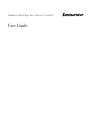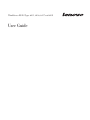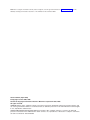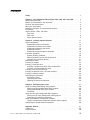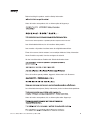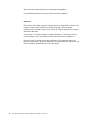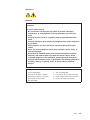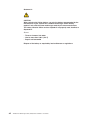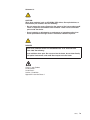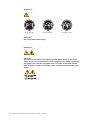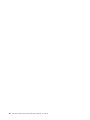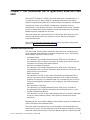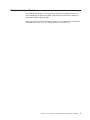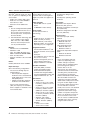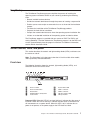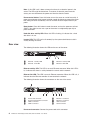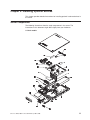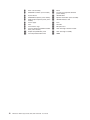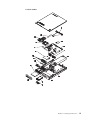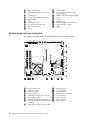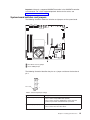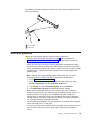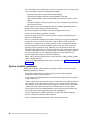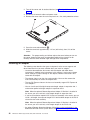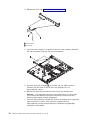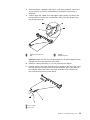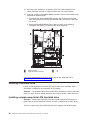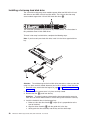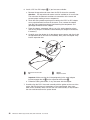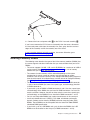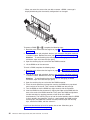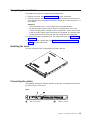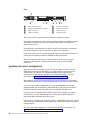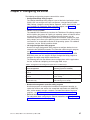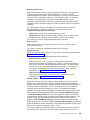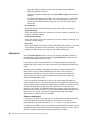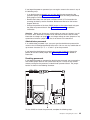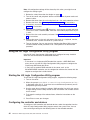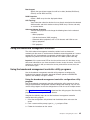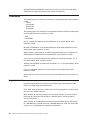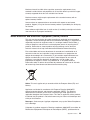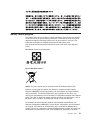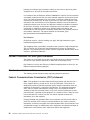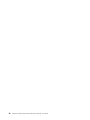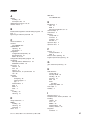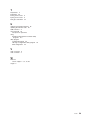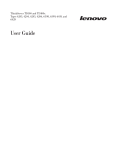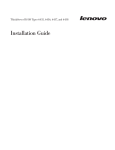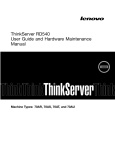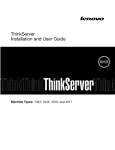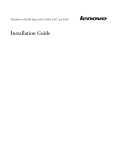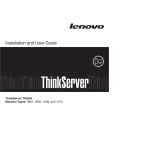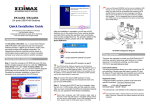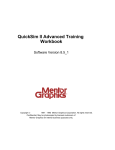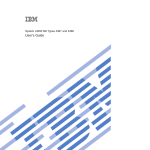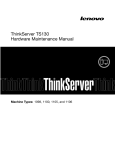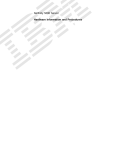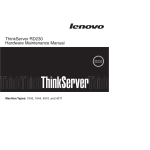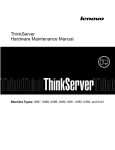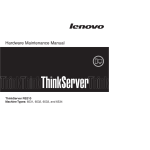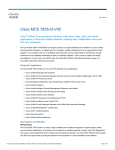Download Lenovo RS110 User's Manual
Transcript
ThinkServer RS110 Types 6435, 6436, 6437 and 6438 User Guide ThinkServer RS110 Types 6435, 6436, 6437 and 6438 User Guide Note: Before using this information and the product it supports, read the general information in “Notices,” on page 47 and the Warranty and Support Information document on the ThinkServer Documentation DVD. Second Edition (April 2009) © Copyright Lenovo 2008, 2009. Portions © Copyright International Business Machines Corporation 2007, 2008. All rights reserved. LENOVO products, data, computer software, and services have been developed exclusively at private expense and are sold to governmental entities as commercial items as defined by 48 C.F.R. 2.101 with limited and restricted rights to use, reproduction and disclosure. LIMITED AND RESTRICTED RIGHTS NOTICE: If products, data, computer software, or services are delivered pursuant a General Services Administration ″GSA″ contract, use, reproduction, or disclosure is subject to restrictions set forth in Contract No. GS-35F-05925. Contents Safety . . . . . . . . . . . . . . . . . . . . . . . . . . . . v Chapter 1. The ThinkServer RS110 Types 6435, Related documentation . . . . . . . . . . Notices and statements in this document . . . . Features and specifications . . . . . . . . . What your server offers . . . . . . . . . . Reliability, availability, and serviceability features . EasyStartup . . . . . . . . . . . . . . Server controls, LEDs, and power . . . . . . Front view . . . . . . . . . . . . . . Rear view . . . . . . . . . . . . . . Server power features . . . . . . . . . . 6436, . . . . . . . . . . . . . . . . . . . . Chapter 2. Installing optional devices . . . . . . Server components . . . . . . . . . . . . . System-board internal connectors . . . . . . . System-board switches and jumpers . . . . . . System-board external connectors . . . . . . . System-board LEDs . . . . . . . . . . . . System-board optional-device connectors . . . . Installation guidelines . . . . . . . . . . . . System reliability guidelines . . . . . . . . . Working inside the server with the power on . . . Handling static-sensitive devices . . . . . . . Removing the cover . . . . . . . . . . . . . Installing an adapter . . . . . . . . . . . . . Installing a hard disk drive . . . . . . . . . . . Installing a simple-swap Serial ATA hard disk drive . Installing a hot-swap hard disk drive . . . . . . Installing a new CD or DVD drive . . . . . . . . Installing an optional PCI-X riser-card assembly . . . Installing a memory module . . . . . . . . . . Completing the installation. . . . . . . . . . . Installing the cover . . . . . . . . . . . . Connecting the cables . . . . . . . . . . . Updating the server configuration . . . . . . . . . . . . . . . . . . . . . . . . . . . . . . 6437 and . . . . . . . . . . . . . . . . . . . . . . . . . . . . . . . . . . . . . . . . . . . . . . . . . . . . . . . . . . . . . . . . . . . . . . . . . . . . . . . . . . . . . . Chapter 3. Configuring the server . . . . . . . . . . Using the Configuration/Setup Utility program . . . . . . Starting the Configuration/Setup Utility program . . . . . Configuration/Setup Utility menu choices . . . . . . . Passwords . . . . . . . . . . . . . . . . . . Using the LSI Logic Configuration Utility program . . . . . Starting the LSI Logic Configuration Utility program . . . Configuring the controller and devices . . . . . . . . Using the baseboard management controller . . . . . . . Using the baseboard management controller utility programs Configuring the Gigabit Ethernet controllers . . . . . . . 6438 . . . . . . . . . . . . . . . . . . . . . . . . . . . . . . . . . . . . . . . . . . . . . . . . . . . . . . . . . . . . . . . . 1 1 2 3 5 6 7 7 7 8 9 . . . . . . . . . . . . . . . . . . . . . . . . . . . . . . . . . . . . . . . . . . . . . . . . . . . . . . . . . . . . . . . . . . . . . . . . . . . . . . . . . . . . . . . . . . . . . . . . . . . . . . . . . . . . . . . . . . . . . . . . . . . . . . . . . . . . . . . . . . . . . . . . . . . . . . . . . . . . . . . . . 11 11 14 15 16 17 18 19 20 21 21 21 22 26 26 28 29 30 33 35 35 35 36 . . . . . . . . . . . . . . . . . . . . . . . . . . . . . . . . . . . . . . . . . . . . . . . . . . . . . . . . . . . . . . . . . . . . . . . . . . . . . 37 38 38 38 42 44 44 44 45 45 46 Appendix. Notices . . . . . . . . . . . . . . . . . . . . . . . 47 Trademarks . . . . . . . . . . . . . . . . . . . . . . . . . . 48 Important notes . . . . . . . . . . . . . . . . . . . . . . . . . 48 © Lenovo 2008, 2009. Portions © IBM Corp. 2007, 2008. iii Waste electrical and electronic equipment (WEEE) notices . . Recycling statements for Japan . . . . . . . . . . . . Battery return program . . . . . . . . . . . . . . . German Ordinance for Work gloss statement . . . . . . . Electronic emissions notices . . . . . . . . . . . . . Federal Communications Commission (FCC) statement . . Industry Canada Class A emission compliance statement . Avis de conformité à la réglementation d'Industrie Canada . Australia and New Zealand Class A statement . . . . . United Kingdom telecommunications safety requirement . . European Union EMC Directive conformance statement . . German Class A compliance statement . . . . . . . . Japanese Voluntary Control Council for Interference (VCCI) Taiwanese Class A warning statement . . . . . . . . Lenovo product service information for Taiwan . . . . . Chinese Class A warning statement . . . . . . . . . Korean Class A warning statement . . . . . . . . . . . . . . . . . . . . . . . . . . . . . . . . . . . . . . . . . . . . . . . . . . . . . . . . . statement . . . . . . . . . . . . . . . . . . . . . . . . . . . . . . . . . . . . . . . . . . . . . . . . . . . . . . . . . . . . . . . . . . . 49 50 51 52 52 52 53 53 53 53 53 53 54 55 55 55 55 Index . . . . . . . . . . . . . . . . . . . . . . . . . . . . 57 iv ThinkServer RS110 Types 6435, 6436, 6437 and 6438: User Guide Safety Before installing this product, read the Safety Information. Antes de instalar este produto, leia as Informações de Segurança. Pred instalací tohoto produktu si prectete prírucku bezpecnostních instrukcí. Læs sikkerhedsforskrifterne, før du installerer dette produkt. Lees voordat u dit product installeert eerst de veiligheidsvoorschriften. Ennen kuin asennat tämän tuotteen, lue turvaohjeet kohdasta Safety Information. Avant d’installer ce produit, lisez les consignes de sécurité. Vor der Installation dieses Produkts die Sicherheitshinweise lesen. Prima di installare questo prodotto, leggere le Informazioni sulla Sicurezza. Les sikkerhetsinformasjonen (Safety Information) før du installerer dette produktet. Antes de instalar este produto, leia as Informações sobre Segurança. © Lenovo 2008, 2009. Portions © IBM Corp. 2007, 2008. v Antes de instalar este producto, lea la información de seguridad. Läs säkerhetsinformationen innan du installerar den här produkten. Important: Each caution and danger statement in this document is labeled with a number. This number is used to cross reference an English-language caution or danger statement with translated versions of the caution or danger statement in the Safety Information document. For example, if a caution statement is labeled “Statement 1,” translations for that caution statement are in the Safety Information document under “Statement 1.” Be sure to read all caution and danger statements in this document before you perform the procedures. Read any additional safety information that comes with the server or optional device before you install the device. vi ThinkServer RS110 Types 6435, 6436, 6437 and 6438: User Guide Statement 1: DANGER Electrical current from power, telephone, and communication cables is hazardous. To avoid a shock hazard: v Do not connect or disconnect any cables or perform installation, maintenance, or reconfiguration of this product during an electrical storm. v Connect all power cords to a properly wired and grounded electrical outlet. v Connect to properly wired outlets any equipment that will be attached to this product. v When possible, use one hand only to connect or disconnect signal cables. v Never turn on any equipment when there is evidence of fire, water, or structural damage. v Disconnect the attached power cords, telecommunications systems, networks, and modems before you open the device covers, unless instructed otherwise in the installation and configuration procedures. v Connect and disconnect cables as described in the following table when installing, moving, or opening covers on this product or attached devices. To Connect: To Disconnect: 1. Turn everything OFF. 1. Turn everything OFF. 2. First, attach all cables to devices. 2. First, remove power cords from outlet. 3. Attach signal cables to connectors. 3. Remove signal cables from connectors. 4. Attach power cords to outlet. 4. Remove all cables from devices. 5. Turn device ON. Safety vii Statement 2: CAUTION: When replacing the lithium battery, use only the battery recommended by the manufacturer. If your system has a module containing a lithium battery, replace it only with the same module type made by the same manufacturer. The battery contains lithium and can explode if not properly used, handled, or disposed of. Do not: v Throw or immerse into water v Heat to more than 100°C (212°F) v Repair or disassemble Dispose of the battery as required by local ordinances or regulations. viii ThinkServer RS110 Types 6435, 6436, 6437 and 6438: User Guide Statement 3: CAUTION: When laser products (such as CD-ROMs, DVD drives, fiber optic devices, or transmitters) are installed, note the following: v Do not remove the covers. Removing the covers of the laser product could result in exposure to hazardous laser radiation. There are no serviceable parts inside the device. v Use of controls or adjustments or performance of procedures other than those specified herein might result in hazardous radiation exposure. DANGER Some laser products contain an embedded Class 3A or Class 3B laser diode. Note the following. Laser radiation when open. Do not stare into the beam, do not view directly with optical instruments, and avoid direct exposure to the beam. Class 1 Laser Product Laser Klasse 1 Laser Klass 1 Luokan 1 Laserlaite Appareil A` Laser de Classe 1 Safety ix Statement 4: ≥ 18 kg (39.7 lb) ≥ 32 kg (70.5 lb) ≥ 55 kg (121.2 lb) CAUTION: Use safe practices when lifting. Statement 5: CAUTION: The power control button on the device and the power switch on the power supply do not turn off the electrical current supplied to the device. The device also might have more than one power cord. To remove all electrical current from the device, ensure that all power cords are disconnected from the power source. 2 1 x ThinkServer RS110 Types 6435, 6436, 6437 and 6438: User Guide Statement 8: CAUTION: Never remove the cover on a power supply or any part that has the following label attached. Hazardous voltage, current, and energy levels are present inside any component that has this label attached. There are no serviceable parts inside these components. If you suspect a problem with one of these parts, contact a service technician. Statement 26: CAUTION: Do not place any object on top of rack-mounted devices. This server is suitable for use on an IT power-distribution system whose maximum phase-to-phase voltage is 240 V under any distribution fault condition. Safety xi xii ThinkServer RS110 Types 6435, 6436, 6437 and 6438: User Guide Chapter 1. The ThinkServer RS110 Types 6435, 6436, 6437 and 6438 The Lenovo® ThinkServer™ RS110 Types 6435, 6436, 6437 and 6438 server is a 1-U-high server that is ideally suited for networking environments that require superior microprocessor performance, efficient memory management, and flexibility. Performance, ease of use, reliability, and expansion capabilities were key considerations in the design of the server. These design features make it possible for you to customize the system hardware to meet your needs today and provide flexible expansion capabilities for the future. The server comes with a limited warranty. For information about the terms of the warranty and getting service and assistance, see the Warranty and Support Information document. You can obtain up-to-date information about the server and other Lenovo server products at http://www.lenovo.com/thinkserver. Related documentation This User Guide contains general information about the server, including how to install supported optional devices and how to configure the server. The following documentation also comes with the server: v Installation Guide This document is in Portable Document Format (PDF) on the ThinkServer Documentation DVD. It contains instructions for setting up the server and basic instructions for installing some optional devices. v Warranty and Support Information This document is in Portable Document Format (PDF) on the ThinkServer Documentation DVD. It contains information about the terms of the warranty and getting service and assistance. v Safety Information This document is in PDF on the Lenovo ThinkServer Documentation DVD. It contains translated caution and danger statements. Each caution and danger statement that appears in the documentation has a number that you can use to locate the corresponding statement in your language in the Safety Information document. v Rack Installation Instructions This document is in Portable Document Format (PDF) on the ThinkServer Documentation DVD. It contains instructions for installing the server in a rack. v Hardware Maintenance Manual This document is in PDF on the Lenovo Support Web site. It contains information to help you solve problems yourself, and it contains information for service technicians. Depending on the server model, additional documentation might be included on the Lenovo ThinkServer Documentation DVD. The server might have features that are not described in the documentation that comes with the server. The documentation might be updated occasionally to include information about those features, or technical updates might be available to provide © Lenovo 2008, 2009. Portions © IBM Corp. 2007, 2008. 1 additional information that is not included in the server documentation. These updates are available from the Lenovo Support Web site. To check for updated documentation and technical updates, complete the following steps. Note: Changes are made periodically to the Lenovo Support Web site. The actual procedure might vary slightly from what is described in this document. 1. Go to: http://www.lenovo.com/support. 2. Enter your product number (machine type and model number) or select Servers and Storage from the Select your product list. 3. From Family list, select ThinkServer RS110, and click Continue. Notices and statements in this document The caution and danger statements in this document are also in the multilingual Safety Information document, which is on the Lenovo ThinkServer Documentation DVD. Each statement is numbered for reference to the corresponding statement in the Safety Information document. The following notices and statements are used in this document: v Note: These notices provide important tips, guidance, or advice. v Important: These notices provide information or advice that might help you avoid inconvenient or problem situations. v Attention: These notices indicate potential damage to programs, devices, or data. An attention notice is placed just before the instruction or situation in which damage might occur. v Caution: These statements indicate situations that can be potentially hazardous to you. A caution statement is placed just before the description of a potentially hazardous procedure step or situation. v Danger: These statements indicate situations that can be potentially lethal or extremely hazardous to you. A danger statement is placed just before the description of a potentially lethal or extremely hazardous procedure step or situation. 2 ThinkServer RS110 Types 6435, 6436, 6437 and 6438: User Guide Features and specifications The following information is a summary of the features and specifications of the server. Depending on the server model, some features might not be available, or some specifications might not apply. Racks are marked in vertical increments of 4.45 cm (1.75 inches). Each increment is referred to as a unit, or “U.” A 1-U-high device is 1.75 inches tall. Chapter 1. The ThinkServer RS110 Types 6435, 6436, 6437 and 6438 3 Table 1. Features and specifications Microprocessor: One Intel® LGA 775 single core, dual core, or quad core, depending on the server model: v Single core: Celeron 440 or later v Dual core: Core 2 Duo E4600 or Xeon E3110, or later v Quad core: Xeon 3300 series Notes: Expansion slots: Two PCI Express x8 slots, one low-profile and one 3/4-length full height. Low-profile slot supports x4 electrical. Acoustical noise emissions: v Sound power, idling: 6.5 bel maximum v Sound power, operating: 6.5 bel maximum Video controller: v ATI ES1000 video on system board v 16 MB DDR II video memory Heat output: Approximate heat output in British thermal units (Btu) per hour: v Minimum configuration: 341 Btu per hour (100 watts) v Maximum configuration: 1024 Btu per hour (300 watts) 1. Use the Configuration/Setup Utility Power supply: program to determine the size of 351 watt (110 or 220 V ac the L2 cache, type and speed of the microprocessor, and speed of auto-sensing) the front-side bus. Size: 2. Intel Virtualization Technology (VT) v Height: 43 mm (1.75 inches, 1 U) is not available on the Celeron v Depth: 559 mm (22 inches) 440 or the Core 2 Duo E4600; v Width: 440 mm (17.32 inches) however, these microprocessors v Maximum weight: 12.7 kg (28 lb) can run paravirtualization. depending on your configuration Electrical input: v Sine-wave input (50 - 60 Hz) required v Input voltage low range: – Minimum: 100 V ac – Maximum: 127 V ac v Input voltage high range: – Minimum: 200 V ac Memory: Integrated functions: – Maximum: 240 V ac v Minimum: Two 512 MB DIMMs v Two Broadcom NetXtreme™ GB v Approximate input kilovolt-amperes v Maximum: 8 GB Ethernet controllers on the system (kVA): v Type: PC2-5300, 667 MHz, ECC, board – Minimum: 0.102 kVA DDR II unbuffered SDRAM DIMMs v Serial port – Maximum: 0.55 kVA v Slots: Four dual inline v Four USB ports (two on front and v Supports 512 MB, 1 GB, and 2 GB Notes: two on rear of server) DIMMs 1. Power consumption and heat v Systems-management port if an output vary depending on the optional Remote Supervisor Drives: number and type of optional Adapter II SlimLine is installed Ultrabay Enhanced: CD or CD/DVD features that are installed and the Hard disk controllers: power-management optional Expansion bays: v Serial ATA (SATA) controller features that are in use. One of the following configurations: (simple-swap SATA models) 2. These levels were measured in v Two 3.5-inch slim-high bays for v Serial-attached SCSI (SAS) controlled acoustical environments hard disk drives. controller with integrated RAID according to the procedures that – Hot-swap models: Supports (hot-swap SAS/SATA models) that are specified by the American maximum of two serial-attached supports RAID levels 0, 1, 1E National Standards Institute (ANSI) SCSI (SAS) drives or two serial S12.10 and ISO 7779 and are ATA (SATA) drives. Environment: reported in accordance with ISO – Simple-swap models: Supports v Air temperature: 9296. Actual sound-pressure levels maximum of two SATA drives – Server on: 10° to 35°C (50.0° in a given location might exceed to 95.0°F); altitude: 0 to 914.4 v Four 2.5-inch small form-factor the average stated values because m (3000 ft) (SFF) hot-swap bays for hard disk of room reflections and other – Server on: 10° to 32°C (50.0° drives. Supports a maximum of four nearby noise sources. The declared to 89.6°F); altitude: 914.4 m 2.5-inch SAS drives. sound-power levels indicate an (3000 ft) to 2133.6 m (7000 ft) upper limit, below which a large – Server off: 10° to 43°C (50.0° number of computers will operate. to 109.4°F); maximum altitude: 3. There is no keyboard connector or 2133.6 m (7000 ft) mouse connector on the server. – Shipping: -40° to 60°C You can connect a USB keyboard (-40° to 140°F); maximum and USB mouse to the server by altitude: 2133.6 m (7000 ft) using the USB connectors. v Humidity: – Server on: 8% to 80% – Server off: 8% to 80% 4 ThinkServer RS110 Types 6435, 6436, 6437 and 6438: User Guide What your server offers The server uses the following features and technologies: v Baseboard management controller The baseboard management controller provides basic service-processor environmental monitoring functions. If an environmental condition exceeds a threshold or if a system component fails, the baseboard management controller lights LEDs to help you diagnose the problem. Critical errors are also included in the error log. Note: In messages and documentation, the term service processor refers to the baseboard management controller or the optional Remote Supervisor Adapter II SlimLine. v EasyManage software ThinkServer EasyManage software helps you maintain high performance while limiting downtime. Through a single console you can monitor and configure alerts for security and performance, perform hardware failure prediction, deploy operating systems and software, and monitor software licenses. You can download and install the EasyManage software from the Lenovo Support Web site (http://www.lenovo.com/support). For installation instructions, refer to the RS110 Installation Guide . v Large system-memory capacity The server supports up to 8 GB of system memory. The memory controller supports error correcting code (ECC) for up to four industry-standard PC2-5300, 667 MHz, ECC, double-data-rate (DDR) II unbuffered synchronous dynamic random access memory (SDRAM) dual inline memory modules (DIMMs). v PC-Doctor diagnostic CD PC-Doctor is a diagnostic program that helps you perform various tests on your system to help identify hardware-related problems. For additional information about the PC-Doctor program, see the Hardware Maintenance Manual . If this CD did not come with the server, complete the following steps to download it. Note: Changes are made periodically to the Lenovo Web site. The actual procedure might vary slightly from what is described in this document. 1. Go to: http://www.lenovo.com/support. 2. Enter your product number (machine type and model number) or select Servers and Storage from the Select your product list. 3. From Family list, select ThinkServer RS110, and click Continue. 4. Click Downloads and drivers to download firmware updates. v Lenovo EasyStartup DVD The EasyStartup DVD that comes with the server provides programs to help you set up the server and install a Windows operating system. The EasyStartup program detects installed optional hardware devices and provides the correct configuration programs and device drivers. For more information about the EasyStartup DVD, see the RS110 Installation Guide . v Integrated network support The server comes with two integrated Broadcom Gigabit controllers, which support connection to a 10 Mbps, 100 Mbps, or 1000 Mbps network. For more information, see “Configuring the Gigabit Ethernet controllers” on page 46. v Large data-storage capacity Chapter 1. The ThinkServer RS110 Types 6435, 6436, 6437 and 6438 5 The server supports up to two 25.4 mm (1-inch) slim-high, 3.5-inch hard disk drives (Serial Advanced Technology Attachment (SATA) or serial-attached SCSI (SAS), depending on the server model), or up to four 63.5 mm (2.5-inch) hard disk drives (SAS), depending on the server model. v RAID support The hot-swap models of this server contain an internal SAS controller that supports level 0 and level 1 redundant array of independent disks (RAID) configurations. The server also supports some ServeRAID™ adapters and other optional devices to create RAID configurations. For a list of supported devices for the server, see http://www.lenovo.com/thinkserver v Systems-management capabilities The server supports an optional Remote Supervisor Adapter II SlimLine. When this adapter is used with the integrated baseboard management controller that comes with the server, you can manage the functions of the server locally and remotely. The Remote Supervisor Adapter II SlimLine also provides system monitoring, event recording, and dial-out alert capability. Reliability, availability, and serviceability features Three important server design features are reliability, availability, and serviceability (RAS). The RAS features help to ensure the integrity of the data that is stored in the server, the availability of the server when you need it, and the ease with which you can diagnose and repair problems. The server has the following RAS features: v Advanced Configuration and Power Interface (ACPI) v Advanced Desktop Management Interface (DMI) features v Intelligent Platform Management Interface (IPMI) 2.0 support that provides secure remote power on/power off and seven standard alerts for components such as fans, voltage, and thermals v Automatic restart after power failure v Auto-restart initial program load (IPL) v Boot-block recovery v Built-in, menu-driven configuration and setup programs v Cooling fans with speed-sensing capability v Customer-upgradeable basic input/output system (BIOS) code 6 v v v v ECC memory Error codes and messages Menu-driven diagnostic programs on CD Monitoring support for temperature, voltage, and fan speed v v v v v v v v Parity checking on the SAS bus and PCI bus Power-on self-test (POST) Read-only memory (ROM) checksums SDRAM with serial presence detect (SPD) Server management Standby voltage for systems management features and monitoring System error logs Vital product data (VPD); includes information stored in nonvolatile memory for easier remote viewing ThinkServer RS110 Types 6435, 6436, 6437 and 6438: User Guide EasyStartup The ThinkServer EasyStartup program simplifies the process of installing the operating system and device drivers on your server by performing the following tasks: v Detects installed hardware devices v Guides the network administrator through the process of creating a response file v Enables you to create scripts or commands that run at the end of the installation process v Facilitates the installation of the ThinkServer EasyManage products v Prepares the hard disk for installation v Prompts the network administrator to insert the operating-system installation disc v Initiates an unattended installation of the operating system and device drivers The EasyStartup program is provided with your server on DVD. The DVD is self starting (bootable). The User Guide for the EasyStartup program is on the DVD and can be accessed directly from the program’s interface. For additional information, see the RS110 Installation Guide . Server controls, LEDs, and power This section describes the controls and light-emitting diodes (LEDs) and how to turn the server on and off. Note: The illustrations in this document show the 3.5-inch hard disk drive models, unless specifically indicated otherwise. Front view The following illustration shows the controls, light-emitting diodes (LEDs), and connectors on the front of the server. 1 2 3 4 5 Power-on LED Power-control button Reset button Hard-disk-drive activity LED Locator LED 6 7 8 9 10 System Error LED USB 1 connector USB 2 connector CD drive activity LED CD-eject button Power-on LED: When this LED is lit and not flashing, it indicates that the server is turned on. When this LED is flashing, it indicates that the server is turned off and still connected to an ac power source. When this LED is off, it indicates that ac power is not present, or the power supply or the LED itself has failed. Chapter 1. The ThinkServer RS110 Types 6435, 6436, 6437 and 6438 7 Note: If this LED is off, it does not mean that there is no electrical power in the server. The LED might be burned out. To remove all electrical power from the server, you must disconnect the power cord from the electrical outlet. Power-control button: Press this button to turn the server on and off manually. A power-control-button shield comes installed around the button to prevent the server from being turned off accidentally. You can remove this disk-shaped shield if you prefer. Reset button: Press this button to reset the server and run the power-on self-test (POST). You might have to use a pen or the end of a straightened paper clip to press the button. Hard disk drive activity LED: When this LED is flashing, it indicates that a hard disk drive is in use. Locator LED: This LED can be lit remotely by the system administrator to aid in visually locating the server. Rear view The following illustration shows the LEDs on the rear of the server. 1 2 Ethernet 1 activity LED Ethernet 1 link LED 3 4 Ethernet 2 activity LED Ethernet 2 link LED Ethernet activity LED: This LED is on each Ethernet connector. When this LED is lit, it indicates that there is activity between the server and the network. Ethernet link LED: This LED is on each Ethernet connector. When this LED is lit, it indicates that the Ethernet controller is connected to the network. The following illustration shows the connectors on the rear of the server. 1 2 3 4 Power-cord connector Systems-management connector USB 3 connector USB 4 connector 5 6 7 8 Ethernet 1 connector Ethernet 2 connector Video connector Serial connector Power-cord connector: Connect the power cord to this connector. 8 ThinkServer RS110 Types 6435, 6436, 6437 and 6438: User Guide Serial connector: Connect a 9-pin serial device to this connector. Video connector: Connect a monitor to this connector. Ethernet connector: Use either of these connectors to connect the server to a network. Ethernet connector 1 supports Serial over LAN (SOL). USB connector: Connect a USB device to either of these connectors. Systems-management connector: Connect the server to a network for systems-management information control. This connector is active only if you have installed a Remote Supervisor Adapter II SlimLine, and it is used only by the Remote Supervisor Adapter II SlimLine. Server power features When the server is connected to an ac power source but is not turned on, the operating system does not run, and all core logic except for the service processor is shut down; however, the server can respond to requests from the service processor (the baseboard management controller), such as a remote request to turn on the server. Turning on the server Approximately 20 seconds after the server is connected to ac power, the power-control button becomes active, and one or more fans might start running to provide cooling while the server is connected to power. You can turn on the server and start the operating system by pressing the power-control button. The server can also be turned on in any of the following ways: v If a power failure occurs while the server is turned on, the server will restart automatically when power is restored. v If your operating system supports the systems-management software for an optional Remote Supervisor Adapter II SlimLine, the systems-management software can turn on the server. Note: When 4 GB or more of memory (physical or logical) is installed, some memory is reserved for various system resources and is unavailable to the operating system. The amount of memory that is reserved for system resources depends on the operating system, the configuration of the server, and the configured PCI optional devices. Turning off the server When you turn off the server and leave it connected to ac power, the server can respond to requests from the service processor, such as a remote request to turn on the server. While the server remains connected to ac power, one or more fans might continue to run. To remove all power from the server, you must disconnect it from the power source. Some operating systems require an orderly shutdown before you turn off the server. See your operating-system documentation for information about shutting down the operating system. Chapter 1. The ThinkServer RS110 Types 6435, 6436, 6437 and 6438 9 Statement 5: CAUTION: The power control button on the device and the power switch on the power supply do not turn off the electrical current supplied to the device. The device also might have more than one power cord. To remove all electrical current from the device, ensure that all power cords are disconnected from the power source. 2 1 The server can be turned off in any of the following ways: v You can turn off the server from the operating system, if your operating system supports this feature. After an orderly shutdown of the operating system, the server will be turned off automatically. v You can press the power-control button to start an orderly shutdown of the operating system and turn off the server, if your operating system supports this feature. v If the operating system stops functioning, you can press and hold the power-control button for more than 4 seconds to turn off the server. v If an optional Remote Supervisor Adapter II SlimLine is installed in the server, the server can be turned off from the Remote Supervisor Adapter II SlimLine user interface. v The integrated systems-management processor (mini-BMC) can turn off the server as an automatic response to a critical system failure. v You can turn off the server through a request from the service processor. 10 ThinkServer RS110 Types 6435, 6436, 6437 and 6438: User Guide Chapter 2. Installing optional devices This chapter provides detailed instructions for installing optional hardware devices in the server. Server components The following illustrations show the major components in the server. The illustrations in this document might differ slightly from your hardware. 3.5-inch models © Lenovo 2008, 2009. Portions © IBM Corp. 2007, 2008. 11 1 2 Riser card assembly SAS/SATA controller (some models) 12 13 3 4 5 System board SAS/SATA backplane (some models) SATA simple-swap back panel (some models) Power supply Fans 3.5-inch drive cage 3.5-inch simple-swap SATA hard disk drive (some models) Simple-swap SATA filler panel Hot-swap hard disk drive filler 14 15 16 Bezel 3.5-inch hot-swap hard disk drive (some models) CD/DVD drive Operator information panel assembly CD/DVD interface card 17 18 19 20 Fans Air baffle Microprocessor Heat-exchanger retention module 21 22 Heat exchanger assembly DIMM 6 7 8 9 10 11 12 ThinkServer RS110 Types 6435, 6436, 6437 and 6438: User Guide 2.5-inch models Chapter 2. Installing optional devices 13 1 2 Riser card assembly SAS/SATA controller (some models) 11 12 3 4 5 6 7 8 9 10 System board 2.5-inch hard disk drive backplane Power supply Fans 2.5-inch drive cage 2.5-inch drive hard disk drive 2.5-inch filler panel Bezel 13 14 15 16 17 18 19 CD/DVD drive 3.5-inch hot-swap hard disk drive (some models) Operator information panel assembly Fans Air baffle Microprocessor Heat-exchanger retention module Heat-exchanger assembly DIMM System-board internal connectors The following illustration shows the internal connectors on the system board. 1 2 3 4 5 6 7 8 9 14 Reserved connector SATA 2 connector SATA 0 connector Power connector SAS/SATA controller card connector Front USB connector Operator information panel connector Hot-swap SAS/SATA backplane power connector SAS signal connector (some models) ThinkServer RS110 Types 6435, 6436, 6437 and 6438: User Guide 10 11 12 13 14 15 16 17 Power connector Fan 5 connector Fan 4 connector Microprocessor connector Fan 3 connector Fan 2 connector Fan 1 connector IDE connector Important: Use only a supported SAS/SATA controller in the SAS/SATA controller card connector. For a list of supported optional devices for the server, see http://www.lenovo.com/thinkserver. System-board switches and jumpers The following illustration shows the switches and jumpers on the system board. 1 Boot block recovery jumper 2 Clear CMOS jumper The following illustration identifies the pins on a jumper and shows the location of pin 1. 3 2 Pin 1 mark 1 Table 2. Switch and jumper settings Component Settings Clear CMOS jumper (JP3) v Pins 1 and 2: Keep CMOS data (default) v Pins 2 and 3: Clear the CMOS data, which clears the power-on password and administrator password Boot block jumper (JP4) v Pins 1 and 2: Normal (default) v Pins 2 and 3: Boot from boot block Chapter 2. Installing optional devices 15 System-board external connectors The following illustration shows the external connectors on the system board. 1 2 3 4 16 Serial connector Video connector Ethernet 2 connector Ethernet 1 connector ThinkServer RS110 Types 6435, 6436, 6437 and 6438: User Guide 5 6 7 USB 4 connector USB 3 connector Systems-management connector System-board LEDs The following illustration shows the light-emitting diodes (LEDs) on the system board. 1 2 3 4 5 6 7 8 PCI Express slot 2 error LED PCI Express slot 1 error LED SAS/SATA controller error LED Baseboard management controller heartbeat LED Power good LED Standby power LED Voltage regulator error LED Fan 5 error LED 9 10 11 12 Fan Fan Fan Fan 13 14 15 16 DIMM DIMM DIMM DIMM 4 1 2 3 error error error error 1 2 3 4 LED LED LED LED error error error error LED LED LED LED Table 3. System-board LEDs LED Description Error LEDs When one of these LEDs is lit, it indicates that the associated component has failed. Baseboard management controller heartbeat LED This LED flashes to indicate that the mini-BMC is functioning normally. Standby power LED When this LED is lit, it indicates that the server is connected to ac power. Chapter 2. Installing optional devices 17 System-board optional-device connectors The following illustration shows the connectors for user-installable optional devices. 1 2 3 4 5 Other systems-management connector Remote Supervisor Adapter II SlimLine connector Battery connector SAS/SATA controller connector DIMM 4 connector 6 DIMM 3 connector 7 DIMM 2 connector 8 9 DIMM 1 connector Riser card connector The following illustration shows the locations of the PCI Express slots on the riser-card assembly. 1 PCI Express x8 slot 1 2 PCI Express x8 slot 2 18 ThinkServer RS110 Types 6435, 6436, 6437 and 6438: User Guide The following illustration shows the location of the PCI-X slot on the optional PCI-X riser-card assembly. 1 Power cable 2 PCI X-slot Installation guidelines Before you install optional devices, read the following information: v Read the safety information that begins on page v and the guidelines in “Handling static-sensitive devices” on page 21. This information will help you work safely. v When you install your new server, take the opportunity to download and apply the most recent firmware updates. This step will help to ensure that any known issues are addressed and that your server is ready to function at maximum levels of performance. To download firmware updates for your server, conplete the following steps: Note: Changes are made periodically to the Lenovo Web site. The actual procedure might vary slightly from what is described in this document. 1. Go to: http://www.lenovo.com/support. 2. Enter your product number (machine type and model number) or select Servers and Storage from the Select your product list. 3. From Family list, select ThinkServer RS110, and click Continue. 4. Click Downloads and drivers to download firmware updates. v Before you install optional hardware, make sure that the server is working correctly. Start the server, and make sure that the operating system starts, if an operating system is installed, or that a I9990305 error code is displayed, indicating that an operating system was not found but the server is otherwise working correctly. If the server is not working correctly, see “Solving Problems” in the Installation Guide for diagnostic information. v Observe good housekeeping in the area where you are working. Place removed covers and other parts in a safe place. v If you must start the server while the cover is removed, make sure that no one is near the server and that no tools or other objects have been left inside the server. Chapter 2. Installing optional devices 19 v Do not attempt to lift an object that you think is too heavy for you. If you have to lift a heavy object, observe the following precautions: – Make sure that you can stand safely without slipping. – Distribute the weight of the object equally between your feet. – Use a slow lifting force. Never move suddenly or twist when you lift a heavy object. – To avoid straining the muscles in your back, lift by standing or by pushing up with your leg muscles. v Make sure that you have an adequate number of properly grounded electrical outlets for the server, monitor, and other devices. v Back up all important data before you make changes to disk drives. v Have a small flat-blade screwdriver available. v You do not have to turn off the server to install or replace hot-plug Universal Serial Bus (USB) devices. v Blue on a component indicates touch points, where you can grip the component to remove it from or install it in the server, open or close a latch, and so on. v Orange on a component or an orange label on or near a component indicates that the component can be hot-swapped, which means that if the server and operating system support hot-swap capability, you can remove or install the component while the server is running. (Orange can also indicate touch points on hot-swap components.) See the instructions for removing or installing a specific hot-swap component for any additional procedures that you might have to perform before you remove or install the component. v When you are finished working on the server, reinstall all safety shields, guards, labels, and ground wires. v For a list of supported optional devices for the server, see http://www.lenovo.com/ thinkserver. System reliability guidelines To help ensure proper system cooling and system reliability, make sure that the following requirements are met: v Each of the drive bays has a drive or a filler panel and electromagnetic compatibility (EMC) shield installed in it. v If the server has redundant power, each of the power-supply bays has a power supply installed in it. v There is adequate space around the server to allow the server cooling system to work properly. Leave approximately 50 mm (2.0 in.) of open space around the front and rear of the server. Do not place objects in front of the fans. For proper cooling and airflow, replace the server cover before you turn on the server. Operating the server for extended periods of time (more than 30 minutes) with the server cover removed might damage server components. v You have followed the cabling instructions that come with optional adapters. v You have replaced a failed fan within 48 hours. v You have replaced a hot-swap drive within 2 minutes of removal. 20 ThinkServer RS110 Types 6435, 6436, 6437 and 6438: User Guide Working inside the server with the power on Attention: Static electricity that is released to internal server components when the server is powered-on might cause the server to halt, which might result in the loss of data. To avoid this potential problem, always use an electrostatic-discharge wrist strap or other grounding system when you work inside the server with the power on. You might be instructed to turn on the server while the cover is off, to look at system-board LEDs. Follow these guidelines when you work inside a server that is turned on: v Avoid wearing loose-fitting clothing on your forearms. Button long-sleeved shirts before working inside the server; do not wear cuff links while you are working inside the server. v Do not allow your necktie or scarf to hang inside the server. v Remove jewelry, such as bracelets, necklaces, rings, and loose-fitting wrist watches. v Remove items from your shirt pocket, such as pens and pencils, that could fall into the server as you lean over it. v Avoid dropping any metallic objects, such as paper clips, hairpins, and screws, into the server. Handling static-sensitive devices Attention: Static electricity can damage the server and other electronic devices. To avoid damage, keep static-sensitive devices in their static-protective packages until you are ready to install them. To reduce the possibility of damage from electrostatic discharge, observe the following precautions: v Limit your movement. Movement can cause static electricity to build up around you. v The use of a grounding system is recommended. For example, wear an electrostatic-discharge wrist strap, if one is available. v Handle the device carefully, holding it by its edges or its frame. v Do not touch solder joints, pins, or exposed circuitry. v Do not leave the device where others can handle and damage it. v While the device is still in its static-protective package, touch it to an unpainted metal part of the server for at least 2 seconds. This drains static electricity from the package and from your body. v Remove the device from its package and install it directly into the server without setting down the device. If it is necessary to set down the device, put it back into its static-protective package. Do not place the device on the server cover or on a metal surface. v Take additional care when you handle devices during cold weather. Heating reduces indoor humidity and increases static electricity. Removing the cover To remove the cover, complete the following steps: 1. Read the safety information that begins on page v and “Installation guidelines” on page 19. Chapter 2. Installing optional devices 21 2. Turn off the server and all attached devices (see “Turning off the server” on page 9). 3. Disconnect all external cables and power cords. 4. Remove the server from the rack and place it on a flat, static-protective surface. 5. Press the cover-release button 1. 6. Slide the cover back approximately 1.27 cm (0.5 inches); then, lift it off the server. Attention: For proper cooling and airflow, replace the cover before you turn on the server. Operating the server for extended periods of time (more than 30 minutes) with the cover removed might damage server components. Installing an adapter The following notes describe the types of adapters that the server supports and other information that you must consider when you install an adapter: v Locate the documentation that comes with the adapter and follow those instructions in addition to the instructions in this section. If you have to change switch settings or jumper settings on the adapter, follow the instructions that come with the adapter. v The adapter slots are on the riser-card assembly. You must first remove the riser-card assembly to access the adapter slots. v The two PCI Express slots on the riser-card assembly support PCI Express x8 1.0a adapters. v You can install one full-height three-quarter-length adapter in expansion slot 1 and one low-profile half-length adapter in expansion slot 2. Note: When the optional Remote Supervisor Adapter II SlimLine is installed in the server, you can install only a half-length adapter in expansion slot 1. v If you have installed an optional PCI-X riser-card assembly in the server, you can install a full-height, three-quarter-length PCI-X 64/133 MHz adapter in the PCI-X slot on the riser-card assembly. Note: When the optional Remote Supervisor Adapter II SlimLine is installed in the server, you can install only a half-length adapter in the PCI-X slot. v An optional Remote Supervisor Adapter II SlimLine can be installed only in the dedicated connector on the system board (see “System-board optional-device 22 ThinkServer RS110 Types 6435, 6436, 6437 and 6438: User Guide v v v v connectors” on page 18 for the location of the connector). To install the Remote Supervisor Adapter II SlimLine, see the documentation that comes with the option. The server uses a rotational interrupt technique to configure PCI Express adapters so that you can install PCI Express adapters that do not support sharing of interrupts. An optional ServeRAID-MR10i controller provides RAID level 5 support to the 2.5-inch hot-swap drives, and supports an external storage enclosure. A ServeRAID-MR10i controller supports the 2.5-inch hard disk drives without modification. An optional SAS HBA Controller adapter enables you to connect external storage devices, such as SAS or SATA hard disk drives or tape drives, to a simple-swap SATA model server. The server scans the PCI slots to assign system resources. The scan sequence is related to the startup sequence. If you have not changed the default startup sequence, the server scans the PCI slots in the following order: the integrated Ethernet controllers 1 and 2; then, the drives that are connected to the SAS/SATA controller; then, PCI Express slots 1 and 2. 1 2 3 Expansion-slot cover Adapter Adapter support bracket 4 5 6 Expansion slot Riser-card assembly Expansion slot 2 To install an adapter, complete the following steps: 1. Read the safety information that begins on page v and “Installation guidelines” on page 19. 2. Turn off the server and peripheral devices, and disconnect the power cord and all external cables. Chapter 2. Installing optional devices 23 3. Remove the cover (see “Removing the cover” on page 21). 1 Power cable 2 PCI X-slot 4. If the riser-card assembly is an optional PCI-X riser-card assembly, disconnect the riser-card power cable from the riser-card assembly. 5. Grasp the riser-card assembly 1 at the front and rear edges and lift to remove it from the server. Place the riser-card assembly on a flat, static-protective surface. 6. Remove the expansion-slot cover from the slot that you intend to use. Attention: PCI expansion-slot covers must be installed on all vacant slots. This maintains the electronic emissions characteristics of the server and ensures proper cooling of server components. 7. Touch the static-protective package that contains the adapter to any unpainted metal surface on the server. Then, remove the adapter from the static-protective package. Avoid touching the components and gold-edge connectors on the adapter. 24 ThinkServer RS110 Types 6435, 6436, 6437 and 6438: User Guide 8. Place the adapter, component side up, on a flat, static-protective surface and set any jumpers or switches as described by the adapter manufacturer, if necessary. 9. Carefully grasp the adapter by its top edge or upper corners and align it with the expansion slot in the riser card assembly; then, press the adapter firmly into the expansion slot. 1 2 Expansion-slot bracket Tab 3 4 Adapter Adapter bracket Important: Make sure that the U-shaped opening in the metal adapter bracket engages the tab on the expansion-slot bracket. 10. Follow the cabling instructions, if any, that come with the adapter. 11. Carefully align the riser-card assembly with the guides on the rear of the server and with the riser-card connectors on the system board; then, press down on the assembly. Make sure that the riser-card assembly is fully seated in the riser-card connector on the system board. 1 Power cable 2 PCI X-slot Chapter 2. Installing optional devices 25 12. If the riser-card assembly is an optional PCI-X riser-card assembly in the server, reconnect the riser-card power cable to the riser-card assembly. 13. If you are installing a ServeRAID-MR10i controller (2.5-inch drive models only), complete the following steps: a. Disconnect the existing SAS/SATA controller signal cable from the hard disk drive backplane and from the controller; then, remove the cable from the server. b. Route the ServeRAID-MR10i signal cable as shown in the following illustration and connect it to the hard disk drive backplane. 1 2 RAID controller Hard disc drive backplane 3 4 J9 J8 If you have other devices to install or remove, do so now. Otherwise, go to “Completing the installation” on page 35. Installing a hard disk drive Locate the documentation that comes with the hard disk drive and follow those instructions in addition to the instructions in this chapter. Attention: To avoid damage to the hard disk drive connectors, make sure that the cover is in place and fully closed whenever you install or remove a hard disk drive. Installing a simple-swap Serial ATA hard disk drive Attention: Simple-swap hard disk drives are not hot-swappable. Disconnect all power from the server before you remove or install a simple-swap hard disk drive. To install a simple-swap Serial ATA hard disk drive, complete the following steps. 26 ThinkServer RS110 Types 6435, 6436, 6437 and 6438: User Guide Note: If you have only one hard disk drive, install it in the left drive bay. 1 2 SATA hard disk drive back plate Filler panel 3 Hard disk drive assembly Attention: To avoid damage to the hard disk drive connectors, make sure that the cover is in place and fully closed whenever you install or remove a hard disk drive. 1. Read the safety information that begins on page v and “Installation guidelines” on page 19. 2. Make sure that the server cover is in place and fully closed. 3. Turn off the server and peripheral devices, and disconnect the power cord and all external cables. 4. Remove the filler panel from the bay. 5. Pull the loops of the drive tray toward each other, and slide the drive into the server until the drive connects to the back plate. 6. Release the loops of the drive tray. 7. Insert the filler panel into the bay to cover the drive. If you have other devices to install, do so now. Otherwise, go to “Completing the installation” on page 35. Note: If a RAID controller or adapter is installed, you might have to reconfigure the disk arrays after you install hard disk drives. See your RAID controller or adapter documentation. To remove a simple-swap SATA drive from the bay, complete the following steps: 1. Read the safety information that begins on page v and “Installation guidelines” on page 19. 2. Turn off the server and peripheral devices, and disconnect the power cord and all external cables. 3. Remove the filler panel from the bay. 4. Pull the loops of the drive tray toward each other and pull the tray out of the bay. Chapter 2. Installing optional devices 27 Installing a hot-swap hard disk drive The 3.5-inch drive hot-swap server models support either two SAS 3.5-inch hard disk drives or two SATA 3.5-inch hard disk drives. The 2.5-inch drive hot-swap server models support four 2.5-inch SAS hard disk drives 1. The installation procedure is the same for any of these drives. The illustrations in this procedure show 3.5-inch SAS drives. To install a hot-swap hard disk drive, complete the following steps. Note: If you have only one hard disk drive, install it in the left or upper-left drive bay. Attention: To avoid damage to the hard disk drive connectors, make sure that the cover is in place and fully closed whenever you install or remove a hard disk drive. 1. Read the safety information that begins on page v and “Installation guidelines” on page 19. 2. Make sure that the server cover is in place and fully closed. 3. Remove the filler 3 panel from the bay. Attention: To maintain proper system cooling, do not operate the server for more than 10 minutes without either a drive or filler panel installed in each bay. 4. Install the hard disk drive in the hot-swap bay: a. Make sure that the drive handle 2 is open (that is, perpendicular to the front of the drive). b. Align the drive assembly 1 with the guide rails in the bay. c. Gently push the drive assembly into the bay until the drive stops. 28 ThinkServer RS110 Types 6435, 6436, 6437 and 6438: User Guide d. Push the tray handle to the closed (locked) position. e. Check the hard disk drive status LED to make sure that the hard disk drive is operating correctly. If the amber hard disk drive status LED for a drive is lit continuously, that drive is faulty and must be replaced. If the green hard disk drive activity LED is flashing, the drive is being accessed. If you have other devices to install, do so now. Otherwise, go to “Completing the installation” on page 35. Installing a new CD or DVD drive The server comes with a CD or CD/DVD drive installed. You can remove the drive and install a different one. See http://www.lenovo.com/thinkserver for a list of CD or CD/DVD drives you can use with the server. To remove a CD or CD/DVD drive, complete the following steps. 1. Read the safety information that begins on page v and “Installation guidelines” on page 19. 2. Turn off the server and peripheral devices, and disconnect the power cords and all external cables. Remove the cover (see “Removing the cover” on page 21). 3. Pull the release tab 1 (the rear of the drive-retention clip) toward the right side of the server to release the clip; then, while you pull the tab, pull the drive out of the bay. Note: You might have to push the right-rear corner of the drive toward the front of the server to move the drive initially. Chapter 2. Installing optional devices 29 4. Remove the retention clip 1 from the drive and save it for future use. To install a CD or DVD drive, complete the following steps: 1. Read the safety information that begins on page v and “Installation guidelines” on page 19. 2. Make sure that the server and peripheral devices are turned off and that the power cords and all external cables are disconnected. Remove the cover (see “Removing the cover” on page 21). 3. Follow the instructions that come with the drive to set any jumpers or switches. 4. Attach the drive retention clip 1 to the side of the drive. 5. Slide the drive into the CD/DVD drive bay until the drive clicks into place. If you have other devices to install or remove, do so now. Otherwise, go to “Completing the installation” on page 35. Installing an optional PCI-X riser-card assembly The server comes with a PCI Express riser-card assembly installed. You can remove the assembly and install an optional PCI-X assembly. See http://www.lenovo.com/thinkserver for a list of riser-card assemblies you can install in the server. The PCI-X riser-card assembly provides one PCI-X expansion slot on the riser card. Install only a PCI-X or PCI adapter in the expansion slot. To install a PCI-X riser-card assembly, complete the following steps. 1. Read the safety information that begins on page v and “Installation guidelines” on page 19. 2. Turn off the server and peripheral devices, and disconnect the power cord and all external cables. 3. Remove the cover (see “Removing the cover” on page 21). 4. Install the PCI-X riser-card power cable. 30 ThinkServer RS110 Types 6435, 6436, 6437 and 6438: User Guide a. Separate the P4 connector on the cable that connects the power supply to the CD/DVD interposer card. b. Connect the short 4-wire length of the riser-card power cable (2 to 3) to the two halves of the P4 connector, as shown in the illustration. c. Make sure that the long 2-wire section (2 to 1) reaches the riser-card assembly. Route the cable between fans 4 and 5 to reach the assembly. 5. Touch the static-protective package that contains the PCI-X riser-card assembly to any unpainted metal surface on the server. Then, remove the assembly from the static-protective package. Avoid touching the components and gold-edge connectors on the assembly. Chapter 2. Installing optional devices 31 6. Install a PCI-X or PCI adapter 1, if you have one available: a. Remove the expansion-slot cover from the PCI-X slot on the assembly. Attention: PCI expansion-slot covers must be installed on all vacant slots. This maintains the electronic emissions characteristics of the server and ensures proper cooling of server components. b. Touch the static-protective package that contains the PCI-X or PCI adapter to any unpainted metal surface on the server. Then, remove the adapter from the static-protective package. Avoid touching the components and gold-edge connectors on the adapter. c. Place the adapter, component side up, on a flat, static-protective surface and set any jumpers or switches as described by the adapter manufacturer, if necessary. d. Carefully grasp the adapter by its top edge or upper corners and align it with the expansion slot in the riser card assembly; then, press the adapter firmly into the expansion slot. 1 2 Expansion-slot bracket Tab 3 4 Adapter Adapter bracket Important: Make sure that the U-shaped opening in the metal adapter bracket engages the tab2 on the expansion-slot bracket 1. e. Follow the cabling instructions, if any, that come with the adapter. 7. Carefully align the PCI-X riser-card assembly with the guides on the rear of the server and with the riser-card connectors on the system board; then, press down on the assembly. Make sure that the riser-card assembly is fully seated in the riser-card connector on the system board. 32 ThinkServer RS110 Types 6435, 6436, 6437 and 6438: User Guide 8. Connect the riser-card power cable 1 to the PCI-X riser-card assembly 2. If you have to remove the PCI-X riser-card assembly from the server, disconnect the riser-card power cable from the assembly first; then, grasp the front and rear edges of the assembly and lift the assembly out of the server. If you have other devices to install or remove, do so now. Otherwise, go to “Completing the installation” on page 35. Installing a memory module The following notes describe the types of dual inline memory modules (DIMMs) that the server supports and other information that you must consider when you install DIMMs: v The server supports 512 MB, 1 GB, and 2 GB DIMMs, for a maximum of 8 GB of system memory. See http://www.lenovo.com/thinkserver for a list of memory modules that you can use with the server. v The amount of usable memory will be reduced depending on the system configuration. A certain amount of memory must be reserved for system resources. Use the system summary in the Configuration/Setup Utility program to view the total amount of installed memory and the amount of configured memory (see “Using the Configuration/Setup Utility program” on page 38). v The server comes with one 512 MB or 1 GB DIMM installed in DIMM connector 1 and an identical DIMM (the same size, speed, type, and technology) installed in DIMM connector 3. v If you install a pair of DIMMs in DIMM connectors 2 and 4, the size, speed, type, and technology of the DIMMs that you install in DIMM connectors 2 and 4 must match each other. However, they do not have to be the same size, speed, type, and technology as the DIMMs that are installed in DIMM connectors 1 and 3. v You can use compatible DIMMs from various manufacturers in the same pair. v Install only double-data-rate II (DDR II), PC2-5300, unbuffered synchronous dynamic random-access memory (SDRAM) with error correcting code (ECC) DIMMs. These DIMMs must be compatible with the latest PC2-5300 SDRAM unbuffered DIMM specification. v If you install a pair of 2 GB DIMMs and a pair of other-size DIMMs, the 2 GB DIMMs must be installed as the first pair (in DIMM connectors 1 and 3). Chapter 2. Installing optional devices 33 v When you restart the server after you add or remove a DIMM, a message is displayed indicating that the memory configuration has changed. To remove a DIMM 1 or 2, complete the following steps: 1. Read the safety information that begins on page v and “Installation guidelines” on page 19. 2. Turn off the server and peripheral devices, and disconnect the power cord and all external cables. Remove the cover (see “Removing the cover” on page 21). Attention: To avoid breaking the retaining clips or damaging the DIMM connectors, open and close the clips gently. 3. Open the retaining clip on each end of the DIMM connector. 4. Lift the DIMM out of the connector. To install a DIMM, complete the following steps: 1. Read the safety information that begins on page v and “Installation guidelines” on page 19. 2. Turn off the server and peripheral devices, and disconnect the power cord and all external cables. Remove the cover (see “Removing the cover” on page 21). Attention: To avoid breaking the retaining clips or damaging the DIMM connectors, open and close the clips gently. 3. Open the retaining clip on each end of the DIMM connector. 4. Touch the static-protective package that contains the DIMM to any unpainted metal surface on the server. Then, remove the DIMM from the package. 5. Turn the DIMM so that the DIMM keys align correctly with the connector. 6. Insert the DIMM into the connector by aligning the edges of the DIMM with the slots at the ends of the DIMM connector. Firmly press the DIMM straight down into the connector by applying pressure on both ends of the DIMM simultaneously. The retaining clips snap into the locked position when the DIMM is firmly seated in the connector. If there is a gap between the DIMM and the retaining clips, the DIMM has not been correctly inserted; open the retaining clips, remove the DIMM, and then reinsert it. If you have other devices to install or remove, do so now. Otherwise, go to “Completing the installation” on page 35. 34 ThinkServer RS110 Types 6435, 6436, 6437 and 6438: User Guide Completing the installation To complete the installation, complete the following steps: 1. Reinstall the cover. See “Installing the cover” for more information. 2. Install the server in the rack cabinet. See the Rack Installation Instructions that come with the server for detailed information about how to install the server in a rack cabinet. Attention: v Install the server only in a rack cabinet that has perforated doors. v Do not leave open space above or below an installed server in the rack cabinet. To help prevent damage to server components, always install a filler panel to cover the open space and to help ensure proper air circulation. See the documentation that comes with the rack cabinet for more information. 3. Connect the cables and power cords. For more information, see “Connecting the cables.” 4. Update the server configuration. See “Updating the server configuration” on page 36 for more information. Installing the cover To install the cover, place it into position and slide it forward. Connecting the cables The following illustrations show the locations of the input and output connectors on the front and rear of the server. Front 1 USB 1 connector 2 USB 2 connector Chapter 2. Installing optional devices 35 Rear 1 2 3 4 Power-cord connector Systems-management connector USB 3 connector USB 4 connector 5 6 7 8 Ethernet 1 connector Ethernet 2 connector Video connector Serial connector You must turn off the server before you connect or disconnect cables. See the documentation that comes with any external devices for additional cabling instructions. It might be easier for you to route cables before you connect the devices to the server. Cable identifiers are printed on the cables that come with the server and devices. Use these identifiers to connect the cables to the correct connectors. If the server comes with an installed operating system, see the documentation that comes with the operating system for additional cabling instructions. There is no keyboard connector or mouse connector on the server. You can connect a USB keyboard and USB mouse to the server by using the USB connectors. Updating the server configuration When you start the server for the first time after you add or remove an internal optional device or external SAS device, you might receive a message that the configuration has changed. The Configuration/Setup Utility program starts automatically so that you can save the new configuration settings. For more information, see Chapter 3, “Configuring the server,” on page 37. Some optional devices have device drivers that you must install. For information about installing device drivers, see the documentation that comes with each device. If the server has a RAID configuration that uses the SAS/SATA controller with integrated RAID (hot-swap SATA or SAS models only) and you have installed or removed a hard disk drive, you might have to reconfigure the disk arrays. If the server has an optional RAID adapter and you have installed or removed a hard disk drive, see the documentation that comes with the RAID adapter for information about reconfiguring the disk arrays. If the server is a simple-swap model that contains a SATA RAID back plate, you can use the LSI Logic Configuration Utility program to configure the simple-swap SATA hard disk drives. For information about configuring an integrated Gigabit Ethernet controller, see “Configuring the Gigabit Ethernet controllers” on page 46. 36 ThinkServer RS110 Types 6435, 6436, 6437 and 6438: User Guide Chapter 3. Configuring the server The following configuration programs come with the server: v Configuration/Setup Utility program The Configuration/Setup Utility program is part of the basic input/output system (BIOS). Use it to configure serial port assignments, change interrupt request (IRQ) settings, change the startup-device sequence, set the date and time, and set passwords. For information about using this program, see “Using the Configuration/Setup Utility program” on page 38. v Lenovo EasyStartup DVD This bootable DVD automatically launches the ThinkServer EasyStartup program, which simplifies the process of installing an operating system and device drivers on your server. The ThinkServer EasyStartup program prompts you for information required by the operating system for installation, prepares the hard disk, prompts you to insert your operating system installation disc (CD or DVD), and launches an unattended installation of the operating system. For additional information, see the RS110 Installation Guide . v LSI Logic Configuration Utility program Use the LSI Logic Configuration Utility program to configure devices that are attached to the SAS/SATA controller. For information about using this program, see “Using the LSI Logic Configuration Utility program” on page 44. Important: If the server is a simple-swap SATA model that contains a SATA RAID back plate, you can use the LSI Logic Configuration Utility program to configure the simple-swap SATA hard disk drives. The following table lists the different server configurations and the applications that are available for configuring and managing RAID arrays. Table 4. Configuration and management applications for RAID arrays Server configuration RAID array configuration (before operating system is installed) Integrated SATA and no SAS controller card installed None SAS/SATA controller card (LSI 1064) installed LSI Logic Configuration Utility (Ctrl+C during server startup) ServeRAID-MR10i adapter installed (2.5-inch BIOS Configuration/Setup Utility program drive models only) (Ctrl+A during server startup) v Baseboard management controller utility programs Use these programs to configure the baseboard management controller, to update the firmware and sensor data record/field replaceable unit (SDR/FRU) data, and to remotely manage a network. For information about using these programs, see “Using the baseboard management controller” on page 45. v Ethernet controller configuration For information about configuring the Ethernet controllers, see “Configuring the Gigabit Ethernet controllers” on page 46. © Lenovo 2008, 2009. Portions © IBM Corp. 2007, 2008. 37 Using the Configuration/Setup Utility program Use the Configuration/Setup Utility program to perform the following tasks: v View configuration information v View and change assignments for devices and I/O ports v Set the date and time v Set and change passwords v View and change the startup characteristics of the server and the order of startup devices (startup-drive sequence) v View and change settings for advanced hardware features v View and clear the event and error logs v Change interrupt request (IRQ) settings v Resolve configuration conflicts Starting the Configuration/Setup Utility program To start the Configuration/Setup Utility program, complete the following steps: 1. Turn on the server. 2. When the prompt Press F1 for Configuration/Setup is displayed, press F1. If you have set both a power-on password and an administrator password, you must type the administrator password to access the full Configuration/Setup Utility menu. If you do not type the administrator password, a limited Configuration/Setup Utility menu is available. 3. Select settings to view or change. Configuration/Setup Utility menu choices The following choices are on the Configuration/Setup Utility main menu. Depending on the version of the BIOS code, some menu choices might differ slightly from these descriptions. v System Summary Select this choice to view configuration information, including the type, speed, and cache size of the microprocessor and the amount of installed memory. When you make configuration changes through other choices in the Configuration/Setup Utility program, the changes are reflected in the system summary; you cannot change settings directly in the system summary. This choice is on the full and limited Configuration/Setup Utility menu. v System Information Select this choice to view information about the server, such as the machine type and model of the server, the serial number, the system UUID, the system board identifier, and the revision level or issue date of the BIOS code. When you make changes through other choices in the Configuration/Setup Utility program, some of those changes are reflected in the system information; you cannot change settings directly in the system information. This choice is on the full Configuration/Setup Utility menu only. 38 ThinkServer RS110 Types 6435, 6436, 6437 and 6438: User Guide v Devices and I/O Ports Select this choice to view or change assignments for devices and input/output (I/O) ports, to configure remote console redirection, to enable or disable integrated Ethernet controllers and all standard ports (such as serial and USB), and to view the system MAC addresses. If you disable a device, it cannot be configured, and the operating system will not be able to detect it (this is equivalent to disconnecting the device). If you disable the integrated Ethernet controllers and no Ethernet adapter is installed, the server will have no Ethernet capability. For a SATA model, you can also select this choice to view or change the interface mode for a SATA port. To view or change the mode, select Programming Interface for a SATA Port. – Native mode: Standard PCI resource steering is used. – Combined mode: Native mode plus legacy mode is used. In legacy mode, standard IDE I/O and IRQ resources (IRQ 14 and 15) are assigned. This choice is on the full Configuration/Setup Utility menu only. v Date and Time Select this choice to set the date and time in the server, in 24-hour format (hour:minute:second). This choice is on the full Configuration/Setup Utility menu only. v System Security Select this choice to set passwords. For more information about passwords, see “Passwords” on page 42. This choice is on the full Configuration/Setup Utility menu only. – Administrator Password Select this choice to set or change an administrator password. An administrator password is intended to be used by a system administrator; it limits access to the full Configuration/Setup Utility menu. If an administrator password is set, the full Configuration/Setup Utility menu is available only if you type the administrator password at the password prompt. For more information, see “Administrator password” on page 43. – Power-on Password Select this choice to set or change a power-on password. For more information, see “Power-on password” on page 42. v Startup Options Select this choice to view or change the startup options, such as the startup sequence, the keyboard NumLock state, the option ROM execution priorities, whether displayless operation is enabled, whether to restart on POST/BIOS error, and other startup considerations. You can also select this choice to enable or disable hard disk drive self-monitoring, analysis, and reporting technology (SMART). Changes in the startup options take effect when you restart the server. Select the option ROM execution-priority choices (Planar PXE/DHCP Priority and PCI Device Boot Priority) to specify the sequence in which channels are checked during startup to load and execute the ROMs for optional devices. This enables you to tailor the ROM load-and-execution sequence for maximum efficiency. Planar PXE/DHCP Priority specifies the priority of network-related ROMs relative to local PCI device ROMs; PCI Device Boot Priority specifies the priority of ROMs for devices connected to the SAS/SATA controller on the system board and to adapters in expansion slots 1 and 2. The startup sequence specifies the order in which the server checks devices to find a boot record. The server starts from the first boot record that it finds. For Chapter 3. Configuring the server 39 example, you can define a startup sequence that checks for a CD or DVD in the CD or DVD drive, then checks the hard disk drive, and then checks for a USB key drive (flash drive). If you have not changed the default startup sequence, the server starts the devices in the following order: the CD or DVD drive; then, the USB diskette drive, USB memory key, USB CD drive, or USB hard disk drive, if you have installed any in the server; then, the hard disk drives that are connected to the system board; then, the drives that are connected to the SAS/SATA controller; then, the integrated Ethernet controllers 1 and 2. This choice is on the full Configuration/Setup Utility menu only. v Advanced Setup Select this choice to change settings for advanced hardware features. Important: The server might malfunction if these choices are incorrectly configured. Follow the instructions on the screen carefully. This choice is on the full Configuration/Setup Utility menu only. – CPU Options Select this choice to enable or disable core multiprocessing, the execute-disable bit capability, and other microprocessor functions. – PCI Bus Control Select this choice to view the system resources that are used by installed PCI devices. – RSA II Settings This choice is displayed only when a Remote Supervisor Adapter II SlimLine is installed in the server. Select this choice to view the IP address, DHCP settings, and gateway settings for the Remote Supervisor Adaptor II SlimLine, and to view or change the DHCP control, static IP address, subnet mask, gateway static IP address, and operating-system USB selections for the Remote Supervisor Adapter II SlimLine. – Baseboard Management Controller (BMC) Settings Select this choice to change Intelligent Platform Management Interface (IPMI) settings for the mini-BMC controller. - IPMI Specification Version This is a nonselectable menu item that displays the IPMI version. - BMC Firmware Version This is a nonselectable menu item that displays the BMC firmware version. - BMC Build Date This is a nonselectable menu item that displays the date that the BMC code was created. - BMC Build Level This is a nonselectable menu item that displays the version of the BMC code. - Existing Event Log number This is a nonselectable menu item that displays the number of entries in the BMC system-event log. - BMC POST Watchdog Enable or disable the mini-BMC POST watchdog. Disable is the default setting. - System-BMC Serial Port Sharing Select this choice to specify whether the serial port that the BMC uses is shared with the rest of the system or is dedicated to the BMC. This choice, 40 ThinkServer RS110 Types 6435, 6436, 6437 and 6438: User Guide together with the BMC Serial Port Access Mode setting, affects serial-related behavior and remote-management capabilities on this server. For more information, see the help for this choice. - BMC Serial Port Access Mode Select this choice to specify the access mode for the serial port. This choice, together with the System-BMC Serial Port Sharing setting, affects serial-related behavior and remote-management capabilities on this server. For more information, see the help for this choice. - Reboot System on NMI Select this choice to enable or disable the ability of the server to restart after an NMI interrupt is issued. If the value is Enabled, this setting supersedes the automatic server restart (ASR) setting. - User Account Settings Select this choice to view the settings for each BMC user ID, change the password for a BMC user ID, and set the maximum BMC privilege level. - BMC Network Configuration Select this choice to view the mini-BMC MAC address, IP address, subnet mask, gateway address, host name, and DHCP control setting. - BMC System Event Log Select this choice to view the BMC system-event log, which contains all system-error messages that have been generated. Use the arrow keys to move among pages in the log. Run the diagnostic programs to get more information about error codes that occur. See the Hardware Maintenance Manual , available on the Lenovo Support Web site, for instructions. To clear the BMC system-event log, select Clear BMC SELs and confirm the selection. The BMC system-event log is limited in size. When the log is full, new entries will not overwrite existing entries; therefore, you must periodically clear the BMC system-event log. When you are troubleshooting an error, be sure to clear the BMC system-event log so that you can find current errors more easily. – High Precision Event Timer Select this choice to enable or disable the high precision event timer (HPET) function. v Event/Error Logs Select this choice to view or clear error logs. – System Event/Error Log Select this choice to view the complete log of POST error messages. Use the arrow keys to move among pages in the log. Run the diagnostic programs to get more information about error codes that occur. See the Hardware Maintenance Manual for instructions. To clear the system event/error log, select Clear System Event/Error Log and confirm the selection. The system event/error log is limited in size. When the log is full, new entries will not overwrite existing entries; therefore, you must periodically clear the system event/error log. When you are troubleshooting an error, be sure to clear the system event/error log so that you can find current errors more easily. – RSA II Event/Error Log This choice is displayed only when a Remote Supervisor Adapter II SlimLine is installed in the server. Chapter 3. Configuring the server 41 Select this choice to view the system-error messages from the Remote Supervisor Adapter II SlimLine. To clear the RSA II event/error log, select Clear RSA II Logs and confirm the selection. The RSA II event/error log is limited in size. When the log is full, new entries will overwrite the oldest entries. When you are troubleshooting an error, be sure to clear the RSA II event/error log so that you can find current errors more easily. v Save Settings Select this choice to save the changes that you have made in the settings. v Restore Settings Select this choice to cancel the changes that you have made in the settings and restore the previous settings. v Load Default Settings Select this choice to cancel the changes that you have made in the settings and restore the factory settings. v Exit Setup Select this choice to exit from the Configuration/Setup Utility program. If you have not saved the changes that you have made in the settings, you are asked whether you want to save the changes or exit without saving them. Passwords From the System Security choice, you can set, change, and delete a power-on password and an administrator password. The System Security choice is on the full Configuration/Setup Utility menu only. If you set only a power-on password, you must type the power-on password to complete the system startup; you have access to the full Configuration/Setup Utility menu. An administrator password is intended to be used by a system administrator; it limits access to the full Configuration/Setup Utility menu. If you set only an administrator password, you do not have to type a password to complete the system startup, but you must type the administrator password to access the Configuration/Setup Utility menu. If you set a power-on password for a user and an administrator password for a system administrator, you can type either password to complete the system startup. A system administrator who types the administrator password has access to the full Configuration/Setup Utility menu; the system administrator can give the user authority to set, change, and delete the power-on password. A user who types the power-on password has access to only the limited Configuration/Setup Utility menu; the user can set, change, and delete the power-on password, if the system administrator has given the user that authority. Power-on password If a power-on password is set, when you turn on the server, the system startup will not be completed until you type the power-on password. You can use any combination of up to seven characters (A - Z, a - z, and 0 - 9) for the password. If a power-on password is set, you can enable the Unattended Start mode, in which the keyboard and mouse remain locked but the operating system can start. You can unlock the keyboard and mouse by typing the power-on password. 42 ThinkServer RS110 Types 6435, 6436, 6437 and 6438: User Guide If you forget the power-on password, you can regain access to the server in any of the following ways: v If an administrator password is set, type the administrator password at the password prompt (see “Administrator password”). Start the Configuration/Setup Utility program and reset the power-on password. v Remove the battery from the server and then reinstall it. For instructions for removing the battery, see the Hardware Maintenance Manual on the Lenovo Support Web site. v Change the position of the clear CMOS jumper on the system board to bypass the power-on password check. See “Resetting passwords” for additional information. Attention: Before you change any switch settings or move any jumpers, turn off the server; then, disconnect all power cords and external cables. See the safety information that begins on page v. Do not change settings or move jumpers on any system-board switch or jumper block that is not shown in this document. Administrator password If an administrator password is set, you must type the administrator password for access to the full Configuration/Setup Utility menu. You can use any combination of up to seven characters (A - Z, a - z, and 0 - 9) for the password. If you forget the administrator password, you can reset it after you change the position of the clear CMOS jumper. See “Resetting passwords” for additional information. Resetting passwords If you forget the power-on password or administrator password, you can move the clear-CMOS jumper block on the system board to pins 2 and 3, to clear CMOS memory and bypass the power-on or administrator password check. The jumper location is shown in the following illustration. To clear CMOS and reset the passwords, complete the following steps. Chapter 3. Configuring the server 43 Note: All configuration settings will be cleared by this action; you might have to configure the settings again. 1. Review the safety information that begins on page v. 2. Turn off the server and peripheral devices and disconnect all power cords and external cables. 3. Remove the server from the rack and place it on a flat, static-protective surface. 4. Remove the cover. See “Removing the cover” on page 21 for instructions. 5. If necessary, remove the riser-card assembly. See “Installing an adapter” on page 22 for instructions. 6. Move the clear-CMOS jumper 1 from pins 1 and 2 to pins 2 and 3 and leave it there for at least 5 seconds; then, move the clear-CMOS jumper back to pins 1 and 2. 7. Reinstall the riser-card assembly and cover. See “Installing an adapter” on page 22 for instructions. 8. Replace the server in the rack and connect the server to a keyboard, monitor, and mouse; then, connect the server to a power source. 9. Turn on the server. You can now start the Configuration/Setup Utility program and either delete the old password or set a new power-on or administrator password. Using the LSI Logic Configuration Utility program Use the LSI Logic Configuration Utility program to configure hot-swap hard disk drives that are connected to the SAS/SATA controller. Important: v If the server is a simple-swap SATA model that contains a SATA RAID back plate, you can use the LSI Logic Configuration Utility program to configure the simple-swap SATA hard disk drives. v If you install an optional RAID controller in the server, such as the ServeRAID-MR10i controller, use the configuration software that comes with the adapter to configure the hard disk drives. Starting the LSI Logic Configuration Utility program To start the LSI Logic Configuration Utility program, complete the following steps: 1. Turn on the server. 2. When the prompt Press CTRL-C to start LSI Logic Configuration Utility... is displayed, press Ctrl+C. If you have set an administrator password, you are prompted to type the password. 3. Use the arrow keys to select the adapter (SAS controller) for which you want to change settings. Use the Help function to see instructions and available actions for this screen. 4. To change the settings of the selected items, follow the instructions on the screen. 5. Press Enter to save your changes. Configuring the controller and devices To configure a SAS controller and attached devices, select the controller from the initial LSI Logic Configuration Utility program screen; then, press Enter. You can view and change settings for the following items for the selected controller: 44 ThinkServer RS110 Types 6435, 6436, 6437 and 6438: User Guide Boot Support Specify the type of boot support that will be in effect (disabled, BIOS only, OS only, or both BIOS and OS) RAID Properties Create a RAID array from the displayed choices SAS Topology View information about the devices that are directly attached to the selected SAS controller and which devices make up RAID arrays. Format and verify an attached device. Advanced Adapter Properties View the SAS properties and change the following items for the selected controller: v Global properties v Cylinder head sector (CHS) mapping v Advanced device properties, such as I/O timeouts and LUNs to scan v Spin-up properties v PHY properties Using the baseboard management controller The mini-baseboard management controller provides basic environmental monitoring for the server. If environmental conditions exceed thresholds or if system components fail, the baseboard management controller lights LEDs to help you diagnose the problem and also records the error in the BMC system-event log. Important: If the system-error LED on the front of the server is lit but there are no other error indications or you have corrected all errors, restart the server. If the LED continues to remain lit after you restart the server, power off the server; then, turn on the server again. Using the baseboard management controller utility programs Use the baseboard management controller utility programs to configure the baseboard management controller, download firmware updates and SDR/FRU updates, and remotely manage a network. Using the baseboard management controller configuration utility program Use the baseboard management controller configuration utility program to view or change the baseboard management controller configuration settings. You can also use the utility program to save the configuration to a file for use on multiple servers. Go to http://www.lenovo.com/support/ to download the utility program. Run the utility program to create a configuration utility diskette. Complete the following steps to start the baseboard management controller configuration utility program: 1. Insert the configuration utility diskette into the diskette drive and restart the server. 2. From a command-line prompt, type bmc_cfg and press Enter. 3. Follow the instructions on the screen. Chapter 3. Configuring the server 45 Using the baseboard management controller firmware update utility program Use the baseboard management controller firmware update utility program to download a baseboard management controller firmware update or a SDR/FRU update. The firmware update utility program updates the baseboard management controller firmware or SDR/FRU data only and does not affect any device drivers. Important: To ensure proper server operation, be sure to update the server baseboard management controller firmware before you update the BIOS code. To download the program, complete the following steps. Note: Changes are made periodically to the Lenovo Web site. The actual procedure might vary slightly from what is described in this document. 1. Go to: http://www.lenovo.com/support. 2. Enter your product number (machine type and model number) or select Servers and Storage from the Select your product list. 3. From Family list, select ThinkServer RS110, and click Continue. 4. Click Downloads and drivers to download firmware updates. 5. From the BMC software, copy the files bmc.exe and Init.ini to a setup utility diskette. To update the firmware, run the executable program in the package. Follow the instructions that come with the package. Configuring the Gigabit Ethernet controllers The Ethernet controllers are integrated on the system board. They provide an interface for connecting to a 10 Mbps, 100 Mbps, or 1 Gbps network and provide full-duplex (FDX) capability, which enables simultaneous transmission and reception of data on the network. If the Ethernet ports in the server support auto-negotiation, the controllers detect the data-transfer rate (10BASE-T, 100BASE-TX, or 1000BASE-T) and duplex mode (full-duplex or half-duplex) of the network and automatically operate at that rate and mode. Note: The Ethernet controller for Ethernet connector 1 supports Serial over LAN (SOL). You do not have to set any jumpers or configure the controllers. However, you must install a device driver to enable the operating system to address the controllers. For device drivers and information about configuring the Ethernet controllers, see the Broadcom NetXtreme II Gigabit Ethernet Software CD that comes with the server. To find updated information about configuring the controllers, complete the following steps. Note: Changes are made periodically to the Lenovo Web site. The actual procedure might vary slightly from what is described in this document. 1. Go to: http://www.lenovo.com/support. 2. Enter your product number (machine type and model number) or select Servers and Storage from the Select your product list. 3. From Family list, select ThinkServer RS110, and click Continue. 46 ThinkServer RS110 Types 6435, 6436, 6437 and 6438: User Guide Appendix. Notices Lenovo may not offer the products, services, or features discussed in this document in all countries. Consult your local Lenovo representative for information on the products and services currently available in your area. Any reference to a Lenovo product, program, or service is not intended to state or imply that only that Lenovo product, program, or service may be used. Any functionally equivalent product, program, or service that does not infringe any Lenovo intellectual property right may be used instead. However, it is the user’s responsibility to evaluate and verify the operation of any other product, program, or service. Lenovo may have patents or pending patent applications covering subject matter described in this document. The furnishing of this document does not give you any license to these patents. You can send license inquiries, in writing, to: Lenovo (United States), Inc. 1009 Think Place - Building One Morrisville, NC 27560 U.S.A. Attention: Lenovo Director of Licensing LENOVO PROVIDES THIS PUBLICATION “AS IS” WITHOUT WARRANTY OF ANY KIND, EITHER EXPRESS OR IMPLIED, INCLUDING, BUT NOT LIMITED TO, THE IMPLIED WARRANTIES OF NON-INFRINGEMENT, MERCHANTABILITY OR FITNESS FOR A PARTICULAR PURPOSE. Some jurisdictions do not allow disclaimer of express or implied warranties in certain transactions, therefore, this statement may not apply to you. This information could include technical inaccuracies or typographical errors. Changes are periodically made to the information herein; these changes will be incorporated in new editions of the publication. Lenovo may make improvements and/or changes in the product(s) and/or the program(s) described in this publication at any time without notice. The products described in this document are not intended for use in implantation or other life support applications where malfunction may result in injury or death to persons. The information contained in this document does not affect or change Lenovo product specifications or warranties. Nothing in this document shall operate as an express or implied license or indemnity under the intellectual property rights of Lenovo or third parties. All information contained in this document was obtained in specific environments and is presented as an illustration. The result obtained in other operating environments may vary. Lenovo may use or distribute any of the information you supply in any way it believes appropriate without incurring any obligation to you. Any references in this publication to non-Lenovo Web sites are provided for convenience only and do not in any manner serve as an endorsement of those Web sites. The materials at those Web sites are not part of the materials for this Lenovo product, and use of those Web sites is at your own risk. Any performance data contained herein was determined in a controlled environment. Therefore, the result obtained in other operating environments may vary significantly. Some measurements may have been made on development-level systems and there is no guarantee that these measurements will be the same on generally available systems. Furthermore, some measurements may have been © Lenovo 2008, 2009. Portions © IBM Corp. 2007, 2008. 47 estimated through extrapolation. Actual results may vary. Users of this document should verify the applicable data for their specific environment. Trademarks The following terms are trademarks of Lenovo in the United States, other countries, or both: Lenovo Lenovo logo EasyStartup ThinkServer The following terms are trademarks of International Business Machines Corporation in the United States, other countries, or both: v IBM v ServeRAID Intel is a registered trademark of Intel Corporation in the United States, other countries, or both. Microsoft and Windows are registered trademarks of Microsoft Corporation in the United States, other countries, or both. Adobe, Acrobat, and PostScript are either registered trademarks or trademarks of Adobe Systems Incorporated in the United States, other countries, or both. Java and all Java-based trademarks are trademarks of Sun Microsystems, Inc. in the United States, other countries, or both. Adaptec and HostRAID are trademarks of Adaptec, Inc., in the United States, other countries, or both. Linux is a registered trademark of Linus Torvalds in the United States, other countries, or both. Other company, product, or service names may be trademarks or service marks of others. Important notes Processor speed indicates the internal clock speed of the microprocessor; other factors also affect application performance. CD or DVD drive speed is the variable read rate. Actual speeds vary and are often less than the possible maximum. When referring to processor storage, real and virtual storage, or channel volume, KB stands for 1024 bytes, MB stands for 1 048 576 bytes, and GB stands for 1 073 741 824 bytes. When referring to hard disk drive capacity or communications volume, MB stands for 1 000 000 bytes, and GB stands for 1 000 000 000 bytes. Total user-accessible capacity can vary depending on operating environments. 48 ThinkServer RS110 Types 6435, 6436, 6437 and 6438: User Guide Maximum internal hard disk drive capacities assume the replacement of any standard hard disk drives and population of all hard disk drive bays with the largest currently supported drives that are available from Lenovo. Maximum memory might require replacement of the standard memory with an optional memory module. Lenovo makes no representations or warranties with respect to non-Lenovo products. Support (if any) for the non-Lenovo products is provided by the third party, not Lenovo. Some software might differ from its retail version (if available) and might not include user manuals or all program functionality. Waste electrical and electronic equipment (WEEE) notices This unit must be recycled or discarded according to applicable local and national regulations. Lenovo encourages owners of information technology (IT) equipment to responsibly recycle their equipment when it is no longer needed. Lenovo offers a variety of programs and services to assist equipment owners in recycling their IT products. Information on Lenovo product recycling offerings can be found on Lenovo’s Internet site at http://www.lenovo.com/lenovo/environment/recycling. Esta unidad debe reciclarse o desecharse de acuerdo con lo establecido en la normativa nacional o local aplicable. Lenovo recomienda a los propietarios de equipos de tecnología de la información (TI) que reciclen responsablemente sus equipos cuando éstos ya no les sean útiles. Lenovo dispone de una serie de programas y servicios de devolución de productos, a fin de ayudar a los propietarios de equipos a reciclar sus productos de TI. Se puede encontrar información sobre las ofertas de reciclado de productos de Lenovo en el sitio web de Lenovo http://www.lenovo.com/lenovo/environment/recycling. Notice: This mark applies only to countries within the European Union (EU) and Norway. Appliances are labeled in accordance with European Directive 2002/96/EC concerning waste electrical and electronic equipment (WEEE). The Directive determines the framework for the return and recycling of used appliances as applicable throughout the European Union. This label is applied to various products to indicate that the product is not to be thrown away, but rather reclaimed upon end of life per this Directive. Remarque : Cette marque s’applique uniquement aux pays de l’Union Européenne et à la Norvège. L’etiquette du système respecte la Directive européenne 2002/96/EC en matière de Déchets des Equipements Electriques et Electroniques (DEEE), qui détermine les Appendix. Notices 49 dispositions de retour et de recyclage applicables aux systèmes utilisés à travers l’Union européenne. Conformément à la directive, ladite étiquette précise que le produit sur lequel elle est apposée ne doit pas être jeté mais être récupéré en fin de vie. Users of electrical and electronic equipment (EEE) with the WEEE marking per Annex IV of the WEEE Directive, as shown above, must not dispose of end of life EEE as unsorted municipal waste, but use the collection framework available to customers for the return, recycling, and recovery of WEEE and minimize any potential effects of EEE on the environment and human health due to the potential presence of hazardous substances. For additional WEEE information, go to: http://www.lenovo.com/lenovo/environment. Recycling statements for Japan 50 ThinkServer RS110 Types 6435, 6436, 6437 and 6438: User Guide Battery return program This product may contain a lithium or lithium ion battery. Consult your user manual or service manual for specific battery information. The battery must be recycled or disposed of properly. Recycling facilities may not be available in your area. For information on disposal or batteries outside the United States, go to http://www.lenovo.com/lenovo/environment or contact your local waste disposal facility. For Taiwan: Please recycle batteries. For the European Union: Notice: This mark applies only to countries within the European Union (EU). Batteries or packaging for batteries are labeled in accordance with European Directive 2006/66/EC concerning batteries and accumulators and waste batteries and accumulators. The Directive determines the framework for the return and recycling of used batteries and accumulators as applicable throughout the European Union. This label is applied to various batteries to indicate that the battery is not to be thrown away, but rather reclaimed upon end of life per this Directive. Les batteries ou emballages pour batteries sont étiquetés conformément aux directives européennes 2006/66/EC, norme relative aux batteries et accumulateurs en usage et aux batteries et accumulateurs usés. Les directives déterminent la marche à suivre en vigueue dans l'Union Européenne pour le retour et le recyclage des batteries et accumulateurs usés. Cette étiquette est appliquée sur diverses Appendix. Notices 51 batteries pour indiquer que la batterie ne doit pas être mise au rebut mais plutôt récupérée en fin de cycle de vie selon cette norme. In accordance with the European Directive 2006/66/EC, batteries and accumulators are labeled to indicate that they are to be collected separately and recycled at end of life. The label on the battery may also include a chemical symbol for the metal concerned in the battery (Pb for lead, Hg for mercury, and Cd for cadmium). Users of batteries and accumulators must not dispose of batteries and accumulators as unsorted municipal waste, but use the collection framework available to customers for the return, recycling, and treatment of batteries and accumulators. Customer participation is important to minimize any potential effects of batteries and accumulators on the environment and human health due to the potential presence of hazardous substances. For proper collection and treatment, go to http://www.lenovo.com/lenovo/environment. For California: Perchlorate material - special handling may apply. See http://www.dtsc.ca.gov/ hazardouswaste/perchlorate/. The foregoing notice is provided in accordance with California Code of Regulations Title 22, Division 4.5 Chapter 33. Best Management Practices for Perchlorate Materials. This product/part may include a lithium manganese dioxide battery which contains a perchlorate substance. German Ordinance for Work gloss statement The product is not suitable for use with visual display work place devices according to clause 2 of the German Ordinance for Work with Visual Display Units. Das Produkt ist nicht für den Einsatz an Bildschirmarbeitsplätzen im Sinne § 2 der Bildschirmarbeitsverordnung geeignet. Electronic emissions notices The following section includes notices regarding electronic emissions. Federal Communications Commission (FCC) statement Note: This equipment has been tested and found to comply with the limits for a Class A digital device, pursuant to Part 15 of the FCC Rules. These limits are designed to provide reasonable protection against harmful interference when the equipment is operated in a commercial environment. This equipment generates, uses, and can radiate radio frequency energy and, if not installed and used in accordance with the instruction manual, may cause harmful interference to radio communications. Operation of this equipment in a residential area is likely to cause harmful interference, in which case the user will be required to correct the interference at his own expense. Properly shielded and grounded cables and connectors must be used in order to meet FCC emission limits. Lenovo is not responsible for any radio or television interference caused by using other than recommended cables and connectors or by unauthorized changes or modifications to this equipment. Unauthorized changes or modifications could void the user's authority to operate the equipment. 52 ThinkServer RS110 Types 6435, 6436, 6437 and 6438: User Guide This device complies with Part 15 of the FCC Rules. Operation is subject to the following two conditions: (1) this device may not cause harmful interference, and (2) this device must accept any interference received, including interference that may cause undesired operation. Industry Canada Class A emission compliance statement This Class A digital apparatus complies with Canadian ICES-003. Avis de conformité à la réglementation d'Industrie Canada Cet appareil numérique de la classe A est conforme à la norme NMB-003 du Canada. Australia and New Zealand Class A statement Attention: This is a Class A product. In a domestic environment this product may cause radio interference in which case the user may be required to take adequate measures. United Kingdom telecommunications safety requirement Notice to Customers This apparatus is approved under approval number NS/G/1234/J/100003 for indirect connection to public telecommunication systems in the United Kingdom. European Union EMC Directive conformance statement This product is in conformity with the protection requirements of EU Council Directive 2004/108/EC on the approximation of the laws of the Member States relating to electromagnetic compatibility. Lenovo cannot accept responsibility for any failure to satisfy the protection requirements resulting from a non-recommended modification of the product, including the fitting of non-Lenovo option cards This product has been tested and found to comply with the limits for Class A Information Technology Equipment according to CISPR 22/European Standard EN 55022. The limits for Class A equipment were derived for commercial and industrial environments to provide reasonable protection against interference with licensed communication equipment. Attention: This is a Class A product. In a domestic environment this product may cause radio interference in which case the user may be required to take adequate measures. German Class A compliance statement Deutschsprachiger EU Hinweis: Hinweis für Geräte der Klasse A EU-Richtlinie zur Elektromagnetischen Verträglichkeit Dieses Produkt entspricht den Schutzanforderungen der EU-Richtlinie 2004/108/EG (früher 89/336/EWG) zur Angleichung der Rechtsvorschriften über die elektromagnetische Verträglichkeit in den EU-Mitgliedsstaaten und hält die Grenzwerte der EN 55022 Klasse A ein. Um dieses sicherzustellen, sind die Geräte wie in den Handbüchern beschrieben zu installieren und zu betreiben. Des Weiteren dürfen auch nur von der Lenovo Appendix. Notices 53 empfohlene Kabel angeschlossen werden. Lenovo übernimmt keine Verantwortung für die Einhaltung der Schutzanforderungen, wenn das Produkt ohne Zustimmung der Lenovo verändert bzw. wenn Erweiterungskomponenten von Fremdherstellern ohne Empfehlung der Lenovo gesteckt/eingebaut werden. Deutschland: Einhaltung des Gesetzes über die elektromagnetische Verträglichkeit von Betriebsmittein Dieses Produkt entspricht dem “Gesetz über die elektromagnetische Verträglichkeit von Betriebsmitteln” EMVG (früher “Gesetz über die elektromagnetische Verträglichkeit von Geräten”). Dies ist die Umsetzung der EU-Richtlinie 2004/108/EG (früher 89/336/EWG) in der Bundesrepublik Deutschland. Zulassungsbescheinigung laut dem Deutschen Gesetz über die elektromagnetische Verträglichkeit von Betriebsmitteln, EMVG vom 20. Juli 2007 (früher Gesetz über die elektromagnetische Verträglichkeit von Geräten), bzw. der EMV EG Richtlinie 2004/108/EC (früher 89/336/EWG), für Geräte der Klasse A. Dieses Gerät ist berechtigt, in Übereinstimmung mit dem Deutschen EMVG das EG-Konformitätszeichen - CE - zu führen. Verantwortlich für die Konformitätserklärung nach Paragraf 5 des EMVG ist die Lenovo (Deutschland) GmbH, Gropiusplatz 10, D-70563 Stuttgart. Informationen in Hinsicht EMVG Paragraf 4 Abs. (1) 4: Das Gerät erfüllt die Schutzanforderungen nach EN 55024 und EN 55022 Klasse A. Nach der EN 55022: “Dies ist eine Einrichtung der Klasse A. Diese Einrichtung kann im Wohnbereich Funkstörungen verursachen; in diesem Fall kann vom Betreiber verlangt werden, angemessene Maßnahmen durchzuführen und dafür aufzukommen.” Nach dem EMVG: “Geräte dürfen an Orten, für die sie nicht ausreichend entstört sind, nur mit besonderer Genehmigung des Bundesministers für Post und Telekommunikation oder des Bundesamtes für Post und Telekommunikation betrieben werden. Die Genehmigung wird erteilt, wenn keine elektromagnetischen Störungen zu erwarten sind.” (Auszug aus dem EMVG, Paragraph 3, Abs. 4). Dieses Genehmigungsverfahren ist nach Paragraph 9 EMVG in Verbindung mit der entsprechenden Kostenverordnung (Amtsblatt 14/93) kostenpflichtig. Anmerkung: Um die Einhaltung des EMVG sicherzustellen sind die Geräte, wie in den Handbüchern angegeben, zu installieren und zu betreiben. Japanese Voluntary Control Council for Interference (VCCI) statement 54 ThinkServer RS110 Types 6435, 6436, 6437 and 6438: User Guide Taiwanese Class A warning statement Lenovo product service information for Taiwan Chinese Class A warning statement Korean Class A warning statement Appendix. Notices 55 56 ThinkServer RS110 Types 6435, 6436, 6437 and 6438: User Guide Index A DVD drive See CD/DVD drive adapter installing 22 PCI Express bus 22 administrator password 39, 43 attention notices 2 E B baseboard management controller utility programs bays 4 bypassing an unknown password 43 C caution statements 2 CD drive See CD/DVD drive CD/DVD drive replacing 29 specification 4 configuration Configuration/Setup Utility 38 EasyStartup CD 37 RAID 36, 37, 44 Configuration/Setup Utility program 38 configuring hot-swap SAS or SATA devices 44 SAS/SATA controller 44 connectors 8 external 16 front 35 internal 14 optional device, on system board 18 rear 36 controller Ethernet configuring 46 network support 5 type 4 hard disk drive 4 SAS 4 SATA 4 video 4 cover installing 35 removing 21 D danger statements DIMMs installing 34 removing 34 supported 4 drives 4, 6 2 © Lenovo 2008, 2009. Portions © IBM Corp. 2007, 2008. 45 EasyStartup 7 CDs 37 DVD 5 Setup and Installation CD electrical input 4 environment 4 Ethernet activity LED 8 connector 9 controller 4, 5 link LED 8 expansion bays 4 expansion slots 4 37 F features 3 and specifications 3 RAS 6 firmware code, updating 45 forgotten password, bypassing 43 G gloss statement (Germany) 52 H hard disk drive activity LED 8 hot-swap SATA 28 installing 26, 27 removing 27 SAS 28 SCSI See SAS simple-swap SATA 27 heat output 4 humidity 4 I important notices 2 installation order, memory modules installing adapter 22 cover 35 DIMMs 33 hard disk drive 26 memory modules 33 integrated controllers 4 33 57 integrated (continued) functions 4 internal connectors 14 J jumper, clear CMOS (password override) jumpers 15 43 power (continued) supply 4 power-control 8 button 8 power-cord connector 8 power-on LED 7 power-on password 39 publications 1 L R LED Ethernet activity 8 Ethernet link 8 hard disk drive activity 8 locator 8 power-on 7 LEDs front 7 rear 8 local area network (LAN) 5 locator LED 8 RAS features 6 reset button 8 resetting passwords 43 riser card connector location 14 location 24 slots 18 riser-card installing PCI-X 30 RSA II event/error log size limitations 42 M S memory capacity 5 order of installation specifications 4 memory module specifications 33 microprocessor location 14 type 4 SAS hot-swap drives 4 hot-swap models 4 SATA hot-swap 4 simple-swap 4 serial connector 9 setting clear CMOS (password override) jumper simple-swap Serial ATA hard disk drive 26, 27 size 4 slot locations adapter 18 PCI Express 18 PCI-X 19 slots 4 specifications 3 standby 6, 17 Standby mode 9 statements and notices 2 supervisor password See administrator password switches and jumpers 15 system board connectors 8, 16 internal connectors 14 jumper blocks 15 LEDs 17 optional-device connectors 18 switches and jumpers 15 system-error LED 45 system-event log about 41 clearing 41 size limitations 41 systems management 7 systems-management connector 9 33 N noise emissions 4 notes 2 notes, important 48 notices 47 notices and statements 2 O online publications 2 optical drive See CD/DVD drive order of installation, memory modules P password administrator 43 clear CMOS jumper override 43 power-on 42 resetting 43 power requirement 4 58 43 33 ThinkServer RS110 Types 6435, 6436, 6437 and 6438: User Guide 43 T temperature 4 trademarks 48 turning off the server 9 turning on the server 9 TÜV gloss statement 52 U unknown password, bypassing 43 updating the firmware code 45 USB connector 9 user password 43 See power-on password using baseboard management controller utility programs 45 utility program Configuration/Setup 38 LSI Logic Configuration Utility program 44 SAS configuration 44 V video connector 9 video controller 4 W Web site Lenovo support weight 4 2, 5, 19, 46 Index 59 60 ThinkServer RS110 Types 6435, 6436, 6437 and 6438: User Guide Part Number: 46U0854 Printed in USA (1P) P/N: 46U0854