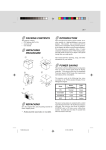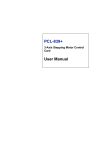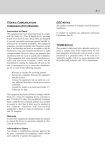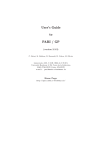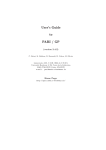Download Lenovo C51 User's Manual
Transcript
E-1 FEDERAL COMMUNICATIONS COMMISSION (FCC) WARNING Instruction to Users This equipment has been tested and found to comply with the limits for a Class B digital device, pursuant to part 15 of the FCC rules. These limits are designed to provide reasonable protection against harmful interference in a residential installation. This equipment generates, uses and can radiate radio frequency energy and, if not installed and used in accordance with the instructions, may cause harmful interference to radio communications. However, there is no guarantee that interference will not occur in a particular installation. If this equipment does cause harmful interference to radio and television reception, which can be determined by turning the equipment off and on, the user is encouraged to try to correct the interference by one or more of the following measures. - - Reorient or relocate the receiving antenna. Increase the separation between the equipment and the receiver. Connect the equipment into an outlet on a circuit different from that to which the receiver is connected. Consult the dealer or an experienced radio/ TV technician for help. This equipment has been certified to comply with the limits for a Class B computing device, pursuant to part 15 of the FCC rules. Only peripherals (computer input / output devices, terminals, printers etc.) certified to comply to the Class B limits may be attached to this computer. Operation with non-certified peripherals is likely to result in interference to radio and TV reception. Remarks To meet FCC requirement, shielded cables are required to connect the device to a personal computer or other Class B certified device. Information to Users Any change or modifications expressly approved by the party responsible for compliance could void the user's authority to operate this equipment. DOC NOTICE This product conforms to Canadian Class B emissions regulations. Ce produit est conforme aux réglements d’émission Canadienne class B. E-2 INTRODUCTION This microprocessor-based, digital control 15” color monitor is a high performance and easy to use product. It employs the latest on-screen-menu technology. The microprocessor capability offers 12 most commonly used VESA timing modes preset in the factory, and 6 modes for user to adjust to the special timings that user might have. INSTALL THE MONITOR • To connect the tilt/swivel base to the monitor, align hooks with the sockets on bottom side of the monitor, and gently push the base towards the front of the monitor. • The 15-pin D-shell signal connector on the signal cable will connect easily to the video adapter output on your personal computer. Lock both screws on the connector to ensure a firm connection. • Turn the PC power switch ON. Then turn the monitor power switch ON, by pressing the switch inward. The green power indicator will light up. • Allow about 30 seconds for the CRT tube to warm up. Data will be displayed on the screen. • If your display fails to function properly, please first refer to the section "Troubleshooting" in this manual. We hope that you will find this manual is helpful in obtaining the fullest use of your monitor, and in ensuring your personal safety during operation. POWER SAVING The monitor will be driven to different power saving states upon receiving control signals from the display controller, this meets the EPA ( Environment Protection Agency) Energy Star requirements and reduces power consumption. The monitor will work in the following 4 states according to the VESA standard Display Power Management Signal: St a t e Powe r Cons umpt ion LED Light ON Normal Green STANDBY <15W Yellow SUSPEND <15 W Yellow O FF < 8W Amber The power saving states will be kept until a control signal has been detected or the keyboard or mouse is activated. The recovery time from STANDBY/ SUSPEND state to ON state shall be within 3 seconds. It will take about less than 15 seconds from OFF state back to ON state. E-3 USER CONTROLS AND INDICATORS RECALL 1. Press " " button to select control parameters in sequence as belows Sequence 1 Contrast Sequence 2 Brightness Sequence 3 Horizontal Size Sequence 4 Horizontal Position Sequence 5 Vertical Size Sequence 6 Vertical Centering Sequence 7 Pincushion/Barrel Sequence 8 Trapezoid Then repeat from sequence 1. Keeping on pressing button continually, the sequence will repeat automatically. 2. Push “+” or “-” button to adjust the value of the selected function. When the control value reach the maximum value (either positive or negative) the LED will flash, indicating that no more adjustment value is possible. SE LE CT DEG 3. The “Recall” function is activated by pressing “+” and “-” buttons at the same time. 4. The manual “Degaussing” function enables user to clear the picture impurity caused by monitor position/ orientation change. When adjustments have been done, all data will be stored into system memory immediately. E-4 TROUBLESHOOTING If your monitor fails to operate functionally, it may be possible to correct the problem by making simple checks as follows: Problem Blank screen (* note.) Check & Adjust SERVICING Refer all servicing to qualified service personnel. Serious shock hazards exist within the covers of this monitor. Do not open the covers under any circumstancesthere are no serviceable parts inside. Monitor power switch, power cord, signal cable, or connector PC power switch Brightness & contrast controls Display position off- center Vertical centering & horizontal phase controls Display too small or too large Vertical & horizontal size controls Display too bright or too dim Brightness & contrast controls Refer to the operation instructions for your computer/ video adapter to ensure that you have the correct signal output source for the monitor. Ensure that the switches on the video adapter are set correctly for operation with this monitor. SIGNAL CONNECTOR INFORMATION 5 1 Pin Funct ion 1 Red signal 9 15Function Pin NC 2 Green signal 10 Digital ground 3 Blue signal 11 Ground 4 Ground 12 SDA (DDC1/DDC2B) Please remember that the monitor should be returned for servicing together with the power cord. 5 * 13 Horizontal Synchronization * Note: You can easily distinguish the problem is on the monitor or on the computer by using the monitor’s built-in selftest function. With the monitor power ON, disconnect the signal cable from monitor. If there is no image on the monitor screen, disconnect the signal cable. If a full-white image is diaplayed on the screen, the monitor is function properly, and the problem is at PC side, or signal cable. 6 Red return 14 Vertical synchronization & VCLK (DDC1) 7 Green return 15 SCL (DDC 2B) 8 Blue return If the above steps fail to correct the problem contact your dealer for servicing by qualified service personnel. *Note: This pin is used for self test detection; at PC side, this pin has to be connected to ground. E-5 TECHNICAL SPECIFICATIONS S c r e e n S i ze 1 5 " vis ua l d ia go na l Vie w a b le s c r e e n s ize 13.8" A nt i- G la r e C o a t ing Current R a t ing 1.4 A D ot Pit ch 0 . 2 8 mm P o we r Cons umpt ion 80 W (MAX.) D is pla y Ar e a (H x W) 1 9 6 x 2 6 2 ( mm) , t yp ic a l D ime ns ion 375.5 X 380 X 3 8 8 ( mm) D is pla y Color s I nfinit e We i g h t 12.2kg M ax. R e s olut ion 1024 Dots x 768 L ine s O pe r a t ing Te mp e r a t u r e 10 C to 35 C Compa t ibilit y A ll gr a p hic mo d e s w it h ho r izo nt a l fr e q ue nc ie s b e t w e e n 30 K Hz to 54 K Hz Storage Te mp e r a t u r e 0 C to 65 C H umidit y 20% to 80% ( no n- c o nd e ns ing) S y n c h r o n i za t i o n H o r i zo n t a l : Ve r t i c a l : 30 to 54 K Hz 50 to 120Hz I nput Signa l Vid e o R G B A n a lo g S ync . TTL S e p a r a te Alt it ude U p t o 7 0 0 0 ft Signa l Ca ble 1 5 - p in D - s ub c o nne c to r M PR II M P R 1 9 9 0 :1 0 , L o w R a d ia t io n mo d e l o nly ( O p t io na l) P o we r I n p u t Vo l t a g e Fre que ncy 100 to 240V AC 50 - 60 Hz * Specifications are subject to change without notice. E-6 PRESET MODES M ode R e s o lu t io n ( H x V) H . Fr e q. ( K H z) V. F r e q . ( H z) M ode R e s o lu t io n ( H x V) H . Fr e q. ( K H z) V. F r e q . ( H z) 1 720 x 350 31.4 70 7 800 x 600 37.8 60 2 720 x 400 31.4 70 8 640 x 480 43.3 85 3 640 x 480 31.4 60 9 800 x 600 46.8 75 4 800 x 600 35.1 56 10 800 x 600 48.0 72 5 640 x 480 37.5 75 11 1024 x 768 48.3 60 6 640 x 480 37.8 72 12 800 x 600 53.6 85