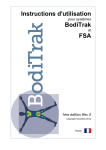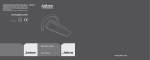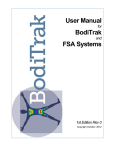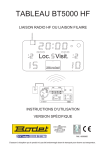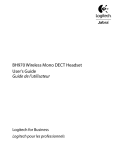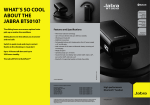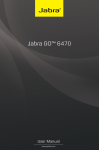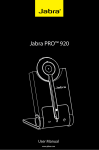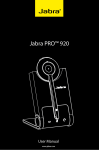Download Lennox Hearth BT5010 User's Manual
Transcript
English English Content Headset Setup and Charging Adjusting headset for your comfort Charging your headset Turning your headset on In the box 4 5 5 Bluetooth Hub Setup and Use (for Desk Phone) Connecting Bluetooth Hub with desk phone and power supply Making a test call on your desk phone to adjust settings Making and ending a call via desk phone Answering an incoming call to desk phone 6 7 9 11 Mobile Phone Setup and Use Pairing headset to mobile phone Making and ending a call from mobile phone Using Voice Dial Answering an incoming call to mobile phone 12 13 14 14 Quick Reference Operating the Answer/End button What the lights mean A. Jabra BT5010 headset 1. 2. 3. 4. 5. 6. 7. 8. Light indicator (LED) Volume controls Charging socket Answer/End button On/Off + pairing button Microphone Speaker Earhook 15 16 B. Jabra Bluetooth Hub 9. Dial Tone Switch 10. Light indicator (LED) 11. Pairing button 12. Microphone volume control 13. AUX socket 14. Handset socket 15. Desk phone socket 16. Reset button 17. Desk stand socket (not for use with Jabra BT5010 headset) 18. Power supply socket Before you begin setup, be sure all parts have been above 32°F/0°C for at least 30 minutes. 2 C. D. E. F. G. Desk stand Bluetooth Hub power supply Headset power supply Desk phone-Bluetooth Hub connection cord USB cable 3 English English Headset Setup and Charging Adjusting headset for your comfort Charging your headset 1 4 c a b Headset is preset for use on right ear. Switch if necessary. 2 Bend to fit. Charge via PC or Charge directly (handy for travel). Important: Make sure your headset is inactive while charging. 5 Red = charging. Green = fully charged (approximately 2 hrs.). Turning your headset on 3 During a call adjust speaker volume (how others sound to you) on headset. 4 6 Press Headset on/off/pairing button for 1 sec. Blue flash. 5 English English Bluetooth Hub Setup and Use (for Desk Phone) Connecting Bluetooth Hub with desk phone and power supply Making a test call on your desk phone to adjust settings • If you are using a GN 1000 (remote handset lifter) or an electronic hook switch lifter, please refer to the user manual on the supplied CD-ROM for instructions. If your desk phone has an electronic hookswitch lifter, or you are using a GN 1000 (remote handset lifter), please refer to the User Manual on the supplied CD-ROM for instructions. • If your desk phone has a headset port, see instructions inset. For desk phones without headset port 1 1 Place headset on ear. Disconnect handset from desk phone. 3 For desk phones with headset port 4 Connect desk phone with Bluetooth Hub using supplied connection cord (F). 3 Press the appropriate desk phone button to establish a clear dial tone. Connect power supply to Bluetooth Hub. Lift desk phone handset. 4 For desk phones with headset port 1 Tap headset Answer/End button. Connect handset to Bluetooth Hub. 3 2 Connect desk phone with Bluetooth Hub using supplied connection cord (F). 6 2 2 Connect power supply to Bluetooth Hub. Listen for dial tone in headset. To be continued in the next page. 7 English English Making and ending a call via desk phone 5 If your desk phone has an electronic hookswitch lifter, or you are using a GN 1000 (remote handset lifter), please refer to the User Manual on the CD-ROM for instructions. 1 If dial tone is missing or unclear, slowly slide the Dial Tone Switch from A – G on the Bluetooth Hub. Dial Tone Switch is preset to setting A (most commonly used). 6 Place headset on ear. Tap headset Answer/End button. For desk phones with headset port 7 3 Dial a friend to test settings. 2 Adjust microphone volume (how your voice sounds to others) via Bluetooth Hub. 3 Press the appropriate desk phone button to establish a clear dial tone. Lift desk phone handset. For desk phones with headset port 8 To end call, replace desk phone handset AND tap headset Answer/End button. 8 8 4 Press the appropriate button on desk phone AND tap headset Answer/End button. Dial number. 4 Dial number. 9 English English Answering an incoming call to desk phone 5 If your desk phone has an electronic hookswitch lifter, or you are using a GN 1000 (remote handset lifter), please refer to the User Manual on the CD-ROM for instructions. 1 Begin talking. Place headset on ear. 2 Tap headset Answer/End button. For desk phones with headset port 6 3 To end call, replace desk phone handset AND tap headset Answer/End button. Lift desk phone handset. 3 Press the appropriate desk phone button to establish a clear dial tone. For desk phones with headset port 4 6 For desk phones with headset port, press the appropriate button on desk phone AND tap headset Answer/End button. 10 Begin talking. 11 English English Mobile Phone Setup and Use Pairing headset to mobile phone (establishes Bluetooth connection) 1 See your mobile phone User Guide for Bluetooth pairing instructions. 2 Press headset pairing button for 1 sec. Blue light indicates open for pairing (5 minutes). 12 Mobile Phone Use Making and ending a call from mobile phone 1 Place headset on ear. Dial number on mobile phone and tap Talk/Yes or similar. 2 Begin talking. To end call, press End/No or similar on mobile phone OR tap headset Answer/End button. 13 English English Quick Reference Using Voice Dial (if your mobile phone supports this feature) 1 Press headset Answer/End button for 1 sec. 2 Hear voice dial signal. (Mobile phone dependent) 3 Give voice dial command. Answering an incoming call to mobile phone 1 Tap headset Answer/End button. 14 Operating the Answer/End button 2 How to… Headset Answer/End button action Make call via desk phone Tap Make call via mobile phone Voice Dial* Press for 1 sec Redial last outgoing number* (from mobile phone) Double tap Answer all calls Tap End all calls Tap Reject a call (to your mobile phone) Press for 1 sec Put a call on hold* Press for 1 sec Switch between two active calls* Press for 1 sec End active call when another is on hold* Tap * If the mobile phone supports this feature Begin talking. 15 English English Quick Reference What the lights mean Red Blue Green Headset Red Blue Green Bluetooth Hub Green steady Charge complete Green steady Bluetooth Hub on Blue slow flash Headset on Blue steady Pairing in progress Blue fast flash Call in progress Blue flash 10 times Pairing successful Blue steady Headset in pairing mode Red flash Red flash Low battery Bluetooth Hub needs to be reset Red steady Charge in progress Red steady Reset in progress Range: Up to 10 meters/33 feet in line of sight Talk time: Up to 10 hours Standby time: Up to 300 hours Charge time: Up to 2 hours 16 17