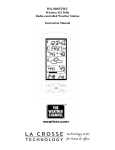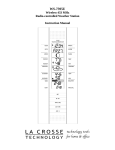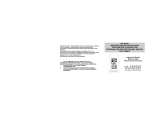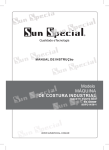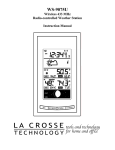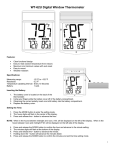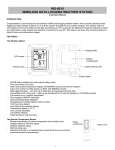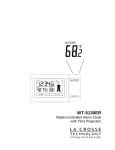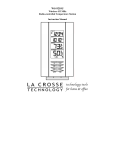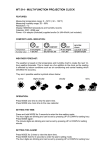Download La Crosse Technology WS-9046U User's Manual
Transcript
WS-9046U Wireless 433 MHz Radio-controlled Weather Station Instruction Manual TABLE OF CONTENTS Topic Inventory of Contents/Additional Equipment About WWVB Quick Set-Up Guide Detailed Set-Up Guide Battery installation Program Mode Program Sequence and Default Settings Function Keys Setting the LCD Contrast Setting the Time Zone Daylight Saving Time Setting Radio-controlled Time Setting 12/24-hour Time Setting Setting the Time Setting the Year, Day and Month Setting the Snooze Setting the Temperature Format Setting the Unit of Rainfall Setting the Forecast Sensitivity Features Weather Forecast Icons and Tendency Arrows Indoor Temperature, Humidity, & Comfort Level Indicator Outdoor Temperatures and Humidity Minimum & Maximum Records (Indoor, Outdoor, & Resetting) Moon Phase Current, minimum and maximum Dew Point Wind speed, wind chill and minimum and maximum Beaufort Scale Rainfall measurement Time Alarm Mounting Troubleshooting Maintenance & Care Specifications Warranty Information Page 2-3 3 3 4 4 5 5 5 5-6 6 6 6 6-7 7 7 7 7-8 8-9 9 9 9-10 10 10 10-11 11-12 12-13 13 13-15 16 16 17 17-18 1 INVENTORY OF CONTENTS 1. The WS-9046U weather station (Figure 1). 2. One TX8U remote temperature/humidity sensor (Figure 2). 3. One TX15U wind speed sensor (Figure 3). 4. Mounting hardware 5. Instruction manual and warranty card. OPTIONAL SENSOR (PURCHASE SEPERATELY) • Rain Sensor for rainfall information Time LCD Date LCD Moon Phase LCD Indoor LCD Forecast LCD Outdoor LCD Wind Speed LCD Rainfall LCD Figure 1 Figure 3 Figure 2 2 ADDITIONAL EQUIPMENT (not included) 1. Three fresh AA 1.5V batteries for the indoor weather station. 2. Two fresh AA 1.5V batteries for the remote temperature/humidity sensor. (The remote temperature/humidity sensor powers the wind speed sensor and the rainfall sensor so no batteries are required.) 3. One Philips screwdriver for mounting. ABOUT WWVB (Radio Controlled Time) The NIST (National Institute of Standards and Technology—Time and Frequency Division) WWVB radio station is located in Ft. Collins, Colorado, and transmits the exact time and date signal continuously throughout the United States at 60 kHz. The signal can be received up to 2,000 miles away through the internal antenna in the Weather Station. However, due to the nature of the Earth’s Ionosphere, reception is very limited during daylight hours. The weather station will search for a signal every night when reception is best. The WWVB radio station derives its signal from the NIST Atomic clock in Boulder, Colorado. A team of atomic physicists is continually measuring every second, of every day, to an accuracy of ten billionths of a second per day. These physicists have created an international standard, measuring a second as 9,192,631,770 vibrations of a Cesium-133 atom in a vacuum. For more information on the atomic clock and WWVB please see the NIST website at http://www.boulder.nist.gov/timefreq/stations/wwvb.htm. QUICK SET-UP GUIDE Hint: Use good quality Alkaline Batteries and avoid rechargeable batteries. 1. Have the indoor weather station, remote temperature/humidity sensor and wind speed sensor 3 to 5 feet apart. 2. Insert the telephone plug (RJ-11) from the wind speed sensor into the receptacle on the remote temperature/humidity sensor. 3. Insert the telephone plug (RJ-11) from the rain sensor into the receptacle on the remote temperature/humidity sensor (optional; sold separately) 4. Batteries should be out of both the indoor weather station and remote temperature/humidity sensor units for 10 minutes. 5. Place the batteries into the remote temperature/humidity sensor first then into the indoor weather station. 6. DO NOT PRESS ANY BUTTONS FOR 15 MINUTES. In this time the indoor weather station and remote temperature/humidity sensor (and rain sensor if any) will start to talk to each other and the display will show the indoor temperature/humidity, outdoor temperature/humidity and wind speed. If the indoor weather station does not display all information after the 15 minutes please retry the set up as stated above. After all information has been displayed for 15 minutes you can place your sensors outdoors and set your time. Important Notes on Set-up and Operation • The remote temperature/humidity sensor is both the source of power for both outdoor sensors and source of transmission for all remote sensor data. • The remote temperature/humidity sensor should be placed in a dry, shaded area. • Fog and mist will not harm your remote temperature/humidity sensor but direct rain must be avoided. • Direct rainfall will not harm the wind speed sensor. • The remote temperature/humidity sensor has a range of 330 feet. Any walls that the signal will have to pass through will reduce distance. An outdoor wall or window can have up to 30 feet of resistance and an interior wall can have up to 20 feet of resistance. Your distance plus resistance should not exceed 330 ft. in a straight line. • The remote temperature/humidity sensor transmits a signal every minute. After the batteries have been installed, the indoor weather station will search for the signal for a duration of 15 minutes. If there is no temperature or humidity reading in the OUTDOOR LCD or wind speed in the WIND SPEED LCD after 15 minutes, make sure the units are within range of each other, or repeat the battery installation procedure. • If a button is pressed before the indoor weather station receives the signal from the remote temperature/humidity sensor, you will need to follow the battery installation procedure again. To complete the set up of your new wireless weather station after the 15 minutes have passed please follow the steps that follow in the Detailed Set-Up Guide. 3 DETAILED SET-UP GUIDE BATTERY INSTALLATION The first step to powering up the weather station is to insert the connector (RJ11) at the end of the wire attached to the wind speed sensor to the remote temperature/humidity sensor. Please ensure when doing this that the connector is inserted with the proper orientation. When seated properly you will hear the connector ‘click’ in place. A. REMOTE TEMPERATURE/HUMIDITY 1. Remove the mounting bracket and humidity hood. 2. Remove the battery cover by sliding the cover down. 3. Observing the correct polarity install 2 AA batteries. The batteries will fit tightly (to avoid start-up problems make sure they do not spring free). 4. Replace the battery cover by sliding upwards. Be sure battery cover is on securely. 5. Replace the humidity hood. B. INDOOR WEATHER STATION 1. Remove the battery cover. To do this, insert a solid object in the space provided at the lower-central position of the battery cover, then push up and pull out on the battery cover. 2. Observe the correct polarity, and install 3 AA batteries. 3. Replace the battery cover. C. RAINFALL SENSOR (optional) The optional Rain Sensor does not need batteries to operate. Simply insert the telephone plug (RJ-11) of the rain sensor into the receptacle on the remote temperature/humidity sensor. Note: Immediately after the batteries have been installed, the LCD (Liquid Crystal Display) will flash. Within 15 seconds the indoor temperature, indoor relative humidity, and the weather icons (sun and clouds) will be displayed. If not, remove batteries for 10 seconds and reinstall. If the outdoor temperature is not displayed within four minutes, remove batteries from both units, wait 30 seconds, and reinstall making sure to install batteries into the remote temperature sensor first. The time will show -:-- and start searching for the WWVB signal. If it successfully receives the time signal (usually at night), it will display the correct time (default time-zone is Eastern). You will need to adjust the time zone to match your local time. PROGRAM MODE Programming Note: If 30 seconds are allowed to pass, or the WIND/SNZ button is pressed during the programming mode, the unit will confirm/set the last information entered—the display will stop flashing and return to normal time-date readings. If you don’t leave the program mode during the programming of sections IV through XI, you can advance to step 4 of the next program setting. If you do leave the program setting (or want to program a specific setting) follow each instructional step to program that setting. I. PROGRAMMING SEQUENCE AND DEFAULT SETTINGS The programming sequence and default (factory) settings are as follows: LCD Contrast Time Zone Daylight Saving Time Radio-controlled time reception 12/24-hour time Time – Hour Time – Minute Year Month Day Snooze Temperature Format Rainfall Unit Forecast Sensitivity 5 -5 (Eastern) ON ON 12 12 :00 2003 1 1 10 minutes °F inch 2 4 II. FUNCTION KEYS The function keys are located on the front of the unit directly below the LCD (Liquid Crystal Display). ALM/+ key SET key IN/HR key III. WIND/RAIN/ SNZ key OUT/MIN key SETTING THE LCD CONTRAST 1. Press and hold the SET button for 5 seconds. 2. “LCD” will show in the TIME LCD and the number setting will flash. Note: There are 8 LCD contrast levels to choose from—“Lcd 0” is the lightest, and “Lcd 7” is the darkest. 3. Press and release the ALM/+ button to select the level you desire. 4. Press and release the SET button to confirm and advance to the Time Zone setting. IV. TIME ZONE SETTING 1. Press and hold the SET button for 5 seconds. 2. “LCD” will show in the TIME LCD and the number setting will flash. 3. Press and release the SET button again. 4. The time zone will flash in the DATE LCD. 5. Press and release the ALM/+ button to select your time zone. Note: It is possible to select any time zone from –12 GMT to +12 GMT (for example to see the time in another country) TIME ZONES GMT Atlantic EST; Eastern CST; Central MST; Mountain PST; Pacific ALA; Alaska HAW; Hawaii 0 -4 -5 -6 -7 -8 -9 -10 6. Press and release the SET button to confirm and advance to the Daylight Saving Time setting. V. DAYLIGHT SAVING TIME (DST) SETTING 1. Press and hold the SET button for 5 seconds. 2. “LCD” will show in the TIME LCD and the number setting will flash. 3. Press and release the SET button twice. 4. “DST” will appear in the DATE LCD and either “ON” or “OFF” will flash in the TIME LCD. 5. Press and release the ALM/+ button to select DST on or off. 5 Note: “DST OFF” indicates that the feature is off and the WWVB will not change times automatically. “DST ON” indicates that the feature is on and the WWVB will change times automatically. Note: Some locations (Arizona and parts of Indiana) do not follow Daylight Saving Time, and should select “DST OFF”. 6. Press and release the SET button to confirm and advance to the radio-controlled time on/off setting. VI. RADIO-CONTROLLED TIME ON/OFF SETTING 1. Press and hold the SET button for 5 seconds. 2. “LCD” will show in the TIME LCD and the number setting will flash. 3. Press and release the SET button three times. 4. “RCC” will appear in the DATE LCD and “ON” or “OFF” will flash in the TIME LCD. 5. Press and release the ALM/+ button to select radio-controlled time on or off. 6. Press and release the SET button to confirm and advance to the 12/24-hour time setting. VII. 12 OR 24 HOUR TIME SETTING 1. Press and hold the SET button for 5 seconds. 2. “LCD” will show in the TIME LCD and the number setting will flash. 3. Press and release the SET button four times. 4. “12h” or “24h” will flash in the DATE LCD. 5. Press and release the ALM/+ button to select 12 or 24-hour time format. Note: When in the 12-hour format “P.M.” will appear to the left of the hour in the time LCD between the hours of noon and midnight. 6. Press and release the SET button to confirm and advance to the time setting. VIII. TIME SETTING There are two methods by which the time and date can be set: A) Automatically via WWVB reception, or B) Manually. A. WWVB (Remote Control Time) This method requires you to do nothing, except wait for the signal to be received, and to select a time zone. Reception usually takes approximately 10 minutes during optimal conditions. The best conditions for reception is at night, between midnight and 6:00 am—when there is less atmospheric interference. To keep your time as accurate as possible, the indoor weather station conducts a WWVB search every night between these hours, and overrides any manually set time. The WWVB tower icon (appearing in the TIME LCD) will flash when a signal-search is in progress and a signal is being received, and will remain steady when the signal has been received. If the WWVB time has not been received after 10 minutes of battery installation, you may manually set the time or leave the time function alone (reception will occur regardless). B. MANUAL TIME SETTING Note: When in the 12-hour format “P.M.” will appear to the left of the hour in the time LCD between the hours of noon and midnight. Note: Reception of the WWVB signal will automatically set the time. The reception of the signal will override any programmed time. 1. 2. 3. 4. 5. 6. Press and hold the SET button for 5 seconds. “LCD” will show in the TIME LCD and the number setting will flash. Press and release the SET button five times. The hours digits will flash in the TIME LCD. Press and release the ALM/+ button to advance the hours. Press and release the SET button to confirm the hours setting and advance to the minutes setting. 7. The minutes digits will flash in the TIME LCD. 8. Press and release the ALM/+ button to advance the minutes. 9. Press and release the SET button to confirm and advance to the year setting. IX. SETTING THE YEAR, DAY AND MONTH 6 Note: Reception of the WWVB signal will also set the date and day. The reception of the signal will override any programmed date and day. 1. 2. 3. 4. 5. 6. 7. 8. 9. 10. 11. 12. X. Press and hold the SET button for 5 seconds. “LCD” will show in the TIME LCD and the number setting will flash. Press and release the SET button seven times. The year will flash in the DATE LCD. Press and release the ALM/+ button to advance the year. Press and release the SET button to confirm the year and advance to the month setting. The month will flash in the DATE LCD. Press and release the ALM/+ button to advance the month. Press and release the SET button to confirm the month and advance to the day setting. The day of the month will flash in the DATE LCD. Press and release the ALM/+ button to advance the day of the month. Press and release the SET button to confirm and advance to the snooze setting. SETTING THE SNOOZE 1. Press and hold the SET button for 5 seconds. 2. “LCD” will show in the TIME LCD and the number setting will flash. 3. Press and release the SET button ten times. 4. “Sn” will appear in the DATE LCD and a number will be flashing next to it. 5. Press and release the ALM/+ button to select the duration of the snooze. Note: The snooze can be set for 0 to 30 minutes in 5-minute increments. If 0 minutes is selected pressing the WIND/SNZ button will deactivate the alarm and it will not come back on. 6. Press and release the SET button to confirm and advance to the temperature format setting. XI. SELECTING °F OR °C 1. Press and hold the SET button for 5 seconds. 2. “LCD” will show in the time LCD and the number setting will flash. 3. Press and release the SET button eleven times. 4. Either ”°F” or “°C” will flash in the TIME LCD. 5. Press and release the ALM/+ button to select the temperature format. 6. Press and release the SET button to confirm and advance to the rainfall unit setting. XII. SETTING THE UNIT OF RAINFALL (inch/ mm) 1. Press and hold the SET button for 5 seconds. 2. “LCD” will show in the time LCD and the number setting will flash. 3. Press and release the SET button twelve times. 4. Either ”inch” or “mm” will flash in the TIME LCD (bottom right corner) 5. Press and release the ALM/+ button to select the desired rainfall unit. 6. Press and release the SET button to confirm and advance to the forecast sensitivity setting. XIII SETTING THE FORECAST SENSITIVITY Note: The forecast sensitivity can be adjusted to allow for areas that have a higher or lower sensitivity to changing air pressure (for example coastal areas have more pressure change than areas such as southern Arizona). The numbers correspond to the amount of air pressure change necessary to trigger a change in the forecast icon. Areas that tend to have more air pressure change would set the sensitivity to 3, while areas that experience lower than normal air pressure change would set the sensitivity to 1. 1. Press and hold the SET button for 5 seconds. 2. “LCD” will show in the TIME LCD and the number setting will flash. 3. Press and release the SET button twelve times. 7 4. Either “1”, “2” or “3” will flash in the TIME LCD and the forecast icon and tendency arrows will flash in the FORECAST LCD. 5. Press and release the ALM/+ button to select the forecast sensitivity 6. Press and release the SET button to confirm the forecast sensitivity and complete the programming. FEATURES OF THE WS-9046U Radio-controlled time icon (indicates radiocontrolled time turned on) WWVB Tower Icon (indicates time reception) Alarm icon Current moon phase display Comfort Level Indicator Weather Tendency Arrow Forecast icon Satellite icon (indicates outdoor transmission) Beaufort Scale Wind Indicator Wind Speed in mph Gust / Wind Chill / Rainfall icon I. WEATHER FORECAST The weather forecasting feature is estimated to be 75% accurate and is for the next 12 to 24 hours. The weather forecast is based solely upon the change of air pressure over time. The WS-9046U averages past air-pressure readings to provide an accurate forecast—creating a necessity to disregard all weather forecasting for 12-24 hours after the unit has been set-up, reset, or moved from one altitude to another (i.e. from one floor of a building to another floor). In areas where the weather is not largely affected by the change of air pressure, the sensitivity setting should be set to 1. In areas where the air pressure changes more rapidly (such as coastal areas) the sensitivity setting should be set to 3. A. WEATHER ICONS There are 3 possible weather icons that will be displayed in the FORECAST LCD: Sunny—indicates that the weather is expected to improve (not that the weather will be sunny). Sun with Clouds—indicates that the weather is expected to be fair (not that the weather will be sunny with clouds). Clouds with Rain—indicates that the weather is expected to get worse (not that the weather will be rainy). 8 These icons indicate the expected weather change in the next 12 to 24 hours. The icon does not give an exact prediction of the weather, however it should be viewed as a generalization of the expected weather change (for example a “sunny” icon indicates the weather is expected to improve). The weather icons change when the unit detects a change in air pressure. The icons change in order, from “sunny” to “partly sunny” to “cloudy” or the reverse. It will not change from “sunny” directly to “rainy”, although it is possible for the change to occur quickly. If the symbols do not change then the weather has not changed, or the change has been slow and gradual. B. WEATHER TENDENCY ARROWS Other possible displays in the FORECAST LCD are 2 weather tendency arrows, one that points up (on the left side of the LCD) and one that points down (on the right side of the LCD). These arrows reflect current changes in the air pressure. An arrow pointing up indicates that the air pressure is increasing and the weather is expected to improve or remain good, an arrow pointing down indicates that the air pressure is decreasing and the weather is expected to become worse or remain poor. No arrow means the pressure is stable. II. INDOOR TEMPERATURE, HUMIDITY, AND COMFORT LEVEL INDICATOR The current indoor temperature and relative humidity are displayed in the INDOOR LCD. The comfort level indicator is located at the bottom left of the INDOOR LCD. The indicator will display a happy face icon when the temperature is between 68°F and 79°F (20°C and 25.9°C), and the humidity is between 45% and 64%. A sad face icon will be displayed when the temperature and humidity are outside the mentioned ranges. III. OUTDOOR TEMPERATURE AND HUMIDITY The temperature and humidity received from the remote temperature/humidity sensor is viewed in the OUTDOOR LCD. IV. MINIMUM AND MAXIMUM TEMPERATURE RECORDS The WS-9035U keeps a record of the MINIMUM and MAXIMUM temperature, and the time and date of their occurrence, for both the indoor and outdoor modes. A. VIEWING THE INDOOR TEMPERATURE RECORDS 2. Press and release the IN/HR button once. “MAX” appears to the right of the indoor temperature, indicating that the maximum temperature (along with the humidity measured at that time) and the time and date of occurrence are displayed. The maximum records will display for 30 seconds before returning to the normal display mode. 3. Press and release the IN/HR button again (once while “MAX” is still displayed, twice otherwise). “MIN” appears to the right of the indoor temperature, indicating that the minimum temperature (along with the humidity measured at that time) and the time and date of occurrence are displayed. 4. While “MIN” is still displayed press and release the IN/HR button again to return to the current data display. Or you can wait 30 seconds, during either the minimum or the maximum readings, and the unit will automatically return to current data readings. B. VIEWING THE OUTDOOR TEMPERATURE RECORDS 1. Press and release the OUT/MIN button once. “MAX” appears above the outdoor temperature and the LCD will flash, indicating that the maximum temperature, and the time and date of occurrence are displayed. The maximum records will display for 30 seconds before returning to the normal display mode. 2. Press and release the OUT/MIN button again (once while “MAX” is still displayed, twice otherwise). “MIN” appears to the right of the outdoor temperature, indicating that the minimum temperature and the time and date of occurrence are displayed. 3. While “MIN” is still displayed press and release the OUT/MIN button again to return to the current data display. Or you can wait 30 seconds, during either the minimum or the maximum readings, and the unit will automatically return to current data readings. C. RESETTING THE MIMIMUM AND MAXIMUM RECORDS To reset the INDOOR records: 1. Press and release the IN/HR button to select the record you wish to reset, either MAX or MIN. 9 2. Press and hold the SET button for 5 seconds. 3. The record is now reset and will show the current time in the TIME LCD and current indoor temperature and humidity in the INDOOR LCD. T o reset the OUTDOOR records: 1. Press and release the OUT/MIN button to select the record you wish to reset, either MAX or MIN 2. Press and hold the SET button for 5 seconds. 3. The record is now reset and will show the current time in the TIME LCD and current outdoor temperature and humidity in the OUTDOOR LCD. V. MOON PHASE There are 12 moon phases shown on the indoor weather station; the black portion signifies the portion of the moon visible in the sky. Thus, when the moon icon is all black, it is a full moon. VI. VIEWING THE CURRENT, MAXIMUM AND MINUMUM DEW POINT To view the current dew point: 1. Press and hold the OUT/MIN button for 5 seconds. 2. The OUTDOOR LCD will switch to show the dew point (DEW POINT will be visible in the upper left corner of the OUTDOOR LCD). To view the maximum and minimum dew point readings: 1. Press and release the OUT/MIN button. 2. The maximum or minimum value along with the time and date it was recorded will be displayed (MAX or MIN will be displayed below the words DEW POINT in the OUTDOOR LCD). 3. After 30 seconds the display will automatically go back to the normal display mode showing the current dew point reading. To reset the maximum or minimum dew point record: While viewing either the maximum or minimum dew point record: 1. Press and hold the SET button for 5 seconds. 2. The record will now be reset and show the current time in the TIME LCD and dew point reading in the OUTDOOR LCD. To return to the outdoor temperature/humidity viewing mode: 1. Press and hold the OUT/MIN button for 5 seconds. 2. The OUTDOOR LCD will switch back to show the outdoor temperature and humidity (DEW POINT will no longer be visible in the upper left corner of the OUTDOOR LCD). VII. WIND SPEED, WIND CHILL, MINIMUM AND MAXIMUM VALUES In the WIND SPEED LCD you can view the current wind speed and gust. The wind speed is updated every 128 seconds with the average wind speed of that time being displayed. The gust display is the highest gust for the last 128-second period. To view the current wind chill: 1. Press and release the WIND/RAIN/SNZ button. 2. The wind chill value will display at the bottom of the WIND SPEED LCD. To view the maximum and minimum wind/wind chill values: 1. Press and hold the WIND/RAIN/SNZ button for 3 seconds. 2. The WIND SPEED LCD will now show the maximum wind. 3. Press and release the WIND/SNZ button again. 10 4. 5. 6. 7. 8. The WIND SPEED LCD will now show the maximum wind gust. Press and release the WIND/RAIN/SNZ button. The WIND SPEED LCD will now show the minimum wind chill. Press and release the WIND/RAIN/SNZ button. The WIND SPEED LCD will now show the maximum wind chill. To reset the maximum and minimum wind/wind chill values: 1. Select the value you wish to reset by pressing and releasing the WIND/SNZ button. 2. Press and hold the SET button for 5 seconds. 3. The record will now be reset and show either 0.0 for max wind speed and wind gust or the current wind chill in the OUTDOOR LCD. To return to the normal viewing mode: 1. Press and release the ALM/+ button or 2. After 15 seconds the display will automatically return to the normal viewing mode. VIII. BEAUFORT SCALE WIND SPEED The Beaufort Scale wind meter is located at the top of the WIND SPEED LCD. It corresponds to the average wind speed and not the gust. On the following pages is a list of the Beaufort Scale and the wind speeds it corresponds to. Wind Speed fort Number or Force mph 0 <1 Description km/hr Effects Land / Sea knots <1 <1 Calm Still, calm air, smoke will rise vertically. Water is mirror-like. 1 2 3 4 1-3 mph 4-7 mph 8-12 mph 13-18 mph 1-5 kph 1-3 knots 6-11 kph 4-6 knots 12-19 kph 7-10 knots 20-28 kph 11-16 knots Rising smoke drifts, wind vane is inactive. Light Air Light Breeze Small ripples appear on water surface. Leaves rustle, can feel wind on your face, wind vanes begin to move. Small wavelets develop, crests are glassy. Leaves and small twigs move, light weight flags extend. Gentle Breeze Large wavelets, crests start to break, some whitecaps. Small branches move, raises dust, leaves and paper. Moderate Breeze Small waves develop, becoming longer, whitecaps. Small trees sway. 5 6 19-24 mph 25-31 mph 29-38 kph 17-21 knots 39-49 kph 22-27 knots Fresh Breeze Strong Breeze White crested wavelets (whitecaps) form, some spray. Large tree branches move, telephone wires begin to "whistle", umbrellas are difficult to keep under control. Larger waves form, whitecaps prevalent, 11 spray. Large trees sway, becoming difficult to walk. 32-38 mph 7 39-46 mph 8 50-61 kph 28-33 knots 62-74 kph 34-40 knots Moderate or Near Gale Gale or Fresh Gale Larger waves develop, white foam from breaking waves begins to be blown. Twigs and small branches are broken from trees, walking is difficult. Moderately large waves with blown foam. Slight damage occurs to buildings, shingles are blown off of roofs. 47-54 mph 9 75-88 kph 41-47 knots Strong Gale High waves (6 meters), rolling seas, dense foam, Blowing spray reduces visibility. Trees are broken or uprooted, building damage is considerable. 10 55-63 mph 89-102 kph 48-55 knots Whole Gale or Storm Large waves (6-9 meters), overhanging crests, sea becomes white with foam, heavy rolling, reduced visibility. Extensive widespread damage. 11 64-72 mph 103-117 kph 56-63 knots Violent Storm Large waves (9-14 meters), white foam, visibility further reduced. Extreme destruction, devastation. 12 IX. 73+ mph 118+ kph 64+ knots Hurricane Large waves over 14 meters, air filled with foam, sea white with foam and driving spray, little visibility. RAINFALL MEASUREMENT If you have purchase the optional Rain Sensor, the rainfall measurement can be viewed in the WIND SPEED LCD, otherwise, the rainfall information will not be shown. Simply press the WIND/RAIN/SNZ button to toggle between Wind and Rain display. In the WIND SPEED LCD you can view also three kinds of rainfall measurements: 1. Rainfall volume in the past 1 hour; 2. Rainfall volume in the past 24 hours; 3. Total rainfall volume from starting the measurement 12 Rainfall 1 hour icon Rainfall volume reading Rainfall volume unit Rainfall 24 hour icon Total Rainfall icon ` To view the current rainfall measurements: Press and release the WIND/RAIN/SNZ button to toggle between GUST, WIND CHILL, 1 hour rainfall volume, 24 hour rainfall volume and total rainfall volume. To view the maximum rainfall measurements: 1. Press the WIND/RAIN/SNZ button and hold for 3 seconds to enter MAX WIND MODE. 2. Press the WIND/RAIN/SNZ button 4 times to 6 times to view the Max 1 hour rainfall, Max 24 hour rainfall and Max total rainfall respectively. Note: 1. 2. 3. The Max 1 hour rainfall is maximum value among all the all 1hour rainfall readings measured. The Max 24 hour rainfall is maximum value among all the all 24hour rainfall readings measured. The Max total rainfall is accumulated rainfall volume from the commencement of measurement, which is equivalent to the Max rainfall shown in the current rainfall mode. To reset the maximum rainfall measurements: 1. Press the WIND/RAIN/SNZ button and hold for 3 seconds to enter MAX WIND MODE. 2. Press the WIND/RAIN/SNZ button for times to select the max rainfall data to be reset. 3. Press and hold the SET button for 5 seconds to reset the MAX Rainfall data to zero value. The time of record will be reset to the current time. To return to the normal viewing mode: 1. Press and release the ALM/+ button or 2. After 15 seconds the display will automatically return to the normal viewing mode. X. TIME ALARM To set the time alarm: 1. Press and hold the ALM/+ button for 5 seconds. 2. The alarm time will begin to flash in the DATE LCD. 3. Press and release the IN/HR button to adjust the hour. 13 Note: When in the 12-hour mode and setting an alarm for a time between noon and midnight, “PM” will appear to the left of the alarm time in the DATE LCD. 4. Press and release the OUT/MIN button to adjust the minutes. 5. Press and release the WIND/RAIN/SNZ button to confirm the setting or wait for 20 seconds and the display will automatically return to the normal mode. To activate the alarm: 1. Press and release the ALM/+ button to toggle between the alarm time and the day and date. 2. When the alarm time and alarm icon are showing in the DATE LCD the alarm is activated. 3. When the day and date are showing in the DATE LCD the alarm is deactivated. To activate the snooze: 1. While the alarm is sounding press and release the WIND/RAIN/SNZ button. 2. The snooze will be activated and the alarm will come back on after the selected time period. MOUNTING Note: Before permanently mounting ensure that the indoor weather station is able to receive WWVB signals from the desired location. Also, extreme and sudden changes in temperature will decrease the accuracy of the indoor weather station, and changes in elevation will result with inaccurate weather forecasting for the next 12 to 24 hours. These changes will require a 12 to 24 hour wait before obtaining reliable data. To achieve a true temperature reading, avoid mounting where direct sunlight can reach the remote temperature/humidity sensor or indoor weather station. While the remote temperature/humidity sensor is weather proof, avoid submersion in water or snow. We recommend that you mount the remote temperature/humidity sensor on an outside North-facing wall. The sending range is 330ft—obstacles such as walls, concrete, and large metal objects can reduce the range. Place both units in their desired location, and wait approximately 15 minutes before permanently mounting to ensure that there is proper reception. The indoor weather station should display a temperature and humidity in the OUTDOOR LCD and wind speed (can be 0.0) in the WIND SPEED LCD within 4 minutes of setting up. I. THE REMOTE TEMPERATURE/HUMIDITY SENSOR The remote temperature/humidity sensor can be mounted in several ways: • With the use of screws • Using adhesive tape • Using nylon straps A. MOUNTING WITH SCREWS 1) Remove the mounting bracket from the remote temperature/humidity sensor. 2) Place the mounting bracket over the desired location. 3) Through the two screw holes of the bracket, mark the mounting surface with a pencil. 4) Screw mounting bracket onto the mounting surface. Ensure that the screws are tight against the bracket. 5) Insert the remote temperature/humidity sensor into the bracket. B. MOUNTING WITH ADHESIVE TAPE 1) With a nonabrasive solution, clean and dry the back of the mounting bracket and the mounting surface to ensure a secure hold. The mounting surface should be smooth and flat. 2) Remove the protective strip from one side of the tape. 3) Adhere the tape to the designated area on the back of the mounting bracket. 4) Remove the protective strip from the other side of the tape. 5) Position the remote temperature/humidity sensor in the desired location, ensuring that the indoor weather station can receive the signal. C. MOUNTING WITH NYLON STRAPS 1) Remove the mounting bracket from the remote temperature/humidity sensor. 2) Place two nylon straps through the slots on the mounting bracket. 3) Place the remote temperature/humidity sensor in your desired mounting location. 4) Fasten the two nylon straps securely around the mounting location. 14 II. THE REMOTE WIND SPEED SENSOR The remote wind speed sensor can be mounted two ways: • With the use of screws • Using nylon straps • Using the U-shaped bolt A. MOUNTING WITH SCREWS 1) Unlock the mounting bracket from the remote wind speed sensor leaving the wire going through the bracket. 2) Place the mounting bracket over the desired location. 3) Through the two screw holes of the bracket, mark the mounting surface with a pencil. 4) Screw the mounting bracket onto the mounting surface. Ensure that the screws are tight against the bracket. 5) Slide the remote wind speed sensor onto the bracket making sure to lock it in place. B. MOUNTING WITH NYLON STRAPS 1) Unlock the mounting bracket from the remote wind speed sensor leaving the wire going through the bracket. 2) Place two nylon straps through the slots on the mounting bracket. 3) Place the remote wind speed sensor in your desired location. 4) Fasten the two nylon straps securely around the mounting location. 5) Slide the remote wind speed sensor onto the bracket making sure to lock it in place. C. 1) 2) III. MOUNTING WITH THE U-SHAPED BOLT Use the U-shaped bolt provided and thread it through each of the holder holes. Fix the holder to a mast by using the nuts provided. THE RAIN SENSOR (OPTIONAL) 1. Securely mount the rain sensor onto a horizontal surface about 2-3 ft above the ground and in an open area away from trees or other coverings. (Rainfall may be reduced causing inaccurate readings.) 2. When securing into place, check that rain excess will not collect and store at the base of the unit but can flow out between the base and the mounting surface (test by pouring clean water). 3. After mounting the rain sensor, connect the cable to the thermo-hydro sensor at the corresponding socket so power supply can be received and data be transmitted to the base station. Note: For testing purposes, very slowly pour a small amount of water into the rain sensor funnel. This simulates the rainfall and rainfall reading will be received and displayed at the base station for about 2 minute delay. (To clear this data on the base station, refer to the resetting data section in “Rainfall Measurement”) 15 III. THE INDOOR WEATHER STATION 1) Fix a screw (not included) into the desired wall, leaving approximately 3/16 of an inch (5mm) extended from the wall. 2) Place the indoor weather station onto the screw using the hanging hole on the backside. 3) Gently pull the indoor weather station down to lock the screw into place. TROUBLESHOOTING NOTE: For problems not solved, please contact La Crosse Technology. Problem: No reception of WWVB time signal. Solution: 1) Wait overnight for signal. 2) Be sure indoor weather station is at least 6 feet from any electrical devices, such as televisions, computers, or other radio-controlled clocks. 3) Remove batteries for five minutes, reinsert and leave the unit alone overnight without pressing buttons. 4) If there are still problems, contact La Crosse Technology. Problem: Hour is incorrect (minute and date are correct). Solution: Be sure correct time zone and daylight saving time settings are selected. Problem: The LCD is faint. Solution: 1) Set the LCD contrast to a higher number. 2) Replace the batteries Problem: No outdoor temperature/humidity and/or wind speed is displayed. Solution: 1) Disconnect the cable from the remote wind speed sensor, then reinsert making sure the cable clicks in place. 2) Remove all batteries, reinsert into remote temperature/humidity sensor first, then the indoor weather station. 3) Place the remote temperature/humidity sensor closer to the display. 4) Be sure all batteries are fresh. 5) Place the remote temperature/humidity sensor and indoor weather station in position so the straight-line signal is not passing through more than two or three walls. Problem: Temperatures do not match if units are placed next to each other. Solution: Each temperature/humidity sensor is manufactured to be accurate to within 2 degree plus or minus and under normal conditions, so two sensors could be as much as 4 degrees different. However, the difference can be exaggerated further because the sensors are designed for different working environments. The indoor temperature sensor is less responsive to ambient air currents because of the shielding effect of the display's case. In addition, the case can act as a heat sink to absorb and store heat from external sources (i.e. handling of the case or radiant heat). Also, the much greater range of the remote temperature/humidity sensor requires a different calibration curve than the indoor range. Error is usually greater at the extreme ends of a range, making it harder to compare different ranges with different curves. Under non-laboratory conditions, it is difficult to compensate for the above factors and obtain an accurate comparison. MAINTENANCE AND CARE INSTRUCTIONS • Extreme temperatures, vibration, and shock should be avoided to prevent damage to the units. • Clean displays and units with a soft, damp cloth. Do not use solvents or scouring agents; they may mark the displays and casings. • Do not submerge in water. • Immediately remove all low powered batteries to avoid leakage and damage. • Opening the casings invalidates the warranty. Do not try to repair the unit. Contact La Crosse Technology for repairs. 16 SPECIFICATIONS Weather data measuring range: Indoor: Outdoor and dew point: Wind chill: Indoor relative humidity measuring range: Outdoor relative humidity measuring range: Wind speed measuring range: Rain Volume Display (only with Rain Sensor use): Weather data checking interval: Indoor temperature checking interval: Indoor humidity checking interval: Outdoor temperature checking interval (remote temperature/humidity sensor): Outdoor humidity checking interval: Wind speed checking interval: Outdoor temperature, humidity and wind speed reception (indoor weather station): Transmission range: Power Supply: Indoor weather station: Remote temperature/humidity sensor: Remote wind speed sensor: Battery life cycle: Recommended battery type: Dimensions (H x W x D): Indoor weather station: Remote temperature/humidity sensor: Remote wind speed sensor: 14.2°F to 139.8°F with 0.2°F resolution (0°C to 59.9°C with 0.1°C resolution) “OFL” displayed if outside this range -21.8°F to 157.8°F with 0.2°F resolution (-29.9°C to 69.9°C with 0.1°C resolution) “OFL” displayed if outside this range -21.8°F to 157.8°F with 0.2°F resolution (-29.9°C to 69.9°C with 0.1°C resolution) “OFL” displayed if outside range 1% to 99% with 1% resolution (“- -” displayed if outside this range 1% to 99% with 1% resolution (“- - “ displayed if outside this range 0 to 111.8 mph (0 to 50 m/s) 1 hour and 24 hour rainfall: 0 to 999.9 mm with 0.1 mm resolution (0 to 39 inch with 0.02 inch resolution) Total rainfall: 0 to 2499 mm with 0.1 mm resolution (0 to 98 inch with 0.02 inch resolution) Every 15 seconds Every 20 seconds Every 128 seconds Every 128 seconds Average of 128 seconds with highest gust Every 128 seconds 330 feet (in open space) 3 x AA, IEC LR6, 1.5V 2 x AA, IEC LR6, 1.5V Supplied by remote temperature/humidity sensor Approximately 12 months Alkaline 9” x 4.62” x 1.25” (227 x 117.4 x 31.2 mm) 5.4” x 2.25” x 2.25” (137 x 56.2 x 56.2 mm) 7.5” x 2.2” x 2.2” (191.2 x 55.8 x 56 mm) WARRANTY INFORMATION La Crosse Technology, Ltd provides a 1-year limited warranty on this product against manufacturing defects in materials and workmanship. This limited warranty begins on the original date of purchase, is valid only on products purchased and used in North America and only to the original purchaser of this product. To receive warranty service, the purchaser must contact La Crosse Technology, Ltd for problem determination and service procedures. Warranty service can only be performed by a La Crosse Technology, Ltd authorized service center. The original dated bill of sale must be presented upon request as proof of purchase to La Crosse Technology, Ltd or La Crosse Technology, Ltd’s authorized service center. La Crosse Technology, Ltd will repair or replace this product, at our option and at no charge as stipulated herein, with new or reconditioned parts or products if found to be defective during the limited warranty period specified above. All replaced parts and products become the property of La Crosse Technology, Ltd and must be returned to La Crosse Technology, Ltd. Replacement parts and products assume the remaining original warranty, or ninety (90) days, whichever is longer. La Crosse Technology, Ltd will pay all expenses for labor and materials for all repairs covered by this warranty. If necessary repairs are not covered by this warranty, or if a product is examined which is not in need or repair, you will be charged for the repairs or examination. The owner must pay any shipping charges incurred in getting your La Crosse Technology, Ltd product to a La Crosse Technology, Ltd authorized service center. La Crosse Technology, Ltd will pay ground return shipping charges to the owner of the product to a USA address only. Your La Crosse Technology, Ltd warranty covers all defects in material and workmanship with the following specified exceptions: (1) damage caused by accident, unreasonable use or neglect (including the lack of reasonable and necessary maintenance); (2) damage occurring during shipment (claims must be presented to the carrier); (3) damage to, or deterioration of, any accessory or decorative surface; (4) damage resulting from failure to follow instructions contained in your owner’s manual; (5) damage resulting from the performance of repairs or alterations by someone other than an authorized La Crosse Technology, Ltd authorized service center; (6) units used for other than home use (7) applications and uses that this product was not intended or (8) the products 17 inability to receive a signal due to any source of interference.. This warranty covers only actual defects within the product itself, and does not cover the cost of installation or removal from a fixed installation, normal set-up or adjustments, claims based on misrepresentation by the seller or performance variations resulting from installation-related circumstances. LA CROSSE TECHNOLOGY, LTD WILL NOT ASSUME LIABILITY FOR INCIDENTAL, CONSEQUENTIAL, PUNITIVE, OR OTHER SIMILAR DAMAGES ASSOCIATED WITH THE OPERATION OR MALFUNCTION OF THIS PRODUCT. THIS PRODUCT IS NOT TO BE USED FOR MEDICAL PURPOSES OR FOR PUBLIC INFORMATION. THIS PRODUCT IS NOT A TOY. KEEP OUT OF CHILDREN’S REACH. This warranty gives you specific legal rights. You may also have other rights specific to your State. Some States do no allow the exclusion of consequential or incidental damages therefore the above exclusion of limitation may not apply to you. For warranty work, technical support, or information contact: La Crosse Technology 2809 Losey Blvd. S. La Crosse, WI 54601 Phone: 608.782.1610 Fax: 608.796.1020 e-mail: [email protected] (warranty work) [email protected] (information on other products) web: www.lacrossetechnology.com FCC DISCLAIMER This device complies with part 15 of the FCC rules. Operation is subject to the following two conditions: (1) This device may not cause harmful interference. (2) This device must accept any interference received, including interference that may cause undesired operation. FCC ID: OMO-01RX (Receiver), OMO-01TX (sensor) Freq. 433.92 MHz La Crosse Technology Made in China WS-9046U All rights reserved. This handbook must not be reproduced in any form, even in excerpts, or duplicated or processed using electronic, mechanical or chemical procedures without written permission of the publisher. This handbook may contain mistakes and printing errors. The information in this handbook is regularly checked and corrections made in the next issue. We accept no liability for technical mistakes or printing errors, or their consequences. All trademarks and patents are acknowledged. 18