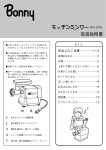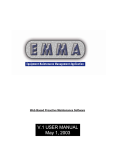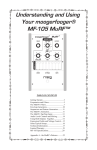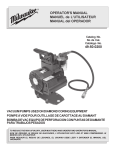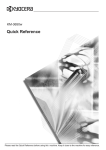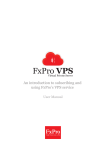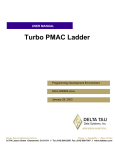Download Kyocera KM-F1060 User's Manual
Transcript
KM-F1060 Quick Guide (For Internet Fax/Email and Network Scan Functions) Table of Contents Getting To Know Your Machine Useful Office Functions.......................................................................................................... Multi-Tasking Job Table ......................................................................................................... Internet Fax/Email/Network Scan Features .......................................................................... Internet Fax/Email/Network Scan Features .......................................................................... Operation Chart....................................................................................................................... 2 2 3 3 4 Problem Solving Information Code .................................................................................................................... Error Message ......................................................................................................................... A B C Symbols/Icons Place original(s) on the ADF Press any Key on the Control Panel Go to next step Go to next step (below) 5 Before operating this equipment, please read these instructions completely and keep these operating instructions for future reference. 8 11 Getting To Know Your Machine Useful Office Functions Fax • Plain Paper High-speed Super G3 compatible Fax with JBIG compression. Copy • Copy up to Legal size originals. • Capable of copying text/photos/ halftone originals. Email • Email Function capability when the optional Internet Fax/Email/Network Scanner Module is installed. KM-F1060 DMS_050309 PJJXC0140ZA 2005 Scan or File • Scanner capability when the optional Internet Fax/Email/ Network Scanner Module is installed. • Scanning resolution up to 600 dpi Print • GDI Printer controller standard. Printer resolution 300 or 600 dpi. Application Software • Document Manager • Document Viewer • Network Scanner • Utilities (Network Status Monitor, Address Book Editor, Network Configuration Editor) • Document Fax The following Operating Instructions are included in the CD and refer it for detailed information. <Facsimile & Copy> Use the information provided on the enclosed CD (Operating Instructions) for a Facsimile and Copy functions. For example : How to send/receive a Fax, make copies, add paper, replace the toner container, etc. <Internet Fax/ Use the information provided on the enclosed CD (Operating Instructions) for a Internet Fax/Email and Email & Network Scan functions. Network Scan> For example : How to send/receive a Email/Scanned Document(s), or when a trouble message appears, etc. <Print & Other Use the information provided on the enclosed CD (Document Management System) for Network Advanced Printer, Editing Directory Dialing Feature, Device Settings, Network Status Monitor, and/or Document Functions> Management System. Multi-Tasking Job Table Internet Fax/Email/Network Scan Features 2 Internet Fax/Email/Network Scan Features LAN Internet Fax Internet Fax Transmission LAN Internet Fax Internet Internet Fax Transmission Internet Fax PC Network Scan PC Email Transmission Email Transmission Internet Fax Transmission "Machine" to "Machine" Email Transmission "Machine" to "PC" Internet Fax / Email Compatible File Format Internet Fax : TIFF format only Email : TIFF or PDF format Network Scan "Machine" to "PC" Network Scan : TIFF or PDF format 3 Getting To Know Your Machine Operation Chart Sending Documents via LAN 1 *Hold the center of the guides when adjusting the width. ENTER STATION(S) THEN PRESS START 00% Make sure that the above message is shown on the display. If not, press the STOP key. NOTE: You must never try to send/scan an original shorter than 4.7 in (120 mm). Adjust to the original's width 3a Max. 100 pages (Letter size originals) Quick Name Search Email Addressing (see Note 3) (When Fax Parameter No. 119 is set to “2:Quick Name Search”.) SALES 3 5551234 SALES 2 5551234 SALES [email protected] Enter the first letter of the name you wish to search repeatedly until it is shown on the LCD display. Ex: “S” 3b + (See Note 5) One-Touch/ABBR. Email Addressing (see Note 3) (When Fax Parameter No. 119 is set to “1:One-Touch”.) or + ABBR No. (3-digit) Select One-Touch. 3c Manual Email Addressing (Up to 50 Addresses) Changes to Email Address input mode 3d Email Address(es) Directory Search Email Addressing (see Note 3) ENTER LETTER (s) SA❚ + Enter the first letter(s) of the name you wish to search ( / ). Ex: “SA“ 4 [100]SALES 3 5551234 [005]SALES 2 5551234 [001]SALES [email protected] Transmission Settings 2 Select the desired Transmission setting. (See the column on the right) 3a Quick Name Search Email Addressing 3b One-Touch/ABBR. Email Addressing) and/or 3c Manual Email Addressing and/or 3d 4 Directory Search Email Addressing You can send the same document(s) to multiple stations. Multiple stations can be selected by any combination of the Steps 3a (3b), 3c and/or 3d, and then pressing START . The document(s) is stored into memory with a file number. Then starts sending the document(s). NOTE ). Lighter Normal Darker or ( Adjusting the Contrast of scanned image data by pressing cursor keys ( / CONTRAST - [ ] + (See Note 4) STANDARD for standard originals FINE for detailed originals S-FINE for finer detailed originals 600 dpi for 600 dpi detailed originals HALFTONE (FINE) for photo originals with Fine Resolution HALFTONE (S-FINE) for photo originals with S-Fine Resolution HALFTONE (600 dpi) for photo originals with 600 dpi Resolution Verification Stamp ON : The light is lit. OFF : The light is off. 1. If your machine sounds an alarm (pi-pi-pi) in Step 3 above, this indicates that the Auto Dialer is Full (More than 50 full email addresses are entered or 50 transmission reservations including G3 communication jobs have been already reserved). 2. To utilize the Email functions, your machine needs to be set up properly on your network. Please contact your network administrator for actual network setup. 3. Auto Dialer (Address Book or One-Touch/ABBR.) is only available when stations are registered. 4. When transmitting at S-Fine or 600 dpi, there is a possibility that printing quality may deteriorate at the remote station due to its reception capability. If this occurs, re-send with Direct Transmission or use "Fine" Resolution. 5. You can search for another name starting with the same character by scrolling with the Cursor Keys ( / ). 5 Getting To Know Your Machine Operation Chart To Stop the Transmission 2 1 3 COMMUNICATION STOP ? 1:YES 2:NO SAVE AS INCOMP.FILE? 1:YES 2:NO 1 : Save the file. 2 : Delete the file. • If FAX Parameter No. 31 (Incomplete File Save) is set to “Valid”. Document Scanning via LAN When the Document Management System (DMS) is installed and configured on your PC, document(s) can be scanned from 1 your machine to the PC. ADF Tray Direct Connection (with Crossover Cable) z Document Scanning directly from your machine to your PC using Windows “My Network Places” or “Network Neighborhood”. Original Guides Adjust to the original’s width. A B C 2 Select Scanning setting 1 Original Size LAN LTR 3 Select the desired Scanning setting. (See the column below) INV NOTE: USB Port is used for printing only, and is not available for local scanning. 2 MIX : Letter and Legal INV LGL MIX Selecting the Scanning Resolution 150 dpi 300 dpi 600 dpi Halftone (300 dpi) Halftone (600 dpi) Selecting the scanning contrast CONTRAST -[❚ ❚ ❚z zz ]+ :Lighter NOTE 6 :Darker 1. If the Email transmission cannot be completed for any reason, the Email may be returned or undelivered; otherwise no reply will be printed. 4 5 Stop the transmission. PRINT COMM. JOURNAL? 1:YES 2:NO 1 : Print Communication Journal (COMM. JOURNAL) Dialing (PC’s IP Address) Ex: Search Addressing 3 4 5 Enter a letter(s) of a name you wish to search. Ex: “SA“ ENTER LETTER (S) _ NOTE: For Quick Name Addressing, One-Touch/ABBR. Addressing. ENTER LETTER (S) SA_ [06]SALES 3 [05]SALES 2 10.74.252.66 [01]SALES 10.74.252.66 10.74.252.66 NOTE: You can search for another name starting with the same character by scrolling with the Cursor Keys ( / NOTE ). 2. If the PC’s IP address is not shown on the LCD of your machine, register the PC’s IP address using your machine’s Control Panel. 7 Problem Solving Information Code When an anomaly occurs, the display may show one of the Information Codes listed below. These will help you to identify and correct the problem. Info. Code Meaning Page 030 Document is misfeeding. 1. Reload the document properly. 2. Remove the document jam. 3. Adjust ADF. -- 031 Document is too long or jammed. Document length exceeds 39.4 inches (1 meter) in “Normal” and “Fine” mode only. The length limitation for “Super Fine” and “600 dpi” mode, is subject to the available Memory size. 600dpi (Max. Length is 24 inches (600 mm)) 1. Reload the document properly. 2. Remove the document jam. 3. Use proper size document(s). -- 061 ADF Cover is open. Close the ADF Cover. -- 400 During initial handshake, receiving station did not respond or communication error occurred. 1. Check with the other party. 2. Reload the document and send again. -- 401 Remote station required a Receiving Password to receive the document. Remote station does not have Confidential Mailbox. Check the remote station. -- 402 During initial handshake, communication error occurred. Reload the document and send again. -- 403 No polling capability at the remote side. Ask remote side to set “POLLED=ON”. -- Reload the document and send again. -- 404/405 During initial handshake, communication error occurred. 406 Transmission Password does not match. Receiving Password does not match. Received from an unauthorized station in Selective Reception mode. Check the password or the telephone number in One-Touch or Abbreviated station. -- 407 No confirmation from the receiving station for the previous page sent. Wait a few minutes and send again. -- 408/409 Remote side confirmation of previous page is illegible. Wait a few minutes and send again. -- 410 Check with the other party. -- 416/417/ Received data has too many errors. 418/419 Check with the other party. -- 422/427 Interface is incompatible. Check with the other party. -- 430/434 Communication error occurred while receiving. Check with the other party. -- 436/490 Received data has too many errors. Check with the other party. -- 1. Print a File List and check the contents. 2. Wait until machine finishes printing. -- 456 8 Possible Action Communication aborted by the transmitting side. • Machine received a confidential document or was requested to be polled of a confidential document under any of following conditions. 1. Not enough space in memory to receive the confidential document. 2. Confidential Mailbox is full. 3. While printing received document. • Machine was requested to relay a document. Info. Code Meaning Possible Action Page 638 Power failure occurred during the communication. Check the power cord and plug. -- 711 Incorrect LDAP settings. Check the LDAP Server Name, LDAP Log in Name, LDAP password, LDAP Search Base. -- 712 Incorrect Email Address. Check the email address and send again. Check the IP Address of the SMTP Server with the Network Administrator. -- 714 Cannot Log on to the LAN. Check the 10Base-T/100Base-TX cable connection. An unexpected LAN problem occurred. Contact the Network Administrator. -- 715 TCP/IP connection timed out. Check the Internet Fax Parameter settings. Verify the IP Address, Default Gateway IP Address, SMTP Server IP Address. -- 716 Cannot logon to the designated SMTP Server. Check the SMTP Server IP Address setting. Contact the Network Administrator. -- 717 Incomplete SMTP Protocol transmission. SMTP Server’s hard disk may be full. SMTP Server is defective. Contact the Network Administrator. -- 718 Page Memory Overflow occurred while receiving Check the document size and resolution. printing data. The paper size selected within your Ask originator to resend in a supported size application to print is larger than the paper size loaded and resolution. in the Paper Trays. -- 719 Received data via LAN is in a format that is not supported. Ask the originator to resend with a supported file attachment format: * In a TIFF-F format. * Image data equivalent to recording paper size. -- 720 Cannot connect to the POP Server (Incorrect POP Server IP Address) POP Server is down. Check the POP Server IP Address. Contact the Network Administrator. -- 721 Cannot connect to the POP Server. (User Name or Password error) Check the POP User Name and Password or the APOP settings. Contact the Network Administrator. -- 722 Failed to obtain IP address from the DHCP Server. Check the 10Base-T/100Base-TX cable connection. Confirm that the Internet Parameter and the DHCP Server are correctly configured before turning On or turning Off the power. Contact the Network Administrator. -- 725 DNS Server connection timed out. DNS Server is down. Check the DNS Server IP Address. Contact the Network Administrator. -- 726 Received an error response from the DNS Server. Check the POP Server Name. Check the SMTP Server Name. -- 728 The document was sent to the Internet Fax in an incompatible file format (PDF). TIFF file format is required for Internet Fax. Note: PDF file format is only used when using the Scan-to-Email feature. Change the Fax Parameter No. 177 (XMT File Type) to “TIFF”. -- Continued on the next page... 9 Problem Solving Information Code Info. Code Meaning Possible Action Page 729 Failed to authenticate (SMTP Authenticaton) when connecting with the SMTP Server. Check the SMTP Authentication. User Name and Password. Contact the Network Administrator. -- 730 Cannot retrieve the Journal nor program list for the Internet Parameters and the Auto Dialer via email from a PC. Check that the Fax Parameter No. 158 (PC Remote Update) is set to “Valid”. -- 731 The dialer buffer for manual dialing was full (50 stations) when the Relay Transmission Request was received. Request the originator to resend the Relay Transmission Request after the reserved communication is finished. -- Check with the other party. -- 800/814/ Machine was requested to relay a document or 816/825 Confidential Communication from non-compatible systems. 870 Memory overflow occurred while storing documents into memory for transmission. 1. Transmit documents without storing them into memory first. Use Direct Transmission when using G3 Fax Communication. 2. Install Optional Memory (SD Memory Card). -- 871 Overflow of the file management area occurred. Wait until machine finishes printing or sending the documents. -- Information Code NOTE 10 1. After identifying the problem and taking the recommended action, if the information Codes keep reoccuring or Information Codes that appear on your machine are not listed above, please contact your local our Authorized Dealer. For mechanical failures, see the Troubleshooting section in the Operating Instructions (For Facsimile and Copy Functions) Error Message Error Message Sent to the Sender Error messages that are emailed from your machine to the original sender during remote programming of the Auto Dialer via Email. Error Message Possible Cause / Action 1 554 Data Transfer Error (broken Header) The header or sub header decoding is being processed while the message finished, try again. 2 554 Data Transfer Error (broken Data) Multiple contents are present and being processed while the message finished, try again. 3 554 Data Transfer Error (FAX module) Data transfer error occurred in the FAX module while communicating with the LAN module, try again. 4 554 MIME attachment not supported (message/file) MIME attachment is not supported during this operation, resend using plain text in the message body only. 5 554 MIME format not supported MIME file type is not supported, resend using plain text in the message body only. 6 554 G3 Relay permission denied The requested domain for Relayed Transmission is not registered. 7 554 Relay Address unknown The telephone number of end receiving station for the Relayed Transmission is unknown. 8 554 Memory Full (FAX module) FAX Memory is full, try again later. 9 554 Data Transfer Error Other errors not listed above, try again later. 11 Problem Solving Error Message Internet FAX Return Receipt Error Messages Error messages that are printed on the Internet Fax Return Receipt when remote programming of the Auto Dialer via email fails. Error Message 12 Possible Cause / Action 1 Format Error : <@command block, the “@end” command is missing.> The block termination command “@end” is missing in the “@command” block, add the “@end” command and try again. 2 Format Error: <@begin block, the “@begin” The block start command “@begin” is missing in the “@begin” block, command is missing.> add the “@begin” command and try again. 3 Format Error : <@begin block, the “@end” command is missing.> The block termination command “@end” is missing in the “@begin” block, add the "@end" command and try again. 4 Format Error : <@system block, the "@end" command is missing.> The block termination command "@end" is missing in the "@system" block, add the "@end" command and try again. 5 Format Error : <@sender block, the "@end" command is missing.> The block termination command "@end" is missing in the "@sender" block, add the "@end" command and try again. 6 Format Error:<@domain block, the "@end" The block termination command "@end" is missing in the "@domain" command is missing.> block, add the "@end" command and try again. 7 Format Error : <@program block, the "@end" command is missing.> The block termination command "@end" is missing in the "@program" block, add the "@end" command and try again. 8 Format Error:<@system block, the "@system" command is missing.> The system block start command "@system" is missing in the "@system" block, add the "@system" command and try again. 9 Permission denied : <054 Fax Forward parameter is set to "Valid".> Set the Fax Forward parameter to "Invalid". 10 Permission denied : <Fax machine is busy performing a task.> Try again later when the machine is not busy. 11 Error : <Programmed ABBR overwrite prohibited. Use open ABBR only.> Cannot overwrite existing programmed data, use the "Delete" command to erase the existing data first. 12 Permission denied : <Password is incorrect.> Correct the password and try again. 13 Permission denied : <158 PC Remote Dialer Update parameter is set to "Invalid".> Set the PC Remote Update parameter to "Valid". 14 Format Error : <error line> The format of the Entry is incorrect / incomplete or the data string for each station is not defined within a single line. 15 Warning : <error line> The format of the Entry is incorrect or the number of characters entered, exceed the maximum allowed in the field. Correct it and try again. 16 Warning : Field limit exceeded<error line> The maximum number of Station Name, Domain Name, Sender Name, Program Name, etc. were exceeded. MEMO A1 NEW FACSIMILE MACHINE LIMITED WARRANTY 1. KYOCERA MITA AMERICA, INC. and KYOCERA MITA CANADA, LTD. (both referred to as "KYOCERA" ) warrant your new facsimile machine against any defects in material and workmanship for a period of 90 days from date of installation by an Authorized Dealer. In the event your facsimile machine is found to be defective within the warranty period, KYOCERA' s only obligation and your exclusive remedy shall be replacement of any defective parts. It is understood that KYOCERA shall have no obligation to furnish labor. 2. This warranty is valid only as to the original retail purchaser of a new KYOCERA facsimile machine in the United States of America, or Canada, based upon the countr y of purchase. 3. In order to obtain performance of this warranty, the original retail purchaser must immediately notify the Authorized Dealer from whom the facsimile machine was purchased of the defects. If the dealer from whom you purchased the facsimile machine is not able to provide warranty service, write to KYOCERA at the below address, for the name and address of an Authorized Dealer for facsimile machines in your area, or visit our website at www.kyoceramita.com. 4. This warranty does not cover facsimile machines: (a) which have become damaged due to operator negligence, misuse, or accidents; (b) which do not work properly because of the use of parts or supplies not meeting KYOCERA' s specifications; (c) which have been serviced by a technician not employed by KYOCERA, or an Authorized Dealer; or (d) which have had the serial number modified, altered or removed. 5. This warranty gives you specific legal rights. You may also have other rights which vary from state to state, or province to province. Neither the seller, nor any other person, is authorized to extend the time period, or expand this warranty on behalf of KYOCERA. 6. THIS WARRANTY IS MADE IN LIEU OF ALL OTHER WARRANTIES (AND CONDITIONS), EXPRESS OR IMPLIED, AND KYOCERA SPECIFICALLY DISCLAIMS ANY IMPLIED WARRANTY (OR CONDITION) OF MERCHANTABILITY OR FITNESS FOR A PARTICULAR PURPOSE. THIS WARRANTY SHALL NOT EXTEND TO ANY INCIDENTAL OR CONSEQUENTIAL DAMAGE WHICH MAY ARISE OUT OF THE USE OR INABILITY TO USE THE FACSIMILE MACHINE. KYOCERA MITA AMERICA, INC. 225 Sand Road, P.O. Box 40008, Fairfield, New Jersey, 07004-0008 U.S.A KYOCERA MITA CANADA, LTD. 6120 Kestrel Road Mississauga, Ontario L5T 1S8, Canada ©2 005 is a trademark of Kyocera Corporation 2005.3 00000000