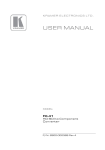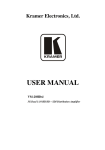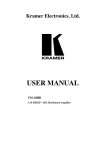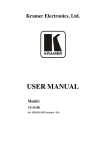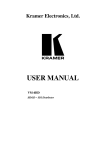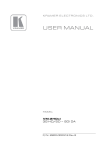Download Kramer Electronics fc-42 User's Manual
Transcript
K R A ME R E LE CT R O N IC S L TD . USER MANUAL MODEL: FC-42 Component to HD-SDI Converter P/N: 2900-000384 Rev 3 Contents 1 Introduction 1 2 2.1 2.2 2.3 3 3.1 Getting Started Achieving the Best Performance Safety Instructions Recycling Kramer Products Overview Defining the FC-42 Component to HD-SDI Converter 2 2 3 3 4 4 4 Installing in a Rack 7 5 5.1 6 6.1 6.2 Connecting the FC-42 Connecting to the FC-42 via RS-232 Using the FC-42 Component To HD-SDI Converter Locking the Front Panel Operating the FC-42 HD-SDI to Component Converter 8 10 11 11 11 7 Technical Specifications 13 8 Communication Protocol 14 Figures Figure 1: FC-42 Component to HD-SDI Converter Front Panel Figure 2: FC-42 Component to HD-SDI Converter Rear Panel Figure 3: Connecting the FC-42 Component to HD-SDI Converter Figure 4: Crossed Cable RS-232 Connection Figure 5: Straight Cable RS-232 Connection with a Null Modem Adapter 5 6 9 10 10 FC-42 – Contents i 1 Introduction Welcome to Kramer Electronics! Since 1981, Kramer Electronics has been providing a world of unique, creative, and affordable solutions to the vast range of problems that confront video, audio, presentation, and broadcasting professionals on a daily basis. In recent years, we have redesigned and upgraded most of our line, making the best even better! Our 1,000-plus different models now appear in 11 groups that are clearly defined by function: GROUP 1: Distribution Amplifiers; GROUP 2: Switchers and Routers; GROUP 3: Control Systems; GROUP 4: Format/Standards Converters; GROUP 5: Range Extenders and Repeaters; GROUP 6: Specialty AV Products; GROUP 7: Scan Converters and Scalers; GROUP 8: Cables and Connectors; GROUP 9: Room Connectivity; GROUP 10: Accessories and Rack Adapters and GROUP 11: Sierra Products. Congratulations on purchasing your Kramer FC-42 Component to HD-SDI Converter, which is ideal for the following typical applications: Broadcast and production video studios Postproduction and duplication studios Non-linear editing FC-42 - Introduction 1 2 Getting Started We recommend that you: Unpack the equipment carefully and save the original box and packaging materials for possible future shipment Review the contents of this user manual i 2.1 Go to http://www.kramerelectronics.com to check for up-to-date user manuals, application programs, and to check if firmware upgrades are available (where appropriate). Achieving the Best Performance To achieve the best performance: Use only good quality connection cables (we recommend Kramer highperformance, high-resolution cables) to avoid interference, deterioration in signal quality due to poor matching, and elevated noise levels (often associated with low quality cables) Do not secure the cables in tight bundles or roll the slack into tight coils Avoid interference from neighboring electrical appliances that may adversely influence signal quality Position your Kramer FC-42 away from moisture, excessive sunlight and dust ! 2 This equipment is to be used only inside a building. It may only be connected to other equipment that is installed inside a building. FC-42 - Getting Started 2.2 Safety Instructions ! 2.3 Caution: There are no operator serviceable parts inside the unit Warning: Use only the power cord that is supplied with the unit Warning: Do not open the unit. High voltages can cause electrical shock! Servicing by qualified personnel only Warning: Disconnect the power and unplug the unit from the wall before installing Recycling Kramer Products The Waste Electrical and Electronic Equipment (WEEE) Directive 2002/96/EC aims to reduce the amount of WEEE sent for disposal to landfill or incineration by requiring it to be collected and recycled. To comply with the WEEE Directive, Kramer Electronics has made arrangements with the European Advanced Recycling Network (EARN) and will cover any costs of treatment, recycling and recovery of waste Kramer Electronics branded equipment on arrival at the EARN facility. For details of Kramer’s recycling arrangements in your particular country go to our recycling pages at http://www.kramerelectronics.com/support/recycling/. FC-42 - Getting Started 3 3 Overview The Kramer FC-42 is a high performance converter for high definition (HD) component video (Y, PB, PR). It converts the component video input (Y, PB, PR) to HD-SDI on two BNC output connectors. The signal is also converted to an RGB/HV signal on a 15-pin HD computer graphics video connector. In addition, the FC-42 features: HDTV compatibility Multi-standard operation: SDI (SMPTE 259M and SMPTE 344M) & HD−SDI (SMPTE 292M) 3.1 HD resolutions of 720p and 1080i (up to 60Hz) & 1080p (up to 30Hz) Bi−level and tri−level sync input No resolution conversion ProcAmp control with memory for 16 setups A test pattern generator with eight patterns Control using the front panel with LCD display and RS−232 A worldwide power supply - 100−240V AC Standard 19” rack mount size of 1U with included rack “ears” Defining the FC-42 Component to HD-SDI Converter This section defines the FC-42. 4 FC-42 - Overview FC-42 – Overview Figure 1: FC-42 Component to HD-SDI Converter Front Panel # Feature Function 1 POWER Switch Illuminated switch for turning the unit ON or OFF 2 SETUP / MENU LCD Display Displays the setup and the menu 3 MENU Button Press to open the menu (see Section 6.2) 4 ENTER Button Press to load and save a set up, and to accept changes 5 Button Press to decrease numerical values or select from several definitions 6 Button Press to move up the menu list values 7 Button Press to increase numerical values or select from several definitions 8 Button Press to move down the menu list 9 LOCK Button Press and hold for about 3 seconds to lock/unlock the front panel buttons 5 FC-42 - Overview 5 6 Figure 2: FC-42 Component to HD-SDI Converter Rear Panel # Feature 10 11 INPUTS 12 15 PB BNC Connector Connects to a component video source PR BNC Connector 13 14 Function Y BNC Connector OUTPUTS SDI BNC Connector Connects to an HD-SDI acceptor SDI (bar) BNC Connector Connects to an HD-SDI acceptor (reclocked and equalized) RGB/HV 15-pin HD Connector Connects to an RGB/HV acceptor 16 RS-232 9-pin D-sub Port Connect to the PC or the remote controller 17 Power Connector with Fuse AC connector, enabling power supply to the unit FC-42 – Overview 6 FC-42 - Overview 4 Installing in a Rack This section provides instructions for rack mounting the unit. FC-42 - Installing in a Rack 7 5 Connecting the FC-42 i Always switch off the power to each device before connecting it to your FC-42. After connecting your FC-42, connect its power and then switch on the power to each device. To connect the FC-42, as illustrated in the example in Figure 3, do the following: 1. Connect a component video source (for example, an HDTV Satellite receiver source) to the Y, PB, PR INPUT BNC connectors. 2. Connect the OUTPUTS: Connect the SDI BNC connector to an HD-SDI acceptor (for example, a non-linear editor) Connect the SDI BNC connector to an HD-SDI acceptor (for example, an HD-SDI display) Connect the RGB/HV 15-pin HD computer graphics video connector to an RGBHV acceptor (for example, a projector) 3. Connect a PC or other controller, if required (see Section 5.1). 4. Connect the power cord (not shown in Figure 3). 8 FC-42 - Connecting the FC-42 Figure 3: Connecting the FC-42 Component to HD-SDI Converter FC-42 - Connecting the FC-42 9 5.1 Connecting to the FC-42 via RS-232 You can connect to the unit via a crossed RS-232 connection, using for example, a PC. A crossed cable or null-modem is required as shown in method A and B respectively. If a shielded cable is used, connect the shield to pin 5. Method A (Figure 4)—Connect the RS-232 9-pin D-sub port on the unit via a crossed cable (only pin 2 to pin 3, pin 3 to pin 2, and pin 5 to pin 5 need be connected) to the RS-232 9-pin D-sub port on the PC. Note: There is no need to connect any other pins. 5 4 3 2 9 8 7 6 9 8 7 6 1 5 4 3 2 PC 1 Figure 4: Crossed Cable RS-232 Connection Hardware flow control is not required for this unit. In the rare case where a controller requires hardware flow control, short pin 1 to 7 and 8, and pin 4 to 6 on the controller side. Method B (Figure 5)—Connect the RS-232 9-pin D-sub port on the unit via a straight (flat) cable to the null-modem adapter, and connect the null-modem adapter to the RS-232 9-pin D-sub port on the PC. The straight cable usually contains all nine wires for a full connection of the D-sub connector. Because the null-modem adapter (which already includes the flow control jumpering described in Method A above) only requires pins 2, 3 and 5 to be connected, you are free to decide whether to connect only these 3 pins or all 9 pins. 9 8 7 6 5 4 3 2 1 Null-Modem Adapter to PC Figure 5: Straight Cable RS-232 Connection with a Null Modem Adapter 10 FC-42 - Connecting the FC-42 6 Using the FC-42 Component To HD-SDI Converter This section describes how to: 6.1 Lock/unlock the front panel button, see Section 6.1 Operate the FC-42, see Section 6.2 Locking the Front Panel To prevent changing the settings accidentally or tampering with the unit via the front panel buttons, lock your converter. Unlocking releases the protection mechanism. Even though the front panel is locked you can still operate via RS-232. To lock the converter: Press the LOCK button for more than three seconds, until the LOCK button is illuminated The front panel is locked. Pressing a button has no effect other than causing the LOCK button to flash Warning that you need to unlock to regain control via the front panel. To unlock the converter: Press the illuminated LOCK button for more than three seconds, until the LOCK button is no longer illuminated The front panel unlocks 6.2 Operating the FC-42 HD-SDI to Component Converter The converter can save and load up to 16 setups via the converter menu. To use the menu, press the: MENU button to start or exit the menu ENTER button to enter a submenu, load a setup, accept changes and reset to the default settings and buttons to scroll through the menu and sub-menus FC-42 - Using the FC-42 Component To HD-SDI Converter 11 and to increase or decrease numerical values or select from several definitions of a setup The converter automatically converts the input signal according to the setup loaded from the menu. The setup is defined via the menu. To operate the converter, press the MENU button to enter the menu, and load the desired setup (from 1 to 16). The following table defines the menu items. # Menu Item Submenu Select 1 LOAD … SETUP From 1 to 16 2 SAVE SETTING AS From 1 to 16 3 SET … STANDARD SELECT MODE AUTO, FORCED 4 SET … STANDARD 720p/59, 720p/50, 1080i/60, 1080i/59, 1080i/50, 1080p/30, 1080p/29, 1080p/25, 1080p/24, 1080p/23, 1080sf/30, 1080sf/29, 1080sf/25, 1080sf/24, 1080sf/23 5 SET … SYNC TYPE 6 SET … IMAGE TUNING (enter submenu) 7 SET … Test signal Notes Refers to the setup number (from 1 to 16) BILEVEL, TRILEVEL Sets all the image tuning parameters to zero 1 FACTORY RESET 2 BLACK From -32 to 31 3 Y-GAIN From -64% to 63% 4 GAIN From -64% to 63% 5 COLOR From -64% to 63% 6 B-Y From -64% to 63% 7 R-Y From -64% to 63% 8 SHARPNESS From 0 to 155% In 5% steps NO TEST SIGNAL 1 COLOR BARS 100% 2 Y-SWEEP 30MHZ 3 PULSE 2T AND BAR 4 Y RAMP 5 C-SWEEP 15MHZ 6 SPLIT BARS 7 GRID 8 GRID INVERSE 12 8 SET … Free run mode BLACK SCREEN, BLUE SCREEN 9 SET … Address of machine First, Second FC-42 - Using the FC-42 Component To HD-SDI Converter 7 Technical Specifications INPUT: 1 component video - Y, PB, PR, on 3 BNC connectors OUTPUTS: 2 SDI on BNC connectors 1 RGB/HV on a 15-pin HD connector OUTPUT LEVEL: 800mVpp RESOLUTION: Up to 1080p S/N RATIO: 49dB unweighted CONTROLS: Front panel buttons: MENU, ENTER, menu arrows, LOCK; rear panel: RS-232 POWER CONSUMPTION: 100-240V, 50/60Hz, 200mA Max. 12VA OPERATING TEMPERATURE: 0° to +40°C (32° to 104°F) STORAGE TEMPERATURE: -40° to +70°C (-40° to 158°F) HUMIDITY: 10% to 90%, RHL non-condensing DIMENSIONS: 19" x 7" x 1U (W, D, H) rack mountable WEIGHT: 2.6kg (5.7lbs) approx. ACCESSORIES: Power cord, null-modem adapter Specifications are subject to change without notice at http://www.kramerelectronics.com FC-42 - Technical Specifications 13 8 Communication Protocol The FC-42 is compatible with the protocol (ver 1.2) described below. For RS-232, a null-modem connection between the FC-42 and controller is used. The default data rate is 9600 baud, with no parity, 8 data bits and 1 stop bit. All the values shown are hexadecimal. 14 Instruction Byte 1 Byte 2 Byte 3 Byte 4 Notes: RESET 00 80 80 98+Machine Addr REPLY TO RESET 40 80 80 98+Machine Addr READ LOCAL PARAMETER 20 80+Parameter Number 80 B8+Machine Addr REPLY TO READ LOCAL PARAMETER 60 80+Parameter Number 80+Parameter Data B8+Machine Addr WRITE LOCAL PARAMETER 21 80+Parameter Number 80+Parameter Data B8+Machine Addr REPLY TO WRITE LOCAL PARAMETER 61 80+Parameter Number 80+Parameter Data B8+Machine Addr READ GLOBAL PARAMETER 20 80+Parameter Number 80 98+Machine Addr REPLY TO READ GLOBAL PARAMETER 60 80+Parameter Number 80+Parameter Data 98+Machine Addr WRITE GLOBAL PARAMETER 21 80+Parameter Number 80+Parameter Data 98+Machine Addr REPLY TO WRITE GLOBAL PARAMETER 61 80+Parameter Number 80+Parameter Data 98+Machine Addr 1 SAVE 23 80 + Initial Setup Number 80+Destination Setup Number 98+Machine Addr 2 IDENTIFY MACHINE 3D 81 80 98+Machine Addr 3 IDENTIFY FIRMWARE VERS. 3D 83 80 98+Machine Addr 4 1 FC-42 - Communication Protocol The following table defines the local parameter data: Local Parameter Number Description # Local Parameter Data 0 - 720p/60 1 - 720p/59 2 - 720p/50 3 - 1080i/60 4 - 1080i/59 5 - 1080i/50 6 - 1080p/30 Input Standard 01 7 - 1080p/29 8 - 1080p/25 9 - 1080p/24 A - 1080p/23 B - 1080sf/30 C - 1080sf/29 D - 1080sf/25 E - 1080sf/24 F - 1080sf/23 Mode Input Standard 02 SYNC Type 04 0 - Auto 1 - Forced 0 - Bi-Level 1 - Tri-Level 0 - NO TEST SIGNAL 1 - COLOR BAR 100% 2 - Y-SWEEP 30 MHZ 3 - PULSE 2T AND BAR Test Signal 05 4 - Y-RAMP 5 - C-SWEEP 15 MHZ 6 - RAINBOW 7 - GRID 8 - GRID INVERSE Black 08 -32% - +31% (1% step) Y-gain 09 -64% - +63% (1% step) Gain 0A -64% - +63% (1% step) Color 0B -64% - +63% (1% step) B-Y 0C -64% - +63% (1% step) R-Y 0D -64% - +63% (1% step) Sharpness 0E 0% - +150% (10% step) FC-42 - Communication Protocol 15 The following table defines the global parameter data: Global Parameter Number Description # Global Parameter Data 0 - Off (Default) Panel Lock 00 Machine Address 01 0,1 Setup Number 02 0 - 15 Free Run Mode 03 1 - On 0 - Black Screen (Default) 1 - Blue Screen 0 - 720p/60 1 - 720p/59 2 - 720p/50 3 - 1080i/60 4 - 1080i/59 5 - 1080i/50 6 - 1080p/30 7 - 1080p/29 Input Standard (Read Only) (AUTO Mode Only) 08 8 - 1080p/25 9 - 1080p/24 A - 1080p/23 B - 1080sf/30 C - 1080sf/29 D - 1080sf/25 E - 1080sf/24 F -1080sf/23 10 - Not Identified 11 - Not Identified Presence of Input Signal (Read Only) 09 0 - Input Signal is Present 1 - No Input Signal NOTE 1: These commands are sent by the unit also when Local / Global parameters are changed via the front panel or as a result of execution of any other command. NOTE 2: If it is necessary merely to save adjusted parameters in initial setup number (no setup number change), then the value of byte3 must be equal to the value of byte2 - initial setup number. NOTE 3: The reply to the Identify Machine command shows the machine name - 1st byte: 0x7d - 2nd byte: 0x80 + 0x00 (0 dec) - 3rd byte: 0x80 + 0x29 (41 dec) - for the unit FC-42 - 4th byte: 0x98 NOTE 4: The reply to the Identify Firmware command shows the firmware version as - 1st byte: 0x7d - 2nd byte: 0x80 + the version number prior to decimal point - 3rd byte: 0x80 + the version number following the decimal point - 4th byte: 0x98 For example, for version 3.5, the reply would be 0x7d, 0x83, 0x85, 0x98. 16 FC-42 - Communication Protocol For the latest information on our products and a list of Kramer distributors, visit our Web site where updates to this user manual may be found. We welcome your questions, comments, and feedback. Web site: www.kramerelectronics.com E-mail: [email protected] ! P/N: SAFETY WARNING Disconnect the unit from the power supply before opening and servicing 2900- 000384 Rev: 3