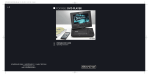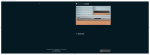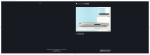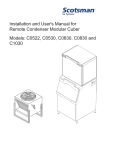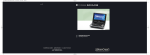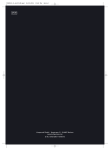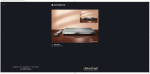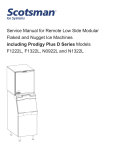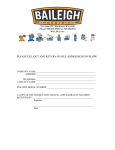Download Kompernass KH 2360 Instruction Manual
Transcript
CV_KH2360_V5256_UK
23.08.2007
15:23 Uhr
Seite 1
UK
KH 2360
MOBILE DVD-PLAYER WITH TWO MONITORS
WITH TWO MONITORS
Instruction Manual
KOMPERNASS GMBH · BURGSTRASSE 21 · D-44867 BOCHUM
www.kompernass.com
ID-Nr.: KH2360-06/07-V3
CV_KH2360_V5256_UK
23.08.2007
15:23 Uhr
Seite 5
C
KH 2360
A
3%
3&
3^
d
1(
q
w
e
r
2)
2!
2@
2#
2$
2%
2^
2&
f
g
h
j
2*
2(
3)
3!
3@
3#
D
t
y
u
i
k
l
3*
3(
4)
4@
4!
E
4$
4#
4%
4^
o
a
s
F
B
1( 1( 1)
1#
1%
4&
i
4*
1^
o
3!
1*
4(
1&
5)
G
3$
r t
5!
H
5%
5^
5@
5#
5$
IB_KH2360_V5256_UK.qxd
31.08.2007
13:48 Uhr
Seite 1
Index
Page
1. Technical Data
4
2. Applications and functions
4
3. Safety Instructions
5
4. Appliance description
7
5. Starting Up the Device
8
6. Attaching the LCD monitor to a headrest
9
7. Carrying out connections
11
7.1 Connecting the LCD monitors to the DVD player
11
7.2 Mains power connection
11
7.3 Connection to another device
12
7.4 Headphone connection
13
7.5 Setting the display position
14
8. Card reader and USB connection
14
8.1 Inserting memory cards/USB memory sticks with MP3/WMA/Mpeg4/
JPEG data
14
8.2 Displaying the contents of the memory card/USB memory stick
15
8.3 Removal of Memory cards/USB Memory sticks from the memory card slot
15
8.4 Playback procedure for a memory card:
16
9. Use
16
9.1 Switching the device on and off in the standby mode
16
9.2 Display settings
16
9.3 Setting the image format
16
10. The setup menu
17
10.1 General Setup Page
17
10.2 Video Setup Page
18
10.3 Preference Page
19
11. Sound functions
21
11.1 To control the Volume
21
11.2 Mute
21
12. Playback functions
21
12.1 Playback start, stop, pause
21
12.2 SKIP function (Chapter/Title forward/backward)
22
-1-
IB_KH2360_V5256_UK.qxd
31.08.2007
13:48 Uhr
Seite 2
12.3 Search forward/backwards
22
12.4 Slow motion function (DVD, VCD, S-VCD and DivX only)
23
12.5 Image enlargement (Zoom)
23
12.6 Viewing angle (DVD only)
23
12.7 Repeat function for DVDs, VCDs, S-VCDs and Audio CDs
23
12.8 Repeat sequence (A – B)
24
12.9 Direct title/track selection
24
12.10 Direct chapter, title or time selection via the search function
25
13. Display functions
26
13.1 Display disc information
26
13.2 Accessing the DVD menu
26
13.3 Playback Control (PBC) with VCDs/S-VCDs
27
13.4 Superimpose and fade out subtitles(DVDs/VCDs/S-VCDs only)
27
13.5 Changing the playback language
28
13.6 Programming function
28
14 Display of MP3/ WMA/JPEG/AVI/MPEG and DivX data
29
15. Playback of MP3/ WMA/MPEG and DivX discs
30
15.1 Repeat function with MP3/WMA/ MPEG/JPEG/DivX discs
30
15.2 Replay of JPEG discs
30
16. Playback of USB/SD/MMC data mediums
31
16.1 Compatible data mediums
31
16.2 Using USB/SD/MMC data mediums
31
17. Cleaning of the DVD player
32
18. Disposal
32
19. Troubleshooting
33
20. Glossary / Key Word Index
34
21. Warranty and service
37
22. Importer
37
Read these operating instructions carefully before using the appliance for the first time and preserve this manual for later
reference. Pass this manual on to whoever might acquire the appliance at a future date.
-2-
IB_KH2360_V5256_UK.qxd
31.08.2007
13:48 Uhr
Seite 3
The SilverCrest KH 2360 DVD player with two 7 inch LCD displays contains copyright protection technology,
which protects it from process claims of certain US patents, for example other intellectual property rights of
the Macrovision corporation and other copyright owners.
The use of this copyright protection technology must be approved by the Macrovision corporation and is
intended exclusively for non commercial use in private surroundings; any other use requires the express
approval of Macrovision Corporation.
Reverse engineering and disassembling are expressly prohibited.
Manufactured under license from Dolby Laboratories, Inc.
Dolby and the double-D-symbols are registered trademarks of Dolby Laboratories,
Inc. Confidential Unpublished Works.
1992-1997 Dolby Laboratories, Inc. All rights reserved.
This appliance is protected by the US patents 4.631.603, 4.577.216, 4.819.098, 4.907.093 and
6.516.132.
The license applies exclusively for private use.
The Silvercrest KH 2360 DVD player is licensed as a DivX Certified Product.
-3-
IB_KH2360_V5256_UK.qxd
31.08.2007
13:48 Uhr
KH 2360
Portable DVD player
Seite 4
2. Applications and
functions
The SilverCrest KH 2360 DVD player is intended
exclusively for private, non commercial use in enclosed
spaces.
Playback formats
1. Technical Data
• DVD videos in the 12cm and 8cm (diameter) formats marked with the country/region code 2 or
ALL
.
and by the logo DVD video
• MPEG4 and DivX "Standard" videos (DivX versions 3.11, 4.x, 5.x, 6.x).
• Video CDs (VCDs) and Super Video CDs (S-VCDs)
in the 12cm and 8cm (diameter) formats.
• Audio CDs in the 12cm and 8cm (diameter) formats marked with the logo CD
.
• Data format CD Audio (.cda), MP3 (.mp3), Windows Media Audio (.wma), DivX (.avi), (.mp4)
and JPEG (.jpg) on the storage medium CD-R,
CDRW, USB memory stick as well as memory
cards of the type SD and MMC.
DVD player
Power consumption
DVD player + 2 LCD:
TV standard:
Operating temperature:
Operation humidity:
max. storage
medium size:
Laser:
24 Watt
PAL/NTSC
10° ~ +40°C
0 ~ 80 %
(No condensation)
1GB (USB/memory card)
Laser class 1
Mains plug
Output/playback device
Input:
AC 100-240 V~50/60 Hz 0,6A
Output:
DC 12 V - 2.5A
Manufacturer: Kuantech (Shen Zhen) Co., LTD.
Model:
KSAFE1200250W1UK
The following devices can be connected to the DVD
player for image output/playback (if these devices
have available the corresponding connection potentials
and connection of a DVD player is provided for/
allowed by the manufacturer of the playback device):
• Stereo and Mono televisions with the formats PAL
or NTSC and the picture formats 4:3/16:9.
• LCD/Plasma screens or video projectors.
• Video devices such as DVD player, video recorder,
TV receiver or game consol.
For output/playback of sound and/or music the following devices can be used and/or connected to
the portable DVD player:
• from the speaker of one of the televisions connected to the DVD player
• from external audio components such as a HiFi
system, receiver or surround sound system (analogue)
• from other external image and sound sources
Vehicle adapter
Type:
Input:
Output:
KD627
DC 12 V/max. 10 A
1500 mA
Headphones
Model:
Impedance:
Power rating:
max. power consumption:
LXF-D103
32±15% Ohm
3 mW
10 mW
LCD screens
Resolution:
480(H) x 243 (V) Pixels
Viewing area: 154,08° (H) - 87,5° (V)
-4-
IB_KH2360_V5256_UK.qxd
31.08.2007
13:48 Uhr
The two supplied 7 inch LCD monitors, which connect to the DVD player, are provided for image and
sound outputs.
Seite 5
Never submerge the device or the power cable
in water. Wipe it only with a slightly damp cloth.
• Do not expose the appliance to rain and never
use it in a humid or wet environment.
• Make sure that the power cord does not become
wet during operation.
• You may not open the housing or repair the
appliance yourself. Should you do so, appliance
safety can no longer be assured and the warranty
will become void.
• Protect the appliance against drip and spray
water. Do not place any water-filled vessels (e.g.
flower vases) on the appliance.
• If water enters the DVD player or the LCD monitors or if they fall into water, irreparable damage
can occur and there exists the danger of electric
shock!
Important!
No liability/warranty will be assumed for damage
resulting from improper use of the device!
3. Safety Instructions
• This appliance is not suitable for children or for
people whose physical, sensorial or intellectual
faculties prevent the safe usage of the appliance
without support or supervision. Children should be
watched-over to ensure that they do not play with
the appliance.
• Pull the power supply unit from the power socket
after every use and before cleaning to avoid unintentional switch ons.
• Check the appliance and all parts for visible
damage. The safety concept can work only if
the appliance is in a faultless condition.
• The power plug must always be easily accessible,
so that the appliance can be quickly separated
from the mains in the event of an emergency.
Risk of fire!
• Do not use the appliance in the vicinity of hot
surfaces.
• Do not keep the appliance in places exposed to
direct sunlight, Otherwise, it may overheat and
become irreparably damaged.
• Do not leave the appliance unattended when in
use.
• Never cover the ventilation slots of the appliance
while it is being used.
• Do not operate the DVD player in the immediate
vicinity of a heat source such as an oven, hot air
blowers (in a vehicle: close to heating vents) and
similar devices! Heat contact can lead to the
equipment overheating and to melting of plastic
parts, whereby the DVD player could be irreparably damaged!
Danger of electrical shocks.
• Connect the appliance only to correctly installed
and properly earthed power sockets. The mains
voltage must conform with the specifications on the
ratings plate of the power supply unit.
• Only use the supplied power supply unit. If you
replace the power supply unit, only replace it
with one of the same model.
• Arrange for defective power plugs and/or cables
to be replaced at once by qualified technicians
or our Customer Service Department.
• Arrange for customer service to repair or replace
connecting cables and/or appliances that are
not functioning properly or have been damaged.
-5-
IB_KH2360_V5256_UK.qxd
31.08.2007
13:48 Uhr
Seite 6
Danger! Laser radiation!
• Do not operate the DVD player in cupboards, on
shelves, in the glove compartment or other enclosed
furnishings as well as not on beds and covers
because the ventilation of the DVD player will be
impaired and it could overheat.
The appliance is fitted with a „Class 1 Laser“.
• Never open the device.
• Never attempt to repair the device.
• There is invisible laser radiation inside the device.
Do not expose yourself to the laser beam.
When overheated the DVD player can be
irreparably damaged and the risk of a
fire exists!
Thunderstorms!
• This device must not be placed in the immediate
vicinity of flammable materials, for example curtains, flammable liquids etc.
• Do not place any open sources of fire, like candles,
on the device.
Equipment connected to a power supply can
be damaged during a thunderstorm.
For this reason always remove the power supply
unit from the power socket during a thunderstorm.
Injury hazard
Important!
• Keep children away from the connecting cable
and the appliance. Children frequently underestimate the dangers of electrical appliances.
• Ensure that the appliance stands with a safe and
secure positioning.
• Do not operate the appliance if it has sustained
a fall or is damaged. Arrange for the appliance
to be checked and/or repaired by qualified technicians.
• Keep batteries away from children. Children can
put batteries into their mouths and swallow them.
Plug the power supply unit of the DVD player
into a power socket only after you have connected the DVD player to a television or to the
7 inch LCD monitors. With a power connection
via the vehicle adapter, connecting the adapter
is always the last step. In the event that you
wish to change the type of video or audio
connection first pull beforehand, without fail,
the power supply unit from the power socket!
Otherwise the DVD player and possibly equipment connected to it could become irreparably
damaged through voltage peak strikes!
Important!
Important!
Never mount the device and monitors in the
vehicle whilst it is in motion!
There is a considerable risk of injury in the
event of an accident!
Use the device mounted in the vehicle only
when the vehicle is standing still.
The main switch on the right side is used for
the ON/OFF function. It is not used as a disconnect switch for the mains voltage. The power
supply unit is used to disconnect from the mains
power. In order to completely disconnect the
equipment from the mains voltage the power
supply unit must be pulled from the power socket.
The power socket for the power supply unit
should be situated close to the device and
easily accessible
Make sure that the device is securely packed
away in the supplied carrying case whilst driving.
-6-
IB_KH2360_V5256_UK.qxd
31.08.2007
13:48 Uhr
Seite 7
Notice regarding surge voltages
(FEO / fast electrical overloads):
4. Appliance description
In a case of malfunction due to an electrical fast transient (power surge) the product must be returned to
default settings in order to re-establish normal operation. It is possible that the power supply will have to
be disconnected and then reconnected again. The
batteries (if present) must be removed and then reinserted.
Remote control
q POWER button
(Switch the DVD player on and off)
w DISP button
(Display of the playback information)
e N/P button (NTSC/Pal/Multi selection)
r PLAY/PAUSE button
(Start and pause of the current playback)
t STOP button (Stop playback)
y FF button (Fast forward - x2, x4, x8, x16, x32)
u REPEAT button
(Repeat chapter, title, song, the entire disc)
i SETUP button
(Superimpose OSD / settings menu)
o Navigation button
a MENU (Superimpose DVD menu)
s VOL +/- buttons
(Volume output increase/decrease)
d USB/CARD/DVD button
(Select USB/memory card contents)
f PREV button
(Skip backwards a chapter or unit)
g SLOW button
(Adjust playback speed)
h NEXT button
(Skip forwards a chapter or unit)
j Navigation button
k ENTER button (Confirm input)
l Navigation button
; MONITOR 1/2 button
(Select LCD monitor AV-IN and DVD)
2) Number buttons 0 to 9 (Numerical input 0-9)
2! 10+ button (for two digit number input)
2@ GOTO button (Skip to chapter or song)
2# PROGRAMME button
(Set the title or song sequence)
2$ ZOOM button (Image enlargement/reduction)
2% ANGLE button (Change camera perspective)
2^ SUBTITLE button (Superimpose/fade out subtitles)
2& AUDIO button (Change playback language)
2* FR button (Fast rewind - x2, x4, x8,x16, x32)
Notice regarding the handling of
batteries/rechargeable battery pack
The remote control is run by a battery. For the handling
of batteries please observe the following:
Risk of Explosion!
Do not throw batteries into a fire. Do not
recharge non-rechargeable batteries.
• Only recharge batteries that are specifically designated "Rechargeable" or are designed to be recharged.
• Never open batteries, never solder or weld batteries.
The risk of explosions and injuries exist!
• Regularly check the condition of the battery.
Leaky batteries can damage the remote control.
• If you do not intend to use the remote control for
a long time, remove the battery.
• Put on protective gloves when handling a depleted
battery.
• Clean the battery compartment and the battery
contacts with a dry cloth.
-7-
IB_KH2360_V5256_UK.qxd
31.08.2007
13:48 Uhr
Seite 8
2( A-B button (Repeat sequence)
3) TFT MODE button (Set contrast, hue, saturation
and sharpness)
3! Navigation button 3@ TITLE button (Superimpose DVD/CD contents)
3# MUTE button
(Switch off playback sound)
Underneath the LCD monitor
5! CONNECT TO MAIN UNIT
(Connection socket to the DVD player)
5@ PHONE (Headphones connection)
5# BRIGHTNESS (Adjust the brightness of the LCD
screens)
5$ SCREEN (Format change switch 16:9/4:3)
Top of the DVD player
3$ OPEN button
(press to open the disc draw)
LCD monitor right side
5% POWER (LCD monitor on/off switch)
5^ VOLUME
(Volume control for LCD monitors only)
Rear of the DVD player
3% AV OUT (Audio/Video output)
3^ MONITOR 1 (Connection socket for LCD monitor 1)
3& MONITOR 2 (Connection socket for LCD monitor 2)
5. Starting Up the Device
Right side of the DVD player
3* VOLUME
(DVD players headphone output volume control)
3( Phone (Headphone connection)
4) AV IN
(Audio/Video input for external devices)
4! POWER OFF/ON (Switch off/on)
4@ DC IN 12V
(Connection socket for 12V power supply)
4# USB (USB connection)
5.1 Unpacking
1. Remove the DVD player, both monitors and the
accessories from the packing.
2. Remove all adhesive tapes, foils and transport
restraints.
Important
!
Do not permit small children to play with plastic
packaging. There is a risk of suffocation!
Front panel of the DVD player
4$ SD/MMC
(Memory card slot for SD/MMC cards)
4% IR (Infrared receiver sensor)
4^ ON/STANDBY
(Standby indicator)
5.2 Check the delivered contents
Before puting the appliance into use, check that all
items are present and free of visible damage.
1 DVD Player
2 7 inch LCD monitors
1 Remote control
1 Battery for the remote control, CR2025/ 3 V
1 Power supply unit
1 AV cable 3 x Cinch on 3.5mm jack plugs
2 DIN connection cables for the LCD monitors
1 Vehicle adapter
1 Carrying case with two securing straps for the
headrest
2 Headphones
1 Operating manual
Front panel of the LCD monitor
4& Monitor
4* Power LED
(Illuminates red when the device is switched off)
4( IR sensor for the remote control signal
5) LCD monitor speaker
-8-
IB_KH2360_V5256_UK.qxd
31.08.2007
13:49 Uhr
Seite 9
6. Attaching the LCD
monitor to a headrest
5.3 Preparing the remote control
Inserting the battery
The remote control requires a battery of the type
CR2025/3V button cell (supplied):
For attachment to the headrest use exclusively the
supplied Velcro fastening strap and pad.
1. Remove the pad from the Velcro fastening
strap.
1. Pull the battery compartment out of the remote
control.
2. Now place the supplied battery, of the type
CR2025 (button cell) in the battery compartment. Make sure that the battery is inserted in
accordance with its correct polarity.
3. Slide the battery compartment back into the
remote control.
2. Pull the Velcro fastening strap, with the Velcro
side towards the rear, through the right retainer
on the rear of the LCD monitor. Please do not
pull the strap through the left retainer at this
time.
Using the remote control
In order to guarantee faultless operation when using
the remote control…
• When using the remote control always point it directly at the infrared sensor 4( on the front panel
of the device.
• Make sure that there are no obstructions between
the remote control and the DVD player that will
hinder reception
• When using the remote control place yourself not
more than 5 metres from the DVD player
otherwise interferences can occur during operation
of the DVD player functions with the remote control.
3. Pull the open end of the strap through the pad.
The unpaded side must be facing the device.
4. Finally, pull the strap through the left retainer.
The plastic tab should now point to the right.
-9-
IB_KH2360_V5256_UK.qxd
31.08.2007
13:49 Uhr
Seite 10
5. Before fastening, place the elastic safety strap
that is secured to the LCD monitor, around the
headrest and/or headrest mounting.
8. Join the open end of the Velcro fastening strap
with its opposite side at the front of the headrest.
Make sure that the strap sits securely and is
tight.
9. The Velcro fastening strap should be attached
to the centre of the headrest. If possible do not
impede the headrests height adjustment mechanism.
6. Hold the LCD monitor against the headrest and
pull the Velcro strap from the inside to the outside,
through the plastic tab. The Velcro must also here
point in the direction of the headrest.
Note:
If you are using the LCD monitor in a vehicle
make sure that the monitor does not interfere
with safety relevent components such as airbags, seat airbags or side airbags.
Fastening to active headrests is not recommended.
If you install the LCD monitors in a vehicle
make sure that the cables are layed in a manner
that will not cause them to be a trip hazard
and they do not obstruct entry to and exit
from the vehicle.
7. The plastic tab should lie to the left side, viewed
from the direction of travel, of the headrest
(as in the diagram above).
- 10 -
IB_KH2360_V5256_UK.qxd
31.08.2007
13:49 Uhr
Important!
Seite 11
If you install the LCD monitors in a vehicle
make sure that the cables are layed in a manner
that will not cause them to be a trip hazard
and the connection cables to the DVD player
do not obstruct entry to and exit from the vehicle.
Never mount the device and monitors in the
vehicle whilst it is in motion!
There is a considerable risk of injury in the event
of an accident!
Use the device mounted in the vehicle only
when the vehicle is standing still.
In addition the device can be connected to other
input and output devices:
• with a television set
• with a video or DVD recorder
• with a receiver, also, for example, a stereo
system
• with a Dolby Digital system
Make sure that the device is securely packed
away in the supplied carrying case whilst driving.
7. Carrying out
connections
Important!
Make sure that all devices are switched off before
you connect them. Do not plug the device into
the mains power until all connections have
been made.
7.1 Connecting the LCD monitors to
the DVD player
7.2 Mains power connection
Connection with the power supply unit
Connect both LCD monitors to the DVD player by joining
the sockets CONNECT TO MAIN UNIT 5! on the monitors
with the inlets MONITOR 1 3^ and MONITOR 2 3& each
with a DIN connection cable.
1. Plug the power supply unit device plug in the
socket DC IN 12V 4@ on the DVD player.
2. Plug the power supply unit into a power socket.
Note:
Note:
Before you connect the DVD player to the
mains power with the power supply unit,
switch the DVD player with the POWER
ON/OFF switch 4! off - Position OFF. First
connect the device plug with the socket
DC IN 12V 4@ on the DVD player.
Use exclusively the two supplied DIN connection
cables to connect the LCD monitors to the
DVD player.
You can also connect only one LCD monitor
to the DVD player.
- 11 -
IB_KH2360_V5256_UK.qxd
31.08.2007
13:49 Uhr
Making a power connection with the vehicle adapter
Seite 12
7.3 Connection to another device
Connection to a television
The DVD player can be connected to televisions
which operate with the PAL or NTSC standards.
In this way you can transmit the display onto the
television screen.
1. Plug the device plug of the vehicle adapter in the
socket DC IN 12V 4@ on the side of the device.
2. Plug the vehicle adapter into a suitable 12V
socket, for example the cigarette lighter connection in the vehicle.
Note:
- The supplied vehicle adapter may only be
used in vehicles with a 12V power system.
- The DVD player may only be operated with
the supplied vehicle adapter.
- Do not use the supplied vehicle adapter for
other devices.
- After use remove the vehicle adapter from
the DVD player and from the vehicles power
socket.
1. Switch off the DVD player and the television.
2. Connect the jack plug of the supplied AV cable
with the AV-OUT output 3% on the DVD player.
3. Connect the yellow cinch cable for the image
signal with the FBAS video input (yellow) on
the television.
4. Connect the red/white cinch cable for the
sound signal with the sound input (red/white)
on the television.
In the same way you can also connect the DVD
player with a video or DVD recorder in order to
transmit the DVD players video and audio signals
to these devices.
- 12 -
IB_KH2360_V5256_UK.qxd
31.08.2007
13:49 Uhr
Audio connection with a stereo system
Seite 13
3. Connect the red/white cinch cable for the
sound signal with the sound output (red/white)
on the external device.
4. To display the external image on the LCD monitors
press the button MONITOR 1/2 1( to switch the DVD
player to the AV IN mode.
Note:
Depending on the data carrier the display can
remain black for a few seconds until the DVD
players image is again displayed.
1. Switch the DVD player and your stereo system
off before making connections.
2. Connect the jack plug of the supplied AV cable
with the AV-OUT output 3% on the DVD player.
3. Connect the red/white cinch cable for the
sound signal with a sound input (red/white) on
your stereo system.
Connecting external devices to the DVD player via
AV IN (i.e. game consol)
You can playback images and sound from an external
device via the DVD player.
The sound of an external device connected to the
DVD players audio input will also playback if the
device is set to an operating mode other than AV.
Setting the TV standard
Press several times the button N/P e to set the television
standard for the video input. The setting will be
shown in the display.
PAL
For video signals in the PAL television
standard.
MULTI
The video signal will be recognized
automatically.
NTSC
For video signals in the NTSC television
standard.
7.4 Headphone connection
Important!
Only use the supplied type LXF-D103 headphones.
1. Connect the jack plug of the supplied AV cable
1. Connect the headphones jack plug with the
with the AV IN input 4) on the DVD player.
2. Connect the yellow cinch cable for the image
signal with the FBAS video output (yellow) on
the external device.
socket on the DVD player 3( or the LCD monitors
5@.
2. Adjust the volume before connecting to the
DVD player 3* and the LCD monitors 5^ to
a low level.
- 13 -
IB_KH2360_V5256_UK.qxd
31.08.2007
13:49 Uhr
3. If headphones are connected to the DVD player
or the LCD monitors there will be no sound output from the AV output 3% of the DVD player or
from the built in speakers on the LCD monitors 5).
Important!
Listening to music over long periods with
full volume on headphones can lead to
hearing damage
7.5 Setting the display position
In the event that you find the image quality of a DVD
to be insufficient, slightly swivel the display to optimize
the viewing angle.
Seite 14
If the LCD monitors, the DVD player and possibly
other connected devices (i.e. an audio component)
are ready for operation and are switched on and
the DVD player is connected correctly to the LCD
monitors or to a television you will now see the SilverCrest logo on the TV screen.
If no disc is inserted into the player NO DISC will be
displayed on the LCD monitors.
3. Now slide the memory card into the memory
card slot 4$ on the front panel of the DVD player.
Observe the following steps - depending on which
type of memory card you would like to playback.
Warning!
Always be sure to insert the memory cards
into the memory card slots as described below!
Never bend the memory cards while inserting
them into the memory cards slots!
8. Card reader and USB
connection
8.1 Inserting memory cards/USB
memory sticks with
MP3/WMA/Mpeg4/ JPEG data
Slide the memory card up to the stop in the
memory card slot, with a light pressure.
Allow the memory card to slide in without force:
• Check to make sure that the memory card is one
that the DVD player is capable of reading.
Note:
Important!
The DVD-Player always starts in DVD mode.
To read memory cards press the button
USB/CARD/DVD 1@ on the remote control.
The DVD player recognizes the data formats
JPEG, MP3, WMA and MPEG4. The cards
must be in FAT 16 or FAT 32 formats, the
player can not recognize NTFS. The player
only supports 3.3V memory cards, older types
with 5V operational voltage will not be recognized.
Do not attempt to insert memory cards of another
type in the memory card slot!
Proper insertion of memory cards of the type SD and
MMC into the DVD player:
1. Switch the DVD player on.
2. Make sure that the LCD monitor is ready for
• Make sure that you have inserted the memory
card into the memory card slot in the correct manner.
• Under no circumstances attemt to force the memory
card into the memory card slot! Otherwise the
DVD player, memory card and the data on the
memory card could be damaged!
Supported memory card types
Memory cards of the type SD and MMC can be
played back.
operation.
- 14 -
IB_KH2360_V5256_UK.qxd
31.08.2007
13:49 Uhr
MultiMediaCard /SecureDigital memory cards
(MMC/SD)
Seite 15
USB memory sticks (USB)
The DVD player supports USB memory sticks 1.1
and 2.0
• Slide the USB memory stick into the USB slot 4#.
Thereby the USB symbol on the USB plug faces
upward.
Slide the MultiMediaCard/SecureDigital memory
card straight and with the contacts in front into the
memory card slot 4$.
For this purpose...
- the side of the memory card that contains the
contacts must face up.
- the slanted corner of the memory card must be
on the left side.
8.2 Displaying the contents of the
memory card/USB memory stick
• Press several times the button USB/CARD/DVD 1@
to display the respective memory card contents.
The currently inserted medium is shown in the
display 4&.
Note:
Because chipsets in the USB memory cards differ,
no guarantee can be given that all USB memory
sticks will be correctly recognized.
8.3 Removal of Memory cards/USB
Memory sticks from the memory
card slot
Memory cards/USB Memory sticks should only be
removed after the memory card slot is deactivated.
Thus avoiding the possibility of damage or data
loss.
• Press the button USB/CARD/DVD 1@ to return to
the DVD mode.
• You can now remove the memory card/USB
memory stick from the memory card slot 4$.
- 15 -
IB_KH2360_V5256_UK.qxd
31.08.2007
13:49 Uhr
Seite 16
8.4 Playback procedure for a memory
card:
9. Use
If you have correctly inserted a memory card or a
USB memory stick into the SilverCrest DVD player
and pressed the button USB/CARD/DVD 1@ on the
remote control, the player automatically recognizes
the folders and data that exist on the memory medium.
• Carry out the required connections as described
in chapter 7 and provide a power supply.
These will be displayed on the screen in the players
data browser and, as is described in chapter 14,
are handled in exactly the same way as a DVD/
CD medium.
9.1 Switching the device on and off
in the standby mode
• Set the switch POWER 4! to the position ON to
switch the DVD player on.
The LCD monitors turn on and the background image
appears.
If no disc is inserted into the disc tray the notice
LOADING will appear briefly followed by the prompt
NO DISC.
• To switch the device to standby mode press the
button POWER q on the remote control.
The Power LEDs 4* on the LCD monitors light up. In
this condition the device can again be switched on
via the button POWER q on the remote control.
• To switch off the DVD player altogether, set the
switch POWER 4! to the position OFF.
9.2 Display settings
• Press the button TFT-MODE 3) to access the display
settings. The settings can be accessed at any
time.
• Select with the navigation buttons1^ 1* one
of the inputs Contrast (Contrast), Hue (Hue),
Saturation (Saturation) and Sharpness (Sharpness).
• With the navigation buttons3! o you change
the value.
• To exit the settings press the button TFT-MODE 3)
again.
9.3 Setting the image format
• Set the switch SCREEN 5$ on each LCD monitor
either to 4:3 or 16:9 to set the image format of the
LCD monitors.
- 16 -
IB_KH2360_V5256_UK.qxd
31.08.2007
13:49 Uhr
10. The setup menu
Seite 17
Exiting the setup menu
The DVD player has a screen menu available, in which
you can carry out image and sound settings as well as
other functions such as, for example, activation of the
child lock. When you carry out changes in the setup
menu, these changes are saved even when the device
is switched off.
• You can set the default settings at any time in the
menu PREFERENCE PAGE.
• The setup menu can be accessed during playback. To have access to all the settings you must
be in the stop mode. To achieve this press the
button STOP t twice.
The setup menu subdivides into the following menus:
• General setup menu
• Video Setup
• Preference settings
Navigating in the menu
1. Press the button SETUP i to access the setup
• You can exit the setup menu at any time by pressing
the button SETUP i again.
10.1 General Setup Page
When you access your DVD players setup menu
with the button SETUP i the menu GENERAL SETUP
PAGE appears.
TV display
menu. The main menu appears GENERAL SETUP
PAGE.
• With the navigation buttons3! o 1^
1* and the button ENTER 1& you carry out all the
settings in the menu.
2. With the navigation buttons3! o select
a menu by moving the yellow highlighting under
the corresponding menu symbol.
3. With the navigation buttons1^ 1* select
an input in a menu by moving the yellow bar
over an input.
4. With the navigation button o change an
input in the submenu and the navigation button
3! will take you back a menu level.
5. To confirm a selection press the button ENTER
1&.
All navigation possibilities in a current menu are
displayed at the lower edge of the menu.
Here you can match the vertical and horizontal image
display to the playback device in use.
Normal/PS:
Normal/LB:
Wide:
- 17 -
Select this setting to display broadcasts in the usual 4:3 format on a 4:3
television set. Broadcasts in the 16:9
format will be displayed in full screen
without the distracting bars although
the side edges of the image will be
trimmed.
Display of a film in 16:9 format on
a traditional 4:3 format television.
The image is displayed with black
bars on the lower and upper edges
of the screen.
This setting is recommended when
using the supplied LCD monitors or
for the output of an image on a widescreen television in 16:9 format
IB_KH2360_V5256_UK.qxd
31.08.2007
13:49 Uhr
Angle Mark
Seite 18
10.2 Video Setup Page
On some DVDs particular scenes are recorded from
various viewing angles.
• Select the input ON in order to switch to the next
viewing angle by pressing the ANGLE 2% button
during playback of the film.
• To deactivate this function select the input OFF.
OSD Language
Here you set the language, in which the OSD Menu
will be displayed on the television screen.
Closed Captions
You set this if by every playback of a DVD the subtitle
(if present) is to be automatically displayed on the
television screen.
• For this purpose set the function to ON.
• If you want to activate the subtitles manually set
this function to OFF.
The subtitles can be set, during playback, with the
SUBTITLE button 2^.
Screen Saver
In this menu you can set the image parameters of
the output video signal and thus align with the playback quality of the image on the connected picture
screens.
Sharpness
Here you set the image sharpness to HIGH, MEDIUM
or LOW.
Brightness
Set with the aid of the buttons 3! o the brightness.
• Subsequently press the button ENTER 1& to continue.
In this menu you can activate or deactivate the
screensaver. The screensaver protects the DVD players
LCD screen or the picture tube of a connected television
set from a displayed image burning onto the screen.
To activate the screen saver set this function to ON.
The screen saver will now switch on when the playback is stopped and no activity takes place for several
minutes.
• To switch the screen saver off set the function to
OFF.
Contrast
Set with the aid of the buttons 3! o the contrast.
• Subsequently press the button ENTER 1& to continue.
- 18 -
IB_KH2360_V5256_UK.qxd
31.08.2007
13:49 Uhr
Hue
Seite 19
SUBTITLE
Set with the aid of the buttons 3! o the hue.
The further the controller is pushed to the right the
warmer the entire image becomes. On the other
hand pushed to the left the image radiates a cooler
ambience.
• Subsequently press the button ENTER 1& to continue.
Saturation
Set with the aid of the buttons 3! o the colour
saturation.
• Subsequently press the button ENTER 1& to continue.
Set the sub title language here, which should be used as
standard when playing back the film.
10.3 Preference Page
DISC MENU
Set the disc menu language here, which should be used
as standard when playing back the film.
PARENTAL
Some DVDs and CDs are encoded with an encryption
signal. In this way DVDs can be divided into eight
different approval classes.
In this menu you can set the language settings for
the audio and subtitle playback as well as activate
the child lock function and set up a password for the
DVD player.
PBC
Here you can switch the playback control (Playback
Control) on or off.
With Video CDs (VCDs or S-VCDs) the button MENU
1) can be used to display the discs main menu when
the PBC function is switched on.
1.
AUDIO
Set the audio language here, which should be used as
standard when playing back the film.
Select one of the following approval classes to
protect the playback of this media class with a
password request:
8 ADULT:
for adults only;
7 NC 17:
not for teenagers under 18
years of age;
6 R:
for teenagers under 16, adult
supervision is strongly recommended;
- 19 -
IB_KH2360_V5256_UK.qxd
5 PGR:
4 PG 13:
3 PG:
2 G.:
1 KID SAF.:
31.08.2007
13:49 Uhr
for teenagers under 16, adult
supervision is recommended;
adult supervision strongly
recommended; some scenes
are not suitable for children
under 12;
adult supervision recommended;
for all age groups;
also suitable for small children.
Seite 20
PASSWORD
Here you can change the preset password (136900)
and enter your own password.. Only the numbers
0-9 can be used.
1. To change the password select the input CHANGE.
Example
If a DVD was encoded with, for example,
approval class 7 or 8 and you have an
approval class setting between 1 and 6 then
a message follows and the password must be
entered.
Also only parts of the DVD, that is to say
certain film scenes, may be encoded with an
approval class or various approval classes.
2. To activate the age approval select an approval
class and then enter your password with the
number buttons 2) in the password request
box that follows. The factory default password
is 136900.
3. Confirm your entry by pressing the button
ENTER 1&.
2. Enter in the line OLD PASSWORD the valid
password with the number buttons 2) . The
highlight changes to the next line NEW PASSWORD.
3. Enter the new password with the number buttons
2). The highlighting changes to the next line
CONFIRM PWD.
4. Enter the new password with the number buttons
2). The tab changes to the OK field.
5. Press the button ENTER 1&.
The password has now been changed.
Note:
Note:
In the next menu item PASSWORD you can
change the factory default password and
enter a new password for the child lock.
In the event that you forget your password
you can use the factory default password
(136900).
DEFAULT
Here you reset the DVD player's factory default settings.
All language, image, sound and general settings will
be reset to the default settings. Exceptions to this are
the child lock and the password since it would be of
little use if your child could simply reset them.
- 20 -
IB_KH2360_V5256_UK.qxd
31.08.2007
13:49 Uhr
11. Sound functions
Seite 21
Note:
Multisession playback is not possible, playback of unfinalised discs is not possible
11.1 To control the Volume
• With the buttons VOL+/- 1!, the volume control on
the device 3* or on the LCD monitors 5^ you increase and/or decrease the volume.
11.2 Mute
• Press the button MUTE 3# to switch the sound off.
• To switch the sound on again press the MUTE
3#button again or press one of the buttons
VOL+/- 1!.
12. Playback functions
To play a disc with the DVD player:
• Switch your LCD monitors on.
• Make sure that the DVD player is ready for operation.
With this DVD player you can playback the following
discs:
• DVD (Country code 2 or ALL)
• Video CD
• Super Video CD
• MPEG4 Discs
• DVD+R DL
• DVD-R DL
• DVD+RW
• DVD+R
• DVD-RW
• DVD-R
• CD-R
• CD-RW
• Audio CD
• MP3
• JPEG
If the LCD displays, the DVD player and possibly
other connected devices (i.e. an audio component)
are ready for operation and are switched on and
the DVD player is connected correctly to the television
you will now see the Silvercrest logo on the LCD
screens. If there is no disc in the disc tray of the
DVD player NO DISC will be shown on the television
screen.
1. Open the disc tray by pressing the button OPEN
3$ on the top panel of the device. OPEN will
now appear in the display.
2. Place the disc in the disc tray with the inscribed
side facing up. When you insert the disc you
will feel a slight resistance, which you can overcome with light pressure, now the disc is sitting
firmly on the spindle.
With double sided discs the side that you want
to play must be facing down.
3. After you have inserted the disc please close
the lid of the disc tray until it audibly locks into
place.
4. The contents of the inserted disc will now load;
this may take a few seconds. Playback of the
inserted disc begins automatically.
12.1 Playback start, stop, pause
Depending on the inserted disc it is possible that the
contents do not immediately play back, but first a
selection menu appears in the display.
• In this case select with the navigation buttons
3! o 1^ 1* the menu item, which will
start the playback of the film.
• To start playback of the film press the button ENTER 1& or the button PLAY/PAUSE r.
- 21 -
IB_KH2360_V5256_UK.qxd
31.08.2007
13:49 Uhr
Pause playback
To pause the playback:
• During playback press the button PLAY/PAUSE r.
The prompt appears in the display.
The display shows a freeze frame of the scene you
have just paused.
• To continue playback of the film press the button
PLAY/PAUSE r.
Stop playback
To stop playback, press the button STOP t.
Resume function
If you stopped playback of the inserted
DVD/VCD/S-VCD by pressing the button STOP t
once then the DVD player automatically saves the
position, at which you stopped the playback. This
function is called "Resume function".
Seite 22
12.2 SKIP function
(Chapter/Title forward/backward)
Note:
This function may not be available on all DVDs/
VCDs/S-VCDs! If you attempt to carry out functions that are not available the symbol
will
appear in the display.
• With the buttons SKIP 1% forwards and SKIP
1# backwards you can, during playback, skip
within the film on the inserted DVD/VCD/S-VCD
to the beginning of the next chapter/title or skip
back to the previous chapter/title.
The respectively selected chapter/title will immediately
play back without you having to press the PLAY/PAUSE r
button.
12.3 Search forward/backwards
• Press the button FF y or FR 2*,during playback, to start a search forwards/backwards.
• Press the button FF y or FR 2* several times
to apply the following search speeds:
The display will show PRESS PLAY KEY TO CONTINUE.
• As soon as you press the PLAY/PAUSE r button
again playback will continue from the saved
position.
• If you press the button STOP t a second time,
the saved position, at which you stopped playback is deleted.
• As soon as you press the button PLAY/PAUSE r
again playback of the inserted DVD/VCD/S-VCD
starts from the beginning.
Note:
During the search no sound will play.
• To continue playback of the film at normal speed
from the selected position, during the search,
press the button PLAY/PAUSE r twice.
- 22 -
IB_KH2360_V5256_UK.qxd
31.08.2007
13:49 Uhr
Note:
With playback of MPEG4 files the speed of
search forward and search backwards can be
limited. This is data dependent and not a device
malfunction.
12.4 Slow motion function
(DVD, VCD, S-VCD and DivX only)
Seite 23
• Press the button ZOOM 2$ several times to apply
the following enlargement and/or reduction:
With the navigation buttons 3! o 1^ 1*
the enlargement section can be shunted.
12.6 Viewing angle (DVD only)
• Press the button SLOW 1$ to set playback to slow
motion. Press the button SLOW 1$ several times to
apply the following slow motion speeds:
Note:
This function may not be available on all DVDs/
VCDs/S-VCDs! If you attempt to carry out functions that are not available the symbol
will
appear in the display.
Note:
During slow motion playback no sound will be
played.
• To continue playback at normal speed, during
slow motion playback press the button
PLAY/PAUSE r.
Note:
With VCDs, S-VCDs and MPEG4 files slow
motion backwards is not supported.
12.5 Image enlargement (Zoom)
Note:
This function may not be available on all
DVDs/VCDs/S-VCDs! If you attempt to carry out
functions that are not available the symbol
will appear in the display.
Many films on DVD contain chapters, which were recorded from different viewing angles simultaneously.
Films that have such chapters available allow you to
observe these chapters from various perspectives.
• For this, during playback of the inserted DVD,
press the button ANGLE 2% on the remote control.
Each press of the ANGLE 2% button will switch to
one of the available viewing angles.
12.7 Repeat function for DVDs, VCDs,
S-VCDs and Audio CDs
With the repeat function you can…
... in the case of DVDs, selectively repeat title,
chapter or the entire DVD.
... in the case of VCDs/S-VCDs individual titles
and/or the entire VCD/S-VCD repeatedly
playback.
... in the case of audio CDs, playback repeatedly
a particular track and/or the entire CD.
During playback of an inserted DVD/VCD/S-VCD
you can enlarge and reduce the image on the television
screen in three stages.
- 23 -
IB_KH2360_V5256_UK.qxd
31.08.2007
13:49 Uhr
To switch on repeat playback...
• Press several times, during playback, the button
REPEAT u.
The repeat symbol
appears in the display with
one of the following notifications:
CHAPTER
Select CHAPTER to continuously repeat
the current playback chapter until
playback repeat is switched off or
playback is stopped by pressing the
button STOP t twice.
TITLE
Select TITLE to continuously repeat the
current playback title until playback
repeat is switched off or playback is
stopped by pressing the button STOP
t twice.
ALL
Select ALL to continuously repeat all
available titles on the disc, thus the
entire disc, until playback repeat is
switched off or playback is stopped
by pressing the button STOP t twice.
No Display
To switch off repeat playback press
the button REPEAT u several times
during playback until no more notifications appear in the display.
12.8 Repeat sequence (A – B)
With this function you can repeat playback of a
favourite sequence within a chapter of the current
playback disc.
To do this …
• During playback press the button A – B 2( as
soon as the start of the desired sequence is reached.
On the television screen the repeat symbol
appears with the notice A.
Seite 24
• Press the button A – B 2( again as soon as the
end of the desired sequence is reached. With
this, bear in mind that the beginning and end of
the sequence must fall within the same chapter.
On the television screen the repeat symbol
appears with the notice AB.
Repeat playback of the selected sequence begins
immediately without having to press the PLAY/PAUSE
r button. The sequence will continuously repeat until
you press the button A – B 2( again to switch off the
function.
12.9 Direct title/track selection
To select a title/track on the disc directly, during
playback, enter the title/track number via the number
buttons 2).
If there are more than 9 titles press the button 10+ 2!
and then enter the corresponding title/track number.
Example:
Press the button 10+ 2! and enter the number
"2" to playback the title/track number 12.
If there are more than 19 title/tracks you must press
the button 10+ 2! twice and enter the next number
or press the button 10+ 2! twice and enter the number
"2" to playback track/title 22.
- 24 -
IB_KH2360_V5256_UK.qxd
31.08.2007
13:49 Uhr
12.10 Direct chapter, title or time
selection via the search function
Seite 25
DVD
T C:
Note:
TITLE TIME
This function may not be available on all DVDs/
VCDs/S-VCDs! If you attempt to carry out functions that are not available the symbol
will
appear in the display.
CHAPTER
TIME
If you do not want to playback the entire disc you
can select a particular chapter/time position.
• For this press, during playback, the button GOTO
2@ several times to superimpose the following
displays one after the other:
CD/VCD/SVCD
DISC GOTO:
TRACK GOTO:
T:- -:
Enter here a chapter number from
where playback should start.
Enter here a time position for the
current played back title, from
where playback should start.
Enter here a time position for the
current playback chapter, from
where playback should start.
Enter here a time position on the
disc from where playback should
start.
Enter here a time position for the
current playback title from where
playback should start.
Enter here a title number from
where playback should start.
DivX and MPEG CD
SELECT:
Enter here a title number on the
disc from where playback should
start.
GOTO:
Enter here a time position for the
current playback title from where
playback should start.
- 25 -
IB_KH2360_V5256_UK.qxd
31.08.2007
13:49 Uhr
Seite 26
13. Display functions
• the remaining time of the chapter in hours, seconds
and minutes (CHAPTER REMAIN)
13.1 Display disc information
With VCDs/S-VCDs/DivX/MPEG CDs
• the played back so far time of the current playback title on the CD in minutes and seconds
• the remaining time of the current playback title
on the CD in minutes and seconds
Note:
This function may not be available on all DVDs/
VCDs/S-VCDs! If you attempt to carry out functions that are not available the symbol
will
appear in the display.
For audio CDs:
With this function you can superimpose all the available information from a DVD/VCD/S-VCD inserted
into the DVD player onto the television screen during
playback.
• During playback press the button DISP w several
times to superimpose, one after the other, the
following information:
• the current title number/the total number of titles
• the played back so far time of the current playback title on the CD in minutes and seconds (SZ)
• the remaining time of the current playback title in
minutes and seconds (TR)
• the total played back time of the CD in minutes
and seconds (DZ)
• the remaining time of the CD in minutes and
seconds (DR)
Fading out disc information
• To fade out the disc information press the button
DISP w again.
13.2 Accessing the DVD menu
Note:
This function may not be available on all DVDs/
VCDs/S-VCDs! If you attempt to carry out functions that are not available the symbol
will
appear in the display.
With DVDs:
• the current title number/the total number of titles
• the current chapter number/total number of chapters
• the played back so far time in hours, minutes and
seconds (TIME ELAPSED)
• the remaining time of the title in hours, seconds
and minutes (TIME REMAIN)
• the played back so far time of the chapter in hours,
minutes and seconds (CHAPTER ELAPSED)
With many films on DVD there is a main menu on
the disc that apart from the option of playing the
main film enables you, for example...
• to choose the language for subtitles and film dialogue
• to select direct from chapters
• to playback the films bonus material (Background
information, "Making of" etc.)
- 26 -
IB_KH2360_V5256_UK.qxd
31.08.2007
13:49 Uhr
If such a menu is present on the DVD that is inserted
into the DVD player then you can access it, during
playback, by pressing the button MENU 1).
• You select particular menu items by pressing the
navigation buttons 3! o 1^ 1*; to confirm the selected menu item press …
• the button PLAY/PAUSE r
or
• the button ENTER 1&.
To return to playback press the button MENU 1)
again.
Note:
If you cancel playback by pressing the button
STOP t twice (Playback stop without resume
function) activation of the main menu on the
disc is not possible.
13.3 Playback Control (PBC) with
VCDs/S-VCDs
Many VCDs/S-VCDs have Playback Control (in short
"PBC"). Playback control means a main menu, which
allows for operation of several functions of the VCD/
S-VCD.
If PBC is available on the disc inserted into the DVD
player then you must first activate it in order to
superimpose the menu.
To activate PBC...
• During playback or when playback is stopped
press the button MENU 1). In the display the notice
PBC OFF appears.
• Press the button MENU 1) again. In the display
the notice PBC ON appears. PBC is now switched
on and the main menu on the disc can be accessed with the buttons MENU 1) or TITLE 3@ .
Seite 27
13.4 Superimpose and fade out subtitles
(DVDs/VCDs/S-VCDs only)
Note:
This function may not be available on all DVDs/
VCDs/S-VCDs! If you attempt to carry out functions that are not available the symbol
will
appear in the display.
In the event that the film on the inserted
DVD/VCD/S-VCD has subtitles available then you
can superimpose these on the television screen during playback by pressing the button SUBTITLE 2^.
• With the first press of the button SUBTITLE 2^ the
subtitle of the first available language will be
superimposed on the television screen.
• With each further press of the button SUBTITLE 2^
the subtitles in subsequent available languages,
one after the other, will be superimposed on the
television screen.
The number of the currently superimposed sub title
language will be superimposed on the television
screen ( i.e. "1/10" for the first of ten available
subtitle languages).
• When the last of the available subtitle languages
is superimposed (i.e. "10/10" for the tenth of ten
available subtitle languages) then you can switch
off the subtitle function by pressing the button
SUBTITLE 2^ again. OFF will be superimposed on
the television screen.
Note:
If you switch on PBC during playback then it
is possible that playback will stop and start
again from the beginning and/or with the
main menu.
- 27 -
IB_KH2360_V5256_UK.qxd
31.08.2007
13:49 Uhr
13.5 Changing the playback language
Note:
This function may not be available on all DVDs/
VCDs/S-VCDs! If you attempt to carry out functions that are not available the symbol
will
appear in the display.
• With many films on DVD/VCD/S-VCD you can
select another playback language, during playback, by pressing the button AUDIO 2&.
• With the first press of the AUDIO 2& button the first
available playback language will be switched
on. With each further press of the AUDIO 2& button other available playback languages will be
switched on one after the other.
The currently switched on playback language will
be superimposed on the television screen.
13.6 Programming function
You can programme a playback sequence for the
titles and chapters that are available on the DVD,
VCD, S-VCD disc.
For this, during playback, you press the button PROGRAMME 2# to superimpose the following window:
Programming window
Seite 28
1. Enter with the number buttons 2) the number of
the title, which shall be played back first.
The upper line will now show the chapters available
in this title (CH:).
2. Enter with the number buttons 2) the number of
the chapter that shall be played back. The highlighting moves to the programme position 2.
3. Select with the navigation buttons 3! o 1^ 1* further programme positions and
enter the title and chapter number for these
programme positions.
• To show the next 10 programme positions select
with the navigation buttons 3! o 1^
1* the field and press the button ENTER 1&.
You can allocate up to 20 programme positions.
• To delete entries in a programme select the programme position and press the button ENTER 1&.
• To cancel the programming function select the
field EXIT and press the button ENTER 1&. All allocated programme positions are deleted.
4. Start playback of the programme position by
selecting the field START and pressing the button ENTER 1&.
During the programmed playback the notice PROGRAMME appears in the display.
The programme list will be deleted as soon as you
press the STOP t button.
The upper line shows the total number of titles (TT:)
available on the disc.
Under this the programme positions 1-10 are listed,
programme position 1 is highlighted.
- 28 -
IB_KH2360_V5256_UK.qxd
31.08.2007
13:49 Uhr
14 Display of MP3/
WMA/JPEG/AVI/
MPEG and DivX data
• Insert a storage medium into the DVD player.
The contents of the data medium will be shown on
the display:
Display of MP3 data
Display of JPEG data
Seite 29
• The data will be listed on the left (Data window).
Folders will be depicted with the symbol
.
• To superimpose the folders available on the disc
press the button PROGRAMME 2# several times until the notice FOLDER appears at the bottom of
the display.
• Press the button PROGRAMME 2# again.
Folders will now be faded out and all data on the
disc is represented in a list.
• The area on the right is intended for the previewing
of JPEG images. A preview appears as soon as
you highlight a JPEG data in the data window.
• At the bottom is located the information bar, in
which is displayed the image size (JPEG Image)
as well as the medium (DISC, USB or
SD/MMC), on which the data is located.
• Select a data with the help of the navigation
buttons 3! o 1^ 1*. By pressing the
button ENTER 1& you confirm your selection. The
data will be played back and/or the JPEG Photo
displayed.
1. To open a folder, select the folder and press the
button ENTER 1&. The contents of the folder will
be listed.
2. To reach a higher folder level select the symbol
with the entry ".." and press the button
ENTER 1&.
Display of AVI, MPEG and DivX data
- 29 -
IB_KH2360_V5256_UK.qxd
31.08.2007
13:49 Uhr
15. Playback of MP3/
WMA/MPEG and
DivX discs
• Select a data with the help of the navigation buttons 3! o 1^ 1*. By pressing the button ENTER 1& you confirm your selection. Playback
starts immediately.
With the playback of music or video data the following
functions can be used:
Play/Pause
See "12 Playback functions"
Stop
See "12 Playback functions"
Skip
See "12 Playback functions"
Search
See "12 Playback functions"
Slow (with MPEG and DivX data only)
See "12 Playback functions"
Zoom (with JPEG, MPEG and DivX data only)
See "12 Playback functions"
AB Repeat
See "12 Playback functions"
Seite 30
15.1 Repeat function with MP3/WMA/
MPEG/JPEG/DivX discs
During playback press the button REPEAT u several
times to apply the following repeat functions (the set
function appears in the display):
REPEAT1
Endless repeat of the current
title/image.
REPEAT
FOLDER
Repeat the current folder.
REPEAT ALL Repeat all folders.
SHUFFLE
Random playback of all titles/images.
RANDOM
Random playback of all titles/images
whereby each title/image will played
back only once.
SINGLE
One time playback of the current title/
image (Repeat function off).
15.2 Replay of JPEG discs
• Highlight with the navigation buttons 1^ 1*
an image and press the button ENTER 1& or
PLAY/PAUSE r to open the image.
The image is shown on the display
Subsequently change the view to the next available
image on the disc/in the folder.
• To show the currently displayed image longer
press the button PLAY/PAUSE r.
• To continue the playback press the button
PLAY/PAUSE r again.
• You can access an image direct by entering the
data number of the image with the number buttons
2) and subsequently confirm with the button
ENTER 1& .
• With the navigation buttons 3! o 1^
1* you can, during playback, rotate the image in
90° steps.
- 30 -
IB_KH2360_V5256_UK.qxd
31.08.2007
13:49 Uhr
Seite 31
16. Playback of
USB/SD/MMC data
mediums
• During playback press the button STOP t to display
a miniature view of all the images in the folder/
on the disc. 12 miniatures will be displayed on
each page.
16.1 Compatible data mediums
With your device you can playback MP3/WMA/
JPEG/AVI/MPEG/DivX data from USB data mediums
(Universal Serial Bus = universal interface for data
transfer) like, for example, a USB Stick or Flash
memory card in the SD/MMC formats.
Note:
• Select with the navigation buttons 3!
o 1^ 1* an image and start playback with ENTER
1& or PLAY/PAUSE r.
• Select with the navigation buttons 3!
o 1^ 1* one of the following entries of the lower
display line and confirm with ENTER 1&:
Due to the vast number of available storage
mediums there can be no guarantee of compatibility with all current and future storage
mediums. Do NOT connect to the device any
hard discs that are equipped with a USB
connection! This can result in the loss of data!
16.2 Using USB/SD/MMC data mediums
1. Plug the USB plug of the USB data medium in
Starts a slide show of the images in
the folder/on the disc
Menu
Shows the available button functions
for JPEG playback. Press the button
ENTER 1& until this view has faded
out.
Prev changes to the previous page
Next
changes to the next page
• Press the button MENU 1) to change back to the
data list again.
Slide Show
the USB connection 4# of the DVD player and/or
an SD/MMC-card in the slot for SD/MMC
cards 4$ as described in chapter 8.
2. Press the button USB/CARD/DVD 1@ several times
until at the bottom in the display 4& the notice
"USB" and/or CARD appears.
The playback of MP3/WMA/AVI/MPEG/JPEG/
DivX data is exactely the same as playback from
a disc.
• To switch back to the disc playback again press
the button USB/CARD/DVD 1@ several times until at
the bottom in the display 4& the notice DISC appears.
- 31 -
IB_KH2360_V5256_UK.qxd
31.08.2007
13:49 Uhr
17. Cleaning of the DVD
player
• Clean the housing of the DVD player exclusively
with a soft damp cloth and a mild washing-up
liquid. When cleaning make sure that no moisture
gets into the DVD player!
• If necessary, clean the inside of the disc tray exclusively with a clean dry brush (i.e.a lens brush,
obtainable from a photographic dealer). Never
use anything wet to clean the inside of the disc
tray!
Seite 32
18. Disposal
Do not dispose of the appliance in your
normal domestic waste.
Dispose of the appliance through an approved disposal centre or at your community waste facility.
• Observe the currently valid regulations In case of
doubt please contact your local waste disposal
centre.
18.2 Disposing of batteries!
Warning!
Moisture penetrating into the DVD player
creates the risk of an electric shock! Besides
which, moisture can cause irreparable damage
to the DVD player!
• Batteries should not be disposed of with household waste. Every consumer is obliged by law
to deposit all batteries at a collecting point of
his community/his precinct or to return them to
a shop.
This obligation is intended to ensure that batteries
are disposed of in an environmentally safe fashion.
Only dispose of batteries when they are fully discharged.
- 32 -
IB_KH2360_V5256_UK.qxd
31.08.2007
13:49 Uhr
19. Troubleshooting
B
Display is blank/DVD player shows no functions
even though it is switched on
A Check whether the power supply unit is properly
B
C
plugged into the socket.
Check to see that the socket, into which you
have plugged the power supply unit of the DVD
player is supplying electricity by plugging in
another device. If necessary, plug the power
supply unit of the DVD player into another socket.
Switch off the DVD player with the POWER
switch and then wait ten seconds. Subsequently
switch the DVD player on again.
C
Display shows "No Disc" even though a disc is
inserted
A The disc is dirty, scratched or damaged. Clean
the disc or insert another disc.
The Country/Region code on the inserted
DVD/VCD/S-VCD does not correspond to the
Country/Region code of the DVD player. In this
case the DVD/VCD/S-VCD cannot be played
with the DVD player.
C
D
E
Inserted disc will not playback
• A film of condensation may have formed on the
laser sensor lens of the DVD player. In particular
this may occur if the DVD player has been subjected
to large temperature fluctuations.
If this is the case place the DVD player in a dry environment at normal room temperature. First remove
any disc that may be inserted into the disc tray. Then
leave the DVD player switched off for at least one
hour without using until the condensation film has
evaporated.
Check to see that the television standard,
which you set with the N/P button matches the
connection variation, with which you have connected the DVD player to a television (or video
projector) .
Check by means of the televisions (or Video
projectors) operating instructions to see if settings to the television (or Video projector) may
be necessary in order to use the DVD player
with the television.
No sound
A Check to see if the DVD player is possibly switched
B
B
Seite 33
to mute (MUTE button).
Check to see that all connecting cables between
the DVD player and potentially connected audio
components are firmly plugged into the corresponding sockets
Check to see if you have reduced the volume
on the LCD monitors
Check by means of the televisions operating instructions to see if settings to the television may
be necessary in order to use the DVD player
with the television.
Check by means of the operating instructions
for a potential connected audio component if
settings to it are necessary in order to use it
with the DVD player.
No 4:3 or 16:9 image
A Check by means of the televisions operating
B
No image or black/white image only
A Check to make sure that all connection cables
between the DVD player and the LCD monitors
(or other devices) are firmly inserted into the
corresponding sockets
- 33 -
instructions, which image formats the television
has at its disposal.
Check to see if the settings in the OSD menu
match the available image format of the television.
IB_KH2360_V5256_UK.qxd
31.08.2007
13:49 Uhr
Remote control not functioning
A Check whether the remote control battery is
B
C
D
Seite 34
Contact one of our service partners in your area if …
• the stated function defect can not be resolved as
described or
• other functional defects arise.
inserted into the battery compartment with the
correct polarity.
Check to see if the remote control battery is
depleted and, if necessary change the battery.
Make sure that there are no obstacles located
between the remote control and the DVD player.
Be situated no more than five meters from the
DVD player when using the remote control.
For this see chapter 21 "Warranty and
service".
20. Glossary / Key Word
Index
Playback language/ Subtitle language do not
correspond to the settings in the OSD menu
The playback language/Subtitle language setting in
the OSD menu is not available on the inserted disc.
20.1 What are DVDs, VCDs and
S-VCDs?
One or several functions can not be switched on
DVDs
The selected function may not be available on all
DVDs/VCDs/S-VCDs! If you attempt to carry out a
function that is not available the symbol
will
appear in the display.
DVD is the abbreviation for "Digital Versatile Disc".
DVDs are a storage medium for audio and video
data; they are available in 8 cm and 12 cm (Diameter)
formats. Because of the much higher storage capacity
as compared to CD-Rs/CD-RWs DVDs can provide
a playback duration of up to eight hours for the audio
and video data stored on them.
None of the buttons on the appliance or on the
remote control are functioning/other malfunctions
A Switch off the DVD player with the POWER
B
switch and then wait ten seconds. Subsequently
switch the DVD player on again.
If the malfunction is still present: Reset the DVD
player to its default settings.
VCDs/S-VCDs
"Video CD" (VCD) and "Super Video CD" (S-VCD)
are designations for two processes of compressed
storage, thus space saving, of films on CDs. VCDs
and S-VCDs are available in 8 cm and 12 cm (Diameter) formats. Their storage capacity is a great
deal lower than that of DVDs. For this reason they
only offer a playback duration, for the saved audio
and video data on them, of 20 minutes (8 cm format)
and/or 74 minutes (12 cm format).
VCDs are available in two versions:
• With version 1.1 VCDs/S-VCDs only audio and
video data can be played back.
• With version 2.0 VCDs/S-VCDs, PBC (Playback
Control) functions are available. In addition still
images can be played back in a higher resolution.
- 34 -
IB_KH2360_V5256_UK.qxd
31.08.2007
13:49 Uhr
Playback Control (PBC)
Seite 35
Version 2.0 VCDs/S-VCDs have Playback Control
(in short "PBC") at their disposal. Then on the
VCD/S-VCD a main menu is available, by which
various functions of the VCD/S-VCD are allowed
to be operated.
The deepest sounds are fed to a bass loudspeaker,
the so called "Subwoofer". The subwoofer can be
placed in any desired location in the room; the logic
for this is that the bass sounds that the subwoofer
puts out can scarcely be localized exactely by the
human ear
20.2 What are Title and Chapter?
Dolby Digital (5.1)
Title is the name given to the largest units of image
and sound units on DVDs; on many DVDs the (Main)
film has the title number 01. For bonus material (i.e.
Film trailer, background information etc.), that is
available on many DVDs, other possible title numbers
can be used.
Dolby Digital, also designated as AC3, is a digital
sound format, by which up to six seperate audio
channels can be transported. With most of the current
DVDs, the sound is stored in the so called "Dolby
Digital 5.1" format; the "5" in the title "5.1" stands
for three front and two rear surround sound channels,
the "1" for the bass sound chanel.
Chapter is the name given to the next smaller image
and sound units beneath title. If the DVD/VCD/S-VCD
or its title is divided into chapters, numbers are assigned
to you, through the input of which the chapter can
be selected direct.
Bear in mind that not on all DVDs …
• are the DVD or the title divided into (numbered)
chapters
• Chapters are also designated as "Scenes" (i.e. in
the main menu of DVDs)
DTS
DTS is the abbreviation for "Digital Theatre System"
and refers to one of the most common surround
sound formats for DVDs. As with Dolby Digital 5.1,
DTS uses three front and two rear surround sound
channels as well as a bass sound channel.
20.4 What are PAL and NTSC?
PAL
PAL is the abbreviation for "Phase Alternation Line".
PAL is the mid and west Europe (Exception: France,
see the heading "SECAM") customary and most
wide spread colour television standard.
20.3 Dolby Surround
Dolby Surround is an analogue sound format, by
which the two channels of a stereo sound signal are
used in order to accommodate room sound information
for further channels. With a Dolby Surround decoder
the signals are again converted into sound and/or
music and are fed to two additional loudspeakers,
which are to be situated behind the listening area.
NTSC
NTSC is the abbreviation for "National Television
System Committee". NTSC is a colour television standard that is primarily used in the USA and Japan.
20.5 MP3, WMA, JPEG, DivX and MPEG
Dolby Prologic
In comparison to Dolby Surround sound format, with
Dolby Prologic an additional channel in the stereo
signal is used; this is the so called "Centre" channel.
The corresponding centre loudspeaker is to be situated
in the middle between the stereo loudspeakers.
MP3
MP3 denotes a process and/or format developed
by the Fraunhofer Institute for the compression of audio data. In the MP3 format compressed music pieces are only a fraction of their original size, which,
- 35 -
IB_KH2360_V5256_UK.qxd
31.08.2007
13:49 Uhr
for example, on CD-Rs/CD-RWs allows for storage
of a considerably greater volume of music than on
commercially available audio CDs, on which audio
data is stored in the CDA format.
The structure of an MP3-CD can, for example, appear
as follows, if the MP3 data is stored in files:
MP3-CD
ORDNER
FOLDER
MP3
WMA
WMA ("Windows® Media Audio") is a data format
developed by Microsoft® for audio data.
JPEG
JPEG ("Joint Photographics Expert Group") denotes
a wide spread graphic format, developed by the
organization with the same name, with which image
data of the colour and grey scales are compressed.
DivX
DivX is a coding format for videos and multimedia
data, invented by the DivX Networks, Inc company.
MPEG
MPEG ("Moving Picture Experts Group") refers to
a video compression format.
20.6 What are files?
As opposed to audio CDs the title on a CD-R/CDRW with MP3-, WMA- or JPEG data can be stored
in files, for example, in order to file titles from different
genres.
- 36 -
Seite 36
IB_KH2360_V5256_UK.qxd
31.08.2007
13:49 Uhr
Seite 37
21. Warranty and service
22. Importer
The warranty for this appliance is for 3 years from
the date of purchase. Should you have grounds for
complaint, despite our high quality standards, please
contact our Service Hotline. In the event that your
complaint cannot be resolved over the telephone,
you will receive from them
• a processing number (RMA number) as well as
• an address, to which you can send your product
for warranty processing.
In the case of a mail-in shipment please enclose a
copy of the purchase receipt (sales slip). The appliance
must be securely packed and rhe RMA number clearly
visible. Shipments without an RMA number can not
be processed.
Kompernass GmbH
Burgstrasse 21
D-44867 Bochum
www.kompernass.com
Note:
The warranty provisions cover only material
or factory defects.
The warranty provisions do not cover
• worn out parts
• damage to breakable parts like switches
or rechargeable batteries.
This product is for private use only and is not intended
for commercial use. The warranty is void in the case
of abusive and improper handling, use of force and
internal tampering not carried out by our authorized
service branch. Your statutory warranty claims are
not restricted by this warranty.
- 37 -
31.08.2007
13:49 Uhr
- 38 -
Seite 38
✄
IB_KH2360_V5256_UK.qxd
Completely fill out this section and enclose with the appliance!
IB_KH2360_V5256_UK.qxd
31.08.2007
Seite 39
Warranty
MOBILE DVD PLAYER
with two monitors
KH 2360
In order to guarantee a cost free
repair procedure please get in touch
with the service hotline. Make sure
you have your sales slip handy.
Sender, please write clearly:
Last name
First name
Street
City/Town
Country
Telephone
Date/Signature
Description of fault:
✄
13:49 Uhr
Kompernass Service Ireland
c/o Irish Connection
41 Harbour view
Howth Co. Dublin
Tel: 087-99 62 077
Fax: 18398056
e-mail: [email protected]
IB_KH2360_V5256_UK.qxd
31.08.2007
13:49 Uhr
Seite 40