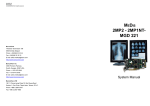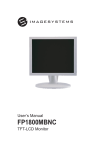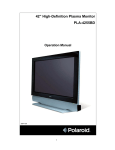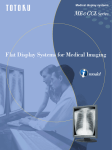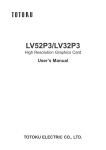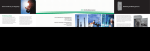Download Kodak DIRECTVIEW DV3MC User's Manual
Transcript
Kodak DirectView 3MP Color Display Model# DV3MC CAT 802 6635 Thank you for purchasing our Color LCD Monitor. ◆ Carefully read this User's Manual and use the product properly. Before using it, also read "Safety Precautions." ◆ Keep the User's Manual as close to you as possible and in safe custody. ◆ If you have lost the manual, contact your dealer. We will reissue a manual. Contents 1.Safety Precautions .................................3 2.Auxiliaries ...............................................7 3.Features .................................................8 4.How to Operate ......................................9 5.Connection Method ..............................13 6.Reference .............................................16 7.Assignment of Connector Pins .............17 8.Failure Diagnosis..................................18 9.Cleaning ...............................................19 10.Specifications .......................................20 11.Technical Support .................................22 Safety Precautions Attention, Consult accompanying documents Dangerous Voltage, Risk of electric shock To reduce the risk of electric shock, Do not remove the back cover. No-user serviceable parts inside, Refer to qualified service Personnel. FCC Information FCC (U.S.Federal Communications Commission) This equipment has been tested and found to comply with the limits for a Class A digital device, pursuant to part 15 of the FCC Rules. These limits are designed to provide reasonable protection against harmful interference in a residential installation. This equipment generates, uses, and can radiate radio frequency energy, and if not installed and used in accordance with the instructions, may cause harmful interference to radio communications. However, there is no guarantee that interference will not occur in a particular installation. If this equipment does cause unacceptable interference to radio or television reception, which can be determined by turning the equipment off and on, the user is encouraged to try to correct the interference by one or more of the following measures: - Reorient or relocate the receiving antenna. - Increase the separation between the equipment and receiver. - Connect the equipment into an outlet on a circuit different from that to which the receiver is connected. - Consult your dealer or an experienced radio/TV technician for help. FCC Warning: To assure continued FCC compliance, the user must use a grounded power supply cord and the provided shielded video interface cable with bonded ferrite cores. Also, any unauthorized changes or modifications to this monitor would void the user's authority to operate this device. CE Certification This device complies with the requirements of the MDD directive 93/42/EEC "Medical Device Directive". Warning - This apparatus must be earthed because of Class I equipment. - This apparatus is no patient contact equipment. - When using at 240 V in United States, supply must be from center-tapped, 240 V, single phase circuit. - Please consult with the dealer from whom you purchased it about waste disposal. - This equipment shall not to be used around the patient vicinity, which is the space with surfaces likely to be contacted by the patient or an attendant who can touch the patient. This encloses a space within the room 1.83 m (6 feet) beyond the perimeter of the bed in its intended location, and extending vertically 2.29 m (7-1/ 2 feet) above the floor. Equipment Classification - Type of protection against electric shock: Class II equipment - Protection against harmful ingress of water : Ordinary Equipment (IPX0)-No protection. - Not suitable for use in the presence of a flammable anesthetics or oxygen. - Mode of operation: Continuous operation The Responsible Party located within United States U.S.ELECTRONICS, INC. Tel:1-888-926-2605 -3- Follow the instructions below for safety use of the color LCD monitor. -Read this user’s manual and properly use the unit. -You must agree that Kodak is not liable for any damage caused by any third party’s or your negligence of following the instructions of this user’s manual and misuse except those specified responsibilities for compensation accepted by law. ●Symbols -This user’s manual contains various symbols to guide users to properly use the product. -The contents in each box below express the events that will occur following neglects of signs and misuse. -Confirm the contents shown here and then read this manual carefully. Person could be at risk of severe injury or death. Warning Person or properties could be at risk of injury or damage. Caution ●Meaning of symbols expresses DO NOT. expresses MUST DO. Cautions when setting up Caution ●Do not place the unit where it is subject to direct sunlight or near any heating device. The cabinet and/or components may be damaged, which may cause generation of fever and ignition. ●Do not put the unit on unstable places (on a wonky table and inclined place), which might cause injuries arising from its dropping or falling. Cautions when using Caution ●Scratching or hitting with hard objects may break the unit. ●Do not use the unit turned over on its back, pushed on its side, or upside down. These may lead the fever that the unit generates to pile up inside the unit, which may lead to generation of fever and ignition. Also, falling may cause injuries. -4- ●Do not put any metal materials or flammable foreign objects into the unit (from vent holes). It may lead to electric shock and/or fire. ※ In case that any object mentioned above is placed inside, mmediately turn off the power, disconnect the plug from outlet, and contact hops. ●Do not place any container filled with water or any chemicals near the unit. In case of containers falling down, liquid may permeate inside and insulation failure may occur, which may lead to electric shock. ※ In case of any liquid entering inside, immediately turn off the power, disconnect the plug from outlet, and contact shops. ���� Warning ●Do not put the unit in such place where it has bad air circulation, dust, humidity, oily smoke and steam. It may lead to fire. Caution ●Do not put the unit in such place where it is subject to direct sunlight or near any heating device. The cabinet and/or components may be damaged, which may cause generation of fever and ignition. ●Do not use the attached AC adapter to other devices (models with attached AC adapter). It may lead to generation of fever and/or fire. Also, do not use any other AC adapter to this unit. ●During a long-hour use, take a break 10 to 15 minutes every one hour for your eyes. Otherwise, it may cause eyestrain. Abnormal circumstances Warning Warning ●In case of any abnormality such as odor, sound, and overheat taking place, immediately turn off the power and disconnect the plug from outlet. Continuance of using the unit under such condition may lead to electric shock and/or fire. Immediately turn off the power, disconnect the plug from outlet, and contact shops. ●In the event of thunder, immediately turn off the power and disconnect the plug from outlet. Lightning strikes may cause electric shock and/or fire. ●In the event of broken panel and leaking liquid crystal, do not inhale, swallow, or touch the liquid crystal. It may cause you getting poisoned and/or having a skin irritation. If you put it in your mouth, immediately gargle with water and go to see a doctor to get a checkup. In case of taking it on your skin and/or cloth, wipe it off with alcohol and rinse them. Maintenance Warning Caution ●Do not remove the cabinet. There are high-voltage parts inside that may lead to electric shock. ※ Ask shops for adjustments and inspection. ●Do not remodel or repair. It may lead to fire, electric shock, or injuries. ●Clean inside the monitor once a year. The dust inside the unit may lead to fire. ※ Ask shops for adjustments and inspection. -5- ●Disconnect the plug from outlet when not using the unit for a prolonged period. Disconnect the plug from outlet when not using for a prolonged period for such as trip. Notes ●Even if the unit is properly used, it may have an effect on radio and/or TV reception upon the condition of electric wave. If it is the case, give caution to the followings. 1) Ensure enough space between the unit and radio and/or TV. 2) Connect the unit and radio and/or TV to separate outlets. ●Color LCD monitor may have tiny spots and unevenness according to the displaying conditions, but they are not any sign of failure. ●LCD panel is produced with high-definition technology, but there may be some imperfect displaying pixels (lacking, constant lighting). ●When placing LCD panel near windows or outside for a long period of time, give caution to it; sunlight may cause damage on the panel. ●Do not give LCD panel a strong push, scratch it, or place any object on it. It may cause LCD panel failure. ●When using the unit in a cold place, you will see images leave traces or a dark screen, but it is not a failure. It will go back to the normal state as temperature rises. ●Do not display still pictures for a long period of time, which may cause afterimages. ●The minimum state of the brightness adjustment may make images difficult to see. ●The quality of computer signals may have an effect on the unit’s quality. We recommend you to select computers with high-quality video signal output. ●Instantaneous voltage change This unit may have defects upon momentary voltage drops of power supply caused by incidents such as lightning strikes. For the countermeasure for it, we recommend you to use devices such as uninterruptive power supply. Disposal of the unit ◆ Do not dispose of the unit with general wastes. ◆ Do not dispose of the unit together with general wastes. ◆ The unit contains mercury in its CCFT(Cold cathode fluorescence tube). Follow your local regulations or rules upon disposal of the unit. Limitation of Liability ●Kodak is not liable for damages arising from fire, earthquake, actions taken by any third party, any other accident, any intended action, negligence, or misuse by user, or use under such abnormal circumstances. ●Kodak is not liable for incidental damages (including, but not limited to, loss of business profits, disruption of buisiness, change or loss of saved data) arising from use of this product or inability to use this product. ●Kodak is not liable for damages arising from use not described in the user's manual. ●Kodak is not liable for damages arising from malfunctions caused by combination of connecting devices. ●Kodak is not liable for damages (concerning time limit or buisiness, reduction or delay of profits, information, and other economic hardship) arising from use of software provided by Kodak for use of this product, even if Kodak has been advised of the possibility of such damages. - Windows and MS-DOS are registered trademarks or brands of Microsoft Corporation within the United States and in other countries. - VESA is a brand of Video Electronics Standard Association. - DirectColorCal is a registered brand of Eastman Kodak Company. - The names of companies and products are registered brand names or brand names. -6- Auxiliaries Confirm the auxiliaries listed below are included. □ AC adapter □ Power supply cord (3P wall type) □ DVI-DVI cable □ Communication cable 1 1 1 1 □ USB cable □ User’s Manual (this manual) NOTES * We recommend you to keep the packing box for transportation and the like. * In case of transporting and packing the unit in the packing box, carefully place it, keeping its panel from touching any objects. -7- 1 1 Features ●Use of a 20.8-inch (53cm) QXGA ultra-high-definition color LCD panel A large screen size and clear image is obtained by using a 20.8-inch (diagonal 53cm) QXGA (2048 x 1536 ) ultra-high-definition color LCD panel. Note To display the maximum resolution on DV3MC, a graphics card that can display 2048 x 1536 or 1536 x 2048 is necessary. ●High-intensity, high contrast The 3 million pixels for displaying various medical images can be displayed at "high-resolution," "300:1 high contrast" and "wide viewing angle." Maximum brightness: 160cd/m2 120cd/m2 (when the brightness stabilizing circuit is operating) Viewing angle: ± 85 degrees both vertically and horizontally ●DVI (digital visual interface) Employing DVI (digital visual interface) has achieved less deterioration of video signal and high-definition image display, compared to conventional analog interfaces. ●Brightness stability In order to restrain the brightness drift arising from the LCD backlight, the unit is installed with our unique automatic brightness stabilizing circuit (λ-Sentinel). As a result, the brightness drift is held down following introduction of power. Thus stable brightness is observed over a long period of time. ●Calibration function With the optional color sensor and DirectColorCal software, luminance and gradation (gamma curve) of the color LCD monitor can automatically be calibrated. ●Portrait/landscape orientation The LCD panel can be rotated by 90 degrees from portrait to landscape orientation. The display switch between portrait and landscape is made by internal hardware rotation function. ●Power management This unit has loaded the power management system. The power management mode functions when either horizontal or vertical signals or both disappears, and it reduces power consumption to less than 10W. ●VESA standard wall/arm mountings The units is compliant with VESA's 100mm-pitch hanging tools. The tilt stand is detachable; the unit can be set according to users' environment such as arm mounting. Caution -Portrait display is available only when a graphics card can display 1536 x 2048. -When the monitor is used as a suspention type, please use a hanging arm able to support a monitor weighing 10kg. or more. ●Obtaining standards The product observes worldwide medical standards such as UL2601-1. -8- How to Operate 1. Names and Functions of Each Part Operating Section � � ① Power switch This turns the power of the color LCD monitor ON and OFF. ② Power indicator No. 1 2 LED Status OFF Power Status Color LCD Monitor Status OFF Power is OFF ON The brightness stabilizing circuit is ON and the brightness is stable 3 Green lamp is lit ON The brightness stabilizing circuit is ON and the brightness is being adjusted 4 Orange lamp is lit ON Power saving mode -9- Connection Section Portrait (shorter side at the top) � � � � � � � Left side view ③ USB upstream port Connect this port to the upstream connector from the computer. For the connection, use a USB cable 2 meters or shorter in length. ④ USB downstream port x 2 Connect the ports to USB devices (a MOUSE, etc.) with a maximum current consumption of no greater than 100mA per port. Connect the color sensor when you operate color calibration. ⑤ DC power connector (DC IN 12V) Connect the attached AC power adapter to the +12VDC power source connector. ⑥ VIDEO input connector (SIGNAL) Connect a signal cable to the graphics board's digital video signal (DVI) connector. ⑦ REMOTE IN connector ⑧ REMOTE OUT connector Used to control serial communication for such as brightness calibration. ⑨ Photo sensor connector This connector is not used. Caution The ③ and ④ USB hubs are bus-powered types. These do not require external power supply and are for connecting to equipments with little dissipation power like a mouse. - 10 - 2. Adjusting the Display Angle The screen angle can be arranged by up to 70 degrees either to the right or left, bent down by up to 3 degrees and bent up by up to 17 degrees. As indicated in the drawing below, the adjustment is conducted by holding the color LCD display in both hands and slowly moving it. 17 degrees 70 degrees 70 degrees 3 degrees Caution Be careful not to catch your fingers when adjusting the angle holding the bottom of the LCD panel and turning the panel. - 11 - 3. Rotating the LCD Panel When setting the color LCD monitor to horizontal display (landscape orientation), lift the LCD panel to the top of the tilt stand as shown in the figure below and rotate it by 90 degrees. Procedure ① Tilt the LCD panel upward. (Perform this procedure before sliding the panel upward.) ② Lift the LCD panel to the top (The tilt stand will slide about 60mm.). ③ Rotate the LCD panel by 90 degrees. ④ Replace the LCD panel to the bottom while in the horizontal position (landscape orientation). ① ② ③ ④ - 12 - Connection Method 1. Confirm that the computer is turned off. 2. Connect the computer’s DVI digital video output connector and the LCD monitor's "SIGNAL" with the provided cable. When connecting the cable, do not forget to tighten the screw of the cable. 3. Connect the DC output connector of the attached AC adapter to the LCD monitor's "DC IN 12V" and the power plug to an inlet. 4. Turn on the LCD monitor and computer. Confirm that the monitor displays images. Example of Connection �������� ��������������� ������ ������ ��������� ������ ������ ������ �� ��� ������������� ������ ��������� ��������� ���������� ����������� ��������������� ������������������� Caution Make sure you use the auxiliary AC adapter. 13 - 13 - Handling the cable cover 1. Removing the cable cover Lifting the hook at the top of the cover, slowly remove the cable cover and expose the cable holders. Hook Cable cover ������ ������ �� ��� ������ 2. Installing the cable cover Secure cables to the cable holders on the back of the stand. (Refer to the figure on the right) Install the cable cover. ��������� ������ It is free to arrange cable settings according to environment. Caution ●Do not give signal cables or the power cord a strong pull. ●A strong pull may cause damage on the connection part inside the monitor where high-definition processing technology is applied. It also may result in felling the monitor and damaging on the LCD panel. In the worst-case scenario, the LCD panel will be broken. ������������ ��������� ���������� - 14 - Antitheft security device slot This product has loaded an antitheft security device slot compliant with MicroSaver Security System of Kensington on the back of the color LCD monitor. MicroSaver security System can be purchased at PC supply shops. Antitheft security device slot * Kensington is a registered brand of Kensington. - 15 - Reference DDC*1 This unit has loaded a function compliant with DDC-2B, a VESA standard. This function reads into the set data written in the color LCD monitor internal device in advance on startup of Windows 95/98/Me/2000 or Windows XP and sets the detailed information of the color LCD monitor in the system file in order to achieve Plug&Play. Data reading from the color LCD monitor is done through a video signal cable, which needs to be connected when Windows 95/98/Me/2000 or Windows XP is on. Note *1 DDC(Display Data channel) Power Management What is power management? This is the function that truns off the screen by detecting input signal change to reduce consumption current for power saving. Setting Refer to the user's manuals of your computer and display drivers for power management settings and time-settings for mode change. Using Digital Input When using DVI digital input signal, under the process of closing connected system or changing resolution, noise will be seen. This is not a color LCD monitor failure. Pulling out or plugging into the DVI cable during DVI digital input use may lead to failure of the display driver on the system. Pull out or plug into the DVI cable when the system is off. Adjustments of Luminance and Chromaticity DV3MC does not have an OSD (adjustment button). If you need to make adjustments on luminance and shades of color, connect DV3MC and your computer with the attached serial communication cable (RS-232C) and install “DirectColorCal.” * For details, refer to the user’s manual in the DirectColorCal CD-ROM. If you wish to make adjustments on color temperature, gamma, and luminance, please purchase an optional calibration kit. - 16 - Assignment of Connector Pins Pin # 24-pin DVI-D Connector (female) DIGITAL Signal Connector - 17 - Signal 1 T.M.D.S. Data2- 2 T.M.D.S. Data2+ 3 T.M.D.S. Data2/4 Shield 4 T.M.D.S. Data4- 5 T.M.D.S. Data4+ 6 DDC Clock 7 DDC Data 8 NC 9 T.M.D.S. Data1- 10 T.M.D.S. Data1+ 11 T.M.D.S. Data1/3 Shield 12 T.M.D.S. Data3- 13 T.M.D.S. Data3+ 14 +5V Power 15 Ground 16 Hot Plug Detect 17 T.M.D.S. Data0- 18 T.M.D.S. Data0+ 19 T.M.D.S. Data0/5 Shield 20 T.M.D.S. Data5- 21 T.M.D.S. Data5+ 22 T.M.D.S. Clock Shield 23 T.M.D.S. Clock + 24 T.M.D.S. Clock - Failure Diagnosis Check the followings before requesting repair. Symptom Verification Countermeasure Power doesn't turn on! (POWER indicator doesn't light!). a: Is the power cord connected? b: Is the power switch ON? a: Connect the power cord (see Pg.12). b: Turn the power switch on. The screen is not displayed! a: Is the signal cable properly connected? b: Is the POWER indicator orange? c: Is the computer on? a: Properly connect the appropriate signal cable (see Pg. 12). b: Disengage the power saving mode. c: Turn the computer on. Screen doesn't properly display a: Is the Graphics card properly installed onto the computer per the operating manual? a: Properly install according to the Graphics card Operating Manual. The entire screen is not displayed a: Is the Graphics card properly set up? a: Properly set it up according to the Exclusive Graphics card Operating Manual. - 18 - Cleaning Cleaning the Cabinet and the Color LCD Monitor ●When cleaning, remove the AC adapter from the color LCD monitor and outlet for safety. ●Lightly wipe off dirt on the cabinet and LCD panel surface with a hard-wrung soft cloth soaked in a neutral cleaning solution. Follow its instruction when using a disposable cloth. ●Do not use thinner, benzine, alcohol or such on the cabinet that is made of plastic. These can damage the cabinet, alter its quality and cause the paint to peel off. ●Do not apply insecticides and other volatile items to the cabinet. Also do not leave rubber and vinyl products or such in contact with it for long hours. This can cause the quality to alter and the paint to peel off. ●Cleaners usable for the color LCD panel are isopropyl alcohol (without abrasive), non-ammonic glass cleaner, and watered-down neutral cleaning solution. Do not use organic solvent such as acetone and toluene. ●When the display has dust on the color LCD panel surface, wipe it off with soft moist cloth. ●Treat the color LCD panel with care. Do not rub the LCD panel surface with a rough item or hit it on the surface. Also, do not strongly press the LCD panel surface. This can lead to unevenness in the screen and also to failure of the product. *An optional protection filter “MF-002” is available. - 19 - Specifications Product name : Color LCD Monitor Model : DV3MC Items Specifications LCD display device 53 cm (20.8-inch) Color TFT Normally Black Pixel pitch Horizontal 0.207 mm × Vertical 0.207 mm Display area Horizontal 318.0 mm × Vertical 423.9 mm Pixel 1536 × 2048 pixels Display gradation 16.77million (8 bit each) Backlight 12 cold cathode fluorescent lamps (CCFL) Optical characteristics of the LCD Horizontal ......... ± 85 deg (contrast ratio 10:1) Vertical ............. ± 85 deg (contrast ratio 10:1) Contrast ratio .... 300:1(viewing angle vertical/lateral 0˚) Factory setting brightness 120 cd/m2 ± 20 cd/m2 Maximum brightness 160 cd/m2 over Input sync signal Compliant with DVI 1.0 Available resolution 640 x 480, 800 x 600, 1024 x 768, 1536 x 2048(Fv=30Hz), 2048x 1536(Fv=30Hz) Input terminal 24-pin DVI-D connector, 4-pin DC power input terminal, 8-pin serial connector for communication, 8-pin serial connector for sensor connection USB hub function Compliant with USB standard Rev.1.1 Bus-powered hub USB UPstream connector x 1, USB DOWN stream connector x 2 Temperature Power On Temperature Humidity (non-condensation) : : Air pressure : 701~1013 hPa Off 5~35 ℃ 30~80 % -20~60 ℃ 10~85 % 266~1013 hPa AC adapter ....... Input AC 100~240 V 50/60 Hz, 2.0~1.0 A (Model:MW116) Output DC 12 V, 6.67 A Connector 3P AC inlet Unit ................... DC 12 V, 6.6 A (Model:DV3MC) Power consumption Normal operation: approx. 80 W (when the exclusive AC adapter used) Power management state:Less than 10 W (when the exclusive AC adapter used) External dimensions and Unit only ........... 367 x 523 x 220 mm (W x H x D:when horizontal) approx. 11 kg Mass (including tilt stand) When packed ... 470 x 685 x 345 mm (W x H x D) approx. 17 kg Calibration system (option) Color sensor(made by MINOLTA), DirectColorCal software Color sensor attachment International standards UL2601-1, cUL2601-1, CSA C22.2 N601.1, TÜV-GM(EN60601-1) BSMI(Class A), MIC, FCC Class A, VCCI Class A MDD/CE(EN60601-1, EN60601-1-2/2001, EN55011) ●The specifications and appearance will be changed for improvement without notice. 20 - 20 - External Dimensions Portrait (shorter side at the top) ��� ��� 【Left side view】 【Front】 Landscape (longer side at the top) ��� ��� ��� ��� ��� 【Left side view】 【Front】 - 21 - Technical Support Requesting Repair ① Read "Failure Diagnosis (Pg. 18)" carefully and check them yourself. ② In case of having abnormalities on your driver, stop operating, unplug the AC cable from the outlet, and consult dealer.Do not repair by yourself. It is very dangerous. ③ Consult your dealer for repair. ④ Use the product's packing and packing materials to send the product. Carefully place the unit in the packing, and keep the face from touching any packing materials. The panel surface touching the materials during transportation will cause damage on the panel surface; we will not cover the damage. Contact Technical Support Consult your dealer for technical support. Notes for User's Manual ・ Copying any part or all of this manual without authorization is prohibited. ・ The content of this manual will be subject to change without notice. ・ Although this was made carefully, please contact us if any unclear points, mistakes, or parts left out. - 22 - EASTMAN KODAK COMPANY Rochester, NY 14650, U.S.A. www.kodak.com Printed in Japan (Recycled Paper) PZZ11-885 MDL2106A-1A 031225