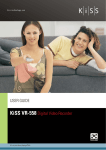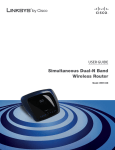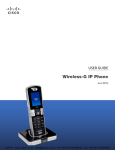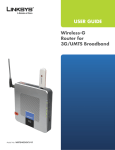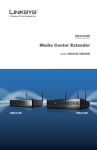Download KiSS Networked Entertainment KiSS DP-600 User's Manual
Transcript
english k i s s - t e c h n o l o g y. c o m User Guide KiSS DP-600 High Definition Media Player english english Contents 1 2 3 4 5 6 7 8 9 10 11 12 13 14 15 16 17 18 What's in the box Overview of the Player Overview of the Remote Control Connecting your Player Connecting your Player to a Network - Ethernet Network (Wired) - Wireless Network Turning your player "On" for the first time Quick Setup Player Menu Playing Media Using KiSS PC-Link KiSS Online Advanced Setup Updating your Player Product Specification Support Contact Legal Information Important Safety Instructions 5 6 7 8 9 9 11 14 15 17 18 20 21 25 27 29 30 31 256 261 Thank You for choosing the KiSS DP-600 Thank you for choosing the DP-600 as your new DVD & Media Player. This User Guide will help you walk through the simple setup process. Inside, you will also find information on the extensive line-up of features the DP-600 has to offer as well as detailed guides on how to use them. Since KiSS Networked Entertainment is always devoted to bringing you the latest features and make sure your player is the best it can be, it is recommended that you always use the latest firmware version. Information on how to obtain the latest version is available in the “Updating your player” section of this User Guide. THE LATEST VERSION OF THIS MANUAL IS AVAILABLE FROM KiSS WEBSITE IN THE SUPPORT SECTION AT THE FOLLOWING ADDRESS: WWW.KISS-TECHNOLOGY.COM/MANUALS 4 What's in the box english 1 english The following elements are included in the box. KiSS DP-600 KiSS PC-Link Software CD Batteries for the Remote Control Remote Control Power Cable Composite Video HDMI Cable Only available on certain models SCART Cable Provided in Europe only S-Video Cable Not provided in Europe Stereo Audio Cable 5 2 english Overview of the Player Front Panel a b c d e f g english This section explains the use of the front panel a. Stop: Stops playback or exits a menu. b. Eject: Opens or closes the disc tray. c. Play: Starts playback of the disc currently inserted in the player. Wireless Antennas d. Pause: Pauses playback. e. Menu: Enters the player’s main menu where all major functions of the player can be accessed. f. Previous chapter: Skip to the previous chapter, track or file. g. Next chapter: Skip to the next chapter, track or file. For an optimal wireless transmission, remember to turn the antennas upwards. Back Panel This section shows the Inputs and Outputs of the Back Panel f g a b h i c j k a l m n o d e Front Panel p a. b. c. d. e. 6 Wireless Antennas Composite Video Output Coaxial Digital Audio Output Analog Surround Audio Output On/Off Button f. g. h. i. j. Back Panel USB 2 Connector Ethernet 10/100 HDMI Output S-Video Output Component Video Output k. l. m. n. o. Optical Digital Audio Output Analog Stereo Output SCART Output Reset Player Return to Factory Settings q p. Front Panel USB 2 Connector q. AC Power Overview of the Remote Control english 3 This section explains the use of the Remote Control a. Standby: Powers on the player or puts it in standby mode. a b. Numeric Keypad: Enter digits in certain menus. d. Back: Goes back from one menu. b e. Increase volume: Increase the volume of the player’s audio output. f. This Button is not used on the DP-600. c d g. Directional buttons: Navigate in menus. e f h. OK: Enter or activate a menu item. i. Decrease volume: Decrease the volume of the player’s audio output. h j. This Button is not used on the DP-600. i f k. Zoom: Zooms in on video or picture content. Press additional times to zoom in even further. Resets to default zoom after three presses. j l k m l. n q o p r t f w y s u v x z g english c. This Button is not used on the DP-600. Title Menu: Exits to Title Menu during DVD playback. m. Subtitle: Toggle between subtitle languages during DVD or video playback. n. Menu: Enters the player’s main menu where all major functions of the player can be accessed. o. Options: A context-sensitive button which presents a number of options on screen for the current mode. p. Play/Pause: Plays or pauses playback. q. Previous Chapter: Skip to the previous chapter while playing a DVD. While playing content that does not have chapters, it skips to the previous file. Pressing and holding the button fast reverses playback. Additional presses increase fast reverse speed. r. Next Chapter: Skip to the next chapter while playing a DVD. While playing content that does not have chapters, it skips to the next file. Pressing and holding the button fast forwards playback. Additional presses increase fast forward speed. s. Stop/Eject: Stops playback or exits a menu. Pressing and holding the button for a second ejects or closes the disc tray of the player. t. Setup: Enter the player’s Advanced Setup menu where settings can be altered or reset. u. This Button is not used on the DP-600. Batteries v. DVD: Enters the player’s DVD menu. w. Audio: Toggle between audio tracks/spoken languages during DVD playback. x. Angle: Change the angle/video track of the playing DVD or Nero Digital video file if one is present y. KiSS Online: Enter the KiSS Online portal. Access the online Electronic Program Guide (EPG), weather forecasts, Internet based radio, stocks, and more. See the KiSS Online section in this User Guide for more information on available applications and their use. Inserting the batteries in the remote. z. KiSS PC-Link: Enters the player’s KiSS PC-Link menu.. 7 Connecting your Player english 4 To obtain High Definition Playback of High Definition Content, we recommend you to connect your High Definition Display with an HDMI Cable. HDMI supports Standard, Enhanced, or High-Definition video, plus Multi-Channel Digital Audio in a single cable. Many sources of High Definition Video (as well as DVD upscaling require that the display product supports HDCP, which is an encryption format used on HDMI and DVI-D signals. To find out if your display device supports HDCP, please consult its manual. If your television does not support HDMI but has a DVI-input, a DVI to HDMI converter can be purchased separately. english If you do NOT own a High Definition Display, we recommend connecting your player to your television using the SCART cable that comes with your player. The SCART cable is the thickest cable with the large connectors in the ends. The SCART cable covers various analog video formats up to RGB quality, and analog Stereo audio. Connect one end of the SCART cable to “SCART OUT” on your player. Connect the other end to the SCART input on your television. Connect the power cable to the power connector. If your television does not have an HDMI or SCART connector, you will have to connect both audio and video with separate cables as follows: For connecting video, you have the following options: • VIDEO (Composite Video) • S-VIDEO (or “Super-VHS”, provides a better quality than VIDEO) • COMPONENT VIDEO (provides an even better quality than the above) After connecting the video, you will have to connect the audio. You can connect the audio to either the television or your Hi-Fi Stereo or Audio/Video Surround System. The DP-600 outputs both analog and digital audio. Analog stereo audio is the most common format, and is supported by, in practice, all devices. For Surround setup, Digital Audio Output is recommended as connection to all Surround Amplifiers and A/V-Receivers. For connecting the audio, you have the following options: • Connect ANALOG AUDIO OUT to your television using phono (RCA) jacks • Connect ANALOG AUDIO OUT to your HiFi stereo using phono (RCA) jacks • Connect COAXIAL or OPTICAL digital audio output to your Surround Amplifier or A/V-Receiver Video connection Connecting your KiSS DP-600 DVD & Media Player to your TV can be done using any of the cables below. (Only one cable can be connected at a time) a. b. c. c. d. e. RGB via SCART HDMI (the cable is an extra accessory) Component RCA (the cable is an extra accessory) Composite via SCART Composite Video S-Video (the cable is an extra accessory) Displays KiSS DP-600 a Audio connection b c d e Connecting your KiSS DP-600 DVD & Media Player to your amplifier can be done using any of the cables below. (Only one cable can be connected at a time) a. Analog Digital Output, 2 Channels or 5.1 Channels b. S/PDIF Coaxial Digital Audio Output (the cable is an extra accessory) c. S/PDIF Optical/Toslink Digital Audio Output (the cable is an extra accessory) KiSS DP-600 Amplifier a 8 b c USB Mass Storage Device Connection english english While the DP-600 does not come with a hard drive for storing your home videos, music or photos, the DP-600 does support external USB mass storage devices like hard drives, USB memory sticks and certain card readers. To connect such a device, simply remove the cover in the lower right part of your player’s front panel. Behind the cover you will find an USB port. There is also an USB port on the back of your player. See the Chapter “Overview of the Player” if you are unsure where these ports are. Connect your device to either one of these ports. Once you have connected your device properly, you can access the files on your device by pressing the MENU button of your remote control to enter the Player menu. Go to the USB section select the type of content you would like to browse. Note: The DP-600 supports the following file systems on mass storage devices: FAT16, FAT32 and NTFS. If you do not know which file system your mass storage device is using, please consult the User Guide for the device or contact the manufacturer for this information. Please also note that the DP-600 only supports mass storage devices in “read only” mode. This means that you cannot rename, delete or in any other way alter your files on the drive from the DP-600. 5 Connecting your Player to a Network Ethernet Connection using a router Internet Internet Computer KiSS DP-600 KiSS DP-600 Router Router Computer Switch Equipment required • A router, with a built-in switch or a separate switch/hub. • 2 or 3 straight Ethernet cables. • A Windows PC or a Macintosh with an Ethernet connection. • KiSS PC-Link Software CD for Windows PC or download KiSS MacLink for Macintosh at www.kiss-technology.com/support under Software. Step-by-Step Guide 1 Connect the player to the router’s built-in switch or an external switch/hub which is connected to the router. 2 Connect the Computer to the router’s built-in switch or an external switch which is connected to the router. 3 Check that your Internet connection is working. If any problems occur, contact your ISP (Internet Service provider). 9 english 4 Install KiSS PC-Link on the PC or KiSS MacLink on the Mac and select the content to be shared with your player. Check in the KiSS PC-Link info tab that the right card has been chosen. 5 Start the player, press SETUP on your remote and go to NETWORK SETTINGS. Check that WIRED is selected under NETWORK INTERFACE and that AUTOMATIC CONFIGURATION (DHCP) is ENABLED. Press SETUP to exit this menu. 6 Press MENU and go to PC-LINK. 7 Press SELECT HOST, the name of the server should appear on your screen, press OK to select it. 8 Choose between AUDIO FILES, VIDEO FILES or PICTURE FILES. The player will display the list of files available from your Computer. 9 If you have any problems please check the FAQ on our web site for any questions If that doesn’t help then contact the KiSS Hotline Your player should now be connected. english Ethernet Network with a Computer using Internet connection sharing Computer Internet KiSS DP-600 Internet KiSS DP-600 Switch Computer Crossed cable Equipment required • Switch/hub and 2 straight cables or a crossed cable. • A Windows PC or a Macintosh with an Ethernet connection. • KiSS PC-Link Software CD for Windows PC or download KiSS MacLink for Macintosh at www.kiss-technology.com/support under Software. Step-by-Step Guide 1 Connect the player to the Computer with a crossed cable or to a switch/hub. 2 Connect the Computer to the Internet (LAN/Modem/ADSL). 3 Check that your Internet connection is working. If any problems occur, contact your ISP (Internet Service provider) 4a On the Windows PC select Network Connection in Control Panel. Open Properties for the network connection that is connected to the Internet. Select Advanced where you enable Internet connection sharing. 4b On the Macintosh, go to System Preferences, select Sharing. Under sharing choose the Internet tab and click Start to enable Internet Connection Sharing. 5 Install KiSS PC-Link on the Windows PC or KiSS MacLink on the Mac and select the content to be shared with your player. Check in the KiSS PC-Link info tab that the right card has been chosen. 6 Start the player, press SETUP on your remote and go to NETWORK SETTINGS. Check that WIRED is selected under NETWORK INTERFACE and that AUTOMATIC CONFIGURATION (DHCP) is ENABLED. Press SETUP to exit this menu. 7 Press MENU and go to PC-LINK. 8 Press SELECT HOST, the name of the server should appear on your screen, press OK to select it. 9 Choose between AUDIO FILES, VIDEO FILES or PICTURE FILES. The player will display the list of files available from your Computer. 10 If you have any problems, please check the FAQ on our web site for any questions. And if that doesn’t help then contact the KiSS Hotline Your player should now be connected. Ethernet Network using a direct Internet connection Internet KiSS DP-600 Equipment required • One straight or crossed cable. Step-by-Step Guide 1 With a direct Internet connection, you can only access the online features such as WebRadio. KiSS PC-Link or KiSS MacLink can NOT be enabled. 2 Start the player, press SETUP on your remote and go to NETWORK SETTINGS. Check that WIRED is selected under NETWORK INTERFACE and that AUTOMATIC CONFIGURATION (DHCP) is ENABLED. Press SETUP to exit this menu. 3 Press SETUP to exit this menu. 4 Press KiSS ONLINE on your remote to select the service you wish to use. 5 If you have any problems please check the FAQ on our web site for any questions, and if that doesn’t help then contact the KiSS Hotline. Your player should now be connected. 10 english Ethernet Network using a direct connection to the Computer KiSS DP-600 KiSS DP-600 Switch Computer Computer Equipment required • Switch/hub and 2 straight cables or a crossed cable. • A Windows PC or a Macintosh with an Ethernet connection. • KiSS PC-Link Software CD for Windows PC or download KiSS MacLink for Macintosh at www.kiss-technology.com/support under Software. english Crossed cable Step-by-Step Guide 1 Connect the player to the Computer with a crossed cable or to a switch connected to the PC. 2a On the PC select Network Connection in the Control Panel. Open Properties for the network connection that is connected to the Player. Select Properties for the Internet Protocol (TCP/IP). Select “Use the following IP address”. 2b On the Macintosh go to System preferences and select Network. Click on Configure, go under the TCP/IP Pane. Under Configure IPv4 select Manually. 3 Enter the IP address below: IP address 192.168.0.1 Subnet mask 255.255.255.0 4 Start the player, press SETUP on your remote and go to NETWORK SETTINGS. Check that WIRED is selected under NETWORK INTERFACE and that AUTOMATIC CONFIGURATION (DHCP) is DISABLED. 5 Go to NETWORK CONFIGURATION 6 Then enter the following addresses: IP: 192.168.000.002; SUBNET: 255.255.255.000; GATEWAY: 192.168.000.001; DNS: 192.168.000.001; ALT. DNS: 0.0.0.0 7 Press OK to exit this menu. Then MENU and go to PC-LINK. 8 Press SELECT HOST, the name of the server should appear on your screen, press OK to select it. 9 Choose between AUDIO FILES, VIDEO FILES or PICTURE FILES. The player will display the list of files available from your Computer. 10 If you have any problems, please check the FAQ on our web site for any questions. If you cannot find the answers then contact the KiSS Hotline. Your player should now be connected. Setting up a Wireless Network Having physically set up your player, you will need to configure your wireless network in the player Setup menu to be able to communicate with the rest of your network. To do this, please press the SETUP button to enter the Setup menu, select the network tab in the menu and change the settings according to the procedure described below: Network Interface: Select “Wireless” from this menu to acknowledge that you would like to use a wireless network. Wireless Authentication: The Wireless Authentication menu item allows you to set the type of encryption used on your wireless network. Encryption is used to keep data exchange between your player and the rest of your network scrambled. This is done in order to protect you from exposing of personal or sensitive information to other wireless users in the vicinity. For the player to be able to communicate with your wireless network, the encryption will need to be set to exactly the same in the player as on the wireless router or access point you will be connecting to. If the wireless router/access point is running with no encryption, your player should be set accordingly. However, KiSS recommends that you always use encryption on your wireless network, so if possible please have your router set to WEP encryption and enable WEP encryption on your player accordingly. If you do not know what type of encryption is enabled (if any) in your wireless router/access point, please refer to its manual on how to see or set it up. Encryption Key: If you are running an encrypted wireless network, all devices on your network will need to share the same encryption key in order for them to communicate. Please enter this menu item to bring up the on-screen keyboard where you will be able to enter the key you are currently using in your wireless router/access point. If you do not know which encryption key is used on your wireless router/access point, please refer to its manual for information on how to see it or set it up. Possible errors. - Cable problem, check that there is light in all the ports of the switch/hub - There is a firewall installed on the Computer which blocks the ports used by KiSS PC-Link or KiSS MacLink (port 8000 must be open) - The player and the Computer are not on the same Subnet (problem with playing video) - Your Computer has been assigned a new IP address from the DHCP server. It may differ from the one entered in the player. (Using a static IP on the Computer will counter this) - KiSS PC-Link or KiSS MacLink have to be running for the player to access the data 11 english Wireless Connection using a router or an access point Internet Internet Computer KiSS DP-600 KiSS DP-600 Computer Wireless Router Wireless Router english Equipment required • A wireless router with a built-in switch or an access point or a separate switch/hub. • A Windows PC or a Macintosh with a wireless card. The Computer can also be connected to the wireless router via Ethernet (wired). • KiSS PC-Link Software CD for Windows PC or download KiSS MacLink for Macintosh at www.kiss-technology.com/support under Software. Step-by-Step Guide 1 Connect the Computer to the router’s built-in switch or an external switch which is connected to the router (Only for Ethernet wired connections to the Computer). 2 Check that your Internet connection is working. If any problems occur, contact your ISP (Internet Service provider). 3 Install KiSS PC-Link on the Windows PC or KiSS MacLink on the mac and select the content to be shared with your player. Check in the KiSS PC-Link info tab that the right card has been chosen. 4 Start the player, press SETUP on your remote and go to NETWORK SETTINGS. Check that WIRELESS is selected under NETWORK INTERFACE and that AUTOMATIC CONFIGURATION (DHCP) is ENABLED. Configure your wireless connection following the “Setting up a Wireless Network” instruction on the previous page. When done, press SETUP to exit this menu. 5 Press MENU and go to PC-LINK. 6 Press SELECT HOST, the name of the server should appear on your screen, press OK to select it. 7 Choose between AUDIO FILES, VIDEO FILES or PICTURE FILES. The player will display the list of files available from your Computer. 8 If you have any problems please check the FAQ on our web site for any questions If that doesn’t help then contact the KiSS Hotline. Your player should now be connected. Wireless Network with a Computer using Internet connection sharing Internet KiSS DP-600 Internet KiSS DP-600 PC PC Equipment required • A Windows PC or a Macintosh with a wireless card. The Computer can also be connected to the wireless router via Ethernet (wired). • KiSS PC-Link Software CD for Windows PC or download KiSS MacLink for Macintosh at www.kiss-technology.com/support under Software. Step-by-Step Guide 1 Connect the PC to the Internet (LAN/Modem/ADSL). This can be done wirelessly or wired. 2 Check that your Internet connection is working. If any problems occur, contact your ISP (Internet Service provider) 3a On the Windows PC select Network Connection in Control Panel. Open Properties for the network connection that is connected to the Internet. Select Advanced where you enable Internet connection sharing. 3b On the Macintosh, go to System Preferences, select Sharing. Under sharing choose the Internet tab and click Start to enable Internet Connection Sharing. 4 Install KiSS PC-Link on the Windows PC or KiSS MacLink on the Mac and select the content to be shared with your player. Check in the KiSS PC-Link info tab that the right card has been chosen. 5 Start the player, press SETUP on your remote and go to NETWORK SETTINGS. Check that WIRELESS is selected under NETWORK INTERFACE and that AUTOMATIC CONFIGURATION (DHCP) is ENABLED. Configure your wireless connection following the “Setting up a Wireless Network” instruction on the previous page. When done, press SETUP to exit this menu. 6 Press MENU and go to PC-LINK. 7 Press SELECT HOST, the name of the server should appear on your screen, press OK to select it. 8 Choose between AUDIO FILES, VIDEO FILES or PICTURE FILES. The player will display the list of files available from your Computer. 9 If you have any problems please check the FAQ on our web site for any questions If that doesn’t help then contact the KiSS Hotline Your player should now be connected. Possible errors. - Cable problem, check that there is light in all the ports of the switch/hub - There is a firewall installed on the Computer which blocks the ports used by KiSS PC-Link or KiSS MacLink (port 8000 must be open) - The player and the Computer are not on the same Subnet (problem with playing video) - Your Computer has been assigned a new IP address from the DHCP server. It may differ from the one entered in the player. (Using a static IP on the Computer will counter this) - KiSS PC-Link or KiSS MacLink have to be running for the player to access the data 12 english Wireless Network using a direct Internet connection Internet KiSS DP-600 Equipment required • A wireless ADSL modem. Step-by-Step Guide 1 With a direct Internet connection, you can only access the online features such as WebRadio. KiSS PC-Link or KiSS MacLink can NOT be enabled. 2 Start the player, press SETUP on your remote and go to NETWORK SETTINGS. Check that WIRELESS is selected under NETWORK INTERFACE and that AUTOMATIC CONFIGURATION (DHCP) is ENABLED. Configure your wireless connection following the “Setting up a Wireless Network” instruction on the previous page. When done, press SETUP to exit this menu. 4 Press ONLINE on your remote to select the service you wish to use. 5 If you have any problems please check the FAQ on our web site for any questions, and if that doesn’t help then contact the KiSS Hotline. english Wireless ADSL Modem Your player should now be connected. Wireless Network using a direct connection to the Computer (ad-hoc) KiSS DP-600 Computer This service is not yet available, but will be in a future firmware release Equipment required • A Windows PC or a Macintosh with a wireless card. The Computer can also be connected to the wireless router via Ethernet (wired). • KiSS PC-Link Software CD for Windows PC or download KiSS MacLink for Macintosh at www.kiss-technology.com/support under Software. Step-by-Step Guide 1a On the PC select Network Connection in the Control Panel. Open Properties for the network connection that is connected to the Player. Select Properties for the Internet Protocol (TCP/IP). Select “Use the following IP address”. 1b On the Macintosh go to System preferences and select Network. Click on Configure, go under the TCP/IP Pane. Under Configure IPv4 select Manually. 2 Enter the IP address below: IP address 192.168.0.1 Subnet mask 255.255.255.0 3 Start the player, press SETUP on your remote and go to NETWORK SETTINGS. Check that WIRELESS is selected under NETWORK INTERFACE and that AUTOMATIC CONFIGURATION (DHCP) is DISABLED. 4 Go to NETWORK CONFIGURATION 5 Then enter the following addresses: IP: 192.168.000.002; SUBNET: 255.255.255.000; GATEWAY: 192.168.000.001; DNS: 192.168.000.001; ALT. DNS: 0.0.0.0 6 Press OK to exit this menu. Then MENU and go to PC-LINK. 7 Press SELECT HOST, the name of the server should appear on your screen, press OK to select it. 8 Choose between AUDIO FILES, VIDEO FILES or PICTURE FILES. The player will display the list of files available from your PC. 9 If you have any problems, please check the FAQ on our web site for any questions. If that doesn’t help then contact the KiSS Hotline. Your player should now be connected. Possible errors. - Cable problem, check that there is light in all the ports of the switch/hub - There is a firewall installed on the Computer which blocks the ports used by KiSS PC-Link or KiSS MacLink (port 8000 must be open) - The player and the Computer are not on the same Subnet (problem with playing video) - Your Computer has been assigned a new IP address from the DHCP server. It may differ from the one entered in the player. (Using a static IP on the Computer will counter this) - KiSS PC-Link or KiSS MacLink have to be running for the player to access the data 13 Turning your player "On" for the first time english 6 english Now that you have connected your player to the other devices, you can begin setup. First, we recommend that you turn on your television before turning on your KiSS Player. This way, the video channel you have chosen will appear on your television screen automatically (SCART or HDMI). Turning on your KiSS Player before your television, however, has no negative effect on the use or operation of your player. In this case, you would simply have to use your TV remote to search for the video channel you want your player set to, instead of it appearing automatically. 1. Turn "On" your television. 2. Press the On/Off button located on the back of your KiSS player to turn the player on. A red light will appear on the front display indicating that the player is in Standby mode. 3. Press the Standby button on your remote to start the player. If you are powering up your KiSS player for the first time, the Quick Setup Menu will appear automatically. 14 Quick Setup english 7 Powering up your player for the first time, you will be presented with the Quick Setup wizard allowing you basic setup of your player with very few button presses and minimal technical knowledge. The Quick Setup is simple and largely self-explanatory. Should you at a later time wish to go through it again or alter some more advanced settings, please consult the “Advanced Setup” section of this User Guide. This first screen will tell you to select the language you wish to use on your DVD Player. Use the directional buttons of your remote control to navigate and press the OK button to select a language. english 1. Language Selection 2. Video output selection This screen will prompt you to select the video output you will be using. Please select the same cable type that you used to connect your player to your TV. If you are uncertain of which cable you connected, pictures act as a rough guide. 3. Display format selection This screen will prompt you to select the format of the TV connected to your player. Choices are 16:9 widescreen or conventional 4:3 format. If you are unsure what your television is, select the depiction that is closest in resemblance. 4. Loud Speaker setup selection Please select the loud speaker setup connected to your amplifier or TV. If you are using more than two speakers connected to a surround sound amplifier, please select “Surround”. If there are only two speakers connected or you are receiving sound from your TV only, please select “Stereo”. - If this menu does not appear when you start the DVD Player, re-check the cable connections. - You can always go back and start again if you happen to do something wrong, Just press on the SETUP button of your remote, go to MISC. SETTINGS and select QUICK SETUP. 15 english 5. Selecting the Network Once you have connected an Ethernet cable to your DP-600 or are ready to set your wireless network, select either “Wired Network” (for ethernet cable connection) or “Wireless Network” depending on the type of network connection you wish to set up. - If you have selected “Wired Network”, proceed to item 6a. - If you have selected “Wireless Network”, proceed to item 6b. - If you do not wish to set up your network yet, simply select “No Network” to complete QuickSetup. english Congratulations! You have successfully set up your player! Don’t forget to set up your network! 6a. Selecting the Network (Wired Networks) Selecting “Wired Network” turns on the Automatic Network Configuration (DHCP) . Press “OK” to complete the Quick Setup. See this manual’s chapter on Advanced Setup, if you wish to change any Network Settings manually. 6b. Selecting the Network (Wireless Networks) When you select “Wireless Network”, the DP-600 displays a list showing all of the networks that are available. Use the arrow buttons on your remote to choose the desired network. Networks labelled as “Unlocked” are available for free. Networks labelled “Locked” are protected. Select the available network of your choice. If you select a free network, press “OK” to complete the Quick Setup. See item 7 if the network you wish to select is “Locked”. See this manual’s chapter on Advanced Setup, if you wish to change any Network Settings manually. 7. Setting the Wireless Network Encryption Key Networks labelled “Locked” are protected by a Network Encryption Key. Press “OK” on your remote to select the network. Use the on-screen keypad to enter the Network Key (password) exactly. This enables the DP-600 to use the wireless network freely. Once you have entered the Key, press “OK” to complete the Quick Setup. See this manual’s chapter on Advanced Setup, if you wish to change any Network Settings manually. Congratulations! You have set up your player - If this menu does not appear when you start the DVD Player, re-check the cable connections. - You can always go back and start again if you happen to do something wrong, Just press on the SETUP button of your remote, go to MISC. SETTINGS and select QUICK SETUP. 16 Player Menu english 8 This section walks you through each section of the main menu of the player giving you access to all of its primary functions like file browsing, playback of media and online services. To exit or re-enter the menu, simply press the MENU button on your remote control. Disc Playback Resume playback: If you have previously stopped playback of a DVD disc still in the player, press this to resume playback where you left off. english Play: Play the disc currently inserted in the player. Video files: Browse and play video files on the inserted disc. Audio files: Browse and play audio files on the inserted disc. Picture files: Browse and view JPG-format pictures on the inserted disc. Eject: This opens the disc tray of the player. KiSS PC-Link This menu section contains options for browsing and playing files residing on your computer from your DP600. In order to use them, you need to set up a KiSS PC-Link host on your PC or a KiSS MacLink host for the Apple Macintosh. Please refer to the “Using KiSS PC-Link” section of this User Guide for information on how to do this. Once KiSS PC-Link is running on a computer, this computer is referred to as a “host”. Video files: Browse and play video files added to the PC-Link software on your PC or Mac. Audio files: Browse and play audio files added to the PC-Link software on your PC or Mac. Picture files: Browse and view JPG-format pictures added to the PC-Link software on your PC or Mac. Select host: This will search for PC-Link hosts on your network. When one or more has been found, press the one you would like to be your default content host. Once done, you will be sent back to the PC-Link menu section where you will be able to browse and play content from the selected host by entering one of the three categories described above. KiSS Online This menu section deals with the online capabilities and features of the DP-600. Accessing KiSS Online or KML pages requires the player to have Internet access through either a wired or wireless network. For more information about connecting the player to a network, see the “Connecting your player to a network” section of this User Guide. More information about each individual online application can be obtained in the dedicated “KiSS Online” section. KiSS Online: This menu option gives you access to the KiSS Online portal, where you will have direct access to a portfolio of online applications. Currently the portal features KiSS TV Guide - an electronic program guide, WebRadio – a repository containing thousands of internet-based radio channels, weather information, a stock viewer and a handful of interactive board games. My KML page: This menu item brings you directly to your personally specified KML page. See next paragraph for information on how to add one. KML stands for KiSS Media Language and is essentially a language for presenting online content like text, images and video in a proper way on a TV screen, much like websites do on a computer monitor. Developing KML pages require some basic programming skills but is fairly simple to understand. Information on how to develop your own KML pages can be found in the support section of our website at www.kiss-technology.com/support. 17 english Customize "My KML" Page: Entering this menu item allows you to define an IP address pointing to a KML page of your choice. KiSS Networked Entertainment does not maintain or keep track of third party pages. Therefore we do not currently provide a repository of available pages. Instead we recommend doing an Internet search. Please note that pages are provided “as is” by third party developers and are in no shape or form affiliated with KiSS Networked Entertainment. Reveal Player ID: Enter this menu item to reveal your Player ID. A player ID is your player’s unique name and is used to access KiSS Online features as well as KiSS web services. The Player ID is used for authentication and storing your unique preferences only, and you will almost never be asked to enter this anywhere. KiSS would like to advise you NOT to give this out to anyone except when asked for login on KiSS web services or by request from KiSS Customer Service in the resolving of specific issues. USB Media english This menu section contains options for browsing and playing files residing on an USB storage device connected to the player. In order to use them, please connect an USB storage device (hard drive, USB memory dongle or other) to the USB port concealed behind the removable cover in the bottom right side of your player or the port on the back of the player. See the “Connecting a USB mass storage device” section of this User Guide for depiction. Video files: Browse and view video files on the connected USB storage device. Audio files: Browse and view audio files on the connected USB storage device. Picture files: Browse and view JPG-format pictures on the connected USB storage device. Windows Media Connect Windows Media Connect is a way of sharing media content between Windows XP and supported devices such as your player. To take advantage if this you will need to install Windows Media Connect on your Windows PC. The newest version can also be obtained as a download directly from Microsoft’s website. Show available devices: Press this to scan for Windows Media Connect supported devices on the network. Once one or more has been found you will be able to browse and play supported files from the selected device. Note: You may need to download and install Windows Media Connect on your PC for this function to work. Windows Media Connect can be found in the download section of the Microsoft website or alternatively at the following link: http://www.microsoft.com/windows/windowsmedia/devices/wmconnect/default.aspx. 9 Playing Media Playing DVDs Press the EJECT button on the front of the player or on the remote to open the disc tray. Place the DVD in it and press either the PLAY or EJECT button again to start it automatically. After a few seconds the DVD menu will appear. You can navigate it using the arrow buttons on your remote and press OK to enter a menu item. When a DVD is already in inserted into the DP-600, you can start it by pressing PLAY on your remote. From the menu you can also access it by selecting the Disc menu and select “Play disc”. Options: At any time during playback you can press the OPTIONS button on the remote control for a list of additional DVD playback related options. 18 Repeat: This option can be toggled between repeating the whole disc, the current chapter only or none. english Change subtitle: Toggle between available subtitles for the video playing. A quicker shortcut to this function is pressing the SUBTITLE button on the remote control. Pressing it additional times will allow you to cycle through available subtitles. Change audio track: Toggle between available audio tracks/languages. If none are available, you cannot use this option. A quicker shortcut to this function is pressing the AUDIO button on the remote control. Pressing it additional times will allow you to cycle through available audio tracks. Mute: This menu item simply mutes the sound. OK: Exit the Options menu. Apart from DVD discs, the DP-600 is also capable of playing a wide variety of other video formats. Video files in these formats will in many cases not look as good as DVD material since these formats were originally created for higher compression of video and audio. The advantage of this is that you are able to fit more video on a disc, but at a slight quality loss. Other restrictions also apply, as some of them will not support interactive menus, subtitles, multiple soundtracks and spoken languages. english Playing Video Files, MPEG, MPEG HD, DivX, DivX HD, XviD, Nero Digital, WMV, WMV HD To play discs containing files in the above mentioned formats, press EJECT to open the disc tray and place a disc with supported video content in it. Press EJECT again to close the tray. After the disc has been recognized you will be presented with the content of the disc on screen. Select the video you wish to see and press OK. Options: At any time during playback you can press the OPTIONS button on the remote control for a list of additional video playback related options. Search: Time Search allows you to skip into the video by a specified number of minutes. Media information: Entering this item will provide you with a view of the technical data for the video playing. Repeat: This option can be toggled between repeating the whole disc, the current chapter/video clip only or none. Shuffle: Enabling this option will shuffle the order in which video files are played. Disable it to playback video files in their proper order. Mute: This menu item simply mutes the sound. Press it again to unmute. OK: Exit the Options menu. Playing Audio CDs, MP3, Ogg Vorbis, WMA Press the EJECT button on the front of the player or on the remote to open the disc tray. Place the Audio CD in it and press either the PLAY or EJECT button again to start it automatically. After a few seconds the CD track list will appear. You can navigate it using the arrow buttons on your remote and press OK to play a track. Apart from Audio CD’s, the DP-600 is also capable of playing a number of different compressed audio formats. Compressing audio will enable you to fit more songs on a single disc with an almost inaudible decrease in quality depending on the amount of compression used. The DP-600 currently has support for the following formats: MP3, Ogg Vorbis (.OGG), and Windows Media Audio (.WMA). When a CD is already inserted into the DP-600, you can start it by pressing PLAY on your remote. From the menu you can also access it by selecting the Disc menu and select “Play disc”. Options: While viewing the track list you can press the OPTIONS button on the remote control for a list of additional CD playback related options. Media information: Entering this item while playing audio files will provide you with a view of the available 19 metadata for the audio file playing. Metadata can contain information such as artist, album, release year, genre and more. Note that metadata availability may vary greatly between files. english Repeat: This option can be toggled between repeating the whole disc, the current track or none. Shuffle: Enabling this option will shuffle the order in which tracks are played. Disable it to play back tracks in their proper order. Mute: This menu item simply mutes the sound. Press it again to unmute. OK: Apply settings and exit the Options menu. Viewing Jpeg & PNG pictures english Press EJECT to open the drawer and place a CD with picture content in. Press EJECT again to close the drawer. After a few seconds, the menu DISC will appear on your screen. Select PICTURE FILES to view the list of images on the CD, choose the one you want to watch and press ENTER. Use the NEXT/PREVIOUS arrow to view other pictures from the CD. You can enlarge the picture by pressing ZOOM on your remote. To eject the CD, press STOP to go out of the menu and come back to the DISC section. Choose EJECT. 10 Using KiSS PC-Link KiSS PC-Link is the software provided with your DP-600. Once the connection established between your DP-600 and your PC, load your Audio, Video and Picture content located on your PC to KiSS PC-Link to play/see them on your television. KiSS PC-Link KiSS PC-Link is a software to be installed on a Windows PC enabling you to view and play audio, video and picture files from a connected PC on the DVD Player. KiSS PC-Link can only be installed on a Windows PC running Windows XP or later. Installing KiSS PC-Link: Insert the KiSS PC-Link CD in your PC. The installation software will start automatically. Follow the on-screen instructions until installation is complete. A shortcut will be created on your desktop. Double click it to start the program. KiSS MacLink: Mac users can download KiSS MacLink, a Macintosh alternative to KiSS PC-Link at www.kiss-technology.com/support under SOFTWARE. Instructions are also available from the same place. Network settings In order for PC-Link to work, your PC must be connected to your DVD Player either wirelessly or via the ethernet connection found at the back of the player. Please refer to the CONNECTING YOUR PLAYER TO A NETWORK chapter of this manual for extra help. To valid the connection, you can either press MENU on your remote, go to PC-LINK, select ENTER IP ADDRESS OF PC-LINK HOST and enter the IP address found in the info tab of KiSS PC-Link, or you can press MENU on your remote, go to PC-LINK, select SELECT HOSTS and pick your server from the list of available servers. - KiSS PC-Link can only be used on a Windows PC running at least Windows XP. - KiSS MacLink can only be used on a Macintosh running at least Mac OS 10.2. - If you have a network of PCs running KiSS PC-Link, they can be selected from your player by selecting “Select Host”. 20 Accessing your files KiSS Online english 11 english Once the connection has been validated, start KiSS PC-Link. The program is divided into Video, Audio and Picture files. Load the files to be shared by clicking ADD or SEARCH if you want the software to look for the files itself. Do not quit KiSS PC-Link, it must stay on on your PC for sharing to happen. Once this is done, press MENU on your remote, go to PC-LINK and choose AUDIO, VIDEO or PICTURE FILES. The files shared on your PC are now available to be played or copied on your Player. You can copy a whole folder to KiSS PC-Link by dragging it on the software's window on your PC. Pressing the ONLINE button on your remote will unravel KiSS Online - A portfolio of free online services accessible directly on your player. Using KiSS Online requires your player to have access to the Internet. Please consult the “Connecting your player to a network” section of this User Guide for instructions on how to set this up. Since everything happens online, it allows us to constantly keep the services growing with new features. As more features and services are added, information on their usage can be obtained by downloading an updated version of this User Guide on our site www.kiss-technology.com/manuals. This section will explain how to use the available services as of this writing. WebRadio Webradio is an application that enables you to browse and choose between thousands of internet-based streaming radio stations, allowing you to listen to exactly the kind of music you prefer. The Webradio front page provides you with two different ways of browsing: Music Genres: Enter this menu item to browse by musical genre. The list is broken up into a number of different main categories and subcategories to make finding what you wish to listen to easier. Usage example: If you wish to listen to disco, simply enter the “Pop/Rock” category and select “Disco”. In the disco category you will be presented with disco related stations. Page information in the top right corner will inform you of how many pages of channels there are. Press the NEXT CHAPTER or PREVIOUS CHAPTER buttons on your remote to browse additional pages. Use the BACK button to go back to previous sections. World Radio: Enter this menu item to browse by geography. Usage example: If you wish to listen to radio stations from Belgium, enter “Europe”, then select “Belgium” for a list of radio channels streamed from there. Page information in the top right corner will inform you of how many pages of stations there are. Press the NEXT CHAPTER or PREVIOUS CHAPTER buttons on your remote to browse additional pages. Listening: Once a station is selected, the music will commence playing after a few seconds depending on the speed of your Internet connection. A playback screen will present you with current information about what song the station is playing, its audio quality (measured in kilobytes per second) and how many listeners are currently tuned in to the station. Adding a station to your favorites: Whenever you find a station that you like, you can add the station to your personal favorites list. Simply enter the station you wish to add and press “Add to favorites”. Adding stations to your favorites list saves you the trouble of looking for it at a later time. To remove a station from your favorites, simply enter the particular station and press “Remove from favorites” on the playback information screen. Favorites list: You can always access your favourites list either in the top of the screen or in the right hand menu on the front page by pressing the “Favorites” button. From here you can simply pick any one of the stations you have added to play it at your convenience. Settings: Accessible from the Webradio main page only is the “Settings” page. Pressing it will enable you to set a minimum quality criteria for the stations displayed while browsing. Usage example: If you would like to avoid listening to radio stations streamed in a quality below 80 Kbps, please select “80 Kbit or better”. You can always go back and redefine your criteria at any time. - To use any of these features, you need to be connected to a Broadband Internet Connection. 21 english TV Guide The KiSS TV Guide is an online Electronic Program Guide (EPG) that enables you to browse information on current and upcoming TV programs. To use it to browse program information on your available TV stations, you will need to add some stations first. Adding stations 1. From the TV Guide main screen, select “Add a favorite” from the “Favorite stations” menu bar. You will now be presented with a list of countries. Select yours. For additional countries, press the NEXT CHAPTER or PREVIOUS CHAPTER buttons on your remote control. 2. After selecting your country you will be presented with a list of available channels for your country. Select a channel available to you. 3. Select “Add favorite” from the bottom of the screen that comes up. english Repeat steps 2 and 3 for adding additional stations. Stars will appear next to the stations you have added to the list so you do not have to remember which ones you have added. Press BACK to return to the main screen when you are done adding stations. THE FAVORITE STATIONS BAR What’s on now?: Once you have added some stations to your favorites you are ready to browse the TV program. Press “What’s on now?” from the “Favorite stations” bar to get a full view of what is showing on your stations now and in the next two hours. If you have added more stations than we are able to show on screen, press the arrows in either the top or bottom of the left hand stations list. As a default the grid view will show you two hours of programming at a time. The vertical white line on the screen indicates the time right now. To reduce the screen to a one-hour view, just press the ZOOM button on your remote. Pressing it again will return the screen to two-hour view. To browse programs later in the day, press the NEXT CHAPTER button on the remote. To see programs earlier in the day, use the PREVIOUS CHAPTER button. To get information on a particular show, point your cursor to the station it is on and move to the right using the directional buttons on your remote, then press OK on the item you would like to learn more about. You will be able to see date, time of broadcast, duration, and - depending on the information available - episode number and a description. If what you have selected is a movie (movies show up as purple blocks in the grid view), you will be able to do an IMDb (Internet Movie Database) search on the particular movie for more information. To do this, simply press the IMDb button in the bottom of the screen. What’s on?: The purpose of the “What’s on?” screen is to give you an overview of what is showing on your favorite stations on different times of the day or up to six days ahead. Want to know what is showing tonight? Just press “Evening” and you will be shown everything showing on your stations from 8 p.m. Favorites: Enter Favorites to see a list of the stations you have added. If you are unhappy with the order in which your stations are listed, just use the left or right navigational buttons on your remote to move a selected item up or down the list. Press either one of the items on the list to enter the “What’s on?” screen for that particular station. Should you choose to remove the station from your favorites, simply select “Delete favorite” from this screen. The Favorite shows bar: Before you are able to browse information on your favorite shows in this bar, you will first need to add some to your favorites. Adding favorite shows: There are two ways of adding favorite shows: Searching and browsing. If you would like to search for a show to add to your favorites, please enter “Add a favorite” from the “favorite shows” bar. This brings up a search menu from where you are able to enter either part or the entire name of the show you wish to search for. Once you find what you are searching for, press the name of the show you wish to add from the results screen. Pressing a show brings up all instances of the show for this week on the channel. From here you can either press “Add for this channel” to add this as a favorite for this specific channel or press “Add for all channels” if you would like the show to be added as a favorite regardless of which channel it is on. If you would rather like to add shows to your favorites by browsing for them in the grid view, this is also possible. Just enter the grid by either selecting “What’s on now?” or “What’s on?” from the “Favorite stations” bar and browse your way to the show you wish to add. Once you have found it, enter it and press the “When is it on?” button in the bottom of the screen. Select an instance of the show on the results screen and press either “Add for this channel” to add this as a favorite for this specific channel or press “Add for all channels” if you would like the show to be added as a favorite regardless of which channel it is on. Favorite shows will turn up in an orange color on the program grid. - To use any of these features, you need to be connected to a Broadband Internet Connection. 22 english What’s on?: Entering “What’s on?” from the “Favorite shows” bar will list instances of all your favorite shows running this week. Entering one of them will give you information on that particular episode, such as date, time of broadcast, duration, episode number and a description if available. Press “When is it on?” for a listing of running times for the show. Search a show: This menu item allows you to search for a particular show. If you are not able to find it by entering its full name, try using part of its name instead. Favorites: Entering this menu item will list all your added favorite shows. Entering one of them will show dates and running times for the show this week. If you wish to no longer have the show as a favorite, just press “Delete from favorites” from this screen. THE MOVIES BAR IMDb: Press this item to search for a specific movie on the Internet Movie Database. Search results include plot summary and cast. english What’s on?: Pressing “What’s on?” will bring up a list of movies showing this week. Pressing one of the items will reveal information about the selected movie if available. THE SPORTS BAR What’s on?: Pressing “What’s on?” will bring up a list of sports programs showing this week. Pressing one of the items will reveal information about the selected program if available. Online Weather The KiSS Weather guide gives you a quick forecast of this week’s local weather as well as weather information from nearly every other part of the world. Daily information includes wind speeds and directions as well as humidity percentages. Selecting a location: The first screen you will be presented with will prompt you to select a country for which you would like to see the weather forecast. You will also have direct access to a directory of your favorite locations indicated by stars as the top item on the location selection page. If you have not previously added any locations to your favorites this directory will be empty. Use the NEXT CHAPTER and PREVIOUS CHAPTER buttons to see additional countries. Once you have selected your country, a list of locations within the country will be presented. Pick the one nearest to the location for which you would like to see the weather. The overview page: Once done selecting a location, you will be on the overview page showing you the current weather conditions on the left and a forecast for the next five days on the right. Temperature is provided in both Celsius (C) and Fahrenheit (F). Day and night temperatures are divided by a vertical line. In order to get a satellite shot of the area, press the “Satellite” menu item in the lower left part of the screen. To return to the overview screen again, press either the OK button or the BACK button. A forecast map with pressure indications is also available by pressing the “Forecast” menu item. To return, press either OK or the BACK button on your remote control. Adding a location to your favorites: If you would like to add the currently viewed location to your favorites for easy access later on, please press the “Add favorite” menu item. To remove it again, simply press “Del favorite” from this page. StockView KiSS StockView allows you to keep track of the stock market. You will be able to keep track of most big indices as well as individual stocks. You can also perform currency conversions with the specialized currency converter. Information is updated every 15 minutes. The front page: The front page gives an overview of the largest indices and current conversion rates for a small number of currencies. To see a full report for a specific index, select the “view” button on screen next to the index you wish to examine. This will take you to the report page. The report page: The report page provides you with information on a given index or stock. Current price and recent change as well as rates at open, close, lows and highs are represented together with a chart showing recent development. From the report page you will also be able to add a specific stock or index to your favourites for easy access later by selecting “Add to favorites”. - To use any of these features, you need to be connected to a Broadband Internet Connection. 23 english Currencies: This page shows a list of relevant currencies and their conversion rates. Ypu can also manually calculate currency conversion rates using the calculator. Simply press “Calculator” form the bottom of this page to access it. Currency conversion calculator: Having entered the currency conversion calculator you will be presented with a list of currencies. Select the one you would like to convert from. Once selected, you will need to select the currency you wish to convert to. Remember, you can press the FAST FORWARD or FAST REVERSE buttons at any time during selection to browse for more currencies. When the two currencies you wish to convert between have been chosen, you will be taken to the calculator where you will be able to enter any sum in the top field using the number buttons on your remote control. The sum will automatically be converted to your destination currency on the fly. The converted sum will be shown in the bottom field. english Indices: From the front page, pressing the “Indices” button in the lower part of the screen will take you to a list of the most commonly requested indices. Highlighting one and using either the left or right arrow buttons on your remote control will move the index down or further up the list, respectively. Selecting either one of them will bring up the report page. To remove an index form the list, simply highlight it and select “change” in the right side of the screen. To see individual indices, please select “World Indices” in the bottom of the screen. This will bring up an extensive list of indices around the world. Press the FAST FORWARD or FAST REVERSE buttons to flip through additional pages. Select one to add it to the main indices page. Search: Pressing “Search” from the bottom of the front page allows you to search for any company listed on the stock exchange. You are able to search either by the abbreviated stock symbol or by company name. Once a search method is selected, enter your query in the search box and press “Search”. Press the appropriate search result for a report. KiSS Online Games Games can be played from the Online Portal. To access this service, go to MENU, the go to ONLINE KML SERVICES, select KiSS ONLINE and choose GAMES. You can also access it by pressing ONLINE on your remote and choosing GAMES. To get started, set yourself a player's name. Select SET NICKNAME and enter a name with the keypad. Then choose the game you want to play with the ARROWS and select it with the ENTER button of your remote. Klondike: Game of cards. You need to have all your cards in order from 1 to King and by sign. Use the ARROWS from the remote to choose the card you want to move. Press ENTER to validate it. The card to be moved is marked by a yellow square while searching for the place to move it to is marked by a red cursor. Just press ENTER to select the place to move it to. Go to the bottom of the screen and select NEW to start a new game. Select SCORES to view the scores of other online players. Minesweeper Minesweeper: Find the hidden mines without hitting them. Start a game by selecting NEW at the bottom of your screen. Choose the level of game you wish to play. Use the numbers from the keypad to select first a row, then a column. If the number 1 appears in the square you have selected, it means there is 1 mine in the surrounding squares, if the number 2 appears, there are 2 mines and so on. If no number appear, there are no mines all the surrounding empty squares will be discovered. When you think you know where a mine is hidden, press 0, then select the row and the column. This square is now marked. Proceed the same way to unmark a square. Your score is displayed on the right side of the screen along with the details of the current game: total number of squares, number of mines to discover and time spent. Reversi: You must own more pieces than your opponent at the end of the game. The game is over when neither player has a move, this usually happens when the bord is full. Start a new game by selecting NEW. Write a name and choose if you want to play as a SINGLE USER's game or a MULTI USER's game. Multi user's game only work if there are other players online. To play, select a row then a column where you wish to place your piece. The selection of the row and the column is done with the numbers from your remote's keypad. The name of the players is displayed on the right side of the screen as well as your score and the total number of games played. Klondike Checkers: The game is won when you have taken all the opponent's pieces. To start a game, select NEW at the bottom of your screen. Enter your name and choose the kind of game to play: BRITISH, SINGLE INTERNATIONAL or MULTI INTERNATIONAL. Multi user's games only work if there are other players online. Select RULES to view the details. To move a piece, select its source's row and column with the numbers of the remote's keypad, then select its destination's row and column. The name of the players is displayed on the right side of the screen as well as your score and the rule of the current game. Checkers Important disclaimer regarding KiSS Online services KiSS Online is provided “as is” as a free service to our users. Services consist of dynamic, Internet-based applications dependent on data availability from a number of different providers and are therefore subject to change without notice. - To use any of these features, you need to be connected to a Broadband Internet Connection. 24 KiSS Networked Entertainment resumes no responsibility for loss of revenue or other as a result of trading based on information provided by StockView or any other current or future KiSS Online application. english Special notice regarding WebRadio: KiSS Networked Entertainment does not actively moderate content from third party providers and do also not assume responsibility of said content. The views and opinions expressed herein do not necessarily reflect the views and opinions of KiSS Networked Entertainment or its employees. Advanced Setup Press SETUP on the remote control to access your player’s advanced setup menu. Accessing this menu enables you to modify the settings chosen during the Quick Setup process as well as many additional options explained in this section. Please note that some menu items may not be available, depending on the physical configuration of your player. To exit or re-enter the setup menu, press “Setup” on your remote. english 12 Regional Settings Time zone: Time zone is defined by where in the world you live. If NTP (see next paragraph) is enabled, time is automatically set according to the time zone. Menu Language: Enter this menu item to set your preferred language for all the player’s menus. Preferred DVD menu language: Enter this menu item to set your preferred default language in DVD menus. Please be advised that not all DVDs respect this setting. Preferred DVD subtitle language: Enter this menu item to set your preferred default subtitle language in DVDs. Please be advised that not all DVDs respect this setting. Preferred DVD spoken language: Enter this menu item to set your preferred default spoken language in DVDs. Please be advised that not all DVDs respect this setting. Video Settings TV standard: Enter this menu item to set the standard of your TV. The NTSC picture format is primarily used in North America, Canada and Japan, while PAL is used in most European countries. Please note that the majority of TVs accept only one standard. Display connection: Enter this menu item to set up your video connection. Please choose the video cable type that you are using to connect your player to your TV. Note that each cable type carries signals differently, so selecting a cable different from the one physically connected to your player may result in picture loss. If this happens, please wait 15 seconds while not pressing any buttons on the remote control. The player will then automatically return to the previous selection. TV mode: Enter this menu item to switch between standard definition and high definition video output. High definition output is only available for TV’s that support it and is connected to the player via an HDMI cable. Note that in order to show protected content like DVD’s, your display device must support HDCP encryption. To find out if your TV supports high definition and HDCP, please consult its User Guide or manufacturer. Display format: Enter this menu item to select the format in which you wish your DVD content and video displayed on your TV. If you are using a widescreen 16:9 format TV with your player, “16:9 Anamorphic widescreen” is the recommended setting for watching DVD’s and other video content in their correct aspect while making full use of the screen for widescreen content. If you are using a conventional 4:3 format TV with your player, select “Letterbox” to get the full view of widescreen content or “Pan & scan” for a cropped view of the image filling up the entire screen while sacrificing some of the picture. 25 english Audio Settings Audio mode: Enter this option to select between Stereo and Surround speaker setup of your system. If you select Stereo, Surround media playback will be down mixed to 2 channel Stereo output for TV or Hi-Fi Stereo systems. If you select Surround and connect an A/V-Receiver, the 5.1 digital and analog outputs will be dependent on the media format during playback, and the Audio Encoding selection. Audio encoding: This option applies to Surround and WMA-Pro Surround modes only, and is PCM when Audio mode is Stereo. Select RAW if you have a digital audio connection (S/PDIF Coaxial or Optical output) to your A/V-Receiver which has a Surround decoder build in (like Dolby Digital / DTS 5.1 / WMA-Pro). In surround mode, select PCM if you want the player to decode WMA-Pro Surround and output it on the Analog 5.1 connection on the rear of DP-600. Note that Audio Mode and Audio Encoding options are dependent on each other, and all outputs are affected by the setting. english Network Settings Network interface: Press this menu item to define how your player is connected to your local network. If your player is connected to your hub/switch/router through a cable, choose “wired”. If you have a wireless access point and prefer to use that for connection, choose “wireless”. Automatic configuration (DHCP): For automatic configuration of the network settings, it is recommended that this option is left enabled. With the DHCP option enabled you will not need to know how to set up a network. Nor will you have to type anything in. Your player will have all its parameters (IP address, subnet mask, DNS) automatically set by the router/switch/access point you have connected it to. Disabling the DHCP option will enable you to manually configure the network details of your player. This is only recommended for networks without a DHCP compliant switch/router/access point or a network without Internet access. Please see the following paragraph for information on how to use the manual configuration. Network configuration: In the event that the player is connected to a router/switch/access point without DHCP support or directly to a PC, enter this to configure the parameters used on your network manually. The IP address is the unique address of your player on the network. Do not use the same address as either your PC or other devices connected to the network. We recommend using 192.168.0.2. If another device on the network has been configured with the same address, just increase the final digit (“2”) to a number not used by other devices. Subnet mask should be set to 255.255.255.0. Default gateway should be set to the same address as the device acting as your gateway to the Internet, usually 192.168.0.1. DNS should set to the same address as the default gateway unless your Internet Service Provider has supplied you with another one. Alternative DNS should only be filled out if provided by your Internet Service Provider. Wireless Network Configuration: Use this menu option to select one of the available wireless networks. The wireless networks on the list may be labelled as either “Unlocked” (available for free) or “Locked” (networks that are available but require an encryption key). Select the network of your choice to establish a connection. If you select a “Locked” network, your player will display an on-screen keyboard. Enter the exact encryption key for your player to connect to the network. See below for more information on wireless authentication and encryption keys. Wireless authentication: The Wireless Authentication menu item allows you to set the type of encryption used on your wireless network. Encryption is used to keep data exchange between your player and the rest of your network scrambled. This is done in order to protect you from exposure of personal or sensitive information to other wireless users in the vicinity. For the player to be able to communicate with your wireless network, the encryption will need to be set to exactly the same in the player as on the wireless router or access point you will be connecting to. If the wireless router/access point is running with no encryption, your player should be set accordingly. However, KiSS recommends that you always use encryption on your wireless network, so if possible please have your router set to WEP or WPA encryption and enable WEP or WPA encryption on your player accordingly. If you do not know what encryption is enabled (if any) in your wireless router/access point, please refer to its manual on how to see or set it up. Encryption key: If you are running an encrypted wireless network, all devices on your network will need to share the same encryption key in order for them to communicate. Please enter this menu item to bring up the on-screen keyboard where you will be able to enter the key you are currently using in your wireless router/access point. If you do not know which encryption key is used on your wireless router/access point, please refer to its manual for information on how to see it or set it up. View current network settings: Enter this menu item to see the current network configuration. 26 Miscellaneous Settings english Screen saver: Entering this option enables you to set the amount of minutes the player stays idle before the screen saver activates. Front panel brightness: Enter this option to set the brightness of the light in the front panel display. Firmware info: Entering this menu item will bring up information regarding the currently installed firmware in the player. Firmwares often contain performance improvements or new features, so it is recommended that the player is always running with the latest one. If your player has access to the Internet via either a wired or wireless network connection, you will also be able to automatically update your firmware from this menu if a newer one exists. To check for updates, press the “Check for update” button. If a newer firmware exists, you will be given the option of installing it by pressing the “Update” button. If pressed, download and installation will happen automatically. Please follow instructions on screen during installation. If no Internet connection is available you will still be able to obtain the latest firmware by contacting customer support. english Parental control: This allows you to set the level of mature DVD content watchable on this player by the children of the household. Five levels are provided in accordance with the MPAA-rating system (see http:// www.mpaa.org/movieratings/ for details). Changing the parental control settings requires you to enter a password (0 0 0 0) by which you can later access the option again to change the level. Quick Setup: Enter this option to access the Quick Setup wizard helping you through the same basic and easy setup procedure as when you powered on the player for the first time. 13 Updating your Player KiSS is dedicated to improving its products and to making sure you are always able to obtain the latest features and improvements via firmware updates. This section explains how to do so. Obtaining a new firmware If your player is connected to a network, obtaining and installing a new firmware update has never been easier. To check for updates, simply enter the setup menu, go to the “Miscellaneous settings” section, select "Firmware Info" and press the “Check for update” menu item. If a newer firmware exists, you will be given the option of installing it by pressing the “Update” button. Once pressed, download and installation will happen automatically. Please follow instructions on screen during installation. Whenever updates are available, they are also posted to KiSS’ website in the support section so even if your player is not connected to the Internet but you have access to our site from elsewhere, you will still be able to obtain the newest updates by visiting www.kiss-technology.com/software. Updates can be downloaded as CD-images to be burned on a CD-R and read by the player. For information on how to do this, read the “Burning the CD on a PC/Mac” paragraphs later in this section of the User Guide. If you do not have access to the Internet at all you will still be able to obtain the latest firmware by contacting customer support. See the support section of this User Guide for contact information. 27 english Getting the Firmware from KiSS Web Site KiSS' newest firmwares are available from www.kiss-technology.com website under "support": www.kisstechnology.com/software. You can easily verify the firmware version running on your player by pressing "Setup". The number is situated on the top right corner of the screen. If the firmware version from the Internet is newer, you should download it. Make sure you have selected the firmware for the right player and the correct TV system. (PAL: Europe, Asia; NTSC: USA, Japan). Burning the CD on PC english Once downloaded, the firmware file should decompress. Put a blank disc in your PC's drive. KiSS recommends Nero Burning Rom v.6 to burn the firmware CD. Open Nero and select "Disc Image". Choose "All files" and select the firmware file. Choose the lowest speed allowed by your burner, and press "next". The disc starts burning. Burning the CD on Mac Once downloaded, the firmware file should decompress and open. Put a blank disc in your Mac's drive. KiSS recommends Roxio Toast to burn the firmware CD. Open Toast and select "Disc Image". Select the firmware file (file end in .iso). Press "Record" and select the lowest burning speed allowed by your burner. The disc starts burning. Installing the firmware Turn the player on, and insert the firmware CD. Close the drive and restart the player. The firmware CD will boot. Wait until the KiSS background appears on your TV. Choose between FULL UPDATE (updates everything) and PARTIAL UPDATE (Keeps your default settings). KiSS recommands a full update. The CD will be ejected when the update is finished. Remove it, and restart the player. The player is now updated and will start showing the Quick Setup. 28 Product Specification english english 14 KiSS DP-600 Product Description High Definition Media Player General Features DVD Player, High Definition Media Player, KiSS Online* (Online Electronic Program Guide, WebRadio 3, Online Weather, StockView, Online Games), KiSS PC-Link**, Windows Media Connect, Nero Digital Software (Nero Recode 2-CE, Nero ShowTime 2-CE, Nero MediaHome CE) Networking Ethernet 10/100 Base T, Wireless 802.11g Video Playback Formats DVD, Windows Media 9, Windows Media 9 HD, MPEG, MPEG-2, MPEG-4, DivX 3.11, DivX 4, DivX 5, DivX HD, Nero Digital, XviD Audio Playback Formats Audio CD, WMA, MP3, MPEG, MPEG-2 Picture Playback Formats JPEG, PNG Compatible Media Type DVD, DVD-ROM, DVD-R, DVD-RW, DVD+R, DVD+RW, CD, VCD, SVCD, MP3-CD, Network Drives, USB2 Storage Device Maximum Resolution 1920 x 1080 Television System PAL, NTSC Video Output Connections SCART, HDMI, Composite Video, S-Video, Component Video Audio Output Connections Analog Stereo, Optical Audio, Coaxial Audio Other Connections 2 x USB2, Ethernet 10/100, RJ45 Connector for wireless Antenna Hard Disk No Hard Disk available on this model Package Content DP-600 Unit, Remote Control and batteries, 2 x Wireless Antenna, SCART Cable, Composite Video Cable, Analog Stereo Cable, Power Cable, HDMI Cable***, KiSS PC-Link Software, Nero Digital Software, User Guide * ** *** Requires a Broadband Internet Connection Requires a PC running Windows XP. A Macintosh Compatible version is available from KiSS Website Only available on certain models 29 Support english 15 Further information and assistance is available at KiSS Networked Entertainment’s website under www.kiss-technology.com/support Important safety information english • Read these instructions carefully and pay attention to all warnings and guidelines. • Do not overload electrical sockets or extension cables. Overloading can result in fire or electric shock. • Never insert objects into the DVD player’s cabinet door. They might come into contact with dangerous voltage points or short-circuit components, which can cause fire or electric shock. • Do not spill liquids on the DVD player. • If the DVD Player does not function normally, or if it emits unusual sounds or odours, pull out the plug immediately and contact an authorised technician. • Do not attempt to service the DVD player yourself. If you open or dismantle the shielding, you expose yourself to dangerous voltage and other hazards. All maintenance must be carried out by qualified service technicians. Environmental information • The system is made of recyclable materials which can be reused if disassembled by authorised personnel. • Please follow local regulations for the disposal of packaging materials, used batteries and discarded units. Copyright This product contains copyright technology which is protected pursuant to the patents that are the property of Macrovision Corporation and other copyright holders. Any use of this copyright technology must be approved by Macrovision Corporation. The technology is intended for use in the home unless otherwise approved by Macrovision Corporation. Breakdown and disassembly are prohibited. Made under license from Dolby Laboratories. “Dolby” and the double “D” symbol are trademarks of Dolby Laboratories. “DTS” and “DTS Digital Out” are trademarks of Digital Theater Systems, Inc. Warranty certificate KiSS provides a twenty-four (24) month warranty from the date of purchase against material and manufacturing defects. For defects covered by the warranty, the product must be returned to the dealer that sold the product. Terms of Warranty 1. The warranty is only valid on presentation of the original sales receipt, and if the serial number on the product is fully legible. 2. The obligations of KiSS are limited either to repair or replacement of defective components. The repair or replacement of defective components is based on an assessment by KiSS. Exchange is only possible if the repair cannot be performed. 30 3. Warranty repairs must be carried out by an authorised KiSS dealer, or an authorised service centre. No remuneration is provided for repairs performed by unauthorised workshops. Any repairs or damage to the product caused by unauthorised intervention are not covered by this warranty. 4. This product will not be considered as being defective, either in materials or in manufacture, if adaptation to national, local, technical or safety-related requirements is required in countries other than the specific country for which the product was originally designed and manufactured. 5. This warranty does not cover these types of adaptations, and no remuneration will be offered for these types of adaptations or for any consequential damages. The warranty does not cover the following: a) Periodic inspection, maintenance and repair or replacement of parts resulting from normal wear. b) Costs connected to transport, disassembly or installation of the product. c) Misuse, including use for purposes other than was intended, or faulty installation. d) Damage caused by lightning, water, fire, natural catastrophes, war, insurrection, incorrect line voltage, insufficient ventilation or other causes outside the control of KiSS. 6. This warranty applies to every legal owner of the product during the warranty period. Packaging If possible, use the original packing material for any shipping. Otherwise, repack the DP-600 using: • A reinforced cardboard box, strong enough to carry the weight of the product. • At least 6 cm/2.36 inches of shock-absorbing material around the product. • Non-abrasive, dust-free material for the other parts. • Non-abrasive wrapping for the product. (dust and dirt cover). • Repack the product in such a way as to ensure that it cannot shift in the box during transport. • No other alternative will be accepted. Information we must receive before repairing the product: Model name: KiSS DVD Player DP-600 Serial no.: Fault description (www.kiss-technology.com/rma): Copy of the invoice or sales receipt The dealer’s name, address and phone no. Personal information: Name, address, post code/city, phone no. and e-mail address (optional). Your signature Dealer’s stamp and signature Date Contact english 16 english For questions or problems with your product, KiSS provides an international customer service. Telephone calls or e-mails can be addressed in English, French, German, Spanish, Italian, Danish, Swedish and Norwegian KiSS Networked Entertainment Slotsmarken 10 DK-2970 Hørsholm Denmark Hotline (user support) Please check KiSS web site under support to view Hotline’s telephone number [email protected] www.kiss-technology.com/support - Some features and information in this manual may differ slightly from the product itself due to firmware versions and changes made after printing - For the latest information, always refer to www.kiss-technology.com/faq for the FAQ and the latest online guides 31 17 Legal Information GNU GENERAL PUBLIC LICENSE is addressed as “you”. Version 2, June 1991 Copyright (C) 1989, 1991 Free Software Foundation, Inc. 59 Temple Place, Suite 330, Boston, MA 02111-1307, USA Activities other than copying, distribution and modification are not covered by this License; they are outside its scope. The act of running the Program is not restricted, and the output from the Program is covered only if its contents constitute a work based on the Program (independent of having been made by running the Program). Whether that is true depends on what the Program does. english Everyone is permitted to copy and distribute verbatim copies of this license document, but changing it is not allowed. PREAMBLE The licenses for most software are designed to take away your freedom to share and change it. By contrast, the GNU General Public License is intended to guarantee your freedom to share and change free software--to make sure the software is free for all its users. This General Public License applies to most of the Free Software Foundation’s software and to any other program whose authors commit to using it. (Some other Free Software Foundation software is covered by the GNU Library General Public License instead.) You can apply it to your programs, too. When we speak of free software, we are referring to freedom, not price. Our General Public Licenses are designed to make sure that you have the freedom to distribute copies of free software (and charge for this service if you wish), that you receive source code or can get it if you want it, that you can change the software or use pieces of it in new free programs; and that you know you can do these things. To protect your rights, we need to make restrictions that forbid anyone to deny you these rights or to ask you to surrender the rights. These restrictions translate to certain responsibilities for you if you distribute copies of the software, or if you modify it. For example, if you distribute copies of such a program, whether gratis or for a fee, you must give the recipients all the rights that you have. You must make sure that they, too, receive or can get the source code. And you must show them these terms so they know their rights. We protect your rights with two steps: (1) copyright the software, and (2) offer you this license which gives you legal permission to copy, distribute and/or modify the software. Also, for each author’s protection and ours, we want to make certain that everyone understands that there is no warranty for this free software. If the software is modified by someone else and passed on, we want its recipients to know that what they have is not the original, so that any problems introduced by others will not reflect on the original authors’ reputations. Finally, any free program is threatened constantly by software patents. We wish to avoid the danger that redistributors of a free program will individually obtain patent licenses, in effect making the program proprietary. To prevent this, we have made it clear that any patent must be licensed for everyone’s free use or not licensed at all. The precise terms and conditions for copying, distribution and modification follow. GNU GENERAL PUBLIC LICENSE - TERMS AND CONDITIONS FOR COPYING, DISTRIBUTION AND MODIFICATION 0. This License applies to any program or other work which contains a notice placed by the copyright holder saying it may be distributed under the terms of this General Public License. The “Program”, below, refers to any such program or work, and a “work based on the Program” means either the Program or any derivative work under copyright law: that is to say, a work containing the Program or a portion of it, either verbatim or with modifications and/or translated into another language. (Hereinafter, translation is included without limitation in the term “modification”.) Each licensee 256 1. You may copy and distribute verbatim copies of the Program’s source code as you receive it, in any medium, provided that you conspicuously and appropriately publish on each copy an appropriate copyright notice and disclaimer of warranty; keep intact all the notices that refer to this License and to the absence of any warranty; and give any other recipients of the Program a copy of this License along with the Program. You may charge a fee for the physical act of transferring a copy, and you may at your option offer warranty protection in exchange for a fee. 2. You may modify your copy or copies of the Program or any portion of it, thus forming a work based on the Program, and copy and distribute such modifications or work under the terms of Section 1 above, provided that you also meet all of these conditions: a) You must cause the modified files to carry prominent notices stating that you changed the files and the date of any change. b) You must cause any work that you distribute or publish, that in whole or in part contains or is derived from the Program or any part thereof, to be licensed as a whole at no charge to all third parties under the terms of this License. c) If the modified program normally reads commands interactively when run, you must cause it, when started running for such interactive use in the most ordinary way, to print or display an announcement including an appropriate copyright notice and a notice that there is no warranty (or else, saying that you provide a warranty) and that users may redistribute the program under these conditions, and telling the user how to view a copy of this License. (Exception: if the Program itself is interactive but does not normally print such an announcement, your work based on the Program is not required to print an announcement.) These requirements apply to the modified work as a whole. If identifiable sections of that work are not derived from the Program, and can be reasonably considered independent and separate works in themselves, then this License, and its terms, do not apply to those sections when you distribute them as separate works. But when you distribute the same sections as part of a whole which is a work based on the Program, the distribution of the whole must be on the terms of this License, whose permissions for other licensees extend to the entire whole, and thus to each and every part regardless of who wrote it. Thus, it is not the intent of this section to claim rights or contest your rights to work written entirely by you; rather, the intent is to exercise the right to control the distribution of derivative or collective works based on the Program. In addition, mere aggregation of another work not based on the Program with the Program (or with a work based on the Program) on a volume of a storage or distribution medium does not bring the other work under the scope of this License. 3. You may copy and distribute the Program (or a work based on it, under Section 2) in object code or executable form under the terms of Sections 1 and 2 above provided that you also do one of the following: a) Accompany it with the complete corresponding machine-readable source code, which must be distributed under the terms of Sections 1 and 2 above b) Accompany it with a written offer, valid for at least three years, to give any third party, for a charge no more than your cost of physically performing source distribution, a complete machine-readable copy of the corresponding source code, to be distributed under the terms of Sections 1 and 2 above on a medium customarily used for software interchange; or, c) Accompany it with the information you received as to the offer to distribute corresponding source code. (This alternative is allowed only for noncommercial distribution and only if you received the program in object code or executable form with such an offer, in accord with Subsection b above.) The source code for a work means the preferred form of the work for making modifications to it. For an executable work, complete source code means all the source code for all modules it contains, plus any associated interface definition files, plus the scripts used to control compilation and installation of the executable. However, as a special exception, the source code distributed need not include anything that is normally distributed (in either source or binary form) with the major components (compiler, kernel, and so on) of the operating system on which the executable runs, unless that component itself accompanies the executable. If distribution of executable or object code is made by offering access to copy from a designated place, then offering equivalent access to copy the source code from the same place counts as distribution of the source code, even though third parties are not compelled to copy the source along with the object code. 4. You may not copy, modify, sublicense, or distribute the Program except as expressly provided under this License. Any attempt otherwise to copy, modify, sublicense or distribute the Program is void, and will automatically terminate your rights under this License. However, parties who have received copies, or rights, from you under this License will not have their licenses terminated so long as such parties remain in full compliance. 5. You are not required to accept this License, since you have not signed it. However, nothing else grants you permission to modify or distribute the Program or its derivative works. These actions are prohibited by law if you do not accept this License. Therefore, by modifying or distributing the Program (or any work based on the Program), you indicate your acceptance of this License to do so, and all its terms and conditions for copying, distributing or modifying the Program or works based on it. 6. Each time you redistribute the Program (or any work based on the Program), the recipient automatically receives a license from the original licensor to copy, distribute or modify the Program subject to these terms and conditions. You may not impose any further restrictions on the recipients’ exercise of the rights granted herein. You are not responsible for enforcing compliance by third parties to this License. 7. If, as a consequence of a court judgment or allegation of patent infringement or for any other reason (not limited to patent issues), conditions are imposed on you (whether by court order, agreement or otherwise) that contradict the conditions of this License, they do not excuse you from the conditions of this License. If you cannot distribute so as to satisfy simultaneously your obligations under this License and any other pertinent obligations, then as a consequence you may not distribute the Program at all. For example, if a patent license would not permit royalty-free redistribution of the Program by all those who receive copies directly or indirectly through you, then the only way you could satisfy both it and this License would be to refrain entirely from distribution of the Program. If any portion of this section is held invalid or unenforceable under any particular circumstance, the balance of the section is intended to apply and the section as a whole is intended to apply in other circumstances. It is not the purpose of this section to induce you to infringe any patents or other property right claims or to contest validity of any such claims; this section has the sole purpose of protecting the integrity of the free software distribution system, which is implemented by public license practices. Many people have made generous contributions to the wide range of software distributed through that system in reliance on consistent application of that system; it is up to the author/donor to decide if he or she is willing to distribute software through any other system and a licensee cannot impose that choice. This section is intended to make thoroughly clear what is believed to be a consequence of the rest of this License. 8. If the distribution and/or use of the Program is restricted in certain countries either by patents or by copyrighted interfaces, the original copyright holder who places the Program under this License may add an explicit geographical distribution limitation excluding those countries, so that distribution is permitted only in or among countries not thus excluded. In such case, this License incorporates the limitation as if written in the body of this License. 9. The Free Software Foundation may publish revised and/or new versions of the General Public License from time to time. Such new versions will be similar in spirit to the present version, but may differ in detail to address new problems or concerns. Each version is given a distinguishing version number. If the Program specifies a version number of this License which applies to it and “any later version”, you have the option of following the terms and conditions either of that version or of any later version published by the Free Software Foundation. If the Program does not specify a version number of this License, you may choose any version ever published by the Free Software Foundation. english on a medium customarily used for software interchange; or, 10. If you wish to incorporate parts of the Program into other free programs whose distribution conditions are different, write to the author to ask for permission. For software which is copyrighted by the Free Software Foundation, write to the Free Software Foundation; we sometimes make exceptions for this. Our decision will be guided by the two goals of preserving the free status of all derivatives of our free software and of promoting the sharing and reuse of software generally. NO WARRANTY 11. BECAUSE THE PROGRAM IS LICENSED FREE OF CHARGE, THERE IS NO WARRANTY FOR THE PROGRAM, TO THE EXTENT PERMITTED BY APPLICABLE LAW. EXCEPT WHEN OTHERWISE STATED IN WRITING THE COPYRIGHT HOLDERS AND/ OR OTHER PARTIES PROVIDE THE PROGRAM “AS IS” WITHOUT WARRANTY OF ANY KIND, EITHER EXPRESSED OR IMPLIED, INCLUDING, BUT NOT LIMITED TO, THE IMPLIED WARRANTIES OF MERCHANTABILITY AND FITNESS FOR A PARTICULAR PURPOSE. THE ENTIRE RISK AS TO THE QUALITY AND PERFORMANCE OF THE PROGRAM IS WITH YOU. SHOULD THE PROGRAM PROVE DEFECTIVE, YOU ASSUME THE COST OF ALL NECESSARY SERVICING, REPAIR OR CORRECTION. 12. IN NO EVENT UNLESS REQUIRED BY APPLICABLE LAW OR AGREED TO IN WRITING WILL ANY COPYRIGHT HOLDER, OR ANY OTHER PARTY WHO MAY MODIFY AND/OR REDISTRIBUTE THE PROGRAM AS PERMITTED ABOVE, BE LIABLE TO YOU FOR DAMAGES, INCLUDING ANY GENERAL, SPECIAL, INCIDENTAL OR CONSEQUENTIAL DAMAGES ARISING OUT OF THE USE OR INABILITY TO USE THE PROGRAM (INCLUDING BUT NOT LIMITED TO LOSS OF DATA OR DATA BEING RENDERED INACCURATE OR LOSSES SUSTAINED BY YOU OR THIRD PARTIES OR A FAILURE OF THE PROGRAM TO OPERATE WITH ANY OTHER PROGRAMS), EVEN IF SUCH HOLDER OR OTHER PARTY HAS BEEN ADVISED OF THE POSSIBILITY OF SUCH DAMAGES. END OF TERMS AND CONDITIONS How to Apply These Terms to Your New Programs If you develop a new program, and you want it to be of the greatest possible use to the public, the best way to achieve this is to make it free software which everyone can redistribute and change under these terms. To do so, attach the following notices to the program. It is safest to attach them to the start of each source file to most effectively convey the exclusion of warranty; and each file should have at least the “copyright” line and a pointer to where the full notice is found. <one line to give the program’s name and a brief idea of what it does.> Copyright (C) <year> <name of author> This program is free software; you can redistribute it and/or modify it under the terms of the GNU General Public License as published by the Free Software Foundation; 257 either version 2 of the License, or (at your option) any later version. FLAC LICENSE This program is distributed in the hope that it will be useful, but WITHOUT ANY WARRANTY; without even the implied warranty of MERCHANTABILITY or FITNESS FOR A PARTICULAR PURPOSE. See the GNU General Public License for more details. Copyright (C) 2000,2001,2002,2003,2004,2005 Josh Coalson You should have received a copy of the GNU General Public License along with this program; if not, write to the Free Software Foundation, Inc., 59 Temple Place, Suite 330, Boston, MA 02111-1307 USA - Redistributions of source code must retain the above copyright notice, this list of conditions and the following disclaimer. Also add information on how to contact you by electronic and paper mail. If the program is interactive, make it output a short notice like this when it starts in an interactive mode: english Gnomovision version 69, Copyright (C) year name of author Gnomovision comes with ABSOLUTELY NO WARRANTY; for details type `show w’. This is free software, and you are welcome to redistribute it under certain conditions; type `show c’ for details. The hypothetical commands `show w’ and `show c’ should show the appropriate parts of the General Public License. Of course, the commands you use may be called something other than `show w’ and `show c’; they could even be mouse-clicks or menu items--whatever suits your program. You should also get your employer (if you work as a programmer) or your school, if any, to sign a “copyright disclaimer” for the program, if necessary. Here is a sample; alter the names: Yoyodyne, Inc., hereby disclaims all copyright interest in the program `Gnomovision’ (which makes passes at compilers) written by James Hacker. Redistribution and use in source and binary forms, with or without modification, are permitted provided that the following conditions are met: - Redistributions in binary form must reproduce the above copyright notice, this list of conditions and the following disclaimer in the documentation and/or other materials provided with the distribution. - Neither the name of the Xiph.org Foundation nor the names of its contributors may be used to endorse or promote products derived from this software without specific prior written permission. THIS SOFTWARE IS PROVIDED BY THE COPYRIGHT HOLDERS AND CONTRIBUTORS ``AS IS’’ AND ANY EXPRESS OR IMPLIED WARRANTIES, INCLUDING, BUT NOT LIMITED TO, THE IMPLIED WARRANTIES OF MERCHANTABILITY AND FITNESS FOR A PARTICULAR PURPOSE ARE DISCLAIMED. IN NO EVENT SHALL THE FOUNDATION OR CONTRIBUTORS BE LIABLE FOR ANY DIRECT, INDIRECT, INCIDENTAL, SPECIAL, EXEMPLARY, OR CONSEQUENTIAL DAMAGES (INCLUDING, BUT NOT LIMITED TO, PROCUREMENT OF SUBSTITUTE GOODS OR SERVICES; LOSS OF USE, DATA, OR PROFITS; OR BUSINESS INTERRUPTION) HOWEVER CAUSED AND ON ANY THEORY OF LIABILITY, WHETHER IN CONTRACT, STRICT LIABILITY, OR TORT (INCLUDING NEGLIGENCE OR OTHERWISE) ARISING IN ANY WAY OUT OF THE USE OF THIS SOFTWARE, EVEN IF ADVISED OF THE POSSIBILITY OF SUCH DAMAGE. <signature of Ty Coon>, 1 April 1989 Ty Coon, President of Vice This General Public License does not permit incorporating your program into proprietary programs. If your program is a subroutine library, you may consider it more useful to permit linking proprietary applications with the library. If this is what you want to do, use the GNU Library General Public License instead of this License. LIBHTTP LICENSE Copyright (c) 2000-2004 Dag-Erling Sm=F8rgrav All rights reserved. Redistribution and use in source and binary forms, with or without modification, are permitted provided that the following conditions are met: 1. Redistributions of source code must retain the above copyright notice, this list of conditions and the following disclaimer in this position and unchanged. EXPAT LICENSE Copyright (c) 1998, 1999, 2000 Thai Open Source Software Center Ltd and Clark Cooper. Copyright (c) 2001, 2002, 2003 Expat maintainers. Permission is hereby granted, free of charge, to any person obtaining a copy of this software and associated documentation files (the “Software”), to deal in the Software without restriction, including without limitation the rights to use, copy, modify, merge, publish, distribute, sublicense, and/or sell copies of the Software, and to permit persons to whom the Software is furnished to do so, subject to the following conditions: The above copyright notice and this permission notice shall be included in all copies or substantial portions of the Software. THE SOFTWARE IS PROVIDED “AS IS”, WITHOUT WARRANTY OF ANY KIND, EXPRESS OR IMPLIED, INCLUDING BUT NOT LIMITED TO THE WARRANTIES OF MERCHANTABILITY, FITNESS FOR A PARTICULAR PURPOSE AND NONINFRINGEMENT. IN NO EVENT SHALL THE AUTHORS OR COPYRIGHT HOLDERS BE LIABLE FOR ANY CLAIM, DAMAGES OR OTHER LIABILITY, WHETHER IN AN ACTION OF CONTRACT, TORT OR OTHERWISE, ARISING FROM, OUT OF OR IN CONNECTION WITH THE SOFTWARE OR THE USE OR OTHER DEALINGS IN THE SOFTWARE. 258 2. Redistributions in binary form must reproduce the above copyright notice, this list of conditions and the following disclaimer in the documentation and/or other materials provided with the distribution. 3. The name of the author may not be used to endorse or promote products derived from this software without specific prior written permission. THIS SOFTWARE IS PROVIDED BY THE AUTHOR ``AS IS’’ AND ANY EXPRESS OR IMPLIED WARRANTIES, INCLUDING, BUT NOT LIMITED TO, THE IMPLIED WARRANTIES OF MERCHANTABILITY AND FITNESS FOR A PARTICULAR PURPOSE ARE DISCLAIMED. IN NO EVENT SHALL THE AUTHOR BE LIABLE FOR ANY DIRECT, INDIRECT, INCIDENTAL, SPECIAL, EXEMPLARY, OR CONSEQUENTIAL DAMAGES (INCLUDING, BUT NOT LIMITED TO, PROCUREMENT OF SUBSTITUTE GOODS OR SERVICES; LOSS OF USE, DATA, OR PROFITS; OR BUSINESS INTERRUPTION) HOWEVER CAUSED AND ON ANY THEORY OF LIABILITY, WHETHER IN CONTRACT, STRICT LIABILITY, OR TORT (INCLUDING NEGLIGENCE OR OTHERWISE) ARISING IN ANY WAY OUT OF THE USE OF THIS SOFTWARE, EVEN IF ADVISED OF THE POSSIBILITY OF SUCH DAMAGE. The following copyright applies to the base64 code: Copyright 1997 Massachusetts Institute of Technology Permission to use, copy, modify, and distribute this software and its documentation for any purpose and without fee is hereby granted, provided that both the above copyright notice and this permission notice appear in all copies, that both the above copyright notice and this permission notice appear in all supporting documentation, and that the name of M.I.T. not be used in advertising or publicity pertaining to distribution of the software without specific, written prior permission. M.I.T. makes no representations about the suitability of this software for any purpose. It is provided “as is” without express or implied warranty. list of conditions and the following disclaimer in the documentation and/or other materials provided with the distribution. THIS SOFTWARE IS PROVIDED BY M.I.T. ``AS IS’’. M.I.T. DISCLAIMS ALL EXPRESS OR IMPLIED WARRANTIES WITH REGARD TO THIS SOFTWARE, INCLUDING, BUT NOT LIMITED TO, THE IMPLIED WARRANTIES OF MERCHANTABILITY AND FITNESS FOR A PARTICULAR PURPOSE. IN NO EVENT SHALL M.I.T. BE LIABLE FOR ANY DIRECT, INDIRECT, INCIDENTAL, SPECIAL, EXEMPLARY, OR CONSEQUENTIAL DAMAGES (INCLUDING, BUT NOT LIMITED TO, PROCUREMENT OF SUBSTITUTE GOODS OR SERVICES; LOSS OF USE, DATA, OR PROFITS; OR BUSINESS INTERRUPTION) HOWEVER CAUSED AND ON ANY THEORY OF LIABILITY, WHETHER IN CONTRACT, STRICT LIABILITY, OR TORT (INCLUDING NEGLIGENCE OR OTHERWISE) ARISING IN ANY WAY OUT OF THE USE OF THIS SOFTWARE, EVEN IF ADVISED OF THE POSSIBILITY OF SUCH DAMAGE. 4. The names “OpenSSL Toolkit” and “OpenSSL Project” must not be used to endorse or promote products derived from this software without prior written permission. For written permission, please contact [email protected]. LIBJPEG LICENSE This software is based in part on the work of the Independent JPEG Group. 3. All advertising materials mentioning features or use of this software must display the following acknowledgment: “This product includes software developed by the OpenSSL Project for use in the OpenSSL Toolkit. (http://www.openssl.org/)” 6. Redistributions of any form whatsoever must retain the following acknowledgment: “This product includes software developed by the OpenSSL Project for use in the OpenSSL Toolkit (http://www.openssl.org/)” THIS SOFTWARE IS PROVIDED BY THE OpenSSL PROJECT ``AS IS’’ AND ANY EXPRESSED OR IMPLIED WARRANTIES, INCLUDING, BUT NOT LIMITED TO, THE IMPLIED WARRANTIES OF MERCHANTABILITY AND FITNESS FOR A PARTICULAR PURPOSE ARE DISCLAIMED. IN NO EVENT SHALL THE OpenSSL PROJECT OR ITS CONTRIBUTORS BE LIABLE FOR ANY DIRECT, INDIRECT, INCIDENTAL, SPECIAL, EXEMPLARY, OR CONSEQUENTIAL DAMAGES (INCLUDING, BUT NOT LIMITED TO, PROCUREMENT OF SUBSTITUTE GOODS OR SERVICES; LOSS OF USE, DATA, OR PROFITS; OR BUSINESS INTERRUPTION) HOWEVER CAUSED AND ON ANY THEORY OF LIABILITY, WHETHER IN CONTRACT, STRICT LIABILITY, OR TORT (INCLUDING NEGLIGENCE OR OTHERWISE) ARISING IN ANY WAY OUT OF THE USE OF THIS SOFTWARE, EVEN IF ADVISED OF THE POSSIBILITY OF SUCH DAMAGE. english 5. Products derived from this software may not be called “OpenSSL” nor may “OpenSSL” appear in their names without prior written permission of the OpenSSL Project. This product includes cryptographic software written by Eric Young (eay@cryptsoft. com). This product includes software written by Tim Hudson ([email protected]). LIBGIF LICENSE The GIFLIB distribution is Copyright (c) 1997 Eric S. Raymond Permission is hereby granted, free of charge, to any person obtaining a copy of this software and associated documentation files (the “Software”), to deal in the Software without restriction, including without limitation the rights to use, copy, modify, merge, publish, distribute, sublicense, and/or sell copies of the Software, and to permit persons to whom the Software is furnished to do so, subject to the following conditions: The above copyright notice and this permission notice shall be included in all copies or substantial portions of the Software. THE SOFTWARE IS PROVIDED “AS IS”, WITHOUT WARRANTY OF ANY KIND, EXPRESS OR IMPLIED, INCLUDING BUT NOT LIMITED TO THE WARRANTIES OF MERCHANTABILITY, FITNESS FOR A PARTICULAR PURPOSE AND NONINFRINGEMENT. IN NO EVENT SHALL THE AUTHORS OR COPYRIGHT HOLDERS BE LIABLE FOR ANY CLAIM, DAMAGES OR OTHER LIABILITY, WHETHER IN AN ACTION OF CONTRACT, TORT OR OTHERWISE, ARISING FROM, OUT OF OR IN CONNECTION WITH THE SOFTWARE OR THE USE OR OTHER DEALINGS IN THE SOFTWARE. Copyright (C) 1995-1998 Eric Young ([email protected]) All rights reserved. This package is an SSL implementation written by Eric Young ([email protected]). The implementation was written so as to conform with Netscapes SSL. This library is free for commercial and non-commercial use as long as the following conditions are aheared to. The following conditions apply to all code found in this distribution, be it the RC4, RSA, lhash, DES, etc., code; not just the SSL code. The SSL documentation included with this distribution is covered by the same copyright terms except that the holder is Tim Hudson ([email protected]). Copyright remains Eric Young’s, and as such any Copyright notices in the code are not to be removed. If this package is used in a product, Eric Young should be given attribution as the author of the parts of the library used. This can be in the form of a textual message at program startup or in documentation (online or textual) provided with the package. Redistribution and use in source and binary forms, with or without modification, are permitted provided that the following conditions are met: 1. Redistributions of source code must retain the copyright notice, this list of conditions and the following disclaimer. OPENSSL LICENSE 2. Redistributions in binary form must reproduce the above copyright notice, this list of conditions and the following disclaimer in the documentation and/or other materials provided with the distribution. Copyright (c) 1998-2004 The OpenSSL Project. All rights reserved. Redistribution and use in source and binary forms, with or without modification, are permitted provided that the following conditions are met: 1. Redistributions of source code must retain the above copyright notice, this list of conditions and the following disclaimer. 2. Redistributions in binary form must reproduce the above copyright notice, this 3. All advertising materials mentioning features or use of this software must display the following acknowledgement: “This product includes cryptographic software written by Eric Young ([email protected])” The word ‘cryptographic’ can be left out if the rouines from the library being used are not cryptographic related :-). 4. If you include any Windows specific code (or a derivative thereof) from the apps directory (application code) you must include an acknowledgement: “This product includes software written by Tim Hudson ([email protected])” 259 THIS SOFTWARE IS PROVIDED BY ERIC YOUNG ``AS IS’’ AND ANY EXPRESS OR IMPLIED WARRANTIES, INCLUDING, BUT NOT LIMITED TO, THE IMPLIED WARRANTIES OF MERCHANTABILITY AND FITNESS FOR A PARTICULAR PURPOSE ARE DISCLAIMED. IN NO EVENT SHALL THE AUTHOR OR CONTRIBUTORS BE LIABLE FOR ANY DIRECT, INDIRECT, INCIDENTAL, SPECIAL, EXEMPLARY, OR CONSEQUENTIAL DAMAGES (INCLUDING, BUT NOT LIMITED TO, PROCUREMENT OF SUBSTITUTE GOODS OR SERVICES; LOSS OF USE, DATA, OR PROFITS; OR BUSINESS INTERRUPTION) HOWEVER CAUSED AND ON ANY THEORY OF LIABILITY, WHETHER IN CONTRACT, STRICT LIABILITY, OR TORT (INCLUDING NEGLIGENCE OR OTHERWISE) ARISING IN ANY WAY OUT OF THE USE OF THIS SOFTWARE, EVEN IF ADVISED OF THE POSSIBILITY OF SUCH DAMAGE. The licence and distribution terms for any publically available version or derivative of this code cannot be changed. i.e. this code cannot simply be copied and put under another distribution licence [including the GNU Public Licence.] TTA LICENSE Version 1.2, (c) 2004 Alexander Djourik. All rights reserved. Alexander Djourik <[email protected]> avel Zhilin <[email protected]> Redistribution and use in source and binary forms, with or without modification, are permitted provided that the following conditions are met: 1. Redistributions of source code must retain the above copyright notice, this list of conditions and the following disclaimer. english 2. Redistributions in binary form must reproduce the above copyright notice, this list of conditions and the following disclaimer in the documentation and/or other materials provided with the distribution. LIBPNG LICENSE 3. Neither the name of the True Audio Software nor the names of its contributors may be used to endorse or promote products derived from this software without specific prior written permission. This software is based in part on libpng see http://www.libpng.org for information. TIMYXML LICENSE This software is based in part on libpng see http://www.libpng.org for information. THIS SOFTWARE IS PROVIDED BY THE COPYRIGHT HOLDERS AND CONTRIBUTORS “AS IS” AND ANY EXPRESS OR IMPLIED WARRANTIES, INCLUDING, BUT NOT LIMITED TO, THE IMPLIED WARRANTIES OF MERCHANTABILITY AND FITNESS FOR A PARTICULAR PURPOSE ARE DISCLAIMED. IN NO EVENT SHALL THE COPYRIGHT OWNER OR CONTRIBUTORS BE LIABLE FOR ANY DIRECT, INDIRECT, INCIDENTAL, SPECIAL, EXEMPLARY, OR CONSEQUENTIAL DAMAGES (INCLUDING, BUT NOT LIMITED TO, PROCUREMENT OF SUBSTITUTE GOODS OR SERVICES; LOSS OF USE, DATA, OR PROFITS; OR BUSINESS INTERRUPTION) HOWEVER CAUSED AND ON ANY THEORY OF LIABILITY, WHETHER IN CONTRACT, STRICT LIABILITY, OR TORT (INCLUDING NEGLIGENCE OR OTHERWISE) ARISING IN ANY WAY OUT OF THE USE OF THIS SOFTWARE, EVEN IF ADVISED OF THE POSSIBILITY OF SUCH DAMAGE. TREMOR LICENSE Copyright (c) 2002, Xiph.org Foundation ZLIB LICENSE Redistribution and use in source and binary forms, with or without modification, are permitted provided that the following conditions are met: This software is based in part on zlib see http://www.zlib.net for information. - Redistributions of source code must retain the above copyright notice, this list of conditions and the following disclaimer. - Redistributions in binary form must reproduce the above copyright notice, this list of conditions and the following disclaimer in the documentation and/or other materials provided with the distribution. - Neither the name of the Xiph.org Foundation nor the names of its contributors may be used to endorse or promote products derived from this software without specific prior written permission. THIS SOFTWARE IS PROVIDED BY THE COPYRIGHT HOLDERS AND CONTRIBUTORS ``AS IS’’ AND ANY EXPRESS OR IMPLIED WARRANTIES, INCLUDING, BUT NOT LIMITED TO, THE IMPLIED WARRANTIES OF MERCHANTABILITY AND FITNESS FOR A PARTICULAR PURPOSE ARE DISCLAIMED. IN NO EVENT SHALL THE FOUNDATION OR CONTRIBUTORS BE LIABLE FOR ANY DIRECT, INDIRECT, INCIDENTAL, SPECIAL, EXEMPLARY, OR CONSEQUENTIAL DAMAGES (INCLUDING, BUT NOT LIMITED TO, PROCUREMENT OF SUBSTITUTE GOODS OR SERVICES; LOSS OF USE, DATA, OR PROFITS; OR BUSINESS INTERRUPTION) HOWEVER CAUSED AND ON ANY THEORY OF LIABILITY, WHETHER IN CONTRACT, STRICT LIABILITY, OR TORT (INCLUDING NEGLIGENCE OR OTHERWISE) ARISING IN ANY WAY OUT OF THE USE OF THIS SOFTWARE, EVEN IF ADVISED OF THE POSSIBILITY OF SUCH DAMAGE. 260 18 Important Safety Instructions THIS PRODUCT UTILIZES A LASER BEAM WHICH CAN CAUSE HAZARDOUS RADIATION EXPOSURE IF THIS PRODUCT IS USED INCORRECTLY. BE SURE TO FOLLOW THESE DIRECTIONS FOR PROPER USE. DO NOT OPEN COVER AND DO NOT REPAIR OR SERVICE YOURSELF. REFER SERVICING TO QUALIFIED PERSONNEL. To reduce the risk of fire, electric shock, or product damage, do not expose this apparatus to rain, moisture, dripping, or splashing, and take care that no objects filled with liquids, such as vases, are placed on this product. Do not install or place this unit in a bookcase, built-in cabinet, or other confined space. Do not obstruct the unit’s ventilation openings with newspapers, tablecloths, curtains or similar items. Ensure the unit is well-ventilated to prevent risk of electrical shock or fire hazard due to overheating. This symbol is intended to alert the user to the presense of uninsulated “dangerous voltage” within the product’s enclosure that may be of sufficient magnitude to consititute a risk of electric shock to persons. english Using controls, making adjustments, or performing procedures, other than those specified herein, may result in hazardous radiation exposure. Do not open covers and do not repair unit yourself. Refer servicing to qualified personnel. The symbol is intended to alert the user to the presence of important operating and maintenance (servicing) instructions in the literature accompanying the appliance. Do not place sources of naked flames, such as lighted candles, on this unit. Dispose of batteries in an environmentally friendly manner. THE FOLLOWING APPLIES ONLY TO THE U.S.A. AND CANADA - To prevent electric shock, match wide blade of plug to wide slot and fully insert. If the plug that comes with this unit does not fit into your electrical outlet, consult an electrician. FOR THE MIDDLE EAST, SOUTH AFRICA, AND ASIA The laser product label has not been attached to products for the U.S.A. and Canada. - This unit is intended for use in tropical climates. FOR AUSTRALIA AND NEW ZEALAND FOLLOW THE SAFETY INSTRUCTIONS ON THE UNIT AND SAFETY PRECAUTIONS LISTED BELOW. - This unit is intended for moderate climates. Keep these operating instructions handy for future reference. Read these instructions. Keep these instructions. Heed all warnings. Follow all instructions. This product may receive radio interference caused by mobile telephones during use. If such inference occurs, increase the distance between the product and the mobile telephone. DANGER: VISIBLE AND INVISIBLE LASER RADIATION WHEN OPEN. AVOID DIRECT EXPOSURE TO BEAM. (FDA 21 CFR) CAUTION: VISIBLE AND INVISIBLE LASER RADIATION WHEN OPEN. AVOID EXPOSURE TO BEAM. (IEC60825-1) THE FOLLOWING APPLIES ONLY IN THE U.S.A. This equipment has been tested and found to comply with the limits for a class B digital device, pursuant to part 15 of the FCC Rules. These limits are designed to provide reasonable protection against harmful interference in a residential installation. This equipment generates, uses, and can radiate radio frequency energy and, if not installed and used in accordance with the instructions, may cause harmful interference to radio communications. However, there is no guarantee that interference will not occur in a particular installation. If this equipment does cause harmful interference to radio or television reception, which can be determined by turning the equipment off and on, the user is encouraged to correct the interference by one or more of the following measures: • Reorient or relocate the receiving antenna. • Increase the distance between the equipment and receiver. • Connect the equipment into an outlet on a circuit different from that into which the receiver is connected. • Consult the dealer or an experienced radio/TV technician for assistance. Any unauthorized changes or modifications to this equipment will void the user’s authority to operate this device. This device complies with Part 15 of the FCC Rules. Operation is subject to the following two conditions: (1) This device may not cause harmful interference, and (2) this device must accept any interference received, including interference that may cause undesired operation. Do not use this apparatus near water. Clean only with dry cloth. Do not block any ventilation openings. Install according to the manufacturer’s instructions. Do not defeat the purpose of the polarized grounding type plug. A polarized plug has two blades with one wider than the other. A grounding type plug has two blades and a third grounding prong. The wide blades or the third prong are provided for your safety. If the provided plug does not fit your outlet, consult an electrician for a replacement of the obsolete outlet. Do not install near any heat sources such as radiators, heat registers, stoves, or other apparatus, including amplifiers, that produce heat. Protect the power cord from being walked on or pinched, particularly at the plugs, convenience receptacles, and the point at which they exit from the apparatus. Only use the attachments/accessories specified by the manufacturer. CAUTION - The socket-outlet shall be installed near the equipment and shall be easily accessible. Use only with a cart, stand, tripod, bracket, or table specified by the manufacturer or sold with the apparatus. When a cart is used, use caution when moving the cart/apparatus combination to avoid injury from tip-over. Unplug this apparatus during lightning storms or when unused for long periods of a time. Refer all servicing to qualified personnel. Servicing is required when the apparatus has been damaged in any way, such as when a power supply cord or plug is damaged, liquid has been spilled or objects have fallen into the apparatus, or the apparatus has been exposed to rain or moisture, does not operate normally, or has been dropped. OUTDOOR USE WARNING To reduce the risk of fire or electric shock, do not expose this apparatus to rain or moisture. This apparatus must not be used outdoors THE FOLLOWING APPLIES IN THE U.S.A. AND CANADA: 261 english WET LOCATION MARKING Apparatus should not be exposed to dripping or splashing and no objects filled with liquids, such as vases, should be placed on the apparatus. SERVICE INSTRUCTIONS CAUTION - These service instructions are for use by qualified service personnel only. To reduce the risk of electric shock, do not perform any servicing other than that contained in the operating instructions unless you qualify to do so. SERVICE 1. CAUTION - Damage requiring service - The unit should be serviced by qualified service personnel if: the AC power supply cord or the plug has been damaged; objects or liquids have gotten into the unit; the unit has been exposed to rain; the unit does not operate normally or exhibits a marked change in performance; or the unit has been dropped or the cabinet damaged. 2. CAUTION - Servicing - Do not attempt to service the unit beyond what is described in these operating instructions. Refer all other servicing to authorized servicing personnel. 3. CAUTION - Replacement parts - When parts need replacing, ensure the service personnel uses parts specified by the manufacturer or parts that have the same characteristics as the original parts. Unauthorized substitutes may result in fire, electric shock, or other hazards. KiSS vakuuttaa täten että dieses produkt tyyppinen laite on direktiivin 1999/5/EY oleellisten vaatimusten ja sitä koskevien näiden direktiivien muiden ehtojen mukainen. KiSS déclare que le produit est conforme aux conditions essentielles et aux dispositions relatives à la directive 1999/5/EC. BELGIQUE Dans le cas d’une utilisation privée, à l’extérieur d’un bâtiment, au-dessus d’un espace public, aucun enregistrement n’est nécessaire pour une distance de moins de 300m. Pour une distance supérieure à 300m un enregistrement auprès de l’IBPT est requise. Pour une utilisation publique à l’extérieur de bâtiments, une licence de l’IBPT est requise. Pour les enregistrements et licences, veuillez contacter l’IBPT. FRANCE 2.4 GHz Bande : les canaux 10, 11, 12, 13 (2457, 2462, 2467, et 2472 MHz respectivement) sont complétement libres d’utilisation en France (en utilisation intérieur). Pour ce qui est des autres canaux, ils peuvent être soumis à autorisation selon le départment. L’utilisation en extérieur est soumis à autorisation préalable et très restreint. Vous pouvez contacter l’Autorité de Régulation des Télécommunications (http://www.art-telecom.fr) pour de plus amples renseignements. 4. CAUTION - Safety check - After repairs or service, ask the servicer to perform a safety check to confirm the unit is in proper working condition. To clean this unit, wipe with a soft, damp cloth. • Never use alcohol, paint thinner or benzene to clean this unit. • Never use a chemically treated cloth. FCC STATEMENT This product has been tested and complies with the specifications for a Class B digital device, pursuant to Part 15 of the FCC Rules. These limits are designed to provide reasonable protection against harmful interference in a residential installation. This equipment generates, uses, and can radiate radio frequency energy and, if not installed and used according to the instructions, may cause harmful interference to radio communications. However, there is no guarantee that interference will not occur in a particular installation. If this equipment does cause harmful interference to radio or television reception, which is found by turning the equipment off and on, the user is encouraged to try to correct the interference by one or more of the following measures: - Reorient or relocate the receiving antenna - Increase the separation between the equipment or devices - Connect the equipment to an outlet other than the receiver’s - Consult a dealer or an experienced radio/TV technician for assistance FCC Radiation Exposure Statement This equipment complies with FCC radiation exposure limits set forth for an uncontrolled environment. This equipment should be installed and operated with minimum distance 20cm between the radiator and your body. ENGLISH Hereby, KiSS, declares that this DP-600 is in compliance with the essential requirements and other relevant provisions of Directive 1999/5/EC. FINNISH KiSS vakuuttaa täten että DP-600 tyyppinen laite on direktiivin 1999/5/EYoleellisten vaatimusten ja sitä koskevien direktiivin muiden ehtojen mukainen. DUTCH Hierbij verklaart KiSS dat het toestel DP-600 in overeenstemming is met de essentiële eisen en de andere relevante bepalingen van richtlijn 1999/5/EG Bij deze verklaart KiSS dat deze DP-600 voldoet aan de essentiële eisen en aan de overige relevante bepalingen van Richtlijn 1999/5/EC. FRENCH Par la présente KiSS déclare que l’appareil DP-600 est conforme aux exigences essentielles et aux autres dispositions pertinentes de la directive 1999/5/CE Par la présente, KiSS déclare que ce DP-600 est conforme aux exigences essentielles et aux autres dispositions de la directive 1999/5/CE qui lui sont applicables SWEDISH Härmed intygar KiSS att denna DP-600 står I överensstämmelse med de väsentliga egenskapskrav och övriga relevanta bestämmelser som framgår av direktiv 1999/5/EG. INDUSTRY CANADA (CANADA) DANISH Undertegnede KiSS erklærer herved, at følgende udstyr DP-600 overholder de væsentlige krav og øvrige relevante krav i direktiv 1999/5/EF - This Class B digital apparatus complies with Canadian ICES-003. - Cet appareil numérique de la classe B est conforme à la norme NMB-003 du Canada. - The use of this device in a system operating either partially or completely outdoors may require the user to obtain a license for the system according to the Canadian regulations. GERMAN Hiermit erklärt KiSS, dass sich dieser/diese/dieses DP-600 in Übereinstimmung mit den grundlegenden Anforderungen und den anderen relevanten Vorschriften der Richtlinie 1999/5/EG befindet”. (BMWi) EC DECLARATION OF CONFORMITY (EUROPE) Hiermit erklärt KiSS die Übereinstimmung des Gerätes DP-600 mit den grundlegenden Anforderungen und den anderen relevanten Festlegungen der Richtlinie 1999/5/EG. (Wien) KiSS declares that this product conforms to the specifications listed below, following the provisions of the European R&TTE directive 1999/5/EC: - EN 301 489-1, 301 489-17 General EMC requirements for Radio equipment. - EN 609 50 Safety - EN 609 50 Safety Read these instructions carefully before using the unit. - EN 300-328-1, EN 300-328-2 Technical requirements for Radio equipment. Caution: This equipment is intended to be used in all EU and EFTA countries. Outdoor use may be restricted to certain frequencies and/or may require a license for operation. Contact local Authority for procedure to follow. Note: Combinations of power levels and antennas resulting in a radiated power level of above 100 mW equivalent isotropic radiated power (EIRP) are considered as not compliant with the above mentioned directive and are not allowed for use within the European community and countries that have adopted the European R&TTE directive 1999/5/EC. For more details on legal combinations of power levels and antennas, contact KiSS Corporate Compliance. ITALIAN Con la presente KiSS dichiara che questo DP-600 è conforme ai requisiti essenziali ed alle altre disposizioni pertinenti stabilite dalla direttiva 1999/5/CE. SPANISH Por medio de la presente KiSS declara que el DP-600 cumple con los requisitos esenciales y cualesquiera otras disposiciones aplicables o exigibles de la Directiva 1999/5/CE PORTUGUESE KiSS declara que este DP-600 está conforme com os requisitos essenciais e outras disposições da Directiva 1999/5/CE.” EMBED MSPhotoEd.3 User Information for Consumer Products Covered by EU Directive 2002/96/EC on Waste Electric and Electronic Equipment (WEEE) This document contains important information for users with regards to the proper disposal and recycling of Linksys products. Consumers are required to comply with this notice for all electronic products bearing the following symbol: toode tuleks kõrvaldada eraldi tavalistest olmejäätmevoogudest. Olete kohustatud kõrvaldama käesoleva ja ka muud elektri- ja elektroonikaseadmed riigi või kohalike ametiasutuste poolt ette nähtud kogumispunktide kaudu. Seadmete korrektne kõrvaldamine ja ringlussevõtt aitab vältida võimalikke negatiivseid tagajärgi keskkonnale ning inimeste tervisele. Vanade seadmete kõrvaldamise kohta täpsema informatsiooni saamiseks võtke palun ühendust kohalike ametiasutustega, jäätmekäitlusfirmaga või kauplusega, kust te toote ostsite. ESPAÑOL/SPANISH WASTE ELECTRIC AND ELECTRONIC ENGLISH Environmental Information for Customers in the European Union European Directive 2002/96/EC requires that the equipment bearing this symbol on the product and/or its packaging must not be disposed of with unsorted municipal waste. The symbol indicates that this product should be disposed of separately from regular household waste streams. It is your responsibility to dispose of this and other electric and electronic equipment via designated collection facilities appointed by the government or local authorities. Correct disposal and recycling will help prevent potential negative consequences to the environment and human health. For more detailed information about the disposal of your old equipment, please contact your local authorities, waste disposal service, or the shop where you purchased the product. CEŠTINA/CZECH Informace o ochraně životního prostředí pro zákazníky v zemích Evropské unie Evropská směrnice 2002/96/ES zakazuje, aby zařízení označené tímto symbolem na produktu anebo na obalu bylo likvidováno s netříděným komunálním odpadem. Tento symbol udává, že daný produkt musí být likvidován odděleně od běžného komunálního odpadu. Odpovídáte za likvidaci tohoto produktu a dalších elektrických a elektronických zařízení prostřednictvím určených sběrných míst stanovených vládou nebo místními úřady. Správná likvidace a recyklace pomáhá předcházet potenciálním negativním dopadům na životní prostředí a lidské zdraví. Podrobnější informace o likvidaci starého vybavení si laskavě vyžádejte od místních úřadů, podniku zabývajícího se likvidací komunálních odpadů nebo obchodu, kde jste produkt zakoupili. DANSK/DANISH Miljøinformation for kunder i EU EU-direktiv 2002/96/EF kræver, at udstyr der bærer dette symbol på produktet og/eller emballagen ikke må bortskaffes som usorteret kommunalt affald. Symbolet betyder, at dette produkt skal bortskaffes adskilt fra det almindelige husholdningsaffald. Det er dit ansvar at bortskaffe dette og andet elektrisk og elektronisk udstyr via bestemte indsamlingssteder udpeget af staten eller de lokale myndigheder. Korrekt bortskaffelse og genvinding vil hjælpe med til at undgå mulige skader for miljøet og menneskers sundhed. Kontakt venligst de lokale myndigheder, renovationstjenesten eller den butik, hvor du har købt produktet, angående mere detaljeret information om bortskaffelse af dit gamle udstyr. DEUTSCH/GERMAN Umweltinformation für Kunden innerhalb der Europäischen Union Die Europäische Richtlinie 2002/96/EC verlangt, dass technische Ausrüstung, die direkt am Gerät und/oder an der Verpackung mit diesem Symbol versehen ist nicht zusammen mit unsortiertem Gemeindeabfall entsorgt werden darf. Das Symbol weist darauf hin, dass das Produkt von regulärem Haushaltmüll getrennt entsorgt werden sollte. Es liegt in Ihrer Verantwortung, dieses Gerät und andere elektrische und elektronische Geräte über die dafür zuständigen und von der Regierung oder örtlichen Behörden dazu bestimmten Sammelstellen zu entsorgen. Ordnungsgemäßes Entsorgen und Recyceln trägt dazu bei, potentielle negative Folgen für Umwelt und die menschliche Gesundheit zu vermeiden. Wenn Sie weitere Informationen zur Entsorgung Ihrer Altgeräte benötigen, wenden Sie sich bitte an die örtlichen Behörden oder städtischen Entsorgungsdienste oder an den Händler, bei dem Sie das Produkt erworben haben. EESTI/ESTONIAN Keskkonnaalane informatsioon Euroopa Liidus asuvatele klientidele Euroopa Liidu direktiivi 2002/96/EÜ nõuete kohaselt on seadmeid, millel on tootel või pakendil käesolev sümbol, keelatud kõrvaldada koos sorteerimata olmejäätmetega. See sümbol näitab, et La Directiva 2002/96/CE de la UE exige que los equipos que lleven este símbolo en el propio aparato y/o en su embalaje no deben eliminarse junto con otros residuos urbanos no seleccionados. El símbolo indica que el producto en cuestión debe separarse de los residuos domésticos convencionales con vistas a su eliminación. Es responsabilidad suya desechar este y cualesquiera otros aparatos eléctricos y electrónicos a través de los puntos de recogida que ponen a su disposición el gobierno y las autoridades locales. Al desechar y reciclar correctamente estos aparatos estará contribuyendo a evitar posibles consecuencias negativas para el medio ambiente y la salud de las personas. Si desea obtener información más detallada sobre la eliminación segura de su aparato usado, consulte a las autoridades locales, al servicio de recogida y eliminación de residuos de su zona o pregunte en la tienda donde adquirió el producto. ΞΛΛΗΝΙΚΆ/GREEK Στοιχεία περιβαλλοντικής προστασίας για πελάτες εντός της Ευρωπαϊκής Ένωσης Η Κοινοτική Οδηγία 2002/96/EC απαιτεί ότι ο εξοπλισμός ο οποίος φέρειαυτό το σύμβολο στο προϊόν και/ή στη συσκευασία του δεν πρέπει να απορρίπτεται μαζί με τα μικτά κοινοτικά απορρίμματα. Το σύμβολο υποδεικνύει ότιαυτό το προϊόν θα πρέπει να απορρίπτεται ξεχωριστά από τα συνήθη οικιακά απορρίμματα. Είστε υπεύθυνος για την απόρριψη του παρόντος και άλλου ηλεκτρικού καιηλεκτρονικού εξοπλισμού μέσω των καθορισμένων εγκαταστάσεων συγκέντρωσης απορριμμάτων οι οποίες παρέχονταιαπό το κράτος ή τις αρμόδιες τοπικές αρχές. Η σωστή απόρριψη και ανακύκλωση συμβάλλει στην πρόληψη πιθανών αρνητικών συνεπειών για το περιβάλλον και την υγεία. Για περισσότερες πληροφορίες σχετικά με την απόρριψη του παλιού σας εξοπλισμού, παρακαλώ επικοινωνήστε με τις τοπικές αρχές, τις υπηρεσίες απόρριψης ή το κατάστημα από το οποίο αγοράσατε το προϊόν. FRANÇAIS/FRENCH Informations environnementales pour les clients de l’Union européenne La directive européenne 2002/96/CE exige que l’équipement sur lequel est apposé ce symbole sur le produit et/ou son emballage ne soit pas jeté avec les autres ordures ménagères. Ce symbole indique que le produit doit être éliminé dans un circuit distinct de celui pour les déchets des ménages. Il est de votre responsabilité de jeter ce matériel ainsi que tout autre matériel électrique ou électronique par les moyens de collecte indiqués par le gouvernement et les pouvoirs publics des collectivités territoriales. L’élimination et le recyclage en bonne et due forme ont pour but de lutter contre l’impact néfaste potentiel de ce type de produits sur l’environnement et la santé publique. Pour plus d’informations sur le mode d’élimination de votre ancien équipement, veuillez prendre contact avec les pouvoirs publics locaux, le service de traitement des déchets, ou l’endroit où vous avez acheté le produit. ITALIANO/ITALIAN Informazioni relative all’ambiente per i clienti residenti nell’Unione Europea La direttiva europea 2002/96/EC richiede che le apparecchiature contrassegnate con questo simbolo sul prodotto e/o sull’imballaggio non siano smaltite insieme ai rifiuti urbani non differenziati. Il simbolo indica che questo prodotto non deve essere smaltito insieme ai normali rifiuti domestici. È responsabilità del proprietario smaltire sia questi prodotti sia le altre apparecchiature elettriche ed elettroniche mediante le specifiche strutture di raccolta indicate dal governo o dagli enti pubblici locali. Il corretto smaltimento ed il riciclaggio aiuteranno a prevenire conseguenze potenzialmente negative per l’ambiente e per la salute dell’essere umano. Per ricevere informazioni più dettagliate circa lo smaltimento delle vecchie apparecchiature in Vostro possesso, Vi invitiamo a contattare gli enti pubblici di competenza, il servizio di smaltimento rifiuti o il negozio nel quale avete acquistato il prodotto. LATVIEŠU VALODA/LATVIAN Ekoloģiska informācija klientiem Eiropas Savienības jurisdikcijā Direktīvā 2002/96/EK ir prasība, ka aprīkojumu, kam pievienota zīme uz paša izstrādājuma vai uz tā iesaiņojuma, nedrīkst izmest nešķirotā veidā kopā ar komunālajiem atkritumiem (tiem, ko rada vietēji iedzīvotāji un uzņēmumi). Šī zīme nozīmē to, ka šī ierīce ir jāizmet atkritumos tā, lai tā nenonāktu kopā ar parastiem mājsaimniecības atkritumiem. Jūsu pienākums ir šo un citas elektriskas un elektroniskas ierīces izmest atkritumos, izmantojot īpašus atkritumu savākšanas veidus un līdzekļus, ko nodrošina valsts un pašvaldību iestādes. Ja izmešana atkritumos un pārstrāde tiek veikta pareizi, tad mazinās iespējamais kaitējums dabai un cilvēku veselībai. Sīkākas ziņas par novecojuša aprīkojuma izmešanu atkritumos jūs varat saņemt vietējā pašvaldībā, atkritumu english Información medioambiental para clientes de la Unión Europea savākšanas dienestā, kā arī veikalā, kur iegādājāties šo izstrādājumu. LIETUVŠKAI/LITHUANIAN electrónico através dos instalações de recolha designadas pelas autoridades governamentais ou locais. A eliminação e reciclagem correctas ajudarão a prevenir as consequências negativas para o ambiente e para a saúde humana. Para obter informações mais detalhadas sobre a forma de eliminar o seu equipamento antigo, contacte as autoridades locais, os serviços de eliminação de resíduos ou o estabelecimento comercial onde adquiriu o produto. Aplinkosaugos informacija, skirta Europos Sąjungos vartotojams Europos direktyva 2002/96/EC numato, kad įrangos, kuri ir (arba) kurios pakuotė yra pažymėta šiuo simboliu, negalima šalinti kartu su nerūšiuotomis komunalinėmis atliekomis. Šis simbolis rodo, kad gaminį reikia šalinti atskirai nuo bendro buitinių atliekų srauto. Jūs privalote užtikrinti, kad ši ir kita elektros ar elektroninėįranga būtų šalinama per tam tikras nacionalinės ar vietinės valdžios nustatytas atliekų rinkimo sistemas. Tinkamai šalinant ir perdirbant atliekas, bus išvengta galimos žalos aplinkai ir žmonių sveikatai. Daugiau informacijos apie jūsų senos įrangos šalinimą gali pateikti vietinės valdžios institucijos, atliekų šalinimo tarnybos arba parduotuvės, kuriose įsigijote tą gaminį. MAGYAR/HUNGARIAN Környezetvédelmi információ az európai uniós vásárlók számára english A 2002/96/EC számú európai uniós irányelv megkívánja, hogy azokat a termékeket, amelyeken, és/vagy amelyek csomagolásán az alábbi címke megjelenik, tilos a többi szelektálatlan lakossági hulladékkal együtt kidobni. A címke azt jelöli, hogy az adott termék kidobásakor a szokványos háztartási hulladékelszállítási rendszerektõl elkülönített eljárást kell alkalmazni. Az Ön felelõssége, hogy ezt, és más elektromos és elektronikus berendezéseit a kormányzati vagy a helyi hatóságok által kijelölt gyűjtõredszereken keresztül számolja fel. A megfelelõ hulladékfeldolgozás segít a környezetre és az emberi egészségre potenciálisan ártalmas negatív hatások megelõzésében. Ha elavult berendezéseinek felszámolásához további részletes információra van szüksége, kérjük, lépjen kapcsolatba a helyi hatóságokkal, a hulladékfeldolgozási szolgálattal, vagy azzal üzlettel, ahol a terméket vásárolta. NEDERLANDS/DUTCH Milieu-informatie voor klanten in de Europese Unie De Europese Richtlijn 2002/96/EC schrijft voor dat apparatuur die is voorzien van dit symbool op het product of de verpakking, niet mag worden ingezameld met niet-gescheiden huishoudelijk afval. Dit symbool geeft aan dat het product apart moet worden ingezameld. U bent zelf verantwoordelijk voor de vernietiging van deze en andere elektrische en elektronische apparatuur via de daarvoor door de landelijke of plaatselijke overheid aangewezen inzamelingskanalen. De juiste vernietiging en recycling van deze apparatuur voorkomt mogelijke negatieve gevolgen voor het milieu en de gezondheid. Voor meer informatie over het vernietigen van uw oude apparatuur neemt u contact op met de plaatselijke autoriteiten of afvalverwerkingsdienst, of met de winkel waar u het product hebt aangeschaft. SLOVENČINA/SLOVAK Informácie o ochrane životného prostredia pre zákazníkov v Európskej únii Podľa európskej smernice 2002/96/ES zariadenie s týmto symbolom na produkte a/alebo jeho balení nesmie byť likvidované spolu s netriedeným komunálnym odpadom. Symbol znamená, že produkt by sa mal likvidovať oddelene od bežného odpadu z domácností. Je vašou povinnosťou likvidovať toto i ostatné elektrické a elektronické zariadenia prostredníctvom špecializovaných zberných zariadení určených vládou alebo miestnymi orgánmi. Správna likvidácia a recyklácia pomôže zabrániť prípadným negatívnym dopadom na životné prostredie a zdravie ľudí. Ak máte záujem o podrobnejšie informácie o likvidácii starého zariadenia, obráťte sa, prosím, na miestne orgány, organizácie zaoberajúce sa likvidáciou odpadov alebo obchod, v ktorom ste si produkt zakúpili. SLOVENČINA/SLOVENE Okoljske informacije za stranke v Evropski uniji Evropska direktiva 2002/96/EC prepoveduje odlaganje opreme, označene s tem simbolom – na izdelku in/ali na embalaži – med običajne, nerazvrščene odpadke. Ta simbol opozarja, da je treba izdelek odvreči ločeno od preostalih gospodinjskih odpadkov. Vaša odgovornost je, da to in preostalo električno in elektronsko opremo odnesete na posebna zbirališča, ki jih določijo državne ustanove ali lokalna uprava. S pravilnim odlaganjem in recikliranjem boste preprečili morebitne škodljive vplive na okolje in zdravje ljudi. Če želite izvedeti več o odlaganju stare opreme, se obrnite na lokalno upravo, odpad ali trgovino, kjer ste izdelek kupili. SUOMI/FINNISH Ympäristöä koskevia tietoja EU-alueen asiakkaille EU-direktiivi 2002/96/EY edellyttää, että jos laitteistossa on tämä symboli itse tuotteessa ja/tai sen pakkauksessa, laitteistoa ei saa hävittää lajittelemattoman yhdyskuntajätteen mukana. Symboli merkitsee sitä, että tämä tuote on hävitettävä erillään tavallisesta kotitalousjätteestä. Sinun vastuullasi on hävittää tämä elektroniikkatuote ja muut vastaavat elektroniikkatuotteet viemällä tuote tai tuotteet viranomaisten määräämään keräyspisteeseen. Laitteiston oikea hävittäminen estää mahdolliset kielteiset vaikutukset ympäristöön ja ihmisten terveyteen. Lisätietoja vanhan laitteiston oikeasta hävitystavasta saa paikallisilta viranomaisilta, jätteenhävityspalvelusta tai siitä myymälästä, josta ostit tuotteen. NORSK/NORWEGIAN Miljøinformasjon for kunder i EU EU-direktiv 2002/96/EF krever at utstyr med følgende symbol avbildet på produktet og/eller pakningen, ikke må kastes sammen med usortert avfall. Symbolet indikerer at dette produktet skal håndteres atskilt fra ordinær avfallsinnsamling for husholdningsavfall. Det er ditt ansvar å kvitte deg med dette produktet og annet elektrisk og elektronisk avfall via egne innsamlingsordninger slik myndighetene eller kommunene bestemmer. Korrekt avfallshåndtering og gjenvinning vil være med på å forhindre mulige negative konsekvenser for miljø og helse. For nærmere informasjon om håndtering av det kasserte utstyret ditt, kan du ta kontakt med kommunen, en innsamlingsstasjon for avfall eller butikken der du kjøpte produktet. POLSKI/POLISH Informacja dla klientów w Unii Europejskiej o przepisach dotyczących ochrony środowiska Dyrektywa Europejska 2002/96/EC wymaga, aby sprzęt oznaczony symbolem znajdującym się na produkcie i/lub jego opakowaniu nie był wyrzucany razem z innymi niesortowanymi odpadami komunalnymi. Symbol ten wskazuje, że produkt nie powinien być usuwany razem ze zwykłymi odpadami z gospodarstw domowych. Na Państwu spoczywa obowiązek wyrzucania tego i innych urządzeń elektrycznych oraz elektronicznych w punktach odbioru wyznaczonych przez władze krajowe lub lokalne. Pozbywanie się sprzętu we właściwy sposób i jego recykling pomogą zapobiec potencjalnie negatywnym konsekwencjom dla środowiska i zdrowia ludzkiego. W celu uzyskania szczegółowych informacji o usuwaniu starego sprzętu, prosimy zwrócić się do lokalnych władz, służb oczyszczania miasta lub sklepu, w którym produkt został nabyty. PORTUGUÊS/PORTUGUESE Informação ambiental para clientes da União Europeia A Directiva Europeia 2002/96/CE exige que o equipamento que exibe este símbolo no produto e/ou na sua embalagem não seja eliminado junto com os resíduos municipais não separados. O símbolo indica que este produto deve ser eliminado separadamente dos resíduos domésticos regulares. É da sua responsabilidade eliminar este e qualquer outro equipamento eléctrico e 264 SVENSKA/SWEDISH Miljöinformation för kunder i Europeiska unionen Det europeiska direktivet 2002/96/EC kräver att utrustning med denna symbol på produkten och/ eller förpackningen inte får kastas med osorterat kommunalt avfall Symbolen visar att denna produkt bör kastas efter att den avskiljts från vanligt hushållsavfall. Det faller på ditt ansvar att kasta denna och annan elektrisk och elektronisk utrustning på fastställda insamlingsplatser utsedda av regeringen eller lokala myndigheter. Korrekt kassering och återvinning skyddar mot eventuella negativa konsekvenser för miljön och personhälsa. För mer detaljerad information om kassering av din gamla utrustning kontaktar du dina lokala myndigheter, avfallshanteringen eller butiken där du köpte produkten. english KiSS Networked Entertainment Slotsmarken 10 DK - 2970 Hørsholm Denmark Phone +45 45 17 66 00 Fax +45 45 17 65 60 www.kiss-technology.com