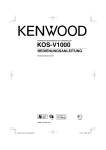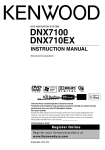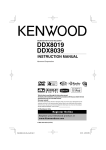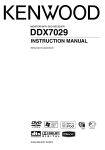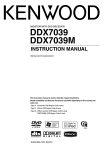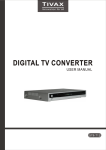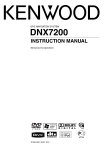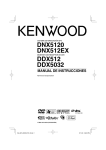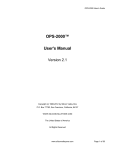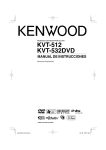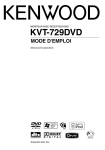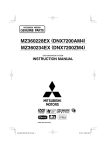Download Kenwood CarPortal KOS-V1000 User's Manual
Transcript
ADVANCED INTEGRATION A/V CONTROLLER
KOS-V1000
INSTRUCTION MANUAL
Take the time to read through this instruction manual.
Familiarity with installation and operation procedures will help you obtain the best
performance from your new Advanced Integration A/V Controller system.
For your records
Record the serial number, found on the back of the unit, in the spaces designated on the
warranty card, and in the space provided below. Refer to the model and serial numbers
whenever you call upon your Kenwood dealer for information or service on the product.
Model KOS-V1000 Serial number
US Residence Only
Register Online
Register your Kenwood product at
www.Kenwoodusa.com
© B64-3584-00/00 (KV)
B64-3584-00_00_En_p1-p57.indd 1
07.3.12 10:21:14 AM
Contents
How to read this manual
Safety precautions
Notes
USB Device Control
Functions When Displaying the Easy
Control Panel
Functions While Displaying the Control
Screen
USB List
Folder Select
Music Disc Listening
Functions When Displaying the Easy
Control Panel
Functions While Displaying the Control
Screen
Set Disc Name
Disc Select
Direct Search
Radio Listening
Functions When Displaying the Easy
Control Panel
Functions While Displaying the Control
Screen
Seek Mode
Auto Memory
Manual Memory
Preset Select
Radio Text
Set Station Name
Direct Search
Traffic Information
Search for Program Type
4
6
7
18
18
18
19
20
21
21
22
22
23
23
Basic Operations
10
TV Watching
33
Functions During TV Screen
Functions When Displaying the Easy
Control Panel
Functions While Displaying the Control
Screen
Seek mode
Auto Memory
Manual Memory
Preset Select
Set Station Name
Direct Search
Video Watching
Connecting an iPod
Functions When Displaying the Easy
Control Panel
Functions While Displaying the Control
Screen
iPod List
34
34
35
35
35
36
36
37
37
24
24
24
25
26
26
27
27
28
28
29
29
Satellite Radio Control
38
Functions When Displaying the Easy
Control Panel
Functions While Displaying the Control
Screen
Channel Search
Channel Memory
Direct Channel Search
30
30
30
38
38
39
40
40
42
Functions When Displaying the Easy
Control Panel
Functions While Displaying the Control
Screen
Seek Mode
Auto Memory
Manual Memory
42
42
43
44
44
31
32
Source Select
Displaying the Control Screen
2
33
37
Functions When Displaying the Easy
Control Panel
Functions While Displaying the Control
Screen
HD Radio Control
iPod Control
33
45
45
KOS-V1000
B64-3584-00_00_En_p1-p57.indd 2
07.3.12 10:21:15 AM
External Device Power Supply
Control
External Device Power Supply Control
46
Muting Audio Volume upon Reception of
Phone Call
47
How To Use the Character Entry screen
Setup Menu
Setup Menu
Audio Setup
Crossover Network Setup
iPod Setup
Software Information
System Setup
AV Interface Setup
User Interface
Entering background
Background Delete
Background Select
Touch panel Adjustment
Clock Setup
Monitor Setup
Security Code Setup
Deactivating Security Code
SAT ESN Watch Setup
AMP Control
Setup Memory
EXT SW Setup
Accessories
Installation Procedure
Connection
System Connection
Optional Accessory Connection
Installation
Specifications
49
Screen Control
49
46
Muting Audio Volume upon Reception
of Phone call
47
Character Entry
Screen Control
48
48
58
58
58
59
59
59
60
60
62
63
64
64
65
65
66
68
69
70
70
70
72
Hands Free Unit Control
Control Screen Function
When Called
When Dialing
Quick Dialing
Calling by Phone Book
Redialing
Setting up the Hands-Free Phone
Selecting a Hands-Free Phone
Deleting the Hands-Free Phone
Audio Control
Audio Control menu
Audio Control
Equalizer Control
Tone setup
Zone Control
Help? Troubleshooting
Help? Error
50
50
51
51
52
52
54
55
55
56
74
74
74
75
76
76
78
80
82
83
84
86
87
89
90
English
B64-3584-00_00_En_p1-p57.indd 3
3
07.3.12 10:21:17 AM
How to read this manual
This manual uses illustrations to explain its
operations.
The displays and panels shown in this manual
are examples used to provide clear explanations
of the operations.
For this reason, they may be different from the
actual displays or panels used, or some display
patterns may be different.
Seek mode
Sets a station selection.
TUNER
10:10
FM1
98.1
MHz
PS
FM
TI
AM
CRSC
AME
SEEK
4Line
4Line
LO.S
AUTO1
LOUD
The mode is switched in following order each
time you touch the button.
Display
"AUTO1"
Setting
Tunes in a station with good reception
automatically.
Tunes in stations in memory one after another.
Switches to the next frequency manually.
"AUTO2"
"MANU"
Manual Memory
Stores the current receiving station in memory.
TV
•
O
MODE/TOP MENU FNC/MENU/PBC
ROUTEM
AV OUT
OPEN
VIEW
MAP DIR
NAVI
AUDIO RETURN
CANCEL
VOICE
SUBTITLE
1 Select a station you wish to store in
memory
TUNER
FM1
98.1
MHz
PS
FM
TI
AM
P1
P2
P3
P4
P5
P6
AUTO1
LOUD
2 Store in memory
TUNER
FM1
98.1
MHz
PS
FM
TI
AM
P1
P2
P3
P4
P5
P6
AUTO1
LOUD
Next page 3
The above operation example with the mark
differs from the actual operation.
4
KOS-V1000
B64-3584-00_00_En_p1-p57.indd 4
07.3.12 10:21:18 AM
If the optional monitor, KOS-L702 is
connected to this unit, you can operate
this unit by simply touching the
buttons on the screen.
English
B64-3584-00_00_En_p1-p57.indd 5
5
07.3.12 10:21:57 AM
Safety precautions
2WARNING
To prevent injury or fire, take the following
precautions:
• To prevent a short circuit, never put or leave any
metallic objects (such as coins or metal tools) inside
the unit.
• Do not watch or fix your eyes on the unit’s display
when you are driving for any extended period.
• Mounting and wiring this product requires skills and
experience. For safety’s sake, leave the mounting
and wiring work to professionals.
2CAUTION
To prevent damage to the machine, take
the following precautions:
• Make sure to ground the unit to a negative 12V DC
power supply.
• Do not install the unit in a spot exposed to direct
sunlight or excessive heat or humidity. Also avoid
places with too much dust or the possibility of
water splashing.
• When replacing a fuse, only use a new fuse with
the prescribed rating. Using a fuse with the wrong
rating may cause your unit to malfunction.
• Do not use your own screws. Use only the screws
provided. If you use the wrong screws, you could
damage the unit.
6
About disc changers connected to this unit
Kenwood disc changers released in 1998 or later can
be connected to this unit.
Refer to the catalog or consult your Kenwood dealer
for connectable models of disc changers.
Note that any Kenwood disc changers released in
1997 or earlier and disc changers made by other
makers cannot be connected to this unit.
Connecting unsupported disc changers to this unit
may result in damage.
Set the "O-N" Switch to the "N" position for the
applicable Kenwood disc changers.
The functions you can use and the information
that can be displayed may differ depending on the
models being connected.
¤
• You can damage both your unit and the CD changer if you
connect them incorrectly.
KOS-V1000
B64-3584-00_00_En_p1-p57.indd 6
07.3.12 10:22:01 AM
Notes
• If you experience problems during installation,
consult your Kenwood dealer.
• When you purchase optional accessories, check
with your Kenwood dealer to make sure that they
work with your model and in your area.
• We recommend the use of <Security Code Setup>
(page 68) to prevent theft.
• The characters conforming to ISO 8859-1 character
set can be displayed.
• The RDS or RBDS feature won’t work where the
service is not supported by any broadcasting
station.
• The illustrations of the display and the panel
appearing in this manual are examples used to
explain more clearly how the controls are used.
Therefore, what appears on the display in the
illustrations may differ from what appears on the
display on the actual equipment, and some of the
illustrations on the display may be inapplicable.
TV tuner that can be connected to this unit
• KTC-V500N
• KTC-V300N
Navigation units that can be connected to
this unit
•
•
•
•
KNA-G510
KNA-DV4100
KNA-DV3100
KNA-DV2100
About iPod that can be connected to this
unit
You can control an iPod from this unit by connecting
an iPod (commercial product) with Dock connector
using an optional accessory iPod connection cable
(KCA-iP300V).
The following iPods can be controlled from this unit.
How to reset your unit
Controllable iPod
Software version
• If the unit fails to operate properly, press the Reset
button. The unit returns to factory settings when
the Reset button is pressed.
• Remove the USB device before pressing the Reset
button. Pressing the Reset button with the USB
device installed can damage the data contained in
the USB device. For how to remove the USB device,
refer to <Playing a USB device> (page 12).
• Press the reset button if the disc auto changer fails
to operate correctly. Normal operation should be
restored.
iPod nano
iPod nano software 1.2
iPod nano second generation
iPod nano software 1.1.1
iPod with video
iPod software 1.2
Reset button
You must update your iPod software if its version is
less than the above.
The iPod software version is displayed in the "Version"
field by pressing the iPod MENU button and then
selecting "Setting", "About". The latest iPod software
updater can be downloaded from the Apple Inc. web
site.
The character set supported by this unit is ISO 8859-1.
Characters that cannot be displayed correctly appear
as "?".
By connecting your iPod to this unit with an optional
accessory iPod connection cable (KCA-iP300V), you
can supply power to your iPod as well as charge it
while playing music. However, the power of this unit
must be on.
English
B64-3584-00_00_En_p1-p57.indd 7
7
07.3.12 10:22:02 AM
Notes
About Audio files
• Playable Audio file
AAC-LC (.m4a), MP3 (.mp3), WMA (.wma)
• Playable AAC file
".m4a" file encoded by AAC-LC format.
Transfer bit rate: 16–320 kbps
Sampling frequency: 16 – 48 kHz
• Playable MP3 file
MPEG 1/2 Audio Layer 3 file
Transfer bit rate: 8–320 kbps
Sampling frequency: 8 – 48 kHz
• Playable WMA file
The file in accordance with Windows Media Audio
(Except for the file for Windows Media Player 9 or
after which applies the new functions)
Transfer bit rate: 48 –192 kbps
Sampling frequency: 32, 44.1, 48 kHz
• Limitation of structure for the file and the
folder
Maximum number of files per playlist: 7000
• Playable USB device
USB mass storage class, iPod with KCA-iP300V
• Playable USB device file system
FAT16, FAT32
• About the Connection of the USB device
If an extension cable is needed for USB device
connection, usage of the CA-U1EX (option) is
recommended.
Normal playback is not guaranteed when a cable
other than the USB compatible cable is used.
Connecting a cable whose total length is longer
than 5 m can result in abnormal playback.
Although the audio files are complied with the
standards listed above, the play maybe impossible
depending on the types or conditions of media or
device.
8
• Playing order of the Audio file
In the example of folder/file tree shown below, the
files are played in the order from ① to ⑩.
Folder
USB () <: Folder
v : Audio
Audiofile
fi
v
v
v
v
v
v.
Audio files are played in the order the files are written. You
can specify the order of playback by numbering files in a
folder and writing them by folder.
⁄
• In this manual, the word "USB device" is used for flash
memories and digital audio players which work as massstorage-class devices.
• "iPod" in this manual refers to iPod connected with KCAiP300V (Optional accessory). iPod connected with KCAiP300V can be controlled from this unit. iPods that can be
connected to KCA-iP300V are iPod nano and iPod with
video. If you connect an iPod with commercially available
USB cable, it is treated as a mass storage class device.
• For the supported formats and types of USB device, refer to
www.kenwood.com/usb/.
• Attach the correct extension for the Audio file (AAC: ".M4A",
MP3: ".MP3", WMA: ".WMA")
• Do not attach the extensions to files other than the Audio
file. If the extension is attached, the file, which is not the
Audio file, will play and outputs a loud noise, causing
damage to the speaker.
• The files with copy protection cannot be played.
• The unit may not be compatible with upgrade of
compression format standard and additional specifications.
• File/Folder name is the number of the characters including
the extensions.
• This unit can display the following versions of MP3 ID3 tag:
version 1.0/ 1.1/ 2.2/ 2.3
• AAC ID3 Tag cannot be displayed.
• Contact the sales agent as to whether your USB device
conforms to the USB mass storage class specs.
• Using an unsupported USB device can result in abnormal
playback or display of the audio file.
Even if you use the USB device conforming to the above
specs, audio files cannot be played normally depending on
the type or condition of the USB device.
• Do not leave the USB device in the vehicle for a long time.
It can deform or damage due to direct sunlight, high
temperature, etc.
KOS-V1000
B64-3584-00_00_En_p1-p57.indd 8
07.3.12 10:22:03 AM
About Picture files
2 Setup each item
Acceptable picture files
• Format: JPEG
• Baseline format:
Up to a maximum of 8192(W) × 7680(H) pixels
• Progressive format:
Up to a maximum of 1600(W) × 1200(H) pixels
⁄
• Enlarges and reduces images up to the size shown above
to fit to the screen.
• The picture files with information attached (such as Exif )
may not be displayed or operated (e.g.: rotation display)
properly.
Set up by referring to <AV Interface Setup>
(page 60).
Extensions
Picture files must have one of the following
extensions:
jpg, jpeg, jpe
About USB device
• Install the USB device in the place where it will not
prevent you from driving your vehicle properly.
• You cannot connect a USB device via a USB hub.
• Take backups of the audio files used with this unit.
The files can be erased depending on the operating
conditions of the USB device.
We shall have no compensation for any damage
arising out of erasure of the stored data.
• No USB device comes with this unit. You need to
purchase a commercially available USB device.
Set up by referring to <System Setup> (page
60).
3 Returns to the original screen
System start up setting
You need to go through the setup for AV-IN, Inner
AMP, and Tuner source when the unit is installed
or the reset button is pressed.
1 Start system start up
English
B64-3584-00_00_En_p1-p57.indd 9
9
07.3.12 10:22:04 AM
Basic Operations
Operation
DISP
SRC
V.SEL
ZOOM
Turn on the car ignition key.
MENU
OUT
IN
POSITION
O
ENTER
Turn off the car ignition key.
MODE/TOP MENU FNC/MENU/PBC
A
ROUTEM
VOICE
AV OUT
OPEN
VIEW
MAP DIR
O
CANCEL
D
O
1
ZOOM
VOL
AM−
O
Y
2 ZONE
5JKL 6MNO
CLEAR
1
+
#
BS
F
DIRECT
0
D
R.VOL
7PQRS 8TUV 9WXYZ
C
E
2ABC 3 DEF
1
4 GHI
B
AUDIO RETURN
FM+
O
O
TV•
•
SUBTITLE
ANGLE
•
DVD •
NAVI
O
⁄
• When KOS-L702 is connected to this unit, the power
switch of KOS-L702 can also be used.
AUD
O
O
Turning OFF the Power
O
Turning ON the Power
ATT
G
Common operations (AUD mode)
B
Cursor key
Moves the cursor when displaying menu.
F
Rear volume control
Adjusts volume at rear when the Dual Zone
function is ON.
ENTER
Enters options.
D
Adjusts the volume
G
Attenuates the volume
Press it again to cancel muting.
E
Switches the Dual Zone function ON
and OFF.
C
Hands-free communication
Enters the dialing method selection mode.
When a call comes in, it answers the call.
A
Switches AV OUT source
Switches the source that is output at the AV
OUTPUT terminal when it is pressed.
10
KOS-V1000
B64-3584-00_00_En_p1-p57.indd 10
07.3.12 10:22:05 AM
¤
• Put the Remote Controller in a place where it will not move during braking or other operations. A dangerous situation
could result, if the Remote Controller falls down and gets wedged under the pedals while driving.
• Do not place the battery near an open flame or heat source. This may cause the battery to explode.
• Do not recharge, short, break up or heat the battery or place it in an open fire. Such actions may cause the battery to leak
fluid. If spilled fluid comes in contact with your eyes or on clothing, immediately rinse with water and consult a physician.
• Place the battery out of reach of children. In the unlikely event that a child swallows the battery, immediately consult a
physician.
Battery installation
Use two "AAA"/"R03"-size batteries.
Slide the cover while pressing downwards to
remove it as illustrated.
Insert the batteries with the + and – poles
aligned properly, following the illustration
inside the case.
Remote Controller mode switch
The functions operated from the remote
controller differ depending on the position of
the mode switch.
N
AUD mode
Switch to this mode when
controlling a selected source
or a CD changer etc.
POSITION
AUD
O
•
DVD •
TV•
•
NAVI
DVD mode
Switch to this mode when
playing DVD player unit.
TV mode
This is switched when
controlling TV.
DIO RETURN
CANCEL
⁄
• If the Remote Controller operates only over shorter
distances or does not operate at all, it is possible that
the batteries are depleted. In such instances, replace
the both batteries with new ones.
NAVI mode
This is switched when
controlling Navigation unit.
⁄
• The position of the remote control mode switch is
indicated in the title of each mode, e.g., "(AUD mode)".
• When controlling a player that is not integrated in the
unit, select "AUD" mode.
Next page 3
English
B64-3584-00_00_En_p1-p57.indd 11
11
07.3.12 10:22:06 AM
Basic Operations
DISP
SRC
V.SEL
ZOOM
MENU
OUT
IN
O
O
O
AUD
ENTER
ROUTEM
VOICE
AV OUT
OPEN
VIEW
MAP DIR
AUDIO RETURN
CANCEL
FM+
O
O
D
O
O
1
TV•
•
SUBTITLE
ANGLE
•
DVD •
NAVI
O
MODE/TOP MENU FNC/MENU/PBC
B
POSITION
O
A
ZOOM
VOL
AM−
O
Y
2 ZONE
2ABC 3 DEF
1
4 GHI
5JKL 6MNO
R.VOL
7PQRS 8TUV 9WXYZ
CLEAR
1
+
DIRECT
0
#
BS
ATT
Common operations (AUD mode)
Playing a USB device
When connecting a USB device, playback starts automatically.
Removing the USB device
Press
on the USB control screen to enter the USB suspend mode, and then remove the USB
device. Refer to <USB Device Control> (page 18).
¤
• Removing the USB device before entering the USB suspend mode may result in damaging the data in the USB device.
⁄
• If the USB source is selected when a USB device is not connected, "No Device" is displayed.
• When the playback is stopped and then restarted, the playback will start from the point where it was stopped at the last
time. Even if the USB is removed and connected again, the playback will start from the last stopped point unless the
contents in the USB device is changed.
• Make sure that the USB device is connected firmly.
12
KOS-V1000
B64-3584-00_00_En_p1-p57.indd 12
07.3.12 10:22:07 AM
B
Switches the video source
The video source switches in the following order each time you press the button.
TV
Video
iPod
Rear Camera
Navigation
When you press the button again, the previous video display comes back on.
⁄
• The Rear view camera video is displayed when the vehicle's gear is in "Reverse".
• Set the "NAVIGATION" of the <AV Interface Setup> (page 60) to "RGB"/"AV-IN" to display the Navigation video.
A
Switches the audio source
The audio source is switched in the following order each time you press the button.
FACTORY
Switches to the audio source of your car.
SAT
TUNER or HD Radio
Receives FM/AM broadcast. (page 24)
USB device
iPod
TV
VIDEO
iPod
External TV
Disc Player
Video
AUX
EXT
Plays back the disc inserted in an external player, such as a CD changer (optional accessory).
(page 21)
Outputs a sound signal input to the external AUX terminal (optional accessory).
Navigation
Standby
Although nothing is played back, the clock etc are displayed.
⁄
• You cannot switch to a source that is not connected or inserted.
• It is necessary to set "NAVIGATION Source" of <AV Interface Setup> (page 60) to "On" to add Navigation as an audio
source that can be selected with the [SRC] key.
Next page 3
English
B64-3584-00_00_En_p1-p57.indd 13
13
07.3.12 10:22:08 AM
Basic Operations
DISP
SRC
V.SEL
ZOOM
MENU
OUT
IN
POSITION
O
O
O
AUD
ENTER
A
ROUTEM
VOICE
AV OUT
OPEN
VIEW
MAP DIR
AUDIO RETURN
CANCEL
SUBTITLE
ANGLE
O
B
C
FM+
D
O
O
O
1
ZOOM
VOL
AM−
O
Y
2 ZONE
E
2ABC 3 DEF
1
4 GHI
D
TV•
•
NAVI
O
MODE/TOP MENU FNC/MENU/PBC
•
DVD •
O
5JKL 6MNO
R.VOL
7PQRS 8TUV 9WXYZ
CLEAR
1
+
DIRECT
0
#
BS
ATT
F
Common operations (AUD mode)
A
Switches the function screen
The function control screen switches in the following order each time you press the button.
Picture & Easy Control Panel
Source Control Screen
Picture Panel (OFF)
The following buttons are always displayed on the source control screen.
6
1
2
3
4
5
5
1
2
3
4
5
6
Displays the Source Select screen. (page 45)
Returns to the Source Control screen.
Displays the Audio Control Menu screen. (page 74)
Displays the SETUP Menu screen. (page 58)
Adjusts the Volume.
Clock display
⁄
• Touch
displayed at bottom right of various screens to return to
the original screen.
14
KOS-V1000
B64-3584-00_00_En_p1-p57.indd 14
07.3.12 10:22:08 AM
Audio files (AUD mode)
B C
E
Folder search
Track search and file search
Selects the folder to be played.
Selects the track or file to be played.
Radio (AUD mode)
B C
E
Band switching
Station selection
Switches to bands received by the unit.
Switches to broadcast stations received by the
unit.
D F
D
Direct tuning
After pressing this key, use the numeric keypad
to specify the broadcast station you wish to
receive.
Example: 92.1MHz (FM)
0
9WXYZ
Numeric keypad
• To use preset tuning, press the number of a
programmed broadcast station. ( 1 – 6 )
• Press the direct tuning key first, then specify the
frequency of the station to receive.
MNO
1
2ABC
Example: 810kHz (AM)
0
8TUV
1
0
TV (TV mode)
B
E
Switching Band/Video
Channel Selection
Switches between the station of the TV band
to receive and video input.
Selects the TV channel to be received.
D
D F
Direct tuning
Press this key first, and then specify the station
to receive with the numeric keypad.
Example: In case of Channel 6 (2-digit)
0
Numeric keypad
• The number of the memorized station is
selected. ( 1 – 6 )
• Press the direct tuning key first, then specify the
channel of the station to receive.
MNO
6MNO
Next page 3
English
B64-3584-00_00_En_p1-p57.indd 15
15
07.3.12 10:22:09 AM
Basic Operations
DISP
SRC
OUT
IN
POSITION
ENTER
•
DVD •
TV•
•
ROUTEM
VOICE
AV OUT
OPEN
VIEW
MAP DIR
AUDIO RETURN
CANCEL
SUBTITLE
ANGLE
FM+
O
O
D
O
O
1
O
G
NAVI
O
MODE/TOP MENU FNC/MENU/PBC
E
F
AUD
O
O
B
C
D
MENU
O
A
V.SEL
ZOOM
ZOOM
VOL
AM−
O
Y
2 ZONE
H
I
J
2ABC 3 DEF
1
4 GHI
5JKL 6MNO
R.VOL
7PQRS 8TUV 9WXYZ
CLEAR
1
+
DIRECT
0
#
BS
ATT
NAVI (NAVI mode)
G
C
Joystick
ROUTEM
Scrolls the map, or moves the cursor.
Displays Route Option menu.
G
D
ENTER
VIEW
Performs the selected function.
Switches between 2D and 3D map displays.
E
B
ZOOM
VOICE
Zooms in or out the navigation map.
Plays Voice guidance.
A
16
J
MENU
MAP DIR
Displays Main menu.
Switches between the heading up navigation
and north up navigation map displays.
KOS-V1000
B64-3584-00_00_En_p1-p57.indd 16
07.3.12 10:22:12 AM
H
I
CANCEL
Hands-free communication
Displays previous screen.
Enters the dialing method selection mode.
When a call comes in, it answers the call.
F
POSITION
Displays the current position.
English
B64-3584-00_00_En_p1-p57.indd 17
17
07.3.12 10:22:12 AM
USB Device Control
You can control and listen to songs in your USB device by simply connecting it to the USB connector of this
unit.
• For the connection of a USB device, refer to <Basic Operations> (page 12).
Functions when Displaying the Easy
Control Panel
Functions while displaying the Control
Screen
Displays a floating control panel in the screen.
Switches to control screen to use various playback
functions.
NAVI
O
VOICE
OPEN
VIEW
MAP DIR
AUDIO RETURN
CANCEL
O
MODE/TOP MENU FNC/MENU/PBC
ROUTEM
ANGLE
FM+
NAVI
O
SUBTITLE
O
ROUTEM
AV OUT
D
AUDIO RETURN
CANCEL
VOICE
AV OUT
OPEN
VIEW
MAP DIR
SUBTITLE
ANGLE
FM+
O
O
MODE/TOP MENU FNC/MENU/PBC
D
5
6
2
3
3
4
1 Switches the source.
2 Selects a folder.
(Only in Folder Select Mode)
3 Selects a file.
4 Plays or pause.
5 Display the Screen Control screen. (see
<Screen Control> (page 49))
6 Displays the external device control
screen. See <External Device Power Supply
Control> (page 46).
⁄
• The Easy Control Panel display is hidden when you touch
a central area of the monitor.
NAVI
O
MODE/TOP MENU FNC/MENU/PBC
ROUTEM
AUDIO RETURN
CANCEL
VOICE
AV OUT
OPEN
VIEW
MAP DIR
SUBTITLE
ANGLE
O
2
11
FM+
O
1
D
13
12
1
2
3
6
3
7
4
8
4
9
5
10
1 Music information display
Selects Folder Name, File Name, TItle , Artist
Name, or Album Name.
is appeared, the text display is
When
scrolled by pressing it.
2 Removes the USB device.
When "No Device" is shown, the USB device
can be removed safely.
If you wish to play it again while the USB
device is connected, press it again.
18
KOS-V1000
B64-3584-00_00_En_p1-p57.indd 18
07.3.12 10:22:13 AM
3 Selects a folder. (Only in Folder Select
Mode)*
4 Selects a file.
5 Plays or pauses.
6 Switches the button display.
7 Starts or stops Scan Play (that plays the
beginning of each music one after the
other).
8 Repeats to play (the present music).
9 Starts or stops Random Play (to play music
in random order). (Only in Folder Select
Mode)*
p Switches the number of lines displayed in
the Information Display.
q Track (Music) Number Display
w Play Mode Display
e Play Time Display
USB List
Lists and searches music contained in the USB
device.
1 Display the Category List
2 Select a category
14
r Repeats to play the music or data of the
present folder. (Only in Folder Select Mode)
1
1 Returns to the original screen.
3 Select music
15
16
17
18
t Displays the folder list. Refer to
<Folder Select> (page 20).
y Displays the list of category. Refer to
<USB List> (page 19).
u Displays information screen of music being
played.
i Displays the external device control
screen. See <External Device Power Supply
Control> (page 46).
⁄
• * Disable during play list mode.
2
3
4
5
6
7
2
3
4
5
6
Switches to the lower level of the category.
Lists all the music in the selected category.
Moves to the upper level of the category.
Moves to the top category.
Displays the currently playing category.
(Only in Category Mode)
7 Returns to the original screen.
English
B64-3584-00_00_En_p1-p57.indd 19
19
07.3.12 10:22:15 AM
USB Device Control
Folder Select
Searches folders and Audio files stored in the USB
device according to hierarchy.
1 Start Folder Select
2 Selects a song
1
2
3
4
1
5
6
1 Scrolls the list.
2 Lists folders and Audio files
Folder opens when touched, and the Audio
file is played.
3 Moves to the top hierarchy level.
4 Moves up a hierarchy level.
5 Displays the currently playing file.
6 Returns to the original screen.
20
KOS-V1000
B64-3584-00_00_En_p1-p57.indd 20
07.3.12 10:22:16 AM
Music Disc Listening
You can recall various control screens during Disc Changer playback.
Functions When Displaying the Easy
Control Panel
Displays a floating control panel in the screen.
NAVI
O
ROUTEM
AUDIO RETURN
CANCEL
VOICE
AV OUT
OPEN
VIEW
MAP DIR
SUBTITLE
ANGLE
O
FM+
O
MODE/TOP MENU FNC/MENU/PBC
D
During playback on disc changer
5
6
1
2
2
3
3
4
1 Switches the source.
2 Selects a disc.
3 Selects a music.
When you continue to touch button:
Fast Forwards or Fast Backwards.
4 Plays or pauses.
5 Displays the Screen Control screen.
(page 49 for the <Screen Control>)
6 Displays the external device control
screen. See <External Device Power Supply
Control> (page 46).
⁄
• The Easy Control Panel is hidden when you touch a
central part of the monitor.
English
B64-3584-00_00_En_p1-p57.indd 21
21
07.3.12 10:22:17 AM
Music Disc Listening
Functions While Displaying the Control
Screen
16
During playback on disc changer
10
1
2
4
2
3
6
7
8
9
13
1 Music information display
Selects the Disc Name (see <Set Disc
Name>, page 22) or Track Text mode for
text display.
When
is appeared, the text display is
scrolled by pressing it.
2 Selects a track.
Starts Fast Forward or Fast Backward when
it is held down.
3 Selects a disc.
4 Plays or pauses.
5 Switches the button display.
6 Starts or stops Scan Play (that plays the
beginning of each music one after the
other).
7 Repeats to play (the present music).
8 Starts or stops Random Play (to play music
in random order).
9 Switches the number of lines displayed in
the Information Display.
p Disc Number Display
q Track Number Display
w Play Time Display
e Function Indicator
14
18
12
11
3
5
17
15
y Sets a name to the disc being played.
(page 22)
u Displays a list of discs in the Disc changer
and allows you to select the disc to listen.
See <Disc Select> (page 23).
i Displays the external device control
screen. See <External Device Power Supply
Control> (page 46).
⁄
• The functions that can be used and the information that
can be displayed will differ depending on the models
being connected.
• The information shown will be different depending on
the Disc Changer being used.
Set Disc Name
Assigns a name to a CD.
1 Play a CD you wish to name
2 Start Name set
3 Enter the name
See <Character Entry> (page 48) for
information on how to enter a name.
r Repeats to play a disc (the present disc).
t Starts or stops Magazine Random Play (to
play songs of the disc changer in random
order).
22
KOS-V1000
B64-3584-00_00_En_p1-p57.indd 22
07.3.12 10:22:18 AM
Direct Search
4 End Name set
Searches for a disc or a track when its number is
entered.
During play on an external in disc changer
1 Enter a disc or track number
Y
1
2 ZONE
2ABC 3 DEF
1
4 GHI
5JKL 6MNO
R.VOL
7PQRS 8TUV 9WXYZ
CLEAR
1
DIRECT
0
+
#
BS
ATT
Disc Select
Displays a list of discs in the Disc changer and
allows you to select the disc to listen.
2 Search
When searching for a track:
1 Start Direct Select
OPEN
VIEW
MAP DIR
SUBTITLE
ANGLE
FM+
D
O
O
O
O
1
O
AV OUT
ZOOM
VOL
AM−
O
Y
2 ZONE
2ABC 3 DEF
When searching for a disc:
1
1
2 Select a Disc
D
O
O
O
O
FM+
O
ANGLE
ZOOM
VOL
AM−
O
Y
2 ZONE
2ABC 3 DEF
⁄
2
3
• The operation ends automatically if you do not operate
within 10 seconds.
1
1
4
1 Scrolls the list.
2 Lists the discs. Plays when touched.
3 Switches the list name to Disc name or Disc
Text.
4 Returns to the original screen.
English
B64-3584-00_00_En_p1-p57.indd 23
23
07.3.12 10:22:19 AM
Radio Listening
Various control screens appear in the Tuner Source mode.
• For the basic method of receiver button operations, refer to <Basic Operations> (page 10).
• Set the remote controller mode switch to "AUD" mode before starting operation, refer to <Remote Controller mode switch>
(page 11).
Functions When Displaying the Easy
Control Panel
Functions While Displaying the Control
Screen
Displays a floating control panel in the screen.
Switch to control screen to use various functions.
AV OUT
OPEN
VIEW
MAP DIR
SUBTITLE
ANGLE
O
ROUTEM
CANCEL
FM+
NAVI
O
MODE/TOP MENU FNC/MENU/PBC
AUDIO RETURN
VOICE
AUDIO RETURN
CANCEL
VOICE
AV OUT
OPEN
VIEW
MAP DIR
SUBTITLE
ANGLE
O
ROUTEM
D
O
O
MODE/TOP MENU FNC/MENU/PBC
FM+
O
NAVI
D
5
6
2
3
3
4
1
2
3
4
Switches the source.
Switches the band (to AM or FM1/2/3).
Tunes in a station.
Switches the Seek mode.
See <Seek Mode> (page 25).
5 Displays the Screen Control screen.
See <Screen Control> (page 49).
6 Displays the external device control
screen. See <External Device Power Supply
Control> (page 46).
⁄
• The Easy Control Panel is hidden when you touch a
central part of the monitor.
NAVI
O
MODE/TOP MENU FNC/MENU/PBC
ROUTEM
AUDIO RETURN
CANCEL
VOICE
AV OUT
OPEN
VIEW
MAP DIR
SUBTITLE
ANGLE
O
2
FM+
O
1
D
1
3
2
5
5
4
6
7
8
9
10
1 Radio station information display.
Selects the Program Service Name, Title,
Artist name, Station Name, Category Name
1/2, or Radio Text.
2 Turns the Traffic Information function On or
Off.
See <Traffic Information>, (page 29).
3 Switches to the FM1/2/3 band.
4 Switches to the AM band.
5 Tunes in a station.
Use the <Seek Mode> (page 25) to change
the frequency switching.
24
KOS-V1000
B64-3584-00_00_En_p1-p57.indd 24
07.3.12 10:22:22 AM
6 Switches the button display.
7 Turns the CRSC function On or Off. (Only
when receiving the FM broadcast)
8 Selects the Auto Memory mode.
(Refer to page 26 for the <Auto Memory>)
9 Switches the Seek mode.
(Refer to page 25 for the <Seek Mode>)
p Switches the number of lines displayed in
the Information Display.
11
q When
to
buttons appear, you
can recall the stations on memory.
For memory of broadcasting stations,
refer to <Auto Memory> (page 26) or
<Manual Memory> (page 26).
12
13
14
15
Seek Mode
Sets a station selection.
The mode is switched in following order each
time you touch the button.
Display
"AUTO1"
"AUTO2"
"MANU"
Setting
Tunes in a station with good reception
automatically.
Tunes in stations in memory one after another.
Switches to the next frequency manually.
16
w Sets a name to the station. See
<Set Station Name> (page 28).
e Searches station by program type. See
<Search for Program Type> (page 29).
r Lists and selects memorized station. See
<Preset Select> (page 27).
t Displays Radio Text screen. See <Radio text>
(page 27).
y Displays the external device control
screen. See <External Device Power Supply
Control> (page 46).
English
B64-3584-00_00_En_p1-p57.indd 25
25
07.3.12 10:22:24 AM
Radio Listening
Auto Memory
Manual Memory
Stores stations with good reception in memory
automatically.
Stores the current receiving station in memory.
1 Select a band you wish to store in memory
1 Select a station you wish to store in
memory
2 Select the Auto Memory mode
2 Store in memory
3 Start Auto Memory
Continue to touch until the memory number
appears.
Touch
or
.
Auto Memory terminates when 6 stations are
stored or when all stations are tuned in.
⁄
• The operation ends automatically if you do not operate
within 10 seconds.
26
KOS-V1000
B64-3584-00_00_En_p1-p57.indd 26
07.3.12 10:22:25 AM
#
: Press for # seconds.
Preset Select
Radio Text
Lists and selects memorized station.
You can display the radio text. (Only when
receiving the FM broadcast).
1 Start Preset Select
1 Select a station
2 Display the radio text
2 Selects a station
2
3
1
1
1
4
2
1 Scrolls the list.
2 Memorized stations are displayed. Touch to
tune in.
3 Switches the list display name to Station
name or Program Service Name.
4 Returns to the original screen.
2
3
1 Select the Program Service Name, Title &
Artist name, Station Name, Category 1/2, or
Radio Text for text display.
When
is appeared, the text display is
scrolled by pressing it.
2 Scrolls the Radio text plus display.
3 Returns to the original screen.
English
B64-3584-00_00_En_p1-p57.indd 27
27
07.3.12 10:22:27 AM
Radio Listening
Set Station Name
Direct Search
Assigns a name to a station.
Tunes in a station when its frequency is entered.
1 Select a band
2 Start Name set
AV OUT
OPEN
VIEW
MAP DIR
SUBTITLE
ANGLE
O
FM+
D
O
O
O
1
O
1 Tune in to the station to name
ZOOM
VOL
AM−
O
Y
2 ZONE
2
3
2 Select the Direct Search mode
4 GHI
5JKL 6MNO
R.VOL
7PQRS 8TUV 9WXYZ
CLEAR
1
3 Enter the name
+
DIRECT
0
#
BS
ATT
3 Enter frequency
1
See <Character Entry> (page 48) for
information on how to enter a name.
Y
2 ZONE
2ABC 3 DEF
1
4 GHI
5JKL 6MNO
R.VOL
7PQRS 8TUV 9WXYZ
CLEAR
4 End Name set
1
+
DIRECT
0
#
BS
ATT
When you enter frequency, signal reception
starts.
Example: When you receive FM 92.1 MHz
0
9WXYZ
2ABC
1
Example: When you receive AM 810 kHz
0
8TUV
1
0
⁄
⁄
• The operation ends automatically if you do not operate
within 10 seconds.
• You can enter characters only after you have applied the
parking brake.
28
KOS-V1000
B64-3584-00_00_En_p1-p57.indd 28
07.3.12 10:22:30 AM
Traffic Information
Search for Program Type
When a traffic bulletin starts, any source is
switched to the traffic information and it is
displayed automatically.
A program is tuned when you set its program
type. (Only when receiving the FM broadcast)
1 Enter Program Type mode
1 Set the Traffice information mode
When the traffic bulletin starts...
The Traffic Information screen appears
automatically.
Traffic Information screen
2 Select a Program Type
2
1
3
4
2
5
⁄
• It is necessary to have Traffic Information function set to
On in order to have the Traffic Information screen appear
automatically.
• During reception of traffic information the adjusted
volume is automatically remembered, and the next time
it switches to traffic information it's automatically the
remembered volume.
1 Program Type is displayed. Touch to select a
Program Type.
2 Scrolls the Program Type list.
3 Search for the program type.
It is displayed when the Program type is
selected.
4 Continue to touch more than 2 seconds,
the currently receiving station is registered
to have the selected program type.
5 Returns to the original screen.
3 Searches station of the selected Program
Type
English
B64-3584-00_00_En_p1-p57.indd 29
29
07.3.12 10:22:34 AM
iPod Control
You can control and listen to songs in your iPod by connecting iPod with video or iPod nano to this unit
with KCA-iP300V (optional accessory). You can also display video contents on this unit when connecting an
iPod with video. Only one iPod can be connected to this unit.
Functions When Displaying the Easy
Control Panel
Connecting an iPod
Connect an iPod to this unit.
Displays a floating control panel in the screen.
NAVI
O
ROUTEM
1
AV OUT
OPEN
VIEW
MAP DIR
CANCEL
SUBTITLE
ANGLE
O
2
AUDIO RETURN
VOICE
FM+
O
MODE/TOP MENU FNC/MENU/PBC
D
3
1 Forward music/video search area
Select the next music/video.
2 Backward music/video search area
Select the previous music/video.
3 Information display button area
The information is display for 5 seconds.
⁄
• Remove all accessories such as headphone before
connecting an iPod. You may not be able to control the
iPod if you connect it with accessories attached.
• When you connect an iPod to this unit, playback starts
from the song you were playing on the iPod itself
(Resume Function).
• If the played song is not a video content, "No iPod Video
Signal" is displayed on the video screen.
• While connecting an iPod, "KENWOOD" appears on the
iPod and the iPod's control is disabled.
30
5
6
1
2
2
3
3
4
1
2
3
4
5
Switches the source.
Fast Forward or Fast Backward.
Music/Video Search.
Plays or pause.
Display the Screen Control screen. (Refer
to<Screen Control> (page 49))
6 Displays the external device control
screen. See <External Device Power Supply
Control> (page 46).
⁄
• The Easy Control Panel display is hidden when you touch
a central area of the monitor.
KOS-V1000
B64-3584-00_00_En_p1-p57.indd 30
07.3.12 10:22:35 AM
Functions While Displaying the Control
Screen
Switches to control screen to use various playback
functions.
6 Starts or stops Scan Play (that plays the
beginning of each music or video one after
the other).
7 Repeats to play (the preset files or data).
8 Starts or stops Random play.*
9 Total number of music in the iPod and the
music number display
p Play Mode Display
q Play Time Display
12
NAVI
O
MODE/TOP MENU FNC/MENU/PBC
AUDIO RETURN
CANCEL
VOICE
AV OUT
OPEN
VIEW
MAP DIR
ANGLE
O
w Starts or stops Album Random Play (plays
randomly from current album).*
SUBTITLE
FM+
O
ROUTEM
D
13
NAVI
O
ROUTEM
AUDIO RETURN
CANCEL
VOICE
AV OUT
OPEN
VIEW
MAP DIR
SUBTITLE
ANGLE
9
O
FM+
O
MODE/TOP MENU FNC/MENU/PBC
D
10
11
1
2
5
6
2
7
3
3
14
15
16
17
e Display the list of music category.
See <iPod List> (page 32).
r Display the list of video category.
See <iPod List> (page 32).
t Displays the previous music/video list.
See <iPod List> (page 32).
y Displays information screen of music/video
being played.
u Displays the external device control
screen. See <External Device Power Supply
Control> (page 46).
⁄
• * Disable when video is being played.
4
8
1 Music/Video Information Display
Selects the Title, Artist Name, Album Name
or iPod Name.
When
is appeared, the text display is
scrolled by pressing it.
2 Fast Forward or Fast Backward.
3 Select Music/Video.
4 Plays or pause.
5 Switches the button display.
English
B64-3584-00_00_En_p1-p57.indd 31
31
07.3.12 10:22:37 AM
iPod Control
iPod List
Lists and searches music/video contained in the
iPod.
1 Display the iPod List
2 Select music/video
1
2
3
4
1
5
1 Switches list page.
2 Categories and music are listed.
Touch a category name to move its lower
level. If music title is displayed, the music is
played by touching it.
If
is touched, all the music in its
category is played.
3 Returns to previous category.
4 Moves to the top category.
5 Displays the currently playing category.
32
KOS-V1000
B64-3584-00_00_En_p1-p57.indd 32
07.3.12 10:22:39 AM
TV Watching
Various control screens appear in the TV Source mode. (You can only operate TV with the optional
accessory TV Tuner connected.)
Functions During TV Screen
Basic functions are available even when the TV
screen is displayed.
Functions When Displaying the Easy
Control Panel
Displays a floating control panel in the screen.
Display the TV screen
DISP
SRC
MENU
V.SEL
ZOOM
OUT
IN
POSITION
O
AUD
•
DVD
2
3
ROUTEM
5
6
NAVI
O
MODE/TOP MENU FNC/MENU/PBC
4
AUDIO RETURN
CANCEL
VOICE
AV OUT
OPEN
VIEW
MAP DIR
SUBTITLE
ANGLE
O
FM+
O
1
D
7
5
1
2
3
4
TV Band Number Display
Memory Number Display
Channel Number Display
Channel Up Area
Increase the channel.
Use the <Seek Mode> (page 34) to change
the channel tuning sequence.
5 Channel Down Area
Decrease the channel.
Use the <Seek Mode> (page 34) to change
the channel tuning sequence.
6 Band Switch Area
Switches to TV1 or TV2.
7 Information Display Button Area
⁄
• For TV picture selection and receiver button operations,
see <Basic operations> (page 10).
• The information display is cleared automatically after
approximately 5 seconds. Also, the information can be
displayed automatically when it is updated.
6
1
2
3
3
4
1 Switches the source.
2 Switches the TV band (to TV1 or TV2).
3 Select a channel.
Use the <Seek Mode> (page 34) to change
the channel tuning sequence.
4 Switches the Seek mode.
(page 34 for the <Seek Mode>)
5 Displays the Screen Control screen.
(page 49 for the <Screen Control>)
6 Displays the external device control screen.
See <External Device Power Supply
Control> (page 46).
⁄
• The Easy Control Panel display is hidden when you touch
a central area of the monitor.
English
B64-3584-00_00_En_p1-p57.indd 33
33
07.3.12 10:22:40 AM
TV Watching
Functions While Displaying the Control
Screen
Switches to control screen to use various playback
functions.
7 Indicates current Seek mode.
8 Memory Number Display
9 Channel Number Display
10
NAVI
O
MODE/TOP MENU FNC/MENU/PBC
ROUTEM
AUDIO RETURN
CANCEL
VOICE
AV OUT
OPEN
VIEW
MAP DIR
SUBTITLE
ANGLE
O
FM+
O
p When
to
buttons appear, you
can recall channels on memory.
For memory of broadcasting stations,
see <Auto Memory> (page 35) or
<Manual Memory> (page 35).
D
11
12
13
q Sets a name to the tuned station. (page 36)
w Lists and selects memorized station. See
<Preset Select> (page 35).
e Displays the external device control
screen. See <External Device Power Supply
Control> (page 46).
ROUTEM
AUDIO RETURN
OPEN
VIEW
MAP DIR
SUBTITLE
ANGLE
O
O
Sets a station selection.
CANCEL
VOICE
AV OUT
Seek mode
NAVI
O
MODE/TOP MENU FNC/MENU/PBC
FM+
D
8
9
1
3
4
2
5
3
6
7
1 Channel information display
2 Switches to TV1 or TV2.
3 Select a channel.
Use the <Seek Mode> (page 34) to change
the channel tuning sequence.
4 Switches the button display.
5 Selects the Auto Memory mode.
Refer to <Auto Memory> (page 35).
6 Switches the Seek mode.
Refer to <Seek Mode> (page 34).
34
The mode is switched in following order each
time you touch the button.
Display
"AUTO1"
"AUTO2"
"MANU"
Setting
Tunes in a station with good reception
automatically.
Tunes in stations in memory one after another.
Switches to the next frequency manually.
KOS-V1000
B64-3584-00_00_En_p1-p57.indd 34
07.3.12 10:22:42 AM
#
: Press for # seconds.
Auto Memory
Manual Memory
Stores stations with good reception in memory
automatically.
Stores the current receiving channel in memory.
1 Select a band you wish to store in memory
1 Select a station you wish to store in
memory
2 Select the Auto Memory mode
2 Store in memory
3 Start Auto Memory
Continue to touch until the memory number
appears.
Preset Select
Lists and selects memorized station.
1 Start Preset Select
Auto Memory terminates when 6 stations are
stored or when all stations are tuned in.
⁄
• The operation ends automatically if you do not operate
within 10 seconds.
Next page 3
English
B64-3584-00_00_En_p1-p57.indd 35
35
07.3.12 10:22:44 AM
TV Watching
Direct Search
2 Selects a station
Tunes in a station when its channel number is
entered.
1
1 Select a band
OPEN
VIEW
MAP DIR
SUBTITLE
ANGLE
FM+
O
O
D
O
O
2
1
1 Memorized stations are displayed. Touch to
tune in.
2 Returns to the original screen.
O
AV OUT
ZOOM
VOL
AM−
O
Y
2 ZONE
2
3
2 Select the Direct Search mode
R.VOL
7PQRS 8TUV 9WXYZ
CLEAR
1
+
DIRECT
0
#
BS
ATT
Set Station Name
Assigns a name to a station.
3 Enter the channel number
1 Select a station you wish to name
1
2 Start Name set
Y
2 ZONE
2ABC 3 DEF
1
4 GHI
5JKL 6MNO
R.VOL
7PQRS 8TUV 9WXYZ
CLEAR
1
+
DIRECT
0
#
BS
ATT
When you enter a channel number, signal
reception starts.
Example: When you receive Channel 06
0
6MNO
⁄
3 Enter the name
• Direct Search ends automatically if you do not operate
within 10 seconds.
See <Character Entry> (page 48) for
information on how to enter a name.
4 End Name set
⁄
• You can enter characters only after you have applied the
parking brake.
36
KOS-V1000
B64-3584-00_00_En_p1-p57.indd 36
07.3.12 10:22:46 AM
Video Watching
Functions When Displaying the Easy
Control Panel
Functions While Displaying the Control
Screen
Displays a floating control panel in the screen.
1
O
MODE/TOP MENU FNC/MENU/PBC
AV OUT
OPEN
VIEW
MAP DIR
VOICE
OPEN
VIEW
MAP DIR
FM+
D
NAVI
AUDIO RETURN
CANCEL
SUBTITLE
ANGLE
O
SUBTITLE
FM+
O
ROUTEM
AV OUT
O
MODE/TOP MENU FNC/MENU/PBC
CANCEL
ANGLE
O
NAVI
AUDIO RETURN
VOICE
O
1 Video switch Area
Switches to Video1/Video2.
ROUTEM
D
4
3
5
O
6
MODE/TOP MENU FNC/MENU/PBC
ROUTEM
AV OUT
OPEN
VIEW
MAP DIR
CANCEL
SUBTITLE
ANGLE
⁄
• The Easy Control Panel display is hidden when you touch
a central area of the monitor.
1
O
2 Switches the source.
3 Displays the external device control
screen. See <External Device Power Supply
Control> (page 46)
4 Displays the Screen Control screen.
(page 49 for the <Screen Control>)
5 Switches to Video1.
6 Switches to Video2.
FM+
NAVI
AUDIO RETURN
VOICE
O
2
D
2
3
1 Switches to Video1.
2 Switches to Video2.
3 Displays the external device control
screen. See <External Device Power Supply
Control> (page 46)
English
B64-3584-00_00_En_p1-p57.indd 37
37
07.3.12 10:22:48 AM
Satellite Radio Control (North American sales area only)
Various control screens appear in the Satellite radio source mode. (with the optional accessory Satellite
radio connected only)
Functions When Displaying the Easy
Control Panel
Functions While Displaying the Control
Screen
Displays a floating control panel in the screen.
Switches to control screen to use various
functions.
NAVI
O
AUDIO RETURN
CANCEL
VOICE
AV OUT
OPEN
VIEW
MAP DIR
MODE/TOP MENU FNC/MENU/PBC
ROUTEM
ANGLE
O
FM+
NAVI
O
SUBTITLE
O
ROUTEM
D
AUDIO RETURN
CANCEL
VOICE
AV OUT
OPEN
VIEW
MAP DIR
SUBTITLE
ANGLE
FM+
O
O
MODE/TOP MENU FNC/MENU/PBC
D
5
6
3
3
4
1
2
3
4
Switches the source.
Switches the band.
Tunes in a station.
Switches the Seek mode.
SEEK 1: Tunes channels one after the other.
SEEK 2: Selects channels in memory one
after the other.
5 Displays the Screen Control screen.
(page 49 for the <Screen Control>)
6 Displays the external device control
screen. See <External Device Power Supply
Control> (page 46).
⁄
• For system button operations, see <Basic operations>
(page 10).
• The Easy Control Panel display is hidden when you touch
a central area of the monitor.
38
NAVI
O
MODE/TOP MENU FNC/MENU/PBC
ROUTEM
AUDIO RETURN
CANCEL
VOICE
AV OUT
OPEN
VIEW
MAP DIR
SUBTITLE
ANGLE
O
2
FM+
O
1
D
1
2
4
5
3
6
2
7
8
1 Displays information concerning music
being played.
Changes the display from Song Title, Artist
Name, Composer Name, Channel Name, to
Category Name.
2 Tunes in a station.
3 Switches the band.
4 Switches the button display.
5 Starts or stops Channel Scan (that tunes
channels one after the other).
KOS-V1000
B64-3584-00_00_En_p1-p57.indd 38
07.3.12 10:22:51 AM
6 Switches the Seek mode.
SEEK 1: Tunes channels one after the other.
SEEK 2: Selects channels in memory one
after the other.
7 Switches the number of lines displayed in
the Information Display.
8 Indicates current Seek mode
Channel Search
Specifying the desired category and selecting a
channel.
1 Start Channel Search
9
9 When
to
buttons appear,
you can recall the channel on memory.
For memory of channel stations, see
<Channel Memory> (page 40).
2 Select a category
2
10
11
12
1
13
2
p You can tune in by entering the
desired channel number. See
<Direct Channel Search> (page 40)
q You can tune in by specifying the desired
category. See <Channel Search> (page 39)
w Displays the program information screen.
e Displays the external device control
screen. See <External Device Power Supply
Control> (page 46).
3
1 Selects a category.
Displays the channel screen.
2 Scrolls the category.
3 Returns to the original screen.
3 Select a channel
5
4
5
6
4 Selects a channel.
Tunes in the selected channel.
5 Scrolls the channel.
6 Returns to the original screen.
English
B64-3584-00_00_En_p1-p57.indd 39
39
07.3.12 10:22:54 AM
Satellite Radio Control (North American sales area only)
Channel Memory
Direct Channel Search
Stores the current receiving channel in memory.
Tuning in by entering the desired channel
number.
1 Select a channel you wish to store in
memory
2 Store in memory
1 Start Direct Channel Search
Displays the Direct Search screen.
2 Enter the channel number
1
Continue to touch until the memory number
appears.
1 Enters the channel number.
3 Tune in the channel
40
KOS-V1000
B64-3584-00_00_En_p1-p57.indd 40
07.3.12 10:22:55 AM
#
: Press for # seconds.
English
B64-3584-00_00_En_p1-p57.indd 41
41
07.3.12 10:22:56 AM
HD Radio Control
Various control screens appear in the HD Radio Source mode. (with the optional accessory HD Radio tuner
connected only)
Functions When Displaying the Easy
Control Panel
Functions While Displaying the Control
Screen
Displays a floating control panel in the screen.
Switches to control screen to use various
functions.
NAVI
O
ROUTEM
VOICE
AV OUT
OPEN
VIEW
MAP DIR
AUDIO RETURN
MODE/TOP MENU FNC/MENU/PBC
CANCEL
ROUTEM
CANCEL
VOICE
SUBTITLE
AV OUT
OPEN
VIEW
MAP DIR
SUBTITLE
O
FM+
ANGLE
D
FM+
O
ANGLE
O
NAVI
O
AUDIO RETURN
O
MODE/TOP MENU FNC/MENU/PBC
D
5
6
2
3
3
4
1
2
3
4
Switches the source.
Switches the band (HD FM1/2/3, HD AM).
Tunes in a station.
Switches the Seek mode.
(See page 43 for the <Seek Mode>)
5 Displays the Screen Control screen.
(page 49 for the <Screen Control>)
6 Displays the external device control
screen. See <External Device Power Supply
Control> (page 46).
ROUTEM
AUDIO RETURN
CANCEL
VOICE
AV OUT
OPEN
VIEW
MAP DIR
SUBTITLE
ANGLE
FM+
D
1
2
4
4
⁄
• The Easy Control Panel display is hidden when you touch
a central area of the monitor.
NAVI
O
MODE/TOP MENU FNC/MENU/PBC
O
2
O
1
3
5
6
7
8
1 Displays information concerning music
being played.
Switches between Station Name and Song
Title display modes.
2 Switches to the HD FM1/2/3 band.
3 Switches to the HD AM band.
4 Tunes in a station.
Use the <Seek Mode> (page 43) to change
the frequency switching.
5 Switches the button display.
42
KOS-V1000
B64-3584-00_00_En_p1-p57.indd 42
07.3.12 10:22:56 AM
6 Selects the Auto Memory mode.
Refer to <Auto Memory> (page 44).
7 Switches the Seek mode.
Refer to <Seek Mode> (page 43).
8 Switches the number of lines displayed in
the Information Display.
Seek Mode
Sets a station selection.
9
9
Selects the channel on memory.
The mode is switched in following order each
time you touch the button.
Display
"AUTO1"
10
11
12
p The Receive mode switches in the following
order.
Auto: Automatically switches between the
Digital and Analog Receive modes
depending on the broadcasting type.
If programs are broadcasted in
both modes, the digital program
is received. Also, if a program is
received in the Ball Game mode (the
non-displayed broadcast program),
the analog program is automatically
received.
Digital: Receives the digital program only.
Analog: Receives the analog program only.
q Displays the tuned in music information.
w Displays the external device control screen.
Refer to <External Device Power Supply
Control> (page 46).
"AUTO2"
"MANU"
Setting
Tunes in a station with good reception
automatically.
Tunes in stations in memory one after another.
Switches to the next frequency manually.
⁄
•
button is not displayed when there is no text
information.
English
B64-3584-00_00_En_p1-p57.indd 43
43
07.3.12 10:22:59 AM
#
HD Radio Control
: Press for # seconds.
Auto Memory
Manual Memory
Stores stations with good reception in memory
automatically.
Stores the current receiving station in memory.
1 Select a band you wish to store in memory
1 Select a station you wish to store in
memory
2 Select the Auto Memory mode
2 Store in memory
3 Start Auto Memory
Continue to touch until the memory number
appears.
Auto Memory terminates when 6 stations are
stored or when all stations are tuned in.
44
KOS-V1000
B64-3584-00_00_En_p1-p57.indd 44
07.3.12 10:23:00 AM
Source Select
The source you wish to listen to can be selected quickly.
Displaying the Control Screen
1 Display control screen
O
ROUTEM
VOICE
AV OUT
OPEN
VIEW
MAP DIR
CANCEL
ANGLE
O
FM+
NAVI
AUDIO RETURN
SUBTITLE
O
MODE/TOP MENU FNC/MENU/PBC
D
Press several times until the Control Screen
appears.
2 Display source select screen
3 Select a source
2
1
3
4
5
2
1 Switches to the selected source.
2 Scrolls the source display.
3 Displays the external device control
screen. See <External Device Power Supply
Control> (page 46).
4 Switches the skin. (3 types)
5 Displays the Hands-Free Control screen. See
<Hands Free Unit Control> (page 50).
⁄
• The displayed source depends on the type of device
connected. In addition, you cannot press the button of
currently unavailable source.
English
B64-3584-00_00_En_p1-p57.indd 45
45
07.3.12 10:23:01 AM
External Device Power Supply Control
Controlling the external device power supply.
External Device Power Supply Control
Controlling the external device power supply.
1 Displays the EXT SW Control screen
[EXT SW] appears when the control screen of
each source or Easy control panel is displayed.
2 Controls the external device power supply
1
1
1
1
2
1 You can turn on or off the external device
power supply.
2 Returns to the original screen.
⁄
• You must connect a commercially available relay unit in
order to use this function.
Connect the external device to be controlled to that
relay unit.
• Refer to <EXT SW Setup> (page 72) for information on
setting the power on or off specification.
46
KOS-V1000
B64-3584-00_00_En_p1-p57.indd 46
07.3.12 10:23:02 AM
Muting Audio Volume upon Reception of Phone call
Muting Audio Volume upon Reception of
Phone Call
When the telephone is called, the system is
paused automatically.
When the telephone is called...
The Phone Call ("CALL") screen appears, and
system is paused.
Phone Call ("CALL") screen
If you want to continue to listen to the audio
source during phone call...
DISP
SRC
MENU
V.SEL
ZOOM
OUT
IN
POSITION
AUD
O
•
DVD
The system resumes audio play during the
phone call.
When the call ends...
Hang up the phone.
The system resumes playing automatically.
⁄
• To use the TEL Mute feature, you need to hook up
the MUTE wire to your telephone using a commercial
telephone accessory. Refer to <Connection> (page 84).
English
B64-3584-00_00_En_p1-p57.indd 47
47
07.3.12 10:23:03 AM
Character Entry
How To Use the Character Entry Screen
When you select the Set Disc Name mode or
others, the following screen appears for character
entry.
Character Entry screen
1
1
4
3
4
2
5
1 Shifts the cursor.
2 Enters a space.
If you erase a character, locate the cursor on
it and touch this button.
3 Enters characters.
4 Scrolls up or down the character button
display.
5 Exits the Character Entry mode and returns
to the previous screen.
⁄
• You can enter characters only after you have applied the
parking brake.
48
KOS-V1000
B64-3584-00_00_En_p1-p57.indd 48
07.3.12 10:23:04 AM
Screen Control
⁄
Screen Control
• The Screen Control screen is displayed only when you
have applied the parking brake.
• The picture quality can be set for each source.
• You can set image quality of screens such as menu from
<Monitor Setup> (page 66) of the <Setup Menu>.
Setting the monitor screen.
1 Display Easy control panel
NAVI
O
ROUTEM
AUDIO RETURN
CANCEL
VOICE
AV OUT
OPEN
VIEW
MAP DIR
SUBTITLE
ANGLE
O
FM+
O
MODE/TOP MENU FNC/MENU/PBC
D
2 Display the Screen Control screen
3 Adjust the picture quality
6
1
1
2
2
3
3
4
4
5
5
Auto
ON
DIM
OF F
OK
7
1 Brightness Control
Disabled if Auto Dimmer is On.
2 Tint Control
Displayed for an NTSC system image on TV,
Video, iPod or Rear View Camera.
3 Color Control
Displayed on the TV, Video, iPod or Rear
View Camera screen only.
4 Contrast Control
5 Black Level Adjustment
6 Auto Dimmer Setup
When turned "On", the display is dimmed
automatically when the ambient becomes
dark.
7 Returns to the previous screen.
English
B64-3584-00_00_En_p1-p57.indd 49
49
07.3.12 10:23:05 AM
Hands Free Unit Control
• You need to register your cell-phone to your Bluetooth Hands Free Box beforehand. Make sure to read the instruction manual
of the Bluetooth Hands Free Box as well.
9
Control Screen Function
Displaying the control screen and using various
functions.
1 Display the control screen
13
3
7
4
ROUTEM
AUDIO RETURN
OPEN
VIEW
MAP DIR
FM+
D
O
Press several times until the Control Screen
appears.
2 Display the source select screen
1
1 Displays the status of connection with the
cell-phone.
White: The cell-phone is connected.
Orange: The cell-phone is not connected,
or it is outside the service range.
3 Display the Hands-Free Control screen
50
14
15
SUBTITLE
ANGLE
8
CANCEL
VOICE
AV OUT
6
NAVI
O
MODE/TOP MENU FNC/MENU/PBC
11
12
2
5
O
10
16
2 Displays the Search for Phone Book screen.
(See <Calling by Phone Book>, page 52)
3 Displays the Out Going Calls screen.
(See <Redialing>, page 54)
4 Displays the Incoming Calls screen.
(See <Redialing>, page 54)
5 Switches between the private and handsfree modes (only when a call in progress).
6 Displays the Hands-Free Set Up screen.
(See <Setting up the Hands-Free Phone>,
page 55)
7 Enter three phone numbers for quick
dialing.
(See <Quick Dialing>, page 52)
8 Enters a phone number.
(See <When Dialing>, page 51)
9 Displays the signal strength.*
The more the number of bar segments, the
stronger the signal.
p Displays the present Auto Answering status
AUTO
When Auto Answering is on:
When Auto Answering is off:
q Displays the battery drain of the cellphone.*
The more the number of bar segments, the
higher the battery level.
w Starts the call.
e Ends the call.
Clears the phone number being entered.
r Clears the entered phone number.
t Returns to the previous screen.
y Displays the calling and called phone
numbers.
If you have registered a phone number in
the Phone Book, the destination person
name is displayed.
KOS-V1000
B64-3584-00_00_En_p1-p57.indd 50
07.3.12 10:23:06 AM
⁄
• While your car is moving, some functions are disabled for
safety’s sake. The buttons associated with the disabled
functions become ineffective if pressed.
• When the Hands-Free Control screen appears, the name
of the connected cell-phone is displayed for 5 seconds.
• * Since the number of steps of the control unit is different
from that of the cell-phone, the statuses displayed on
the control unit may discord from those displayed on
the cell-phone. No status is displayed if information
about it cannot be obtained.
• Setting the cell-phone in the private mode can disable
the hands-free function.
When Called
When Dialing
Make a call by entering a phone number.
1 Enter a phone number
2 Make a call
When you receive a call, you can use the handsfree phone.
1 Respond to a call
You can start talking when the destination
responds.
⁄
When a call arrives, the Hands-Free Control
screen appears automatically.
• To clear your incorrect entry, touch
Clear
.
3 End the call
2 End the call
The previous screen reappears.
The previous screen reappears.
⁄
• You can input max 32 digits.
English
B64-3584-00_00_En_p1-p57.indd 51
51
07.3.12 10:23:08 AM
Hands Free Unit Control
Quick Dialing
Calling by Phone Book
You can register up to 3 phone numbers for quick
dialing.
You can call a person using his/her phone
number that you have registered in the Phone
Book.
To register a phone number:
1 Display a phone number you wish to
register
1 Display the Phone Book screen
See the <Calling by Phone Book> (page 52),
<Redialing> (page 54) and <When Dialing>
(page 51).
2 Register the phone number
The Initial Input screen appears.
Initial Input screen
AUTO
Phone Book
2
Continue to touch more than 2 seconds.
a
1
To call a phone number from memory:
1 Recall the phone number
1
b
c
d
e
f
g
h
i
j
k
l
m
n
o
p
q
r
s
t
u
v
w
x
y
z
3
1 Scrolls the character array display.
2 Displays the Phone Book beginning with
the name whose first character you have
touched.
3 Returns to the Hands-Free Control screen.
2 Make a call
2 Select the initial character of a person
name in memory
AUTO
Phone Book
a
⁄
b
c
d
e
f
g
h
i
j
k
l
m
n
o
p
q
r
s
t
u
v
w
x
y
z
The Phone Book List screen appears.
• Only the phone numbers can be registered for Quick
Dialing. Therefore, the destination subscriber name and
others are not displayed during dialing.
52
KOS-V1000
B64-3584-00_00_En_p1-p57.indd 52
07.3.12 10:23:10 AM
#
6 End the call
Phone Book List screen
Phone Book List
5
4
Kenwood
0426465116
: Press for # seconds.
AUTO
6
Cancel
Kenwood
name
4
name
name
name
4
5
6
7
7
Scrolls the list.
Enters the destination name.
Cancels the operations.
Returns to the Hands-Free Control screen.
3 Select a destination you wish to call
Phone Book List
Kenwood
0426465116
AUTO
Cancel
Kenwood
name
name
The previous screen reappears.
⁄
• To use the Phone Book, it must have been downloaded
from the cell-phone. For more details, see the instruction
manual of your bluetooth Hands Free Box and your cell
phone.
• Up to 20 characters can be displayed for each name in
the Phone Book.
• Initials including no corresponding name will not be
displayed.
• During search, a non-accent character such as "u" is
searched for instead of an accent character such as "ü".
name
name
4 Confirm the destination
Phone Book List
Kenwood
0426465116
AUTO
Cancel
Kenwood
name
name
name
name
The Hands-Free Control screen appears again.
The selected destination data is displayed.
5 Make a call
You can start talking when the destination
responds.
English
B64-3584-00_00_En_p1-p57.indd 53
53
07.3.12 10:23:39 AM
Hands Free Unit Control
Redialing
3 Confirm the destination
You can redial, one of the last 10 phone numbers
that you have called or received.
Redial
Father
0123456789
Cancel
Mother
0123456789
1 Display the Search for Outgoing Calls or
Incoming Calls screen
Brother
0123456789
DISP
Sister
0123456789
Kenwood
0123456789
The Hands-Free Control screen appears again.
The selected destination data is displayed.
4 Make a call
: Outgoing Calls
: Incoming Calls
The Outgoing Calls or Incoming Calls list screen
appears.
Out Going Calls or Incoming Calls screen
Redial
2
1
Father
0123456789
Mother
0123456789
Brother
0123456789
1
Cancel
DISP
5
3
5 End the call
Sister
0123456789
Kenwood
0123456789
4
1 Scrolls the list.
2 Enters the destination name.
3 Switches the Redial List between 5 numbers
display and single number display.
4 Enters the destination data and returns to
the Hands-Free Control screen.
5 Returns to the Hands-Free Control screen.
2 Select a destination you wish to call
Redial
Father
0123456789
You can start talking when the destination
responds.
Cancel
The previous screen reappears.
⁄
• The Outgoing Calls list screen or Incoming Calls list
screen shows the list of the calls originated from or
received at this unit. They are not the ones stored in the
cell-phone memory.
Mother
0123456789
Brother
0123456789
DISP
Sister
0123456789
Kenwood
0123456789
54
KOS-V1000
B64-3584-00_00_En_p1-p57.indd 54
07.3.12 10:24:20 AM
Setting up the Hands-Free Phone
Selecting a Hands-Free Phone
The Hands-Free system can be set as follows.
You can choose the Hands-Free phone from the
list.
1 Display the Hands-Free Set Up screen
Hands-Free Set Up screen
AUTO
Hands Free SETUP
Auto Response
1
Phone Voice
2
1
8
Front L
On
Select
AUTO
Hands Free SETUP
3
Beep
4
2 Display the Phone Select list
2
5
Remove
Auto Response
Off
8
6
1 Sets an automatic response time after call
termination. ( "8")
"Off": This function can not use.
"0-99": Sets to calling ring time (second).
2 Sets a ringing tone output position.
( "Front R")
"Front L":
Outputs the tone from the
front left-hand side speaker.
"Front R": Outputs the tone from the
front right-hand side speaker.
"Front All": Outputs the tone from the
both front speakers.
3 Sets the beep of the incoming call.
( "On")
"On": Beep is heard.
"Off": Beep is canceled.
4 Displays the Phone Select screen.
5 Displays the Phone Delete screen.
6 Returns to the Hands-Free Control screen.
Phone Voice
Front L
Beep
On
Select
Off
Remove
Phone Select screen
1
2
1 Selects the cell-phone to be used as a
hands-free phone.
2 Returns to the Hands-Free Set Up screen.
3 Select a Hands-Free phone you wish to use
⁄
• Either the time interval for automatic answer set on this
unit or the time interval set on the cell-phone, whichever
is shorter, takes effect.
• Select the speaker which is further from the microphone
in order to prevent howling or echoes.
English
B64-3584-00_00_En_p1-p57.indd 55
55
07.3.12 10:24:43 AM
Hands Free Unit Control
⁄
Deleting the Hands-Free Phone
You can cancel a registration of Hands-Free
phone.
• The Phone Book, outgoing call list, and incoming call list
are deleted together with the deleted Hands-Free phone.
1 Display the Hands-Free Set Up screen
2 Display the Phone Delete list
AUTO
Hands Free SETUP
Auto Response
8
Phone Voice
Front L
Beep
On
Select
Off
Remove
Phone Delete screen
Remove
AUTO
1
Father
Mother
Brother1
Brother2
Sister
2
1 Selects the cell-phone to be deleted from
the list.
2 Returns to the Hands-Free Set Up screen.
3 Select a Hands-Free phone you wish to
delete
AUTO
Remove
Father
Mother
Brother1
Brother2
Sister
56
KOS-V1000
B64-3584-00_00_En_p1-p57.indd 56
07.3.12 10:25:11 AM
English
B64-3584-00_00_En_p1-p57.indd 57
57
07.3.12 10:25:50 AM
Setup Menu
You can set up various receiver parameters.
Setup Menu
Audio Setup
Displays the Setup Menu to set various functions.
You can setup a speaker network, etc.
1 Display the control screen
O
CANCEL
VOICE
AV OUT
OPEN
VIEW
MAP DIR
SUBTITLE
ANGLE
O
FM+
O
ROUTEM
NAVI
AUDIO RETURN
MODE/TOP MENU FNC/MENU/PBC
D
Press several times until the control screen
appears.
1 Display the Audio SETUP screen
Touch [Audio SETUP] in the SETUP Menu
(page 58).
⁄
• [Audio SETUP] cannot be selected when no source is
selected.
2 Setup each item
2 Display the setup Menu
2
3
1
4
5
3 Select the setup item
1
2
2
1 The selected setup screen appears.
2 Scrolls the setup menu.
58
1 Selects the speaker to set the crossover. See
<Crossover Network Setup> (page 59).
2 Sets the availability of subwoofers.
3 Selects the type of front speakers.
"Standard": Setup for general diameter
speakers
"Narrow": Setup for small diameter
speakers
"Middle":
Setup for middle diameter
speakers
"Wide":
Setup for large diameter
speakers
4 Switches to the crossover setup screen.
See <Crossover Network Setup> (page 59).
5 Returns to the original screen.
KOS-V1000
B64-3584-00_00_En_p58-p92.indd 58
07.3.9 11:29:32 AM
Crossover Network Setup
iPod Setup
You can set a crossover frequency of speakers.
Performs setup when using iPod.
1 Select the speaker to set the crossover
1
1
2
2
1 Display the iPod SETUP screen
Touch [iPod SETUP] in the SETUP Menu
(page 58).
2 Setup each item
3
1
4
5
1
2
3
4
5
Sets the High Pass Filter of the front speaker.
Sets the High Pass Filter of the rear speaker.
Sets the Low Pass Filter of the sub woofer.
Switches to the crossover setup screen.
Returns to the original screen.
2 Display the Crossover setup screen
2
3
1 Sets the Audiobook playback speed.
2 Sets Wide Screen on or off.
3 Returns to the original screen.
⁄
• "Wide Screen" cannot be set while the iPod is connected.
3 Set the crossover
Software Information
Checks the software version of this unit.
1 Display the Software Information screen
Touch [Software Information] in the SETUP
Menu (page 58).
6
7
8
6 Sets the cross over frequency.
7 Sets the sub woofer phase. (Only when
"Subwoofer" is set to "On" in Audio Setup
and "LPF SUB FREQ" is set to other than
"Through")
8 Returns to the original screen.
Software Information
Version
1
xx.xx.xx
2
1 Displays the software version.
2 Returns to the original screen.
English
B64-3584-00_00_En_p58-p92.indd 59
59
07.3.9 11:29:34 AM
Setup Menu
⁄
System Setup
You can set up the system parameters.
1 Display the System SETUP screen
Touch [System SETUP] in the SETUP Menu
(page 58).
2 Setup each item
• * In order to receive a radio station with the built-in
tuner, you need to connect an antenna cord. Refer to
<Connection> (page 84).
• * Setting can be made only in standby mode.
AV Interface Setup
You can set audio and visual (AV) interface
parameters.
1
1 Display the AV Interface screen
2
Touch [AV Interface] in the SETUP Menu (page
58).
3
2 Setup each item
4
1 Turns the key touch tone On or Off. ( On)
2 Allows scrolling of text display on the
Source Control screen. ( Auto)
"Auto":
Scrolls the screen automatically.
"Manual": Allows you to scroll the screen
manually.
3 Selects a remote control signal. ( On)
When turned "Off", the remote control of TV
reception is rejected.
4 Returns to the original screen.
1
2
3
4
5
1 Sets a name to be displayed when you
select a system that is connected via the AV
INPUT1 port. ( VIDEO1)
⁄
• If you have set the navigation system connection
to "AV-IN", the display is fixed to "NAV1".
5
6
7
5 Controlling the built-in amplifier.* ( On)
"On": Uses the built-in amplifier.
"Off": Uses the optional amplifier
connected to this unit.
6 Sets the tuner source.* ( On)
"On": Uses the built-in tuner to receive a
radio station.
"Off": Uses the tuner of your vehicle to
receive a radio station.
7 Returns to the original screen.
60
2 Sets an image display of the system that is
connected via the AV INPUT2 port. ( Off )
"Off": When the image source is switched,
an image entered via the AV INPUT2
port is displayed.
"On": When an image signal is entered via
the AV INPUT2 port, this image is
displayed.
3 Sets a name to be displayed when you
select an image of the system that is
connected via the AV INPUT2 port.
( VIDEO2)
KOS-V1000
B64-3584-00_00_En_p58-p92.indd 60
07.3.9 11:29:42 AM
4 Selects a navigation system connection.
( RGB)
"RGB": Allows the Kenwood’s Navigation
System to connect via its interface
cable.
"AV-IN": Allows a third-party navigation
system to connect via the AV
INPUT1 port.
"Off": Must be used if no navigation
system is connected. (The
navigation display is cancelled
when the AV source is switched.)
5 Returns to the original screen.
6
7
8
6 Selects an AV source to be output at the AV
OUTPUT port. ( AV-IN1)
7 Sets a method to switch to the rear view
camera video display. ( Off )
"On": Switches to the rear view camera
video display when engaging the
shift knob of car to "Reverse".
"Off": Switches to the the rear view camera
video display when engaging the
shift knob of car to "Reverse" and
then pressing the [V.SEL] switch
several times.
8 You can flip the left and right of the rear
view camera video display. Set to "Reverse"
and the the rear view will be displayed left
and right in mirror image on the screen.
( Off )
9
10
11
12
9 Selects speakers used for voice guidance of
the navigation system. ( F-Left)
"F-Left": Uses the front left side speaker
for voice guidance.
"F-Right": Uses the front right side speaker
for voice guidance.
"Front All": Uses both front speakers for
voice guidance.
p Adjusts the volume for voice guidance of
the navigation system. ( 21)
q Mutes the volume during voice guidance of
the navigation system. ( On)
When turned "On", the volume level drops
for voice guidance.
w Sets a selecting method of audio source
from the Navigation system.( Off )
"On": Allows you to select the audio
source input from the Navigation
system interface by pressing [SRC] or
selecting it on Source Select screen.
"Off": The audio source cannot be selected
using [SRC] or on Source Select
screen.
English
B64-3584-00_00_En_p58-p92.indd 61
61
07.3.9 11:29:44 AM
Setup Menu
User Interface
You can set up user interface parameters.
1 Display the User Interface screen
5
Touch [User Interface] in the SETUP Menu
(page 58).
6
7
2 Setup each item
8
9
1
2
3
4
1 Selects the background to display.
"Change": Displays images entered into
this unit. Refer to <Background
Select> (page 64).
2 Enables entering or deleting of background
images into of from this unit.
Press
to enter the USB suspend
mode, and then remove the USB device.
"Memory": Enables entering of
background images. Refer
to <Entering Background>
(page 63).
"Delete":
Enables deleting of
background image entered
into this unit. Refer to
<Background Delete>
(page 64).
3 Sets whether to display the target when
touching the panel.
4 Returns to the original screen.
5 Sets an on-screen display of the iPod
Playback screen. ( Auto)
"Auto": Information is displayed for 5
seconds when updated.
"Manual": Information is displayed when
you touch on the screen.
6 Sets an on-screen display of the navigation
screen. ( Off )
"Auto": Information is displayed for 5
seconds when updated.
"Off": Information is not displayed.
7 Sets an on-screen display of the Video1
playback screen. ( Auto)
"Auto": Information is displayed for 5
seconds when updated.
"Manual": Information is displayed when
you touch on the screen.
8 Sets an on-screen display of the Video2
playback screen. ( Auto)
"Auto": Information is displayed for 5
seconds when updated.
"Manual": Information is displayed when
you touch on the screen.
9 Returns to the original screen.
10
11
62
KOS-V1000
B64-3584-00_00_En_p58-p92.indd 62
07.3.9 11:29:45 AM
p Sets an on-screen display of the TV screen.
( Auto) (with the optional accessory TV
tuner connected only)
"Auto": Information is displayed for 5
seconds when updated.
"Manual": Information is displayed when
you touch on the screen.
q Returns to the original screen.
Entering Background
Loads images for background.
1 Connect the device which has the image to
load
2 Display the User Interface screen
12
13
3 Select the image to load
14
Background Memory
w Sets whether to display animation when
switching screens. ( On)
e Sets whether to display the name of the
10:10
Folder Select
usb1
3
,
,
, and
buttons on
the right side of the menu screen.
( Off )
r Returns to the original screen.
sample images1
1 Root
sample images2
2 Fol↑
sample images3
3
sample images4
sample images5
1 Returns to Media Select screen.
2 Returns to the previous folder.
3 Scrolls the list.
4 Load the image
Rotation Angle Select/Memory
10:10
5
4
Cancel
4
aaaaa
Enter
4 Rotates the image.
5 Returns to the Picture Select screen.
⁄
• Refer to <About Picture files> (page 9) for readable
image specifications.
• Up to 3 images can be loaded.
• This operation is not possible when USB is selected as the
source.
English
B64-3584-00_00_En_p58-p92.indd 63
63
07.3.9 11:29:46 AM
Setup Menu
Background Delete
Background Select
Deletes the background image.
Selects a image for background.
1 Display Delete Image Select screen
1 Select Background Select screen
2 Select the image to be deleted
2 Select a image for background
Background Delete
10:10
Background Change
10:10
1
1
2
Default
Cancel
Cancel
Enter
1 Returns to the original screen.
1 Returns to the initial background.
2 Returns to the original screen.
3 Delete the image
Background Delete
10:10
Cancel
3 Set the image as the background
Background Change
10:10
Default
Cancel
Enter
Enter
4 Confirm
Background Delete
Would you like to delete
1
Background?
Yes
2
No
2 Returns to the Pictrue Select screen.
64
KOS-V1000
B64-3584-00_00_En_p58-p92.indd 64
07.3.9 11:29:48 AM
Touch panel Adjustment
Clock Setup
You can adjust the touch panel operations.
You can adjust the clock time.
1 Display the Touch panel Adjustment
screen
Touch [Touch] in the SETUP Menu (page 58).
1 Display the Clock Setup screen
Touch [Clock] in the SETUP Menu (page 58).
2 Setup the Clock
2 Starts Touch panel setup
2
3
2
3
1
4
5
6
1
1 Returns to the original screen.
3 Adjusts the Touch panel
2
3
Follow the instruction on the screen and touch
the center of .
2 Cancels the adjustment and returns to the
Touch Panel Adjust screen.
3 Resets to the initial status.
1
2
3
4
Clock time display
Adjusts hours.
Adjusts minutes.
Sets "00" minute.
Setup examples: 3:00~3:29 \ 3:00
3:30~3:59 \ 4:00
5 Sets the clock time in synchronization with
the time data sent from the RDS station.
( Off )
When turned “On”, the synchronized mode
starts and the clock cannot be adjusted
manually.
6 Returns to the original screen.
3 Adjust the clock time
English
B64-3584-00_00_En_p58-p92.indd 65
65
07.3.9 11:29:53 AM
Setup Menu
Monitor Setup
You can adjust the position, picture quality and
the screen mode of the monitor.
1 Displaying the Monitor SETUP screen
8 Selects a screen mode of the VIDEO2
playback screen.
You can select any of the following screen
mode.
"Full", "Just", "Zoom", "Normal"
9 Returns to the original screen.
Touch [Monitor SETUP] in the SETUP Menu
(page 58).
2 Setup each item
10
1
11
2
3
12
5
4
1 Brightness Control
Disabled if Auto Dimmer is On.
2 Contrast Control
3 Black Level Adjustment
4 Auto Dimmer Setup
When turned "On", the display is dimmed
automatically when the ambient becomes
dark.
5 Returns to the original screen.
p Selects a screen mode of the rear view
camera (R-CAM) screen.
You can select any of the following screen
mode.
"Full", "Just", "Zoom", "Normal"
q Selects a screen mode of the TV screen.
You can select any of the following screen
mode.
"Full", "Just", "Zoom", "Normal"
w Returns to the original screen.
⁄
• When you select the Menu, Easy Control screen, or
Navigation, the display is shown in the full-size display
mode automatically. The screen mode of these displays
cannot be changed.
• The picture qua¡lity can be set for each source.
6
7
8
9
6 Selects a screen mode of the iPod Video
playback screen.
You can select any of the following screen
mode.
"Full", "Just", "Zoom", "Normal"
7 Selects a screen mode of the VIDEO2
playback screen.
You can select any of the following screen
mode.
"Full", "Just", "Zoom", "Normal"
66
KOS-V1000
B64-3584-00_00_En_p58-p92.indd 66
07.3.9 11:29:54 AM
Full picture mode (Full)
Zoom picture mode (Zoom)
Justify picture mode (Just)
Normal picture mode (Normal)
English
B64-3584-00_00_En_p58-p92.indd 67
67
07.3.9 11:29:55 AM
Setup Menu
Security Code Setup
3 Enter a security Code
You can set a security code to protect your
receiver system against theft.
⁄
• When the Security Code function is activated, the code
cannot be changed and the function cannot be released.
Note, the Security Code can be set as the 4 digit number
of your choice.
1 Display the Security Code Setup screen
Touch [Security] in the SETUP Menu (page 58).
Input four-digit number.
4 Register your security code
1
2
5 Reenter the security code
1 Displays the Security code input screen.
2 Returns to the original screen.
2 Start Security Code setup
Reenter the same security code as that you
have entered in Step 3 for confirmation.
⁄
• If you enter a different security code, the screen returns
to Step 3 (for the first code entry).
6 Register the security code again
⁄
• If you have already completed the code registration,
is displayed.
Now, your security code is registered.
If you press the Reset button or if you
disconnect your receiver from the battery after
the code registration, you need to enter the
registered security code.
68
KOS-V1000
B64-3584-00_00_En_p58-p92.indd 68
07.3.9 11:29:56 AM
If you have pressed the Reset button or if
you have disconnected the Receiver from
battery...
1 Enter the correct security code
Deactivating Security Code
To deactivate the Security Code function.
1 Display the Security Code Setup screen
Touch [Security] in the SETUP Menu (page 58).
2 Start to cancel a registration of the
Security Code
You must enter the same security code as that
you have entered in Step 3.
2 Enter the security code
3 Enter a security Code
Now, you can use your Receiver.
Input by four-digit number.
4 Register your security code
Now, your security code is cleared.
English
B64-3584-00_00_En_p58-p92.indd 69
69
07.3.9 11:29:57 AM
Setup Menu
⁄
SAT ESN Watch Setup
You can display the SAT ID. (with the optional
accessory Satellite radio connected only)
1 Display ESN Watch SETUP screen
Touch [SAT ESN Watch] in the SETUP Menu
(page 58).
• For the model name of amp you can control from the
system, see the amp’s catalog.
• For the options and values you can change and for the
amp’s operation when changed, see the amp’s instruction
manual.
Setup Memory
Audio Set Up and AV Interface settings can be
memorized. The memorized settings can be
recalled at any time. For example, even when the
settings are cleared due to replacement of the
battery, the settings can be restored.
2 Verify ESN
1
1 Display the SETUP Memory screen
Touch [SETUP Memory] in the SETUP Menu
(page 58).
2
1 Displays the Electronic Serial Number.
2 Returns to the original screen.
1
AMP Control
Sets the power amp connected via the LX bus.
(with the optional accessory LX Power Amp
connected only)
2
3
1 Displaying the Amp Control screen
Touch [Amp Control] in the SETUP Menu
(page 58).
2 Setting up Amp Control
1
4
2
3
3
2
1 Locks the Audio Set Up and AV Interface
settings. When Lock is selected, you
cannot set the Audio Setup and AV
Interface settings.
2 Memorizes or recalls the settings. To cancel
the function, touch No . To cancel
memorization, touch No .
The Setup Menu screen appears again.
3 Returns to the original screen.
2 Start Set Up Memory
5
1
2
3
4
5
70
Setup option and value display
Select a setup option.
Selects a set value.
Enters the set value.
Returns to the original screen.
KOS-V1000
B64-3584-00_00_En_p58-p92.indd 70
07.3.9 11:29:58 AM
7
4
5
When clearing the currently memorized
settings:
6
4 Recalls the memorized settings.
5 Memorizes the current Audio Set Up and AV
Interface settings.
6 Clears the currently memorized settings.
7 Returns to SETUP Memory screen.
3 Memorize or recall the settings
Touching the screen displays a confirmation
message. Touch Yes . To cancel clearing,
touch No .
4 Quit memorization/recalling of settings
When memorizing the Audio Set Up and AV
Interface settings:
If settings have already been memorized, a
confirmation message appears. Touch Yes .
To cancel memorization, touch No .
When recalling the memorized settings:
Touching the screen displays a confirmation
message. Touch Yes . To cancel recalling,
touch No .
English
B64-3584-00_00_En_p58-p92.indd 71
71
07.3.9 11:29:59 AM
Setup Menu
EXT SW Setup
Setting EXT SW Control 2 (EXT SW2)
Setting up power specification of the external
device for which the power is controlled from
this unit.
1
2
1 Display the EXT SW SETUP screen
3
Touch [Ext SW SETUP] in the SETUP Menu
(page 58).
2 Perform EXT SW Setup
4
The setup method is the same as "EXT SW1".
Setting EXT SW Control 1 (EXT SW1)
Setting EXT SW Control 3 (EXT SW3)
1
2
1
3
2
4
1 Sets the name of the external device. See
<Character Entry> (page 48) for information
on how to enter the name.
2 Sets the power signal output mode.
( EXT SW1: Pulse, EXT SW2: Level,
EXT SW3: Pulse, EXT SW4: Pulse)
Pulse: Generates a single power signal
pulse.
3
4
The setup method is the same as "EXT SW1".
Setting EXT SW Control 4 (EXT SW4)
1
Level: Continues output of high power
signal.
2
3
4
Sets to turn output on/off each time the
button on the EXT SW Control screen is
pressed.
3 Sets the Pulse signal output time.
Outputs 500ms when "1" is set. Increases
by 200ms with each step. Up to 100 steps
can be set.
4 Returns to the original screen.
72
The setup method is the same as "EXT SW1".
KOS-V1000
B64-3584-00_00_En_p58-p92.indd 72
07.3.9 11:30:01 AM
English
B64-3584-00_00_En_p58-p92.indd 73
73
07.3.9 11:30:02 AM
Audio Control
Audio Control Menu
Audio Control
Displays the Audio Control menu to set the sound
effect function of this unit.
You can adjust the front/rear and right/left audio
balance.
1 Display the control screen
O
ROUTEM
AV OUT
OPEN
VIEW
MAP DIR
CANCEL
SUBTITLE
ANGLE
O
FM+
NAVI
AUDIO RETURN
VOICE
O
MODE/TOP MENU FNC/MENU/PBC
1 Display Audio Control
D
Press several times until the control screen
appears.
2 Display the Audio Control menu
Touch [Audio Control] in the Audio Control
Menu (page 74).
2 Display the Audio Control screen
2
3
4
1
3 Select the Audio Control item
1
1 Switches to the selected Audio Control
screen.
74
1
2
5
1 Adjusts the right and left volume balance.
2 Adjusts the front and rear volume balance.
3 Turns the Loudness control function On or
Off.
If turned "On", high and low tones are
automatically enhanced during low volume.
4 Displays the present source information.
The stream (Dolby Digital, dts, Linear PCM,
MPEG or MP3/WMA), input channels (front
or rear channels) are displayed.
5 Returns to the original screen.
KOS-V1000
B64-3584-00_00_En_p58-p92.indd 74
07.3.9 11:30:02 AM
Equalizer Control
You can set up the equalizer.
1 Display Equalizer Control
6
7
8
9
10
6 Adjusts the bass boost of the B.M.S power
amplifier (optional accessory).
7 Sets the center frequency of bass boost you
have set for "AMP Bass".
If you set the center frequency to "Low", it
will be dropped approximately 20% to 30%.
8 Adjusts the subwoofer volume.
9 Adjusts the volume of the present source
based on the difference level of original
volume.
p Returns to the original screen.
⁄
• If you have increased the volume first, then reduced the
volume using the "Vol. Offset", the sound generated if
you suddenly switch to another source may be extremely
loud.
• You may not set some models of power amp boost to
"+18". See the catalog or instruction manual of power
amplifier.
Touch [Equalizer] in the Audio Control Menu
(page 74).
2 Display the Equalizer screen
1
2
3
4
1 Selects an equalizer curve type.
You can select any of the following
equalizer curves.
• "Natural"
• "Rock"
• "Pops"
• "Easy"
• "Top40"
• "Jazz"
2 Selects items to be adjusted for tone curve
setup.
If turned "Off", only Level can be setup for
tone curves.
3 Displays the Tone curve setup screen.
(page 76)
4 Returns to the original screen.
English
B64-3584-00_00_En_p58-p92.indd 75
75
07.3.9 11:30:04 AM
Audio Control
Tone Setup
Zone Control
You can set a Tone curve.
You can set the front and rear audio source.
1 Display the Tone screen
1 Display Zone Control
See <Equalizer Control> (page 75).
Touch [Zone Control] in the Audio Control
Menu (page 74).
2 Set the Tone
5
1
6
2
7
3
8
4
1
2
3
4
5
6
7
8
9
76
9
Bass adjustment items are displayed.
Middle adjustment items are displayed.
Treble adjustment items are displayed.
Bass DC Extend settings (Only when Bass is
selected)
If turned "On", it extends the bass
center frequency to the low register by
approximately 20%.
Tone curve becomes flat.
Sets the Center frequency.
Sets the level.
Sets the Q factor. (Only Bass and Middle can
be set)
Returns to the original screen.
2 Set the Zone Control
1
2
3
3
4
5
1 Turns the Zone Function (that sets different
source sounds for front and rear speakers)
On or Off.
2 Switches the front and rear audio sources.
(This button appears when the Zone
function is On.)
Use "Reverse" to change over the front and
rear audio sources.
3 Sets the front and rear audio source
separately.
(This button appears when the Zone
function is On.)
KOS-V1000
B64-3584-00_00_En_p58-p92.indd 76
07.3.9 11:30:05 AM
⁄
• When the rear speaker sound is switched, the audio
source that is output at the AV OUTPUT terminal is also
switched to the same source.
However, if you have set the "Area" to "Reverse", the
audio source that is output at the AV OUTPUT terminal is
switched depending on the front sound source.
4 Adjusts the volume of the rear channel.
(This button appears when the Zone
function is On.)
5 Returns to the original screen.
⁄
• There are following limitations when zone function is set
to "On".
- There is no output from the subwoofer.
- <Audio Setup> (page 58) and <Equalizer Control>
(page 75) are not available.
English
B64-3584-00_00_En_p58-p92.indd 77
77
07.3.9 11:30:06 AM
Help? Troubleshooting
Some functions of this unit may be disabled by
some settings made on this unit.
!
!
!
!
• Cannot set up the subwoofer.
• Cannot set up subwoofer phase.
• No output from the subwoofer.
• Cannot set up the low pass filter.
• Cannot set up the high pass filter.
▲ Subwoofer is not set to On. ☞ <Audio Setup>
(page 58)
▲ The Dual zone function is enabled. ☞ <Zone
Control> (page 76)
Cannot set up the subwoofer phase.
▲ Subwoofer is not set to On. ☞ <Audio Setup>
(page 58)
▲ Low pass filter is set to Through. ☞ <Crossover
Network Setup> (page 59)
• Cannot select the output destination of the
subsource in the Dual zone.
• Cannot adjust the volume of the rear
speakers.
▲ The Dual zone function is disabled. ☞ <Zone
Control> (page 76)
Cannot Folder select.
▲ The Scan play or Random play function is
What might seem to be a malfunction in your unit
may just be the result of slight misoperation or
miswiring. Before calling service, first check the
following table for possible problems.
General
?
The Touch Sensor Tone doesn’t sound.
✔ The preout jack is being used.
☞ The Touch Sensor Tone can’t be output from
the preout jack.
Tuner source
?
Radio reception is poor.
✔ The car antenna is not extended.
☞ Pull the antenna out all the way.
✔ The antenna control wire is not connected.
☞ Connect the wire correctly, referring to the
section on <Connection> (page 84).
Audio file source
?
The sound skips when an Audio file is being
played.
✔ The recording condition is bad.
☞ Record the media again or use another
media.
enabled.
78
!
• The Traffic Information setting is ineffective.
• The Synchronize Clock setting is ineffective.
• Cannot select the tuner as a Dual zone
source.
▲ HD Radio is in use.
▲ Tuner souce function is disabled. ☞ <System
Setup> (page 60)
!
• Cannot set up the equalizer.
• Cannot set up the crossover network.
▲ The Dual zone function is enabled. ☞ <Zone
Control> (page 76)
KOS-V1000
B64-3584-00_00_En_p58-p92.indd 78
07.3.9 11:30:06 AM
HD Radio source
?
No sound can be heard, or the volume is low.
✔ The preset broadcast station is not
transmitting in the mode that was set with
<HD Radio Control> (page 42).
☞ Please set <Receive mode Setting> to
"Auto".
✔ In digital AM broadcasting, receive mode
switches between stereo and monaural too
often.
☞ Receiving condition is bad or unstable.
Stereo is chosen when receiving condition is
good, and it switches to monaural when the
condition becomes bad.
✔ HD Radio tuner is connected to KCA-S220A
or other units.
☞ Connect the HD Radio tuner directly to this
unit.
English
B64-3584-00_00_En_p58-p92.indd 79
79
07.3.9 11:30:07 AM
Help? Error
When the unit fails to operate correctly, the
cause of the failure appears on the display.
Protect :
Protective circuit has been activated because a
speaker cord has shorted or it has come in contact
with the car chassis.
➡ Wire or insulate the speaker cord as appropriate
and then push the Reset button.
Hot Error :
When the internal temperature of this unit rises to
60°C or more, the protection circuit is activated and
you may not be able to operate the unit. At such
times this message will appear.
➡ Use the unit again after reducing the
temperature inside the vehicle.
Hold Error :
Activation of the protective circuit when the
temperature inside the disc changer is higher than
60 degrees Celsius stops the disc changer from
operating. At such times this message will appear.
➡ Use when the temperature at the site where the
disc changer has been fitted has dropped.
Error 07–67:
The unit is not operating correctly due to some
reason or other.
➡ Push the unit's Reset button. If the "Error 07−67"
message does not disappear, see your nearest
Kenwood dealer.
No Device (USB device)/Disconnected (iPod):
USB Device Error!!:
The connected USB device is rated a current
capacity higher than the allowable limit.
➡ Check the USB device.
Some trouble may have occurred to the connected
USB device.
➡ Change the source to any source other than USB.
Remove the USB device.
Authorization Error:
Connection to the iPod has failed.
➡ Remove the iPod and then reconnect it.
The unit does not support the iPod.
➡ Refer to <About iPod that can be connected to
this unit> (page 7).
Update your iPod:
The iPod's software is an older version which the
unit can not support.
➡ Confirm that the software for the iPod is the
latest version. Refer to <About iPod that can be
connected to this unit> (page 7).
EXT SW: Error:
Connection to the external device has failed.
➡ Remove the external device and then reconnect
it.
➡ Turn off the power or ACC and turn it back on.
You can connect only one iPod:
More than one iPod are connected to this unit.
➡ Disconnect all the iPods, and then reconnect
only one.
The USB device/iPod is selected as a source
although no USB device/iPod is connected.
➡ Change the source to any source other than
USB/iPod. Connect an USB device/iPod, and
change the source to USB/iPod again.
No Music:
The connected USB device contains no playable
audio file.
Media was played that doesn’t have data recorded
that the unit can play.
80
KOS-V1000
B64-3584-00_00_En_p58-p92.indd 80
07.3.9 11:30:07 AM
English
B64-3584-00_00_En_p58-p92.indd 81
81
07.3.9 11:30:07 AM
Accessories
Accessories
@
1
..........1
..........1
2
..........1
3
..........2
4
..........1
5
..........1
6
..........1
7
..........4
8
..........1
9
..........1
0
..........1
!
..........2
82
KOS-V1000
B64-3584-00_00_En_p58-p92.indd 82
07.3.9 11:30:07 AM
Installation Procedure
Installation Procedure
1. To prevent a short circuit, remove the key from
the ignition and disconnect the - battery.
2. Make the proper input and output wire
connections for each unit.
3. Connect the speaker wires of the wiring harness.
4. Connect the wiring harness wires in the
following order: ground, battery, ignition.
5. Connect the wiring harness connector to the
unit.
6. Install the unit in your car.
7. Reconnect the - battery.
8. Press the Reset button.
2WARNING
If you connect the ignition wire (red) and the battery wire
(yellow) to the car chassis (ground), you may cause a short
circuit, that in turn may start a fire. Always connect those
wires to the power source running through the fuse box.
• If the power is not turned ON (or it is ON, but will be OFF
immediately), the speaker wire may have a short-circuit
or touched the chassis of the vehicle and the protection
function may have been activated. Therefore, the speaker
wire should be checked.
• If your car’s ignition does not have an ACC position,
connect the ignition wires to a power source that can be
turned on and off with the ignition key. If you connect
the ignition wire to a power source with a constant
voltage supply, as with battery wires, the battery may die.
• If the console has a lid, make sure to install the unit so that
the faceplate will not hit the lid when closing and opening.
• If the fuse blows, first make sure the wires aren’t touching
to cause a short circuit, then replace the old fuse with
one with the same rating.
• Insulate unconnected wires with vinyl tape or other similar
material. To prevent a short circuit, do not remove the caps
on the ends of the unconnected wires or the terminals.
• Connect the speaker wires correctly to the terminals to
which they correspond. The unit may be damaged or fail
to work if you share the - wires or ground them to any
metal part in the car.
• When only two speakers are being connected to the
system, connect the connectors either to both the front
output terminals or to both the rear output terminals
(do not mix front and rear). For example, if you connect
the + connector of the left speaker to a front output
terminal, do not connect the - connector to a rear
output terminal.
• After the unit is installed, check whether the brake lamps,
blinkers, wipers, etc. on the car are working properly.
• Mount the unit so that the mounting angle is 30° or less.
English
B64-3584-00_00_En_p58-p92.indd 83
83
07.3.9 11:30:09 AM
Connection
Antenna cord is used when
receiving a radio station with
the built-in tuner.
In this case, set "TUNER
source" in <System Setup>
(page 60) to "On".
FM/AM antenna input
Accessory 4
Antenna Cord
Ignition key
switch
Car fuse box
ACC
A
FUSE ( 5A )
B
Car fuse box
(Main fuse)
Battery wire (Yellow)
C
C
+
B
Ground wire (Black) - (To car chassis)
–
Battery
Wiring harness
(Accessory 2)
FUSE ( 15A )
Connect to the vehicle's parking brake
detection switch harness
using the supplied relay connector.
Parking sensor wire (Light Green)
PRK SW
B
A
C
Battery wire (Yellow)
Ignition wire (Red)
Ground wire (Black) - (To car chassis)
For the sake of safety, be sure to connect the parking sensor.
To vehicle's reverse lamp harness
To car light control switch
To steering remote
Connect to the terminal that is grounded when either
the telephone rings or during conversation.
Depending on what antenna you are using,
connect either to the control terminal of the motor antenna, or to the
power terminal for the booster amplifier of the film-type antenna.
When using the optional power amplifier,
connect to its power control terminal.
To "EXT.AMP.CONT." terminal of the amplifier
having the external amp control function.
Reverse sensor wire (Purple/White)
Dimmer control wire (Orange/White)
Steering remote control input (Light Blue/Yellow)
Mute wire (Brown)
Motor antenna control wire (Blue)
Power control wire (Blue/White)
External amplifier control wire (Pink/Black)
If no connections are made, do not let the cable come out from the tab.
84
KOS-V1000
B64-3584-00_00_En_p58-p92.indd 84
07.3.9 11:30:10 AM
RELAY 1
RELAY 2
RELAY 3
RELAY 4
Remove the cap (Accessory
!) from the USB connector
and connect the USB cable
(Accessory 3).
To Relay Box
Accessory 9
SP LEVEL Control
SP IN
Accessory 8
Accessory 0
Genuine-accessory car
stereo
USB device
(commercially available)
Accessory 3
Cable Color of the connector
9 White
Left
· White/Black
9 Gray
Right
· Gray/Black
Wiring harness
(Accessory 1)
ILLUMI
FRONT L
REVERSE
White/Black
REMO.CONT
FRONT R
White
REAR L
REAR R
Green
EXT. CONT
+
To front right speaker
Green/Black
ANT CONT
P. CONT
To front left speaker
Gray/Black
Gray
MUTE
+
+
To rear left speaker
Purple/Black
Purple
+
To rear right speaker
If you connect the ignition wire (red) and the battery wire (yellow)
to the car chassis (ground), you may cause a short circuit, that in
turn may start a fire. Always connect those wires to the power
source running through the fuse box.
English
B64-3584-00_00_En_p58-p92.indd 85
85
07.3.9 11:30:12 AM
System Connection
■ Rear View Camera Input
• Visual input (Yellow)
■ Audio/Visual Output 2
• Visual output (Yellow)
• Audio left output (White)
• Audio right output (Red)
■ Audio/Visual Output 1
• Visual output (Yellow)
• Audio left output (White)
• Audio right output (Red)
■ Audio/Visual input 2
• Visual input (Yellow)
• Audio left input (White)
• Audio right input (Red)
■ Audio/Visual input 1
• Visual input (Yellow)
• Audio left input (White)
• Audio right input (Red)
■ Front Preout
• Audio left output (White)
• Audio right output (Red)
■ Rear Preout
• Audio left output (White)
• Audio right output (Red)
■ Subwoofer Preout
• Audio left output (White)
• Audio right output (Red)
86
KOS-V1000
B64-3584-00_00_En_p58-p92.indd 86
07.3.9 11:30:13 AM
Optional Accessory Connection
iPod
(commercially available)
Connection cable
(Included in the Disc changer)
KCA-iP300V
(Optional Accessory)
Accessory 6
iPod
VIDEO IN
iPod
AUDIO IN
Disc Changer etc.
(Optional Accessory)
Audio Output
(Black)
Accessory 3
Visual Output
(Yellow)
USB terminal
Connection cable
(Included in the Navigation System)
Navigation System
(Optional Accessory)
TV Tuner
(Optional Accessory)
TV ANTENNA INPUT
TO MONITOR UNIT
Connection cable
(Included in the TV tuner)
English
B64-3584-00_00_En_p58-p92.indd 87
87
07.3.9 11:30:14 AM
Optional Accessory Connection
L
MA/MF
ANNETNA
KOS-L702
(Optional Accessory)
Connection cable
(Included in KOS-L702)
Accessory 5
DVD Player etc. (Optional Accessory)
88
KOS-V1000
B64-3584-00_00_En_p58-p92.indd 88
07.3.9 11:30:15 AM
Installation
Installation for Remote control sensor
1 Wipe off the installation location with a
cleaning cloth.
Installation for A/V controller Unit
1 Remove the cover using the Hexagon Wrench
(Accessory@).
2 Secure the Remote control sensor (Accessory
8) in the specified place with the doublesided adhesive tape.
Hexagon Wrench
(Accessory@)
Double-sided
adhesive tape
2 Use Tapping screws (Accessory7) to fix A/V
controller Unit onto an audio board or another.
• Install the Remote control sensor on a flat surface. If it
is installed on a curved surface, the tape adhesion may
weaken and the controller may come off.
• Do not install the Remote control sensor in places (such
as on the dashboard) where it is exposed to direct
sunlight and the temperature becomes high. Otherwise,
the Remote control sensor will become deformed and
unusable.
• Install the Remote control sensor in places that do
not obstruct driving. Install the Remote control sensor
temporarily and verify that the handle, shift knob, and
side brake can be operated smoothly.
Tapping screw (ø4 × 16 mm)
(Accessory 7)
3 Put the cover back on.
English
B64-3584-00_00_En_p58-p92.indd 89
89
07.3.9 11:30:17 AM
Specifications
USB interface section
FM tuner section
USB Standard
: USB1.1/ 2.0
File System
: FAT16/ 32
Maximum Supply current
: 500 mA
D/A Converter
: 24 bit
Decoder
: MP3/ WMA/AAC
Frequency Range (200 kHz)
: 87.9 MHz – 107.9 MHz
Usable Sensitivity (S/N : 30 dB)
: 9.3 dBf (0.8 μV/75 Ω)
Quieting Sensitivity (S/N : 50 dB)
: 15.2 dBf (1.6 μV/75 Ω)
Frequency Response (± 3.0 dB)
: 30 Hz – 15 kHz
S/N
: 70 dB (MONO)
Selectivity (± 400 kHz)
: ≥ 80 dB
Stereo Separation
: 40 dB (1 kHz)
AM tuner section
Frequency Range (10 kHz)
: 530 kHz – 1700 kHz
Usable Sensitivity (S/N : 20dB)
: 28 dBμ
90
KOS-V1000
B64-3584-00_00_En_p58-p92.indd 90
07.3.9 11:30:19 AM
Video section
External SW
Color system of external video input
: NTSC
External video input level (RCA jacks)
: 1Vp-p/75Ω
External audio max input level (RCA jacks)
: 2V/25kΩ
Analog RGB input (NAVI)(TV-SECAM)
: 0.7Vp-p/75Ω
Video output level (RCA jacks)
: 1Vp-p/75Ω
Audio output level (RCA jacks)
: 1.2V/10kΩ
Maximum Power Supply Current
: 500mA
Audio section
Maximum power (Front&Rear)
: 50 W × 4
Full Bandwidth Power (Front&Rear)
(4 Ω, +14.4V, 1% THD)
: 22 W × 4
Preout level (V)
: 5V/10kΩ
Preout impedance
: 80Ω
Speaker Impedance
:4–8Ω
Tone action
Bass : 100 Hz ± 8 dB
Middle : 1 kHz ± 8 dB
Treble : 10 kHz ± 8 dB
General
Operating voltage
: 14.4 V (11 – 16 V allowable)
Current Consumption
: 15 A
Installation Size (W × H × D)
: 324.4mm×48.2mm×254.4mm
12-13/16×1-14/16×10inch
Operational Temperature Range
: -10 °C – +60 °C
Storage Temperature Range
: -20 °C – +85 °C
Weight
: 2.8 kg (6.17 lbs)
Specifications subject to change without notice.
English
B64-3584-00_00_En_p58-p92.indd 91
91
07.3.9 11:30:19 AM
FCC WARNING
This equipment may generate or use radio frequency energy. Changes or modifications to this equipment may cause harmful
interference unless the modifications are expressly approved in the instruction manual. The user could lose the authority to
operate this equipment if an unauthorized change or modification is made.
NOTE
This equipment has been tested and found to comply with the limits for a Class B digital device, pursuant to Part 15 of the
FCC Rules. These limits are designed to provide reasonable protection against harmful interference in a residential installation.
This equipment may cause harmful interference to radio communications, if it is not installed and used in accordance with the
instructions. However, there is no guarantee that interference will not occur in a particular installation. If this equipment does
cause harmful interference to radio or television reception, which can be determined by turning the equipment off and on, the
user is encouraged to try to correct the interference by one or more of the following measures:
• Reorient or relocate the receiving antenna.
• Increase the separation between the equipment and receiver.
• Connect the equipment into an outlet on a circuit different from that to which the receiver is connected.
• Consult the dealer or an experienced radio/TV technician for help.
Apple, the Apple logo, and iPod are trademarks of Apple Inc., registered in the U.S. and other countries.
The "AAC" logo is trademark of Dolby Laboratories.
B64-3584-00_00_En_p58-p92.indd 92
07.3.9 11:30:20 AM