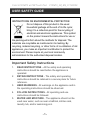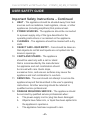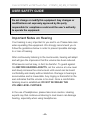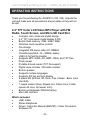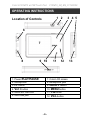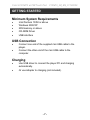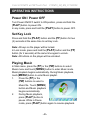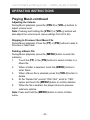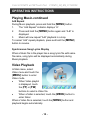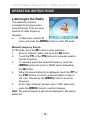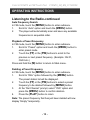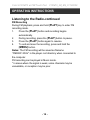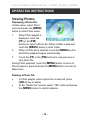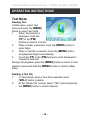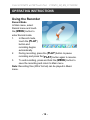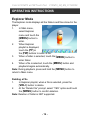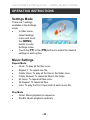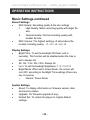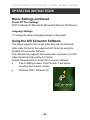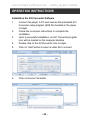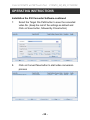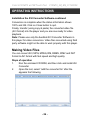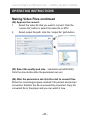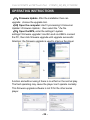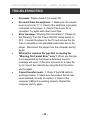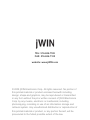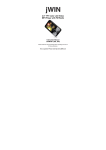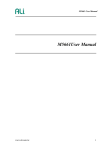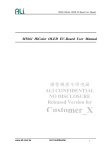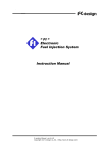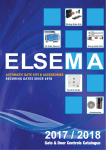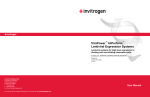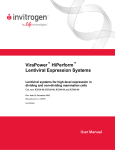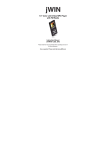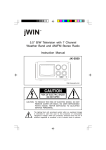Download Jwin JX-MP332 User's Manual
Transcript
FM SCAN RADIO V10M10_IM_EN_12272006 2.4” TFT Color LCD Video MP3 Player with FM Radio, Touch Pad and Micro SD Card Slot Instruction Manual JX-MP331 (332, 334) Please read this manual carefully before operating and save it for future reference. Have a question? Please visit http://www.jWIN.com Color LCD MP3 w/ FM/Touch Pad V10M10_IM_EN_01182008 USER SAFETY GUIDE INSTRUCTIONS ON ENVIRONMENTAL PROTECTION Do not dispose of this product in the usual household garbage at the end of its life cycle; bring it to a collection point for the recycling of electrical and electronic appliances. This symbol on the product means the instructions for use or the packing will inform about the methods for disposal. The materials are recyclable as mentioned in its marking. By recycling, material recycling, or other forms of re-utilization of old appliances, you make an important contribution to protect the environment. Please inquire at your local community administration for the authorized disposal location. Important Safety Instructions 1. 2. 3. 4. 5. READ INSTRUCTIONS - All the safety and operating instructions should be read before the appliance is operated. RETAIN INSTRUCTIONS - The safety and operating instructions should be retained in a secure place for future reference. HEED WARNINGS - All warnings on the appliance and in the operating instructions should be observed. FOLLOW INSTRUCTIONS - All operating and use instructions should be followed. WATER AND MOISTURE - The appliance should not be used near water, such as near a bathtub, kitchen sink, laundry tub, and/or swimming pool. -1- Color LCD MP3 w/ FM/Touch Pad V10M10_IM_EN_01182008 USER SAFETY GUIDE Important Safety Instructions – Continued 6. HEAT - The appliance should be situated away from heat sources such as radiators, heat registers, stoves, or other appliances (including amplifiers) that produce heat. 7. POWER SOURCES - The appliance should be connected to a power supply only of the type described in the operating instructions or as marked on the appliance. 8. CLEANING - The appliance should be cleaned with a dry cloth. 9. OBJECT AND LIQUID ENTRY - Care should be taken so that objects do not fall and liquids are not spilled into the device’s openings. 10. CARTS AND STANDS - The appliance should be used only with a cart or stand that is recommended by the manufacturer. An appliance and cart combination should be moved with care. Quick stops, excessive force, and uneven surfaces may cause the appliance and cart combination to overturn. 11. SERVICING - The user should not attempt to service the appliance beyond that described in the user's operating instructions. All other servicing should be referred to qualified service professional. 12. DAMAGE REQUIRING SERVICE - The appliance should be serviced by qualified service professional when: a. The power-supply cord or plug has been damaged. b. Objects have fallen into, or liquid has been spilled into the appliance’s apertures. c. The appliance has been exposed to rain. -2- Color LCD MP3 w/ FM/Touch Pad V10M10_IM_EN_01182008 USER SAFETY GUIDE Important Safety Instructions – Continued d. The appliance has been dropped and suffered damage. e. The appliance does not appear to operate normally, or exhibits a change in performance. 13. BATTERY USAGE - To prevent battery leakage, which may result in bodily injury, property damage or damage to the unit, follow these instructions: 14. LEAD AND MERCURY - This product may contain lead and/or mercury. Disposal of these materials may be regulated by your local authorities due to environmental considerations. For more detailed disposal or recycling information, please contact your local authorities or the EIA (Electronic Industries Alliance) – http://www.eiae.org FCC Notice (USA) This device complies with part 15 of the FCC Rules. Operation is subject to the condition that this device does not cause harmful interference. -3- Color LCD MP3 w/ FM/Touch Pad V10M10_IM_EN_01182008 USER SAFETY GUIDE Do not change or modify this equipment. Any changes or modifications not expressly approved by the party responsible for compliance could void the user’s authority to operate the equipment. Important Notes on Hearing Your hearing is very important to you and to us. Please take care when operating this equipment. We strongly recommend you to follow the guidelines below in order to prevent possible damage to or loss of hearing. After continuously listening to the loud sounds, hearing will adapt and will give the impression that the volume has been reduced. What seems normal may, in fact, be harmful. To guard against this BEFORE HEARING ADAPTS, set the volume at a low level and slowly increase the volume level until sound can be heard comfortably and clearly without distortion. Damage to hearing is accumulative and is irreversible. Any ringing or discomfort in the ears indicates that the volume is too loud. Once a comfortable listening level is established, DO NOT INCREASE THE VOLUME LEVEL FURTHER. In the use of headphones, please take more caution. Hearing experts say that continuous listening to loud music can damage hearing, especially when using headphones. -4- Color LCD MP3 w/ FM/Touch Pad V10M10_IM_EN_01182008 OPERATING INSTRUCTIONS Thank you for purchasing the JX-MP331 (332, 334). Unpack the unit and make sure all accessories are put aside so they will not be lost. 2.4” TFT Color LCD Video MP3 Player with FM Radio, Touch Screen, and Micro SD Card Slot • • • • • • • • • • • • • • • • • • Compact, slim, sleek and stylish design 2.4” TFT color liquid crystal display (LCD) Built-in flash memory (1GB / 2GB / 4GB) Attractive touch sensitive controls File storage Integrated FM stereo radio (87-108MHz China/Europe/USA, 76 – 90MHz Japan) USB 2.0 for fast file transfer Supports MP3, WMA, AVI, BMP, JPEG, and TXT files Photo viewer Portable E-book reader (TXT file support) Digital voice recorder / FM radio recorder Built-in speaker Supports multiple languages Supports ID3 tag and lyric display 8 preset EQ (Normal, 3D, Rock, Pop, Classic, Bass, Jazz, User EQ) 7 repeat modes (Once, Repeat one, Folder once, Folder repeat, All once, All repeat, Intro) Built-in rechargeable 520mAh battery Micro SD card slot What’s Included • USB Cable • Stereo Earphones • Driver / Instruction Manual (ENG/SP) / Video Conversion Software CD -5- Color LCD MP3 w/ FM/Touch Pad V10M10_IM_EN_01182008 OPERATING INSTRUCTIONS 1 2 Location of Controls 3 4 5 6 7 8 9 10 1. Power/PLAY/PAUSE 2. Microphone 3. FF button 4. Vol + button 5. Micro-SD Card slot 6. Mini USB jack 11 12 7. Color LCD screen 8. Headphone jack 9. ON/OFF switch 10. MENU button 11. FW button 12. Vol- button -6- 13 Color LCD MP3 w/ FM/Touch Pad V10M10_IM_EN_01182008 GETTING STARTED Minimum System Requirements • • • • • Intel Pentium 133M or above Windows 2000/XP 20M memory or above CD-ROM Driver USB interface USB Connection • • Connect one end of the supplied mini USB cable to the player. Connect the other end of the mini USB cable to the computer. Charging • • Use USB driver to connect the player PC and charging automatically. Or use Adapter to charging (not included). -7- Color LCD MP3 w/ FM/Touch Pad V10M10_IM_EN_01182008 OPERATING INSTRUCTIONS Power ON / Power OFF Turn Power ON/OFF switch to ON position, press and hold the [PLAY] button to power ON. In any mode, press and hold the [PLAY] button to power OFF. Set Key Lock Press and hold the [PLAY] button and the [FF] button for two (2) seconds at the same time to set Key Lock. Note: All keys on the player will be locked. In Lock mode, press and hold the [PLAY] button and the [FF] button (for 2 seconds) at the same time again to unlock. Note: All buttons on the player will be unlocked. Playing Music In Main menu, press the [FF] or the [FW] buttons to select Music menu and touch [MENU] button to enter Music mode. Music playback begins automatically. During Music playback, touch [MENU] button to enter Music playlist. 1. Press the [FF] or the [FW] buttons to select a Music file. Touch [MENU] button and Music playback begins automatically. 2. During Music playback, press [PLAY] button to pause. While in Pause mode, press [PLAY] button again to resume playback. -8- Color LCD MP3 w/ FM/Touch Pad V10M10_IM_EN_01182008 OPERATING INSTRUCTIONS Playing Music-continued Adjusting the Volume During Music playback, press the [VOL+] or [VOL–] buttons to adjust volume level. Note: Pressing and holding the [VOL+] or [VOL–] buttons will also adjust the volume level (value settings from 00 to 40). Skipping to Previous / Next Music File During Music playback, Press the [FF] or [FW] buttons to skip to Previous or Next track. Deleting a Music File During Music playback, press the [MENU] button to enter the submenu. 1. Touch the [FF] or the [FW] buttons to select a folder or a Music file. 2. When a folder is selected, touch the [MENU] button to enter folder. 3. When a Music file is selected, press the [VOL+] button to delete. 4. At the “Delete File” prompt “YES / NO”, scroll to “YES” option and touch the [MENU] button to confirm deletion. 5. When the file is deleted, the player returns to previous submenu options. Note: Press and hold the [MENU] button to return to Main menu. -9- Color LCD MP3 w/ FM/Touch Pad V10M10_IM_EN_01182008 OPERATING INSTRUCTIONS Playing Music-continued A-B Repeat During Music playback, press and hold the [MENU] button. 1. The “A-B Repeat” indicator displays “A”. 2. Press and hold the [MENU] button again and “A-B” is displayed. 3. Music will now repeat “A-B” playback in a loop. To cancel “A-B” repeat playback, press and hold the [MENU] button to resume. Synchronous Song Lyrics Display When a Music file in the player has a song lyrics file with same file name, song lyrics will be displayed automatically during Music playback. Video Playback In Main menu, select Video menu and touch the [MENU] button to enter Video mode. • When Video playlist is displayed, touch the [FF] or [FW] buttons to select a Video file. • When a folder is selected, touch the [MENU] button to enter folder. When a Video file is selected, touch the [MENU] button and playback begins automatically. - 10 - Color LCD MP3 w/ FM/Touch Pad V10M10_IM_EN_01182008 OPERATING INSTRUCTIONS Video Playback-continued FW / FF a Video file During Video playback, press and hold the [FF] or [FW] buttons to FW or FF playback. Adjusting the Volume During Video playback, press the [VOL+] or [VOL–] buttons to adjust volume level. Note: Pressing and holding the [VOL+] or [VOL–] buttons will also adjust the volume level (value settings from 00 to 40). Deleting a Video File During Video playback, press the [MENU] button to enter the submenu. 1. Touch the [FF] or the [FW] buttons to select a folder or a Video file. 2. When a folder is selected, touch the [MENU] button to enter folder. 3. When a Video file is selected, press the [VOL+] button to delete. 4. At the “Delete File” prompt “YES / NO”, scroll to “YES” option and touch the [MENU] button to confirm deletion. 5. When the file is deleted, the player returns to previous submenu options. Note: Press and hold the [MENU] button to return to Main menu. - 11 - Color LCD MP3 w/ FM/Touch Pad V10M10_IM_EN_01182008 OPERATING INSTRUCTIONS Listening to the Radio The earphones must be connected to the player when using FM mode. They act as an antenna for radio frequency reception. • In Main menu, select FM menu and press the [MENU] button to enter FM mode. Manual Frequency Search In FM mode, touch the [M] button to enter submenu. 1. Scroll to “Manual” option and touch the [M] button. 2. Touch the [FF] or the [FW] buttons to manually select a favorite frequency. 3. To manually preset the selected frequency, touch the [MENU] button and scroll to “MEM” option followed by the [M] button. 4. When the preset station list is displayed, touch the [FF] or the [FW] buttons to scroll to a desired station shown in red color, followed by the [MENU] button to save the frequency. 5. At the “Save Channel” prompt, select “YES” option and press the [MENU] button to confirm changes. Note: The preset frequency will now be displayed in the preset station list. - 12 - Color LCD MP3 w/ FM/Touch Pad V10M10_IM_EN_01182008 OPERATING INSTRUCTIONS Listening to the Radio-continued Auto Frequency Search In FM mode, touch the [MENU] button to enter submenu. 1. Scroll to “Auto” option and touch the [MENU] button. 2. The player will automatically scan and save any available frequencies in sequential order. Playback a Preset Frequency In FM mode, touch the [MENU] button to enter submenu. 1. Scroll to “Preset” option and touch the [MENU] button to enter preset mode. 2. Touch the [FF] or the [FW] buttons to scroll to the previous or next preset frequency. (Example: CH:01, CH02 etc.) Press and hold the [M] button to return to Main menu. Deleting a Preset Frequency In FM mode, touch the [MENU] button to enter submenu. 1. Scroll to “DEL” option followed by the [MENU] button. The preset station list will be displayed. 2. Touch the [FF] or the [FW] buttons to select a preset frequency to be deleted followed by [MENU] button. 3. At the “Del Channel” prompt, select “YES” option and press the [MENU] button to confirm deletion. 4. Press the [PLAY] button to return Note: The preset frequency that has just been deleted will now display “Empty” temporarily. - 13 - Color LCD MP3 w/ FM/Touch Pad V10M10_IM_EN_01182008 OPERATING INSTRUCTIONS Listening to the Radio-continued FM Recording During FM playback, press and hold [PLAY] key to enter FM recording mode. 1. Press the [PLAY] button and recording begins automatically. 2. During recording, press the [PLAY] button to pause. 3. Press the [PLAY] button again to resume. 4. To end and save the recording, press and hold the [MENU] button. Notes: The FM recording will be saved as filename “FM00001.WAV” in the player root directory when connected to the computer. FM recording can be played in Music mode. * In areas where the signal is weak, some channels may be unavailable, or reception may be poor. - 14 - Color LCD MP3 w/ FM/Touch Pad V10M10_IM_EN_01182008 OPERATING INSTRUCTIONS Viewing Photos Displaying a Photo File In Main menu, select Photo menu and press the [MENU] button to enter Photo mode. 1. When Photo playlist is displayed, touch the [FF] or the [FW] buttons to select a Photo file. When a folder is selected, touch the [MENU] button to enter folder. 2. When a Photo file is selected, touch the [MENU] button and Photo playback begins automatically. 3. Touch the [FF] or the [FW] buttons to view previous or next photo file. During Photo playback, touch the [MENU] button to return to Photo playlist or press and hold the [MENU] button to return to Main menu. Deleting a Photo File • In Photo playlist, when a photo file is selected, press [VOL+] key to delete. • At the “Delete File” prompt, select “YES” option and press the [MENU] button to confirm deletion. - 15 - Color LCD MP3 w/ FM/Touch Pad V10M10_IM_EN_01182008 OPERATING INSTRUCTIONS Text Mode Reading Text In Main menu, select Text menu and touch the [MENU] button to enter Text mode. 1. When Text playlist is displayed, touch the [FF] or the [FW] buttons to select a Text file. 2. When a folder is selected, touch the [MENU] button to enter folder. 3. When a Text file is selected, touch the [MENU] button and playback begins automatically. 4. Touch the [FF] or the [FW] buttons to scroll backward or forward to view text. During Text playback, press the [MENU] button to return to Text playlist or press and hold the [MENU] button to return to Main menu. Deleting a Text File 1. In Text playlist, when a Text file is selected, touch [VOL+] button to delete. 2. At the “Delete File” prompt, select “YES” option and press the [MENU] button to confirm deletion. - 16 - Color LCD MP3 w/ FM/Touch Pad V10M10_IM_EN_01182008 OPERATING INSTRUCTIONS To Bookmark a Page The Text function supports up to 3 bookmark pages for quick search purpose. 1. During Text playback, touch the [FF] or the [FW] buttons to scroll backward or forward to view Text. 2. At the desired page to create a bookmark, press the [Vol+] button and the 3 bookmark will be displayed. 3. Touch the [FF] or the [FW] buttons to Scroll to any of the 3 following bookmarks and touch the [MENU] button to confirm settings. To View a Bookmark Page During Text playback, press [VOL-] key to view the 3 bookmarks. • Touch the [FF] or the [FW] buttons to select a bookmark followed by the [MENU] button and the bookmarked page will be displayed automatically. - 17 - Color LCD MP3 w/ FM/Touch Pad V10M10_IM_EN_01182008 OPERATING INSTRUCTIONS Using the Recorder Record Mode In Main menu, select Record menu and touch the [MENU] button to enter Record mode. 1. In Record mode, touch the [PLAY] button and recording begins automatically. 2. During recording, press the [PLAY] button to pause recording and press the [PLAY] button again to resume. 3. To end recording, press and hold the [MENU] button to save the recording and return to Main menu. Note: Recording files (WAV format) can be played in Music menu. - 18 - Color LCD MP3 w/ FM/Touch Pad V10M10_IM_EN_01182008 OPERATING INSTRUCTIONS Explorer Mode The Explorer mode displays all the folders and files stored in the player. 1. In Main menu, select Explorer menu and touch the [MENU] button to enter. 2. When Explorer playlist is displayed, touch the [FF] or the [FW] buttons to select a file. 3. When a folder is selected, touch the [MENU] button to enter folder. 4. When a file is selected, touch the [MENU] button and playback begins automatically. Note: During playback, press and hold the [MENU] button to return to Main menu. Deleting a File 1. In Explorer playlist, when a file is selected, press the [VOL+] button to delete. 2. At the “Delete File” prompt, select “YES” option and touch the [MENU] button to confirm deletion. Note: Deletion of folder is NOT supported. - 19 - Color LCD MP3 w/ FM/Touch Pad V10M10_IM_EN_01182008 OPERATING INSTRUCTIONS Settings Mode There are 7 settings available in the Settings mode. • In Main menu, select Settings menu and touch the [MENU] button to enter Settings mode. • Touch the [FF] or the [FW] buttons to select the desired settings in each option. Music Settings Repeat Mode • Once: To play all the files once. • Repeat 1: To repeat one file. • Folder Once: To play all the files in the folder once. • Folder Repeat: To repeat all files in the folder. • All Once: To repeat all files once. • All Repeat: To repeat all files. • Intro: To play the first 10 seconds of each music file. Play Mode • Order: Music playback in sequence. • Shuffle: Music playback randomly. - 20 - Color LCD MP3 w/ FM/Touch Pad V10M10_IM_EN_01182008 OPERATING INSTRUCTIONS Music Settings-continued EQ Select • Normal / 3D / Rock / Pop / Classic/ Bass / Jazz / User EQ • User EQ Mode (User can customize their favorite EQ settings). In the User EQ settings, press [VOL +] or [VOL –] buttons to adjust on each individual frequency segment. (60Hz、300 Hz、 1KHz、3KHz、6KHz) • Frequency settings are adjusted in -6dB~+6dB intervals. Touch the [FF] or the [FW] buttons to skip or adjust the next frequency segment. (active segment will be indicated in red color) Touch the [FF] or the [FW] buttons to skip to “YES” option and press the [MENU] button to save changes and exit. FM Radio Settings • Stereo SW: Set FM stereo mode ON/OFF • ON • OFF • FM Region: Configure FM for your region. o China o Europe o Japan o USA - 21 - Color LCD MP3 w/ FM/Touch Pad V10M10_IM_EN_01182008 OPERATING INSTRUCTIONS Music Settings-continued Record Settings • REC Quality: Recording quality & file size settings 1. High Quality: Better recording quality with larger file size. 2. General Quality: Normal recording quality with smaller file size. • REC Volume: The highest settings +5 will produce the loudest recording quality. +1 / +2 / +3 / +4 / +5 Display Settings • Blight Time: To set the backlight ON timer (unit in seconds). This function will be disabled when the time is set to Always On. • 5s/ 10s / 15s / 20s / 30s / Always On • Lum: To set the backlight brightness. 1 / 2 / 3 / 4 / 5 • Blight Mode: When set to Power Saver, the screen will turn OFF according to the Blight Time settings (Press any key to resume). o Normal / Power Saver System Settings • About: To display information on firmware version, date and memory status. • Upgrade: For firmware upgrade (if any). • Default Set: To restore the player to original default settings. - 22 - Color LCD MP3 w/ FM/Touch Pad V10M10_IM_EN_01182008 OPERATING INSTRUCTIONS Music Settings-continued Power Off Time Settings OFF/10 Minutes/15 Minutes/30 Minutes/60 Minutes/120 Minutes Language Settings To change the desire language settings on the player. Using the AVI Converter Software This player supports AVI format video files and can transform other video formats to the supported AVI format by using the bundled AVI Converter Software. The software fully supports fast speed video conversion of multivideo format into high quality AVI format. System Requirements to Install AVI Converter Software: • Intel or AMD processor (Intel Pentium 3 and above, including Intel Celeron series). • Windows 2000 / Windows XP - 23 - Color LCD MP3 w/ FM/Touch Pad V10M10_IM_EN_01182008 OPERATING INSTRUCTIONS Installation the AVI Converter Software 1. Connect the player to PC and execute the preloaded AVI Converter setup program (EXE file) bundled in the player to begin. 2. Follow the on-screen instructions to complete the installation. 3. Upon a successful installation, an AVI Converter program icon will be created on the computer desktop 4. Double click on the AVIConverter icon to begin. 5. Click on “Add” button to select a video file to convert. 6. Click on Source File button. - 24 - Color LCD MP3 w/ FM/Touch Pad V10M10_IM_EN_01182008 OPERATING INSTRUCTIONS Installation the AVI Converter Software-continued 7. Select the Target File Path button to save the converted video file. (Keep the rest of the settings as default and Click on Save button, followed by Close button) 8. Click on Convert Now button to start video conversion process - 25 - Color LCD MP3 w/ FM/Touch Pad V10M10_IM_EN_01182008 OPERATING INSTRUCTIONS Installation the AVI Converter Software-continued Conversion is complete when the status information shows 100% and OK. Click on Close button to quit. Finally, transfer (using copy & paste) the converted video file (AVI format) into the player and you are now ready for video playback. Note: Please use only the bundled AVI Converter Software in this player for video conversion. Video files converted using third party software might not be able to work properly with this player. Making Video Files You can convert AVI, MPG, MPEG, RM, RMBV, WMV and DAT format to AVI format with fast speed and high quality. Steps of operation 1. Run the enclosed CD ROM, and then click and install AVI Converter 2. Open the tool, select “add the converter file” after the appears the following - 26 - Color LCD MP3 w/ FM/Touch Pad V10M10_IM_EN_01182008 OPERATING INSTRUCTIONS Making Video Files-continued (02) Appears the convert: 1. Select the video file that you want to convert: Click the “source file” button to select the video file or MTV. 2. Select output file path: click the “output file” path button. (03) Select the quality and size.(resolution set is320×240) Click the store button after the parameters are set. (04) After the parameters set click the start to convert files. When the converting progress reached 100 percent and prompt conversion finished, the file is successfully converted. Copy the converted file to the player and you can watch it now. - 27 - Color LCD MP3 w/ FM/Touch Pad V10M10_IM_EN_01182008 OPERATING INSTRUCTIONS Firmwear Upgrade You can upgrade the firmware by using the Firmware Upgrade Tool. Note: to upgrade the firmware, need you master certain computer knowledge, and before you upgrading read the instruction carefully. The improper upgrade may cause damage of the player, maintain the player in the current firmware version unless the functionality is not appropriate. (01) When to upgrade for the first time, Connect the player with PC via USB cable. Upgrade method: (02)Execute the next step, and click the view, The PC finds Rock USB Device and requires installing the driver. - 28 - Color LCD MP3 w/ FM/Touch Pad V10M10_IM_EN_01182008 OPERATING INSTRUCTIONS (03)Firmware Update: After the installation then can upgrade: ,choose the upgrade tool. (04)Open the computer: start=>processing=>Consumer Update=>Firmware Update),then select the *.rfw file. (05)Open the MP4, enter the settings=>system settings=>firmware upgrade=>confirm and via USB to connect the PC, then click firmware upgrade until upgrade successful Attention: the firmware upgrade is used to improve the player function and without using it there is no effect on the normal play. The fault operating may cause the player can’t operate normally. This firmware upgrade software is not fit for the other series player. - 29 - Color LCD MP3 w/ FM/Touch Pad V10M10_IM_EN_01182008 TROUBLESHOOTING • • • • • No power: Please check if it is power ON No sound from the earphone: 1. Make sure the volume level is not set to “0”. 2. Check if the earphone is properly connected to the player. 3. Check if the music file is corrupted. Try again with other music files. Error message: “Warning File Format Error”: Please try the following: Turn the Power ON/OFF safety switch to OFF. Connect the player to the PC and remove the file that is corrupted or non-standard audio/video file on the player. Disconnect the player from the computer and try again. What is the common file type that is causing the “Warning File Format Error” error? When any file type is not supported by the player is detected, the error message will occur. If this error occurred on a video file, try to convert the video file by using the AVI Converter and try again. Cannot transfer music: 1. Check if the USB cable is working properly. 2. Make sure the product drivers has been installed correctly (if require). 3. Check if the computer USB port is working properly. Restart the computer and try again. - 30 - Color LCD MP3 w/ FM/Touch Pad V10M10_IM_EN_01182008 SPECIFICATIONS • • • • • • • • • • • Memory: (1GB / 2GB / 4GB), Flash Display: 2.4" TFT Color LCD (320 x 240) Audio frequency: 20 – 20kHz Headphone Output: 5mW (L) + 5mW (R), 32Ω Supported file format: MP3, WMA, AVI, BMP, JPEG, TXT Connectivity o 3.5mm stereo headphone jack o Mini USB port o Micro SD card slot Power Sources o Built-in rechargeable 520mAh battery System Requirements: MS windows 98 / ME / 2000 / XP (May require driver installation) Frequency Range: o FM: 87-108MHz (China/Europe/USA) 76 – 90MHz (Japan) Unit Dimensions (W x H x D): 3.3” x 2” x 0.5” (84mm x 50mm x 12mm) Unit Weight: 1.9 oz (53 g) * Features and specifications are subject to change without prior notification. Dimensions and weights are approximate. - 31 - FM SCAN RADIO V10M10_IM_EN_12272006 TEL: 516-626-7188 FAX: 516-626-7105 website: www.jWIN.com © 2008 jWIN Electronics Corp. All rights reserved. No portion of this printed material or product enclosed herewith including design, shape and graphics, may be reproduced or transmitted in any form without the prior written consent of jWIN Electronics Corp. by any means, electronic or mechanical, including photocopying, recording or use of an information storage and retrieval system. Any unauthorized distribution or reproduction of this printed material or product, or any portion thereof, will be prosecuted to the fullest possible extent of the law.