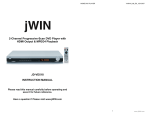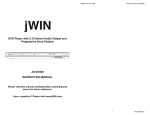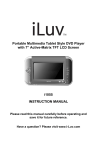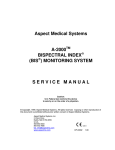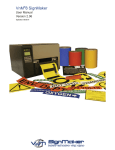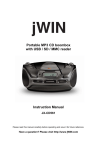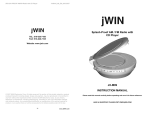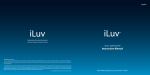Download Jwin JD-VD520 User's Manual
Transcript
HOME DVD PLAYER V10M10_IM_EN_12312007 USER SAFETY GUIDE IMPORTANT SAFETY PRECAUTIONS The lightning flash with an arrowhead symbol within an equilateral triangle is intended to alert the user of the presence of un-insulated 5.1-Channel Progressive-Scan DVD Player with Karaoke Function “dangerous voltage” within the unit’s cabinet that may be of sufficient magnitude to constitute a risk of electric shock. The exclamation point within an equilateral triangle is intended to alert the user of the presence of important operating, maintenance and servicing instruction in the manual accompanying the unit. WARNING: To prevent fire or shock hazard, do not expose this appliance to rain or moisture. CLEANING Always disconnect unit from power supply before attempting to clean it. Use soft cloth moistened with soapy water, and wipe gently. Do not use solvents or abrasive materials. JD-VD520 LASER SAFETY This unit utilizes laser technology. Only a qualified professional should remove the cover or attempt to service this device, due to INSTRUCTION MANUAL possible eye injury. CAUTION – CLASS 1 LASER PRODUCT Use of controls adjustments and/or performance of procedure other Please read this manual carefully before operating and save it for future reference. than specified herein may result in hazardous radiation exposure. DANGER Invisible laser radiation when open and interlock failed or defeated. Have a question? Please visit www.jWIN.com Avoid direct exposure to beam. CAUTION: HAZAROUS LASER RADIATION WHEN OPEN AND INTERLOCK DEFEATED. 1 www.jWIN.com HOME DVD PLAYER V10M10_IM_EN_12312007 HOME DVD PLAYER V10M10_IM_EN_12312007 USER SAFETY GUIDE USER SAFETY GUIDE IMPORTANT SAFETY PRECAUTIONS IMPORTANT SAFETY INSTRUCTIONS 1. READ INSTRUCTIONS – All the safety and operating instructions should be read before the appliance is operated. You can help to protect the environment! 2. Please remember to respect the local regulations: Hand in the non-working RETAIN INSTRUCTIONS – The safety and operating instructions should be retained in a secure place for future reference. electrical equipment to an appropriate waste disposal center. 3. HEED WARNINGS – All warnings on the appliance and in the operating instructions should be adhered observed. FOR RECHARGEABLE BATTERY Attention: NI-MH must be recycled and disposed of properly. 4. FOLLOW INSTRUCTIONS – All operating and use instructions should be followed. 5. WATER AND MOISTURE – The appliance should not be used near water. For example: near a bathtub, kitchen sink, laundry tub, and/or swimming pool. IMPORTANT SAFETY WARNINGS 1. 6. not interfere with its proper ventilation. For example, the appliance should not be situated approved by maker or its authorized parties, could void user’s authority to operate this on a bed, sofa, rug or similar surface that may block the ventilation openings; or, be equipment. placed in a built-in installation, such as a bookcase or cabinet that may impede the flow of 2. To prevent fire or electric shock, do not expose the unit to water, rain, or moisture. 3. Never attempt to open the cabinet. Dangerous high voltages are present in the unit. air through the ventilation openings. 7. HEAT – The appliance should be situated away from heat sources such as radiators, heat registers, stoves, or other appliances (including amplifiers) that produce heat. Always refer servicing to a qualified technician. 4. VENTILATION – The appliance should be situated so that its location and position does FCC regulations state that any change or modification to the equipment, not expressly Before using the player please ensure that your local AC voltage is suitable for this unit. 8. POWER SOURCES – The appliance should be connected to a power supply only of the type described in the operating instructions or as marked on the appliance. If you are not sure of the type of electrical power supplied to your home, consult your dealer or local FCC RULE power company. For those sets designed to operate from battery power, refer to the This device complies with Part 15 of the FCC Rules. Operation is subject to the condition that this device does not cause harmful interference. operating instructions. 9. GROUNDING OR POLARIZATION – Do not defeat the safety purpose of the polarized or grounding-type plug. A polarized plug has two blades with one wider than the other. A Note: Changes or modifications not expressly approved by the party responsible for grounding type plug has two blades and a third grounding prong. The wide blade or the compliance could void the user’s authority to operate the equipment. third prong are provided for your safety. If the provided plug does not fit into your outlet, consult an electrician for replacement of the obsolete outlet. 10. POWER CORD PROTECTION – Power supply cords should be routed so that they are This product incorporates copyright protection technology that is protected by method claims of certain U.S. patents and other intellectual property rights owned by Macrovision Corporation and other rights owners. Use of this copyright protection technology must be authorized by Macrovision Corporation, and is intended for home and other limited viewing uses, only unless otherwise authorized by the Macrovision Corporation. Reverse engineering or disassembly is prohibited. not likely to be walked on or obstructed by items placed upon or against them. Pay particular attention to cords at plugs, convenience receptacles, and the point at which they exit from the appliance. 11. NONUSE PERIODS – The power cord of the appliance should be unplugged from the outlet when the appliance is to be left unused for an extended period of time. 12. OBJECT AND LIQUID ENTRY – Care should be taken so that objects do not fall and liquids are not spilled into the device’s openings. 13. CARTS AND STANDS – The appliance should be used only with a Apparatus claims of US Patent Nos. 4,631.603; 4,819.098; 5,315.448 and 6,516.132; licensed for limited viewing uses only. cart or stand that is recommended by the manufacturer. An appliance and cart combination should be moved with care. Quick stops, excessive force, and uneven surfaces may cause the appliance and cart combination to overturn This symbol indicates that this product incorporates double insulation between hazardous mains voltage and user accessible parts. When servicing, use only identical replacement parts. 2 www.jWIN.com 3 www.jWIN.com HOME DVD PLAYER V10M10_IM_EN_12312007 HOME DVD PLAYER USER SAFETY GUIDE TABLE OF CONTENTS IMPORTANT SAFETY INSTRUCTIONS – CONTINUED GETTING STARTED V10M10_IM_EN_12312007 14. CLEANING – The appliance should be cleaned with a dry cloth. 15. ATTACHMENTS – Only use attachments / accessories specified by the manufacturer. Compatibility. …..………..…………………………………………………………………… 7 16. DAMAGE REQUIRING SERVICE – The appliance should be serviced by qualified service General features ………………………………………………………………………………8 professional when: Location of controls on the main unit ……………………………………………………… 9 a. The power-supply cord or plug has been damaged. Location of controls on the remote control …………………………………………………9 b. Objects have fallen into, or liquid has been spilled into the appliance’s apertures. Installing the remote control batteries ………………………………………………………10 c. The appliance has been exposed to rain or water. Notes on using the remote control ………………………………………………………… 10 d. The appliance has been dropped and suffered damage. Brief instructions on installing the DVD player …………………………………………… 11 e. The appliance does not appear to operate normally, or exhibits a change in Connecting the DVD Player to a TV Set using Audio and Video Cables ……………… 11 performance. Connecting the DVD Player to a TV Set using S-Video………………………………… 12 17. SERVICING – The user should not attempt to service the appliance beyond that described Connecting the DVD Player to a TV Set using the Y/Pb/Pr Jacks ………………………12 in the user's operating instructions. All other servicing should be referred to qualified Connecting the DVD Player to an audio amplifier with digital audio input …………… 12 service professional. 5.1 Channel Connection …………………………………………………………………… 13 18. REPLACEMENT PARTS – When replacement parts are required, be sure the service technician certifies in writing that he has used replacement parts specified by the manufacturer that have the same characteristics as the original parts. Unauthorized substitutions may result in fire, electric shock, or other hazards. 19. SAFETY CHECK – Upon completion of any service or repairs to the set, ask the service technician to perform routine safety checks (as specified by the manufacturer) to determine that the set is in safe operating condition, and to so certify. 20. BATTERY USAGE – To prevent battery leakage, which may result in bodily injury, property damage or damage to the unit, follow these instructions: a. Install all batteries correctly according to the polarity (+ -) as marked on the unit. b. Do not mix old and new batteries, carbon and alkaline, etc. c. Remove batteries from the unit when the device will not be used for an extended period of time. 21. LEAD AND MERCURY – This product may contain lead and/or mercury. Disposal of these materials may be regulated by your local authorities due to environmental considerations. For more detailed disposal or recycling information, please contact your local authorities or the EIA (Electronic Industries Alliance) – http://www.eiae.org 22. LIGHTING – During a lighting storm, unplug the power cord from the wall outlet and disconnect the antenna. This will prevent damage to the device due to lighting and power- Navigating the Menu Items ……………………….………………………………………… 14 General Setup Page …………………………………….……………………………………14 Audio Setup Page …………………………………………………………..……………… 15 Dolby® Digital Setup Page ………………………………………………………………… 16 Preference Page …………………………………..………………………………………… 16 OPERATIONAL INSTRUCTIONS Playback of a DVD ………………………………………………..………………………… 17 Search …………………………………………………………………………………..….. 17 Pause / Step…………………………………………………………………..……………… 17 Skip ……………………………………………………………………………..………………17 Zoom ………………………………………………………………………………………… 17 Slow Motion ……………………………………………………………………………….. 18 Title / Chapter Search …………………………………….………………………………… 18 Title / Chapter / Time Search ………………………………………………………..………18 Repeat Playback …………………………………………………………………………… 18 A-B Repeat ………………………………………………………………………….………. 18 line surges. 23. OVERLOADING – Do not overload the wall outlets, extension cords, or convenience receptacles beyond their capacity, since this can result in fire or electric shock. Always turn this device off when it is not to be used. When this device is left unattended and unused for the long period of time, unplug it from the wall outlet as a precaution against the possibility of an internal malfunction that could create a fire hazard. 4 www.jWIN.com 5 www.jWIN.com HOME DVD PLAYER V10M10_IM_EN_12312007 HOME DVD PLAYER V10M10_IM_EN_12312007 TABLE OF CONTENTS GETTING STARTED ADVANCED FEATURESNAL FEATURES COMPATIBILITY Angle Mark …………………………………………………………………………………… 19 Mute …………………………………………………………………………………………… 19 DVD VIDEO Multi-angle AUDIO CD Subtitle choices MP3 CD Audio choices Kodak Picture CD TV Aspect Ratio Subtitle Menu………………………………………………………………………………… 19 Title Menu………………………………………………………………………………………19 Audio (DVD and VCD)……………………………………………………………………… 19 DVD Menu…………………………………………………………………………………… 19 Playback Control………………………………………………………………………………19 Return Function……………………………………………………………………………… 19 Display Function……………………………………………………………………………… 19 CARE AND MAINTENANCE GUIDES Handling a disc ……………………………………………………………………………… 20 Cleaning the unit ……………………………………………………………………………. 20 TROUBLESHOOTING GUIDE ……………………………………………………................... 21 SPECIFICATIONS ……………….………………………………………………………………. 22 Dolby® Digital This product incorporates copyright protection technology that is protected by method claims of certain U.S patents and other intellectual property rights owned by Macrovision Corporation and other rights owners. Use of this copyright protection technology must be authorized by Macrovision Corporation, and is intended for home and other limited viewing uses only unless otherwise authorized by Macrovision Corporation. Reverse engineering or disassembly is prohibited. The product complies with the Kodak Picture CD format and will display Kodak Picture CDs. The “Kodak Picture CD Compatible” logo is a trademark of Eastman Kodak Company and is used with the permission. Manufactured under license from Dolby Laboratories. “Dolby” and the double-D symbol are trademarks of Dolby Laboratories. Confidential Unpublished Works. © 1992 - 1997 Dolby Laboratories, Inc. All rights reserved. 6 www.jWIN.com 7 www.jWIN.com HOME DVD PLAYER V10M10_IM_EN_12312007 HOME DVD PLAYER V10M10_IM_EN_12312007 GETTING STARTED GETTING STARTED Thank you for purchasing JD-VD520. Unpack the unit and make sure all the accessories are Location of Controls on the Main Unit put aside so they will not be lost. We recommend that you retain the original carton and [Front Panel] packaging materials for future use, should you transport or ship the unit in the future. 5.1-Channel Progressive-Scan DVD Player with Karaoke Function • • • • • • • • • • • • Compatible with NTSC / PAL system Progressive- and interlaced-scan video outputs Capable of Dolby® Digital decoding Coaxial digital audio output 5.1-channel audio output Supports Karaoke function Multiple subtitles and viewing angles Slow- and fast-motion playback Zoom operation and repeat playback Convenient on-screen display (OSD) Two built-in microphone jacks Playable media: DVD / VCD / Audio CD / CD-R / CD-RW / JPEG CD / Kodak picture CD 1. Disc loader 6. 2. OPEN/CLOSE button 7. Remote control sensor LED screen 3. STOP/STANDBY button 8. MIC 1 4. PLAY button 9. MIC 2 5. STANDBY indicator [Rear Panel] In the Box • • • • • DVD Player Remote Control AV Cable Instruction Manual Warranty Card 1. Power Cord 4. 2. Component Video output (Y, Pb, Pr) 5. 5.1CH Audio output Composite video output 3. Coaxial Digital Audio output 6. S-Video output Location of Controls on the Remote Control ABOUT DISC ERROR This compact disc player has built-in error compensation circuits to correct for minor defects in a disc. There are limits, however, to the amount of correction available. In some cases, the DVD player may skip some tracks, or parts of tracks, on a disc during disc play. This problem may be caused by defects (such as scratches) in the disc being played, which are too large for the error compensation circuits to handle. If you encounter this problem, try a new disc before having the unit serviced. If the DVD player operates normally, the skipping problem is probably due to a defective disc. Note: Only the above types of discs can be played on this unit. 8 www.jWIN.com 1. STANDBY 2. CLEAR 3. Numerical Keypad 4. OPEN / CLOSE 5. REV (Reverse) 6. ANGLE 7. UP (S) 8. LEFT (W) / SKIP BACKWARD 9. SEARCH 10. SUBTITLE 11. TITLE/ RETURN 12. KARAOKE 13. MODE 14. DISPLAY 1 2 14 15 15. MUTE 16. PAUSE / STEP 17. REPEAT A / B 3 18. STOP 16 17 18 19 20 21 22 23 24 4 5 6 7 8 9 10 11 12 13 25 26 19. FWD (Forward) 20. ZOOM 21. PLAY/ ENTER 22. RIGHT (X) / SKIP FORWARD 23. DOWN (T) 24. SETUP 25. DVD MENU/PBC 26. AUDIO 27. VOLUME (+/-) 27 9 www.jWIN.com HOME DVD PLAYER V10M10_IM_EN_12312007 GETTING STARTED HOME DVD PLAYER V10M10_IM_EN_12312007 GETTING STARTED Installing the Remote Control Batteries Notes on Using the Remote Control Brief Instructions on Installing the DVD Player Please note that a remote control should be 1. 1. Open the battery compartment cover on pointed directly at the remote control sensor 2. the back of the remote control. to get the better performance. Locate the place where you want to install this unit. Refer to the quick connection guides starting on the following page to connect this unit to other audio or display devices. While installing this unit to other devices, the power cord of all devices in the installation process should be properly disconnected for the safety purpose. 3. Connect the power cord of all devices again. Before connecting the power cords, please carefully follow the safety instructions in the section of the user safety guide. 4. 2. 5. Place one CR2025 battery as shown on Before operating this unit, set the system settings of this unit and all the attached devices based on your choice of the connection. To properly show the video and audio contents, the picture above. Make sure that the this unit and all the attached devices must be set with the correct system settings polarity (+/–) of battery matches the accordingly based on your choice of the connection. For this unit, refer to the detailed marks inside the battery compartment. 3. After connecting the power cords, turn on this unit and all the attached devices. system setup instructions in this user’s manual. For the attached devices, refer to the detailed system setup instructions in their user’s manuals respectively. Close the battery compartment. Special Notes 1. If this unit is not going to be used for a long period of time, please disconnect the power cord plug from the outlet. 2. This unit must be operated with the correct power supply corresponding to the marking label on the back of the unit. 3. Notes on Remote Control 1. Improper use of batteries may cause the battery leakage and corrosion. To operate the remote control correctly, follow the instructions below: This unit may not be compatible with some specially encrypted discs. Connecting the DVD Player to a TV Set using Audio and Video Cables Use the Audio cable (Red / White) and Video cable (Yellow) to connect the DVD player to your a. Do not insert the batteries in the wrong direction. b. Do not attempt to recharge, short-circuit, disassemble, heat or throw the batteries into a fire. TV. 1. Connect the Left and Right audio cables to the front left and front right AUDIO OUT jacks at the rear of the DVD player. Connect the other ends to the Left and Right IN jacks on the c. Do not leave the dead batteries in the remote control. d. If you do not use the remote control for a long period of time, remove the installed batteries from the remote control to avoid possible damage from the TV. 2. Connect the video cable. • For basic video battery corrosion. If battery leakage occurs, clean the battery compartment and connection, connect the then insert the new batteries. Please follow the general safety and handling VIDEO cable to the instructions listed by the battery manufacturer. After cleaning, wash your hand. VIDEO OUT jack at the 2. Do not leave the remote control in an extremely hot or humid place. rear of the DVD player 3. Do not spill water or put any liquid on the remote control. 4. Do not expose the remote control sensor of the DVD player to a strong light source, such and the other end to the VIDEO IN jack on the TV. as direct sunlight. 5. The battery life is approximately one year under the normal working condition. However, it significantly depends on the battery type and its working condition. If the remote control doesn’t work or the signal gets weaker, replace the battery. The alkaline batteries are recommended for the longer battery life. 10 www.jWIN.com 11 www.jWIN.com HOME DVD PLAYER V10M10_IM_EN_12312007 HOME DVD PLAYER GETTING STARTED GETTING STARTED Connecting the DVD Player to a TV Set using S-Video 5.1 Channel Connection V10M10_IM_EN_12312007 Use an S-Video cable (not included) to connect the DVD player to your TV. Use “S-Video” setting on the Setup Menu. Connecting the DVD Player to a TV using the Y / Pb / Pr Jacks Use a COMPONENT cable (not included) to connect the DVD player to your TV. Set the VIDEO OUT to COMPONENT. For Progressive Scan, set to P-SCAN. COMPONENT and PSCAN is transferred through the same jack. If your TV set supports P-scan function, set VIDEO OUT to P-SCAN. If not, set VIDEO OUT to COMPONENT. Connecting to an Amplifier with Digital Audio Input 1. Select the Coaxial digital output. 2. Set the DVD player’s Audio Out to “Raw or “PCM.” 3. Set the digital amplifier to the AV input connected to the DVD player. Notes on the Connection Diagram 1. You don’t need to connect all the video outputs even though your TV set supports all the connections. Choose and make the most appropriate video connection available on your TV. The S-VIDEO and the component VIDEO cables aren’t included in the package. 2. The component VIDEO output is labeled as Y, Pr (or Cr), and Pb (or Cb), and these three component video output jacks must be all and properly connected to properly display the picture in the component video mode of your TV set. 3. After making the video connection of your choice, please ensure that your TV is in the proper mode as well. If you choose the component VIDEO connection, your TV must be in the component mode. If you choose the S-VIDEO connection, your TV must be in the SVIDEO mode. Please refer to the user’s manual of your TV for the detailed mode setting. 4. Some TV sets use the different audio input for each video mode. Please refer to the user’s manual of your TV for the detailed setting information. 1. 2. Place the Subwoofer, Center, Right and Left speakers as shown in the above illustration. Perform a Tone Test on the AV amplifier and set the volume to a comfortable listening level. Note: For best results, sit in the viewing position and have someone adjust the volume for you; this will enable you to set the optimal levels. NOTES FOR CONNECTING TO A TV: • If your TV has an HDMI input, connect the DVD player with the component cable for best results, otherwise use the Component, S-Video or Video OUT jack on the DVD player. • Set the TV’s TV/VIDEO button or switch to the VIDEO setting. • When connecting the DVD, refer to the owner’s manuals for the TV and the audio system, as well as this manual. • When connecting, make sure the power is off and all units are unplugged before making any connections. • Connect the DVD player to your TV directly. If you connect the DVD player through a VCR, the playback picture will be distorted because DVD video discs are copy protected. • If using a TV with a blue screen option, turn the option off, on the TV for best results. • If you place the DVD player near a tuner, the radio broadcast sound might be distorted. In this case, move the DVD player away from the tuner. 12 www.jWIN.com 13 www.jWIN.com HOME DVD PLAYER V10M10_IM_EN_12312007 HOME DVD PLAYER GETTING STARTED GETTING STARTED Navigating the Menu Items General Setup Page-continued Press the SETUP button to display the player’s main menu. The setup menu lets you customize the DVD player by allowing you to select various language ANGLE V10M10_IM_EN_12312007 This only works when there is an angle mark on the disc. • Select “ON” the screen shows the angle mark when playing a DVD. • Select “OFF” the angle mark is not shown. OSD LANG • English: The OSD is in ENGLISH. • Spanish: The OSD is in SPANISH. CAPTIONS Select this option when some newer DVD movies include closed captioning for the hearing impaired. • Select “ON” to switch on the captioning feature that describes other sounds being heard together with the dialog. preferences, set up captions, adjust what type of TV screen you have and more. Without a disc inside the disc compartment, enter the Setup Menu by pressing SETUP button. Use the Navigation , , , buttons to navigate through the menus/screens and press to select the highlighted option. To exit the Setup Menu, press the SETUP button. General Setup Page TV DISPLAY 1. Normal/PS: “PS” stands for “Pan Scan” This is selected when the unit is connected with a normal TV. Wide-Screen images are shown on the screen, but with some parts cut automatically. 2. Normal/LB: “LB” stands for “Letter Box” This is selected when the unit is connected with a normal TV. Wide-screen images are shown on the screen, with black belt on the top and bottom. 3. Wide:This is selected when the unit is connected with a widescreen TV. TV TYPE You may select according to the color system of the TV to be connected. • Select “NTSC” for a NTSC TV. • Select “PAL” for a PAL TV. VIDEO OUT Select the color video type and switch mode to fit your connector type: • S-Video: Select when using S-Video Output if your TV has S-Video connector to provide better picture quality. • YUV: Select when using Component Video Out. • P-SCAN: If you have a progressive-scan compatible TV, set this to P-Scan (Progressive Scan) for flicker-free video output. Note: Check the operating instructions that came with your TV if you are not sure about its compatibility. 14 www.jWIN.com SCREEN SAVER Start the screen saver, the screen saver image appears when the unit stops or the image is motionless for approximately 1 minute. This saver can keep the screen from being damaged. • ON: Start the screen saver. • OFF: Remove the screen saver. Audio Setup Page Select Audio and then select the desired option using the Navigation , , , buttons to navigate through the menus/screens and press the button to select. The setting structure is as follows: Downmix: LT/RT – Stereo - Off Front Speaker: Large - Small Center Speaker: Large – Small - Off Rear Speaker: Large – Small - Off Subwoofer: On - Off DOWNMIX • LT/RT: The front speakers are in theatrical LT/RT Downmix mode. • Stereo: The front speakers are in Stereo Downmix mode. • Off: The Downmix mode is off. 15 www.jWIN.com HOME DVD PLAYER V10M10_IM_EN_12312007 HOME DVD PLAYER GETTING STARTED OPERATIONAL INSTRUCTIONS Dolby® Digital Setup Page Playback of a DVD DYNAMIC Select your desired Dynamic Range Compression Rate (DRC) to adjust linear compression results of the signals. 1. Select Dolby and press Navigation button to enter Dynamic setting mode. 2. Press Navigation button to highlight the DRC level indicator, then press Navigation , buttons to select your DRC rate level. 3. Press button to confirm your selection. Press SETUP button to exit the Setup menu. 1. V10M10_IM_EN_12312007 Plug the power cord of your DVD player into the outlet once it is connected to your TV. 2. Turn on the TV and tune to its Video input channel, if necessary. 3. Press the STANDBY/STOP button on the DVD player or the STANDBY button on the remote control to turn it on. 4. Press the OPEN/CLOSE button on the front of the player or remote control to open the disc tray. 5. Place a disc gently into the tray with the disc’s label facing up (double-sided discs have content on both sides, so you can place the disc with either side up.) 6. Press OPEN/CLOSE again to close the disc tray. Play starts automatically. If a menu appears, one of its options can be selected to start playing the disc. Highlight it and . press 7. Press STOP to stop playback. The player remembers the point where disc was stopped. 8. If you press PLAY again, playback resumes from this point. To stop playback completely or to start again from the beginning, press STOP twice. Note: If the player is left in STOP mode for more than one minute without any user interaction, the screen saver is activated. Preference Page The menu gives you options to change some aspects of the DVD player to fit your preference. To access the Preferences Setup Menu, press the SETUP button while the player is in STOP mode. Select the Preference Setup using the Navigation button. Press and select the desired options using Navigation , , , buttons to browse through the menu/submenu and press the button to confirm selection. 9. To switch player to STANDBY mode press and hold the STOP button until the STANDBY indicator appear. REW / FWD During playback, press either the REW or FWD button to move the DVD forward or backward at double (2x) speed to locate a specific section. Repeatedly press these buttons and AUDIO Choose to selects the dialogue language: English, French, Spanish, German or Japanese. the speed will increase to 4x, 8x, 16x and resume normal playback. The disc will move forward button; normal playback will resume at that or backward at high speed until you press the point. PAUSE / STEP SUBTITLE Choose to select the subtitle language: English French, Spanish, German, Japanese, or Off. Press the PAUSE/STEP button to pause the picture. Repeatedly press the PAUSE/STEP button to play the DVD one frame at a time. Press the button to resume normal playback. SKIP DISC MENU Choose to select the disc’s menu language: English, French, Spanish, German or Japanese. Note: Discs are engineered differently. The DVD player cannot override some languages or preferences. If a disc’s software was created to play the movie (title) in a preferred language, the preference you set might be ignored. Also, if the language isn’t available on the disc you’re playing the disc’s default languages will be chosen. If the disc wasn’t created with subtitles, you won’t be able to use the Subtitle feature. button to advance the disc to the beginning of the next chapter/track. Press the Skip button to move the disc to the beginning of the previous chapter/track. ZOOM Press the ZOOM button once during Normal or Still playback modes, and the unit will zoom 2x. Press once or twice more and the unit will zoom 3x, 4x. Use the Navigation , , , buttons to move the image on the TV screen. Press the ZOOM button once more to cancel the zoom function. This is not available on all discs. DEFAULT Select this option to reset all preferences to their original factory settings. 16 Press the Skip www.jWIN.com 17 www.jWIN.com HOME DVD PLAYER V10M10_IM_EN_12312007 HOME DVD PLAYER V10M10_IM_EN_12312007 OPERATIONAL INSTRUCTIONS ADVANCED FEATURES Playback of a DVD-continued ANGLE MARK While in the Playback mode, press the ANGLE button; the total number of angles will appear on the screen. Repeatedly press the ANGLE button to select the desired angle; the angle will change in one to two seconds. This is not available on all discs. SLOW MOTION Press the PAUSE/STEP button to pause the playback, then repeatedly press the FWD button to move the DVD forward in slow motion speeds of 1/2, 1/4, 1/8, 1/16 and resume normal playback. The sound will be muted. Press the button to resume normal playback. TITLE / CHAPTER SEARCH (DVD only) Press the SEARCH button once. Press the Navigation , buttons to select the Title, then use the Number buttons to select the desired title number (i.e. for number 5, press “0”, “5”). Playback will start immediately. OR Press the Navigation , buttons to select the Chapter, then use the Number buttons to select the desired chapter number (i.e. for number 2, press “0”, “2”). Playback will start immediately. TITLE / CHAPTER / TIME SEARCH (DVD only) Press the SEARCH button twice and use the Number buttons to select the desired Title Time (Hour/Minutes/Seconds); playback will start immediately. Press the SEARCH button a third time and use the Number buttons to select the desired Chapter Time (Hour/Minutes/Seconds); Note: Press the Clear button to clear any incorrectly input number. REPEAT PLAYBACK While the disc is playing, press REPEAT button repeatedly to select a play mode: DVD play modes: Chapter repeat, Title repeat, off • CD play modes: Track repeat, All track repeat, off • VCD Mode (PBC control must be off): Track repeat, All track repeat, off • MP3 Mode: Track repeat, All repeat, off SUBTITLE MENU Press the SUBTITLE menu button to select a subtitle language and the turn the subtitle menu on/off if your subtitle feature is available on the disc. TITLE MENU To display the title menu if available on the disc press the TITLE menu button. Then use the Navigation , , , buttons to select your desired option and press the button. AUDIO (DVD and VCD) Some discs have several audio tracks used for different audio languages or different audio formats. To change the audio language or audio format during play, press the AUDIO button one or more times to select one of the available audio formats or languages. For VCD select (Mono-left, Mono-right, Mix-mono, Stereo). Note: This option is only available if the disc offers a number of languages or formats. DVD MENU Press the DVD MENU button and the Main Menu of the disc will appear. Use the Navigation , , , buttons to select the desired option, and then press the button. This is not available on all discs. playback will start immediately. • MUTE To temporarily mute the playback sound, press the MUTE button. PLAYBACK CONTROL (PBC) The Playback Control feature is available only on Video CDs. Press the PBC button to turn the PBC feature on and off. The Playback Control feature supports the menus of the VCD format similar to a DVD menu. RETURN FUNCTION (VCD2.0 Only) Press the RETURN button to quickly go back to the Menu Page when VCD version 2.0 disc is playing and the PBC function is ON. A-B REPEAT While in the Playback mode, press the Repeat A-B button to define where you want the section to start. Press the Repeat A-B button again to define where you would like the section to end, the unit will then play the selected area continuously. Press the Repeat A-B button again to cancel A-B Repeat mode. 18 www.jWIN.com DISPLAY Function Each press of the DISPLAY button will display the elapsed time and remaining time of a playing disc. Each press of the DISPLAY button will cycle through, depending on the playback mode as follows: DVD: Title Elapsed Time J Title Remaining Time J Chapter Elapsed Time J Chapter Remaining Time J Display Off CD/VCD: Single Elapsed Time J Single Remaining Time J Total Elapsed Time J Total Remaining Time J Display Off MP3: Press the DISPLAY button to select between the Track Elapsed Time and Track Remaining Time. Note: For VCD, if the PBC is on, the Total Elapsed Time and Total Remaining Time will not be available. 19 www.jWIN.com HOME DVD PLAYER V10M10_IM_EN_12312007 HOME DVD PLAYER V10M10_IM_EN_12312007 CARE AND MAINTENANCE GUIDES TROUBLESHOOTING GUIDE Handling a Disc No picture or no sound • Treat the disc carefully. Handle the disc only by its edges. Never allow your fingers to • Ensure whether the [POWER] button on the front panel is on. contact with the shiny, unprinted side of the disc. • Ensure whether the power cord is connected properly. • Do not attach adhesive tape, stickers etc., to the disc label. • Ensure the power outlet is working. • Clean the disc periodically with soft, lint-free, dry cloth. Never use detergents or adhesive • • • cleaners to clean the disc. If necessary, use a CD or DVD cleaning kit. Picture but no sound If disc skips or gets stuck on a section of the disc, it is probably dirty or damaged • Ensure the audio jacks are securely connected. (scratched). • Ensure the volume is turned up to the proper level. When cleaning the disc, wipe in straight lines from the centre of the disc to the edge of the • Ensure you have set the AUDIO settings correctly. disc. Never wipe in circular motions. • Ensure you have connected the audio cable properly. To remove a disc from its storage case, press down on the centre of the case and lift the • Ensure the audio is not set to mute. disc outs, holding it carefully by the edges. • Fingerprints and dust should be carefully wiped off the disc's recorded surface with a soft Sound but no picture cloth. Unlike conventional records. compact disc have no groove to collect dust and • Ensure the video jacks are securely connected. microscopic debris, so gently wiping with a soft cloth should remove most particles. • Ensure you have connected the video cable properly. • Ensure you have set the VIDEO settings correctly. Poor picture or poor sound • Ensure you have set the AUDIO and VIDEO settings correctly. • Ensure the disc is not scratched or stained. The “Bad Disc” indication is displayed. Cleaning the Unit • To prevent fire or shock hazard, disconnect your unit from the AC power source when cleaning. • The finish on the unit may be cleaned with a dust cloth and cared for as other furniture, Use caution when cleaning and wiping the plastic parts. • If the cabinets become dusty wipe them with a soft dry dust cloth. Do not use any wax or polish sprays on the cabinets. • If the front panel becomes dirty or smudged with fingerprints it may be cleaned with a soft cloth slightly dampened with a mild soap and water solution. Never use abrasive cloths or polishes as these will damage the finish of your unit. • Ensure the disc is not warped, damaged or deformed. • Ensure the disc is not badly stained or damaged. • Ensure the disc format is compatible with the player. The remote control isn’t working. • Make sure the [POWER] button on the main unit is set on. • Point the remote control directly at the remote control sensor on the main unit. • Remove any obstacles between the remote control and the remote control sensor. • Change the remote control batteries. The “No Disc” indication is displayed. Caution: never allow any water or other liquids to get inside the unit while cleaning. • Ensure you have loaded a disc. • Ensure the disc is not upside down. • Ensure the disc isn’t distorted, stained or scratched. The main unit is not working. • 20 www.jWIN.com Power off the main unit and turn it on again. 21 www.jWIN.com HOME DVD PLAYER V10M10_IM_EN_12312007 HOME DVD PLAYER V10M10_IM_EN_12312007 SPECIFICATIONS General Specifications • System o Video System: NTSC / PAL o Video Aspect Ratio: 16:9 / 4:3 • Power Requirement: AC 100V – 240V, 60Hz/50Hz • Connectivity o Component video outputs (Y / Cb / Cr) o S-Video output o Composite video output o Coaxial digital audio output o 5.1channel audio output • Power Consumption: ≤ 15W • Unit Dimensions ( W x H x D): Approx. 15.6” x 1.5” x 9.8” (320mm x 38mm x 250mm) • Unit Weight: Approx. 4.6 lbs ( 2.1 kg) TEL: 516-626-7188 FAX: 516-626-7105 website: www.jWIN.com * Specifications and features are subject to change without the prior notice. The weight and dimensions are approximate. © 2008 jWIN Electronics Corp. All rights reserved. No portion of this printed material or product enclosed herewith including design, shape or graphics, may be reproduced or transmitted in any form without the expressed written consent of jWIN Electronics Corp. by any means, electronic or mechanical, including photocopying, recording or use of an information storage and retrieval system. Any unauthorized distribution or reproduction of this printed material or 22 www.jWIN.com product, or any portion there of, will be prosecuted to the fullest possible extent of the law. 23 www.jWIN.com