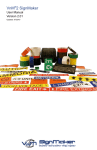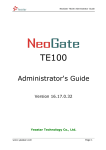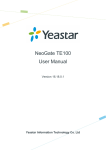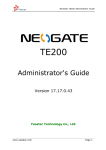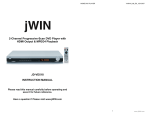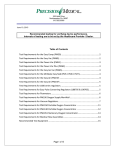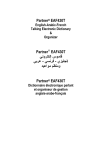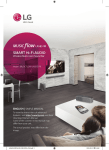Download VnM®8 SignMaker
Transcript
VnM®8 SignMaker User Manual Version 2.06 Updated: 05/2011 Table of Contents Introduction 1 VnM8 SignMaker Specifications 1 Warranty 1 Support 1 Out of the Box 1 Accessories 1 VnM8 Quickstart 2 VnM8 Keypad Template Navigation 3 Loading VnM Ink Rolls 4 Loading VnM Media 5 Connecting VnM8 Keypad 6 Powering Up the VnM8 SignMaker 6 VnM8 SignMaker Templates 1 to 5 Line Horizontal 7 1 Line Vertical 8 2 Line Horizontal 9 Header Template 10 Pipe Markers 11 Arc Flash 12 ANSI Signs 13 Hazardous Waste 14 Test Print Settings 15 Select Font 15 Fonts/Symbols 16 Common Questions 17 Introduction ® ® Thank you for purchasing the VnM 8 SignMaker. Let your imagination run wild with the VnM 8 by creating a variety of signs and labels perfect for safety, identification, and efficiency. Throughout the manual you will see Tip Sections, Troubleshoots, and important information that will make your sign and label creation experience quick and easy. Specifications Dimensions: 17.32” (W) x 13.23” (H) x 19.84” (D) Operating Conditions: 5°-40° C (41°-104° F) Storage Conditions: -40°- 60° C (-40°-140° F) Resolution: 300 DPI AC Input: 90-264VAC, 47-63Hz DC Output: 24V 14-58A, 350W Internal Pwr Sply Print Speed: 2, 3, 4, or 5 inches per second ® Connections: VnM Keypad, USB, LPT, Ethernet 10/100 Warranty ® VnM 8 SignMaker comes with a 2-Year Printer Warranty, 1-Year Printhead Warranty, 6-Month Cutter Warranty, and 1-Year Keypad Warranty. Support ® For support, call the VnM Service & Technical department at 800.262.7298 or your local distributor. Out of the Box 1 2 ® The VnM 8 SignMaker out of the box includes: 1. VnM 8 SignMaker 2. VnM 8 Keypad 3. VnM 8 Power Cord 4. USB Cable 5. Take-Up Core for Ink 6. Cleaning Pen ® ® ® 4 3 5 6 VnM Label Direct Sign Software The VnM® Label Direct (optional) offers all the features you would expect from a professional labeling package including database integration, copy fitting, variable graphics, serial numbers and industry standard linear and 2D barcode symbologies. With Label Direct you can create and save templates on your PC and print straight to the VnM2 or VnM8 Sign Makers. Includes symbols library Connect via USB interface Must have 1 GB of RAM or greater 1 ® VnM 8 Quickstart 2 1 Open VnM-8 Printer 2 Load VnM® Media & feed ® through VnM 8 Cutter 3 Load VnM® Ink Roll & attach to take up core. 4 Plug in VnM®8 Keypad 5 Connect power cord to the ® VnM 8 SignMaker & outlet 6 Turn ON VnM®8 SignMaker, choose template and print ® Loading VnM Ink Rolls /IMPORTANT /IMPORTANT TURN OFF PRINTER WHEN CHANGING INK ROLLS FOLLOW INSTRUCTIONAL DIAGRAM INSIDE PRINTER 1 2 ® TURN OFF VnM 8 SignMaker, open the VnM8 & lift green lever to open printing assembly. 3 Center the ink roll on the ink roll spindle and feed the ink roll under the printing assembly 5 Feed the rear ink roll up to the take up core & attach in the centerusing a thin adheisvie tape. Slide on VnM8 Ink Roll to rear Ink Roll spindle. 4 Attach and center the take up core to the front ink spindle. 6 Once attached hand wind the front ink roll spindle up to remove any creases and to keep the tension taunt. 7 Close the print assembly and continue to Loading VnM8 Media. 3 ® Loading VnM Media /IMPORTANT HANDLE MEDIA ON THE SIDES TO PREVENT BAD PRINTS 1 Open the VnM8 Printer and release the printing assembly. 3 Slide the Media Spindle end guide onto the Media Spindle to secure the VnM8 Media Roll 5 Secure the whtie media guides to the media and feed under green media sensor bar. 7 Review the media feed before closing the printing assembly. 4 2 Slide on the VnM8 Media onto the center of the rear Media Spindle 4 Feed the Media under the white roll bar & under the white media guides. 6 Continue to feed the media under the printing assebmly & between the cutter gap. 8 Close the printing assembly by pressing down until your hear a click. ® Connecting VnM 8 Keypad 1 /IMPORTANT RECOMMEND POWERING VNM8 WITH A SURGE PROTECTOR 1. 2 Connect the VnM8 Keypad cable (male) to the back of the VnM 8 SignMaker port (female). ® 2. Tighten the cable’s screws to prevent the cable from being pulled off. Powering Up the VnM®8 SignMaker 1. After connecting the VnM 8 Keypad to the VnM 8SignMaker, connect power cord to the back of the VnM* SignMaker ® ® 2. 1 Plug the 3-prong plug into the electrical outlet. 3. ® Turn on the VnM 8 SignMaker, select your template and print! 2 USB Connection To print to the VnM8 via USB connection go to www.vnmsignmaker.com/drivers. Download and install the driver package before connecting the VnM8 to your PC Ethernet/Network Connection If you experience difficulties setting up the network connection of the VnM8 SignMaker please contact technical support by calling 800-262-7298. 3 /IMPORTANT KEEP VNM8 KEYPAD AND SIGNMAKER AWAY FROM STRONG MAGNETIC SOURCES 5 ® VnM 8 Keypad Template Navigation ® The VnM 8 template navigation tree to the left displays the flow and order of the templates. 1 to 5 Line Horizontal More detailed information about the templates are found further in the manual. PRESS ENTER 1-Line Vertical PRESS ENTER 1 to 5 Line Horizontal PRESS ENTER 1 to 5 Line Horizontal is the default template when powering on the VnM 8 SignMaker and when pressing the ALT + EXIT keys. ® 2-Line Horizontal PRESS ENTER Use the UP and DOWN arrow keys on the VnM 8 Keypad to navigate through the templates. Press the ENTER key to select your template. ® Header Templates PRESS ENTER Pipe Markers Template PRESS ENTER Arc Hazard Template PRESS ENTER ANSI Sign Templates PRESS ENTER Hazardous Waste PRESS ENTER To go backward press the EXIT key, and confirm by pressing Y for Yes. To get back to the main menu (or if you made a type error), press the ALT key + EXIT key. + VnM8 TIPS + VnM PRINT SETTINGS PRESS ENTER SELECT FONT PRESS ENTER 6 ENTER TEXT: ,, 5 DIAMETER In order to print quotations (“) or inch and foot marks, press the SHIFT key + PERIOD key (on the numeric keypad). Do not use the keypad QUOTATION key, you will have blank text. ® VnM 8 SignMaker Templates - 1 to 5 Line Horizontal The 1 to 5 Line Horizontal template is the most versatile template for the VnM 8 SignMaker. Create anything from 1 to 5 lines of text and control the font size by selecting the appropriate media size. ® The sample sign below, a), was created by first selecting the SYMBOLS1 font, second selecting the 1 to 5 Line Horizontal template, then select the media width and choosing 1 for how many lines, then typing, “/CAUTION” where the “/” on the keypad screen represents / symbol. a) 1 line template no reverse, symbols1 font 1 to 5 Line Horizontal 1. PRESS ENTER ENTER MEDIA WIDTH: ® 2. Enter the media width by pressing the number 4, 5, 6, 7 or 8. Do not press enter after pressing the media size. 3. Select how many lines by pressing the numbers 1, 2, 3, 4 or 5. Do not press enter after pressing the amount of lines. 4. Enter the text/symbols for your sign and once you finished the line or sign, press the ENTER key. 5. Enter the quantity to print and press ENTER. PRESS 4,5,6,7 OR 8 XINCH HOW MANY LINES? PRESS 1,2,3,4 OR 5 ENTER TEXT: /CAUTION ENTER QUANTITY TO PRINT: 1 Select the 1 to 5 Line Horizontal template by pressing the ENTER key on the VnM 8 Keypad. REVERSE TEXT? DANGER! b) 1 line template reverse text (press Y) (Y)ES OR (N)O NOTE: If you select the 1-Line template for any media size, you will have an extra prompt that asks if you would like reverse text, press Y for yes and N for no, reverse text is sample b). c) 1 line template no reverse text (press N) PRINT UP TO 5 LINES OF TEXT WITHOUT THE USE OF A COMPUTER OR SOFTWARE! d) 5 lines 7 ® VnM 8 SignMaker Templates - 1 Line Vertical The 1 Line Vertical template allows you to easily create a vertical text on VnM Media. ® E X I T a) no reverse text E X I T Below are sample created with the 1 Line Vertical template. % z P 5 9 1 c) symbols1 font d) no reverse text b) reverse text 1-Line Vertical 1. ® PRESS ENTER ENTER MEDIA WIDTH: 2. Enter the media width by pressing the number 4, 5, 6, 7 or 8 Do not press enter after pressing the media size. 3. Enter the text/symbols for your vertical sign and once you finished the sign, press the ENTER key. 4. Press the N key for no reverse text (a) or press the Y key to reverse the print (b). 5. Enter the quantity to print and press ENTER. PRESS 4,5,6,7 OR 8 ENTER TEXT: EXIT REVERSE TEXT? Select the 1 Line Vertical template by pressing the ENTER key on the VnM 8 Keypad. (Y)ES OR (N)O ENTER QUANTITY TO PRINT: 1 VnM8 TIPS IF YOU ARE USING A 8 INCH MEDIA, TRY USING A 6 INCH TEMPLATE TO GET A SMALLER FONT 8 ® VnM 8 SignMaker Templates - 2 Line Horizontal The 2 Line Horizontal template gives you the ability to create a label with a large font size and the second line font size being smaller. Below are sample signs created with the 2 Line Horizontal template. LABORATORY BOILER WATER ROOM 602 TO BOILER #5 a) 2-Line Horizontal 2-Line Horizontal b) 2-Line Horizontal 1. ® PRESS ENTER ENTER MEDIA WIDTH: 2. Enter the media width by pressing the number 4, 5, 6, 7 or 8 Do not press enter after pressing the media size. 3. Enter the text/symbols for your first line of text, press the ENTER key when the first line is complete. 4. Enter the text/symbols for your second line of text, press the ENTER key when the second line is complete. 5. Enter the quantity to print and press ENTER. PRESS 4,5,6,7 OR 8 Enter 1st Line: BOILER WATER Enter 2nd Line: TO BOILER #5 ENTER QUANTITY TO PRINT: 1 Select the 2 Line Horizontal template by pressing the ENTER key on the VnM 8 Keypad. VnM8 TIPS MAKE SURE YOU ARE USING THE RIGHT PRINT SETTING WITH THE PROPER INK AND MEDIA 9 ® VnM 8 SignMaker Templates - Header The Header template is perfect for creating Caution, Warning, Notice and Safety labels. /CAUTION DO NOT STAND WITHIN 25 FEET OF MACHINERY Left is a sample Header sign (a). SYMBOLS1 font is selected first then choose the Header template and press ENTER. For the Header line, “/CAUTION” is shown on the keypad, press ENTER. Then enter the information for the 1st, 2nd, 3rd and 4th line. The “/” seen on the keypad (after SYMBOLS1 font is chosen) translates to the yield / symbol. a) symbols1 font, 5-Line Header NOTE: Keep in mind the 4 lines below the header are always standard BOLD font even if you change the symbol. Header Template Keep in mind that if you do not need 4 lines of text to blank out the first line or any line you choose. 1. Select the Header template by pressing the ENTER key on the VnM 8 Keypad. ® PRESS ENTER ENTER MEDIA WIDTH: 2. Enter the media width by pressing the number 4, 6, or 8 Do not press enter after pressing the media size. 3. Enter the text/symbols for header, press the ENTER key when the first line is complete. 4. Enter the text/symbols for your first line of text, press the ENTER key when the first line is complete. 5. Enter the text/symbols for your second line of text, press the ENTER key when the second line is complete. 6. Enter the text/symbols for your third line of text, press the ENTER key when the third line is complete. 7. Enter the text/symbols for your fourth line of text, press the ENTER key when the fourth line is complete. 8. Enter the quantity to print and press ENTER. PRESS 4,6, OR 8 ENTER HEADER TEXT: /CAUTION ENTER 1ST LINE: DO NOT STAND ENTER 2ND LINE: WITHIN ` ENTER 3RD LINE: 25 FEET ENTER 4TH LINE: OF MACHINERY ENTER QUANTITY TO PRINT: 1 10 ® VnM 8 SignMaker Templates - Pipe Marker The Pipe Markers Template meets ANSI/ ASMI letter height standards and tape lengths. Create any custom pipe marker with the appropriate template. FIRE SPRINKLER WATER Below is a 2 x 12 pipe marker identifying the contents of the pipe as NITROGEN (a). DOMESTIC CHILLED WATER DOMESTIC CHILLED WATER DOMESTIC CHILLED WATER DOMESTIC CHILLED WATER DOMESTIC CHILLED WATER a) 6 X 5 INCH WRAP TEMPLATE TEMPLA b) 4 x 24 INCHES DOMESTIC CHILLED WATER c) 4 x 32 INCHES Pipe Markers Template 1. ® PRESS ENTER 4 X 24 MARKER TEMPLATE 6 X 5 WRAP TEMPLATE PRESS ENTER PRESS ENTER 4 X 24 MARKER TEMPLATE 8 X 6 WRAP TEMPLATE PRESS ENTER PRESS ENTER 2. Select the corresponding Pipe Marker Template with the diameter pipe your are going to identify. Press the up and down arrow key to go through the Pipe Marker Template selections. 3. Enter the text/symbols for the marker, press the ENTER key when complete. 4. Enter the quantity to print and press ENTER. 4 X 2.5 WRAP TEMPLATE PRESS ENTER ENTER TEXT: Select the Pipe Markers Template by pressing the ENTER key on the VnM 8 Keypad. NITROGEN ENTER QUANTITY TO PRINT: 1 VnM8 TIPS IF YOU ARE NOT SURE WHAT MARKING TEMPLATE TO USE REFER THE VNM PIPE MARKING GUIDE 11 ® VnM 8 SignMaker Templates - Arc Flash Template The Arc Flash Templates meets the NEC electrical code for “Arc flash hazard warnings are required to reduce the occurrences of serious injury or death due to arcing faults to those who work on or near energized electrical equipment.” a) 4 X 7 INCHES a) a) 7 X 10 INCHES Arc Hazard Template 1. Select the Arc Flash Hazard Template by pressing the ENTER key on the VnM8 Keypad. 2. Select media size of 4" or 7" only. Press the number 4 or 7. 3. Enter the quantity to print and press ENTER. PRESS ENTER Select Media Size: PRESS 4 or 7 ENTER QUANTITY TO PRINT: 1 NOTE: Must use 4" or 7" Orange VnM Premium Vinyl or Engineer Grade Reflective media for the arc flash template. ® VnM8 TIPS TO GET BACK TO THE MAIN MENU PRESS AND HOLD DOWN THE ALT KEY AND EXIT BUTTON 12 ® VnM 8 SignMaker Templates - ANSI SIGN TEMPLATES The ANSI Sign templates are header templates that prints CAUTION, DANGER, NOTICE, SAFETY FIRST, OR WARNING on top & allows for a custom message from 1-4 lines to be printed in the space below. ANSI Sign Template These tempates are a fixed sizes, 5”x7” & 7”x10”. The font will squeze to the width of the sign depending on the number of characters entered per line. 1. Select the ANSI Sign Templates by pressing the ENTER key on the VnM8 Keypad. 2. Select the approperate header for your sign. 3. Select the size of media you are using. NOTE: Only works with 5” or 7” me- 4. Select the number of lines of text to desiered. This will print below the Header text. 5. Enter the 1st line of text. If you only require 1 line of text skip to ‘Enter Print Quantity 6. Enter the 2nd line of text. If you only require 2 lines of text skip to ‘Enter Print Quantity 7. Enter the 3rd line of text. If you only require 3 lines of text skip to ‘Enter Print Quantity 8. Enter the 4th line of text. 7. Enter the quantity of signs to be printed. PRESS ENTER CAUTION HEADER SAFETY FIRST HEADER PRESS ENTER PRESS ENTER DANGER HEADER WARNING HEADER PRESS ENTER PRESS ENTER NOTICE HEADER CUSTOM HEADER PRESS ENTER PRESS ENTER Select Media Size: PRESS 5 or 7 HOW MANY LINES?: PRESS 1,2,3 OR 4 ENTER FIRST LINE: NO SMOKING ENTER SECOND LINE: BEYOND ENTER THIRD LINE: THIS ENTER FOURTH LINE: POINT ENTER QUANTITY TO PRINT: 1 13 ® VnM 8 SignMaker Templates - Hazardous Waste Print the California Hazardous Waste Labels using the VnM8 SignMaker. Hazardous Waste PRESS ENTER 1. Select the Hazardous Waste template by pressing ENTER. From here you can Print the hazardous waste label, set the company contact info and set the date/ time settings 2. Select Print Label to begin filling out the Hazardous Waste Label form. Print Label ENTER EPA ID#: SELECT PHYSICAL STATE LIQUID ENTER MANIFEST DOC #: SELECT HAZ PROPERTIES TOXIC ENTER EPA WASTE #: ENTER 1ST LINE: ENTER CA WASTE #: ENTER 2ND LINE: ENTER CONENTS COMP L1: ENTER 3RD LINE: ENTER CONENTS COMP L2: ENTER QUANTITY TO PRINT: ENTER QUANTITY TO PRINT: 2a-l. Enter the information prompted to complete the label. To Select the Physical State and Hazardous Properties use the UP & Down arrows to naviate to Solid or Liquid and Flammable, Tocic, Corrostive, Reactivity, or other. 2m. Select the quantity of Hazardous Warning Labels to be printed. 1 3. ADMINISTRATION Enter Company Enter State: ABC COMPANY CA Enter Street Address Enter Zip Code: 123 MAIN ST. 92001 Enter City: Enter Phone Number: LOS ANGELES 555 874 4569 Select Administration to enter the contact information that will be displayed on the Hazardous Warning Labels. 3a-f Enter the information prompted to complete the company information to be printed on all Hazarous Warning Labels. 3. Select Date/Time Setup to synranise the VnM8 Keypad to a real time clock. DATE/TIME SETUP FOUR Digit Year Enter Hour (0-23): 2011 23 Enter Month (1-12): Enter Minute (0-59): 5 Enter Day (1-31): 23 14 3a-f Enter the date and time information as prompted on the screen. ® VnM 8 SignMaker Templates - Test Print Settings & Select Font ® Utilize the VnM Print Settings template to change the VnM 8 print settings for certain VnM Inks and Media. ® To utilize different fonts or symbols, choose the Select Font template simply by pressing the up arrow key at the main menu. 1. Press ENTER to access the fonts VNM PRINT SETTINGS SELECT FONT? PRESS ENTER a) TEST PRINT 1: WHITE VnM INK b) TEST PRINT 2: BLACK VnM INK c) TEST PRINT 3: FAST - WHITE VnM INK d) e) Optimal print setting for VnM White ink Optimal print setting for VnM Black ink Optimal fast print setting for VnM White ink FAST - BLACK VnM INK Optimal fast print setting for VnM Black ink TEST PRINT 5: Print with high heat setting TEST PRINT 4: VnM1 INK 1 f) TEST PRINT 6: VnM g) LOOK AT VNM MANUAL TURN CUTTER OFF h) LOOK AT VNM MANUAL BLANK CUT Manually input speed and heat settings Turn cutter off, all other setting turn on cutter Cuts VnM Media in inches to desired size PRESS ENTER 2. Choose your font by pressing ENTER CHOOSE FONT? BOLD CHOOSE FONT? SYMBOLS1 CHOOSE FONT? SYMBOLS2 CHOOSE FONT? NORMAL VnM8 TIPS TURN THE CUTTER OFF TO MIX AND MATCH VNM8 TEMPLATES. ONCE YOU HAVE THE DESIRED LOOK ACTIVATE INK SETTING TO TURN CUTTER BACK ON VnM8 TIPS VnM8 TIPS USE THE BLANK CUT TEMPLATE TO CUT MEDIA TO A DESIRED LENGTH WITH NO PRINT. PERFECT FOR AISLE AND FLOOR MARKERS WHEN USING A DIFFERENT COLOR VNM INK OR MEDIA USE THE VNM SETTING f) TO SET THE HEAT AND SPEED MANUALLY 15 ® VnM 8 SignMaker Templates - Fonts/Symbols When the Select Font template is selected, you can make a selection of 5 different fonts that contains symbols and different styles. Keypad 1 2 3 4 5 6 7 8 9 0 ! @ # $ % ^ & * Normal 1 2 3 4 5 6 7 8 9 0 ! @ # $ % ^ & * Bold 1 2 3 4 5 6 7 8 9 0 ! @ # $ % ^ & * Symbols1 1 2 3 4 5 6 7 8 9 0 ! @ # $ % ^ & * Symbols2 1 2 3 4 5 6 7 8 9 0 ! @ # $ % ^ & * Symbols3 1 2 3 4 5 6 7 8 9 0 ! @ # $ % ^ & * Utility 1 2 3 4 5 6 7 8 9 0 ! @ # $ % ^ & * NOTE: After selecting your font, keep in mind to use this font legend. Keypad ( ) - + € = / ? ; : ‘ “ . Normal ( ) - + € = / ? ; : ‘ “ . Bold ( ) - + € = / ? ; : ‘ “ . The Keypad legend is what you see for the required symbol below. Symbols1 ( ) - + € = / ? ; : ‘ “ . Symbols2 ( ) - + € = / ? ; : ‘ “ . Symbols3 ( ) - + € = / ? ; : ‘ “ . Utility ( ) - + € = / ? ; : ‘ “ . Keypad A B C D E F G H I J K L M N O Normal A B C D E F G H I J K L M N O Bold A B C D E F G H I J K L M N O Symbols1 A B C D E F G H I J K L M N O Symbols2 A B C D E F G H I J K L M N O Symbols3 A B C D E F G H I J K L M N O Utility A B C D E F G H I J K L M N O Keypad P Q R S T U V W X Y Z Normal P Q R S T U V W X Y Z Bold P Q R S T U V W X Y Z Symbols1 P Q R S T U V W X Y Z NOTE: What you see on the keypad will not show up as a symbol. ie: Symbols1 font is chosen, press SHIFT + 1 key to get /. The Keypad lcd: ! Keypad 16 After selecting your font, use the legend below to ensure you are getting the proper symbol for your sign. a b Symbols2 P Q R S T U V W X Y Z Symbols3 P Q R S T U V W X Y Z Utility P Q R S T U V W X Y Z d e f g h i j k l m n o c Normal a b c d e f g h i j k l m n o Bold a b c d e f g h i j k l m n o Symbols1 a b c d e f g h i j k l m n o Symbols2 a b c d e f g h i j k l m n o Symbols3 a b c d e f g h i j k l m n o Utility a b c d e f g h i j k l m n o Keypad p q r s t u v w x y z Normal p q r s t u v w x y z Bold p q r s t u v w x y z Symbols1 p q r s t u v w x y z Symbols2 p Symbols3 p Utility p q r s q r s q r s t u v w x y z t u v w x y z t u v w x y z ® VnM 8 SignMaker Common Questions ® Q: How do I get out of a VnM template? A: Press EXIT to go back or press and hold down the ALT key and press EXIT at the same time to go back to the main menu. Q: I made a spelling mistake on a multi-line template, how do I get back to the line I made a spelling error? A: Press EXIT and choose the template again. You will have to retype your sign. Q: I am trying to make quotation marks on the sign and when it prints, no text shows up, what do I do? A: In order to print quotation marks (“) you must hold down the SHIFT key + (.) PERIOD key to create an apostrophe (‘). Repeat the process again to get (‘‘). ® Q: The VnM Ink Roll is coming out with the VnM Media and is being cut, what do I do? A: Tape the cut ink to the take-up core with a piece of scotch tape and wind up the slack. Turn the printer OFF and wait two seconds, then turn back ON. Print a label. Q: The print quality is splotchy and I notice lines in the final label, what should I do? A: Make sure you are using the right print setting with VnM Ink Roll you are using. Also make sure the printhead is clean with the provided cleaning pen and that you have minimal skin contact with the media. ® ® ® VnM SignMaker is a registered trademark of Cobra Systems, Inc. For more information, please visit www.vnmsignmaker.com 17