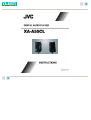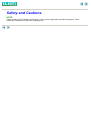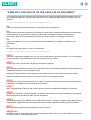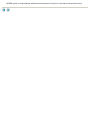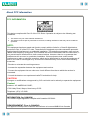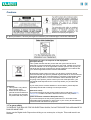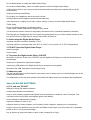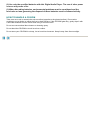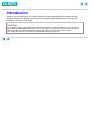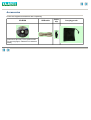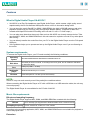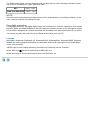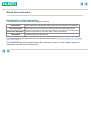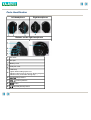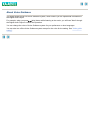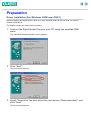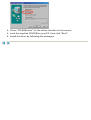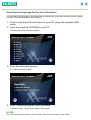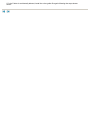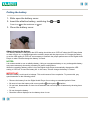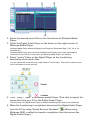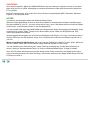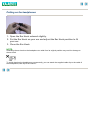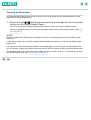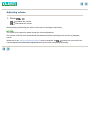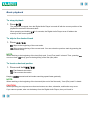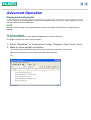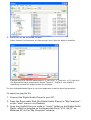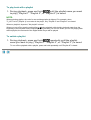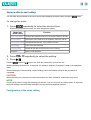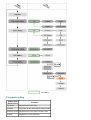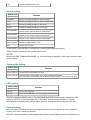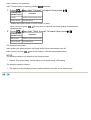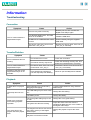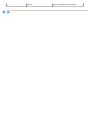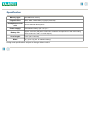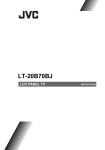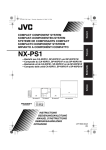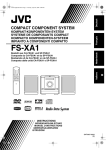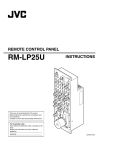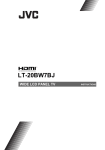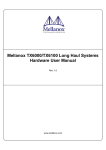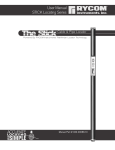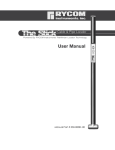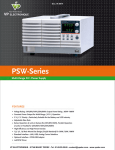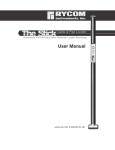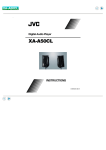Download JVC XA-A55CL User's Manual
Transcript
Cover
Safety and Cautions
NOTE:
Some cautions in this "Safety and Cautions" are for users in particular countries and regions. Such
cautions are described in their local language only.
"SOME DO'S AND DON'TS ON THE SAFE USE OF EQUIPMENT"
This equipment has been designed and manufactured to meet international safety standards but, like
any electrical equipment, care must be taken if you are to obtain the best results and safety is to be
assured.
--------------------------------------------------------------------------------
Do
read the operating instructions before you attempt to use the equipment.
Do
ensure that all electrical connections (including the mains plug, extension leads and inter-connections
between pieces of equipment) are properly made and in accordance with the manufacturer's
instructions. Switch off and withdraw the mains plug when making or changing connections.
Do
consult your dealer if you are ever in doubt about the installation, or operation or safety of your
equipment.
Do
be careful with glass panels or doors on equipment.
--------------------------------------------------------------------------------
DON'T
continue to operate the equipment if you are in any doubt about it working normally, or if it is damaged
in any way-switch off-withdraw the mains plug and consult your dealer.
DON'T
remove any fixed cover as this may expose dangerous voltages.
DON'T
leave equipment switched on when it is unattended unless it is specifically stated that it is designed for
unattended operation or has a standby mode.
Switch off using the switch on the equipment and make sure that your family know how to do this.
Special arrangements may need to be made for infirm or handicapped people.
DON'T
use equipment such as personal stereos or radios so that you are distracted from the requirements of
road safety. It is illegal to watch television when driving.
DON'T
listen to Digital Audio Player at high volume as such use can permanently damage your hearing.
DON'T
obstruct the ventilation of the equipment, for example with curtains or on soft furnishings. Overheating
will cause damage and shorten the life of the equipment.
DON'T
use makeshift stands and NEVER fix legs with wood screws. To ensure complete safety always fit the
manufacturer's approved stand or legs with the fixing screws supplied according to the instructions.
DON'T
allow electrical equipment to be exposed to rain or moisture.
ABOVE ALL
NEVER let anyone especially children push anything into holes, slots or any other opening in the case.
This could result in a fatal electrical shock.
NEVER guess or make changes with electrical equipment of any kind. It is better to be safe than sorry!
About FCC information
FCC INFORMATION
This device complies with Part 15 of the FCC Rules. Operation is subject to the following two
conditions:
1. This device may not cause harmful interference.
2. This device must accept any interference received, including interference that may cause undesired
operation.
NOTE:
This equipment has been tested and found to comply with the limits for a Class B digital device,
pursuant to Part 15 of the FCC rules. These limits are designed to provide reasonable protection
against harmful interference in a residential installation. This equipment generates, uses and can
radiate radio frequency energy and, if not installed and used in accordance with the instructions, it
may cause harmful interference to radio communications. However, there is no guarantee that
interference will not occur in a particular installation. If this equipment does cause harmful
interference to radio or television reception, which can be determined by turning the equipment off
and on, the user is encouraged to try to correct the interference by one or more of the following
measures:
- Reorient or relocate the receiving antenna.
- Increase the separation between the equipment and receiver.
- Connect the equipment into an outlet on a circuit different from that to which the receiver is
connected.
- Consult the dealer or an experienced radio/TV technician for help.
CAUTION:
Changes or modifications not approved by JVC could void user's authority to operate the equipment.
Contact
Address: JVC AMERICAS CORP.,
1700 Valley Road, Wayne, New Jersey 07470
Telephone: (973) 317-5000
INFORMATION (for CANADA)
This Class B digital apparatus complies with Canadian ICES-003.
RENSEIGNEMENT (Pour le CANADA)
Cet appareil numerique de la classe B est conforme a la norme NMB-003 du Canada.
Cautions
A pleine puissance, l'écoute prolongée du baladeur peut endommager l'oreille de l'utilisateur.
Information for Users on Disposal of Old Equipment
[European Union]
This symbol indicates that the product with this symbol should not be
disposed as general household waste at its end-of-life. Instead, the product
should be handed over to the applicable collection point for the recycling of
electrical and electronic equipment for proper treatment in accordance with
your national legislation and the Directive 2002/96/EC.
By disposing of this product correctly, you will help to conserve natural
resources and will help prevent potential negative effects on the environment
and human health which could otherwise be caused by inappropriate waste
handling of this product. For more information about collection point and
recycling of this product, please contact your local municipal office, your
household waste disposal service or the shop where you purchased the
product.
Attention:
1. This symbol is only valid in
the European Union.
2. Please do not dispose as
general household waste for
the accessories as well that
are packed with the product.
If your used product contains batteries or accumulators, please dispose
separately beforehand according to local requirements.
(Business users)
If you wish to dispose of this product, please visit our web page www.jvceurope.com to obtain information about the take-back of the product.
[Other Countries outside the European Union]
If you wish to dispose of this product, please do so in accordance with
applicable national legislation or other rules in your country for the treatment
of old electrical and electronic equipment.
1. For your safety
TO REDUCE THE RISK OF FIRE OR ELECTRIAL SHOCK, DO NOT EXPOSE THIS APPLIANCE TO
RAIN OR MOISTURE.
Never use the Digital Audio Player when driving a car, motorcycle, or bicycle. This could result in an
accident.
Do not disassemble or modify the Digital Audio Player.
Do not allow inflammables, water or metallic objects to enter the Digital Audio Player.
A little electric shock to your ears may be caused with static electricity when wearing the unit in dry
environments.
Hearing comfort and well-Being
Do not play your headphone stereo at a high volume.
Hearing experts advise against continuous extended play.
If you experience a ringing in your ears, reduce volume or stop to use the Digital Audio Player.
Traffic safety
Do not use while operating a motorized vehicle.
It may create a traffic hazard and is illegal in many areas.
You should use extreme caution or temporarily discontinue use in potentially hazardous situations.
Even though your headphones are of the open-air type designed to let you hear outside sounds, do not
turn up the volume so high that you cannot hear what is around you.
2. Avoid using the Digital Audio Player
in places subject to excessive humidity or dust
in places subject to extremely high (over 40°C or 104°F) or low (under 0°C or 32°F) temperatures
3. DO NOT leave the Digital Audio Player
in direct sunlight
near a heater
4. To protect the Digital Audio Player, DO NOT
allow them to get wet. If this occur, DO NOT use the Digital Audio Player to avoid the electrical shock
and damage.
drop them or shake them against hard objects.
connect any USB cable to the Digital Audio Player except the one supplied.
disconnect the USB cable when transferring the files.
5. About ear pads
The ear pad will wear out earlier than the other parts even in normal use or in normal keeping due to the
material characteristics.
For replacement of the ear pads, please consult with the dealer where you purchased the headphones.
About ALKALINE BATTERIES
(1) For safe use, DO NOT
attempt to charge the alkaline batteries.
reverse the polarities of the batteries.
carry or store a battery together with objects such as metal pens, necklaces, coins or hairpins. This
could short-circuit the positive and negative poles of the battery.
heat or attempt to disassemble a battery.
expose the battery to water or fire.
subject a battery to strong impacts, such as hitting it with a hammer, stepping on it or dropping it.
forget to remove the batteries from the unit if the Digital Audio Player is not to be used for an extended
period of time, so as to prevent leakage.
Any of these may cause the battery to split or leak, causing fire or injury.
(2) Use only the specified batteries with this Digital Audio Player. The use of other power
sources may cause a fire.
(3) When discarding batteries, environmental problems must be considered and the
local rules or laws governing the disposal of these batteries must be followed strictly.
HOW TO HANDLE A CD-ROM
Take care not to soil or scratch the mirror surface (opposite to the printed surface). Do not write
anything or put a sticker on either the front or back surface. If the CD-ROM gets dirty, gently wipe it with
a soft cloth outward from the center hole using a circular motion.
Do not use conventional disc cleaners or cleaning spray.
Do not bend the CD-ROM or touch its mirror surface.
Do not store your CD-ROM in a dusty, hot or humid environment. Keep it away from direct sunlight.
Introduction
Thank you for purchasing the JVC product. Before you begin operating this unit, please read this
operating instructions carefully to be sure you get the best possible performance. If you have any
questions, consult your JVC dealer.
CAUTION:
For copyright protection, the Digital Audio Player has a limitation on music file operations. Once stored, the
MP3, WMA, and WMA-DRM files in this unit cannot be copied or moved to any other place such as PCs or
HDDs. Attempting to overwrite will delete the files which have same names from PCs or HDDs.
You cannot play back the music files on the Digital Audio Player from your PC.
Accessories
Check the supplied accessories after unpacking.
CD-ROM
[Instructions (this file), Voice guidance files
for nine languages, USB driver for Windows
98SE]
USB cable
Cable
clip
Carrying pouch
Features
What is Digital Audio Player XA-A55CL?
z
XA-A55CL is an Ear-Clip headphone type Digital Audio Player, which creates a high quality sound
reproduced by the 30 mm diameter Neodymium driver unit in an innovative design shell.
z
You can store the music files-MP3 or WMA / WMA-DRM-in the built-in 256 MB memory, and enjoy
playback continuously for 20 hours using a single AAA alkaline battery. (Playback of MP3 files
created at 64 kbps/22 kHz with LED setting set to off and 0.1 mW + 0.1 mW output.)
z
You can also store data other than music files and use XA-A55CL as a handy storage device. Take
care that MP3, WMA, and WMA-DRM files in this unit cannot be copied or moved to any other place
after storing.
z
You can directly transfer the music files from your PC to the Digital Audio Player over the Full-speed
USB port.
z
Voice guidance helps you to operate and set up the Digital Audio Player even if you are listening to
the music.
System requirements
To access the Digital Audio Player, your PC need to satisfy the following conditions:
Operating
system
Windows 98SE/Windows Me/Windows 2000/Windows XP
Disk drive
CD-ROM (to see this manual, to exchange the Voice guide, and to install the USB driver
for Windows 98SE)
Port
Multimedia
player
Browser
USB port (USB 1.1 or later)
Windows Media Player 8.0 or later
Internet Explorer 6.0 or later (to see this manual)
NOTE:
Some PC may not work correctly even if they satisfy the conditions above.
When connecting the Digital Audio Player to PC with a USB hub or a USB extension cable, the unit may
not work properly.
The Digital Audio Player is not available for the PC with 64 bit OS.
Music file requirements
Bit rate and sampling frequency
The Digital Audio Player supports MP3, WMA, and WMA-DRM files recorded with the following:
Bit rate
32 to 192 kbps (not supported the Windows Media Audio Lossless format)
Sampling frequency 16 kHz, 22.05 kHz, 32 kHz, 44.1 kHz, 48 kHz
According to the recording application, MP3, WMA, and WMA-DRM files are not suitable for playback or
cannot be played back.
Extension
The Digital Audio Player can only recognize and play files with one of the following extensions, which
can be in any combination of upper and lower case:
MP3
".MP3", ".mp3"
WMA and WMA-DRM ".WMA", ".wma"
NOTE:
Some files may not be played normally because of their characteristics or recording conditions. In this
case, record a music file at a different bit rate.
Copyright protection
For copyright protection, the Digital Audio Player has a limitation on music file operations. Once stored,
the MP3, WMA, and WMA-DRM files in this unit cannot be copied or moved to any other place such as
PCs or HDDs. Attempting to overwrite will delete the files which have same names from PCs or HDDs.
You cannot play back the music files on the Digital Audio Player from your PC.
License
Microsoft®, Windows®, Windows® XP, Windows® 2000, Windows® Me, Windows® 98SE, Windows
Media® are either registered trademarks or trademarks of Microsoft Corporation in the United States
and/or other countries.
"MPEG Layer-3 audio coding technology licensed from Fraunhofer IIS and Thomson."
WOW, SRS and
symbol are trademarks of SRS Labs, Inc.
WOW technology is incorporated under license from SRS Labs, Inc.
About this instruction
Configuration of this instruction
This instruction is configured with the following 4 sections:
Introduction
Basic Operation
Basic information about Digital Audio Player such as its outline and installation.
Basic operations to play back the music files with the Digital Audio Player.
Advanced Operation: Advanced operations to play back and to change the settings.
Information
Troubleshooting and specification
The screens used in this instruction are from Windows XP (except for "Driver installation (For Windows
98SE user ONLY)").
The screens and procedures explained may differ depending on your PC. Also, software images for
explanation may differ from the actual look.
Parts Identification
Left headphone
Right headphone
Buttons on the right headphone
1. Ear hook
2. Ear pad
3. Battery cover
4. USB port cover
LED lamp
Lights: When setting up the unit
5. Flashes 2 times every 5 seconds: During playback
Flashes every 2 seconds: During stop
6.
7.
8.
9.
(Skip) buttons
(Volume) buttons
button
(Stop/Play/Power) button
About Voice Guidance
The Digital Audio Player has Voice Guidance system, which informs you the operational information of
the Digital Audio Player.
For example, when you press
(skip) button while listening to the music, you will hear "Next" through
the Digital Audio Player to confirm the operation.
You can change the voice of Voice Guidance system for your preference or other languages.
You can also turn off the Voice Guidance system except for the voice for the setting. See "Voice guide
setting".
Preparation
Driver installation (For Windows 98SE user ONLY)
When connecting the Digital Audio Player to PC with Windows 98SE for the first time, you need to
install the USB driver.
The English screens are used in this procedure.
1. Connect the Digital Audio Player to your PC using the supplied USB
cable.
The "Add New Hardware Wizard" screen appears.
2. Click "Next".
The next screen appears.
3. Check "Search for the best driver for your device. (Recommended)" and
click "Next".
The next screen appears.
4. Check "CD-ROM drive" for the driver selection on the screen.
5. Load the supplied CD-ROM on your PC, then click "Next".
6. Install the driver by following the messages.
Selecting the language for the Voice Guidance
You can change the language of the guide voice by selecting the guide voice files stored in the supplied
CD-ROM. The initial language is set to English.
1. Connect the Digital Audio Player to your PC using the supplied USB
cable.
2. Load the supplied CD-ROM on your PC.
The language selection screen appears.
3. Click the desired language.
Ex.: When selecting "English".
4. Click "Installing English Voice guidance".
Installation starts. The file import takes a few minutes.
NOTES:
The voice guide files are stored in "voice" folder. Take care not to delete "voice" folder.
If "voice" folder is accidentally deleted, install the voice guide file again following the steps shown
above.
Putting the battery
1. Slide open the battery cover.
2. Insert the alkaline battery, matching the
Press in on
end first and down on
and
.
end.
3. Close the battery cover.
About changing the battery
The battery should be changed or the LED setting should be set to "LED off" when the LED lamp fades
or does not turn on, or playback/operation suddenly stops and the player turns off. Change the battery
or set the LED setting to "LED off" as necessary to maintain the proper performance of the Digital Audio
Player or when "Please change the battery" is heard.
NOTES:
It is recommended to use an alkaline battery. Using an manganese battery or any rechargeable battery
may cause extremely shortening of battery life and/or malfunctions.
When the remaining battery power is low, the Digital Audio Player automatically changes the LED
setting to "LED off" to save the battery life. In this case, "Please change the battery" is heard.
IMPORTANT:
Misuse of battery could result in leakage. This could cause a fire or explosion. To prevent this, pay
special attention to the following points:
z
Remove the battery from the Digital Audio Player for not using an extended period of time.
z
Be sure to insert the battery with correct positive
z
Do not heat, disassemble or short-circuit batteries and never dispose of batteries by throwing them
in a fire.
z
Do not charge the battery.
z
Read the caution displayed on the battery when in use.
and negative
polarities.
Basic Operation
Transferring the music files into the Digital Audio Player
In this instruction, the file-transferring procedure is explained using the Windows Media Player 9.
CAUTION:
For copyright protection, the Digital Audio Player has a limitation on music file operations. Once stored,
the MP3, WMA, and WMA-DRM files in this unit cannot be copied or moved to any other place such as
PCs or HDDs. Attempting to overwrite will delete the files which have same names from PCs or HDDs.
When trying to copy or move the files, the error message such as below appears.
Ex: When trying to copy or move the file named "Track01" to PC.
The message below appears on Windows XP. The error message may differ on other Windows OSs.
You cannot play back the music files on the Digital Audio Player from your PC.
NOTE:
For Windows 98SE user ONLY: You need to install the USB driver before connecting the Digital Audio
Player to your PC for the first time. See "Driver installation (For Windows 98SE user ONLY)".
To connect to your PC
1. Connect the Digital Audio Player to your PC using the supplied USB
cable.
The LED lamp of the Digital Audio Player starts flashing, and the connection is completed after a
while.
The Removable Disk ("JVC_XA_A" on Windows XP) appears in "My Computer".
NOTE:
We cannot bear any responsibility for any loss or alteration to the files stored in the internal memory of
the Digital Audio Player.
To transfer the music files
1. Start Windows Media Player and click "Copy to CD or Device".
2. Select the desired music files on the left column of Windows Media
Player.
3. Select the Digital Audio Player as the device on the right column of
Windows Media Player.
Windows Media Player detects the Digital Audio Player as "Removable Disk ("JVC_XA_A" on
Windows XP)".
Windows Media Player does not detect the Digital Audio Player when it was started before
connection in some cases. In such case, quit Windows Media Player, and restart it.
4. Select "music" folder on the Digital Player as the transferring
destination of the music files.
You can transfer the music files to any other folder in "music" folder. This unit can read the music
files in the folders up to the 4th layer.
5. Click "Copy" ("Sync" on Windows Media Player 10) to start to import the
music files from your PC to the Digital Audio Player.
The LED lamp of the Digital Audio Player is sometimes flashing while the files are transferred.
6. When the transferring is completed, disconnect the Digital Audio Player
from the PC by using "Safety Remove Hardware"
. (When using
Windows 98SE, confirm the transfer completion, then disconnect the
Digital Audio Player.)
CAUTIONS:
Once stored, the MP3, WMA, and WMA-DRM files in this unit cannot be copied or moved to any other
place such as PCs or HDDs. Attempting to overwrite will delete the files which have same names from
PCs or HDDs.
DO NOT check property of an music file in this unit when using Windows 98SE. Otherwise, Windows
Explorer is forcedly shut down.
NOTES:
You cannot use the playlist made with Windows Media Player.
When the utility applications such as an anti-virus software or an application related to handling music
files are installed on your PC, you may not be able to copy, move, and delete the files to/from the Digital
Audio Player. In these cases, pause or quit the applications.
You can transfer files other than WMA-DRM to the Digital Audio Player by dragging-and-dropping. Copy
music files into "music" folder. Though music files outside "music" folder can be played back, they
cannot be playback with playlist.
When dragging-and-dropping the music files to the Digital Audio Player, use "Copy" command to select
the files. When you do this operation using "Cut" command, the music files and folders may be lost on
your PC.
When using Windows Media Player 10, music files are transferred outside of "music" folder. Move the
files into "music" folder after the file transfer using Windows Explorer or other ways.
You can transfer music files directly into "music" folder by activating the "Create folder hierarchy on
device" setting of Windows Media Player 10. Refer to Windows Media Player 10 Help for details.
Once the PC enters the power-saving mode (sleep mode) during connection, the Digital Audio Player
may not be detected by the PC after resuming. In this case, disconnect the Digital Audio Player from the
PC and put it back in.
Putting on the headphones
1. Open the Ear Hook outward slightly.
2. Put the Ear Hook on your ear and adjust the Ear Hook position to fit
your ear.
3. Close the Ear Hook.
NOTE:
Stretching the ear hook on the headphone too wide from its original position may result in damage to
the ear hook.
To avoid dropping the headphones unexpectedly, you can attach the supplied cable clip to the cable of
the headphones, and clip to the clothes.
Turning on the power
The Digital Audio Player has a function to avoid to turn on the power by the unexpected touch of the
objects to the Digital Audio Player.
1. Press and hold
until the beep sound is heard (about 2 to 5 seconds)
to turn on the Digital Audio Player.
The LED lamp lights up and the Digital Audio Player is turned on, then the playback starts.
When the playback position is memorized, playback starts from the memorized position. (See "To
stop playback".)
NOTE:
When the Digital Audio Player has no playable music files, it automatically turns off immediately after
turning on.
It may take a longer time to read out playlists before playback each time you connect the Digital Audio
Player to PC.
You may hear a little sound distortion and/or noise depending on the music type and the bitrate of the
file. In this case, change the format of the music file into MP3 or make a music file with low bitrate again.
The playback order of the music files may be different from the order on the PC. To play back the music
files in the desired order, see "Playing back with playlist".
Adjusting volume
1. Press
.
: Increases the volume.
: Decreases the volume.
When pressing and holding the button, the volume is changed continuously.
NOTES:
The Guide voice cannot be heard during the volume adjustment.
The volume of Guide voice automatically increases/decreases according to the volume of playback
sound.
buttons do not work for the
When one of the "Various effects and setting" mode is selected, the
volume adjustment. In this case, adjust the volume level after completing the setting.
Basic playback
To stop playback
1. Press
.
The playback is stopped, then the Digital Audio Player is turned off with the current position of the
playback memorized 10 seconds later.
When pressing and holding
for 2 seconds, the Digital Audio Player turns off without the
memory of the current position.
To skip to the desired track
1. Press
.
: Skips to the beginning of the next tracks.
: Skips to the beginning of the current track. You can select the previous track by pressing the
button twice briefly.
NOTE:
When reaching to the beginning of the last (first) track, "Last (First) track" is heard. Then, pressing
one more time (
twice) goes to the beginning of the first (last) track.
To locate a desired portion
1. Press and hold
.
: Fast-forwards the tracks.
: Fast-reverses the tracks.
Keeping
:/
pressed and held make searching speed faster gradually.
NOTE:
When reaching to the beginning of the last track (the end of the first track), "Last (First) track" is heard.
CAUTION:
When operating, do not press more than two buttons at a time; otherwise, malfunction may occur.
If you cannot operate, take out the battery from the Digital Audio Player, then put it back in.
Advanced Operation
Playing back with playlist
You can make up to three playlists to customize the playback files you want to. Using a playlist, you can
edit the playback files and their order.
NOTE:
When a music file listed on the playlist does not exist on the Digital Audio Player, the listed music is
skipped.
To make a playlist
You can make a playlist file using WordPad application included in Windows.
The English screens are used in this procedure.
1. Select "WordPad" in "Accessories" under "Program" from "start" menu.
2. Make or edit a playlist as follows:
"\music\the folder name(s)\the target file name including the extension (.mp3/.wma)"
Without the extensions, the unit cannot play back the target files.
Ex.:
3. Save the file as Unicode format.
Select "Unicode Text Document" for "Save as type" in the "Save As" dialog of WordPad.
A playlist need to be a text file whose name is "P_List1.m3u", "P_List2.m3u", or "P_List3.m3u".
The Digital Audio Player recognizes the files as "Playlist 1", "Playlist 2", and "Playlist 3"
respectively and does not recognize other files as playlist.
The icon of Windows Media Player or your music application is used for that of the saved files.
To import the playlist file
1. Connect the Digital Audio Player to your PC.
2. Open the Removable Disk (the Digital Audio Player) in "My Computer"
on the "start" menu or on Desktop.
3. Copy the playlist files you made to "music" folder on the Digital Audio
Player, which is detected as the Removable Disk ("JVC_XA_A" on
Windows XP) in the "My Computer" window.
To play back with a playlist
1. During playback, press and hold
until the playlist name you want
to play ("Playlist 1" "Playlist 2", or "Playlist 3") is heard.
NOTE:
When selecting playlist, the voice for non-existing playlist is skipped. For example, when
"P_LIST1.m3u" (Playlist 1) is not exist in the player, only "Playlist 2" and "Playlist 3" are heard.
When no playlist is imported, "No playlist" is heard.
When you turn off by pressing and holding
during playback with playlist, playback starts from the
beginning of the first track on the selected playlist next time you turn on. When you turn off playing back
without playlist, the first track of the Digital Audio Player will be played.
To switch a playlist
1. During playback, press and hold
repeatedly until the playlist
name you want to play ("Playlist 1" "Playlist 2", or "Playlist 3") is heard.
To turn off the playback with a playlist, press and hold repeatedly until "Playlist off" is heard.
Various effects and setting
You can add various effects to the music sound and changing the basic setting using the
button.
To change the mode
1. Press
repeatedly to select the desired item.
Each time you press the button, the item changes as follows:
Mode item
(Guide voice)
Function
Play mode setting
Changes the playback mode such as Repeat, Random, and etc.
Sound setting
Selects the sound mode such as equalizer, surround, and etc.
Voice guide setting Activates/deactivates the voice guidance function.
LED setting
Turns on/off the LED lamp.
Format setting
Deletes all the data and formats the built-in memory.
Playback
Starts normal playback
2. Press
3. Press
Pressing
repeatedly to select the setting.
.
instead of
goes to the next item without the current item set.
Without pressing the button for 10 seconds, the setting is finished ("Complete" is heard.) and playback
starts.
When selecting the format setting, none of setting cannot be finished unless all the procedure is
completed.
CAUTION:
When operating, do not press more than two buttons at a time; otherwise, malfunction may occur.
NOTE:
There is a time limit in doing the following procedures. If you do not press any button about 10 seconds,
the mode setting is canceled after setting the current item and playback resumes.
Configuration of the mode setting
Play mode setting
Setting item
(Guide voice)
Function
All repeat
Repeats all the music files.
Random
Plays back all the music files in random order.
Random repeat Repeats all the music files in random order.
Repeat
Repeats the current music file.
Off
Cancels repeat/random mode.
Sound setting
Setting item
(Guide voice)
Function
CLASSIC
Selects the setting suitable for classical music.
LIVE
Selects the setting suitable for live-recording music.
POP
Selects the setting suitable for pop music.
ROCK
Selects the setting suitable for rock music.
WOW MODE1
*1
Selects for the minimum effect for SRS WOW .
WOW MODE2
*1
Selects for the medium effect for SRS WOW .
WOW MODE3
*1
Selects for the maximum effect for SRS WOW .
SRS TruBass
*2 Selects for SRS TruBass mode.
Off
Cancels sound mode.
*1SRS WOW: surround effect to enlarge the sound field with digital processing
*2SRS TruBass: reproduces the dynamic bass sound
NOTE:
When using SRS TruBass/WOW MODE 1-3, the sound may be distorted. In this case, select the other
sound settings.
Voice guide setting
Setting item
(Guide voice)
Function
Voice guide on
Activates the voice guidance function.
Voice guide off
Activates beep sound instead of the voice guidance for playback.
The voice for the mode setting can be always heard though the voice guide is set to off.
LED setting
Setting item
(Guide voice)
Function
LED on
Turn on the LED lamp.
LED off
Turns off the LED lamp. You can lengthen the battery life.
When the remaining battery power is low, the Digital Audio Player automatically changes the LED
setting to "LED off" to save the battery life. In this case, "Please change the battery" is heard.
When playback suddenly stops and the player turns off, change the LED setting into "LED off".
Format setting
Once you starts formatting, not only music files but all other files (except for the Voice guide files,
"music" and "voice" folders) are deleted.
DO NOT remove the battery until the Digital Audio Player is automatically turned off. Otherwise, the
built-in memory may be broken.
After "Format setting" is heard by pressing
1. Press
repeatedly...
so that "Format" is heard, then press
Setting item
(Guide voice)
.
Function
Format
Enters into the format mode.
Cancel format
Cancels format.
"Please select Start format or Cancel format" is heard.
When you do not press
playback starts.
2. Press
for more than 10 seconds, the format setting is canceled and
so that "Start format" is heard, then press
Setting item
(Guide voice)
.
Function
Start format
Enters into the format mode.
Cancel format
Cancels format.
The format process starts.
After finishing the format process, the Digital Audio Player automatically turns off.
When you do not press
, the format setting is canceled and playback starts.
NOTE:
The following setting is not cleared by the format process:
z
Volume, Play mode setting, Sound setting, Voice guide setting, LED setting
The following setting is cleared:
z
The memory of the playback position, Playlist selection, the order of the Random play
Information
Troubleshooting
Connection
Symptom
The PC cannot detect the
Digital Audio Player.
Cause
Action
Your PC may work incorrectly.
Restart your PC, then connect the
Digital Audio Player again.
For Windows 98SE users: The USB
driver is not installed.
Install the USB driver.
A USB hub or a USB extension cable
is used.
Connect directly using the supplied
USB cable.
The device name of the unit is set to
other than "JVC_XA_A".
Rename the device name of the unit as
"JVC_XA_A" manually.
Transfer/Deletion
Symptom
Cause
Action
The transfer error occurs.
Check the connection.
Some transferred files are
missing.
The built-in memory may be full.
Check the remaining memory size, and
delete the unwanted files if necessary.
The PC cannot detect this
Digital Audio Player.
The device name of the unit is set
to other than "JVC_XA_A".
Rename the device name of the unit as
"JVC_XA_A" manually.
Deletion of the files on the
Digital Audio Player is not
possible.
Some utility/music software on
your PC may keep from deleting.
Pause or quit the utility/music software.
Playback
Symptom
A WMA file is not played
back.
LED lamp does not turn
on.
Guide voice cannot be
heard during playback
operation.
The music files in the
playlist cannot be played
back.
Cause
Action
WMA-DRM files are transferred by
dragging and dropping.
Transfer WMA-DRM files using Windows
Media Player.
The LED setting may be set to "LED
off".
Change the LED setting.
The battery is low.
Change the battery.
The Voice guide setting may be set
to "Off".
Change the Voice guide setting.
The guide voice files are missing.
The target music files do not exist on
the built-in memory of the Digital
Audio Player.
Playlist is not saved in unicode
Import the Guide voice files from the
supplied CD-ROM into the "voice" folder on
the Digital Audio Player.
Change the playlist or import the music
files.
format.
Save the playlist in unicode format.
Specification
Memory type:
256 MB Flash memory
Playable files:
MP3, WMA, WMA-DRM (copyright-protected)
Headphones driver
unit:
Power supply:
30 mm diameter Neodymium
AAA alkaline battery (DC 1.5 V) x 1
Battery life:
approx. 20 hours (Playback of MP3 files created at 64 kbps/22 kHz with LED setting
set to off and 0.1 mW + 0.1 mW output.)
Cord length:
0.5 m (19-11/16 inch)
Mass:
57 g (2.01 oz) (incl. an alkaline battery)
Design and specifications subject to change without notice.