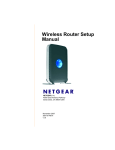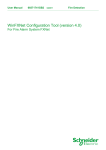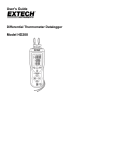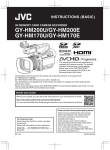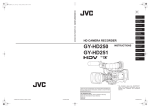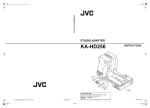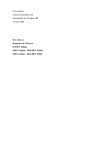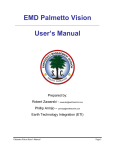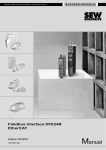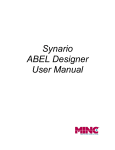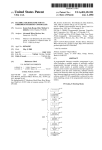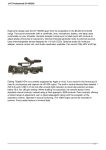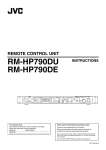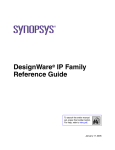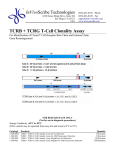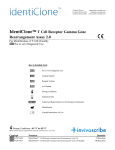Download RM-LP25U Owner`s Manual (28 pages, PDF)
Transcript
REMOTE CONTROL PANEL RM-LP25U INSTRUCTIONS OPE RAT E LOC PARK T 1 SCE 2 NE FIL 3 NOR MA OFF L BAR PAR T 1 /1 0 1 /1 2 0 0 L FUL E 4 1/25 SPE SHU TT 1/50 ER 0 0 0dB 3dB -3 d 1/10 6dB LEV 1/20 B 12d ALC LOL EL GAM UX VAR LEV 18d IAB NUA L WH ITE PAIN T B EP OIN AW R PAIN PAIN A Thank you for purchasing this JVC product. Before beginning to operate this unit�please read the instructions carefully to ensure the best possible performance. OVE IRIS PRE SET CAL FUL TAL L LY Enter below the Serial No. which is located on the body. Retain this information for future reference. Model No. Serial No. OPE N O L PRE For Customer Use� BLA CK R MO FULDE L AUT B WH ITE T AUT O T AUT KNEO E AW B PRE S LEV ET EL T T AUT O PAR B EL AIL WH IT P R E E BAL ANC SET EM FAW ODE BLA CK PAIN T LE LE KNE R IAB B LEV DET MA VAR EL BLA CK COM PRE SS STR ETC H 00 B 15d MA ED 00 GAIN 9dB B -6d S 5 VIE W UND ER MA BLSATER CK CLO SE LST0594-001A Getting Started FOR USA These are general IMPORTANT SAFEGUARDS and certain items may not apply to all appliances. IMPORTANT SAFEGUARDS 1. 2. 3. 4. Read all of these instructions. Save these instructions for later use. All warnings on the product and in the operating instructions should be adhered to. Unplug this appliance system from the wall outlet before cleaning. Do not use liquid cleaners or aerosol cleaners. Use a damp cloth for cleaning. 5. Do not use attachments not recommended by the appliance manufacturer as they may cause hazards. 6. Do not use this appliance near water - for example, near a bathtub, washbowl,kitchen sink, or laundry tub, in a wet basement, or near a swimming pool, etc. 7. Do not place this appliance on an unstable cart, stand, or table. The appliance may fall, PORTABLE CART WARNING (symbol provided by RETAC) causing serious injury to a child or adult, and serious damage to the appliance. Use only with a cart or stand recommended by the manufacturer, or sold with the appliance. Wall or shelf mounting should follow the manufacturer�s instructions, and should use a mounting kit approved by the manufacturer. An appliance and cart combination should be moved with care. Quick stops, excessive force, and uneven surfaces may cause the appliance and cart S3125A combination to overturn. 8. Slots and openings in the cabinet and the back or bottom are provided for ventilation, and to insure reliable operation of the appliance and to protect it from overheating, these openings must not be blocked or covered. The openings should never be blocked by placing the appliance on a bed, sofa, rug, or other similar surface. This appliance should never be placed near or over a radiator or heat register. This appliance should not be placed in a built-in installation such as a bookcase unless proper ventilation is provided. 9. This appliance should be operated only from the type of power source indicated on the marking label. If you are not sure of the type of power supplied to your home, consult your dealer or local power company. For appliance designed to operate from battery power, refer to the operating instructions. 10. For added protection for this product during a lightning storm, or when it is left unattended and unused for long periods of time, unplug it form the wall outlet and disconnect the antenna or cable system. This will prevent damage to the product due to lightning and power-line surges. 11. Do not allow anything to rest on the power cord. Do not locate this appliance where the cord will be abused by persons walking on it. 12. Follow all warnings and instructions marked on the appliance. 13. Do not overload wall outlets and extension cords as this can result in fire or electric shock. 14. Never push objects of any kind into this appliance through cabinet slots as they may touch dangerous voltage points or short out parts that could result in a fire or electric shock. Never spill liquid of any kind on the appliance. 15. Do not attempt to service this appliance yourself as opening or removing covers may expose you to dangerous voltage or other hazards. Refer all servicing to qualified service personnel. 16. Unplug this appliance from the wall outlet and refer servicing to qualified service personnel under the following conditions: a. When the power cord or plug is damaged or frayed. b. If liquid has been spilled into the appliance. c. If the appliance has been exposed to rain or water. d. If the appliance does not operate normally by following the operating instructions. Adjust only those controls that are covered by the operating instructions as improper adjustment of other controls may result in damage and will often require extensive work by a qualified technician to restore the appliance to normal operation. e. If the appliance has been dropped or the cabinet has been damaged. f. When the appliance exhibits a distinct change in performance - this indicates a need for service. 17. When replacement parts are required, be sure the service technician has used replacement parts specified by the manufacturer that have the same characteristics as the original part. Unauthorized substitutions may result in fire, electric shock, or other hazards. 18. Upon completion of any service or repairs to this appliance, ask the service technician to perform routine safety checks to determine that the appliance is in safe operating condition. 2 Safety Precautions INFORMATION (FOR CANADA) RENSEIGNEMENT (POUR CANADA) This Class A digital apparatus complies with Canadian ICES-003. FOR USA AND CANADA Cet appareil num rique de la Classe A est conforme á la norme NMB-003 du Canada. CAUTION RISK OF ELECTRIC SHOCK DO NOT OPEN CAUTION: TO REDUCE THE RISK OF ELECTRIC SHOCK. DO NOT REMOVE COVER (OR BACK). NO USER-SERVICEABLE PARTSINSIDE. REFER SERVICING TO QUALIFIED SERVICE PERSONNEL. The lightning flash wish arrowhead symbol, within an equilateral triangle is intended to alert the user to the presence of uninsulated �dangerous voltage� within the product's enclosure that may be of sufficient magnitude to con-stitute a risk of electric shock to persons. The exclamation point within an equilateral triangle is intended to alert the user to the presence of important operating and maintenance (servicing) instructions in the literature accompanying the appliance. Information for USA WARNING: TO REDUCE THE RISK OF FIRE OR ELECTRIC SHOCK, DO NOT EXPOSE THIS APPLIANCE TO RAIN OR MOISTURE. This unit should be used with 9V DC only. CAUTION: To prevent electric shocks and fire hazards, do NOT use any other power source. AVERTISSEMENT: POUR EVITER LES RISQUES D�INCENDIE OU D�ELECTROCUTION, NE PAS EXPOSER L�APPAREIL A L�HUMIDITE OU A LA PLUIE. Ce magnétoscope ne doit être utilisé que sur du courant direct en 9V. ATTENTION: Afin d’eviter tout resque d’incendie ou d’electrocution, ne pas utillser d’autres sources d’alimentation électrique. NOTE: The rating plate �serial number plate) is on the side of the unit. INFORMATION� This equipment has been tested and found to comply with the limits for a Class A digital device, pursuant to Part 15 of the FCC Rules. These limits are designed to provide reasonable protection against harmful interference when the equipment is operated in a commercial environment. This equipment generates, uses, and can radiate radio frequency energy and, if not installed and used in accordance with the instruction manual, may cause harmful interference to radio communications. Operation of this equipment in a residential area is likely to cause harmful interference in which case the user will be required to correct the interference at his own expense. REMARQUE: La plaque signalétique �plaque du numéro de série) se trouve sur la paroi latérale de l’appareil. CAUTION: To prevent electric shock, do not open the cabinet. No user serviceable parts inside. Refer servicing to qualified service personnel. Due to design modifications, data given in this instruction book are subject to possible change without prior notice. CAUTION� CHANGES OR MODIFICATIONS NOT APPROVED BY JVC COULD VOID USER fS AUTHORITY TO OPERATE THE EQUIPMENT. The apparatus shall not be exposed to dripping or splashing and that no objects filled with liquids, such as vases, shall be placed close to the apparatus. NOTE� The rating plate (serial number plate) is on this unit. WARNING� TO REDUCE THE RISK OF FIRE OR ELECTRIC SHOCK, DO NOT EXPOSE THIS APPLIANCE TO RAIN OR MOISTURE. THIS DEVICE COMPLIES WITH PART 15 OF THE FCC RULES. OPERATION IS SUBJECT TO THE FOLLOWING TWO CONDITIONS: (1) THIS DEVICE MAY NOT CAUSE HARMFUL INTERFERENCE, AND (2) THIS DEVICE MUST ACCEPT ANY INTERFERENCE RECEIVED, INCLUDING INTERFERENCE THAT MAY CAUSE UNDESIRED OPERATION. This unit should be used with 9 V DC only. 3 Getting Started Safety Precautions (continued) Information for Users on Disposal of Old Equipment [European Union] Attention: FOR EUROPE This equipment is in conformity with the provisions and protection requirements of the corresponding European Directives. This equipment is designed for professional video appliances and can be used in the following environments: � Controlled EMC environment �for example, purpose-built broadcasting or recording studio), and rural outdoors environments. In order to keep the best performance and furthermore for electromagnetic compatibility we recommend to use cables not exceeding the following lengths: Cable Maximum Cable Length REMOTE CABLE Shielded Cable 5 m PREVIEW Shielded Cable 3 m TALLY(PVM) Shielded Cable 3 m TALLY(PGM) Shielded Cable 3 m GND Shielded Cable 3 m This symbol isonly valid in the European Union. This symbol indicates that the electrical and electronic equipment should not be disposed as general household waste at its end-of-life. Instead� the product should be handed over to the applicable collection point for the recycling of electrical and electronic equipment for proper treatment� recovery and recycling in accordance with your national legislation. By disposing of this product correctly� you will help to conserve natural resources and will help prevent potential negative effects on the environment and human health which could otherwise be caused by inappropriate waste handling of this product. For more information about collection point and recycling of this product� please contact your local municipal office� your household waste disposal service or the shop where you purchased the product. Penalties may be applicable for incorrect disposal of this waste� in accordance with national legislation. �Business users) Caution� Where there are strong electromagnetic waves or magnetism� for example near a radio or TV transmitter� transformer� motor� etc.� the picture and the sound may be disturbed. In such case� please keep the apparatus away from the sources of the disturbance. Dear Customer� This apparatus is in conformance with the valid European directives and standards regarding electromagnetic compatibility and electrical safety. If you wish to dispose of this product� please visit our web page www.jvceurope.com to obtain information about the take-back of the product. [Other Countries outside the European Union] If you wish to dispose of this product� please do so in accordance with applicable national legislation or other rules in your country for the treatment of old electrical and electronic equipment. European representative of Victor Company of Japan Limited.is: JVC Technology Centre Europe GmbH P.O.Box 10 05 52 61145 Friedberg Germany �� �� 4 Features This product is a remote control panel for controlling HD CAMERA RECORDER(GY-HD250/GY-HD251/GY-HD200/ GY-HD201). Precautions During Use Location of Storage and Use � Do not place this product at the following locations. Scene File Feature You can assign different settings to each of the five Scene File buttons and save them accordingly. This is useful at job sites where speed is required, as you can recall the settings according to the shooting conditions by pressing the relevant button. Self-illuminating Indicator Buttons that are enabled are indicated in green, allowing you to identify the usable features easily. A button that is selected lights up in orange, allowing you to identify the current camera settings easily. In addition, the buttons and switches are also appropriately arranged according to their frequency of use. Doing so may cause the product to malfunction or break down. � Hot or cold places beyond the allowable operating temperature range of -5 �C to +40 �C. � Humid places beyond the allowable humidity range of 30 % RH to 80 % RH (non-condensing). � Places in the vicinity of a strong magnetic field, such as near transformers or motors. � Near equipment that emit radio waves, such as transceivers or mobile phones. � Places that are subject to dust or sand. � Places that are subject to strong vibrations. � Places that are susceptible to condensation, such as near windows. � Places that are subject to vapor or oil, such as kitchens. � Places that emit radioactive rays or X-rays, and corrosive gases. � Noise may occur in the images or their colors may change when this product and the cable that is used to connect it are used at a place that is subject to strong radio or magnetic waves (e.g., near radios, TVs, transformers, or monitors). Iris F-value Display The iris F-value of the camera is indicated on the remote control. This enables you to perform accurate adjustment by grasping the iris condition at real-time. How to read this manual Handling Precautions � Insufficient ventilation may result in malfunction of this product. Make sure that objects placed around this product do not obstruct its ventilation. � Do not place containers with water (e.g. vases, flower pots, cups, toiletry products, or chemicals) on top of this product. Moisture that enters this product may cause fire or electric shock. � Definition of Symbols Note : Precautions that need to be taken during operation. Memo : Details for reference, such as features and restrictions during use. A : Page or item to refer to. � Descriptions in this manual � The copyright of this manual belongs to Victor Company of Japan, Limited. Reproduction or duplication of a part or the whole of this manual without permission is prohibited. � Product names of other companies contained in this manual are the trademark or registered trademark of the respective companies. Symbols such as �, �, and � are omitted in this manual. � Designs, specifications, and other details contained in this manual may be modified for improvement without prior notice. Moving the Product � Remove connection cables before moving this product When moving this product, do so after turning off the power of the connected camera, and make sure that you unplug the cable from the camera. Failure to do so may damage the cable or cause fire or electric shock. Maintenance � Turn off the power of the connected camera before performing maintenance of this product. � Use a soft cloth to wipe the product. Do not wipe using thinner or benzene, as doing so may cause the surface to melt or turn cloudy. When there is significant soiling, wipe using a cloth by dipping it in a neutral detergent that is diluted with water, followed by cleaning using a dry cloth. Energy Conservation � When this product is not to be used for a prolonged period of time, turn of the power of the system for safety and energy conservation purposes. 5 Getting Started Table of Contents Getting Started Safety Precautions ............................................................. 3 Features ............................................................................. 5 Precautions During Use ..................................................... 5 Table of Contents ............................................................... 6 Names and Functions of Parts ........................................... 7 Control Panel .................................................................. 7 Rear/Side of Remote Control Panel .............................. 13 Operation Exemplary System ........................................................... 14 Setup ................................................................................ 14 Shutter Settings ................................................................ 15 Gain Settings .................................................................... 16 White Balance Adjustment ............................................... 17 Automatic Adjustment ................................................... 17 Manual Adjustment ....................................................... 17 Black Balance Adjustment ................................................ 18 Automatic Adjustment ................................................... 18 Manual Adjustment ....................................................... 18 Scene File ........................................................................ 19 Storing a New Scene File ............................................. 19 Loading a Scene File .................................................... 20 Clearing a Scene File ................................................... 20 List of Supported Features in Scene Files .................... 21 Adjustment of Indicator's Brightness ................................ 22 Input/Output of Rear Ports ............................................... 22 Tally Input Terminal ....................................................... 23 PREVIEW Output Terminal ........................................... 23 Setting Selection DIP Switch ............................................ 24 Operable Features ........................................................... 25 Operation of Connected Camera ..................................... 26 Remote Connector Specifications .................................... 26 Others Troubleshooting ................................................................ 27 Specifications ................................................................... 27 6 Names and Functions of Parts Indicator light: For features that make use of self-illuminating buttons, features available on the connected camera are checked and displayed during communication to verify connection with the camera (initial communication). T However, this excludes the [OPERATE], [SCENE FILE 1 to 5], and [PREVIEW] buttons. Control Panel Orange light on : Currently selected. � OPERATE LOCK S OFF FULL SCENE FILE 1 C 2 3 SPEED 4 R NOR 1/1000 1/20 0 E -3 F LEVEL GAMMA LEVEL DETAIL KNEE POINT AUTO KNEE R G COMPRESS STRETCH W AA W PAINT PA NT R Memory function: This unit has a memory function that will memorize the value of switch and knob, which have been set once. (excluding [IRIS MODE] switch K and [IRIS/AUTO IRIS LEVEL] setting lever M) As such, when setting [OPERATE] button to ON, it will operate with previous settings even if the position of the knobs is different from the previous use. However, rotating the knobs when knob operation is enabled will cancel the memory and settings will be changed to the actual position of the knobs. AW BB AW An operation may be locked to maintain the settings. There are three different lock modes as indicated below. AUTO WHITE AUTO WH TE I J � The light is turned off if a feature is available on the camera but disabled due to the settings of this product. A [LOCK]Operation Lock Switch BLACK H : Feature is not available on the camera and cannot be selected. 5 PART D : Not selected but available for selection. Light off Memo: BARS PART B Green light on PAINT PA NT R [OFF] Lock is turned off, and all features are enabled. [PART] Only those features in the bold frame indicated as �PARTB and �FULLB on the control panel are enabled. Other features are locked with the current settings on the remote control remaining valid. The following features are enabled. D[SHUTTER] control unit E[GAIN] control unit K[IRIS] control unit M[IRIS/AUTO IRIS LEVEL] setting lever N[MASTER BLACK] knob P[CALL] Button Q[PREVIEW] Button [FULL] Only buttons in the bold frame indicated as �FULLB are enabled. Other features are locked with the current settings on the remote control remaining valid. The following features are enabled. P[CALL] Button Q[PREVIEW] Button AUTO BLACK AUTO BLACK PART OVER K OPEN L M SET AUTO FULL TALLY O CALL PREVIEW UN P CLOSE CLO OSE STER ACK Q N Note: � When in the [PART] or [FULL] mode, ON/OFF operation using the Operate button B is also disabled. 7 Getting Started Names and Functions of Parts (continued) B [OPERATE]Operate Button and Indicator Light ON (Orange light on) Control of the camera using this unit is enabled. OFF (Light off) Control of the camera using this unit is disabled. C [SCENE FILE 1 to 5]Scene File Button and Indicator Light(A 19 page) Control Panel (continued) For storing the scene file data and loading/clearing the preset scene file data. � D [SHUTTER]Shutter Speed Control Unit(A 15 page) OPERATE LOCK BARS PART S B OFF FULL SCENE FILE 1 C 2 3 E [GAIN]Gain Control Unit(A 16 page) SPEED 4 5 For specifying the gain settings. PART F [DETAIL]/[LEVEL] Detail Control Unit R D NOR 1/1000 1/20 [DETAIL] Detail button and indicator light: For turning ON/OFF the detail (contour) enhancement level control. 0 E -3 F LEVEL GAMMA LEVEL DETAIL KNEE POINT Control of the detail level using this unit is enabled. Adjust by turning the [LEVEL] knob. OFF (Green light on) Control of the detail level using this unit is disabled. The detail level is set to the camera's standard value. R BLACK COMPRESS STRETCH W AA W PAINT PA NT R AW BB AW AUTO WHITE AUTO WH TE I J ON (Orange light on) AUTO KNEE G H For specifying the shutter settings. PAINT PA NT R [LEVEL] level adjustment knob: For adjusting the detail level. AUTO BLACK AUTO BLACK LEVEL Softens the outline. PART OVER K Sharpens the outline. OPEN Note: L M � The feature is not available on the camera if the light of the corresponding button is not lit. Control using this unit is disabled in this case. SET AUTO FULL TALLY O CALL G [GAMMA]/[LEVEL] Gamma Control Unit PREVIEW UN P CLOSE CLO OSE STER ACK Q [GAMMA] Gamma button and indicator light: For turning ON/OFF the gamma level control. ON (Orange light on) Control of the gamma level using this unit is enabled. Adjust by turning the [LEVEL] knob. OFF (Green light on) Control of the gamma level using this unit is disabled. The gamma level is set to the camera's standard value. N 8 DETAIL [LEVEL] level adjustment knob: For adjusting the gamma level. LEVEL Decreases the reproducibility of dark areas. G�MM� Enhances the reproducibility of dark areas. Note: � The feature is not available on the camera if the light of the corresponding button is not lit. Control using this unit is disabled in this case. H [BLACK] Black Control Unit For switching the gain value of dark areas. Switch using the video signals to be shot. Lights up in green Auto white is successfully completed. Blinks in orange B Lights up in green Auto white is abnormally terminated. Note: � When [WHITE BALANCE MODE] is set to �MANUALB, �PRESETB, or �FAWB, this button is not lit, and auto white does not start up. � Setting the [BARS] button S to �ONB outputs a color bar image. In this case, this button is not lit, and auto white does not start up. � [PAINT] Paint button and indicator light: When [WHITE BALANCE MODE] is set to �AW AB or �AW BB, you can specify whether fine-tuning on the value stored at the camera is to be performed. [STRETCH] Stretch button: Enhances the contrast of dark areas in an image by stretching only the signals of the dark areas. ON (Orange light on) Fine-tuning enabled. Adjust by turning the [WHITE PAINT R/B] knob. [COMPRESS] Compress button: Compresses the gain value of dark areas to enhance the contrast when the image shot is bright and has little contrast. OFF (Green light on) Fine-tuning disabled. The [WHITE PAINT R/B] knob is disabled. Memo: � When both buttons light up in green, or when one button lights up in green and the other is not lit, the setting becomes �NORMALB (no correction). In addition, when [WHITE BALANCE MODE] is set to �MANUALB, the orange light turns on, and adjustment of the R/B channel's gain value using the [WHITE PAINT R/B] knob is enabled. Note: Note: � The feature is not available on the camera if the light of the corresponding button is not lit. Control using this unit is disabled in this case. � After the auto white operation is complete, this button is indicated as �OFFB (green light on). � When [WHITE BALANCE MODE] is set to�PRESETB or �FAWB, this button is not lit, and the [WHITE PAINT R/B] knob control is disabled. I White Balance Control Unit (A 17 page) For specifying the white balance settings. � [WHITE PAINT R/B]White Paint R/B adjustment knob: � [WHITE BALANCE MODE] White Balance Mode selection button The functions available differs according to the white balance mode button selected. For setting the white balance mode. The indicator of the selected mode lights up in orange. Setting Value Function MANUAL White balance value that is set using the White Paint R/B adjustment knob is used. PRESET The preset white balance value (3200K) is used. FAW Switches to the FAW (Full-time Auto White Balance) mode, and white balance is automatically adjusted to an appropriate value. AW A AW B The value stored in the camera's auto white balance memory A or B is used. � [AUTO WHITE] Auto White button Pressing this button when [WHITE BALANCE MODE] is set to �AW AB or �AW BB lights up the button in orange and starts up the auto white feature. After the adjustment is complete, the result is indicated by the indicator. Setting of Feature of White Paint White Balance Knob Mode Selection Button MANUAL Knob for adjusting the R/B Lit channel's gain value. PRESET/FAW Disabled. AW A AW B Status of Paint Indicator Light Not lit Knob for fine-tuning the Lit white balance value obtained during auto white balance adjustment. Memo: � You can select the corresponding white balance mode button to store settings for �MANUALB, �AW AB, and �AW BB respectively. 9 Getting Started Names and Functions of Parts (continued) J Black Balance Control Unit (A 18 page) For specifying the black balance settings. � [AUTO BLACK] Auto Black button: Pressing this button when it lights up in green switches the color to orange and starts up the auto black feature. After the adjustment is complete, the result is indicated by the indicator. Lights up in green Auto black is successfully completed. Blinks in orange B Lights up in green Auto black is abnormally terminated. Control Panel (continued) � Note: OPERATE LOCK BARS PART S B OFF FULL SCENE FILE 1 C 2 3 � [PAINT] Paint button and indicator light: SPEED 4 5 For specifying whether fine-tuning is to be performed on the value stored at the camera. PART R D NOR 1/1000 � The feature is not available on the camera if the light of the corresponding button is not lit. Control using this unit is disabled in this case. 1/20 0 ON (Orange light on) Fine-tuning enabled. Adjust by turning the [BLACK PAINT R/B] knob. OFF (Green light on) Fine-tuning disabled. The [BLACK PAINT R/B] knob is disabled. E -3 F LEVEL GAMMA LEVEL DETAIL KNEE POINT AUTO KNEE R G BLACK H COMPRESS STRETCH W AA W R PAINT PA NT AUTO WHITE AUTO WH TE PAINT PA NT AUTO BLACK AUTO BLACK AW BB AW R � The feature is not available on the camera if the light of the corresponding button is not lit. Control using this unit is disabled in this case. � [BLACK PAINT R/B] Black Paint R/B adjustment knob: I J Note: For adjusting the R and B levels when the [PAINT] button lights up in orange. K Iris Control Unit PART OVER K OPEN � [IRIS MODE] Iris Mode Setting Switch For selecting an iris mode. L M FULL Sets the camera to the manual iris mode. Adjust using the iris setting lever M. (CLOSE-OPEN) PRESET Sets the camera to the manual iris mode. Set the variable iris range using the iris setting lever M to any 4-f/stops (approximately) range between CLOSE and OPEN. The setting range is ± 2-f/stops from the center value that is specified using the preset level setting knob. AUTO Sets the camera to the auto iris mode. Adjust the auto iris level using the iris setting lever M. SET AUTO FULL TALLY O CALL PREVIEW UN P CLOSE CLO OSE STER ACK Q N Memo: � When the Gain control unit E is set to �ALCB, the iris mode becomes �AUTOB regardless of the switch setting. (factory setting) When �ALCB is selected, however, it is still possible to operate the camera according to the status of the iris mode setting switch. (A 24 page) 1� � [PRESET LEVEL] Preset Level setting knob M [IRIS/AUTO IRIS LEVEL] Iris/Auto Iris Setting Lever For setting the center value of the 4-f/stops (approximately) range when the [IRIS MODE] switch is set to �PRESETB. The function varies according to the setting of [IRIS MODE]. Setting of [IRIS MODE] � Example Center Value C 16 11 8 (Close) 5.6 4 2.8 FULL For adjusting the iris level. (CLOSE-OPEN) PRESET For adjusting the iris level of any 4f/stops (approximately) range. (CLOSE-OPEN) AUTO For adjusting the auto iris level. (OVER-UNDER) 1.4 (Open) 4-f/stops Variable Range Close End Open End L Iris F Value Display Function Memo: Displays the camera's iris F value. The iris F display on this unit shows the iris F value that is obtained from the camera. � The display is updated at regular intervals. � This is displayed as �- - -B if the camera does not support this function, or if the information at the camera's end is not defined or undetected. � Display Example � When the [IRIS MODE] is set to �AUTOB, you can choose not to adjust the auto iris level (standard fixed auto iris level). (A 24 page) Note: � The lever may become tighter when this unit is used at cold regions. � When in OPERATE ON mode, iris value is reflected to the camera on the IRIS lever position. N [MASTER BLACK] Master Black Setting Knob CLOSE F4 F16 F2.8 For adjusting the pedestal level (master black) as the reference black. OVER OPEN Raises the pedestal level. Lowers the pedestal level. F11 F2 UNDER CLOSE MASTER BLACK F8 OPEN Note: � The knob may become tighter when this unit is used at cold regions. F5.6 Not supported O [TALLY] Tally Indicator When there is input of tally signals into the tally terminal V at the rear of this unit, the indicator lights up. The light of the indicator varies according to the type of tally signal input. TALLY PGM input : Red light TALLY PVW input : Green light Note: � When there is input of both TALLY PGM and TALLY PVW signals, priority is given to TALLY PGM, and the red light is lit. 11 Getting Started Names and Functions of Parts (continued) Control Panel (continued) � OPERATE LOCK BARS PART S B OFF 2 3 Press this button to call the camera operator. (Calling can be performed without making use of sounds, such as through intercoms.) It also shows the calling status at the camera's end. ON (Orange light on) : When you press and hold this button, the indicator lights up in orange, and the tally lamp at the camera's end appears blinking. OFF (Green light on) : When you release the button, the indicator light turns off, and the tally lamp at the camera's end stops blinking. Blinking orange light : Upon receiving a call (CALL ON signal) from the camera, the indicator starts to blink in orange. Upon receiving a command to cancel a call (CALL OFF signal) from the camera, the indicator light switches to solid green. FULL SCENE FILE 1 C P [CALL] Send Call Button and Indicator Light SPEED 4 5 PART R D NOR 1/1000 1/20 Memo: 0 � When call signals are generated from both the [CALL] button and the camera at the same time, priority is given to the call signal from the camera (blinking orange). -3 Note: E F LEVEL GAMMA LEVEL DETAIL KNEE POINT AUTO KNEE R G � The feature is not available on the camera if the light of the corresponding button is not lit. Control using this unit is disabled in this case. BLACK H COMPRESS STRETCH W AA W R PAINT PA NT AUTO WHITE AUTO WH TE PAINT PA NT AUTO BLACK AUTO BLACK AW BB AW Pressing this button sends make output to the preview terminal.U. I J R Q [PREVIEW] Preview Button and Indicator Light ON (Orange light on) : When you press and hold this button, the indicator lights up in orange, and output is sent to the make contact. OFF (Light off) : When you release the button, the indicator light turns off and output to the make contact is canceled. PART OVER K OPEN L R [KNEE POINT/AUTO KNEE] Knee Control Unit M SET AUTO FULL TALLY O CALL PREVIEW UN P Q N 12 CLOSE CLO OSE STER ACK [AUTO KNEE] Auto Knee button and indicator light: For specifying whether the knee operation, which compresses video signals beyond a specific level in order to represent the gray level of a highlighted area, is to be performed automatically or manually. To check the brighter areas, set to �OFFB and adjust the knee point manually. ON (Orange light on) Turns �ONB auto knee control, and the knee point is set automatically. OFF (Green light on) Turns �OFFB auto knee control. Turn the [KNEE POINT] knob and adjust the knee point manually. � [KNEE POINT] Knee Point setting knob: For adjusting the knee point setting manually when the auto knee button is turned �OFFB. Rear/Side of Remote Control Panel U V � KNEE POINT Decreases the knee point. Increases the knee point Note: � The feature is not available on the camera if the light of the corresponding button is not lit. Control using this unit is disabled in this case. S [BARS] Video Output Control Button and Indicator Light OPERATE LOCK BARS PART OFF FULL SCENE FILE 1 2 Outputs the color bar signals. OFF (Green light on) Outputs the camera's video signals. 4 5 PART 1/100 1/120 1/250 SHUTTER 1/500 1/1000 1/2000 0dB 3dB 6dB GAIN 9dB 12dB 15dB -3dB -6dB ALC NORMAL ON (Orange light on) SPEED 3 VARIABLE 18dB LEVEL LEVEL GAMMA LOLUX LEVEL BLACK COMPRESS VARIABLE DETAIL KNEE POINT AUTO KNEE WHITE BALANCE MODE STRETCH MANUAL PRESET WHITE PAINT R B BLACK PAINT R B FAW AW A PAINT AUTO WHITE PAINT AUTO BLACK AW B W PART OVER Note: � The feature is not available on the camera if the light of the corresponding button is not lit. Control using this unit is disabled in this case. PRESET LEVEL OPEN IRIS MODE FULL PRE SET AUTO FULL TALLY CALL PREVIEW UNDER CLOSE MASTER BLACK T Cable Cable for connecting to the camera. (Cable length: 5 m) U [PREVIEW]Preview Terminal (Output)(A 22 page) This is the terminal for sending output to the make contact when you press and hold the [PREVIEW] button Q. V [TALLY]Tally Terminal (Input)(A 22 page) This is the terminal for inputting tally signals, such as those from the image switch that the controlled camera is connected to. [PGM]: Connects the tally signal when the controlled camera is selected as the program. When input signals are received, the tally indicator O lights up in red. [PVW]: Connects the tally signal when the controlled camera is selected as the preview. The tally indicator O lights up in green. Note: � When there is input of both [PGM] and [PVW] signals at the same time, priority is given to [PGM] , and the tally indicator O lights up in red. W DIP Switch (A 24 page) A part of the features can be specified according to the usage of individual users. 13 Operation Exemplary System Setup Connection: Connect the remote control unit cable to the REMOTE terminal. To reduce the emission of unwanted radio waves, be sure to attach the provided clamp filter as shown in the figure below. � Attach the clamp filter as close to this device as possible, as shown in the figure. 1 Set up by connecting this product to GY-HD250 or GY-HD200. � Connect according to the instruction manual of the devices in use, and set accordingly. 2 Set this product as follows: � Set the [LOCK] switch to �OFFB. � Set the [OPERATE] button to �OFFB (light off). �OFFB OPERATE �lamp filter M�CRO USER 2 LOCK USER 3 ND FILTER 2 1 OFF 1 AUTO CH1 FULL SCENE FILE MENU STATUS WHT.BAL ON BARS PART �OFFB (Light off) VF BRIGHT USER 1 2 SPEED 3 4 5 SHUTTER 1/500 1/1000 AUTO AUDIO LEVEL CH2 OFF POWER REC Wind once GY-HD200/GY-HD250 HD CAMERA RECORDER NORMAL PART 1/100 1/120 1/250 1/2000 VARIABLE To REMOTE Terminal Switcher Note: � To enable iris control using this product, set the lens iris mode of the camera to �AUTOB or �AB. Mini Din 6-Pin Cable TALLY�PGM) TALLY�PVW) OPERATE LOCK BARS PART OFF FULL SCENE FILE 1 2 NORMAL SPEED 4 5 PART 1/100 1/120 1/250 SHUTTER 1/500 1/1000 1/2000 3dB 6dB GAIN 9dB 12dB 15dB 0dB 3 VARIABLE 18dB 3 Press the [OPERATE] button. � The [OPERATE] button starts to blink in orange, and initial communication with the connected camera starts. � After initial communication is complete, the [OPERATE] button switches to solid orange. Control of the camera using this product is now enabled. LEVEL -3dB -6dB LEVEL ALC GAMMA LOLUX LEVEL BLACK COMPRESS VARIABLE DETAIL KNEE POINT AUTO KNEE WHITE BALANCE MODE STRETCH MANUAL PRESET WHITE PAINT R B BLACK PAINT R B FAW AW A PAINT AUTO WHITE PAINT AUTO BLACK AW B PART OVER PRESET LEVEL OPEN IRIS MODE FULL PRE SET AUTO �ONB (Light on) OPERATE LOCK BARS PART OFF FULL FULL TALLY CALL SCENE FILE PREVIEW UNDER SPEED CLOSE MASTER BLACK 1 2 3 4 5 RM-LP25U REMOTE CONTROL PANEL Note: � Turn the power off when connecting. Memo: � The time required for initial communication may be extremely short for some cameras, such that the button only appears blinking for an instant, after which it lights up in solid orange. 14 � [SPEED] Variable Scan Speed setting knob ] Shutter Settings This is the knob for setting the shutter speed when the [VARIABLE] shutter speed button is selected. The setting range varies according to the connected camera. For specifying the shutter settings. 1 Press any of the shutter speed buttons. � The selected shutter speed button lights up in orange, and the speed button that was previously selected turns green. SCENE FILE 1 Lit NORMAL 2 PART 1/100 1/120 3 1/250 SPEED 4 5 SHUTTER 1/500 1/1000 1/2000 VARIABLE GAIN Memo: � The shutter speed that can be selected varies according to the connected camera. Shutter speed buttons that are available at the connected camera's end light up in green and are available for selection, while those shutter speed buttons that are not found at the camera's end are not lit and are disabled. Note: � When �ALCB is selected at the GAIN control unit E, and functions as �ALC+EEIB, the shutter becomes �EEIB, and all button lights turn off and their selection is disabled. � Shutter Speed Selection Buttons Setting Value NORMAL 1/100�1/120 1/250 Function Sets the shutter to the default value. Frame rate 60/30 setting F 1/60 Frame rate 50/25 setting F 1/50 Frame rate 24 setting F 1/48 Sets the shutter to the displayed value. Frame rate 60/30 or 24 setting F 1/100 Frame rate 50/25 setting F 1/120 Sets the shutter to the displayed value. 1/500 1/1000 1/2000 VARIABLE Sets shutter to the variable scan mode. In this case, set the shutter speed using the [SPEED] knob. When shooting PC monitors, selecting this mode helps to remove black bands or flickering during vertical synchronization. 15 Operation � [LEVEL] Variable Gain Selection Button Gain Settings This is the knob for setting the gain value when the [VARIABLE] gain button is selected. The setting range varies according to the connected camera. Memo: For specifying the gain settings. 1 Press any of the gain value buttons. � The selected gain value button lights up in orange, and the gain value button that was previously selected turns green. 0dB 3dB 6dB GAIN 9dB 12dB -3dB -6dB ALC LOLUX VARIABL Lit 15dB 18dB LEVEL LEVEL GAMMA LEVEL DETAIL KNEE POINT AUTO KNEE � [GAIN] Gain Selection Button Setting Value -6dB Function Sets gain to the displayed value. � The gain values that can be selected vary according to the connected camera. For gain values that are not available at the connected camera, the light of the corresponding buttons are turned off and disabled. � �ALCB runs either in the mode when the gain value is automatically set (ALC), or when the gain value and shutter are automatically set (ALC+EEI), depending on the type of camera connected. When a connected camera allows running in both modes, you can select the mode to run using the DIP switch settings on this product. (A 24 page) Gain Action Shutter Operation ALC Enables free selection. ALC+EEI Shutter switches to the automatic adjustment mode (EEI), and all shutter button lights turn off and their selection is disabled. -3dB Memo: 0dB 9dB � When �ALCB is selected, the [IRIS MODE] becomes �AUTOB (factory setting) regardless of the switch settings of this product. However, it is possible to assign priority to the [IRIS MODE] switch settings of this product using the DIP switch settings. (A 24 page) 12dB 3dB 6dB 15dB 18dB ALC Sets the gain value automatically. LOLUX Sets to the high sensitivity mode. VARIABLE Sets to the variable gain mode. In this case, set the gain value using the [LEVEL] knob. 16 White Balance Adjustment 3 Fine-tune the R- and B-gain values whenever necessary. � Press [WHITE PAINT], and use the [WHITE PAINT R/B] knob to fine-tune the R- and B-gain values. For specifying the white balance settings. BLACK COMPRESS Setup: � Set the [BARS] button to �OFFB. � Place a white object near the center of the screen under the same lighting conditions as the target subject and zoom in to fill the screen with white. � Set the optical filter of the camera according to the color temperature. WHITE BALANCE MODE STRETCH MANUAL WHITE PAINT WHITE PAINT R PRESET B BLACK PAINT R B FAW AW A PAINT AUTO WHITE PAINT AUTO BLACK AW B Lit Memo: Automatic Adjustment � You can store different R- and B-gain values after adjustment separately in �AW AB and �AW BB. 1 Set [WHITE BALANCE MODE] to �AW AB or �AW Note: BB. 2 Press [AUTO WHITE] (push once). � The [AUTO WHITE] indicator lights up in orange. � Auto white balance adjustment is performed and the value stored in the camera. � After the value is successfully stored, the [AUTO WHITE] indicator turns green. � The adjustable range of the �RB and �BB knobs may vary according to the color temperature difference of the object. Manual Adjustment 1 Select �MANUALB under [WHITE BALANCE MODE]. BLACK Select COMPRESS WHITE BALANCE MODE STRETCH MANUAL PRESET FAW AW A AW B 2 Adjust the white balance value manually using the [WHITE PAINT R/B] knob. WHITE PAINT R B PAINT AUTO WHITE PAINT AUTO BLACK Lit BLACK BLACK PAINT R B COMPRESS WHITE BALANCE MODE STRETCH MANUAL PRESET FAW AW A AW B Select WHITE PAINT WHITE PAINT R B PAINT AUTO WHITE PAINT AUTO BLACK Adjust manually Note: BLACK PAINT R B � When error occurs during the automatic adjustment, the [AUTO WHITE] indicator lights up in green after blinking in orange for about 5 seconds. Identify the cause of the error (lighting, filter settings, or object) and adjust again. � The error cause is displayed on the viewfinder of the camera. For details on the display, refer to [INSTRUCTIONS] of the connected camera. 17 Operation Black Balance Adjustment Manual Adjustment � Black Balance 1 Press [BLACK PAINT]. For specifying the black balance settings. Setup: � Set the [BARS] button to �OFFB. � The [BLACK PAINT] indicator lights up in orange. 2 Adjust the black balance value manually using the [BLACK PAINT R/B] knob. WHITE PAINT R B PAINT AUTO WHITE PAINT AUTO BLACK Automatic Adjustment Lit 1 Press [AUTO BLACK] (push once). � The [AUTO BLACK] indicator lights up in orange. � Auto black balance adjustment is performed and the value stored in the camera. � After automatic adjustment is complete, the [AUTO BLACK] indicator lights up in green. R WHITE PAINT B BLACK PAINT R B PAINT AUTO WHITE PAINT AUTO BLACK Lit PART Note: � When error occurs during the automatic adjustment, the [AUTO BLACK] indicator lights up in green after blinking in orange for about 5 seconds. Identify the cause of the error (lens iris cannot be closed, etc.) and adjust again. � The error is displayed on the viewfinder of the camera. For details on the display, refer to [INSTRUCTIONS] of the connected camera. � The feature is not available on the camera if the [AUTO BLACK] button is not lit. In this case, auto black does not start up even if you press the [AUTO BLACK] button. � When the [BLACK PAINT] is set to �ONB, it changes to �OFFB after automatic adjustment is complete. 18 BLACK PAINT BLACK PAINT Adjust manually R B PART Note: � The feature is not available on the camera if the [BLACK PAINT] button is not lit. Black balance cannot be adjusted in this case. 2 Press and hold the [SCENE FILE] button where Scene File the settings are to be stored for at least two seconds. � The [SCENE FILE] button and the [OPERATE] button blink in orange, and storing starts. You can save various settings of this product according to the different shooting conditions as scene files. You can save up to five different scene files, and recall them simply by pressing the button. You can also identify the status of the scene files based on the indicator light of the button. Not lit No scene file has been stored. Lights up in green Scene files have already been stored. Lights up in orange Scene files are being called. You can use the buttons to store new scene files, or load/ clear preset scene files. OPERATE LOCK BARS PART Blinking OFF FULL SCENE FILE 1 2 SPEED 3 4 5 Press and hold 3 Storing is complete. � The [OPERATE] button indicator switches back to a solid orange light, and the [SCENE FILE] button where the settings are stored also lights up in orange. Storing a New Scene File OPERATE LOCK BARS PART To save the current settings in the [SCENE FILE] button: Lit OFF FULL SCENE FILE 1 OPERATE [OPERATE] Button [SCENE FILE 1 to 5] Button LOCK 2 3 SPEED 4 5 BARS PART OFF FULL SCENE FILE SPEED PART 1/100 1/120 1/250 1/1000 1/2000 0dB 3dB 6dB GAIN 9dB 12dB 15dB -3dB -6dB ALC LOLUX VARIABLE NORMAL SHUTTER 1/500 Memo: VARIABLE 18dB � If another [SCENE FILE] button is already lit in orange when you are storing a new scene file, this button switches to a solid green light. LEVEL LEVEL GAMMA LEVEL DETAIL BLACK COMPRESS KNEE POINT AUTO KNEE WHITE BALANCE MODE STRETCH MANUAL PRESET FAW WHITE PAINT R B BLACK PAINT R B AW A PAINT AUTO WHITE PAINT AUTO BLACK AW B PART OVER PRESET LEVEL OPEN IRIS MODE FULL PRE SET AUTO FULL TALLY CALL PREVIEW UNDER CLOSE MASTER BLACK 1 Check to ensure that the indicator light of the [SCENE FILE] button to register the settings is �OFFB or �lit in greenB. Memo: � A scene file is currently being called if the [SCENE FILE] button lights up in orange. In this case, the following operation is disabled. OPERATE LOCK BARS PART OFF FULL SCENE FILE SC N F Not lit or lit in green 1 NORMAL 2 PART 1/100 1/120 3 1/250 SPEED 4 5 SHUTTER 1/500 1/1000 1/2000 VARIABLE 19 Operation 3 Loading is complete. Scene File (continued) � The [OPERATE] button switches back to a solid orange light, and the buttons and indicators of all other features are also lit according to their preset status. Loading a Scene File OPERATE OFF OPERATE LOCK BARS FULL 1/250 SHUTTER 1/500 1/1000 1/2000 3dB 6dB GAIN 9dB 12dB 15dB -6dB LEVEL ALC GAMMA LOLUX DETAIL MANUAL PRESET WHITE PAINT R B BLACK PAINT R B FAW � If another [SCENE FILE] button is already lit in orange when you are loading a scene file, this button switches to a solid green light. AW B AW A PAINT AUTO WHITE PAINT AUTO BLACK PART OVER PRESET LEVEL PART Memo: 18dB AUTO KNEE KNEE POINT WHITE BALANCE MODE STRETCH 5 VARIABLE LEVEL BLACK COMPRESS 4 VARIABLE LEVEL -3dB SPEED 3 SPEED PART 1/100 1/120 0dB 2 [BARS] Button PART OFF SCENE FILE FULL SCENE FILE 1 NORMAL BARS PART To call a preset scene file: [OPERATE] Button [SCENE FILE 1 to 5] Button LOCK Lights up in orange OPEN IRIS MODE FULL PRE SET Clearing a Scene File AUTO FULL TALLY CALL PREVIEW UNDER CLOSE MASTER BLACK To delete a preset scene file: 1 Check to ensure that the [SCENE FILE] button 1 Check to ensure that the [SCENE FILE] button that contains the settings you want to recall is �lit in greenB . that contains the settings you want to clear is �lit in orangeB or �lit in greenB. Memo: Memo: � No setting is stored in the scene file if the light of the corresponding [SCENE FILE] button is not lit. In this case, the following operation is disabled. OPERATE LOCK � No setting is stored in the scene file if the light of the corresponding [SCENE FILE] button is not lit. In this case, the following operation is disabled. OPERATE BARS LOCK OFF OFF FULL SCENE FILE 1 Lights up in green 2 3 SPEED 4 5 Lit in orange or green 2 settings you want to recall. � The [SCENE FILE] button and the [OPERATE] button blink in orange, and loading starts. � After loading, initial communication with the camera is performed. During communication with the camera, the [SCENE FILE] button lights up in orange, while the [OPERATE] button blinks in orange. The light of all other buttons and indicators are automatically turned off. � The [SCENE FILE] button and the [OPERATE] button blink in orange, and clearing starts. LOCK LOCK OFF 1 FULL SCENE FILE Blinking SPEED 4 5 Press 2� FULL SCENE FILE BARS PART BARS PART OFF 3 5 [SCENE FILE] button for which you want to clear the settings as well as the [BARS] button at the same time. OPERATE 2 SPEED 4 2 Press and hold (for at least two seconds) the Blinking 1 3 PART 2 Press the [SCENE FILE] button that contains the OPERATE FULL SCENE FILE 1 PART Blinking BARS PART PART 2 3 SPEED 4 5 Press and hold 3 Clearing is complete. � The [OPERATE] button switches back to a solid orange light, and the light of the [SCENE FILE] button for which settings have been deleted is turned off. List of Supported Features in Scene Files The following are functions that can be stored in scene files. Storage in scene file OPERATE LOCK BARS PART Lit OFF 2 3 Function Function Description �: Not possible SPEED 4 X: Possible SCENE FILE 1 No. FULL 5 Not lit PART A LOCK OFF/PART/FULL � Memo: B OPERATE ON/OFF � � After clearing the settings, the light of the [SCENE FILE] button on the remote control is turned off, and the status of all other buttons and indicators remain unchanged. SHUTTER Shutter Mode D E F G H GAIN DETAIL LEVEL GAMMA LEVEL BLACK K V.SCAN Data X Gain Mode X V.GAIN Data X ON/OFF X Detail Level X ON/OFF X Gamma Level X STRETCH/ COMPRESS/NORMAL X White Balance Mode WHITE BALANCE MODE X WHITE PAINT White Paint Value of AW A X White Paint Value of AW B X MANU White Balance Value X PAINT ON/OFF (Common between AW A and AW B) X BLACK PAINT Black Paint Value I J X PAINT ON/OFF IRIS MODE FULL/PRESET/AUTO PRESET LEVEL PRESET Center Value M IRIS/AUTO Manual Iris Level IRIS Auto Iris Level LEVEL N MASTER BLACK Master Black Level AUTO KNEE ON/OFF R S BARS LEVEL X X � X � � X X Knee Point X ON/OFF � 21 Operation Adjustment of Indicator's Brightness The brightness of the indicator light on the control panel can be adjusted in five levels. Indicators for which brightness cannot be adjusted: � [CALL] button � [PREVIEW] button � [TALLY] indicator 1 Set the [LOCK] switch to �OFFB. �OFFB OPERATE LOCK BARS PART OFF FULL SCENE FILE 1 NORMAL 2 SPEED 3 PART 1/100 1/120 1/250 4 5 SHUTTER 1/500 1/1000 1/2000 VARIABLE 2 Press and hold the [BARS] button, and operate the [IRIS/AUTO IRIS LEVEL] lever at the same time. � Doing so switches to the brightness adjustment mode, and the brightness of the indicator light changes. OPERATE LOCK BARS PART Press and hold OFF FULL SCENE FILE 1 Self-illuminating button that enables brightness adjustment 2 SPEED 3 4 5 PART 1/100 1/120 1/250 SHUTTER 1/500 1/1000 1/2000 0dB 3dB 6dB GAIN 9dB 12dB 15dB -3dB -6dB ALC LOLUX VARIABLE NORMAL VARIABLE 18dB LEVEL LEVEL GAMMA LEVEL BLACK COMPRESS DETAIL KNEE POINT AUTO KNEE WHITE BALANCE MODE STRETCH MANUAL PRESET WHITE PAINT R B BLACK PAINT R B FAW AW A PAINT AUTO WHITE PAINT AUTO BLACK AW B PART OVER PRESET LEVEL OPEN Lever Operation IRIS MODE FULL PRE SET AUTO FULL TALLY CALL PREVIEW UNDER CLOSE MASTER BLACK Note: � Normal operation is disabled when in the brightness adjustment mode. However, the [OPERATE] button remains enabled. 3 Determine the brightness level. � Releasing the [BARS] button upon selecting a random brightness level restores the normal mode, and the corresponding brightness level is stored. 22 Input/Output of Rear Ports The tally circuit comes with two input systems, namely contact input and open collector input. This is set to contact input in the factory settings. You can change this to open collector input via settings of the DIP switch at the side of the main unit. Remove the cover at the side of this product, and set the tally circuit supply system using DIP switch no. 6. (A 24 page) Tally Input Terminal PREVIEW Output Terminal � Input Conditions � Output Conditions � No-voltage relay contact a input, or open collector input (contact a: �OpenB at normal times, and �ClosedB during Tally) � 10 kK for internal, connected to 5 V power � Input signals can be set using the DIP switch (A 24 page �DIP Switch 6B) Tally Input Terminal RM-LP25U Switcher Example (1) DC 5 V R TALLY IN �PGM,PVM) OUT Switcher Example (1) PREVIEW Output Terminal DC 5 V OUT IN GND GND GND Tally Input Equivalent Circuit R VCC 5V GND � Equivalent to open collector output � External connection capacity DC 5 V, 10 mA � Polarity: “HIGH” when normal and “LOW” during PREVIEW Switcher Example (2) Switcher Example (2) DC 5 V R Relay, Switch, etc. OUT Buzzer, Lamp, Indicator, etc. OUT GND GND 23 Operation Setting Selection DIP Switch � DIP Switch 3 For setting the [IRIS MODE] when �ALCB is selected for the [GAIN] button. Function You can partially switch the settings of features (factory settings). All switches are set to �OFFB in the factory settings. Setting For setting whether the iris mode is to be forcibly switched to �AUTOB when �ALCB is selected for the [GAIN] button. OFF Forcibly set to �AUTOB. ON Not forcibly set to �AUTOB. (Iris mode complies with the switch status.) ) Note: � Be sure to change the DIP switch settings under Operate OFF mode. � DIP Switch 4 Reserved switch. Make sure that this is set to �OFFB during use. � DIP Switch 5 Reserved switch. Make sure that this is set to �OFFB during use. � DIP Switch 6 For setting input signals of the [TALLY] terminal. Function Setting � DIP Switch 1 For setting the [GAIN] selection button's �ALCB feature. Function Setting For selecting the feature to use when �ALCB is selected, if the connected camera comes with both the (ALC) mode, which automatically adjusts the gain value only, as well as the (ALC+EEI) mode, which adjusts both the gain and shutter values automatically. OFF Use as �ALCB. ON Use as �ALC+EEIB. Note: � For GY-HD200 and GY-HD250, this setting is invalid as the gain value and shutter are standard settings when automatically set (ALC+EEI). To use GY-HD200 and GYHD250 when only the gain value is automatically set (ALC), please consult your nearest JVC's authorized dealers. � DIP Switch 2 For setting the [AUTO IRIS LEVEL] feature. Function Setting 24 For specifying whether the �IRISB lever is to be used as the [AUTO IRIS LEVEL] adjustment lever when the iris mode is set to �AUTOB. OFF Use as adjustment lever for �AUTO IRIS LEVELB. ON Use as adjustment lever for �AUTO IRIS LEVELB disabled. (Operation is disabled, and the AUTO IRIS LEVEL is fixed to the standard value.) ) For setting the input signals of the [TALLY] terminal. OFF Use as �contact input systemB. ON Use as �open collector input systemB. HIGH: ON, LOW: OFF Operable Features No. Function GY-HD250 GY-HD200 GY-HD251 GY-HD201 X: Enabled, �: Disabled GAIN Features that can be controlled using this product vary according to the camera connected. Features that are enabled/disabled when GY-HD250/GYHD251/GY-HD200/GY-HD201 are connected are shown below. E OPERATE LOCK S FULL U T V 2 3 4 5 E DETAIL KNEE POINT G AUTO KNEE COMPRESS STRETCH WH R I � X X LEVEL X X XT XT XT XT NORMAL X X STRETCH X X COMPRESS X X X X X X X X AW A X X AW B X X WHITE PAINT X X AUTO WHITE X X AUTO BLACK � � BLACK PAINT XT XT IRIS Iris Control Unit X X Iris F Value Display XT XT LEVEL I J K L M � WHITE MANUAL BALANCE PRESET MODE FAW R BLACK H � GAMMA F LEVEL � LEVEL H GAMMA LOLUX DETAIL BLACK D LEVEL X LEVEL G SCENE FILE 1 C X X BARS PART B OFF X ALC VARIABLE F � 18dB AUTO N FULL TALLY O CALL J PREVIEW UNDER P Q K L No. Function GY-HD250 GY-HD200 GY-HD251 GY-HD201 X: Enabled, �: Disabled SHUTTER D NORMAL X X 1/100�1/ 120 X X 1/250 X X 1/500 X X 1/1000 X X X X � � -6dB � � -3dB � � 0dB X X 3dB X X 6dB X X 9dB X X 12dB X X 15dB X X 1/2000 VARIABLE SPEED GAIN E M X X N MASTER BLACK X X O TALLY XT � P CALL XT � Q PREVIEW X X AUTO KNEE X X KNEE POINT X X BARS X X TALLY(PGM) X X TALLY(PVW) X X R S V T The above feature may not function depending on the version of the camera's software. For details, please consult JVC's authorized dealers. 25 Operation Operation of Connected Camera When RM-LP25U is connected to a camera, all features that are available on RM-LP25U can only be controlled via RMLP25U, and control of these features using the camera is disabled. Switches on the camera that are disabled, as well as disabled menu items are as follows. Remote Connector Specifications � Remote Cable Manufactured by Hosiden Corporation (Length: 5 m) � Switches that are disabled � � � � � GAIN SHUTTERT WHT.BAL FULL AUTOT User 1, 2 and 3 with the following features assigned BARS B.STRETCH1-5 B.COMPRESS1-5 AE LEVEL+ AE LEVEL- 5 3 6 4 � 2 Description Level Memo: � SHUTTER will also be disabled if the setting is �VARIABLEB or below �1/30B. � FULL AUTO is forcibly set to �OFFB regardless of the switch status. � Menu items that are disabled Menu Page CAMERA OPERATION Function Signal 1 GND GND 2 RM/CTL Operate Control 3 GND GND 4 SID2 Received Data IN/OUT ^ ^ +5V OUT ^ ^ +5V IN Menu Display GY-HD250 GY-HD200 5 SID1 Transmitted Data +5V OUT GY-HD251 REMOTE REMOTE GY-HD201 REMOTE REMOTE 6 +9V Vcc +9V IN AE LEVEL BARS CAMERA MASTER REMOTE PROCESS[1/2] BLACK DETAIL REMOTE CAMERA BLACK REMOTE PROCESS[2/2] KNEE REMOTE LEVEL REMOTE ADVANCED CINEMA [OFF]T PROCESS GAMMA [STANDARD]T [CINEMA]T [FILMOUT]T LEVEL REMOTE WHITE WHITE REMOTE BALANCE PAINT R WHITE REMOTE PAINT B REMOTE REMOTE REMOTE REMOTE REMOTE [OFF]T [STANDARD]T [CINEMA]T [FILMOUT]T REMOTE REMOTE REMOTE Memo: � CINEMA is forcibly set to �OFFB. To adjust MATRIX, make use of the menu on the camera. � GAMMA is fixed to the menu setting value of camera before connecting remote control. However, it is forced to �STANDARDB if the menu setting value of camera before connecting remote control is �OFFB. 26 Pin No. Others Troubleshooting Troubleshooting Power does not turn ON/OFF upon pressing the Operate button. Check Point Reference Page � Is the Operation Lock switch set to �PARTB or �FULLB? Set A 7 page to �OFFB. A 14 page � Are the cables properly connected? � Is the power of the connected camera functioning normally? Unable to select �-3dBB or �6dBB of the gain selection button when they are pressed. � Is the �-3dBB or �-6dBB button lit in green? Features A 16 page (Options) that are not available at the camera's end are not lit and are disabled. Function cannot be turned ON (orange light on) after pressing the white paint button. � Is the white balance selection set to �PRESETB or �FAWB? A 9 page Select �AW AB or �AW BB. Function cannot be turned OFF (green light on) after pressing the white paint button. � Is the white balance selection set to �MANUALB? When �MANUALB is selected, the WHITE PAINT R/B knob is enabled at all times, and therefore the white paint button remains ON (orange light on). A 9 page Lamp light is dull. � The lamp brightness of this product can be adjusted. A 22 page The lens iris of the camera does not move even when the iris lever is moved. � Is the lens iris mode set to “MANUAL”? Set it to “AUTO” or “A”. A 14 page � Dimensional Outline Drawing (Unit: mm) i Specifications � Cameras that can be connected : GY-HD250 Series : GY-HD200 Series � Power Supply : +9 V ± 0.5 V OPERATE LOCK BARS PART � Power Consumption: OFF FULL SCENE FILE 1 2 : Approx. 2 W and below SPEED 3 4 5 PART 1/100 1/120 1/250 SHUTTER 1/500 1/1000 1/2000 0dB 3dB 6dB GAIN 9dB 12dB 15dB 3dB 6dB ALC LOLUX VARIABLE NORMAL � Ambient Temperature VARIABLE 18dB LEVEL : -5I to 40I LEVEL � Allowable Operating Humidity GAMMA LEVEL BLACK DETAIL COMPRESS STRETCH MANUAL PRESET WHITE PAINT R : 30% RH to 80% RH KNEE POINT AUTO KNEE WHITE BALANCE MODE B BLACK PAINT R B � Mass FAW AW A PAINT AUTO WHITE PAINT AUTO BLACK AW B PART OVER : 2.4 kg PRESET LEVEL � Cable Length FULL TALLY CALL : 5 m � Installation Angle : Within ±45� � Attachments Instruction Manual................................. 1 Warranty................................................ 1 OPEN IRIS MODE FULL PRE SET AUTO PREVIEW UNDER CLOSE MASTER BLACK 10 85 105 10 62�5 78 T The specifications and appearance of this product and other related products may be modified for improvement without prior notice. Clamp Filter (A 14 page) ..................... 1 27 RM-LP25U REMOTE CONTROL PANEL © 2007 Victor Company of Japan, Limited LST0594-001A