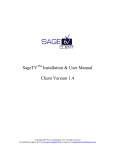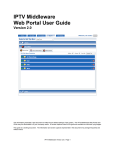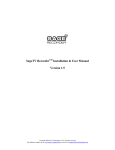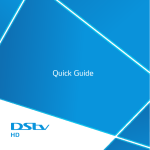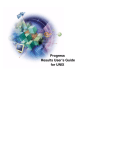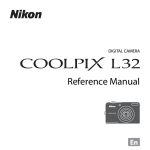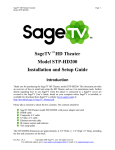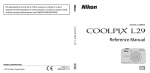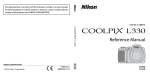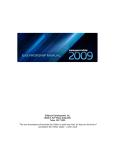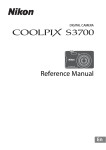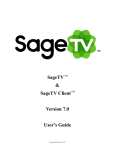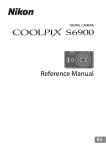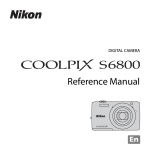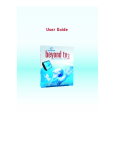Download SageTV Installation & User Manual
Transcript
SageTVTM Installation & User Manual Version 1.4 Copyright 2003 Frey Technologies, LLC All rights reserved For additional support, go to www.sage.tv/support.html or email us at [email protected] Table of Contents Introduction............................................................................................3 Minimum System Requirements ............................................................................3 Product Overview ...................................................................................................3 Installation and Setup ............................................................................4 Software Installation...............................................................................................4 Setup Wizard ..........................................................................................................5 Using SageTV .......................................................................................10 SageTV Commands..............................................................................................10 Main Menu ...........................................................................................................13 SageGuideTM .........................................................................................................14 Recording Options................................................................................................16 Multiple Tuners ....................................................................................................19 Search ...................................................................................................................20 Library (Video, Music & DVD)...........................................................................22 Setup .....................................................................................................................24 Favorites ManagerTM ............................................................................................25 Channel Setup.......................................................................................................27 Parental Controls ..................................................................................................28 System Information ..............................................................................................29 Configuration and Customization ......................................................30 General Settings....................................................................................................30 Multimedia Settings..............................................................................................32 Commands Settings ..............................................................................................34 Video Settings.......................................................................................................35 Audio Settings ......................................................................................................36 DVD Settings........................................................................................................37 IR Hardware Settings............................................................................................38 Advanced Settings ................................................................................................39 Troubleshooting Guide ........................................................................40 Questions about Setup & Installation ...................................................................40 Questions about Watching Live TV .....................................................................41 Questions about Recording Programs ..................................................................42 Questions about the SageTV service....................................................................43 Questions about Configuration & Customization ................................................43 Copyright 2003 Frey Technologies, LLC All rights reserved For additional support, go to www.sage.tv/support.html or email us at [email protected] SageTV Installation & User’s Manual Page 3 Introduction Thank you for purchasing or downloading the trial version of SageTVTM from Frey Technologies, LLC. SageTV is the most innovative and intelligent PVR software and service for the PC. SageTV offers more features than any standard PVR, as well as features not offered with any other PC-based PVR software. We hope you enjoy SageTV and all its functionality. If you need any help during installation and setup please utilize this manual, our troubleshooting guide and our online discussion forum. If your questions still remain unanswered, please submit a support request at www.sage.tv/request.html and we will respond to your inquiry within 72 hours. Note: Throughout this manual we refer to “Menu” items in BLUE text and “Commands” in RED text. Minimum System Requirements Windows 98SE or later operating system Recommended minimum 256Mb RAM Genuine Intel Pentium III 600 MHz or AMD Athlon 600 MHz or faster Installed compatible TV tuner/MPEG-2 encoding card or USB device (a list of compatible cards and devices is available at www.sage.tv/requirements.html) PCI/AGP bus graphics card with overlay MPEG-2 Software Decoder (bundled with most of the compatible TV tuner cards) DirectX v8.0 or higher available from www.microsoft.com/windows/directx/ Java Runtime Environment v1.4.0 or higher available from java.sun.com/getjava Analog/Digital Cable, Satellite or Broadcast TV for recording television Internet Connection (for SageTV Service) 10 MB Free disk space for SageTV application, database and documentation Recommended minimum 20 GB Free disk space for video storage, i.e. Great Quality Setting takes about 2 GB per hour of video stored Product Overview SageTV is a computer software application and service for your PC that interacts with a TV tuner/MPEG-2 encoding card allowing you to receive television programming through your PC. With SageTV you can pause live TV, rewind and fast-forward while recording. The SageTV service adds an integrated programming guide that lists all upcoming programs for the next 14 days based on your service provider. This service also gives you a Favorites ManagerTM, OneTouch Recording and Intelligent Recordings (a SageTV exclusive), which records programs based on your prior viewing habits. SageTV also supports the playback of most media file types including your Music and Video collection through our Library and DVD Playback. With the addition of SageTV Client, you can network most of the functionality of SageTV to any PC on your network. More information on SageTV Client is available on our website. Copyright 2003 Frey Technologies, LLC All rights reserved For additional support, go to www.sage.tv/support.html or email us at [email protected] SageTV Installation & User’s Manual Page 4 By default SageTV comes with Intelligent Recording disabled so if you would like to take advantage of this feature you must enable it from Detailed Setup. Information on enabling Intelligent Recording is available on page 32 of this manual. Installation and Setup This manual assumes that the SageTV compatible TV tuner/MPEG-2 encoding card or USB device has been installed and is functioning properly. If not, please follow the installation instructions that shipped with your card prior to installing SageTV. We recommend installing all of the software applications that came with your card for testing purposes. Software Installation Run the executable (.EXE) file you downloaded after purchasing SageTV to install SageTV on your computer. During installation you will need to specify the following installation options: Install Options: If you will be using a Provideo 256 Series card, choose to install the additional files here… If you plan on using the Hauppauge PVR-250, PVR-350 or USB PVR2 remote control to control SageTV, tell SageTV to configure support for those remotes here… If Java Runtime Environment v1.4 or later is not installed, the installer will install automatically. Once installation is complete, launch the SageTV application and input your name and license key exactly as it was provided to you. After inputting your license key the Setup Wizard for SageTV will launch automatically. Copyright 2003 Frey Technologies, LLC All rights reserved For additional support, go to www.sage.tv/support.html or email us at [email protected] SageTV Installation & User’s Manual Page 5 Setup Wizard If you need to run the Setup Wizard manually, choose Setup from the Main Menu. Please make sure your computer is connected to the Internet before beginning the Setup Wizard. To navigate within the Setup Wizard, you will need to use your keyboard to select and enter choices. If you have already gone through the Setup Wizard and return later, skip to page 9. Access Code: Since there is no longer a charge for the SageTV Service, enter “TRIAL” as your Access Code. If you want to use SageTV without programming guide data, please select “I Don’t Have An Access Code” to continue setup. You will then proceed directly to the Input Setup screen (page 7). Note: If you do not use the SageTV service, you can still use SageTV but you will not have access to the Favorites Manager, Programming Guide Data, One-Touch Recording or Intelligent Recording. SageTV will only function for time-based recordings. Zip Code: Enter your 5-digit Zip Code. SageTV will then contact the SageTV server to access service provider options. Copyright 2003 Frey Technologies, LLC All rights reserved For additional support, go to www.sage.tv/support.html or email us at [email protected] SageTV Installation & User’s Manual Service Provider: Select your cable, satellite or broadcast service provider from the list. If your service provider is not listed, go back and try a different zip code near your area. If you choose “Local Broadcast”, you must then choose the area from which you receive your broadcast stations. Service Level: Choose the level of service that most closely matches what you subscribe to from your service provider. If you don’t know what service you subscribe to, select Extended Basic Service for a complete channel lineup. Channel Setup: You will now be provided with a list of channels available for the selected lineup. Use Select or Enter to toggle whether or not you receive a given channel. A green dot next to a channel indicates you receive that channel. When you are done, press the Right Arrow to continue. You can also re-map channels according to your local channel lineup (explained later in Setup > Channel Setup). Copyright 2003 Frey Technologies, LLC All rights reserved For additional support, go to www.sage.tv/support.html or email us at [email protected] Page 6 SageTV Installation & User’s Manual Input Setup: Select from the list, the source you have connected to your PC’s capture or TV tuner card. Refer to your hardware installation manual if you need clarification on what to select. If you select TV Tuner – Antenna or Cable you will skip to “Complete Setup” on Page 9. Infrared Transceiver Setup: SageTV supports the use of an Infrared Transceiver to send IR signals to your Cable or Satellite set-top box to change the channel. SageTV also supports the use of serial control for DirecTV receivers and Girder www.girder.nl/. This allows SageTV to change the channel on your set-top box within the SageTV application. You may choose not to set up an Infrared Transceiver, but SageTV will not be able to change the channels on your set-top box. If you stated you had an Infrared Transceiver to Setup, select your device from the list on the screen. If you do not see your device listed, then you must first download the respective driver for that device before proceeding. For more assistance, go to www.sage.tv/3rdparty.html. Transceiver Port Selection: Select the COM port your Infrared Transceiver is connected to on your PC. If you are unsure which COM port to select, refer to your PC owner’s manual for clarification. Copyright 2003 Frey Technologies, LLC All rights reserved For additional support, go to www.sage.tv/support.html or email us at [email protected] Page 7 SageTV Installation & User’s Manual Page 8 Receiver Selection: Select your cable box or satellite receiver model. You may be able to locate this information on the back of the unit or by contacting your service provider. If your device is not listed, choose “Add New Device”. You will then be prompted to enter a name for your device. Add New Device: Now you must teach SageTV the commands for your cable box or satellite receiver. Point the remote control for your unit at the window on the Infrared Transceiver; hold it between 6 and 24 inches away. Push and hold down any of the numeric (0-9) buttons until told to release the button. The carrier frequency and bitrate for your remote control are being determined. This may take a couple of minutes, so please be patient. Note: Due to some problems with the Actisys IR-200L driver, you may notice a crash in SageTV when setting up a new device. This is outside of our control and we are limited by the third party nature of this driver. Please be patient and try again after restarting SageTV. Transceiver Test: You will now test the Transceiver commands. Choose the Test option in the list for each number 0-9. Confirm that your cable box/satellite receiver responds like the corresponding button on its remote control. If it does not respond, or does so incorrectly, choose the reprogram option below for that same number. When you have confirmed 0-9 all work correctly, press the Right Arrow. Copyright 2003 Frey Technologies, LLC All rights reserved For additional support, go to www.sage.tv/support.html or email us at [email protected] SageTV Installation & User’s Manual Page 9 Complete Setup: The Setup Wizard is now complete and you are ready to use SageTV. From here you can Complete Setup and go into the application, you can Add or Modify a Source with regards to your connection to the TV tuner/Capture card and you can also Remove a Source. If you want to make changes later, choose Setup Wizard from the main Setup menu. Adding another source for multiple lineups or tuners: SageTV allows you to associate multiple channel lineups across multiple tuner/capture cards and USB devices for scheduling and recording. Choose Add or Modify a Source and then specify what tuner/capture card or USB device is associated with that source. Once you select the new source, follow the directions to setup the associated service provider and channel lineup for that source. Copyright 2003 Frey Technologies, LLC All rights reserved For additional support, go to www.sage.tv/support.html or email us at [email protected] SageTV Installation & User’s Manual Page 10 Using SageTV SageTV Commands Before using SageTV, you first need to understand how it accepts commands. There are a number of ways to send commands to SageTV: Mouse Keyboard Remote Control Third Party Applications; i.e. Girder SageTV uses Commands to allow control by any of the above devices. These commands can be mapped to any keystroke or remote control button. Changing these settings will be explained later in “Customization and Configuration”. Here is a list of most SageTV commands. Some commands are accessed through icons if the toolbars are enabled (default setting). Accessible from all Menus and during Playback: - Home – sends you to the Main Menu of SageTV - Guide – sends you to the SageGuideTM - TV – sends you to what you are currently watching - Full Screen – toggles SageTV between full screen & window Accessible from either the Guide Menus and/or Video Playback: - Channel Up/Page Up – Channel change up or Page up in the Guide/Menus, next Track selection during Music Playback and next Chapter selection during DVD Playback - Channel Down/Page Down – Channel change down or Page down in the Guide/Menus, previous Track selection during Music Playback and previous Chapter selection during DVD Playback - Skip Back (Rewind) or Page Left – Performs a 10 second skip back of media during playback or Page Left while in the Guide - Skip Forward (Fast Forward) or Page Right – Performs a 10 second skip forward of media during playback or Page Right while in the Guide Copyright 2003 Frey Technologies, LLC All rights reserved For additional support, go to www.sage.tv/support.html or email us at [email protected] SageTV Installation & User’s Manual Page 11 - Time Scroll – Skips ahead or back in 2 ½ minute increments. Select Time Scroll then select either Skip Forward or Skip Back and select Time Scroll again to jump to that point. Any other button cancels the time scroll. - Play – Plays the current media stream at its normal rate - Play Slower – Plays the current media stream at a rate of ½:1. - Pause – Pauses the current media stream. Frame steps if pressed while paused - Play Faster – Plays the current media stream at a rate of 2:1 - Information/Display – Displays information about a Program within the guide or Toggles the On-Screen Display during media playback - Record – Toggle to select/de-select a program to record in the Guide - Watched – Tells SageTV that you’ve seen a particular program. You will see “Watched” programs in “Italics” signifying that you’ve already seen them. This also provides SageTV with useful information for Intelligent Recordings. - Favorite – Tells SageTV this program is one of your favorites. Identifying a program as a Favorite will place a White border around the program. You can manage the settings for your Favorites through Setup > Favorites Manager. Favorites will be explained in detail later. - Don’t Like – Tells SageTV you don’t like a particular program. This information is then used when determining Intelligent Recordings. - Volume Up – Increases the media playback volume through SageTV - Volume Down – Decreases the media playback volume through SageTV - Mute – Toggle button for Mute on/off Accessible through keystroke, mouse or remote control shortcuts: - Options – Brings up the Options menu in any mode. Can also be accessed through a “Right-Click” of the mouse. - Select – Enter command for selections made within any menu. Depending on the menu, a single or double mouse click may also perform a Select. - Setup – Shortcut to access main Setup menu - Search – Shortcut to access main Search menu Copyright 2003 Frey Technologies, LLC All rights reserved For additional support, go to www.sage.tv/support.html or email us at [email protected] SageTV Installation & User’s Manual Page 12 - Library – Shortcut to access main Library menu - Left, Right, Up, Down – For navigating through the SageGuide and Menus - 0-9 – For entering information and channel changes - Power – Available as a toggle shortcut or separate On/Off commands. Puts SageTV into Sleep mode so recording can continue. This will now display the SageTV Screen Saver if enabled or place SageTV in the Windows Taskbar. If SageTV is in the Taskbar, you can now either double click the icon or right click and select “Restore SageTV” to restore the application or select “Exit SageTV” to shut SageTV down. If you are using a mouse for control of SageTV, you can also directly drag the time scroll arrow as seen below. The white represents what has been viewed and the green represents what has been recorded but not yet viewed. If you want to jump around within the program just grab the arrow above the time bar and drag it to the point you wish to view. Keep in mind that it depends on your specific setup how you will access each command. Accessing the complete list of commands is discussed later on in “Configuration and Customization”. Copyright 2003 Frey Technologies, LLC All rights reserved For additional support, go to www.sage.tv/support.html or email us at [email protected] SageTV Installation & User’s Manual Page 13 Main Menu Here are your choices from the Main Menu screen: Guide – sends you to the main Guide menu Library – sends you into the Library for quick access to archived video, music files and other imported media files along with DVD playback Search – sends you to the main Search menu Live TV – sends you directly to “Live TV” of what’s currently being recorded Setup – sends you to the main Setup menu Sleep – puts SageTV to sleep in the Taskbar or activates the screen saver (if enabled) so it can continue recording while you continue using the PC. Just remember, if SageTV isn’t running, it can’t record anything. To exit SageTV entirely, hit Alt-F4 on your keyboard, or right-click on the SageTV icon in the Taskbar while in Sleep mode and choose Exit SageTV. You can also take SageTV out of Full Screen mode and close the window; this process can also be changed so that trying to close the window will put SageTV into Sleep Mode. (See configurable properties file settings on our website at http://www.sage.tv/developers.html). Copyright 2003 Frey Technologies, LLC All rights reserved For additional support, go to www.sage.tv/support.html or email us at [email protected] SageTV Installation & User’s Manual Page 14 SageGuideTM When you select Guide from the Main Menu, you will be sent to the Guide main menu, which allows you to select one of the following: SageGuide – Brings you into the SageGuide where you can see the upcoming Recording Schedule on the Sage channel, all Sage RecordingsTM available for immediate viewing, and the Live TV guide where you can choose something to watch that is currently on Live TV. Sage RecordingsTM – Gives you a list of all Sage Recordings available for immediate viewing. These recordings are sorted by programs you specified for recording (outlined in yellow) by time/date, then recorded episodes of Favorites (outlined in white) by time/date and then other programs available for viewing that SageTV has recorded through Intelligent Recording in order of what you are most likely to watch. Lastly it lists things already viewed or marked as “Don’t Like” (black “X” through the time slot). When more diskspace is needed SageTV will delete from the bottom of this list to make room. Recording Schedule – Shows you a schedule of what SageTV is planning to record in the future. Live TV Guide – Gives you quick access to the Live TV guide to see what’s currently on TV or look to the future for programs to record or designate as favorites. When you are looking through the Guides, you can hit Info on any program for more information on that program. You can also hit Options (Right-Click, with a mouse) and select Detailed Info to get more detailed information about a specific program including when it first aired, the actors starring and a more extended program description. Copyright 2003 Frey Technologies, LLC All rights reserved For additional support, go to www.sage.tv/support.html or email us at [email protected] SageTV Installation & User’s Manual Page 15 Some programs in the guide are designated by color to signify the following: Purple = Movies Green = Sports Brown = News SageGuide The SageGuide is broken into three sections: Recording Schedule – The “Sage” Channel where you can view the upcoming programs that SageTV plans to record. Sage Recordings – A list of all previously recorded programs available for immediate viewing. Just find the program you’d like to watch and select it for viewing. Live TV Guide – A guide of what’s currently on Live TV for the next 14 days for the channels you’ve specified in Channel Setup. Shows with a Yellow border are One-Touch recordings you specified. Shows with a White border are your Favorites to be recorded. Shows with a Black “X” through them are shows you designated “Don’t Like”. To use the “Auto Categorization” feature of SageTV that takes shows and categorizes them into folders as shown above for “Modern Marvels” or “Fresh Gear”, go to http://www.sage.tv/developers.html for information on making the change in the Properties file. Copyright 2003 Frey Technologies, LLC All rights reserved For additional support, go to www.sage.tv/support.html or email us at [email protected] SageTV Installation & User’s Manual Page 16 Watching Live TV from the SageGuide or Live TV Guide Scroll through the Guide in the current time slot to find the program you are interested in viewing. Select the show and it will begin playing. You now have full timeshifting functionality at your fingertips. You can pause, skip backward, skip forward (but not past the current time!) and time scroll. Time Scroll allows you to jump forward and back in 2 ½ minute increments. Select time scroll then select skip forward or skip back and then hit time scroll again to jump to that point. Watching Previously Recorded Programming Most previously recorded programming is accessible through Sage Recordings or the Sage Recordings section of the SageGuide. The remainder of recorded programming is available in the Library if you have moved programs there for later viewing. Just select the program you want to watch and it will begin playing back. You have full functionality to move around within the program or pause and come back to the guide to select something else to watch. Recording Options You have several options available for manually specifying the recording of future programming; they are available through “Favorites” and “One-Touch” recording. Favorites (Programs outlined in White) Favorites are programs you have specified to record every time they are aired based on first run, rerun or both. SageTV will always record these Favorites and will prompt you of any conflicts that may occur with other recordings. SageTV will always record Favorites above any of its Intelligent Recording selections. You can also manage your Favorites through the Favorites Manager described later on in this manual. SageTV will only record one airing of a specific episode, not every airing. It will also not re-record a Favorite program or episode you have already watched. One-Touch Recording (Programs outlined in Yellow) One-Touch recording is the ability to find programs in the Live TV Guide and press record, it’s that easy. Just scroll through the guide on your favorite channels and see what’s playing in the future. If you see something you like, mark it for recording. If you want to remove it as a recording, just press record again. Don’t worry about checking to see if it conflicts with something else you have recorded, if it does, SageTV will tell you. You can also highlight a program in any Guide and hit Options (right-click with a mouse) and you will able to select Record or Add to Favorites there as well. You can also tell SageTV you’ve watched something. This gives SageTV feedback on programs or episodes you’ve seen in the past so it doesn’t record things you’ve already seen with Intelligent Recording. Copyright 2003 Frey Technologies, LLC All rights reserved For additional support, go to www.sage.tv/support.html or email us at [email protected] SageTV Installation & User’s Manual Page 17 You will see these programs that have been marked as Favorites or One-Touch recordings within the recording schedule or the Sage channel in the SageGuide for future recording. You also have a number of options available to you with these recordings: Detailed Info – accesses the detailed information about a particular program Watched – tells SageTV you’ve watched a particular program or episode before Add to Favorites – adds the current program or series as a favorite, you can now make changes to the settings for this favorite within Favorites Manager Don’t Like – tells SageTV that you “Don’t Like” a particular program. Helps influence the Intelligent Recording feature of SageTV. Cancel Recording – allows you to cancel the recording of a specified program Change Recording Quality – allows you to change the recording quality from your default setting Modify Start Time/Modify Stop Time – in case you want to “pad” the beginning or end of a program. Once selected you will see the start/stop time appear and then use the Left or Right commands to modify the start/stop time of the program in 1-minute increments. Page Left and Page Right will modify in 10-minute increments. If you are in the Recording Schedule, which has time going vertically, you will use Up/Down and Page Up/Page Down to modify the time. Additional Airings – allows you to see what other available airings there are of a specific program or series Copyright 2003 Frey Technologies, LLC All rights reserved For additional support, go to www.sage.tv/support.html or email us at [email protected] SageTV Installation & User’s Manual Page 18 There are also a few more options available to you for previously recorded programs: Move to Library – moves the selected program to your Library for later viewing. Programs in your Library are accessible through the Main Menu and are never deleted by SageTV. These programs have to be manually deleted through options. Delete Now – deletes the currently selected program. Programs specified to be deleted might not be immediately removed from SageTV until space is needed for new recordings. Incorrectly Recorded – deletes the selected program and tells SageTV that the program was recorded incorrectly. This is used when the wrong channel was recorded or a different program was recorded than what was scheduled. Copyright 2003 Frey Technologies, LLC All rights reserved For additional support, go to www.sage.tv/support.html or email us at [email protected] SageTV Installation & User’s Manual Page 19 Multiple Tuners SageTV supports the use of more than one tuner/capture card for recording and playback. To use multiple tuner/capture cards you must first setup each one and associate a service via the Setup Wizard. Adding a source is explained on page 9. One the new source is added you will notice a slight change in the SageGuide; otherwise the look and feel of SageTV remains the same. You will now notice that we have more than one “Sage” channel for the Recording Schedule. This is how SageTV breaks out the schedule for each tuner. You don’t have to worry about specifying which tuner/capture card will handle each recording. SageTV will determine this automatically based on scheduling conflicts and channels available for each source. Copyright 2003 Frey Technologies, LLC All rights reserved For additional support, go to www.sage.tv/support.html or email us at [email protected] SageTV Installation & User’s Manual Page 20 Search From the Main Menu, selecting Search will bring you to the main Search menu with the following options: Search by Title – Program, Episode, Movie, etc. Search by Person – Actor, Actress, Guest Star, etc. Search by Description – Program Description Keywords Search all Fields – Keyword search in all fields of a program Recent Searches – Gives you a recent list of searches to search again Let’s say you wanted to search for movies and programs with “Sandra Bullock”. You would first select Search by Person and then be brought to this menu: Copyright 2003 Frey Technologies, LLC All rights reserved For additional support, go to www.sage.tv/support.html or email us at [email protected] SageTV Installation & User’s Manual Page 21 To save time and effort you can enter one keyword and select Done. This search criterion can be entered with the mouse, remote control or keyboard. You will then be brought to the next screen where you can further define your selection: Since there was more than one selection, select “Sandra Bullock” to view upcoming program airing times and channels. You can now see that there are a number of programs with “Sandra Bullock” available. One program, “Murder by Numbers”, is available for immediate viewing in Sage Recordings as recorded content. From the Current/Future Airing results you can tell it to record a future program or tell SageTV you’ve already watched it. Copyright 2003 Frey Technologies, LLC All rights reserved For additional support, go to www.sage.tv/support.html or email us at [email protected] SageTV Installation & User’s Manual Page 22 Library (Video, Music & DVD) From the Main Menu select Library and you will get the following choices: TV Library – Provides access to programs recorded using SageTV and moved to the Library Music Library – Access to imported music files by Artist, Album and Genre Video Library – Access to imported video files not recorded by SageTV DVD – Access for immediate playback of DVD in local DVD drive Select Music Library and you’ll see the options above for quick access to your stored music. Once you select something for playback, use the Channel Up/Down commands to quickly switch Copyright 2003 Frey Technologies, LLC All rights reserved For additional support, go to www.sage.tv/support.html or email us at [email protected] SageTV Installation & User’s Manual Page 23 songs. You can also select Random Playback for all your music by hitting Options during playback. Detailed information about each track is also available by hitting Options in the Library or during playback. Select DVD to play a DVD in the local drive of your system. Once selected, the DVD will begin playing and you can access the DVD menu by hitting Options during playback. Channel Up/Down are used to switch between DVD chapters. Settings for DVD playback are explained later in “Configuration and Customization”. Copyright 2003 Frey Technologies, LLC All rights reserved For additional support, go to www.sage.tv/support.html or email us at [email protected] SageTV Installation & User’s Manual Page 24 Setup From the Main Menu, select Setup. You will see the following choices: Setup Wizard –Used during the initial setup of SageTV Favorites Manager – Allows you to manage your favorite programs Detailed Setup – Explained in the Configuration & Customization section Channel Setup – Allows you select what channels appear in the Live TV Guide Parental Controls – Password protected parental controls System Information – Information about your SageTV setup and software Copyright 2003 Frey Technologies, LLC All rights reserved For additional support, go to www.sage.tv/support.html or email us at [email protected] SageTV Installation & User’s Manual Page 25 Favorites ManagerTM Here you can manage your favorite programs and the settings for each one. Favorites Manager presents you with a list of your current favorite programs and their settings. You can specify favorites through the SageGuide or using the Search feature. Favorites are identified with a white border in the SageGuide. Here you can see each favorite and the “First Run” and “Rerun” settings. To make changes to your favorites, either click on the program or select it and press Enter. Now you can make changes to the First Run/Rerun Status, adjust the Recording Quality, view any Recorded & Upcoming Airings, adjust the Start and Stop time of the Favorite, or Remove Copyright 2003 Frey Technologies, LLC All rights reserved For additional support, go to www.sage.tv/support.html or email us at [email protected] SageTV Installation & User’s Manual Page 26 this program as a Favorite. You can also specify rules for how long or how many episodes of a particular Favorite you want to keep using the “Keep At Most” and “Keep Until” rules. SageTV also has a built in conflict resolution system in case you specify more than one recording at the same time. This works for “One Touch Recordings” as well as “Favorites”. If there are conflicts that SageTV cannot resolve you will be prompted about them. If you specify that you don’t want to resolve them now an icon will appear up near the time display. If SageTV is in sleep mode, the conflict icon will appear in the Taskbar in place of the SageTV icon. Restoring SageTV will prompt you about the conflicts. Clicking on the conflict icon in SageTV (if its present) will also prompt you about the conflicts. Going into the Favorites Manager when there are pending conflicts will also cause you to be prompted. When you are prompted about a conflict, this is similar to what you will see: This message pertains to two Favorites conflicting at the same time. You now need to tell SageTV how you want to resolve this conflict. If you specify, “I don’t know”, then the conflict icon will appear by the SageTV clock. SageTV will make its own decision about which one to record. You may override/confirm this decision at any time by causing SageTV to prompt you about the unresolved conflict as described above. If you select one of the “ALWAYS” choices, then you will be creating a “Priority” between those two favorites. Whenever a conflict occurs in the future of the same type, SageTV will automatically decide what to record without prompting you according to the priority you set. These priorities can be disabled by selecting either of the favorites involved in the priority in the Favorites Manager. If you select one of the other resolution options (i.e. the 1st and 2nd listed above), then SageTV will record what you specified on this occasion only and will not use this decision to infer priorities in the future. If you wish to clear a priority that only applies to a single occasion, you may do this by removing and then re-adding the Favorites involved. Copyright 2003 Frey Technologies, LLC All rights reserved For additional support, go to www.sage.tv/support.html or email us at [email protected] SageTV Installation & User’s Manual Page 27 Channel Setup Here you can add/remove channels you wish to see in the SageGuide. The menu is the same as the one shown earlier on Page 6 for the Setup Wizard. Here you can also map a station to a different channel if you have an incorrect lineup or if you are adapting a different channel lineup to your location. If you are using more than one source, you must first specify which lineup you wish to modify. Select the channel you wish to re-map and choose options. You will then be prompted to “Map Station to a Different Channel”, select and tell SageTV what the new channel is and hit select or enter. This change will be saved and used going forward. If your lineup changes, you must make the change here again or select a different provider through the Setup Wizard. You can also use Channel Mapping to rename your channels for sorting in the Guide. For example if your favorites sports channels are spread throughout your channel lineup, you can rename them Sports1, Sports2, etc and they will be listed in the Guide together the same way and will tune to the appropriate channel frequency when selected. Copyright 2003 Frey Technologies, LLC All rights reserved For additional support, go to www.sage.tv/support.html or email us at [email protected] SageTV Installation & User’s Manual Page 28 Parental Controls Here you can Enable/Disable Parental Controls, change the Lock Code and Modify the Restrictions: There is a wide range of available restrictions for Parental Controls. Select Modify Restrictions and the available restrictions will be listed. Select or enter what restrictions you would like to have and a red circle will appear next to those restrictions. To watch restricted programs, you will have to enter the Parental Lock Code upon selecting them for viewing. When finished with your selections, hit the left arrow key to exit and return to the main Parental Control screen. Copyright 2003 Frey Technologies, LLC All rights reserved For additional support, go to www.sage.tv/support.html or email us at [email protected] SageTV Installation & User’s Manual Page 29 System Information Here you can find information about SageTV and your system configuration: “Software Version” – what version of SageTV you are running “Available Video Diskspace” - presented in Gigabytes “Used Video Diskspace” - presented in Gigabytes “Total Video Content” – total time of recorded content available in Sage Recordings “Used Library Diskspace” – Library spaced used in Gigabytes “Total Library Content” – total time of recorded content available in the Library “Last EPG Update” – last time SageGuide programming data was updated “Next Update In” – next time SageTV will contact the server for more programming data “Capture Source” – tells you which capture card is being used for specific recordings “Recording” - what SageTV is currently recording including title and channel “Record File” - the file name of what’s currently being recorded “Watching” - what you are currently watching through SageTV including title and original airing “Watch File” - the file name of what you’re currently watching “Default Quality” – your default setting for recording quality “Instance Uptime” - how long this instance of SageTV has been running “Total Uptime” - how much total uptime SageTV has had on this system Copyright 2003 Frey Technologies, LLC All rights reserved For additional support, go to www.sage.tv/support.html or email us at [email protected] SageTV Installation & User’s Manual Page 30 Configuration and Customization Now you can begin to configure and customize SageTV to your preferences. These settings are available in Detailed Setup, which is accessible from the Setup Menu. You can control all functions of this menu with your remote control or a mouse and keyboard. For these settings to take effect, you must select Apply then OK to exit. Some changes do require SageTV to be put to Sleep or Restarted before the changes will take effect. Those will be specified individually below. Cancel will exit without saving any changes. General Settings Here you can configure your Video Directories, Video Diskspace and Other General Settings: Video Directories: You can add and remove video directories from your hard drive to SageTV. By default SageTV adds a folder within the SageTV directory for Video storage. If you would like to specify a different directory or add a new one, click on Add Directory. From here you can browse your hard drive and specify what folder you want to store and access Video files from. For best results, Frey recommends that if you are using your C: drive for video storage, you partition a section just for SageTV. SageTV supports the use of multiple folders on multiple drives as well as using mapped drives across a network. You can also remove a previously selected directory by clicking Remove Directory. Copyright 2003 Frey Technologies, LLC All rights reserved For additional support, go to www.sage.tv/support.html or email us at [email protected] SageTV Installation & User’s Manual Page 31 Video Diskspace: SageTV was designed to be an everyday use application. With that in mind we give you full control over disk space allocation so that you can record video around the clock without running out of room on your hard drive. Video Diskspace usage is managed by selecting a specified folder from the drop down menu and telling SageTV whether or not you want to Use Only a specified amount of space measured in Gigabytes (GB), Leave Free a specified amount of space or Use All space within a drive. Library Import Directories: You can add and remove library directories from your hard drive to SageTV. By default SageTV adds a folder within the SageTV directory for Import storage. If you would like to specify a different directory or add a new one, click on Add Directory. From here you can browse your hard drive and specify what folder you want to store and access Video and Music files from. SageTV supports the use of multiple folders on multiple drives as well as using mapped drives across a network. You can also remove a previously selected directory by clicking Remove Directory. The release of version 1.4 also introduced the support for playback of Transport Stream files using software decoding. Other Settings: Autodial If Needed for Internet: Check this box if SageTV should try to establish a dial-up connection when an Internet connection is needed to update the programming guide information. Synchronize System Clock with SageTV Server: Check this box if you want to synchronize your PC system clock with the SageTV server. This is highly recommended because the SageTV server is synchronized with the US Military Atomic clock for accuracy. Enable Intelligent Recording: Check this box if you want to take advantage of SageTV’s Intelligent Recording and Scheduling capabilities. Doing so will allow SageTV to record programming of interest to you based on your past viewing habits. It will also do so based on available drive space taking into account your specified Favorites and One-Touch Recordings. Copyright 2003 Frey Technologies, LLC All rights reserved For additional support, go to www.sage.tv/support.html or email us at [email protected] SageTV Installation & User’s Manual Page 32 Multimedia Settings Here you can modify your TV Tuner/Capture Device and Settings, any Aspect Ratio settings, Customize the images and colors of the User Interface, and other general Multimedia Settings. Video Capture Settings: Use to adjust the settings of the card or device through the manufacturer’s software. Any change to this setting requires an application restart to take effect. Aspect Ratio Mode: Here you can select the aspect ratio mode for Video playback. You can choose to Fill the screen, Force 4x3, Force 16x9 or Use Source. The default setting is to fill the screen. Zoom Effects: You have the ability to adjust the percentage at which the video is zoomed during playback. The default setting is 107 because it allows for overscan to the television set so you have no black borders on the video during playback. You can modify these settings to “Stretch” a particular program during playback. This is especially useful when used with the Aspect Ratio settings to remove “Window Boxing”. Copyright 2003 Frey Technologies, LLC All rights reserved For additional support, go to www.sage.tv/support.html or email us at [email protected] SageTV Installation & User’s Manual Page 33 Recording Quality: Specify the default Recording Quality for all your recordings through SageTV. You will have the option to adjust this setting for individual programs if you wish through the Options menu within the program description. This choice is a matter of personal preference and amount of hard drive space available. If you want to customize these settings go to the developer section of our website at www.sage.tv/developers.html. Any change to this setting will not take effect until the current recording stops. OSD Location: Choose the Location of the On-Screen Display during video playback on your Monitor or TV. Top-right is the default setting. Other Settings: Enable Toolbars: Select to show toolbars if you will be using a mouse to control SageTV. This is the default setting for SageTV. EPG Animation: Select if you want to use the “smooth-scrolling” option of the Programming Guide. Reverse EPG Channel Order: Select if you want to reverse the channel order in the EPG. This is used by some of our Cable and Satellite customers who are familiar with a programming guide whose channels are listed in the opposite direction. Screen Saver on Sleep: Select if you want SageTV to launch a Screen Saver during sleep mode. Customize UI: Click to launch the following menu to modify the colors and images used in the SageTV User Interface. The drop down menu allows you to change the color associated with the drop down item selected. Once you’ve selected the item you want to change, click “Edit Color”. Now you have a number of options for specifying the color for the command you selected. To change the SageTV Background Image, click “Change BG Image” and specify an image to use. Click “Change Button Image” to change the image used as the background for the Buttons throughout the SageTV menus. Enable TV Out for PVR 350: Select if you are using the TV Out functionality of the PVR-350 card. To initialize you must first run the WinTV 2000 Application and then shutdown the WinTV 2000 application before launching SageRecorder. The new Hauppauge drivers for the PVR-350 should alleviate this extra initialization step. Copyright 2003 Frey Technologies, LLC All rights reserved For additional support, go to www.sage.tv/support.html or email us at [email protected] SageTV Installation & User’s Manual Page 34 Commands Settings Here you can specify the commands for remote controls and keyboard keys and link them to the appropriate SageTV commands. You will see a list of the Sage Commands on the left side and for each one selected the preset remote code or keyboard keystroke. To change any of these settings, click on the appropriate command and then hit the Link Remote Control Button to Sage Command button. You will then be prompted to “Point the remote control at the Infrared Receiver, and press the button that should act as that command”. You will then see that code appear on the right side. Continue this for every command you want to specify. Follow the same procedure to change the keyboard commands by pressing the Link Keystroke to Sage Command button. If you wish to remove a certain code or keystroke, select the appropriate command and then hit the Unlink Remote Control Button/Keystroke from Sage Command button. If you prefer to see names instead of codes, you can use the Edit Button Name to assign that same code/keystroke to a name. Also by default, the Prompt If Button/Keystroke Is Already Linked box is checked to prevent double entry of a command. Note: If you are using a third party Infrared Receiver such as the IRMan or USB-UIRT, you will need to perform the procedure above to teach the commands to SageTV. You will also need to activate the device under IR Hardware Settings. Copyright 2003 Frey Technologies, LLC All rights reserved For additional support, go to www.sage.tv/support.html or email us at [email protected] SageTV Installation & User’s Manual Page 35 Video Settings Video settings allow you to specify the filters used to encode the Video from the Source. If any changes are made to the Video settings, SageTV must be put to Sleep or Restarted to take effect. Rendering Filter: Rendering Filter is the filter used to render the video from the source. Use the Default setting unless you are experiencing problems; then choose the Overlay setting. Video Decoder: Select the Video Decoder that you would like SageTV to use playing back video from disk. These options are related to the MPEG-2 decoders that are installed on your PC related to your video card, DVD player and TV tuner/Capture card. If you are using the Xcard as your video decoder select it from the list and set the Rendering Filter to default. Also confirm that the Audio Decoder and Renderer are set to default as well. DirectX Video Acceleration: Here you can modify the MPEG settings as they relate to Video Acceleration. Choose a MPEG mode and then specify whether or not you want to use a specific Deinterlacing mode. Leave this setting at default unless you are experiencing problems with Video Acceleration. Copyright 2003 Frey Technologies, LLC All rights reserved For additional support, go to www.sage.tv/support.html or email us at [email protected] SageTV Installation & User’s Manual Page 36 Dscaler Deinterlacer: If you want to use Dscaler to Deinterlace the video, select this option here. You can only select this option when selecting the Elecard Video Decoder filter (not included with the SageTV installation but freely available at www.elecard.com/). Then select your Deinterlacing mode and whether or not you want to use Double Refresh Rate or Odd Field First. You may experience audio & video synchronization problems if you have “Double Refresh Rate” enabled on a PC that doesn’t have enough CPU power. More information can be obtained about Dscaler and Deinterlacing at www.dscaler.com/. Audio Settings If any changes are made to the Audio Decoder or Audio Renderer settings, SageTV must be put to Sleep or Restarted to take effect. Changes to Audio Playback Delay take effect immediately. Here you can select what Audio Decoder you want to use along with a specific Audio Renderer. If you are experiencing Audio Playback Delay problems, you can adjust the delay in milliseconds here as well. Copyright 2003 Frey Technologies, LLC All rights reserved For additional support, go to www.sage.tv/support.html or email us at [email protected] SageTV Installation & User’s Manual Page 37 DVD Settings Default DVD Drive: Specify the path of your local DVD drive. (DVD drives cannot be mapped across a network) DVD Video Decoder: Specify the Video Decoder to use for DVD playback. DVD DirectX Video Acceleration: Specify the MPEG settings for DVD playback as they relate to Video Acceleration. Choose a MPEG mode and then specify whether or not you want to use a specific Deinterlacing mode. Leave this setting at default unless you are experiencing problems with Video Acceleration. DVD Audio Decoder: Specify the Audio Decoder to use for DVD playback. DVD Audio Renderer: Specify the Audio Renderer to use for DVD playback. Copyright 2003 Frey Technologies, LLC All rights reserved For additional support, go to www.sage.tv/support.html or email us at [email protected] SageTV Installation & User’s Manual Page 38 IR Hardware Settings If you are using an IRMan or USB/UIRT Receiver, specify the COM port from the drop down box. Any change to this setting requires an application restart to take effect. You can an also adjust the IR Transmit Inter-Button Delay in milliseconds along with the IR Transmit Inter-Sequence Delay. The Inter-Button delay is defined as the time delay between individual IR signals that are sent by SageTV to your set-top receiver (i.e. when SageTV is changing the receiver channel to “12”, this is the delay between sending the “1” and the “2”). The default setting is 600 milliseconds. The Inter-Sequence delay is defined as the time delay between channel changes (i.e. SageTV just finished changing your receiver channel to 12, this is the delay before SageTV may change the channel again). The default setting is 1,000 milliseconds. Copyright 2003 Frey Technologies, LLC All rights reserved For additional support, go to www.sage.tv/support.html or email us at [email protected] SageTV Installation & User’s Manual Page 39 Advanced Settings Horizontal Screen Shift Period: Use this setting if you have a Widescreen TV or HDTV and wish to shift the 4:3 image horizontally in the 16:9 screen area. The time controls how quickly the screen moves away from and back to its starting position. A value of 0 disables this feature. The image shifts quickly with low values and slowly with large values. Set Video Background Color: If you have a 16:9 display, use this feature to change the “black bars” on the sides of the 4:3 image to another color to help prevent uneven screen phosphor wear on your display. Pentium 4/Celeron Fix: Only used with Provideo series cards: Implements a fix for bugs caused by the Provideo cards in conjunction with the Pentium 4 or Celeron processor. Any change to this setting requires an application restart to take effect. SageTV Startup Options: Select how and when you want to startup SageTV upon powering on your PC. Default setting is to Load SageTV at startup in your Taskbar (System Tray). DTV Channel Tuning: If you are using a Digital TV receiver that utilizes Major-Minor Channels, check this box. Once enabled you will be prompted to teach SageTV the code for “-“ used by the remote control. Copyright 2003 Frey Technologies, LLC All rights reserved For additional support, go to www.sage.tv/support.html or email us at [email protected] SageTV Installation & User’s Manual Page 40 Enable Server: If you are going to use the SageTV Client software on other PCs across your network, you must enable the server of SageTV here. Any change to this setting requires an application restart to take effect. Troubleshooting Guide This Troubleshooting Guide should be your first reference for any questions or problems you are having with SageTV. As new troubleshooting items are added, they will be available online at www.sage.tv/troubleshooting.html. For additional support, you can post your questions in our discussion forum at www.sage.tv/forums/. If your question still remains unanswered, submit a support request at www.sage.tv/request.html and we will reply within 72 hours. Questions about Setup & Installation SageTV is having problems controlling my cable box. For SageTV to control your cable box you must use a third party IR transmitter like the Actisys IR-200L available through Frey’s website. You can setup & configure the IR200L through the Setup Wizard. There you need to teach the IR-200L the commands to change channels on your cable box. I have the IR-200L configured properly but it’s missing some of my channel changes. The IR-200L needs to be positioned so that your cable box can receive the Infrared commands that are sent by the transmitter. Look to see where the Infrared receiver is on your cable box and position the IR-200L so that it’s sending the commands to that Infrared receiver within the cable box. You may have to try a few different positions to get the best results. You may also need to adjust the delay times between IR codes sent to your box. SageTV is having problems controlling my satellite receiver. For SageTV to control your satellite receiver you must either use the Actisys IR-200L as explained above for cable box control or a serial cable. If you are using a serial cable to control your satellite receiver, make sure you’ve selected this option during the Setup Wizard. SageTV is not recognizing my remote control through my IRMan or USB-UIRT receiver. Check to make sure you have the correct COM port selected in Setup > Detailed Setup > IR Hardware. Copyright 2003 Frey Technologies, LLC All rights reserved For additional support, go to www.sage.tv/support.html or email us at [email protected] SageTV Installation & User’s Manual Page 41 Questions about Watching Live TV I’m not getting any video through SageTV. First check all your video connections to and from the PC. Also check to make sure you have the correct connection/source selected in SageTV in the Setup Wizard. Then launch the application that came with your TV tuner/Capture card and see if you get any video there. If not follow the troubleshooting instructions from the manufacturer. If you see video through the manufacturer’s application, try using a different video decoder within SageTV. You can access the Video Decoder settings at Setup > Detailed Setup > Video. If the problem persists then check the discussion forum for other discussions related to your setup or create a new post. I’m not getting any audio through SageTV. First check all your audio connections to and from the PC. Then launch the application that came with your TV tuner/Capture card and see if you hear any audio there. If not follow the troubleshooting instructions from the manufacturer. If you hear audio through the manufacturer’s application, try using a different Audio Decoder within SageTV. You can access the Audio Decoder settings at Setup > Detailed Setup > Audio. If the problem persists then check the discussion forum for other discussions related to your setup or create a new post. The audio and video are out of sync during playback. Try changing channels or putting SageTV to sleep and restoring it. If that doesn’t work, shut down SageTV and reboot your computer. If you are still having problems on a regular basis, you can modify the Audio Playback Delay in Setup > Detailed Setup > Audio. I’m getting audio and video but the video is of poor quality, stuttering, hesitating, etc. Try another video renderer or video decoder from Setup > Detailed Setup > Video. You must put SageTV to sleep or restart for these settings changes to take effect. I’m trying to select a program to view from the Live TV guide but it won’t play. Check to make sure you are selecting a program within the current time slot. Programs on Live TV are only available for viewing within their original time slots. If SageTV recorded a program it would appear under Sage Recordings. Copyright 2003 Frey Technologies, LLC All rights reserved For additional support, go to www.sage.tv/support.html or email us at [email protected] SageTV Installation & User’s Manual Page 42 Questions about Recording Programs Can SageTV record while my PC is not on? For SageTV to record programs your PC must be on and the SageTV application must be running. You can put SageTV to sleep instead of shutting down the application and then SageTV will appear in your Taskbar/System Tray. Then SageTV will be able to perform all recordings and you will be free to use your PC for other operations. Can I watch a program while it is being recorded? Yes, you can watch a program as it is being recorded. To view the program either select TV from the Main Menu or go into the SageGuide and select the specific program from the Sage channel or from the Live TV guide. Can I watch a different program while one is being recorded? Yes, you can watch one program while it is recording another as long as it’s a previously recorded program. If you are using multiple tuners, you can also watch different “Live” programs at the same time. What if I want to record two programs on at the same time? SageTV supports the use of multiple tuners to record more than one channel at a time. Install the additional tuner cards according to the manufacturer’s instructions, then launch SageTV and go through the Setup Wizard to configure the additional tuners. You will then see multiple Sage channels under the Recording Schedule heading in the SageGuide. What if I set up conflicting recordings through the SageGuide? SageTV has extensive Conflict Resolution that will prompt you of any favorites or recordings that are playing at the same time. You will then be able to tell SageTV the priority of these recordings. When events are aired at multiple times, SageTV will automatically record another airing to fit both programs in. Some of my programs especially sporting events are being cut off at end, how can I fix this? SageTV records programs based on their allocated time span by the networks. Some events can go past their allocated time on occasion. To alleviate this you must “pad” the beginning or end of a program when you specify it to be recorded. You can access this by selecting Options (Right-Click with a mouse) on the program to be recorded. There you can modify the start and stop time for padding. Copyright 2003 Frey Technologies, LLC All rights reserved For additional support, go to www.sage.tv/support.html or email us at [email protected] SageTV Installation & User’s Manual Page 43 How do I record a Pay-Per-View event? You can browse Pay-Per-View events by utilizing the guide within your cable box or satellite receiver. Once you find what event you are going to order, submit your order and then add that channel to SageTV in the Channel Setup. Now you can specify it for recording at the airing time from the SageGuide. Once the event is over remove the channel from the Channel Setup screen again. Questions about the SageTV service The SageGuide is not getting updated programming information. First go to the System Information screen to see when SageTV last updated the SageGuide data. You can access this through Setup > System Information. If it says the last attempt failed, check your internet connection or the automatic dialing option located within Setup > Detailed Setup > General. A portion of my SageGuide says “No Data”. This means that the station has not provided programming data for that period or you’ve gone past the amount of data available for the next 14 days. Some of my channels are not appearing in the SageGuide. Go to Setup > Channel Setup and see if you have that channel selected for viewing. If the channel does not appear in the lineup there is a discrepancy between Zap2it, our Programming Data provider and your service provider. Please send us an email at [email protected] so we can contact Zap2it directly. I’m behind a firewall and I’m having problems accessing the SageTV service. What ports do I need to have open on the firewall to allow SageTV to communicate to the server? SageTV uses port 7760 in TCP/IP mode. Questions about Configuration & Customization My PC clock is out of sync with my programs. You can have your PC system clock sync up with the SageTV guide server, which is set to the Atomic clock on a daily basis. This option is available in Setup > Detailed Setup > General. Copyright 2003 Frey Technologies, LLC All rights reserved For additional support, go to www.sage.tv/support.html or email us at [email protected]