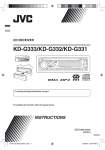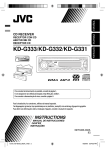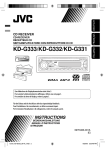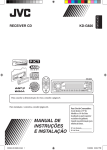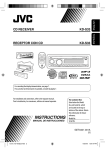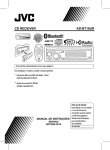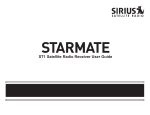Download JVC KD-S100 User's Manual
Transcript
KD-S100 RECEPTOR CON CD KD-S100 ESPAÑOL RÉCEPTEUR CD KD-S100 FRANÇAIS ENGLISH CD RECEIVER INSTRUCTIONS MANUAL DE INSTRUCCIONES MANUEL D’INSTRUCTIONS For customer Use: Enter below the Model No. and Serial No. which are located on the top or bottom of the cabinet. Retain this information for future reference. Model No. Serial No. GET0395-001A [J] Cover_KD-S100[J]f.indd 2 9/20/06 2:23:34 PM ENGLISH INFORMATION (For U.S.A.) This equipment has been tested and found to comply with the limits for a Class B digital device, pursuant to Part 15 of the FCC Rules. These limits are designed to provide reasonable protection against harmful interference in a residential installation. This equipment generates, uses, and can radiate radio frequency energy and, if not installed and used in accordance with the instructions, may cause harmful interference to radio communications. However, there is no guarantee that interference will not occur in a particular installation. If this equipment does cause harmful interference to radio or television reception, which can be determined by turning the equipment off and on, the user is encouraged to try to correct the interference by one or more of the following measures: – Reorient or relocate the receiving antenna. – Increase the separation between the equipment and receiver. – Connect the equipment into an outlet on a circuit different from that to which the receiver is connected. – Consult the dealer or an experienced radio/TV technician for help. Caution: Changes or modifications not approved by JVC could void the user’s authority to operate the equipment. IMPORTANT FOR LASER PRODUCTS 1. CLASS 1 LASER PRODUCT 2. CAUTION: Do not open the top cover. There are no user serviceable parts inside the unit; leave all servicing to qualified service personnel. 3. CAUTION: (For U.S.A.) Visible and/or invisible class II laser radiation when open. Do not stare into beam. (For Canada) Visible and/or invisible class 1M laser radiation when open. Do not view directly with optical instruments. 4. REPRODUCTION OF LABEL: CAUTION LABEL, PLACED OUTSIDE THE UNIT. Notice: [European Union only] Warning: If you need to operate the unit while driving, be sure to look ahead carefully or you may be involved in a traffic accident. The display window built in this unit has been produced with high precision, but it may have some ineffective dots. This is inevitable and is not malfunction. Caution on volume setting: Discs produce very little noise compared with other sources. Lower the volume before playing a disc to avoid damaging the speakers by the sudden increase of the output level. 2 EN02-09_KD-S100[J]2.indd 2 8/29/06 2:59:20 PM The following marks are used to indicate... : Built-in CD player operations. : External CD changer operations. : SD player operations. : External USB memory operations. How to reset your unit CONTENTS Control panel ................................. 5 Remote controller — RM-RK300 .......... 5 Getting started ............................... 7 ENGLISH Thank you for purchasing a JVC product. Please read all instructions carefully before operation, to ensure your complete understanding and to obtain the best possible performance from the unit. Basic operations ................................................. 7 Radio operations ............................ 8 Disc/SD card/USB memory operations ................................... 10 Playing a disc in the unit .................................... Playing discs in the CD changer .......................... Playing from an SD card ..................................... Playing from a USB memory .............................. 10 10 10 11 Sound adjustments ......................... 14 Activating the Bongiovi Acoustics Digital Power Station™ ..................................................... 14 Setting the sound modes—SEL......................... 14 • Your preset adjustments will also be erased. How to forcibly eject a disc • If an SD card is inserted, eject the SD card first (see page 10). 1 2 General settings — PSM ................. 15 Title assignment ............................ 19 Satellite radio operations ............... 20 iPod ®/D. player operations ............. 23 Other external component operations ... 25 Maintenance .................................. 26 More about this unit ....................... 27 Troubleshooting ............................. 30 Specifications ................................. 34 For safety... • Do not raise the volume level too much, as this will block outside sounds, making driving dangerous. • Stop the car before performing any complicated operations. • If this does not work, reset your unit. • Be careful not to drop the disc when it ejects. Temperature inside the car... If you have parked the car for a long time in hot or cold weather, wait until the temperature in the car becomes normal before operating the unit. 3 EN02-09_KD-S100[J]2.indd 3 8/29/06 2:59:22 PM Detaching the control panel Entering the various menus ENGLISH The main menu contains four menus (MODE, PSM, SEL, TITLE). • If no operation is done for about 15 seconds, menu screen is canceled. 1 Attaching the control panel 2 Select a menu you want. Time countdown indicator Changing the control panel angle 3 • To go back to the previous screen or exit the MENU screen, press BACK repeatedly. 1 2 4 When using the remote controller Enter the selected menu. Operate as instructed on the screen. • To go back to the MENU screen, press MENU. Changing the display information and patterns Caution: Ex.: When tuner is selected as the source The unit is equipped with the steering wheel remote control function. Steering wheel remote input Source operation display Clock time display Large graphic display (full display size) Small graphic display OE remote adapter (not supplied) Steering wheel remote controller (equipped in the car) 4 EN02-09_KD-S100[J]f.indd 4 9/20/06 2:24:39 PM ENGLISH Control panel Parts identification 1 BAND button 2 SOURCE button 3 • Control dial • POWER/ATT (attenuator)/ENTER button MENU button 5 (up) / ∞ (down) buttons Display window B (Bongiovi Acoustics Digital Power Station™) button 8 USB (Universal Serial Bus) input terminal 4 5 6 7 9 p q w DISP (display) button 0 (eject) / (angle) button 4 /¢ buttons Remote sensor DO NOT expose the remote sensor to strong light (direct sunlight or artificial lighting). e BACK button r Reset button t (control panel release) button Remote controller — RM-RK300 Installing the lithium coin battery (CR2025) For USA-California Only: This product contains a CR Coin Cell Lithium Battery which contains Perchlorate Material—special handling may apply. See www.dtsc.ca.gov/hazardouswaste/perchlorate Aim the remote controller directly at the remote sensor on the unit. Make sure there is no obstacle in between. Continued on the next page 5 EN02-09_KD-S100[J]2.indd 5 8/29/06 2:59:24 PM ENGLISH Warning: • Do not install any battery other than CR2025 or its equivalent; otherwise, it may explode. • Do not leave the remote controller in a place (such as dashboards) exposed to direct sunlight for a long time; otherwise, it may explode. • Store the battery in a place where children cannot reach to avoid risk of accident. • To prevent the battery from over-heating, cracking, or starting a fire: – Do not recharge, short, disassemble, heat the battery, or dispose of it in a fire. – Do not leave the battery with other metallic materials. – Do not poke the battery with tweezers or similar tools. – Wrap the battery with tape and insulate when throwing away or saving it. 3 5 (up) / ∞ (down) buttons • • • • 4 5 6 Main elements and features 7 8 1 (standby/on/attenuator) button • Turns the power on if pressed briefly or attenuates the sound when the power is on. • Turns the power off if pressed and held. 2 SOURCE button Selects the source. For FM/AM: Changes the preset stations. For SIRIUS®/XM: Changes the categories. For MP3/WMA/SD/USB: Changes the folders. While listening to an Apple iPod or a JVC D. player: – Pauses/stops or resumes playback with ∞. – Enters the main menu with 5. (Now 5/∞/4/¢ work as the menu selecting buttons.)* VOL (volume) + / – buttons Adjusts the volume level. Number buttons • For FM/AM: Selects the preset station if pressed, or store a station if pressed and held. • For SIRIUS®/XM: Selects the preset channels if pressed, or store a channel if pressed and held. • For CD/CD Text: Selects the tracks. • For MP3/WMA/SD/USB: Selects the folders. • For CD changer: Selects the discs. ANGLE button Adjusts the control panel angle. BAND button Selects the band. 4 / ¢ buttons • For FM/AM: Searches for stations if pressed, or skips frequencies after pressed and held. • For SIRIUS®/XM: Changes the channels if pressed briefly, or changes the channels rapidly if pressed and held. • For CD/CD Text/MP3/WMA/SD/USB: Changes the tracks if pressed, or fast-forwards or reverses the track if pressed and held. • While listening to an iPod or a D. player (in menu selecting mode): – Selects an item if pressed briefly. (Then, press ∞ to confirm the selection.) – Skips 10 items at a time if pressed and held. * 5 : Returns to the previous menu. ∞ : Confirms the selection. 6 EN02-09_KD-S100[J]2.indd 6 8/29/06 2:59:24 PM To drop the volume in a moment (ATT) Basic operations To restore the sound, press it again. ~ Turn on the power. ENGLISH Getting started To turn off the power Ÿ Setting the clock FM/AM = SIRIUS*/XM* = CD* = SD* = USB* = CD-CH*/iPod*/D. player* (or EXT-IN) = LINE-IN = (back to the beginning) * You cannot select these sources if they are not ready or not connected. • See also “General settings — PSM” on pages 15 – 17. 1 Enter the PSM menu (see page 4). 2 Set the clock. ! For FM/AM tuner 1 Select “Clock H” (hour), then adjust the hour. 2 Select “Clock M” (minute), then adjust the minute. For SIRIUS radio 3 Select “24H/12H,” then “24Hours” or “12Hours.” For XM tuner ⁄ 3 Finish the procedure. Adjust the volume. To check the current clock time while the power is turned off @ Adjust the sound as you want. (See pages 14 and 15.) 7 EN02-09_KD-S100[J]2.indd 7 8/29/06 2:59:25 PM ENGLISH Radio operations ~ Ÿ ! 4 MO indicator lights up. Reception improves, but stereo effect will be lost. To restore the stereo effect, repeat the same procedure and select “Off” in step 3. The MO indicator goes off. Start searching for a station. Tuning in to FM stations with strong signals only—LO (local)/ DX (Distance-Extreme) Selected band appears. 1 When a station is received, searching stops. To stop searching, press the same button again. To tune in to a station manually Enter the MODE menu (see page 4). 2 3 In step ! above... 1 4 2 Select a desired station frequency. When an FM stereo broadcast is hard to receive 1 To tune in to all receivable stations, repeat the same procedure and select “DX” in step 3. The LO indicator goes off and DX indicator lights up. Storing stations in memory Enter the MODE menu (see page 4). 2 3 DX indicator goes off and LO indicator lights up. Only stations with sufficient signal strength will be detected. You can preset six stations for each band. FM station automatic presetting— SSM (Strong-station Sequential Memory) 1 Select the FM band (FM1 – FM3) you want to store into. 8 EN02-09_KD-S100[J]2.indd 8 8/29/06 2:59:26 PM 2 Enter the MODE menu (see page 4). 7 Store the station. ENGLISH 3 4 When using the remote controller After tuning in to a station you want to preset... Local FM stations with the strongest signals are searched and stored automatically in the FM band. Manual presetting Ex.: Storing FM station of 92.5 MHz into preset number 4 of the FM1 band. Listening to a preset station 1 1 2 2 3 Enter the MODE menu (see page 4). • If you hold down 5/∞, the Preset Station List appears (go to step 6). When using the remote controller Directly select the preset number. 4 5 6 Select a preset number. • You can move to the lists of the other FM bands by turning the control dial. 9 EN02-09_KD-S100[J]2.indd 9 9/6/06 3:04:24 PM ENGLISH Disc/SD card/USB memory operations Playing a disc in the unit Playing from an SD card Before detaching the control panel, turn off the power. ~ All tracks will be played repeatedly until you change the source or eject the disc. Ÿ SD loading slot To stop play and eject the disc Note: If a USB memory is attached to the unit, you cannot eject the disc. “Please Eject USB” flashes on the display. If this happens, detach the USB memory, then, press 0 / button again. SD card Playing discs in the CD changer Press in the SD card until you hear a clicking sound. All discs in the magazine will be played repeatedly until you change the source. • Ejecting the magazine will also stop playback. * If you have changed the external input setting to “Ext In” (see page 17), you cannot select the CD changer. To eject the SD card, press the SD card again. • Press the SD card softly (do not release your finger quickly); otherwise, the SD card may pop out from the unit. ! Attach the control panel. 10 EN10-15_KD-S100[J]f.indd 10 9/20/06 2:25:36 PM The control panel goes back to the previous position. Playback starts automatically if tracks are recorded. Playing from a USB memory If an SD card or USB memory has been attached... Playback starts from where it has been stopped previously. • If a different SD card or USB memory is currently attached, playback starts from the beginning. This unit can play MP3/WMA tracks stored in a USB memory. All tracks in the USB memory will be played repeatedly until you change the source. • Removing the USB memory will also stop playback. About MP3 and WMA tracks ~ It is recommended to use a JVC MP3-compatible CD changer with your unit. • You can also connect MP3-incompatible CD changers. However, these units are not compatible with MP3 discs. • You cannot use the CH-X99, CH-X100, and KD-MK series CD changers with this unit. • You cannot play any WMA disc in the CD changer. • Disc text information recorded in the CD Text can be displayed when a JVC CD Text compatible CD changer is connected. Ÿ USB input terminal ENGLISH ⁄ MP3 and WMA “tracks” (words “file” and “track” are used interchangeably) are recorded in “folders.” About the CD changer To fast-forward or reverse the track USB memory To detach the USB memory, straightly pull it out from the unit. To go to the next or previous tracks Cautions: • Avoid using the SD card/USB memory when it might hinder your safety driving. • Make sure all important data have been backed up to avoid losing the data. 11 EN10-15_KD-S100[J]2.indd 11 8/29/06 2:59:06 PM ENGLISH To go to the next or previous folders (only for MP3/WMA/SD/USB) 5 Select a disc/folder/file from the list. Current folder For MP3 tracks: For WMA tracks: Ex.: When “Folder” is selected in step 3 Only for MP3/WMA/SD/USB: If you select the current disc/folder (highlighted on the screen), its Folder/File List appears. • Holding the buttons can display the Disc List ( ) and Folder List ( / / see the following. ), 6 Starts playback. Other main functions Selecting a disc/folder/track on the list • This function is not available for an audio CD or a CD Text when the source is “CD.” 1 Enter the MODE menu (see page 4). When using the remote controller • To directly select a disc ( ) • To directly select a track of an audio CD or a CD Text ( ) • To directly select an MP3/WMA folder / / ) ( To select a number from 1 – 6: 2 To select a number from 7 (1) – 12 (6): 3 Select a list type. *1 Selectable only when the source is “CD-CH.” *2 Appears only for MP3/WMA/SD/USB. 4 Confirm the selection. For MP3/WMA folders: It is required that folders are assigned with 2-digit numbers at the beginning of their folder names— 01, 02, 03, and so on. The selected list appears on the display. • You can move to the other list by turning the control dial. 12 EN10-15_KD-S100[J]2.indd 12 8/29/06 2:59:07 PM 1 2 After making sure “No Eject?” is selected... “No Eject” flashes, and the disc cannot be ejected. To cancel the prohibition, repeat the same procedure after making sure “Eject OK?” is selected. • “Eject OK” flashes on the display. Selecting the playback modes You can use only one of the following playback modes at a time. 1 Enter the MODE menu (see page 4). 2 Select one of the playback modes. 3 Select one of the items (see the following table). 4 Finish the procedure. Intro Plays the beginning 15 seconds of... Track : All tracks of the current playback media. ] [ Folder*1 : First track of all folders of the current playback media. [ ] Disc*2 : First track of all the inserted discs. [ ] Off : Cancels. Repeat Plays repeatedly Track : Folder*1 : Disc*2 : Off : The current track. [ ] All tracks of the current folder. [ All tracks of the inserted discs. [ Cancels. ENGLISH Prohibiting disc ejection You can lock a disc in the loading slot. ] ] Random Plays at random Folder*1 : All tracks of the current folder, then tracks of the next folder and so on. [ ] Disc : All tracks of the current disc. [ ] : All tracks of the inserted discs/media. All*3 [ ] Off : Cancels. *1 Only while playing a media (MP3/WMA/SD/USB). *2 Only when the source is CD-CH. *3 Only when the source is CD-CH, SD, or USB. 13 EN10-15_KD-S100[J]2.indd 13 8/29/06 2:59:08 PM ENGLISH Sound adjustments Activating the Bongiovi Acoustics Digital Power Station™ The Bongiovi Acoustics Digital Power Station™ is a digital processing method that maximizes the frequency response of the speakers, the capability of the amplifier, and the acoustic properties of your vehicle’s passenger compartment. All vehicles have unique acoustic properties such as speaker placement and passenger compartment design. Your car has been custom tuned by Bongiovi Acoustics engineers to provide the optimum listening experience. The Bongiovi Acoustics Digital Power Station processing power produces rich, full sound, and also compensates for any inherent volume differences that may exist between audio source or program material. Setting the sound modes—SEL You can adjust the sound characteristics to your preference. ~ Ÿ To enjoy the Bongiovi Acoustics Digital Power Station’s Studio Quality Digital Sound that has been custom tuned for your vehicle: To deactivate the Bongiovi Acoustics Digital Power Station™, press the button again. Select a setting item. When selecting “Fad/Bal,” “Bass/Tre,” or “S.woofer,” press POWER/ATT/ENTER to enter its submenu. ! Adjust the selected setting item. (See the following for details.) • To adjust other SEL settings, press BACK. Then repeat steps Ÿ and !. Studio Quality Digital Sound Optimum speaker frequency response + Optimum power distribution from amplifier + Custom tuned listening environment Enter the SEL menu (see page 4). ⁄ Finish the procedure. To adjust fader and balance— Fad/Bal • Fad (fader) Adjust the front and rear speaker balance. • Bal (balance) Adjust the left and right speaker balance. 14 EN10-15_KD-S100[J]2.indd 14 8/29/06 2:59:09 PM To adjust the input level of each source—Vol Adj 2 Adjust the bass or treble. This setting is required for each source except for FM. Once an adjustment is made, it will be memorized. When you change the source, the volume level will automatically increase or decrease according to the adjusted level. ENGLISH To adjust bass and treble—Bass/Tre 1 Select “Bass” or “Treble.” 1 Select a source before entering the SEL menu. 2 Adjust to match the input level to the FM sound level. To adjust subwoofer output— S.woofer 1 Adjust the output level. General settings — PSM 2 Select a cut-off frequency according to the connected subwoofer. You can change PSM (Preferred Setting Mode) items (except “Sirius ID”) listed in the table that follows. 1 Enter the PSM menu (see page 4). 2 Select a PSM item. 3 Select or adjust the selected PSM item. 4 Repeat steps 2 and 3 to adjust the other PSM items if necessary. 5 Finish the procedure. 3 Adjust the continuity of the sound among speakers (slope). Continued on the next page 15 EN10-15_KD-S100[J]2.indd 15 8/29/06 2:59:09 PM ENGLISH Indications Items ( : Initial) Settings, [reference page] Anime Animation • On : An animation screen appears when you turn on or off the power, change the source, and when you select MENU. : Cancels. • Off Clock H Hour adjustment 1 – 12 (0 – 23) [Initial: 1 (1:00AM)] Clock M Minute adjustment 00 – 59 : See also page 7 for setting. [Initial: 00 (1:00AM)] 24H/12H Time display mode • 12Hours • 24Hours : See also page 7 for setting. Clock Adj *1 Time display mode • Auto : The built-in clock is automatically adjusted using the clock data provided via the satellite radio channel. : Cancels. Time Zone *1, *2 • Eastern • Atlantic • Newfndlnd • Alaska • Pacific • Mountain • Central : Select your residential area from one of the following time zones for clock adjustment. DST *1 Daylight savings time • On • Off : Activates daylight savings time if your residential area is subject to DST. : Cancels. • Off Sirius ID : See also page 7 for setting. — : Your SIRIUS identification number appears on the display, [20]. Scroll *4 • Once • Auto • Off : Scrolls the track information once. : Repeats scrolling (at 5-second intervals). : Cancels. • Pressing DISP for more than one second can scroll the display regardless of the setting. Dimmer • Auto • Time Set : Dims the display when you turn on the headlights. : Sets the timer for dimmer, see page 18 for setting. From: Any hour; To: Any hour : Cancels. : Activates dimmer. (Does not work if “Bright” is set to “1.”) *3 • Off • On Bright Display brightness 1 – 10 [Initial: 8] : Adjust the display contrast to make the display indications clear and legible. (If Dimmer is set to “On”, selecting “1” to “4” takes no effect.) 16 EN16-23_KD-S100[J]2.indd 16 8/29/06 2:58:36 PM Items ( : Initial) Settings, [reference page] ID3 Tag Tag display • On • Off : Shows the Tag information while playing MP3/WMA tracks. : Cancels. Theme Display theme • Large : Select the display theme for large graphic display, [4]. See page 18 for setting. : Select the display theme for small graphic display, [4]. See page 18 for setting. (1 [Initial] or 2) • Small (1 [Initial] or 2) IF Band • Auto Intermediate frequency band • Wide Area Tuner channel interval • US • SA • EU : Increases the tuner selectivity to reduce interference noises between close stations. (Stereo effect may be lost.) : Subject to interference noises from adjacent stations, but sound quality will not be degraded and the stereo effect will remain. : When using in North/Central/South America. AM/FM intervals are set to 10 kHz/200 kHz. : When using in South American countries where FM interval is 100 kHz. AM interval is set to 10 kHz. : When using in any other areas. AM/FM intervals are set to 9 kHz/50 kHz (100 kHz during auto search). Beep Key-touch tone • On • Off : Activates the key-touch tone. : Deactivates the key-touch tone. Ext In *5 External input • Changer : To use a JVC CD changer, [10], a JVC compatible satellite (SIRIUS/ XM) tuner, [20], or an Apple iPod or a JVC D. player, [23]. : To use any other external component than the above, [25]. • Ext In Tel Telephone muting • Muting 1/ Muting 2 • Off Amp Gain Amplifier gain control • High PWR • Low PWR • Off ENGLISH Indications : Select either one which mutes the sounds while using a cellular phone. • If CD/CD-CH/SD/USB/iPod/D. player has been selected as the source, playback pauses during telephone muting. : Cancels. : Volume 00 – Volume 50 : Volume 00 – Volume 30 (Select this if the maximum power of the speaker is less than 50 W to avoid damaging the speakers.) : Deactivates the built-in amplifier. Displayed only when SIRIUS Satellite radio or XM Satellite radio is connected. Displayed only when “Clock Adj” is set to “Auto.” Displayed only when SIRIUS Satellite radio is connected. Some characters or symbols will not be shown correctly (or will be blanked) on the display. *5 Displayed only when one of the following sources is selected—FM, AM, CD, SD, USB, or LINE-IN. * *2 *3 *4 1 17 EN16-23_KD-S100[J]2.indd 17 8/29/06 2:58:39 PM ENGLISH Selecting timer for the dimmer You can dim the display at night or as you set the timer. 1 Select “Dimmer” from the PSM menu. 2 Select “Time Set.” 3 Adjust the dimmer time. 1 Set the dimmer start time. Selecting the graphic theme You can select the graphic theme for large and small display sizes (see also page 4). 1 Select “Theme” from the PSM menu. 2 Select the size of the display. 3 Select the theme. 4 Repeat steps 2 and 3 to select the other display size and theme. 5 Finish the procedure. 24Hours: [0 – 23] 12Hours: [1A (1AM) – 12A (12AM); 1P (1PM) – 12P (12PM)] 2 Set the dimmer end time. 24Hours: [0 – 23] 12Hours: [1A (1AM) – 12A (12AM); 1P (1PM) – 12P (12PM)] To show the selected display theme, press DISP repeatedly while playing a source. 4 Finish the procedure. 18 EN16-23_KD-S100[J]2.indd 18 8/29/06 2:58:39 PM 3 Move to the next (or previous) character Title assignment ENGLISH position. You can assign titles to station frequencies, CDs (both in this unit and in the CD changer) and the external components (LINE-IN and EXT-IN). 4 Repeat steps 1 to 3 until you finish entering Sources Maximum number of characters Station frequencies Up to 16 characters (up to 30 station frequencies including both FM and AM) the title. 4 Finish the procedure. • To cancel the title entry without registration, press MENU. CDs/CD-CH* Up to 32 characters (up to 30 discs) External component Up to 16 characters * You cannot assign names to any discs other than conventional CDs. 1 Select the sources. • For FM/AM tuner: Select a station. • For CDs in this unit: Insert a CD. • For CDs in the CD changer: Select “CD-CH,” then select a disc number. • For external component: Select “LINE-IN” or “EXT-IN.” Available characters In addition to the Roman alphabets (A – Z, a – z), the following characters will be used. Accented letters: upper case Accented letters: lower case 2 Enter the TITLE menu (see page 4). 3 Assign a title. 1 Select a character set. Numbers and symbols A (A – Z: upper case) = a (a – z: lower case) = 0 (numbers and symbols) = Á (Accented letters: upper case) = á (Accented letters: lower case) = (back to the beginning) To erase the entire title 2 Select a character. In step 3... 19 EN16-23_KD-S100[J]2.indd 19 8/29/06 2:58:40 PM ENGLISH Satellite radio operations Activate your SIRIUS subscription after connection: This unit is satellite (SAT) Radio Ready—compatible with both SIRIUS Satellite radio and XM Satellite radio. 1 Before operating your satellite radio, refer also to the Instructions supplied with your SIRIUS Satellite radio or XM Satellite radio. 2 • “SIRIUS” and the SIRIUS dog logo are registered trademarks of SIRIUS Satellite Radio Inc. • XM and its corresponding logos are registered trademarks of XM Satellite Radio Inc. • “SAT Radio,” the SAT Radio logo and all related marks are trademarks of SIRIUS Satellite Radio Inc., and XM Satellite Radio, Inc. JVC DLP starts updating all the SIRIUS channels. Once completed, JVC DLP tunes in to the preset channel, CH184. 3 Check your SIRIUS ID, see page 16. 4 Contact SIRIUS on the internet at <http://activate.siriusradio.com/> to activate your subscription, or you can call SIRIUS toll-free at 1-888-539-SIRIUS (7474). “Subscription Updated Press Any Key to Continue” appears on the display once subscription has been completed. Listening to the satellite radio Connect either one of the following (separately purchased) to the CD changer jack on the rear of this unit. • JVC SIRIUS radio DLP—Down Link Processor, for listening to the SIRIUS Satellite radio. • XMDirectTM Universal Tuner Box—Using a JVC Smart Digital Adapter (XMDJVC100: not supplied), for listening to the XM Satellite radio. GCI (Global Control Information) update: • If channels are updated after subscription, updating starts automatically. The following appears and no sound can be heard. – For SIRIUS Satellite radio: “Channels Updating XX%* Completed” – For XM Satellite radio: “UPDATING” • Update takes a few minutes to complete. • During update, you cannot operate your satellite radio. * Changes every 20% of update is completion, (ex. 20%, 40%, 60%). Activate your XM subscription after connection: • Only Channel 0, 1, and 247 are available before activation. 1 2 XMDirect Universal Tuner Box starts updating all the XM channels. “Channel 1” is tuned in automatically. TM 3 Check your XM Satellite radio ID labelled on the casing of the XMDirectTM Universal Tuner Box, or tune in to “Channel 0” (see page 22). 20 EN16-23_KD-S100[J]2.indd 20 8/29/06 2:58:41 PM 4 Contact XM Satellite radio on the internet Listening to the SIRIUS Satellite radio Listening to the XM Satellite radio 1 2 3 2 Searching for category/channel Select a category. You can tune in to all the channels of every category by selecting “ALL.” Selecting a particular category (SPORTS, ENTERTAINMENT, etc.) allows you to enjoy only the channels from the selected category. • Holding either of the buttons can display the category list (see page 22). 4 Select a channel for listening. • Holding the button changes the channels rapidly. 1 3 ENGLISH at <http://xmradio.com/activation/> to activate your subscription, or you can call 1-800-XM-RADIO (1-800-967-2346). Once completed, the unit tunes in to one of the available channels (Channel 4 or higher). Select a channel for listening. You can search for programs by category (Category Search) or channel number (Channel Search). • In Category Search, you can tune in to the channels of the selected category. Category Search begins from the currently selected channel. • In Channel Search, you can tune in to all channels (including non-categorised channels). 1 Select a category (Category Search). • For Channel Search, skip this step. 2 Select a channel for listening. • Holding the button changes the channels rapidly. • When changing the category or channel, invalid and unsubscribed channels are skipped. If no operation is done for about 15 seconds, Category Search is canceled. In Channel Search, channel name and channel number appear on the display during search. • While searching, invalid and unsubscribed channels are skipped. 21 EN16-23_KD-S100[J]2.indd 21 8/29/06 2:58:42 PM ENGLISH Checking the XM Satellite radio ID 6 Select a user preset number. While selecting “XM1,” “XM2,” or “XM3,” select “Channel 0.” • You can move to the lists of the other SIRIUS bands by turning the control dial. The display alternately shows “RADIO ID” and the 8-digit (alphanumeric) ID number. 7 Store the channel. To cancel the ID number display, select any channel other than “Channel 0.” Storing user channels in memory Listening to a user preset channel You can preset six channels for each band. 1 Ex.: Storing a SIRIUS channel into preset number 4 of the SR1 band. 2 1 • Holding this button displays the User Preset Channel List (see step 6 above). 2 • Holding the button displays the User Preset Channel List (see step 6 on the right column). 3 Enter the MODE menu (see page 4). 4 Select “Preset.” 3 Perform steps 3 to 6 (on the left column) to select a user preset channel. 4 Finish the procedure. Selecting a category/channel on the list 5 Selecting a category from the list 1 Enter the MODE menu (see page 4). 2 Select “Category.” 22 EN16-23_KD-S100[J]2.indd 22 8/29/06 2:58:43 PM 4 Finish the procedure. Select a category you want. To change the display information while listening to a channel • You can move to the other lists by turning the control dial. 5 Finish the procedure. The first channel of the selected category is tuned in. • If you select the current category (highlighted on the display), its channel list appears. Holding 5/∞ also shows the Category List while listening to a channel. Selecting a channel from the list 1 Enter the MODE menu (see page 4). 2 Select “Channel.” 3 4 ENGLISH 5 3 Category name and channel name = Artist/ composer* name and song/program name = Clock = Small graphic display = Large graphic display = (back to the beginning) * Only for SIRIUS Satellite radio. iPod®/D. player operations This unit is ready for operating an Apple iPod or a JVC D. player from the control panel. Before operating your iPod or D. player: • Connect either one of the following (separately purchased) to the CD changer jack on the rear of this unit. – Interface adapter for iPod ®, KS-PD100, for controlling an iPod. – D. player interface adapter, KS-PD500, for controlling a D. player. • Refer also to the manual supplied with the interface adapter for details. Select a channel you want. Caution: • You can move to the other lists by turning the control dial. Make sure to turn off this unit or turn off the vehicle’s ignition switch before connecting or disconnecting the iPod or D. player. Continued on the next page 23 EN16-23_KD-S100[J]2.indd 23 8/29/06 2:58:44 PM ENGLISH Preparations: Make sure “Changer” is selected for the external input setting, see page 17. Selecting a track from the menu 1 Enter the main menu. ~ Now the 5/∞/4 /¢ buttons work as the menu selecting buttons*. Ÿ * The menu selecting mode will be canceled: – If no operations are done for about 5 seconds. – When you confirm the selection of a track. Playback starts automatically from where it has been paused*1 or stopped*2 previously. ! 2 Select the desired menu. Adjust the volume. For iPod: ⁄ Playlists Ô Artists Ô Albums Ô Songs Ô Genres Ô Composers Ô (back to the Adjust the sound as you want. (See pages 14 and 15.) beginning) For D. player: • Make sure the equalizer on the iPod or D. player is deactivated. To pause*1 or stop*2 playback To resume playback, press it again. To fast-forward or reverse the track To go to the next or previous tracks *1 For iPod *2 For D. player Playlist Ô Artist Ô Album Ô Genre Ô Track Ô (back to the beginning) 3 Confirm the selection. • To move back to the previous menu, press 5. • If a track is selected, playback starts automatically. • If the selected item has another layer, you will enter the layer. Repeat steps 2 and 3 until the desired track is played. • Holding 4 /¢ can skip 10 items at a time. 24 EN24-29_KD-S100[J]2.indd 24 8/29/06 2:59:38 PM Other external component operations 1 Enter the MODE menu (see page 4). 2 Select one of the playback modes. You can connect an external component to the LINE IN plugs on the rear or to the CD changer jack on the rear using the Line Input Adapter—KS-U57 (not supplied) or AUX Input Adapter—KS-U58 (not supplied). 3 Select an item (see table below). • For listening to the SD card/USB memory, see pages 10 – 13; For iPod, or D.player, see pages 23 – 25. ENGLISH Selecting the playback modes ~ 4 LINE-IN : For selecting the external component connected to the LINE IN plugs. EXT-IN : For selecting the external component connected to the CD changer jack. If “EXT-IN” does not appear, see page 17 and select the external input (“Ext In”). Finish the procedure. Repeat play One All Off : Functions the same as “Repeat One” of the iPod or “Repeat Mode = One” for the D. player. : Functions the same as “Repeat All” of the iPod or “Repeat Mode = All” for the D. player. : Cancels. Ÿ ! Turn on the connected component and start playing the source. Adjust the volume. Random play Album* : Functions the same as “Shuffle Albums” of the iPod. Song/On : Functions the same as “Shuffle Songs” of the iPod or “Random Play = On” of the D. player. Off : Cancels. ⁄ Adjust the sound as you want. (See pages 14 and 15.) * For iPod: Only if you select “All” in “Albums” of the main “MENU.” 25 EN24-29_KD-S100[J]2.indd 25 8/29/06 2:59:40 PM ENGLISH Maintenance How to clean the connectors Frequent detachment will deteriorate the connectors. To minimize this possibility, periodically wipe the connectors with a cotton swab or cloth moistened with alcohol, being careful not to damage the connectors. To keep discs clean A dirty disc may not play correctly. If a disc does become dirty, wipe it with a soft cloth in a straight line from center to edge. • Do not use any solvent (for example, conventional record cleaner, spray, thinner, benzine, etc.) to clean discs. To play new discs Connector Moisture condensation Moisture may condense on the lens inside the unit in the following cases: • After starting the heater in the car. • If it becomes very humid inside the car. Should this occur, the unit may malfunction. In this case, eject the disc and leave the unit turned on for a few hours until the moisture evaporates. How to handle discs Center holder When removing a disc from its case, press down the center holder of the case and lift the disc out, holding it by the edges. • Always hold the disc by the edges. Do not touch its recording surface. When storing a disc into its case, gently insert the disc around the center holder (with the printed surface facing up). • Make sure to store discs into the cases after use. New discs may have some rough spots around the inner and outer edges. If such a disc is used, this unit may reject the disc. To remove these rough spots, rub the edges with a pencil or ball-point pen, etc. How to handle SD card SD cards are precision products. DO NOT impact, bend, drop, or wet them. Do not use the following discs: Warped disc Sticker Sticker residue Stick-on label 26 EN24-29_KD-S100[J]f.indd 26 9/20/06 2:30:25 PM Basic operations Turning on the power • By pressing SOURCE on the unit, you can also turn on the power. If the source is ready, playback also starts. Turning off the power • If you turn off the power while listening to a disc, disc play will start from where playback has been stopped previously, next time you turn on the power. Tuner operations Storing stations in memory • During SSM search... – All previously stored stations are erased and stations are stored newly. – Received stations are preset in No. 1 (lowest frequency) to No. 6 (highest frequency). – When SSM is over, the station stored in No. 1 will be automatically tuned in. • When storing a station manually, the previously preset station is erased when a new station is stored in the same preset number. Disc/SD card/USB memory operations Caution for DualDisc playback • The Non-DVD side of a “DualDisc” does not comply with the “Compact Disc Digital Audio” standard. Therefore, the use of Non-DVD side of a DualDisc on this product may not be recommended. General • This unit has been designed to reproduce CDs/CD Texts, and CD-Rs (Recordable)/CD-RWs (Rewritable) in audio CD (CD-DA) and MP3/WMA format; MP3/ WMA files recorded in an SD card or a USB memory. • While playing an audio CD: If a title has been assigned to the audio CD (see page 19), it will be shown on the display. • While fast-forwarding or reversing an MP3/WMA track, you can only hear intermittent sounds. Inserting a disc • When a disc is inserted upside down, the control panel moves down, and the disc automatically ejects from the loading slot. • If you keep the control panel open for about 1 minute, (beeps sound when the “Beep” setting is turned “On”—see page 17) the control panel returns to its previous position. • Do not insert 8 cm discs (single CD) and unusual shape discs (heart, flower, etc.) into the loading slot. ENGLISH More about this unit Playing a CD-R or CD-RW • Use only “finalized” CD-Rs or CD-RWs. • This unit can play back only files of the same type which are first detected if a disc includes both audio CD (CD-DA) files and MP3/WMA files. • This unit can play back multi-session discs; however, unclosed sessions will be skipped while playing. • Some CD-Rs or CD-RWs may not play back on this unit because of their disc characteristics, or for the following reasons: – Discs are dirty or scratched. – Moisture condensation occurs on the lens inside the unit. – The pickup lens inside the unit is dirty. – CD-R/CD-RW on which the files are written with “Packet Write” method. – There are improper recording conditions (missing data, etc.) or media conditions (stained, scratched, warped, etc.). • CD-RWs may require a longer readout time since the reflectance of CD-RWs is lower than that of regular CDs. • Do not use the following CD-Rs or CD-RWs: – Discs with stickers, labels, or protective seal stuck to the surface. – Discs on which labels can be directly printed by an ink jet printer. Using these discs under high temperatures or high humidities may cause malfunctions or damage to the unit. Continued on the next page 27 EN24-29_KD-S100[J]2.indd 27 8/29/06 2:59:42 PM ENGLISH Playing an MP3/WMA discs • This unit can play back MP3/WMA files with the extension code <.mp3> or <.wma> (regardless of the letter case—upper/lower). • This unit can show the names of albums, artists (performer), and Tag (Version 1.0, 1.1, 2.2, 2.3, or 2.4) for MP3/WMA files. • This unit can display only one-byte characters. No other characters can be correctly displayed. • This unit can play back MP3/WMA files compliant to ISO 9660 Level 1/Level 2, Romeo, Joliet, Windows long file name. • The maximum number of characters for file/folder names vary among the disc format used (includes 4 extension characters—<.mp3> or <.wma>). – ISO 9660 Level 1: up to 12 characters – ISO 9660 Level 2: up to 31 characters – Romeo*: up to 128 (72) characters – Joliet*: up to 64 (36) characters – Windows long file name*: up to 128 (72) characters * The parenthetic figure is the maximum number of characters for file/folder names in case the total number of files and folders is 313 or more. • This unit can play back the files recorded in VBR (variable bit rate). Files recorded in VBR have a discrepancy in elapsed time display, and do not show the actual elapsed time. Especially, after performing the search function, this difference becomes noticeable. • This unit can recognize a total of 512 files, of 200 folders, and of 8 hierarchies. • This unit cannot play back the following files: – MP3 files encoded with MP3i and MP3 PRO format. – MP3 files encoded in an inappropriate format. – MP3 files encoded with Layer 1/2. – WMA files encoded with lossless, professional, and voice format. – WMA files which are not based upon Windows Media® Audio. – WMA files copy-protected with DRM. – Files which have the data such as WAVE, ATRAC3, etc. • The search function works but search speed is not constant. Playing MP3/WMA tracks from an SD card or a USB memory • While playing from an SD card or a USB memory, the playback order may differ from other players. • This unit may be unable to play back some SD cards or USB memories due to their characteristics or recording conditions. • Depending on the shape of the USB memories and connection ports, some USB memories may not be attached properly or the connection might be loose. • It is not recommended to use a USB memory wider than 20 mm as it will block you from pressing some buttons on the control panel. • If the connected USB memory does not have the correct files, “No Files” appears and the unit returns to the previous source. • This unit can show Tag (Version 1.0, 1.1, 2.2, 2.3, or 2.4) for MP3/WMA files. • This unit can play back MP3 files recorded in VBR (variable bit rate). • For SD card: The maximum number of characters for folder name is 8 characters; file names is 12 characters. This unit cannot recognize folder with period (.) on the folder name. For USB memory: The maximum number of characters for folder and file names is 25 characters; 128 characters for MP3/WMA tag information. • For SD card: This unit can recognize a total of 255 files and 63 folders. For USB memory: This unit can recognize a total of 2 500 files and 250 folders (999 files per folder). • This unit cannot play back the following files: – MP3 files encoded with MP3i and MP3 PRO format. – MP3 files encoded in an inappropriate format. – MP3 files encoded with Layer 1/2. – WMA files encoded with lossless, professional, and voice format. – WMA files which are not based upon Windows Media® Audio. – WMA files copy-protected with DRM. – Files which have the data such as WAVE, ATRAC3, etc. • The search function works but search speed is not constant. 28 EN24-29_KD-S100[J]2.indd 28 8/29/06 2:59:43 PM Satellite radio operations • If you change the source, playback also stops. Next time you select the same source again, playback starts from where it has been stopped previously. • You can also connect the JVC SIRIUS radio PnP (Plug and Play), using the JVC SIRIUS radio adapter, KS-U100K (not supplied) to the CD changer jack on the rear. By turning on/off the power of the unit, you can turn on/off the JVC PnP. However, you cannot control it from this unit. • To know more about SIRIUS Satellite radio or to sign up, visit <http://www.sirius.com>. • For the latest channel listings and programming information, or to sign up for XM Satellite radio, visit <http://www.xmradio.com>. Ejecting a disc • If the ejected disc is not removed within 15 seconds, the disc is automatically inserted again into the loading slot to protect it from dust. (Disc will not play this time.) Sound adjustments Setting the sound modes—SEL • If you are using a two-speaker system, set the fader level to the center. • Subwoofer out setting takes effect only when a subwoofer is connected. • You cannot change the input level—“VolAdjust” of the FM stations. If the source is FM, “Fix” will appear when you try to adjust it. General settings — PSM • “Auto Dimmer” may not work correctly on some vehicles, particularly on those having a control dial for dimming. In this case, change the “Dimmer” setting to any one other than “Auto.” • If you change the “Amp Gain” setting from “High PWR” to “Low PWR” while the volume level is set higher than “Volume 30,” the unit automatically changes the volume level to “Volume 30.” Title assignment • If you try to assign titles to more than 30 station frequencies or 30 discs, “Name Full” appears. Delete unwanted titles before assignment. • Titles assigned to discs in the CD changer can also be shown if you play back the disc in the unit and vice versa. ENGLISH Changing the source iPod or D. player operations • When you turn on this unit, the iPod or D. player is charged through this unit. • While the iPod or D. player is connected, all operations from the iPod or D. player are disabled. Perform all operations from this unit. • The text information may not be displayed correctly. – Some characters such as accented letters cannot be shown correctly on the display. – Depends on the condition of communication between the iPod or D. player and the unit. • If the text information includes more than 16 characters, it scrolls on the display (see also page 16). This unit can display up to 40 characters. Notice: When operating an iPod or a D. player, some operations may not be performed correctly or as intended. In this case, visit the following JVC web site: For iPod users: <http://www.jvc.co.jp/english/ car/support/ks-pd100/index.html> For D. player users: <http://www.jvc.co.jp/ english/car/support/ks-pd500/index.html> 29 EN24-29_KD-S100[J]2.indd 29 8/29/06 2:59:44 PM What appears to be trouble is not always serious. Check the following points before calling a service center. MP3/WMA playback Disc playback FM/AM General ENGLISH Troubleshooting Symptoms Remedies/Causes • Sound cannot be heard from the speakers. • Adjust the volume to the optimum level. • Check the cords and connections. • The unit does not work at all. Reset the unit (see page 3). • “Connect Error” appears on the display. Remove the control panel, wipe the connector, then attach it again (see pages 4 and 26). • “Push Reset” appears on the display and the control panel movement is freezed. Reset the unit (see page 3). If this does not work, check the installation. • SSM automatic presetting does not work. Store stations manually. • Static noise while listening to the radio. Connect the antenna firmly. • Disc cannot be played back. Insert the disc correctly. • CD-R/CD-RW cannot be played back. • Insert a finalized CD-R/CD-RW. • Tracks on the CD-R/CD-RW cannot be skipped. • Finalize the CD-R/CD-RW with the component which you used for recording. • Disc can be neither played back nor ejected. • Unlock the disc (see page 13). • Eject the disc forcibly (see page 3). • Disc cannot be recognized (“No Disc,” “Loading Error,” or “Eject Error” appears). Eject the disc forcibly (see page 3). • Disc sound is sometimes interrupted. • Stop playback while driving on rough roads. • Change the disc. • Check the cords and connections. • Disc cannot be played back. • Use a disc with MP3/WMA tracks recorded in the format compliant with ISO 9660 Level 1, Level 2, Romeo, or Joliet. • Add the extension code <.mp3> or <.wma> to the file names. • Noise is generated. Skip to another track or change the disc. (Do not add the extension code <.mp3> or <.wma> to non-MP3 or WMA tracks.) • A longer readout time is required (“File Check” keeps flashing on the display). Do not use too many hierarchies and folders. 30 EN30-35_KD-S100[J]2.indd 30 8/29/06 2:58:52 PM • Tracks do not play back in the order you have Playback order is determined when the files are recorded. intended them to play. • Elapsed playing time is not correct. This sometimes occurs while playing. This is caused by how the tracks are recorded on the disc. • “No Files” appears on the display. Insert a disc that contains MP3/WMA tracks. • “Not Support” appears on the display and track skips. • “No Music” appears on the display. Skip to the next track encoded in an appropriate format or to the next non-copy-protected WMA track. Change the disc that contains MP3/WMA tracks. • Correct characters are not displayed (e.g. album name). This unit can only display letters (capital: A – Z, small: a – z), numbers, and a limited number of symbols and special characters (see page 19). The track played back is not an MP3/WMA track. Skip to another file. (Do not add the extension code <.mp3> or <.wma> to non-MP3 or WMA tracks.) • Readout time varies depending on the device. • Do not use too many hierarchy and folders. • Turn off the power then on again. Play a device that contains tracks encoded in an appropriate format. The track is unplayable. • Noise is generated. • “File Check” keeps flashing on the display. • “No Files” appears on the display. SD card/USB memory playback Remedies/Causes • “Not Support” appears on the display and track skips. • “Read Failed” appears on the display, then returns to the previous source. • “SD Loading Error” appears on the display while playing tracks from an SD card. • While playing a track, sound is sometimes interrupted. • Correct characters are not displayed (e.g. album name). ENGLISH MP3/WMA playback Symptoms • The device may be malfunctioning, or may not have been formatted correctly. The files included in the device are corrupted. • Do not pull out or attach the USB memory repeatedly while “File Check” appears on the display. Detach the control panel and reinsert the SD card. The control panel goes back to initial position (Angle 1). MP3/WMA tracks have not been properly copied into the device. Copy MP3/WMA tracks again into the device, and try again. This unit can only display letters (capital: A – Z, small: a – z), numbers, and a limited number of symbols and special characters (see page 19). Continued on the next page 31 EN30-35_KD-S100[J]2.indd 31 8/29/06 2:58:54 PM CD changer ENGLISH Symptoms Remedies/Causes • “No Disc” appears on the display. Insert a disc into the magazine. • “No Magazine” appears on the display. Insert the magazine. • “Reset 8” appears on the display. Connect this unit and the CD changer correctly and press the reset button of the CD changer. • “Reset 1” – “Reset 7” appears on the display. Press the reset button of the CD changer. • The CD changer does not work at all. Reset the unit (see page 3). • “CALL 1-888-539-SIRIUS TO SUBSCRIBE” scrolls on the display while listening to the SIRIUS Satellite radio. Starts subscribing SIRIUS Satellite radio (see page 20). • No sound can be heard. “Channel Updating XX%* Completed” appears on the display. The unit is updating the channel information and it takes a few minutes to complete. • Either “No Signal” or “NO SIGNAL” appears on the display. Move to an area where signals are stronger. • Either “No Antenna” or “CHECK ANTENNA” appears on the display. Connect the antenna firmly. Satellite radio • “Invalid Channel” appears on the display for No broadcast on the selected channel. about 5 seconds, then returns to the previous Select another channel or continue listening to the display while listening to the SIRIUS Satellite previous channel. radio. • “No Name” appears or scrolls on the display while listening to the SIRIUS Satellite radio. • “---” appears on the display while listening to the XM Satellite radio. No text information for the selected channel. • “---” appears on the display for about 2 seconds, then returns to the previous channel while listening to the XM Satellite radio. Selected channel is no longer available or is unauthorized. Select another channel or continue listening to the previous channel. • “OFF AIR” appears on the display while listening to the XM Satellite radio. Selected channel is not broadcasting at this time. • “LOADING” appears on the display while listening to the XM Satellite radio. Select another channel or continue listening to the previous channel. • “Reset 08” appears on the display. The unit is loading the channel information and audio. Text information are temporarily unavailable. • Satellite radio does not work at all. Reconnect this unit and the satellite radio correctly and reset this unit. * Changes every 20% of update is completion, (ex. 20%, 40%, 60%). 32 EN30-35_KD-S100[J]2.indd 32 8/29/06 2:58:54 PM iPod/D. player playback Remedies/Causes • The iPod or D. player does not turn on or does not work. • Check the connecting cable and its connection. • Update the firmware version. • Charge the battery. • Buttons do not work as intended. The functions of the buttons have been changed. Press POWER/ATT/ENTER before performing the operation. • The sound is distorted. Deactivate the equalizer either on the unit or the iPod/ D. player. • “Disconnect” appears on the display. Check the connecting cable and its connection. • Playback stops. The headphones are disconnected during playback. Restart the playback operation using the control panel (see page 24). • No sound can be heard when connecting an iPod nano. Disconnect the headphones from the iPod nano. • No sound can be heard. • “ERROR 01” appears on the display when connecting a D. player. Disconnect the adapter from the D. player. Then, connect it again. • “No Files” or “No Track” appears on the display. No tracks are stored. Import tracks to the iPod or D. player. ENGLISH Symptoms • “Reset 1” – “Reset 7” appears on the display. Disconnect the adapter from both the unit and iPod/ D. player. Then, connect it again. • “Reset 8” appears on the display. Check the connection between the adapter and this unit. • The iPod’s or D. player’s controls do not work Reset the iPod or D. player. after disconnecting from this unit. • Microsoft and Windows Media are either registered trademarks or trademarks of Microsoft Corporation in the United States and/or other countries. • SD logo is a trademark. • iPod is a trademark of Apple Computer, Inc., registered in the U.S. and other countries. 33 EN30-35_KD-S100[J]2.indd 33 8/29/06 2:58:54 PM ENGLISH Specifications 20 W RMS × 4 Channels at 4 Ω and ≤ 1% THD+N Signal to Noise Ratio: 80 dBA (reference: 1 W into 4 Ω) CD PLAYER SECTION TUNER SECTION AUDIO AMPLIFIER SECTION Power Output: Load Impedance: Tone Control Range: 4 Ω (4 Ω to 8 Ω allowance) +6 dB/–10 dB at 30 Hz +6 dB/–10 dB at 12 kHz Frequency Response: 40 Hz to 20 000 Hz Level/Impedance: Line-In: 1.5 V/20 kΩ load (full scale) Line-Out: 5.0 V/20 kΩ load (full scale) Output Impedance: 1 kΩ Subwoofer-Out Level/Impedance: 2.0 V/20 kΩ load (full scale) Other Terminals: LINE IN, CD changer, Steering wheel remote input Frequency Range: FM: 87.5 MHz to 107.9 MHz (with channel interval set to 200 kHz) 87.5 MHz to 108.0 MHz (with channel interval set to 50 kHz) AM: 530 kHz to 1 710 kHz (with channel interval set to 10 kHz) 531 kHz to 1 602 kHz (with channel interval set to 9 kHz) FM Tuner Usable Sensitivity: 11.3 dBf (1.0 μV/75 Ω) 50 dB Quieting Sensitivity: 16.3 dBf (1.8 μV/75 Ω) Alternate Channel Selectivity (400 kHz): 65 dB Frequency Response: 40 Hz to 15 000 Hz Stereo Separation: 35 dB AM Tuner Sensitivity/Selectivity: 20 μV/65 dB Type: Compact disc player Signal Detection Non-contact optical pickup (semiconductor laser) System: Number of Channels: 2 channels (stereo) Frequency Response: 5 Hz to 20 000 Hz Wow and Flutter: Less than measurable limit MP3: Bit Rate: 32 kbps – 320 kbps Sampling Frequency: MPEG-1: 48 kHz, 44.1 kHz, 33 kHz MPEG-2: 24 kHz, 22.05 kHz, 16 kHz WMA: Bit Rate: 8 kbps – 320 kbps Sampling Frequency: 48 kHz, 44.1 kHz, 32 kHz Bass: Tre: 34 EN30-35_KD-S100[J]2.indd 34 8/29/06 2:58:55 PM USB MEMORY WMA: Format: Storage: Playable Audio Format: Max. Current: MP3: GENERAL WMA: Bit Rate: Sampling Frequency: Bit Rate: Sampling Frequency: Bit Rate: Sampling Frequency: Bit Rate: Sampling Frequency: Operating Voltage: Power Requirement: Grounding System: Allowable Operating Temperature: Dimensions (W × H × D): Installation Size (approx.): Panel Size (approx.): Mass (approx.): FAT 12/16 8 MB – 512 MB MP3/WMA 8 kbps – 320 kbps MPEG-1: 48 kHz, 44.1 kHz, 33 kHz MPEG-2: 24 kHz, 22.05 kHz, 16 kHz 8 kbps – 192 kbps 48 kHz, 44.1 kHz, 32 kHz FAT 12/16/32 Less than 4 GB (1 partition type) MP3/WMA Less than 500 mA 32 kbps – 320 kbps MPEG-1: 48 kHz, 44.1 kHz, 32 kHz MPEG-2: 24 kHz, 22.05 kHz, 16 kHz MPEG-2.5: 12 kHz, 11.025 kHz, 8 kHz 5 kbps – 320 kbps 8 kHz – 48 kHz DC 14.4 V (11 V to 16 V allowance) Negative ground 0°C to +40°C (32°F to 104°F) 182 mm × 52 mm × 162 mm (7-3/16" × 2-1/16" × 6-7/16") 188 mm × 58 mm × 11 mm (7-7/16" × 2-5/16" × 7/16") 1.7 kg (3.8 lbs) (excluding accessories) ENGLISH SD CARD Format: Storage: Playable Audio Format: MP3: Design and specifications are subject to change without notice. If a kit is necessary for your car, consult your telephone directory for the nearest car audio speciality shop. 35 EN30-35_KD-S100[J]2.indd 35 8/29/06 2:58:55 PM Having TROUBLE with operation? Please reset your unit Refer to page of How to reset your unit Still having trouble?? USA ONLY Call 1-800-252-5722 http://www.jvc.com We can help you! EN, SP, FR © 2006 Victor Company of Japan, Limited Rear_KD-S100[J]2.indd 2 0906DTSMDTJEIN 8/29/06 2:58:26 PM