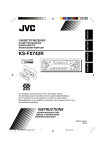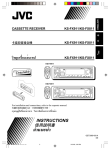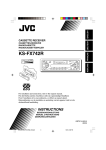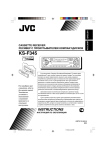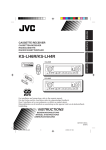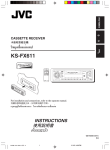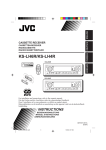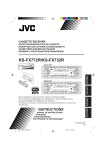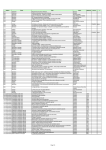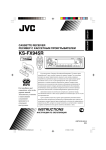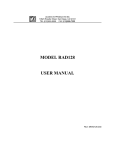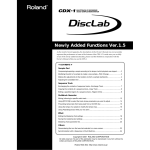Download JVC GET0241-001B User's Manual
Transcript
CASSETTE RECEIVER KS-FX555 ENGLISH RADIO KASET KS-FX555 INDONESIA SUZUKI PREMIUM SOUND SYSTEM INSTRUCTIONS BUKU PETUNJUK GET0241-001B [UN] Cover001AKS-FX555[UN]ff.p65 3 6/17/04, 9:59 AM ENGLISH How to reset your unit While holding SEL (select), press (standby/on/attenuator) for more than 2 seconds. This will reset the built-in microcomputer. (standby/on/attenuator) SEL (select) Note: Your preset adjustments—such as preset channels or sound adjustments—will also be erased. How to use the MODE button If you press MODE, the unit goes into functions mode, then the number buttons and 4 buttons work as different function buttons. ¢/ Ex.: When number button 2 works as MO (monaural) button. Time countdown indicator To use these buttons for original functions again after pressing MODE, wait for 5 seconds without pressing any of these buttons until the functions mode is cleared. • Pressing MODE again also clears the functions mode. 2 EN02-04KS-FX555[UN]f.p65 2 17/5/04, 9:41 AM How to reset your unit ............................... How to use the MODE button ................... 2 2 LOCATION OF THE BUTTONS ............ 4 Control panel ............................................. 4 BASIC OPERATIONS ....................... 5 Turning on the power ................................ Setting the clock ........................................ 5 6 RADIO OPERATIONS ...................... 7 Listening to the radio ................................. Storing stations in memory ....................... Tuning in to a preset station ...................... 7 8 9 TAPE OPERATIONS ........................ 10 Listening to a cassette .............................. Finding the beginning of a tune ................. Other convenient tape functions ............... Prohibiting cassette ejection ..................... 10 11 11 12 ENGLISH CONTENTS OTHER MAIN FUNCTIONS ................ 15 Selecting the level meter—LEVEL ............ 15 Selecting the external component to use —EXT IN ................................................ 15 Detaching the control panel ...................... 16 CD CHANGER OPERATIONS .............. 17 About MP3 discs ....................................... Connecting the CD changer ...................... Playing discs ............................................. Selecting the playback modes .................. 17 18 18 20 EXTERNAL COMPONENT OPERATIONS ... 21 Playing an external component ................. 21 TROUBLESHOOTING ...................... 22 MAINTENANCE ............................. 24 SPECIFICATIONS ........................... 25 SOUND ADJUSTMENTS ................... 13 Adjusting the sound .................................. Turning on/off the loudness function ......... Selecting preset sound modes .................. Storing your own sound adjustments ........ 13 13 14 14 BEFORE USE *For safety.... • Do not raise the volume level too much, as this will block outside sounds, making driving dangerous. • Stop the car before performing any complicated operations. *Temperature inside the car.... If you have parked the car for a long time in hot or cold weather, wait until the temperature in the car becomes normal before operating the unit. 3 EN02-04KS-FX555[UN]f.p65 3 5/12/04, 3:44 PM LOCATION OF THE BUTTONS ENGLISH Control panel Display window ; a sd k l 1 2 3 4 5 6 7 8 9 p q w e r t y u i o z / 1 p h j g f 4 23 q 6 5 w e (standby/on/attenuator) button LOUD (loudness) button SEL (select) button Display window Cassette compartment 0 (eject) button FM/AM button TAPE 23 button ¢/4 buttons • Also functions as SSM buttons when pressed together. +/– buttons DISP (display) button MO (monaural) button Number buttons RPT (repeat) button RND (random) button • Functions only when connecting to a CD changer. MODE button SCM (sound control memory) button CD-CH (CD changer) button (control panel release) button r t 7 8 y uio Display window ; FM band indicators FM1, FM2, FM3 a AM band indicator s TAPE indicator d MP3 indicator • Lights up only when playing an MP3 disc on a JVC MP3-compatible CD changer. f Main display g Tuner reception indicators MO (monaural), ST (stereo) h RND (random) indicator • Used only when connecting to a CD changer. j RPT (repeat) indicator k CD-CH (CD changer) indicator l SCM (sound control memory) indicator / Volume (or audio) level indicator z LOUD (loudness) indicator 4 EN02-04KS-FX555[UN]f.p65 4 9 17/5/04, 9:42 AM ENGLISH BASIC OPERATIONS 1 3 2 Turning on the power 1 3 Turn on the power. Adjust the volume. To increase the volume To decrease the volume Note on One-Touch Operation: When you select a source in step 2 below, the power automatically comes on. You do not have to press this button to turn on the power. 2 Volume (or audio) level indicator (see page 15) Select the source. Volume level appears. 4 To operate the tuner (FM or AM), see pages 7 – 9. To play a tape, see pages 10 – 12. To operate the CD changer, see pages 17 – 20. To operate the external component (LINE IN), see page 21. Adjust the sound as you want. (See pages 13 and 14.) To drop the volume in a moment Press briefly while listening to any source. “ATT” starts flashing on the display, and the volume level will drop in a moment. To resume the previous volume level, press the button briefly again. To turn off the power Press and hold for more than one second. “SEE YOU” appears, then the unit turns off. 5 EN05-06KS-FX555[UN]f.p65 5 17/5/04, 9:42 AM ENGLISH 4 Setting the clock 1 Finish the setting. Press and hold SEL (select) for more than 2 seconds. “CLOCK H,” “CLOCK M,” “LEVEL,” “B. SKIP,” or “EXT IN” appears on the display. 2 To check the current clock time or change the display mode Press DISP (display) repeatedly. Each time you press the button, the display mode changes as follows: Set the hour. 1 Select “CLOCK H” (hour) if not shown on the display. 2 Adjust the hour. 1 2 • During tuner operation: Frequency Clock • During tape operation: Play mode (TAPE) Clock • During CD changer operation: Elapsed playing time 3 Set the minute. 1 Select “CLOCK M” (minute). 2 Adjust the minute. 1 2 Disc number Clock • During external component operation: LINE IN Clock • During power off: The power turns on and the clock time is shown for 5 seconds, then the power turns off. 6 EN05-06KS-FX555[UN]f.p65 6 17/5/04, 9:42 AM ENGLISH RADIO OPERATIONS Listening to the radio To stop searching before a station is received, press the same button you have pressed for searching. You can use either automatic searching or manual searching to tune in to a particular station. Searching for a station automatically: Auto search 1 Searching for a station manually: Manual search 1 Select the band (FM1 – 3, AM). Select the band (FM1 – 3, AM). FM1 FM1 FM2 FM3 FM2 FM3 AM AM Note: This receiver has three FM bands (FM1, FM2, FM3). You can use any one of them to listen to an FM broadcast. Selected band appears. Lights up when receiving an FM stereo broadcast with sufficient signal strength. 2 Press and hold ¢ or 4 until “M” (manual) starts flashing on the display. Note: This receiver has three FM bands (FM1, FM2, FM3). You can use any one of them to listen to an FM broadcast. 2 Start searching a station. To search for stations of higher frequencies To search for stations of lower frequencies When a station is received, searching stops. CONTINUED ON THE NEXT PAGE 7 EN07-09KS-FX555[UN]f.p65 7 17/5/04, 9:42 AM ENGLISH 3 Tune in to a station you want while “M” (manual) is still flashing. To tune in to stations of higher frequencies To tune in to stations of lower frequencies • If you release your finger from the button, the manual mode will automatically turns off after 5 seconds. • If you hold down the button, the frequency keeps changing (in 50 kHz intervals for FM and 9 kHz intervals for AM) until you release the button. When an FM stereo broadcast is hard to receive: 1 Press MODE to enter the Storing stations in memory You can use one of the following two methods to store broadcasting stations in memory. • Automatic preset of FM stations: SSM (Strongstation Sequential Memory) • Manual preset of both FM and AM stations FM station automatic preset: SSM You can preset 6 local FM stations in each FM band (FM1, FM2, and FM3). 1 Select the FM band (FM1 – 3) you want to store FM stations into. FM1 2 FM2 FM3 AM Press and hold both buttons for more than 2 seconds. functions mode while listening to an FM stereo broadcast. 2 Press MO (monaural), while still in the functions mode, so that the MO indicator lights up on the display. Each time you press the button, the monaural mode turns on and off alternately. MO (monaural) indicator When the MO indicator is lit on the display, the sound you hear becomes monaural but the reception will be improved. “SSM” appears, then disappears when automatic preset is over. Local FM stations with the strongest signals are searched and stored automatically in the band number you have selected (FM1, FM2, or FM3). These stations are preset in the number buttons—No.1 (lowest frequency) to No.6 (highest frequency). When automatic preset is over, the station stored in number button 1 will be automatically tuned in. 8 EN07-09KS-FX555[UN]f.p65 8 5/12/04, 1:00 PM You can preset up to 6 stations in each band (FM1, FM2, FM3, and AM) manually. Ex.: Storing FM station of 92.5 MHz into the preset number 1 of the FM1 band. 1 Select the band (FM1 – 3, AM) you want to store stations into (in this example, FM1). FM1 2 FM2 FM3 AM Tune in to a station (in this example, of 92.5 MHz). Notes: • A previously preset station is erased when a new station is stored in the same preset number. • Preset stations are erased when the power supply to the memory circuit is interrupted (for example, during battery replacement). If this occurs, preset the stations again. ENGLISH Manual preset Tuning in to a preset station You can easily tune in to a preset station. Remember that you must store stations first. If you have not stored them yet, see “Storing stations in memory” on pages 8 and 9. 1 Select the band (FM1 – 3, AM). FM1 FM2 FM3 AM To tune in to stations of higher frequencies To tune in to stations of lower frequencies 3 2 Select the number (1 – 6) for the preset station you want. Press and hold the number button (in this example, 1) for more than 2 seconds. Preset number flashes for a while. 4 Repeat the above procedure to store other stations into other preset numbers. 9 EN07-09KS-FX555[UN]f.p65 9 5/12/04, 1:00 PM ENGLISH TAPE OPERATIONS Listening to a cassette You can play back type I (normal) tapes. 1 Insert a cassette into the cassette compartment. The unit turns on and tape play starts automatically. To stop play and eject the cassette Press 0. Tape play stops and the cassette automatically ejects from the cassette compartment. The source changes to the previously selected one. If you change the source, tape play also stops (without ejecting the cassette this time). • You can also eject the cassette by pressing 0 while the unit is turned off. To fast-forward and rewind a tape Note on One-Touch Operation: When a cassette is already in the cassette compartment, pressing TAPE 23 turns on the unit and starts tape play automatically. However, it is not recommanded to leave the cassette in the compartment when turning off the power. It may damage the tape head and the cassette. 2 Select the tape direction. Each time you press TAPE 23, the tape direction alternates between forward ( ) and reverse ( ). Tape direction Press and hold ¢ for more than one second to fast-forward the tape. When the tape reaches its end, the tape is reversed and playback starts from the beginning of the other side. Press and hold 4 for more than one second to rewind the tape. When the tape reaches its end, playback of the same side starts. To stop fast forward and rewind at any position on the tape, press TAPE 23. Tape play starts from that position on the tape. Notes: • When one side of the tape reaches its end during play, the other side of the tape automatically starts playing. (Auto Reverse) • When the tape reaches its end while fast-forwarding, the tape direction will be changed automatically. 10 EN10-12KS-FX555[UN]f.p65 10 17/5/04, 9:43 AM Other convenient tape functions Multi Music Scan (MMS) allows you to automatically start playback from the beginning of a specified tune. You can specify up to 9 tunes ahead of or before the current tune. Skipping the blank portions on the tape During playback Specify the tune you want to locate (how many tunes ahead of or before the current tune). You can skip blank portions between the tunes (Blank Skip). When this function is turned on, the unit fastforwards (skipping blank portions of 15 seconds or more), to the next tune and starts playback. 1 Press and hold SEL (select) for more than 2 seconds. “CLOCK H,” “CLOCK M,” “LEVEL,” “B. SKIP,” or “EXT IN” appears on the display. Press ¢ to locate a tune ahead of the current tune on the cassette. Press 4 to locate a tune before the current tune on the cassette. ENGLISH Finding the beginning of a tune 2 Press ¢ or 4 to select “B. SKIP” (blank skip). Ex.: When you locate three tunes ahead of the current tune Each time you press the buttons, the number changes up to ±9. When the beginning of the specified tune is located, playback starts automatically. Notes: • While locating a specified tune: – If the tape is rewound to its beginning, playback starts from the beginning of that side. – If the tape is fast-forwarded to the end, it is reversed and played from the beginning of the other side. • In the following cases, the Multi Music Scan function may not operate correctly: – Tapes with tunes having long pianissimo passages (very quiet parts) or non-recorded portions between tunes. – Tapes with short non-recorded sections. – Tapes with high level of noise or humming between tunes. – Tapes with tunes recorded at low recording levels. 3 Press + to select “ON.” Now Blank Skip is activated. 4 Finish the setting. To cancel Blank Skip, repeat the same procedure and select “OFF” in step 3 by pressing –. 11 EN10-12KS-FX555[UN]f.p65 11 5/12/04, 1:01 PM ENGLISH Playing the current tune repeatedly You can play the current tune repeatedly (Repeat Play). 1 Press MODE to enter the functions mode while playing a tune you want to hear over again on a cassette. Prohibiting cassette ejection You can prohibit cassette ejection and lock a cassette in the cassette compartment. While pressing TAPE 23, press and hold 0 (eject) for more than 2 seconds. 2 Press RPT (repeat), while still in the functions mode, so that “REPEAT” appears on the display. RPT indicator When the tune has been played, the tape is automatically rewound to the beginning of that tune and the same tune will be played again. To cancel Repeat Play, repeat steps 1 and 2 again so that the RPT indicator goes off. Note: In the following cases, Blank Skip and Repeat Play may not operate correctly: – Tapes with tunes having long pianissimo passages (very quiet parts) or non-recorded portions during tunes. – Tapes with short non-recorded sections. – Tapes with high level noise or humming between tunes. – Tapes with tunes recorded at low recording levels. “NO EJECT” flashes on the display for about 5 seconds, and the cassette is locked and cannot be ejected. To cancel the prohibition and unlock the cassette While pressing TAPE 23, press and hold 0 (eject) again for more than 2 seconds. “EJECT OK” flashes on the display for about 5 seconds, and the cassette is unlocked. Note: If you press 0 (eject) while cassette ejection is prohibited, the cassette will not be ejected. 12 EN10-12KS-FX555[UN]f.p65 12 5/12/04, 1:01 PM Adjusting the sound 2 You can adjust the sound characteristics to your preference. 1 Adjust the level. To increase the level Select the item you want to adjust. ENGLISH SOUND ADJUSTMENTS To decrease the level Each time you press the button, the adjustable items change as follows: BAS (bass) TRE FAD (treble) (fader) VOL BAL (volume) (balance) Tone level indicator changes as you adjust the bass or treble. Ex.: When you adjust “TRE” (treble) Indication To do: Range BAS (Bass) Adjust the bass. –06 (min.) | +06 (max.) TRE (Treble) Adjust the treble. –06 (min.) | +06 (max.) FAD*1 (Fader) Adjust the front and rear speaker balance. R06 (Rear only) | F06 (Front only) BAL (Balance) Adjust the left and right speaker balance. L06 (Left only) | R06 (Right only) VOL*2 (Volume) Adjust the volume. 00 (min.) | 50 (max.) *1 If you are using a two-speaker system, set the fader level to “00.” *2 Normally, the + and – buttons work as the volume control. So you do not have to select “VOL” to adjust the volume level. 3 Repeat steps 1 and 2 to adjust the other items. Turning on/off the loudness function The human ear is less sensitive to low and high frequencies at low volumes. The loudness function can boost these frequencies to produce a well-balanced sound at low volume levels. Each time you press LOUD, the loudness function turns on and off alternately. LOUD indicator 13 EN13-14KS-FX555[UN]f.p65 13 5/12/04, 1:01 PM ENGLISH Selecting preset sound modes 1 You can select a preset sound adjustment suitable to the music genre. Call up the sound mode you want to adjust. • See left column for details. Select the sound mode you want. Each time you press the button, the sound mode changes as follows: BEAT SCM OFF SOFT 2 To adjust the bass or treble level 1 Select “BAS” (bass) or “TRE” (treble). POP 2 Adjust the level. Ex.: When you select “BEAT” Indication For: Preset values BAS TRE LOUD SCM OFF (Flat sound) 00 00 OFF BEAT Rock or +02 00 ON disco music SOFT Quiet +01 –03 OFF background music POP Light music +04 +01 OFF Notes: • You can adjust each sound mode to your preference, and store it in memory. If you want to adjust and store your original sound mode, see “Storing your own sound adjustments” below. • To adjust the bass and treble reinforcement levels or to turn on/off the loudness function, see page 13. To turn on or off the loudness function • See page 13 for details. 3 4 • There is a time limit in doing the following procedure. If the setting is canceled before you finish, start from step 1 again. Press and hold SCM until the sound mode you have selected in step 1 flashes on the display. Your adjustment made for the selected sound mode is stored in memory. Storing your own sound adjustments You can adjust the sound modes (BEAT, SOFT, POP) to your preference and store your own adjustments in memory. Repeat step 2 to adjust the other items. 5 Repeat the same procedure to store other sound modes. To reset to the factory settings, repeat the same procedure and reassign the preset values listed in the table on the left column. 14 EN13-14KS-FX555[UN]f.p65 14 5/12/04, 1:01 PM Selecting the level meter —LEVEL Selecting the external component to use—EXT IN You can select the level meter display according to your preference. When shipped from the factory, “AUDIO 2” is selected. You can connect the external component to the CD changer jack on the rear using the Line Input Adapter KS-U57 (not supplied). To use the external component as the playback source through this unit, you need to select which component—CD changer or external component—to use. When shipped from the factory, CD changer is selected as the external component. 1 Press and hold SEL (select) for more than 2 seconds. “CLOCK H,” “CLOCK M,” “LEVEL,” “B. SKIP,” or “EXT IN” appears on the display. 1 2 Select “EXT IN”* if not shown on the display. * Displayed only when one of the following sources is selected—FM, AM, and TAPE. Select the desired mode— “AUDIO 1,” “AUDIO 2,” or “OFF.” AUDIO 2 AUDIO 1 OFF 3 • AUDIO 1: Shows the audio level indicator. • AUDIO 2: Alternates “AUDIO 1” setting and illumination display. • OFF: Erases the audio level indicator. 4 Press and hold SEL (select) for more than 2 seconds. “CLOCK H,” “CLOCK M,” “LEVEL,” “B. SKIP,” or “EXT IN” appears on the display. Select “LEVEL” if not shown on the display. 2 3 ENGLISH OTHER MAIN FUNCTIONS Select the desired mode— “CHANGER” or “LINE IN.” CHANGER LINE IN Finish the setting. • CHANGER: To use the CD changer. • LINE IN: To use the external component other than CD changer. 4 Finish the setting. Note: For connecting the Line Input Adapter KS-U57 and the external component, see page 21. 15 EN15-16KS-FX555[UN]f.p65 15 5/12/04, 4:59 PM ENGLISH Detaching the control panel You can detach the control panel when leaving the car. When detaching or attaching the control panel, be careful not to damage the connectors on the back of the control panel and on the panel holder. Attaching the control panel 1 Insert the left side of the control panel into the groove on the panel holder. Detaching the control panel Before detaching the control panel, be sure to turn off the power. 1 2 Unlock the control panel. 2 Press the right side of the control panel to fix it to the panel holder. Lift and pull the control panel out of the unit. Note on cleaning the connectors: If you frequently detach the control panel, the connectors will deteriorate. To minimize this possibility, periodically wipe the connectors with a cotton swab or cloth moistened with alcohol, being careful not to damage the connectors. 3 Put the detached control panel into the provided case. Connectors 16 EN15-16KS-FX555[UN]f.p65 16 17/5/04, 11:44 AM ENGLISH CD CHANGER OPERATIONS We recommend that you use the JVC MP3compatible CD changer with your unit. By using this CD changer, you can play back your original CD-Rs (Recordable) and CD-RWs (Rewritable) recorded either in audio CD format or in MP3 format. • If you have another CD changer, consult your car dealer or JVC car audio dealer for connections. How are MP3 files recorded? MP3 files can be recorded in “folders.” During recording, the files and folders can be arranged in a way similar to arranging files and folders of computer data. “Root” is similar to the root of a tree. Every file and folder can be linked to and be accessed from the root. Hierarchy Level 1 About MP3 discs Level 2 Level 3 Level 4 01 02 03 ROOT What is MP3? 05 MP3 is an abbreviation of Motion Picture Experts Group (or MPEG) Audio Layer 3. MP3 is simply a file format with a data compression ratio of 1:10 (128 Kbps*). That means, by using MP3 format, one CD-R or CD-RW can contain 10 times as much data volume as a regular CD can. * Bit rate is the average number of bits that one second of audio data will consume. The unit used is Kbps. To get a better audio quality, choose a higher bit rate. The most popular bit rate for encoding is 128 Kbps. 01 1 6 3 4 10 5 1 11 2 12 Level 5 04 7 8 9 : Folders and their playback order : MP3 files and their playback order Incompatible with ID3-tag ID3-tag is extra information data stored within an MP3 file such as album title, performer name, song title, recording year, music genre and a brief comment. • This unit cannot show ID3-tag on the display. 17 EN17-20KS-FX555[UN]f.p65 17 17/5/04, 9:44 AM ENGLISH Connecting the CD changer Before connecting the CD changer • To prevent short circuits, it is recommended to disconnect the car battery’s negative terminal and make all electrical connections before connecting the CD changer. • When mounting the unit removed from your car, be sure to use the screws provided, as instructed. If other screws are used, there is a possibility that parts could become loose or damaged. • When tightening screws or bolts, be careful not to pinch any connection cord. • If you are not sure how to connect the CD changer correctly, consult your car dealer or JVC car audio dealer, or have it installed by a qualified technician. Refer also to the instructions supplied for the CD changer. The following illustration shows the connection to JVC CD changer. If you have another CD changer, consult your car dealer or JVC car audio dealer for connections. 1 Remove this receiver from your car. • Be sure to keep all the screws and parts removed from your car. 2 Connect this receiver to JVC CD changer with the connection cord supplied for the CD changer. 3 Re-install this receiver to your car using the screws removed in step 1. • For JVC CD changer installation, refer to the instructions supplied for JVC CD changer. Playing discs Select the CD changer (CD-CH)*. * If you have not connected a CD changer, or if you have changed the “EXT IN” setting to “LINE IN” (see page 15), you cannot select the CD changer. • When the current disc is an MP3 disc: Playback starts from the first folder of the current disc once file check is completed. MP3 indicator Selected disc Current folder number number Connection cord supplied for the CD changer Clock time JVC CD changer 18 EN17-20KS-FX555[UN]f.p65 18 5/13/04, 4:38 PM Current file number To fast-forward or reverse the track/file Press and hold ¢, during play, to fast-forward the track/file. ENGLISH • When the current disc is a CD: Playback starts from the first track of the current disc. Press and hold 4 , during play, to reverse the track/file. To skip to the next or previous tracks/files Selected disc number Clock time Current track number Current track number Notes: • When you press CD-CH, the power automatically comes on. You do not have to press to turn on the power. • If you change the source, CD changer play also stops. Next time you select the CD changer as the source, CD changer play starts from where playback has been stopped previously. To go to a particular disc directly Press the number button corresponding to the disc number to start its playback (while the CD changer is playing). Press ¢ briefly during play, to skip ahead to the beginning of the next track/file. Each time you press the button consecutively, the beginning of the next tracks/files is located and played back. Press 4 briefly during play, to skip back to the beginning of the current track/file. Each time you press the button consecutively, the beginning of the previous tracks/files is located and played back. To skip to the next or previous folder (only for MP3 discs) 1 Press MODE to enter the functions mode while playing an MP3 disc. ¢ or 4 while still in the functions mode. 2 Press • To select a disc number from 1 – 6: Press 1 (7) – 6 (12) briefly. • To select a disc number from 7 – 12: Press and hold 1 (7) – 6 (12) for more than one second. Each time you press the button consecutively, the next folder is located, and the first file in the folder starts playback. Each time you press the button consecutively, the previous folder is located, and the first file in the folder starts playback. 19 EN17-20KS-FX555[UN]f.p65 19 5/12/04, 1:01 PM ENGLISH Selecting the playback modes To play back tracks/files repeatedly (Track Repeat/Disc Repeat Play) To play back tracks/files at random (Disc Random/Magazine Random Play) 1 Press MODE to enter the functions mode during play. 1 Press MODE to enter the functions mode during play. 2 Press RPT (repeat), while still in the functions mode, so that “TRK RPT” or “DISC RPT” appears on the display. Each time you press the button, the repeat play mode changes as follows: 2 Press RND (random), while still in the functions mode, so that “DISC RND” or “MAG RND” appears on the display. Each time you press the button, the random play mode changes as follows: DISC RND TRK RPT DISC RPT Canceled MAG RND RPT indicator Canceled RND indicator Ex.: When you select “TRK RPT” Ex.: When you select “DISC RND” Note: MP3 indicator also lights up if the current playing disc is an MP3 disc. Mode RND indicator Plays at random DISC RND Lights All tracks/files of the current (or specified) disc. MAG RND Flashes All tracks/files of the inserted discs. Note: MP3 indicator also lights up if the current playing disc is an MP3 disc. Mode TRK RPT RPT indicator Lights DISC RPT Flashes Plays repeatedly The current (or specified) track/file. All tracks/files of the current (or specified) disc. 20 EN17-20KS-FX555[UN]f.p65 20 5/12/04, 1:01 PM ENGLISH EXTERNAL COMPONENT OPERATIONS Playing an external component 2 You can connect the external component to the CD changer jack on the rear using the JVC Line Input Adapter KS-U57 (not supplied). 3 Preparations: • For connecting the Line Input Adapter KS-U57 and the external component, see below. • Before operating the external component using the following procedure, select the external input correctly. See “Selecting the external component to use—EXT IN” on page 15. 1 4 Turn on the connected component and start playing the source. Adjust the volume. Adjust the sound as you want. (See pages 13 and 14.) Select the external component (LINE IN). • If “LINE IN” does not appear on the display, see page 15 and select the external input (“LINE IN”). Note on One-Touch Operation: When you press CD-CH, the power automatically comes on. You do not have to press to turn on the power. L L L L R R R R External component Signal cord (not supplied for this unit) * JVC Line Input Adapter KS-U57 (not supplied for this unit) CD changer jack 21 EN21-21KS-FX555[UN]f.p65 21 17/5/04, 9:44 AM What appears to be trouble is not always serious. Check the following points before calling a service center. Symptoms Causes • Sound cannot be heard from the speakers. Tape Playback FM/AM General ENGLISH TROUBLESHOOTING Remedies The volume level is set to the minimum level. Adjust it to the optimum level. Connections are incorrect. Check the cords and connections. • This unit does not work at all. The built-in microcomputer may have functioned incorrectly due to noise, etc. While holding SEL (select), press (standby/on/ attenuator) for more than 2 seconds to reset the unit. (Your preset adjustments will also be erased.) (See page 2.) • SSM (Strong-station Sequential Memory) automatic preset does not work. Signals are too weak. Store stations manually. • Static noise while listening to the radio. The antenna is not connected firmly. Connect the antenna firmly. • A cassette tape cannot be ejected. Cassette ejection is prohibited. While holding TAPE 23, press 0 (eject) for more than 2 seconds. • A cassette tape cannot be inserted. You have tried to insert a cassette in the wrong way. Insert the cassette with the exposed tape facing right. • Cassette tapes become hot. This is not a malfunction. • Tape sound is at very low level and sound quality is degraded. The tape head is dirty. Clean it with a head cleaning tape. 22 EN22-25KS-FX555[UN]f.p65 22 5/12/04, 1:02 PM No disc is in the magazine. Insert discs into the magazine. Discs are inserted upside down. Insert discs correctly. Discs are unplayable. Insert playable discs. The current disc does not contain any MP3 files. Insert a disc that contains MP3 files. • “NO MAG” appears on the display. No magazine is loaded in the CD changer. Insert the magazine. • “RESET 8” appears on the display. This unit is not connected to the CD changer correctly. Connect this unit and the CD changer correctly and press the reset button of the CD changer. • “RESET 1” – “RESET 7” appears on the display. Press the reset button of the CD changer. • The CD changer does not work at all. The built-in microcomputer may function incorrectly due to noise, etc. While holding SEL (select), press (standby/on/ attenuator) for more than 2 seconds to reset the unit. (Your preset adjustments will also be erased.) (See page 2.) • Disc cannot be played back. No MP3 files are recorded on the disc. Change the disc. MP3 files do not have the extension code <.mp3> in their file names. Add the extension code <.mp3> to their file names. MP3 files are not recorded in the format compliant with ISO 9660 Level 1 or Level 2. Change the disc. (Record MP3 files using a compliant application.) • Noise is generated. The file played back is not an MP3 file (although it has the extension code <.mp3>). Skip to another file or change the disc. (Do not add the extension code <.mp3> to non-MP3 files.) • A longer readout time is required. Readout time varies due to the complexity of the folder/file configuration. It is not recommended to use too many hierarchies and folders, and to record any other types of audio files together with MP3 files. • Files cannot be played back as you have intended them to play. Playback order is determined when the files are recorded. Insert a disc that contains files encoded in an appropriate format. ENGLISH Remedies CD Changer (General) • “NO CD” appears on the display. Causes CD Changer (MP3 discs) Symptoms 23 EN22-25KS-FX555[UN]f.p65 23 5/12/04, 3:45 PM ENGLISH MAINTENANCE This unit requires very little attention, but you will be able to extend the life of the unit if you follow the instructions below. To clean the head CAUTION: • Do not play the cassettes with peeling labels; otherwise, they can damage the unit. • Tighten tapes to remove slack since loose tape may become entangled with the mechanism. • Do not leave a cassette in the cassette compartment after use, as the tape may become slack. The function below is also provided to ensure the longer life of this unit. Ignition key-off release/Ignition key-on play • Clean the heads after every 10 hours of use using a wet-type head cleaning tape (available at an audio store). When the head becomes dirty, you may realize the following symptoms: – Sound quality is reduced. – Sound level decreases. – Sound drops out. • Do not play dirty or dusty tapes. • Do not touch the highly-polished head with any metallic or magnetic tools. • Turning off the ignition key with a cassette in the compartment automatically releases the tape from the unit’s tapehead. • Turning on the ignition key with a cassette in the compartment starts playback automatically if you turned off the ignition during tape play. To keep the tape clean • Always store the cassettes in their storage cases after use. • Do not store cassettes in the following places: – Subject to direct sunlight – With high humidity – At extremely hot temperatures 24 EN22-25KS-FX555[UN]f.p65 24 17/5/04, 9:40 AM AUDIO AMPLIFIER SECTION CASSETTE DECK SECTION Maximum Power Output: Front: 45 W per channel Rear: 45 W per channel Continuous Power Output (RMS): Front: 17 W per channel into 4 Ω, 40 Hz to 20 000 Hz at no more than 0.8% total harmonic distortion. Rear: 17 W per channel into 4 Ω, 40 Hz to 20 000 Hz at no more than 0.8% total harmonic distortion. Load Impedance: 4 Ω (4 Ω to 8 Ω allowance) Tone Control Range: Bass: ±10 dB at 100 Hz Treble: ±10 dB at 10 kHz Frequency Response: 40 Hz to 20 000 Hz Line-Out Level/Impedance: 2.0 V/20 kΩ load (250 nWb/m) Wow & Flutter: 0.11% (WRMS) Frequency Response: 30 Hz to 16 000 Hz (Normal tape) ENGLISH SPECIFICATIONS GENERAL Power Requirement: Operating Voltage: DC 14.4 V (11 V to 16 V allowance) Grounding System: Negative ground Allowable Operating Temperature: 0°C to +40°C Dimensions (W × H × D): Installation Size (approx.): 178 mm × 50 mm × 150 mm Panel Size (approx.): 170 mm × 46 mm × 19 mm Mass (approx.): 1.3 kg (excluding accessories) TUNER SECTION Frequency Range: FM: 87.5 MHz to 108.0 MHz AM: 531 kHz to 1 602 kHz Design and specifications are subject to change without notice. [FM Tuner] Usable Sensitivity: 11.3 dBf (1.0 µV/75 Ω) Stereo Separation: 30 dB [AM Tuner] Sensitivity: 20 µV Selectivity: 35 dB Having TROUBLE with operation? Please reset your unit Refer to page of How to reset your unit 25 EN22-25KS-FX555[UN]ff.p65 25 6/17/04, 9:58 AM 0604DTSMDTJEIN EN, IN © 2004 VICTOR COMPANY OF JAPAN, LIMITED Cover001AKS-FX555[UN]f.p65 2 5/12/04, 12:59 PM