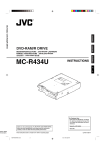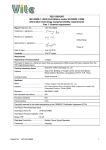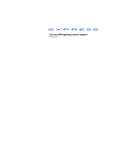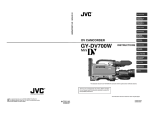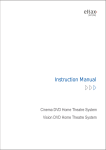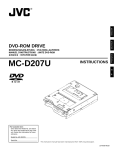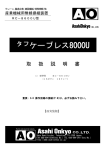Download JVC MC-8200LU User's Manual
Transcript
ENGLISH
DEUTSCH
FRANÇAIS
CD/DVD LIBRARY
BEDIENUGSANLEITUNG : CD/DVD BIBLIOTHEK
MANUEL D’INSTRUCTIONS : BIBLIOTHEQUE CD/DVD
CD/DVD
MC-8200LU
MC-8600LU
For Customer Use:
Enter below the Model No. and Serial
No. which is located on the rear of the
cabinet. Retain this information for
future reference.
Model No. MC-8200LU / MC-8600LU
Serial No.
INSTRUCTIONS
MC-8200LU
MC-8600LU
This instruction book is made from 100% recycled paper.
LST0168-001A
For Europe
For North America
IMPORTANT
The wires in this mains lead are coloured in accordance with
the following code:
GREEN - and - YELLOW:
EARTH
BLUE:
NEUTRAL
BROWN:
LIVE
As the colours of the wires in the mains lead of this apparatus
may not correspond with the coloured markings identifying
the terminals in your plug. proceed as follows. The wire which
is coloured GREEN-AND-YELLOW must be connected to the
terminal in the plug which is marked with the letter E or the
or coloured GREEN or GREEN-AND
safety earth symbol
YELLOW. The wire which is coloured BLUE must be connected to the terminal which is marked with the letter N or
which is coloured BLACK. The wire which is coloured BROWN
must be connected to the terminal which is marked with the
letter L or coloured RED.
WARNING–THIS APPARATUS
MUST BE EARTHED
WARNING:
TO PREVENT FIRE OR SHOCK HAZARD, DO NOT
EXPOSE THIS APPLIANCE TO RAIN OR MOISTURE.
CAUTION
RISK OF ELECTRIC SHOCK
DO NOT OPEN
CAUTION: TO REDUCE THE RISK OF ELECTRIC SHOCK,
DO NOT REMOVE COVER (OR BACK).
NO USER-SERVICEABLE PARTS INSIDE.
REFER SERVICING TO QUALIFIED SERVICE PERSONNEL
The lightning flash with arrowhead symbol, within an
equilateral triangle, is intended to alert the user to the
presence of uninsulated “dangerous voltage” within the
product’s enclosure that may be of sufficient magnitude
to constitute a risk of electric shock to persons.
The exclamation point within an equilateral triangle is
intended to alert the user to the presence of important
operating and maintenance (servicing) instructions in
the literature accompanying the appliance.
Warning
This is a Class A product. In a domestic environment this product may cause radio interference in which case the user may be
required to take adequate measures.
REPRODUCTION OF LABELS
CLASSIFICATION LABEL, PLACED ON
REAR ENCLOSURE.
CLASS
LASER
1
PRODUCT
IMPORTANT FOR LASER PRODUCT
1. CLASS 1 LASER PRODUCT
2. DANGER : Invisible laser radiation when open and interlock
failed or defeated. Avoid direct exposure to beam.
3. CAUTION : Do not open the top cover. There are no user serviceable parts inside the unit: leave all servicing to qualified
service personnel.
CAUTION
Use of controls or adjustments or performance of procedures other than those specified herein may result in
hazardous radiation exposure.
Information for Canada
This Class [A] digital apparatus complies with Canadian
ICES-003.
Informations pour le Canada
Cet appareil numérique de la classe [A] est conforme á la
norme NMB-003 du Canada.
Information for USA
NOTE: This equipment has been tested and found to comply
with the limits for a Class A digital device,pursuant to
Part 15 of the FCC Rules.
These limits are designed to provide reasonable protection against harmful interference when the equipment is operated in a commercial environment.
This equipment generates,uses,and can radiate radio
frequency energy and,if not installed and used in accordance with the instruction manual,may cause harmful
interference to radio communications.Operation of this
equipment in a residential area is likely to cause harmful interference in which case the user will be required
to correct the interference at his own expense.
Modifications not expressly approved by the manufacturer could void the user's authority to operated
the equipment under FCC rules.
Note
Place a cover on the terminal when not in use.
Static may cause a malfunction or failure of the unit.
E2
Special Features
The MC-8200LU/8600LU CD/DVD Library is a highly reliable and durable disc changer equipped with large capacity and
high access speed to cope with the ever-changing needs of the rapidly developing information network age. This model is
suitable for business as well as home use.
• Six drive bay slots
• Capacity
Six drive bay slots are provided so up to 6 drives*3 can
Up to 600*1 optical discs*1 (12 cm discs) can be accommodated.
be installed.
• Double-sided disc compatibility
• High-speed interface
Double-sided discs may also be accommodated, by
The LVD SCSI interface is adopted to enable a maxiadding an optional carrier*4.
mum external cable length of 10 meters as well as to
increase the data transfer rate*5.
*1
*2
*3
*4
*5
MC-8600U (200 discs with the MC-8200U).
Media compatible with the library varies depending on the installed drive types. For details, refer to the instruction
manuals of the relevant drives.
For the compatible optional drives, see Specifications on page E34.
MC-CF10U: Optional Carrier
The data transfer rate is dependent on the installed drives. For details, refer to the instruction manual for the
optional drives.
CAUTION
This product does not include drives. Optional drives should be purchased and installed before using the product. After installing, adding or replacing drives, be sure to execute the automatic drive detection mode as described on page E24. Malfunctions may occur if this procedure is not performed.
CAUTION
This equipment is supplied with an internal mechanism lock and protective materials. The lock should be opened
and the protective materials removed before use.
Be sure to perform the unlocking and removal operations in accordance with the corresponding information in
this manual. (APage E11,E12,E13)
CAUTION
The magazines and trays used with the MC-1000U/2000U series CD-ROM Library (MC-M15U) and MC-7000U series
DVD-RAM (MC-M25U) are not compatible with those used with the MC-8000U/LU series CD/DVD Library. Do not
interchange the magazines and trays between these models, as this will damage the equipment.
CAUTION
If a media that is not compatible with any of the installed drives is used in the library, malfunctions will result. To
prevent this happening, be sure to check the instruction manuals of the optional drives in order to confirm that
the media to be accommodated is compatible with the drive.
CAUTION
When using 6 of the MC-R434U units together, be sure that the room temperature is between 5 °C and 30 °C.
PACKAGED ITEMS
The following table shows the items provided in the package. Always check thoroughly that all the items are present when
unpacking.
Item
Main unit
Door opening/closing keys
Main unit power cord (2.5 m)
Casters
Instructions (this manual)
Caster attaching procedure
Qty
1
2
2
4
1
1
MC-8200LU
O
O
O
–
O
–
MC-8600LU
O
O
O
O
O
O
E3
ENGLISH
Thank you for purchasing the JVC MC-8200LU/8600LU CD/DVD Library
CONTENTS
1. PRECAUTIONS ..................................................................................................................................................... 5
Installation and handling precautions ................................................................................................................. 5
Disc handling precautions .................................................................................................................................. 5
2. NAMES AND FUNCTIONS OF PARTS ................................................................................................................. 6
2-1.Front panel, right side panel, rear panel ........................................................................................................... 6
2-2. Interior ............................................................................................................................................................. 7
2-3. Magazine numbers, tray numbers, disc numbers ............................................................................................ 8
2-4. Internal SCSI cable ......................................................................................................................................... 8
2-4. Internal SCSI cable ......................................................................................................................................... 9
3. SETUP ................................................................................................................................................................... 10
3-1. Attaching the casters ..................................................................................................................................... 10
3-2. Opening the transport lock ............................................................................................................................ 11
3-3. Removing the transport protective materials ................................................................................................. 12
3-4. Removing the optional carrier transport lock screw ...................................................................................... 13
3-5. Installing drives and settings SCSI-ID No., etc. ............................................................................................. 13
3-6. Connecting the power cord and cables ......................................................................................................... 14
4. CONTROL PANEL OPERATIONS AND LCD DISPLAY ....................................................................................... 15
4-1. Normal display ............................................................................................................................................... 15
4-2. Menu display ................................................................................................................................................. 15
4-3. Event display ................................................................................................................................................. 16
4-4. Display and operation sequence ................................................................................................................... 17
5. DOOR OPENING/CLOSING ................................................................................................................................. 18
6. MAIL SLOT ............................................................................................................................................................ 19
6-1. Disc loading ................................................................................................................................................... 19
6-2. Import/export operation ................................................................................................................................. 20
7. DRIVE UNITS ........................................................................................................................................................ 22
7-4. Connecting the cables ................................................................................................................................... 22
7-5. Installing the panels ....................................................................................................................................... 22
7-3. Setting the SCSI-ID Numbers, etc. ................................................................................................................ 23
7-4. Connecting the cables ................................................................................................................................... 23
7-5. Installing the panels ...................................................................................................................................... 24
7-6. Automatic drive detection mode .................................................................................................................... 24
7-7. Drive type display .......................................................................................................................................... 25
8. SETTING THE SCSI-ID NUMBERS OF THE MAIN UNIT ..................................................................................... 26
8-1. Display for checking the SCSI ID numbers ................................................................................................... 26
9. MAGAZINES .......................................................................................................................................................... 27
9-1. Ejecting/loading the magazines .................................................................................................................... 27
9-3. Automatic disc checking function .................................................................................................................. 28
9-3. Automatic disc checking function .................................................................................................................. 29
10 ERROR CODES ................................................................................................................................................... 30
10-1. Error code explanation ................................................................................................................................ 31
10-2. Error code list .............................................................................................................................................. 31
10-3. How to cancel the Error "64" ....................................................................................................................... 31
10-4. Error history display .................................................................................................................................... 32
10-5. Troubleshooting ........................................................................................................................................... 32
11. ACCESS COUNTS .............................................................................................................................................. 33
SPECIFICATIONS ..................................................................................................................................................... 34
E4
1. PRECAUTIONS
(1) Opening the transport lock
• Make sure that the transport lock is released and all transport protective materials are removed before turning on the
power. Failure to do so will result in equipment malfunction.
(2) Location of installation
• Do not install the equipment near a source of vibration such
as motor, engine or loudspeaker. They may adversely affect the equipment performance.
• Do not install the equipment in a place that is exposed to
radiation, X-rays or corrosive gases. This may cause a malfunction or failure of the equipment.
• If the equipment is to have a fixed installation, we advise
you to give sufficient allowance for space so that extension
and replacement of optional units and other operations such
as replacement and maintenance can be easily performed.
For details, please consult your dealer or nearest JVC-authorized service agent.
(3) Condensation
• If the equipment which has been left in a cold room for a
long period of time and is moved to a warm room or if the
temperature of the room suddenly increases, condensation
may occur on a mobile part, optical pickup or a disc inside
the equipment with a disabling effect. If this occurs, do not
use the equipment for a few hours before starting it again.
(4) Interference with reception of other devices
• When this equipment is used near a radio receiver such as
a radio, television or BS tuner, reception of radio waves on
these these devices may experience interference.
(5) Use in a strong radio wave environment
The equipment may not function properly if it is used in a
strong radio wave environment, for example near an illegal
radio station or a broadcasting station. If this happens, please
consult your dealer or nearest JVC-authorized service agent.
(6) Compatible media
Media compatible with the MC-8200U/8600U varies depending on the drive in which it is accommodated. For details,
refer to the instruction manual of the relevant drive.
Disc handling precautions
A disc is made of plastic material which can be easily damaged. If the discs are damaged or become dirty, it may lead to
malfunction such as incorrect data readout. To prevent this handle the discs with care so that they will stay free of damage,
stain, dust/dirt adhesion, warping, etc.
(1) Do not touch the reflective surface (data surface) of a
disc directly with your hand. Be sure to use special
care when handling double-sided discs.
(2) Use commercially available cleaning kits such as a CD
cleaner to remove dust and/or dirt from the disc surface.
• Gently wipe-clean the disc surface without scratching it.
(Make sure to wipe from the centre of the disc towards the
outer edge. Never use a circular motion.)
(7) Installation environment
• This equipment has been designed with consideration for
dust protection, but its structure is not dust-proof. Therefore, if it is used in an environment where cigarette smoke
and/or dust are present, the lens of the drive or a disc will
become dirty and stop functioning correctly. Using the equipment in these conditions should be avoided. If, however, you
have to use it in a dusty environment, make sure to carry
out ‘maintenance & regular inspection’ at an earlier interval.
• If the equipment is used outside of the suitable temperature
and humidity range, the drive life may become greatly shortened. Please make sure to use the equipment in an appropriate environment.
(8) Backup
• JVC cannot accept responsibility for any loss of data and/or
any other direct and indirect damage caused by the use or
malfunctioning of this equipment. We therefore strongly advise that all important data should be fully backed up in case
of unexpected loss.
• When this equipment is used with a system which runs continually for 24 hours or which cannot be turned off at all, we
recommend a redundancy design such as [a] back-up system on the system.
(9) Never take the equipment apart.
• Fire and electric shock may result. Do not try to take apart
or modify this equipment or the drive units inside.
(10) Cleaning
• Do not use solvents (paint thinner, benzene, etc.), cleaning
products containing abrasives, anti-static agent, cloth soaked
in detergent and silicon cloth. They can cause discoloration.
• Wipe-clean using a well-squeezed cloth which has been
soaked in a neutral detergent.
(11) Do not place anything on the top panel.
• Do not place any objects on or step onto the top panel of
this equipment as a malfunction or accident may result.
(3) Do not use chemicals for disc cleaning.
• Never use any solvents other than those included in the
cleaning kits.
• Never use analogue record cleaning fluid, benzene, alcohol
or anti-static agent.
(4) Do not damage the label surface
• Damage to the label surface also affects the data surface
immediately underneath it.
• Do not attach pieces of paper or adhesive tape to either
side of the disc.
• When you need to write on the label surface, please use a
permanent ink felt-tip pen.
Writing implements with hard tips such as ball-point pens
and pencils should not be used as they will damage the
surface.
(5) Periodical cleaning of the discs is recommended.
• Periodical disc cleaning may be required depending on the
equipment installation environment and disc handling
method.
* Always from the centre to outer edge
E5
ENGLISH
Installation and handling precautions
2. NAMES AND FUNCTIONS OF PARTS
2-1. Front panel, right side panel, rear panel
1 POWER switch ................... Turns the main unit power on/off. " | ":ON. " ":OFF.
2 POWER Indicator ............... Lights up when the POWER switch is turned on. Blinks in case of error during operation.
3 LCD Display Panel ............. Shows information using alphanumeric characters.
4 MODE key .......................... Used for LCD display page selection and other operations.
5 SELECT key ....................... Used for switching displayed information and other operations.
6 LOAD/EJECT key ............... Opens or closes the mail slot.
7 ENTER key ......................... Used for LCD page selection and other operations.
8 10-key ................................. Used for selecting tray Nos. and changer SCSI ID Nos. for import/export operations.
9 Mail slot .............................. Used for disc insertion/ejection
0 Key cylinder ....................... After completing the door opening mode, insert a key and turn it counterclockwise to open
the door.
! Rear panel .......................... Opened and closed when installing or replacing drive units.
@ SCSI connector ................. One SCSI connector port system is provided as standard.
# RS-232C connector ........... 9-pin D-sub connector (plug) for use in maintenance.
$ AC inlet (main unit) ........... Insert the provided power cord and plug the other end of the power cord to a 120 V-240 V, 50
Hz/60 Hz AC power outlet.
% Side panel .......................... To be removed in servicing.
MC-8200LU (MC-8600LU)
Control panel : the control panel consist of the keys 2 - 8
and the LCD display screen.
MODE
SELECT
LOAD/EJECT
POWER
2
6
SCSI-C
MAIL SLOT
1
3
4
2
3
4
5
6
8
7
8
9
0
E
5
7
9
!
0
@
#
%
$
1
Front panel
E6
Right side panel
Rear panel
Names and Functions of Parts
9 Mail slot .............................. Used for disc insertion/ejection.
& Mail slot transport lock ..... Locks the mail slot during transport.
* Magazines .......................... Each magazine contains 50 trays accommodating up to 50 discs.
( Drive bays .......................... Accommodation for up to 6 drive units is compatible with this product. The bays are numbered 1, 2, 3,4 5 and 6 from the bottom.
) Carrier ................................ Transports the trays (discs) between the magazines and the mail slot, drives or printer.
⁄ Carrier transport lock ....... Locks the carrier during transport.
¤ Optional carrier transport lock .... To be locked before transport when the MC-CF10U Optional Carrier is installed.
‹ Transport lock screw storage hole ... Attach the transport lock screw provided with the MC-CF10U Optional Carrier to this hole.
(for optional carrier)
› Center panel ...................... To be removed only for maintenance, etc. Do not normally remove this panel, as it provides
hazard protection to the parts inside.
● The system for transporting the trays (discs) between the magazines and the mail slot or drives or printer using
the carrier is generically referred to as the "changer".
Right side panel (when the door is removed.)
›
*
*
&
)
(
9
*
‹
⁄
¤
E7
ENGLISH
2-2. Interior
Names and Functions of Parts
2-3. Magazine numbers, tray numbers, disc numbers
The internal layout of the magazine and the numbers assigned to the magazines, trays and discs are as shown below.
Magazine number ...... This is the number assigned to each of the 4 or 12 sets of magazines. The error message displayed when a magazine is inserted incompletely refers to the magazine number. (See page E27)
Note, magazine number assignments are different from previous models (MC-1000, MC-2000 and
MC-7000 Series).
Tray number ............... This is the 2-digit number assigned to each of the 50 trays in each magazine. The combination of a
tray number and magazine number corresponds to a disc number. For example, disc number 120
can also be represented as the disc in tray number 20 of magazine number 3. In this way, the disc
can be located in the 20th slot from the bottom of magazine 3.
Disc number .............. This is the 3-digit number assigned serially to every disc in all magazines and trays, starting from
disc number 1 in tray 01 of magazine 1 up to disc number 200 or 600. The error messages usually
refer to the disc numbers. (See page E30)
50
41
40
MC-8600LU
Magazine No. : 3
Tray No.
: 20
Disc No.
: 120
350
31
30
3
400
7
21
20
301
351
300
450
6
11
10
Tray No.
01
401
250
500
200
3
451
200
550
501
150
600
3
151
101
2
2
051
051
050
050
1
1
001
001
Magazine No.
Disc No.
E8
12
551
100
100
11
151
4
101
10
201
4
150
9
251
5
MC-8200LU
8
Names and Functions of Parts
The SCSI connections inside the main unit (the Changer) are explained below:
The SCSI board, drive units and an SE (single-ended)/LVC (Low Voltage Differential) conversion board are daisy-chain
connected by an internal SCSI cable. The length of the internal SCSI cable should be about 1.0 meter.
Interior
Drive 6
Terminator
Internal SCSI (LVD) cable
Drive 5
68-pin external SCSI connector
Drive 4
To host computer (SE/LVD)
Drive 3
Drive 2
Drive 1
SE-LVD conversion board
Terminator
Library SCSI board
Internal SCSI (SE) cable
● Connectors that are not used should be capped in order to prevent short-circuiting.
● The physical extremity of the internal SCSI cable of the changer is terminated.
E9
ENGLISH
2-4. Internal SCSI cable
3. SETUP
The standard setup procedure is as shown below. Set up the equipment according to the procedure shown for each model.
Start
MC-8200LU
MC-8600LU
Attach the casters
P.E10
Open the transport lock
P.E11
Removing the transport protective materials
P.E12
Mount the optional carrier *2
Install the drive units
P.E22
Set the SCSI-ID numbers, etc.
P.E23
Connect the power cord and cables
P.E14
Execute the automatic drive detection mode.
P.E25
Turn the power switch on.
P.E19, E26
Load discs in the magazines*1
Completion
*1
*2
Proceed to the host computer setup
A large number of discs can be loaded quickly(bulk load).
Please have your dealer or nearest JVC service center perform this task.
3-1. Attaching the casters
The MC-8600LU comes standard with designated casters.
Three or more persons should attach these casters by following the procedure below.
Please also refer to the caster attaching procedure manual which is provided with the equipment.
1.
After unpacking the equipment, take out the 4 casters
from inside the bottom cushioning material.
2.
Hold each caster with the wheel side down, and insert it
into a caster socket on the bottom panel while sliding
the lock pin as shown below.
CAUTION:
The casters provided together with
the MC-8600LU are exclusively for
preventing the equipment from falling over and for changing its installation place and not for transportation.
Wheel lock lever
*Be sure to lock the wheel
during the attaching operation.
Bar
Transporting the MC-8600LU on
these casters on an uneven surface over a long distance may
cause them to be damaged.
Lock pin
Wheel
3.
Caster sockets
The caster is attached completely when the lock pin
reaches and engages with the hole on the caster socket.
• Make sure that the pin does not come out even when
the caster is pulled strongly.
WARNING
E10
Insert the casters until they are locked completely. Should an incompletely attached
caster comes out, the equipment may fall over
and could cause an injury and damage to the
equipment.
Setup
1.
ENGLISH
3-2. Opening the transport lock
Open the door by inserting the key and turning it
counterclockwise (90°) to unlock the door.
Unlocked
Door opening/closing
key cylinder
Locked
2.
Open the transport lock of the mail slot.
• Using a philps screwdriver, continue to turn the lock
counterclockwise until the lock is completely disengaged and moves outwards.
Lock pin
3.
Open the transport lock of the carrier.
• Continue to turn the screw counterclockwise to loosen
it until the metal device retaining it is disengaged and
moves outwards.
Note:
When using the MC-CF10U Optional Carrier, read "3-4.
Removing the optional carrier transport lock screw"
on page E13 before continuing on.
Proceed to the operation in the next page without closing the door.
• In the case of re-transporting, lock the transport lock as follows:
1) Remove all the discs and turn off the power.
2) Turn on the power while pressing the “1” of the 10-key pad and enter the PACKING mode.
3) Turn off the power as soon as the “END” display appears on the LCD screen.
4) Fix the transport lock as described in 2 and 3 above.
5) When using the MC-CF10U Optional Carrier, read "3-4. Removing the optional carrier transport lock screw" on
page E13 before continuing on.
6) Re-attach the protective transport materials. (a See page E12.)
E11
Setup
3-3. Removing the transport protective materials
After opening the transport lock, proceed to the following steps without closing the door.
1.
Remove magazine No. 1.
(a See “9-1. Ejecting/loading the magazines” on page E27.)
TO
2.
P
Pull out the protective material forwards.
3
4
2
Protective material
3.
4.
Load magazine No. 1.
(a See “9-1. Ejecting/loading the magazines” on page E27.)
TO
P
Repeat the same operation for each of the remaining magazines.
• In the case of re-transporting, it is necessary to remove all the discs and re-attach the protective transport materials
using the reverse procedure to the above. When this operation is required, please consult your dealer or nearest JVCauthorized service agent.
E12
Setup
When the MC-CF10U is installed, its special transport lock should be removed in addition to its being unlocked as
detailed in "3-2. Opening the transport lock" on page E11. Use the following procedure when unlocking the optional
carrier transport lock.
1.
Remove the transport lock
screw (for optional carrier).
2.
Insert the removed screw into the desigated storage hole for
the transport lock screw.
• If the system is transported with the MC-CF10U Optional Carrier installed, refer to "3-2. Opening the transport lock",
execute the packing mode and clamp the above-mentioned transport lock screw.
3-5. Installing drives and settings SCSI-ID No., etc.
1.
Installing drives
Install the drives (a See "7. DRIVE UNITS" on page E22).
2.
Initial setting of SCSI-ID No., etc.
The default setting of the SCSI-ID No. of the MC-8200LU/8600LU is "0".
Set the SCSI-ID No. according to your system.
• To change the SCSI-ID No. of the MC-8200LU/8600LU a Read "8. SETTING THE SCSI-ID NUMBERS OF THE MAIN
UNIT" on page E26.
• To set the SCSI-ID Nos. and termination of drives a Read the instruction manuals of the installed drives.
• As the MC-8200LU/8600LU should be turned on to allow its SCSI-ID No. to be set, read "3-6. Connecting the power
cord and cables" on page E14 and connect the power cord before proceeding.
E13
ENGLISH
3-4. Removing the optional carrier transport lock screw
Setup
3-6. Connecting the power cord and cables
CAUTION
Turn OFF the power of all equipment before starting connections.
Connecting the equipment while power is ON may lead to a malfunction.
To SCSI-C
To the host adapter
of computer
To AC IN
To AC outlet
WARNING
Always use the power cord provided by JVC. The library system has been designed to conform to
“Insulation category Class 1”. In order to assure safety at all times, be sure to ground the system
before use. If other types of power cords other than the specified cord are used, they may overheat and
burn or cause a fire.
s The length of the internal SCSI cable is about 1.0 meter.
s Check the total length of the internal and external SCSI cables. A malfunction may occur if the lengths described below
are exceeded.
1) For use with an LVD: The maximum length of the external cable is 10 meters.
2) For use with an SE (Narrow): The maximum length of the external cable is as follows.
• SCSI-2, 20 Mbytes/s sync: 1.5 meter (Max. 2 drives)
• SCSI-2, 10 Mbytes/s sync: 1.5 meter
• SCSI-2, 5 Mbytes/s async: 4.5 meter
sUse an Ultra 160-compatible cable as the external cable. A malfunction may occur if any other cable is used.
sThe host bus adapter in the controller computer should be LVD compatible.
sRecommended SCSI host adapters and SCSI cables
• WINDOWS server
SCSI host adapter: ASC-29160 by ADAPTEC Co., Ltd.
SCSI cable: ACK-LVD-3M-U320 (3 m) by ADAPTEC Co., Ltd.
• SUN work station
SCSI host adapter: PCI SCSI-2U3WL by Antares Microsystems Co., Ltd.
SCSI cable: ACK-68V-68HD-LVD (2 m) by ADAPTEC Co., Ltd.
Please consult your local JVC service center if a cable of a length other than the above mentioned or one that has been
supplied by another manufacturer has been fitted.
Operation with a recommended host adapter is not guaranteed for a host computer in all cases. An adequate preoperation examination is essential before starting an operation.
E14
The switch operation and LCD display system has three operation and display modes as described below.
Normal display ..... This mode includes two patterns, one of which is displayed automatically when the equipment starts
up normally. The disc numbers in the drive units are displayed in real time.
Menu display ........ This mode allows you to start user operations such as SCSI-ID No. checking and setting, internal
history display and door/panel opening.
Event display ........ This mode overrides other modes in case of an event such as initialization after startup, mail slot
operations, setting up the door/panel opening mode or appearance of errors.
4-1. Normal display
Pattern 1 is displayed automatically when the startup has succeeded normally. The display pattern will change every time the
SELECT switch is pressed.
Carrier
[Pattern 1]
Idle
CR : – – –
D1 : 0 3 6
Drive 1
Disc No.
Mail slot
MS : – – –
D2 : 0 7 5
Drive 2
SELECT
[Pattern 2]
SELECT
Unconnected
D3 : NC
D5 : NC
Drive 3
Drive 5
D 4 : NC
D 6 : NC
Drive 4
Drive 6
4-2. Menu display
Pressing the MODE key switch during normal display starts the menu display.
Select a menu by pressing the SELECT key and enter the selection by pressing the MODE key again.
1 NORMAL DISPLAY
(a See "4-1. Normal display" on this page.)
2 ERROR DISPLAY
(a See "10-4. Error history display" on page E32.)
3 ID No. DISPLAY
(a See "8-1. Display for checking the SCSI ID numbers" on page
E26.)
4 PANEL OPEN
5 DOOR OPEN MODE
(a See "5. Door Opening/Closing" on page E18.)
6 ID No. SET MODE
Cursor: Currently selected menu
1 . NORMA L D I S P L A Y
2 . ERROR D I S P L A Y
SELECT
2 . ERROR D I S P L A Y
3 . I D No . D I SPLAY
(a See "8. Setup of SCSI ID number of the main unit" on page
E26.)
7 COUNT DISPLAY
(a See "11. Access counts" on page E33.)
8 IMPORT/EXPORT
SELECT
(a See "6-2. Import/export operation" on page E20.)
9 DRIVE DISPLAY
(a See "7-7. Drive type display" on page E25.)
9 . DR I VE D I SP L AY
1 . NORMA L D I S P L A Y
E15
ENGLISH
4. CONTROL PANEL OPERATIONS AND LCD DISPLAY
Control Panel Operations and LCD Display
4-3. Event display
1 Power on
P OW E R
ON
2 During initialization
When the MC-CF10U Optional Carrier is installed
I N I T I A L I Z I NG
3 Error occurrence (a See “10-2.
ERROR
I N I T I A L I Z I NG
F L I P CARR I ER
Error code list” on page E31.)
OCCURRED !
4 During door opening (a See “5.
Displayed
alternately.
Door Opening/Closing” on page E18.)
THE
E X E CU T I NG DOOR
OP EN PROCE S S
5 When door is open (a See “5.
DOOR
CAN BE
OPENED
Door Opening/Closing” on page E18.)
DOOR OR P A N E L
I S OPEN
6 During mail slot operation (a See “6.
E X POR T DONE
PUSH LOAD KEY
E16
D I SC= 1 2 4
CODE = CU 0 4
Door closing
PUSH ENTER
T O R E S UME
Mail Slot” on page E19.)
KEY
Control Panel Operations and LCD Display
ENGLISH
4-4. Display and operation sequence
The sequence of display and operation after turning the power on is as shown below.
1. NORMAL DISPLAY
Power On
SELECT
ENTER
POWER ON
2. ERROR DISPLAY
Error display 1
SELECT
INITIALIZING
MODE
Error display 2
Normal display
SELECT
SELECT
SELECT
SELECT
Pattern 1
Error display 8
SELECT
ENTER
Pattern 2
3. ID No. DISPLAY
SCSI-ID display
SELECT
ENTER
SELECT
4. PANEL OPEN MODE
PUSH SELECT
SELECT
1. TOTAL
SELECT
5. DOOR OPEN MODE
PUSH SELECT
ENTER
SELECT
SELECT
2. CR
SELECT
EXECUTING ...
SELECT
SELECT
9. DR6
*1
... CAN BE OPENED
SELECT
10. FL
PUSH SELECT
*1. When the MC-CF10U Optional
Carrier is installed.
ENTER
SELECT
6. ID No. SET MODE
PUSH SELECT
SELECT
PUSH SEL. KEY
SELECT
SELECT
ENTER
ID No. display
7. COUNT DISPLAY
PUSH SEL. KEY
SELECT
SELECT
SELECT
ENTER
8. IMPORT/EXPORT
Input the start
tray No.
ENTER
Input ID No.
ENTER
SELECT
ENTER
9. DRIVE DISPLAY
ID No. entry
Input the end
tray No.
ENTER
DR1 :
Start accessing
SELECT
DR2 :
SELECT
• If the MODE, SELECT or ENTER key has not been pressed within 10
seconds, the current display will return to “Normal display - Pattern 1”
(except in a situation when an event is displayed or the Import/Export Tray
numbers and SCSI-ID numbers are being input).
SELECT
DR6 :
E17
5. DOOR OPENING/CLOSING
Once the transport locks have been released and the power has been turned on for the first time, the door is locked by an
internal safety lock in addition to the key so that the door cannot be opened with the key alone.
In order to open the door with the key under these conditions, either maintain or turn on the power supply if it has not been
turned on yet, and perform the following operations before inserting and turning the key.
Door Opening
1.
In the normal display mode, press the MODE Key.
(The menu display appears.)
1 . NORMA L D I S P L A Y
2 . ERROR D I S P L A Y
2.
Press the SELECT key 4 times.
("5. DOOR OPEN MODE" appears.)
5 . DOOR OP E N
6 . I D No . SET
MOD E
MOD E
3.
Press the ENTER key.
(Select and enter "5. DOOR OPEN MODE".)
PUSH SELECT
TO OPEN THE
KEY
DOOR
4.
Press and hold the SELECT key for more than 5 seconds.
(Wait until the display starts to blink.)
PUSH SELECT
TO OPEN THE
KEY
DOOR
5.
Release the SELECT key when the execution display
[EXECUTING DOOR OPEN PROCESS] appears.
E X E CU T I NG DOOR
OP EN PROCE S S
* When inserting/ejecting a drive unit, turn off the power after
the completion display [THE DOOR CAN BE OPENED] appears.
6.
Insert the door opening/closing key in the cylinder and
turn it counterclockwise to release the lock and open
the door.
T H E DOOR
CAN BE
OPENED
Unlocked
The door opening/closing
key cylinder (lock)
Locked
The door is open.
DOOR OR P A N E L
I S OPEN
Door Closing
1.
Close the door and turn the door opening/closing key
clockwise to lock.
2.
Press the ENTER key switch when the display shown
on the right appears.
The door is closed.
PUSH ENTER
T O R E S UME
KEY
* The screen will return to the Normal display after initialization.
• You cannot perform disc transport operations when the above the door open mode is being executed or the door is open.
E18
6-1. Disc loading
CAUTION
Do not load or eject a disc before the mail slot has stopped completely.
It may not only damage the disc but also cause the equipment to malfunction because of excessive force being applied
during opening and closing.
Disc loading/ejection method
When a tray is transported to the mail slot under the control of the host computer or the import/export operation
(a P. E20), the mail slot opens automatically when transportation has been completed.
1.
Place a disc gently on the tray with a label surface facing upwards.
(To remove a disc from the tray, hold the disc by the
center hole and the outer edge which is accessible near
the notched section on the front side of the tray.)
E X POR T DONE
PUSH LOAD KEY
CAUTION
• A DVD-RAM disc may become impossible to write/read
due to dust, fingerprints, scratches, etc. adhering to
the disc surface. Please handle it carefully.
Take special care in handling the DVD-RAM/R discs
because they are extremely vulnerable to scratches
and contamination.
CAUTION
Media compatible with the MC-8200LU/8600LU varies
depending on the installed drive types. For details, refer
to the instruction manuals of the drives.
Label surface
CAUTION
When using double-sided discs, handle them with special care because they do not have a label on the surface.
2.
(With a single-sided disc)
Press the LOAD/EJECT key.
(The mail slot closes.)
MODE
SELECT
LOAD/EJECT
POWER
MAIL SLOT
• Now you can repeat the open/close operations alternately
by pressing the LOAD/EJECT key provided that the mail
slot transportation operation has not started yet.
• While the carrier is in operation, pressing the LOAD/
EJECT key will not start the open/close operations.
CAUTION
• Never use a damaged and/or warped disc or a disc with an attached label. It will lead to a malfunction of the equipment.
• If you are going to use a disc from a different drive, please check the drive specifications carefully before using it.
(Some drives may not be able to read the disc.)
(At the same time, the equipment may not be able to read the disc which has been written and deleted in a different drive.)
• Note that some double-sided discs do not provide a distinction between the top and bottom sides. Take special care
when removing/loading these discs from/in the MC-8200LU/8600LU.
E19
ENGLISH
6. MAIL SLOT
Mail Slot
6-2. Import/export operation
When loading/ejecting discs from any chosen tray by the mail slot without the control of the host computer, follow the procedure shown below.
• During the import/export operation, the host computer commands which include the carrier operations cannnot be executed.
1.
2.
In the normal display mode, press the MODE key.
(The menu display appears.)
1 . NORMA L D I S P L A Y
2 . ERROR D I S P L A Y
Press the SELECT key 7 times.
("8. IMPORT/EXPORT" appears.)
8 . I MPOR T / E X POR T
9 . DR I VE D I SP L AY
3.
Press the ENTER key.
(Select "8. IMPORT/EXPORT".)
4.
Press and hold the SELECT key for more than 5 seconds.
(Wait until the display starts to blink.)
5.
Release the SELECT key when the input start tray
message is prompted.
6.
Enter the start tray number(001-200*1) using the 10key pad.
•If the number is wrong, input a new 3-digit tray No.(ex.
001) again.
I NPUT
TRAY
START
No . : – – –
7.
Press the ENTER key.
I NPUT
TRAY
START
No . : 1 1 5
8.
Enter the end tray number(001-200*1) using the 10-key pad.
•If you wish to use the import/export operation for a
single disc, either enter the same end tray number as
the start tray number or press the ENTER key without
entering any number.
I NPUT
TRAY
END
No . : – – –
I NPUT
TRAY
END
No . : 1 2 4
9.
Press the ENTER key.
•You can cancel the following operations by pressing
and holding the ENTER key for 5 seconds during the
import/export operation. If the mail slot opens after
cancelling the operation, press the LOAD/EJECT
key.(The tray in operation will be returned to the magazine; then the import/export operation will be completed.)
*1 MC-8200LU. (001 - 600 for the MC-8600LU)
E20
PUSH S E L . K E Y FOR
I MP OR T / E X POR T
PUSH S E L . K E Y FOR
I MP OR T / E X POR T
I MPOR T / E X POR T
TRAY No . : 1 1 5
10.
When the mail slot automatically opens, place the desired disc on the tray (number is displayed on the LCD).
(a See "6-1. Disc loading" on page E19.)
•To remove a disc, lift it out of the tray.
•When the following message appears on the LCD display, it is possible that the transport lock of the mail slot has not
been properly released. Please make sure that that lock pin has been removed completely. (a See "3-2. Opening the
transport lock" on page E11.)
CHECK
P I N !
THE
L OCK
Press the MODE key to return to the menu display.
11.
Press the LOAD/EJECT key. (The mail slot closes and the tray is returned to the magazine.)
12.
When continuous import/export operations are required, repeat steps 10 and 11.
(The tray number on the LCD display will increment by one.)
•If the tray cannot be found in the magazine (including instances when the tray is in a drive or the color disc printer), this
tray No. will automatically show up on the LCD display and then the import/export operation will be completed.
NO
TRAY
TRAY
No . : 1 1 5
Press the MODE key to return to the menu display.
In the following instances, the import/export operation cannot be performed and the LCD display will indicate as shown
on the right.
Clear the following conditions on the host computer side first and
then input again.
I MPOR T / E X POR T
• When a tray is in the mail slot.
I S PROH I B I T ED
• When the carrier operation is being executed.
• When the host computer control is prohibiting import/export
operations.
• If the disc location in the main unit (the changer) has been altered or the contents of a disc have changed bacause of
import/export operations, the disc location data on the host computer should, as a rule, be renewed.
(Hardware and software must stay in sync for proper operation).
E21
ENGLISH
Mail Slot
7. DRIVE UNITS
CAUTION
• Make sure that the power is turned off when installing/removing, connecting or setting a drives.
Performing these operations while the power is on will result in the equipment malfunctioning.
Be sure to read the instruction manuals of the drive units before proceeding to any of the following work.
• Note that certain device drivers are incompatible with the simultaneous use of more than one type of drive (mixed use).
Please consult your dealer or nearest JVC service center.
7-1. Removing the panel
1.
Open the door.
(a See "5. Door Opening/Closing" on page E18.)
2.
Turn off the power.
3.
Remove the drive bay panel.
• Remove the 4 screws.
• Carefully disconnect the SCSI cable from the drive.
(a See "7-4 Connecting the cables" on page E23.)
• Unplug both the internal SCSI (SE) cable (50P cable)
and the LVD power cable (6P cable) from the connectors on the SE-LVD conversion board.
7-2. Installing the drive units
• When removing the drive units, be sure to disconnect the control cable and power cable beforehand.
(a See "7-4. Connecting the cables" on page E23.)
1.
Inserting a drive unit.
• Always insert it into a bay with the lowest available
bay No.(from bottom to top)
• Be careful not to snag any cables.
• Be careful not to damage the sensor slit.
2.
Secure the drive using the provided metric screws.
• The provided metric screws are attached to the optional drive unit.
* Be careful not
to damage the
sensor slit.
Sensor slit
A
CAUTION
Be sure to attach the screws securely. If the library system is operated without the screws, either the library or
the drives may be damaged.
A
E22
Drive Units
s Procedure for setting the SCSI-ID No. and other jumper settings.
Please refer to the specified section(s) of the corresponding drive instruction manual.
s Make sure to turn the power OFF before starting the procedure. If the procedure is carried out with the power ON, it will
cause malfunction.
s The new ID Nos. will become effective from the the moment the power is turned on.
s The new SCSI ID Nos. should not conflict with the ID Nos. of other SCSI equipment on the same SCSI bus.
s The SCSI ID numbers should be in the range from 0 to 7. Numbers from 8 to 15 cannot be used.
7-4. Connecting the cables
s For the positions of the connectors for the cables from
the optional drives, please refer to the relevant instruction manuals for the drives.
1.
2.
1.
Connect the control cable (14P).
• Connect the control cable having the same number
as the drive bay number.
Connect the power cable (14P).
(The figure shows the case of the MC-R434U.)
3.
Connect the two LVD power cables (6P) to the SE-LVD
conversion board.
• Both cables have identical connector types, so that
either cable can be connected to either connector on
the SE-LVD conversion board.
4.
Connect the internal SCSI (SE) cable (50P) to the SELVD conversion board.
• The other end of the internal SCSI (SE) cable is connected to the library SCSI board in the library.
5.
Connect the internal SCSI (LVD) cable (68P) to the
drives.
• The other end of the internal SCSI (LVD) cable is connected to the SE-LVD conversion board.
W
Control cable
14p
N
DIP switch
2.
68p
4p
Power cable
Internal SCSI (LVD) cable
<MC-R433 rear panel>
Library
Internal SCSI cable (approx. 1.0 m)
Terminator
Drive 6
< SE-LVD conversion board >
Drive 5
Internal SCSI (SE) cable
Drive 4
Drive 3
4.
50p
3.
Drive 2
6p
6p
LVD power
cable
Drive 1
68p
Terminator
Library SCSI board
Internal SCSI (SE)
cable
5.
Internal SCSI (LVD) cable
To each drive
To SE-LVD conversion board
E23
ENGLISH
7-3. Setting the SCSI-ID Numbers, etc.
Drive Units
7-5. Installing the panels
CAUTION
s Check the installation screws and cables before installing the panel. Insufficient connections may cause malfunctions.
1.
Attach rear and side panels.
• Screw the panels on, following the procedure in "7-1 Removing the panel" on page E22 in the reverse order.
2.
Close the door
(a See "5. Door Opening/Closing" on page E18.)
7-6. Automatic drive detection mode
Note:
After installing, adding, exchanging or removing drives, be sure to execute the auto drive detection mode to prevent any malfunction.
1.
While holding the "8" key on the control panel, turn on
the MC-8200LU/8600LU.
2.
When the LCD display shows "DRIVE DETECTION
COMPLETED", turn off the power of the MC-8200LU/
8600LU.
3.
Turn the MC-8200LU/8600LU on again.
E24
D E T E CT I NG D R I V E S
. . . . . P L E A S E WA I T
DR I VE
DE T EC T I ON
COMP L E E D
Drive Units
Check the types of the installed drives as follows.
1.
Press the MODE key while the LCD display is in normal display mode (to display Menu display).
2.
Press the SELECT key 8 times (to display "9. DRIVE
DISPLAY").
3.
Press the ENTER key (to select "9. DRIVE DISPLAY").
4.
The type of the drive in each drive bay will be displayed.
(Each press of the SELECT key displays the information on the next drive.)
1 . NORMA L D I S P L A Y
2 . ERROR D I S P L A Y
9 . DR I VE D I SP L AY
1 . NORMA L D I S P L A Y
DR 1 : DVD – RAM
D R 2 : ROM / R e t c
SELECT
SELECT
D R 2 : ROM / R
D R 3 : ROM / R
e t c
e t c
SELECT
DR 6 : NO DR I V E
DR 1 : DVD – RAM
Meaning of the display
"DVD-RAM" : DVD-RAM/R drive
U N K N OWN D R I V E
"NO DRIVE" : Drive is not connected or installed
TYPE DETECTED
"ROM/R etc" : Non DVD-RAM/R drive (CD-ROM/R, DVD-ROM, etc.)
"UNKNOWN" : When drive detection mode has not been executed.
● If the automatic drive detection mode has not been executed, the
LCD displays “UNKNOWN DRIVE DETECTED”.
● If the type displayed for an installed drive is erroneous or if [NO DRIVE] or [UNKNOWN] is displayed, the cable connection to the
drive may be missing or the wrong one. Check the cable connection and drive type again.
E25
ENGLISH
7-7. Drive type display
8. SETTING THE SCSI-ID NUMBERS OF THE MAIN UNIT
Perform the following operations when changing the setting of the SCSI-ID Nos. of the main unit (changer).
1.
In the normal display mode, press the MODE switch.
(the menu display returns.)
1 . NORMA L D I S P L A Y
2 . ERROR D I S P L A Y
2.
Press the SELECT key 5 times.
("6. ID No. SET MODE" appears.)
6 . I D N o . S E T MOD E
7 . COUN T D I S P L A Y
3.
Press the ENTER key.
(Select and enter "6. ID No. SET MODE".)
PUSH SELECT KEY
TO CHANGE
I D No .
4.
Press and hold the SELECT key for more than 5 seconds.
(Wait until the display starts to blink.)
PUSH SELECT KEY
TO CHANGE
I D No .
5.
Release the SELECT key when the current ID No. is
displayed.
CHANGER
SCS I
I D
No . = 0
6.
Select a new ID No. using the keys 0 to 7.
CHANGER
SCS I
I D
No . = 3 .
7.
Press the ENTER key. (The ID No. being displayed is
entered.)
• The set ID No. becomes effective from the next time
power is turned on.
CHANGER
I S SET
I D
TO
No .
3
s The new SCSI ID Nos. should not conflict with the ID Nos. of other SCSI equipment on the same SCSI bus.
s The SCSI ID numbers should be in the range from 0 to 7. Numbers from 8 to 15 cannot be used.
s If the server connected to the changer runs Windows 2000 as the OS, the operations may be unstable. To ensure stable
operation, change the SCSI ID No. of the changer to an unused number, for example 6.
8-1. Display for checking the SCSI ID numbers
Perform the following operations when display of the current SCSI-ID Nos. of the main unit and the drive units is required.
1.
In the normal display mode, press the MODE key.
(the menu display appears.)
2.
Press the SELECT key twice.
("3. ID No. DISPLAY" appears.)
3.
3 . I D No . D I SPLAY
4 . PANE L OPEN
Press the MODE key.
(Select and enter "3. ID No. DISPLAY".)
The following will be displayed.
CH: Changer
DR1 - 6: Drive 1-6 ("-" indicates "Not Connected")
E26
1 . NORMA L D I S P L A Y
2 . ERROR D I S P L A Y
CH
0
DR 1
1
2
2
3
–
4
–
5
–
6
–
CAUTION
• Do not use a magazine which has been damaged (e.g. dropped), as normal operation cannot be accomplished with
such a magazine. In addition, the use of such a magazine may damage the internal mechanism.
• The magazines and trays used with the MC-1000/2000 series CD-ROM Library and MC-7000 series DVD-RAM Library are
not compatible with those used with the MC-8000 series CD/DVD Library. Do not interchange the magazines and trays
between these models, as this will damage the equipment.
• If it is required to take out or attach a magazine during operation, be sure to perform optimum software processing at the host
in advance.
9-1. Ejecting/loading the magazines
Ejection
1.
Open the door. (a See “5. Door Opening/Closing” on page E18.)
* Do not turn off the power switch.
2.
Pull the release lever toward the front.
• The magazine unlocks and comes out slightly toward the front.
Be careful not to get your finger caught between the release
lever and grip.
Release lever
2
3
Grip
3.
Pull the magazine straight toward the front.
• Use care not to hit or drop the magazine.
• Be careful not to touch the tray lock by mistake.
A tray may spring out.
Loading
1.
2.
Check the orientation of the magazine.
• The [c TOP] marking is provided on the grip to indicate the
upper direction of the magazine.
Align the magazine rails with the guide on the main unit (changer)
and insert it straight forward.
• Insert the magazine slowly. Inserting it with a strong force may
damage the equipment.
• Ensure that the magazine guides are fitted in the guides located at the left or right sides of the library (both at the top and
bottom of the sides).
3.
Push in the magazine completely until it stops.
• Then, pull the magazine slightly toward the front to ensure that
it is locked.
4.
Close the door (See "5. Door Opening/Closing" on page E18.)
TOP
TO
P
Tray lock
The magazine guides are fitted in
the guides located at the left and
right sides of the library.
* If a magazine was removed and installed and then the door closed
after the power has been turned on, this function will automatically
check the disc status inside the magazine.(provided that the automatic disc checking function has been turned ON AP.E29).
Display in case of incomplete insertion
The front panel display will indicate an error if the door is closed while the magazine insertion is incomplete. Check the
incorrectly inserted magazines from the displayed message and re-insert them completely until they are locked.
ERROR
OCCURRED !
ERR
- -
D I SC=--CODE = CC- 3 1
MG - -
2
-
- 1 1
-
Display when the insertion of magazine
Nos. 2 and 11 are unsuccessful.
E27
ENGLISH
9. MAGAZINES
Magazines
9-2. Loading/replacing the discs
CAUTION
• When loading discs directly into the magazine trays without using the mail slot, be careful not to damage the magazines
and trays.
• A disc may become impossible to write/read due to dust, fingerprints, scratches, etc. adhering to the disc surface.
Please handle it carefully.
• Take special care in handling the DVD-RAM discs because they are extremely vulnerable to scratches and contamination.
• Media compatible with the MC-8200LU/8600LU varies depending on the drive configuration. For details, refer to the instruction manuals of the drives.
When using double-sided discs, handle them with special care because they do not have a label on the surface.
• Never use a damaged and/or warped disc or a disc with an attached label. It will lead to a malfunction of the equipment.
• If you are going to use a disc which has been used with this equipment from a different drive, please check the drive
specifications carefully before using it.
(Some drives may not be able to read the disc.)
(At the same time, the equipment may not be able to read the disc which has been written and deleted in a different drive.)
• Note that some double-sided discs do not provide a distinction between the top and bottom sides. Take special care when
removing/loading these discs from/in the MC-8200LU/8600LU.
1.
2.
Eject a magazine. (a See “9-1. Ejecting/loading the
magazines” on page E27.)
Unlock the tray lock corresponding to the tray to be used.
(a See “2-3. Magazine numbers, tray numbers, disc
numbers” on page 8.)
CAUTION
(1) Place the disc correctly on the disc tray so that it does
stay in the guide section of the disc tray.
30
21
3.
Pull out the tray.
4.
Place the disc on the tray.
(2) To prevent projection of a tray or incomplete locking
of the tray lock, align the edges of all the trays in the
magazine by slightly pushing them inward from the
top to the bottom with you finger.
Label surface
(With a single-sided disc)
(3) Always handle the magazine the correct way.
Holding or placing a magazine upside down or on its
side may cause the discs to slip out of position and
result in malfunction.
5.
6.
E28
Push in the tray and lock the tray lock.
Load the magazine in the changer. (a See “9-1. Ejecting/loading the magazines” on page E27.)
Magazines
If a magazine was removed and reinstalled after the power had been turned on, this function will automatically check the disc
status inside the magazine.
Checking the operation modes.
Press and hold the MODE switch for more than 5 seconds.
• The factory default setting for the automatic disc checking function is on.
Automatic disc checking function ON
AUTO
D I SC
ON
CHECK :
Automatic disc checking function OFF
AUTO
D I SC
OFF
CHECK :
Switching the operation modes
Operation modes will alternate (toggle) when you turn the power off, and then on while pressing both the SELECT and the
LOAD/EJECT keys simultaneously.
sDepending on the management software used, you may still have to update the disc status data of the host computer
even after the automatic disc checking function has updated the disc status data of a magazine.
E29
ENGLISH
9-3. Automatic disc checking function
10. ERROR CODES
In the event an error, the control panel indicator blinks and the LCD shows the error details by overriding any other information.
MODE
SELECT
LOAD/EJECT
POWER
MAIL SLOT
The indicator blinks.
10-1. Error code explanation
LCD displays in the event of error
ERROR OCCURRED !
DISC = 124
If the transport lock of the carrier
has not been opened, this section
shows "CHECK CAR. SCREW".
Disc No.
CODE = CU - 07
DISC = 124
CODE = CU-07
Error code
Unit detail code
Display when
CODE = CC-31
ERR MG – 2 – – –
– – – – – 11 –
Unit in error
Disc No. : Shows the disc No. being accessed at the moment of error
occurrence. "---" is displayed if no disc is accessed at the moment
of error occurrence.
Units in error and unit detail codes
Unit in error
C
M
D1 to D4
Carrier
Mail slot
Drive
Unit detail code
U
Up/down
L
Tray lock
C
Catcher
D
Disc
F
Flip
E
Ejection
L
Loading
T
Tray
T
Tray
C
Clamp
E
Ejection
D
Disc
S
Spindle
• When an error occurs, write down the error code before turning the power off, except in the case of an urgent problem
such as smoke.
• When an error occurs, make sure not to turn off the power in order to prevent further problems such as disc damage, and
contact your dealer or nearest JVC service center immediately.
E30
Error Codes
Device
Device
part
C
U
C
L
C
C
C
D
F
M
E
L
T
T
(D#)*1
C
E
D
S
Error
code
01
02
03
04
07
08
09
10
11
12
20
21
22
23
24
25
26
27
28
29
30
31*2
32
41
42
43
80
81
50
51
52
60
61
62
63
64
65
ENGLISH
10-2. Error code list
Description
UP/DOWN rotary sensor does not change
Left slit sensor does not change
Right slit sensor does not change
UP/DOWN motor does not function
UP/DOWN motor drive short-circuits and over-current is detected
UP/DOWN operation exceeds the predetermined duration
Lower limit sensor turn on during UP/DOWN operation
Tray lock release not possible
Tray lock impossible, or lane change not possible
Tray lock does not exist at the initial position during carrier movement
Catcher (right → left) movement operation exceeds the predetermined duration
Catcher (left → right) movement operation exceeds the predetermined duration
Catcher (right → left) convergence operation exceeds the predetermined duration
Catcher (left → right) convergence operation exceeds the predetermined duration
Catcher (right → left) tray rotary sensor does not change
Catcher (left → right) tray rotary sensor does not change
Right catcher sensor does not turn on
Left catcher sensor does not turn on
Catcher motor (right → left) does not function
Catcher motor (left → right) does not function
Tray does not exist
Magazine insertion incomplete, or sensor defective
Over-current is detected during catcher motor operation
Destination-unknown tray exists on the carrier
No disc in the tray
Flip tray does not exist
During the flip raise operation, the expected time required is over
During the flip descent operation, the expected time required is over
Mail Slot ejecting is not possible
Mail Slot loading is not possible
Destination-unknown tray exists in the Mail Slot
Destination-unknown tray exists in the Drive and the control cable of the Drive is disconnected.
Tray removal is not possible at the drive position
Disc clamp of the drive does not function
Drive ejection is not possible
Failure to remove the disc from the drive
Spindle motor fails to stop (Ejection inhibited status)
*1: # represents the drive number.
*2: Check the magazine loading condition. (a See “9-1. Ejecting/loading the magazines” on page E27.)
10-3. How to cancel the Error "64"
Please have your dealer or local JVC-authorized service agent perform this work.
Error “64” occurs when the removal of a disc from a drive fails or when the position of a disc on the tray is unstable.
During the occurrence of Error "64", even if the power is turned ON again, the unit will not startup. Perform the following operation:
1.
2.
Open the door and remove the side and center panels.
Remove both the disc and the tray from the drive and
that is on the carrier. Contact JVC for assistance.
3.
Close the door, then while pressing the '0' key, turn the
power ON.
* If the cancellation of the Error "64" is performed without removing
the disc and tray from the carrier, damage to either or both of them
may result.
E31
Error Codes
10-4. Error history display
The history of past errors can be displayed as described below.
1.
In the normal display mode, press the MODE key.
(The menu display appears.)
2.
Press the SELECT key once.
("2. ERROR DISPLAY” appears.)
3.
Press the ENTER key.
(Select “2. ERROR DISPLAY".)
"NO ERROR FOUND” appears if no error has occurred
in the past.
If there is any past error, the data on the latest 8 error
occurrences can be recalled from memory and displayed.
4.
Press the SELECT key to display the data on past errors in sequence.
Error history
The smaller the number,
the more recent the error
occurred.
Disc No.
1 . NORMAL DISPLAY
2 . ERROR DISPLAY
2 . ERROR DISPLAY
3 . ID NO. DISPLAY
When there is
no error history
NO ERROR FOUND
ER1 : 107 – CU08
–CC20 – CL10 – CU02
Error code
ER1 : 107- CU08
- CC20- CL10- CU02
* If a certain error has a history
of successive occurrences, the
second and later errors are
shown in the second line. The
data is displayed in a single line
when there are no successive
errors.
ER8 : 125 – CD41
Error codes
● This data may be lost if the equipment is disconnected from the power source for more than six months.
10-5. Troubleshooting
When the following conditions occur, check items listed on the right.
Conditions
The changer or drives cannot be recognized by the host computer.
The drive is identified but a disc cannot be transported to the drive.
Read (write) errors occur.
The initial setup of the SCSI device is not possible using a driver software.
The LCD display shows "UNKNOWN DRIVE TYPE DETECTED".
E32
Causes
The host PC runs Windows 2000 as the OS and the ID No. of the
Library is left to 0. (a P. E26)
The SCSI cable is not an Ultra 60-compatible cable. . (a P. E14)
A wrong setting of the SCSI board in the host PC was made or the
cable length exceeds the specific length. (a P. E14)
The drive unit SCSI connector is improperly connected. (a P. E23)
The drive unit power cable is improperly connected. (a P. E23)
Overlapping of the SCSI-ID Nos. has occurred. (a P. E15, E23)
The drive unit control cable is improperly connected. (a P.E15, E23)
The disc is either dirty or damaged. (a P. E5)
The SCSI cable is not an Ultra 60-compatible cable. (a P. E14)
A wrong setting of the SCSI board in the host PC was made or the
cable length exceeds the specific length. (a P. E14)
The drive unit control cable is improperly connected. (a P. E23)
SCSI ID Nos. are conflicting. (a P. E14, E23)
The drive detection mode has not been executed. (a P. E25)
Access counts of the main unit (changer) and each unit (carrier, drives 1 - 6 and color disc printer) can be checked using this
function.
1.
In the normal display mode, press the MODE switch.
(The menu display appears.)
2.
Press the SELECT key 6 times.
("7. COUNT DISPLAY" appears.)
3.
Press the ENTER key.
(Select "7. COUNT DISPLAY".)
4.
Pressing the SELECT key changes the display.
(
1. TOTAL : The total access count for the Library.
2. CR
: Carrier
3. MS
: Mail slot
4. DR1
: Drive 1
5. DR2
: Drive 2
6. DR3
: Drive 3
7. DR4
: Drive 4
8. DR5
: Drive 5
9. DR6
: Drive 6
10. FL
: Flip
Only when the MC-CF10U Optional Carrier is installed
1 . NORMA L D I S P L A Y
2 . ERROR D I S P L A Y
7 . COUN T D I S P L A Y
8 . I MPOR T / E X POR T
1 . TOTAL : 0 0 0 2 3 7
2 .
CR
: 00 0 1 7 9
2 .
3 .
CR
MS
: 0 0 0 1 7 9
: 0 0 0 0 2 0
)
SELECT
DR 6
: 0 0 0 0 0 4
9 .
1 . TOTAL : 0 0 0 2 3 7
SELECT
1 . TOTAL : 0 0 0 2 3 7
2 .
CR
: 0 0 0 1 7 9
SELECT
s Access counts of unconnected drive units will appear as[------].
s The initial "TOTAL" access count from the factory may be "999880-999999".
s This data may be lost if the equipment is disconnected from the power source for more than six months.
E33
ENGLISH
11. ACCESS COUNTS
SPECIFICATIONS
Item
Number of stored discs
Number of magazines
Operating environment
Rated power voltage
Rated power frequency
Rated current
Power consumption
Interface
Drive slots rack bays
Media size
Applicable
Drives
options
Carrier
Magazine
Weight
MC-8200LU
MC-8600LU
200
600
4
12
Temperature: 5°C to 35°C (41°F to 95°F) (Note 1) Humidity: 10% to 80% (no condensation)
AC 120 V to 240 V
50 Hz/60 Hz
3.2 A to 1.8 A (max. value), 1.4 A to 0.8 A (6 Drives are loaded)
2.4 A to 1.4 A (max. value), 1.4 A to 0.8 A (6 Drives are loaded)
140 W (Reference value, 6 DVD-RAM drives are loaded)
68-pin external SCSI connector
6
12 cm discs
Compatible discs
Available drives
DVD-RAM/R
MC-R434U Write/Read DVD-RAM (Ver. 2.1), DVD-R (for General), CD-R, CD-RW
drive
Read
DVD-ROM, CD-ROM
• The relevant specifications for the drives can be found in the appropriate instruction manual.
• Concerning the Availability/Compatibility of the drives that are not listed, please contact your dealer
or nearest JVC service centre.
• The production of a particular drive may be discontinued without prior notice. Therefore,
a replacement drive may be changed to a different model.
• JVC does not provide a warranty in the case of software not functioning correctly as a result of a
drive being replaced or added.
Single-sided / Double-sided compatible disc carrier: MC-CF10U
Magazine set: MC-M25U (B)
58kg (Excluding the discs and optional equipment) 104kg (Excluding the discs and optional equipment)
Dimensions
(Unit: mm)
MC-8200LU
670
866
340
360
MC-8600LU
340
670
777
807
272
1641
View when the door
is open (Top view)
572
Design and specifications are subject to change without notice.
Note 1 : When using 6 of the MC-R434U units together, be sure that the room temperature is between 5 °C and 30 °C.
E34
MC-8200LU/MC-8600LU CD/DVD LIBRARY
VICTOR COMPANY OF JAPAN, LIMITED
is a registered Trademark owned by VICTOR COMPANY OF JAPAN, LTD.
is a registered Trademark in Japan, the U.S.A., the U.K. and many other countries.
© 2003 VICTOR COMPANY OF JAPAN, LIMITED
Printed in Japan
LST0168-001A