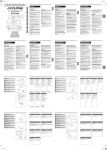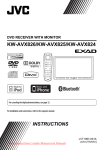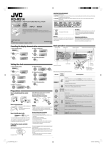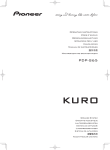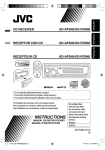Download JVC KD-R426 User's Manual
Transcript
ENGLISH KD-R526/KD-R426 CD RECEIVER / Having TROUBLE with operation? Please reset your unit Refer to page of How to reset your unit For canceling the display demonstration, see page 4. / For installation and connections, refer to the separate manual. INSTRUCTIONS EN, CT © 2010 Victor Company of Japan, Limited CoverRear_KD-R526_005A_f.indd 1-2 GET0702-005A 0910DTSMDTJEIN [UT] 9/27/10 4:51:33 PM Thank you for purchasing a JVC product. Please read all instructions carefully before operation, to ensure your complete understanding and to obtain the best possible performance from the unit. IMPORTANT FOR LASER PRODUCTS 1. CLASS 1 LASER PRODUCT 2. CAUTION: Do not open the top cover. There are no user serviceable parts inside the unit; leave all servicing to qualified service personnel. 3. CAUTION: Visible and/or invisible class 1M laser radiation when open. Do not view directly with optical instruments. 4. REPRODUCTION OF LABEL: CAUTION LABEL, PLACED OUTSIDE THE UNIT. Caution on volume setting: [European Union only] WARNING: Stop the car before operating the unit. Caution: Adjust the volume so that you can hear sounds outside the car. Driving with the volume too high may cause an accident. 2 Digital devices (CD/USB) produce very little noise compared with other sources. Lower the volume before playing these digital sources to avoid damaging the speakers by the sudden increase of the output level. Caution for DualDisc playback: The Non-DVD side of a “DualDisc” does not comply with the “Compact Disc Digital Audio” standard. Therefore, the use of Non-DVD side of a DualDisc on this product may not be recommended. ENGLISH EN02-19_KD-R526_005A_4.indd 2 9/27/10 5:17:22 PM How to attach/detach the control panel CONTENTS 3 How to attach/detach the control panel 3 How to reset your unit 3 How to forcibly eject a disc 3 Maintenance 4 How to reset your unit Your preset adjustments will also be erased. How to forcibly eject a disc [Hold] • Be careful not to drop the disc when it ejects. • If this does not work, reset your unit. Maintenance Cleaning the unit Wipe off the dirt on the panel with a dry silicon or soft cloth. Failure to observe this precaution may result in damage to the unit. Cleaning the connector Wipe off dirt on the connector of the unit and panel. Use a cotton swab or cloth. JVC bears no responsibility for any loss of data in an iPod/iPhone and/or USB mass storage class device while using this System. Canceling the display demonstration 4 Setting the clock 5 Preparing the remote controller 5 About discs 6 Basic operations 7 Listening to the radio 8 Listening to a disc 9 Connecting the other external components 9 Listening to the other external components 10 Listening to a USB device 11 Listening to an iPod/iPhone (Available for KD-R526) 12 13 16 18 19 Selecting a preset sound mode Menu operations Troubleshooting Using Bluetooth ® devices Specifications Condensation : When the car is airconditioned, moisture may collect on the laser lens. This may cause disc read errors. In this case, remove the disc and wait for the moisture to evaporate. Temperature inside the car : If you have parked the car for a long time in hot or cold weather, wait until the temperature in the car becomes normal before operating the unit. ENGLISH EN02-19_KD-R526_005A_4.indd 3 3 9/27/10 5:17:23 PM Canceling the display demonstration Display demonstration will be activated automatically if no operation is done for about 20 seconds. 1 Turn on the power. 4 Select <DEMO OFF>. 2 5 [Hold] (Initial setting) 6 Finish the procedure. 3 (Initial setting) Setting the clock 1 Turn on the power. 2 [Hold] (Initial setting) 3 Select <CLOCK>. 4 Select <CLOCK SET>. 5 Adjust the hour. (Initial setting) 6 Adjust the minute. 7 Finish the procedure. 4 ENGLISH EN02-19_KD-R526_005A_4.indd 4 9/27/10 5:17:23 PM Preparing the remote controller When you use the remote controller for the first time, pull out the insulation sheet. Insulation sheet If the effectiveness of the remote controller decreases, replace the battery. Replacing the lithium coin battery CR2025 KD-R526 is equipped with the steering wheel remote control function. • For details, refer also to the instructions supplied with the remote adapter. Caution: • Danger of explosion if battery is incorrectly replaced. Replace only with the same or equivalent type. • Battery shall not be exposed to excessive heat such as sunshine, fire, or the like. Warning (to prevent accidents and damage): • Do not install any battery other than CR2025 or its equivalent. • Do not leave the remote controller in a place (such as dashboards) exposed to direct sunlight for a long time. • Store the battery in a place where children cannot reach. • Do not recharge, short, disassemble, heat the battery, or dispose of it in a fire. • Do not leave the battery with other metallic materials. • Do not poke the battery with tweezers or similar tools. • Wrap the battery with tape and insulate when throwing away or saving it. About discs This unit can only play the CDs with: Discs that cannot be used: • Discs that are not round. • Discs with coloring on the recording surface or discs that are dirty. • You cannot play a Recordable/ReWritable disc that has not been finalized. (For the finalization process refer to your disc writing software, and your disc recorder instruction manual.) • 3-inch CD cannot be used. Attempt to insert using an adapter can cause malfunction. Handling discs: • Do not touch the recording surface of the disc. • Do not stick tape etc. on the disc, or use a disc with tape stuck on it. • Do not use any accessories for the disc. • Clean from the center of the disc and move outward. • Clean the disc with a dry silicon or soft cloth. Do not use any solvents. • When removing discs from this unit, pull them out horizontally. • Remove the rims from the center hole and disc edge before inserting a disc. ENGLISH EN02-19_KD-R526_005A_4.indd 5 5 9/27/10 5:17:23 PM Basic operations Loading slot Control dial Display window Remote sensor • DO NOT expose to bright sunlight. Ejects the disc Front auxiliary input jack Detaches the panel USB (Universal Serial Bus) input terminal When you press or hold the following button(s)... Main unit Remote controller General operation • Turns on. • Turns off [Hold]. Selects the sources (FM, CD, USB or USB-IPOD, F-AUX, BT AUDIO or R-AUX or BT PHONE, AM). SOURCE • “CD” or “USB” is selectable only when a disc is loaded or a USB device is connected. VOL – / + Adjusts the volume level. — Selects items. Mutes the sound during playback. If the source is “CD” or “USB/ USB-IPOD” playback pauses. • Press the button again to cancel muting or resume playback. — Confirms selection. Selects the sound mode. SOUND • Hold the EQ button on the main unit to enter tone level adjustment directly. (page 12) — Enters <BRIGHTNESS> menu directly. (page 14) • KD-R526: Selects the controlling terminal of an iPod/iPhone [Hold]. (page 11) — • Returns to the previous menu. • Exit from the menu [Hold]. • Changes the display information. — • Scrolls the display information [Hold]. — / SOURCE Control dial (turn) Control dial (press) EQ BRIGHTNESS BACK DISP 6 ENGLISH EN02-19_KD-R526_005A_4.indd 6 9/27/10 5:17:24 PM Listening to the radio • [Press] Searches for stations automatically. • [Hold] Searches for stations manually. “M” flashes, then press the button ] “FM” or “AM” repeatedly. “ST” lights up when receiving an FM stereo broadcast with sufficient signal strength. ~ Ÿ Improving the FM reception 1 [Hold] Manual presetting (FM/AM) You can preset up to 18 stations for FM and 6 stations for AM. 1 2 ] <TUNER> ] <MONO> ] <MONO ON> Reception improves, but stereo effect will be lost. ] Tune in to a station you want to preset. 2 To restore the stereo effect, repeat the same procedure to select <MONO OFF>. Automatic presetting (FM)— SSM (Strong-station Sequential Memory) You can preset up to 18 stations for FM. While listening to a station... 1 [Hold] [Hold] “PRESET MODE” flashes. 3 ] Selects preset number. Preset number flashes and “MEMORY” appears. Selecting a preset station 1 2 or ] <TUNER> ] <SSM> ] <SSM 01 – 06 / 07 – 12 / 13 – 18> “SSM” flashes and local stations with the strongest signal are searched and stored automatically. To preset another 6 stations, repeat the above procedure by selecting one of the other SSM setting ranges. 2 Changing the display information Frequency j Clock Using the remote controller 5 / ∞ : Changes the preset stations. 2 / 3 : [Press] Searches for stations automatically. [Hold] Searches for stations manually. ENGLISH EN02-19_KD-R526_005A_4.indd 7 7 10/6/10 3:10:45 PM Listening to a disc Playback starts automatically. All tracks will be played repeatedly until you change the source or eject the disc. Stopping playback and ejecting the disc If the ejected disc is not removed within 15 seconds, it is automatically inserted into the loading slot. Basic operations Selects folder of the MP3/WMA. [Press] Selects track. [Hold] Fast-forwards or reverses the track. Using the remote controller 5 / ∞ : Selects folder of the MP3/WMA. 2 / 3 : [Press] Selects track. [Hold] Fast-forwards or reverses the track. Selecting a track/folder from the list • If the MP3/WMA disc contains many tracks, you can fast search (±10, ±100,) through the disc by turning the control dial quickly. • To return to the previous menu, press BACK. Selecting the playback modes You can use only one of the following playback modes at a time. 1 [Hold] 2 ] “REPEAT” j “RANDOM” 3 Changing the display information Disc title/Album name/performer (folder name)* = Track title (file name)* = Current track number with the elapsed playing time = Current track number with the clock time = (back to the beginning) * “NO NAME” appears for conventional CDs or if not recorded. 8 REPEAT TRACK RPT : Repeats current track FOLDER RPT : Repeats current folder RANDOM FOLDER RND : Randomly plays all tracks of current folder, then tracks of next folders ALL RND : Randomly plays all tracks To cancel repeat play or random play, select “RPT OFF” or “RND OFF.” ENGLISH EN02-19_KD-R526_005A_4.indd 8 10/6/10 3:10:45 PM Connecting the other external components You can connect an external component to the auxiliary input jack on the control panel (F-AUX) and/or on the rear side of the unit (R-AUX). Summary of using the external components through the auxiliary input jacks: External component Portable audio player Bluetooth device Preparation Connecting Auxiliary Source cable/device Menu setting Subinput jack name Setting (not supplied) item item Front SRC SELECT F-AUX ON F-AUX See below. Rear SRC SELECT R-AUX ON R-AUX Rear SRC SELECT R-AUX BT ADAPTER BT AUDIO/ KS-BTA100 BT PHONE * (page 18) * ”BT PHONE” appears when a Bluetooth phone is in use. On the control panel (F-AUX): On the rear panel (R-AUX): 3.5 mm stereo mini plug (with “L” shaped connector) (not supplied) 3.5 mm stereo mini plug (not supplied) Portable audio player, etc. Portable audio player, etc. Recommended to use a 3-terminal plug head stereo mini plug for optimum audio output. Listening to the other external components For details, refer also to the instructions supplied with the external components. ~ Ÿ ] “F-AUX” or “R-AUX” Turn on the connected component and start playing the source. ENGLISH EN02-19_KD-R526_005A_4.indd 9 9 9/27/10 5:17:25 PM Listening to a USB device You can operate the USB device in the same way you operate the files on a disc. (page 8) • This unit can play MP3/WMA files stored in a USB mass storage class device (such as a USB memory, Digital Audio Player, etc.). ~ Ÿ ] Turn on the power. USB input terminal USB cable (not supplied) All tracks will be played repeatedly until you change the source or disconnect the USB device. Cautions: • Make sure all important data has been backed up. • You cannot connect a computer or portable HDD to the USB input terminal of the unit. • Avoid using the USB device if it might hinder your safety driving. • Electrostatic shock at connecting a USB device may cause abnormal playback of the device. In this case, disconnect the USB device then reset this unit and the USB device. • Do not leave a USB device in the car, expose to direct sunlight, or high temperature to avoid deformation or cause damages to the device. • This unit may not play back files in a USB device properly when using a USB extension cord. • USB devices equipped with special functions such as data security functions cannot be used with the unit. • When connecting a USB cable, use the USB 2.0 cable. • Do not use a USB device with 2 or more partitions. 10 • Depending on the shape of the USB devices and connection ports, some USB devices may not be attached properly or the connection might be loose. • This unit cannot recognize a USB device whose rating is other than 5 V and exceeds 500 mA. • Do not pull out and attach the USB device repeatedly while “READING” is shown on the display. • This unit may not recognize a memory card inserted into the USB card reader. • Connect only one USB device to the unit at a time. Do not use a USB hub. • Operation and power supply may not work as intended for some USB devices. • The maximum number of characters for: – Folder names : 63 characters – File names : 63 characters – MP3 Tag : 60 characters – WMA Tag : 60 characters • This unit can recognize a total of 65 025 files, 255 folders (255 files per folder including folder without unsupported files), and of 8 hierarchies. ENGLISH EN02-19_KD-R526_005A_4.indd 10 9/27/10 5:17:25 PM Listening to an iPod/iPhone Available for KD-R526 ~ Ÿ USB input terminal ] Turn on the power. USB 2.0 cable (accessory of the iPod/iPhone) Apple iPod/iPhone All tracks will be played repeatedly until you change the source or disconnect the iPod/ iPhone. Cautions: Selecting a track from the menu • Avoid using the iPod/iPhone if it might hinder your safety driving. • Make sure all important data has been backed up to avoid losing the data. Not applicable under <IPOD MODE / EXT MODE>. Selecting the control terminal 1 2 ] Select the desired menu. PLAYLISTS j ARTISTS j ALBUMS j SONGS j PODCASTS j GENRES j COMPOSERS j (back to the beginning) [Hold] ] <HEAD MODE / IPOD MODE / EXT MODE> • For details, see <IPOD SWITCH> setting on page 15. Basic operations 3 Not applicable under <EXT MODE>. [Press] Selects track/ chapter. [Hold] Fast-forwards or reverses the track. Using the remote controller 2 / 3 : [Press] Selects track/chapter. [Hold] Fast-forwards or reverses the track. ] Select the desired track. Repeat this step until the desired track is selected. • If the selected menu contains many tracks, you can fast search (±10, ±100, ±1 000, ±10 000) through the menu by turning the control dial quickly. • To return to the previous menu, press BACK. Continued... ENGLISH 11 EN02-19_KD-R526_005A_4.indd 11 10/6/10 3:11:04 PM Selecting the playback modes • You can use only one of the following playback modes at a time. • Not applicable under <IPOD MODE / EXT MODE>. 1 [Hold] 2 Changing the display information Album name/performer = Track title = Current track number with the elapsed playing time = Current track number with the clock time = (back to the beginning) Additional information ] “REPEAT” j “RANDOM” 3 REPEAT ONE RPT : Functions the same as “Repeat One” of the iPod ALL RPT : Functions the same as “Repeat All” of the iPod RANDOM ALBUM RND : Functions the same as “Shuffle Albums” of the iPod SONG RND : Functions the same as “Shuffle Songs” of the iPod • To cancel random play, select “RND OFF.” • “ALBUM RND” is not available for some iPod/ iPhone. • To return to the previous menu, press BACK. • Made for iPod touch (1st, 2nd, and 3rd generation) iPod classic iPod with video * iPod nano (1st *, 2nd, 3rd, 4th, and 5th generation) iPhone 4 iPhone 3GS iPhone 3G iPhone * <IPOD MODE / EXT MODE> are not available. • Update iPod/iPhone software to the latest version. For details, visit <http://www.apple.com>. • It is not possible to browse video files on the “Videos” menu in <HEAD MODE>. • The song order displayed on the selection menu of this unit may differ from that of the iPod. • When operating an iPod/iPhone, some operations may not be performed correctly or as intended. In this case, visit the following JVC web site: <http://www. jvc.co.jp/english/car/> (English website only). Selecting a preset sound mode You can select a preset sound mode suitable for the music genre. 1 [Hold] 2 FLAT = NATURAL = DYNAMIC = VOCAL BOOST = BASS BOOST = USER = (back to the beginning) While listening, you can adjust the subwoofer level and tone level of the selected sound mode. 12 Adjust the level: SUB.W * : 00 to 08 BASS/ MID/ TRE : –06 to +06 The sound mode is automatically stored and changed to “USER.” * Subwoofer level is adjustable only when <L/O MODE> is set to <SUB.W>. (page 14) ENGLISH EN02-19_KD-R526_005A_4.indd 12 9/27/10 5:17:26 PM Storing your own sound mode You can store your own adjustments in memory. 1 3 [Hold] 4 2 Adjust the sound elements (see table below) of the selected tone. Repeat steps 2 and 3 to adjust other tones. The adjustments made is automatically stored and changed to “USER.” ] <PRO EQ> ] <BASS/ MIDDLE/ TREBLE> Frequency / Level / Q [Initial: Underlined] 60/ 80/ 100/ 200 Hz –06 to +06 [ 00 ] Q1.0/ 1.25/ 1.5/ 2.0 BASS –06 to +06 [ 00 ] Q0.75/ 1.0/ 1.25 MIDDLE 0.5/ 1.0/ 1.5/ 2.5 kHz –06 to +06 [ 00 ] Q FIX TREBLE 10.0/ 12.5/ 15.0/ 17.5 kHz Menu operations 1 2 [Hold] 3 If no operation is done for about 60 seconds, the operation will be canceled. Menu item DEMO Repeat step 2 if necessary. • To return to the previous menu, press BACK. • To exit from the menu, press DISP or MENU. Selectable setting, [Initial: Underlined] For settings, see page 4. COLOR *1 CLOCK BUTTON ZONE 29 preset colors / USER / COLORFLOW 01/02/03 : Selects your preferred color for buttons illumination (except for DISP / BRIGHTNESS / 0) and display color separately. • If <ALL ZONE> is selected, the button and display illumination will change to the current/selected <BUTTON ZONE> color. DISP ZONE • Initial color : BUTTON ZONE [ 06 ], DISP ZONE [ 01 ], ALL ZONE [ 06 ] Display zone ALL ZONE Button zone All zone *1 For KD-R526. Continued... ENGLISH 13 EN02-19_KD-R526_005A_4.indd 13 9/27/10 5:17:26 PM Menu item COLOR SETUP *2 DAY COLOR *3 NIGHT COLOR *4 Selectable setting, [Initial: Underlined] BUTTON ZONE You can create your own day and night colors for <BUTTON ZONE> and <DISP ZONE> separately. DISP ZONE Perform step 2 to select a primary color (RED/ GREEN/ BLUE), then adjust the level [00 — 31]. Repeat this procedure until you BUTTON ZONE have adjusted all the three primary colors. • If “00” is selected for all the primary colors for <DISP ZONE>, DISP ZONE nothing appear on the display. DISPLAY DIMMER MENU COLOR ON : Changes the display and buttons (except for DISP / BRIGHTNESS / 0) illumination during menu, list search and playback mode operations. / OFF : Cancels. DIMMER SET AUTO : Dims the display to the previous setting when you turn on the car headlights.*5 / ON : Dims the display and button illumination. / OFF : Cancels. BRIGHTNESS DAY [ 31 ] / NIGHT [ 15 ] : Selects the display and button illumination brightness level [00 — 31] for day and night. SCROLL *6 ONCE : Scrolls the displayed information once. / AUTO : Repeats scrolling (at 5-second intervals). / OFF : Cancels. (Pressing DISP for more than one second can scroll the display regardless of the setting.) TAG DISPLAY ON : Shows the Tag information while playing MP3/WMA tracks. / OFF : Cancels. AUDIO PRO EQ For settings, see page 13. FADER *7, *8 R06 — F06 [ 00 ] : Adjusts the front and rear speaker output balance. BALANCE *8 L06 — R06 [ 00 ] : Adjusts the left and right speaker output balance. LOUD ON : Boost low and high frequencies to produce a well-balanced sound at a low volume level. / OFF : Cancels. VOL ADJUST –05 — +05 [ 00 ] : Presets the volume adjustment level of each source (except “FM”), compared to the FM volume level. The volume level will automatically increase or decrease when you change the source. Before adjustment, select the source you want to adjust. (“VOL ADJ FIX” appears on the display if “FM” is selected as the source.) L/O MODE SUB.W : Selects if the REAR/SW terminals are used for connecting a subwoofer (through an external amplifier). / REAR : Selects if the REAR/SW terminals are used for connecting the speakers (through an external amplifier). *2 *3 *4 *5 For KD-R526. Displayed only when <DIMMER> is set to <OFF>. Displayed only when <DIMMER> is set to <ON>. The illumination control lead connection is required. (See “Installation/Connection Manual.”) This setting may not work correctly on some vehicles (particularly on those having a control dial for dimming). In this case, change the setting to any other than <DIMMER AUTO>. *6 Some characters or symbols will not be shown correctly (or will be blanked) on the display. *7 If you are using a two-speaker system, set the fader level to “00.” *8 This adjustment will not affect the subwoofer output. 14 ENGLISH EN02-19_KD-R526_005A_4.indd 14 10/7/10 2:00:30 PM Menu item SUB.W LPF *9 Selectable setting, [Initial: Underlined] LOW 55Hz / LOW 85Hz / LOW 120Hz : Frequencies lower than 55 Hz/85 Hz/120 Hz are sent to the subwoofer. TUNER AUDIO SUB.W LEVEL *9 00 — 08 [ 04 ] : Adjusts the subwoofer output level. HPF ON : Activates the High Pass Filter. The unit selects the cutoff frequency to the rear speakers. / OFF : Deactivates (all signals are sent to the rear speakers). BEEP ON / OFF : Activates or deactivates the keypress tone. TEL MUTING *10 ON : Mutes the sounds while using the cellular phone (not connected through KS-BTA100). / OFF : Cancels. AMP GAIN *11 LOW POWER : VOLUME 00 – VOLUME 30 (Selects if the maximum power of each speaker is less than 50 W to prevent damaging the speakers.) / HIGH POWER : VOLUME 00 – VOLUME 50 SSM Displayed only when the source is “FM.” For settings, see page 7. MONO Displayed only when the source is “FM.” For settings, see page 7. IF BAND AUTO : Increases the tuner selectivity to reduce interference noises between adjacent stations. (Stereo effect may be lost.) / WIDE : Subject to interference noises from adjacent stations, but sound quality will not be degraded and the stereo effect will remain. SRC SELECT IPOD SWITCH *12 HEAD MODE : Controls iPod playback through the unit. / IPOD MODE : Controls iPod playback through the iPod/iPhone. / EXT MODE : The sound of any functions (musics, games, applications, etc.) running on the connected iPod/iPhone is emitted through the speakers connected to this unit. The display always show “EXT MODE.” AM *13 ON / OFF : Enable or disable “AM” in source selection. F-AUX *13 ON / OFF : Enable or disable “F-AUX” in source selection. R-AUX *13 ON / OFF : Enable or disable “R-AUX” in source selection. / BT ADAPTER : Selects if the rear auxiliary input jack is connected to the Bluetooth adapter, KS-BTA100. (page 9) The source name changed to “BT AUDIO.” *9 Displayed only when <L/O MODE> is set to <SUB.W>. *10 This setting does not work if <BT ADAPTER> is selected for <R-AUX> of the <SRC SELECT>. *11 The volume level automatically changes to “VOLUME 30” if you change to <LOW POWER> with the volume level set higher than “VOLUME 30.” *12 For KD-R526: Displayed only when “USB-IPOD” is selected. *13 Displayed only when any source other than “AM/ F-AUX/ R-AUX/ BT AUDIO” is selected separately. ENGLISH EN02-19_KD-R526_005A_4.indd 15 15 9/27/10 5:17:26 PM Troubleshooting Symptom Remedy/Cause USB playback MP3/WMA playback Disc playback FM/AM General Sound cannot be heard from the speakers. “MISWIRING CHK WIRING THEN RESET UNIT” appears on the display and no operations can be done. 16 Adjust the volume to the optimum level. / Make sure the unit is not muted/paused. (page 6) / Check the cords and connections. Check to be sure the terminals of the speaker leads are covered with insulating tape properly, then reset the unit. (page 3) If the message does not disappear, consult your JVC car audio dealer or a company supplying kits. The unit does not work at all. Reset the unit. (page 3) “F-AUX” or “R-AUX” cannot be selected. Check the <SRC SELECT> = <F-AUX / R-AUX> setting. (page 15) Sound is sometimes interrupted while Check to be sure the recommended stereo mini plug is used for listening to an external component connection. (page 9) connected to the auxiliary input jack. The correct characters are not displayed This unit can only display letters (upper case), numbers, and a (e.g. album name). limited number of symbols. SSM automatic presetting does not Store stations manually. work. Static noise while listening to the radio. Connect the antenna firmly. “AM” cannot be selected. Check the <SRC SELECT> = <AM> setting. (page 15) Disc cannot be played back. Insert the disc correctly. CD-R/CD-RW cannot be played back Insert a finalized CD-R/CD-RW (finalize with the component which and track cannot be skipped. you used for recording). Disc sound is sometimes interrupted. Stop playback while driving on rough roads. / Change the disc. / Check the cords and connections. “NO DISC” appears on the display. Insert a playable disc into the loading slot. “PLEASE” and “EJECT“ appear Press 0, then insert a disc correctly. alternately on the display. “IN DISC” appears on the display. The disc cannot be ejected properly. Make sure nothing is blocking the loading slot. Disc cannot be played back. Use a disc with MP3/WMA tracks recorded in a format compliant with ISO 9660 Level 1, Level 2, Romeo, or Joliet. / Add the extension code <.mp3> or <.wma> to the file names. Noise is generated. Skip to another track or change the disc. “READING” keeps flashing on the A longer readout time is required. Do not use too many hierarchical display. levels and folders. Tracks do not play back in the order you The playback order is determined when the files are recorded. have intended them to play. The elapsed playing time is not correct. This sometimes occurs during playback. This is caused by how the tracks are recorded on the disc. “READING” keeps flashing on the A longer readout time is required. Do not use too many hierarchical display. levels and folders. / Turn off the power then on again. / Reattach the USB device again. ENGLISH EN02-19_KD-R526_005A_4.indd 16 9/27/10 5:17:26 PM iPod/iPhone playback (For KD-R526) USB playback Symptom Remedy/Cause “NO FILE” appears on the display. Noise is generated. “NOT SUPPORT” appears and track skips. Tracks/folders are not played back in the order you have intended. Check whether the device contains playable files. Skip to another file. Check whether the track is a playable file format. The playback order is determined by the file name. Folders with numbers on the initial of their names are sorted in numerical order. However, folders with no numbers on the initial of their names are sorted according to the file system of the USB device. “CANNOT PLAY” flashes on the display. / Check whether the connected USB device is compatible with this “NO USB” appears on the display. / The unit. / Reattach the USB device again. unit cannot detect the USB device. While playing a track, sound is The tracks have not been properly copied into the USB device. Copy sometimes interrupted. tracks again into the USB device, and try again. The iPod does not turn on or does not Check the connecting cable and its connection. / Update the work. firmware version of the iPod/iPhone. / Charge the battery of the iPod/iPhone. / Reset the iPod/iPhone. / Check whether <IPOD SWITCH> setting is appropriate. (page 15) The sound is distorted. Deactivate the equalizer either on this unit or the iPod/iPhone. Noise is generated. Turn off (uncheck) the “VoiceOver” feature of the iPod. For details, visit <http://www.apple.com>. Playback stops. The headphones are disconnected during playback. Restart the playback operation. (page 11) “NO FILE” appears on the display. Check whether the device contains playable files. “RESTRICTED” appears on the display. Check whether the connected iPod/iPhone is compatible with this unit. (page 12) Additional information • This unit can play back multi-session discs; however, unclosed sessions will be skipped while playing. • This unit can play back files with the extension code <.mp3> or <.wma> (regardless of the letter case—upper/lower). • This unit can play back the files meeting the conditions below: – Bit rate: MP3/WMA: 8 kbps — 320 kbps – Sampling frequency: MP3: 48 kHz, 44.1 kHz, 32 kHz, 24 kHz, 22.05 kHz, 16 kHz, 12 kHz, 11.025 kHz, 8 kHz WMA: 48 kHz, 44.1 kHz, 32 kHz, 22.05 kHz • This unit can show WMA Tag and ID3 Tag Version 1.0/1.1/2.2/2.3/2.4 (for MP3). • The search function works but search speed is not constant. • This unit can play back files recorded in VBR (variable bit rate). (Files recorded in VBR have a discrepancy in elapsed time indication.) • The maximum number of characters for file/folder names vary depending on the disc format used (includes 4 extension characters—<.mp3> or <.wma>). ISO 9660 Level 1 and 2, Romeo: 64 characters, Joliet: 32 characters, Windows long file name: 64 characters • This unit cannot play back the following files: – MP3 files: encoded in MP3i and MP3 PRO format; an inappropriate format; layer 1/2. – WMA files: encoded in lossless, professional, and voice format; not based upon Windows Media® Audio; copy-protected with DRM. – Files which have data such as AIFF, ATRAC3, etc. ENGLISH EN02-19_KD-R526_005A_4.indd 17 17 9/27/10 5:17:26 PM Using Bluetooth ® devices For Bluetooth operations, it is required to connect the Bluetooth adapter, KS-BTA100 (not supplied) to the auxiliary input jack (R-AUX/BT ADAPTER) on the rear of the unit. (page 9) • For details, refer also to the instructions supplied with the Bluetooth adapter and the Bluetooth device. • Operations may be different according to the connected device. Preparation 1 Register (pair) a Bluetooth device with KS-BTA100. Refer to the instructions manual supplied with KS-BTA100. 2 Change the <SRC SELECT> settings of this unit. ] <SRC SELECT> ] <R-AUX> ] <BT ADAPTER> [Hold] Using the Bluetooth mobile phone (Low) (High) Adjusting the microphone volume Volume level: High/ Normal (initial)/ Low • Receiving a call When a call comes in... • Making a call Making a call to the last connected number from your phone. • Switching between handsfree and phone While talking... KS-BTA100 Microphone • Ends/rejects call • Voice dialing Voice dialing is available only when the connected mobile phone has the voice recognition system. [Hold] Using the Bluetooth audio device 1 (CD receiver) ] “BT AUDIO” 2 If playback does not start, operate the Bluetooth audio player to start playback. [Press] Selects track. [Hold] Fast-forwards or reverses the track. About microphone volume: • When you turn off the power of the CD receiver, the volume level changes to Normal. 18 ENGLISH EN02-19_KD-R526_005A_4.indd 18 9/27/10 5:17:26 PM Specifications AUDIO AMPLIFIER SECTION USB SECTION Maximum Power Output : 50 W per channel Continuous Power Output (RMS) : 20 W per channel into 4 Ω, 40 Hz to 20 000 Hz at no more than 1% total harmonic distortion. Signal-to-Noise Ratio : 70 dB Load Impedance : 4 Ω (4 Ω to 8 Ω allowance) Frequency Response : 40 Hz to 20 000 Hz Line-Out or Subwoofer-Out Level/ Impedance : 2.5 V/20 kΩ load (full scale) Output Impedance : 1 kΩ Other Terminal : USB input terminal, Front auxiliary input jack, Rear auxiliary/Bluetooth adapter input jack, Antenna terminal USB Standard : USB 1.1, USB 2.0 Data Transfer Rate (Full Speed) : Max. 12 Mbps Compatible Device : Mass Storage Class Compatible File System : FAT 32/16/12 Playable Audio Format : MP3/WMA Max. Current : DC 5 V 500 mA TUNER SECTION Frequency Range : FM : 87.5 MHz to 108.0 MHz AM : 531 kHz to 1 611 kHz FM Tuner : Usable Sensitivity : 9.3 dBf (0.8 μV/75 Ω) 50 dB Quieting Sensitivity : 16.3 dBf (1.8 μV/75 Ω) Alternate Channel Selectivity (400 kHz) : 65 dB Frequency Response : 40 Hz to 15 000 Hz Stereo Separation: 40 dB AM Tuner : Sensitivity/Selectivity : 20 μV/40 dB CD PLAYER SECTION Type : Compact disc player Signal Detection System : Non-contact optical pickup (semiconductor laser) Number of Channels : 2 channels (stereo) Frequency Response : 5 Hz to 20 000 Hz Signal-to-Noise Ratio : 98 dB Wow and Flutter : Less than measurable limit MP3 Decoding Format (MPEG1/2 Audio Layer 3) : Max. Bit Rate: 320 kbps WMA (Windows Media® Audio) Decoding Format : Max. Bit Rate: 192 kbps GENERAL Power Requirement : Operating Voltage : DC 14.4 V (11 V to 16 V allowance) Grounding System : Negative ground Allowable Operating Temperature : 0°C to +40°C Dimensions (W × H × D) : (approx.) – Installation Size : 182 mm × 52 mm × 159 mm – Panel Size : 188 mm × 59 mm × 9 mm Mass : 1.2 kg (excluding accessories) Subject to change without notice. Microsoft and Windows Media are either registered trademarks or trademarks of Microsoft Corporation in the United States and/or other countries. KD-R526: • “Made for iPod,” and “Made for iPhone” mean that an electronic accessory has been designed to connect specifically to iPod, or iPhone, respectively, and has been certified by the developer to meet Apple performance standards. Apple is not responsible for the operation of this device or its compliance with safety and regulatory standards. Please note that the use of this accessory with iPod, or iPhone may affect wireless performance. • iPhone, iPod, iPod classic, iPod nano, and iPod touch are trademarks of Apple Inc., registered in the U.S. and other countries. ENGLISH EN02-19_KD-R526_005A_4.indd 19 19 10/6/10 3:11:35 PM ENGLISH KD-R526/KD-R426 CD RECEIVER / Having TROUBLE with operation? Please reset your unit Refer to page of How to reset your unit For canceling the display demonstration, see page 4. / For installation and connections, refer to the separate manual. INSTRUCTIONS EN, CT © 2010 Victor Company of Japan, Limited CoverRear_KD-R526_005A_f.indd 1-2 GET0702-005A 0910DTSMDTJEIN [UT] 9/27/10 4:51:33 PM KD-R526/KD-R426 Installation/Connection Manual 安裝/連接手冊 GET0702-010A 0910DTSMDTJEIN [UT] EN, CT © 2010 Victor Company of Japan, Limited ENGLISH / 中文 WARNINGS / 警告 • You need the installation kits which corresponds to your car. • If you have any questions or require information regarding installation kits, consult your JVC car audio dealer or a company supplying kits. • The unit can only be installed in a car with a 12 V DC power supply, negative ground. • Disconnect the battery’s negative terminal and make all electrical connections before installing the unit. • Connect speakers with a maximum power of more than 50 W (impedance of 4 Ω to 8 Ω). Otherwise, change the <AMP GAIN> setting. (See page 15 of the INSTRUCTIONS.) • Insulate unconnected wires with vinyl tape or other similar material. To prevent a short circuit, do not remove the caps on the ends of the unconnected wires or the terminals. • If the fuse blows, first make sure the wires are not touching to cause a short circuit, then replace the old fuse with one that has the same rating. • Install this unit in the console of your vehicle. • Mount the unit so that the mounting angle is 30° or less. • Be sure to ground this unit to the car’s chassis again after installation. • After the unit is installed, check whether the brake lamps, blinkers, wipers, etc. on the car are working properly. • Do not touch the metal part of this unit during and shortly after the use of the unit. Metal part such as the heat sink and enclosure become hot. • • • • • • • • • • • • 您需要與您的汽車相配套的安裝元件。 如果您有問題,或需要有關配套元件的資料,請向 JVC汽車音響分銷商或配套元件供應公司詢問。 本機僅可安裝在以直流 12 V 供電,負極接地的車內。 在安裝本機之前,拔開電池的負極端子,並把所有電路都連接好。 連接最大功率大於 50 W 的揚聲器(阻抗為 4 Ω – 8 Ω)。 否則,請切換 <AMP GAIN> 設定。 (參閱使用 說明書的第 15 頁。) 用絕緣帶或其他類似材料使未接上的電線絕緣。為防止電源短路,請勿除去未接上電線或端子兩端的保護蓋。 如果保險絲燒壞,首先請確認電線沒有接觸而導致短路,然後用相同負荷值的保險絲更換舊的保險絲。 將本機安裝在車內的控制台上。 安裝本機時安裝角度最大為 30°。 安裝完畢後務必將本機的地線重新接至車身。 安裝完本機後,請檢查車上的剎車燈,信號燈,雨刷等是否能正常工作。 請勿在使用本機的過程中和在使用本機後不久觸摸本機的金屬部分。金屬部分如散熱片和外殼變得很熱。 PRECAUTIONS on power supply and speaker connections 電源和揚聲器接線注意事項 • DO NOT connect the speaker leads of the power cord to the car battery; otherwise, the unit will be seriously damaged. • BEFORE connecting the speaker leads of the power cord to the speakers, check the speaker wiring in your car. • 切勿把揚聲器導線接頭接至電池,否則本機將會嚴重損壞。 • 在把揚聲器導線接頭接至揚聲器之前,檢查您汽車上的揚聲器線路。 INSTALLATION / 安裝 In-dash mounting / 裝設、固定在儀表板內 Do the required electrical connections. / 進行所需的電路連接。 Install the unit at an angle of less than 30˚. / 將本機安裝在少於 30° 的 Part list / 零件清單 A Hard case / 硬盒 (×1) B Control panel / 控制面板 (×1) C Sleeve / 外套機殼 (×1) D Trim plate / 裝飾框 (×1) E Power cord / 電路連接用的配線束 (×1) F Handles / 板條型把手 (×2) 角度。 Bend the appropriate tabs to hold the sleeve firmly in place. / 弄彎機殼的突舌,把外套機殼牢固在儀表板內。 When installing the unit without using the sleeve / 若不使用外套機殼安裝本機 Removing the unit / 拆卸本機 Release the rear section first... / 首先將本機後背部分鬆開... Flat head screws (M5 × 8 mm) / 平頭螺絲釘(M5 × 8 mm) * Pocket / 空殼 Bracket / 托座 * * Not supplied for this unit. * 不隨本機提供。 TROUBLESHOOTING / 故障排除 • The fuse blows. ] Are the red and black leads connected correctly? • Power cannot be turned on. ] Is the yellow lead connected? • No sound from the speakers. ] Is the speaker output lead short-circuited? • “MISWIRING CHK WIRING THEN RESET UNIT” appears on the display and no operation can be done. ] Is the speaker output lead short-circuited or touches the chassis of the car/head unit? ; Have you reset your unit? • Sound is distorted. ] Is the speaker output lead grounded? ; Are the “–” terminals of L and R speakers grounded in common? • Noise interfere with sounds. ] Is the rear ground terminal connected to the car’s chassis using shorter and thicker cords? • This unit becomes hot. ] Is the speaker output lead grounded? ; Are the “–” terminals of L and R speakers grounded in common? • This unit does not work at all. ] Have you reset your unit? • • • • • • • • 保險絲燒斷。 ] 檢查紅色導線接頭和黑色導線接頭是否接觸正確? 電源不能接通。 ] 檢查黃色導線接頭是否接上? 揚聲器沒有聲音。 ] 檢查揚聲器輸出導線接頭是否短路? “MISWIRING CHK WIRING THEN RESET UNIT ” 字樣在顯示窗上出現且無法進行任何操作。 ] 檢查揚聲 器輸出導線是否短路或碰觸汽車底盤/主機? 您是否已經重置您的機組? 聲音失真。 ] 檢查揚聲器輸出端子是否接地? 檢查揚聲器的左(L)、右(R)端子的負極“–”是否共同 接地? 噪音干擾音響。 ] 後接地端子與車身是否使用較短和較厚的電線連接? 本機發熱。 ] 檢查揚聲器輸出端子是否接地? 檢查揚聲器的左(L)、右(R)端子的負極“–”是否共同 接地? 本機完全不能操作。 ] 您是否已經重置您的機組? 1 Install_KD-R526_010A_f.indd 1 10/5/10 4:23:12 PM ELECTRICAL CONNECTIONS / 電路連接 KD-R526: FRONT : JVC Amplifier / JVC 功率放大器 To front speakers / 接至前置揚聲器 Signal cord / 信號導線 *1 REAR/SW : To rear speakers or subwoofer / 接至後置揚聲器或重低音揚聲器*3 ––– ––––– ––––– ––––– ––––– ––––– KD-R426: REAR/SW : To rear speakers or subwoofer / 接至後置揚聲器或重低音揚聲器*3 Rear ground terminal / 10 A fuse / 本機後背接地端子 10 A 保險絲 Reset the unit. / 重置本機。 Remote lead / 遙控導線 Factory wiring harness (vehicle) / Antenna terminal / 天線端子 出廠配線束(汽車) Remote adapter / 遙控轉換器 *1 Blue (yellow stripe) / 藍色(黃色條紋) KD-R526 E Power cord / 電路連接用的配線束 Caution / 注意 Join the same color leads together. / 將相同顏色的導線連接在一起。 To join the open-ends of the leads / 想要連接導線的開口端: Strip lead ends / 條紋導線接頭 Extention lead / 延長導線 *1 Twist ends together / 將導線接頭擰在一起 Solder / 焊接劑 Tape / 膠帶 Recommended connection / 建議的連接 Blue / 藍色 Automatic antenna (250 mA max.) / 自動天線 (最大 250 mA) Vehicle-specific Wiring Harness (separately purchased) / Blue (white stripe) / 藍色(白色條紋) Amp Turn-on (200 mA max.) / 功率放大器開啟 Orange (white stripe) / (最大 200 mA) 橙色(白色條紋) 汽車專用配線束(另購) Power cannot be turned on? / Illumination / 照明 電源不能接通? Brown / 褐色 Ignition switch / 點火開關 Telephone Muting / 電話靜音 Yellow / 黃色 12 V Battery / 12 V 電池 Red / 紅色 12 V Ignition Switch / 12 V 點火開關 Fuse block / 保險絲單元 For your reference / 供您參考 : Metra Electronics: www.metraonline.com Scosche Industries: www.scosche.com Black / 黑色 Separate red lead / Ground / 地線 另外的紅色導線 White / 白色 White (black stripe) / 白色(黑色條紋) Front speaker (left) / 前置揚聲器(左) Gray / 灰色 Front speaker (right) / 前置揚聲器(右) Gray (black stripe) / 灰色(黑色條紋) Green / 綠色 Green (black stripe) / 綠色(黑色條紋) Rear speaker (left) / 後置揚聲器(左) Purple / 紫色 Purple (black stripe) / 紫色(黑色條紋) Rear speaker (right) /後置揚聲器(右) If your vehicle factory wiring harness does not have “12 V ignition switch” lead, connect the red lead of the supplied power cord, E, to the vehicle fuse block (through a separate red lead provided with the fuse tap). / 如果汽車的出廠配線束沒有“12 V 點火開關” 導線,則將附帶電源線 E 的紅色導線連接至汽 車保險絲單元(從保險絲接頭附帶的另外紅色 導線)。 Connecting the Bluetooth adapter or portable audio player / 連接藍牙轉換器或手提式音頻播放機 Blue (white stripe) / 藍色(白色條紋) KS-BTA100 (separately purchased / 另購) Black / 黑色 Make the <SRC SELECT> setting accordingly, see pages 9, 15, and 18 of the INSTRUCTIONS. / 進行相應的 <SRC SELECT> 設定,參閱使用說明 書的第 9,15 和 18 頁。 Brown / 褐色 To the blue (white stripe) lead of the supplied power cord E / 接至附帶電源線 E 的藍色(白色條紋)導線 Ground / 地線 To the brown lead of the supplied power cord E / 接至附帶電源線 E 的褐色導線 – – – – – – – – – – – – – – – – – – – – – – – – – or / 或 – – – – – – – – – – – – – –– – – – – – – – – – – – – – 3.5 mm stereo mini plug / 3.5 mm 立體聲迷你型插頭 *1 Portable audio player, etc. / 手提式音頻播放機等 *1 *1 Not supplied for this unit. *2 Firmly attach the ground wire to the metallic body or to the chassis of the car—to the place uncoated with paint. *3 Make the <L/O MODE> setting accordingly, see page 14 of the INSTRUCTIONS. *1 不隨本機提供。 *2 將地線與金屬車體或者汽車底盤緊密連接,連接處應該沒有被油漆覆蓋。 *3 進行相應的 <L/O MODE> 設定,參閱使用說明書的第 14 頁。 2 Install_KD-R526_010A_f.indd 2 10/5/10 4:23:13 PM