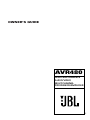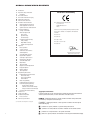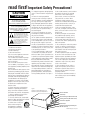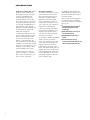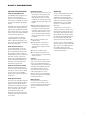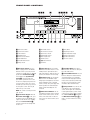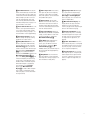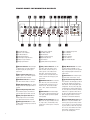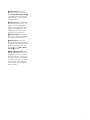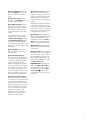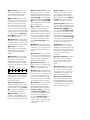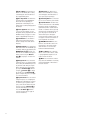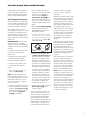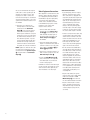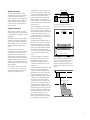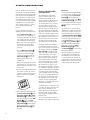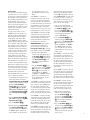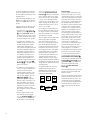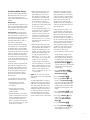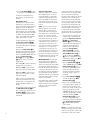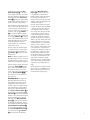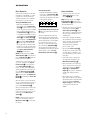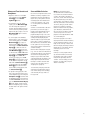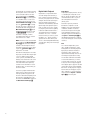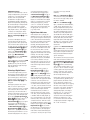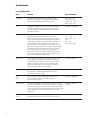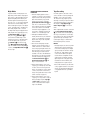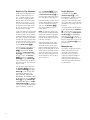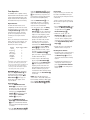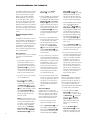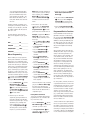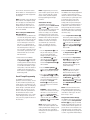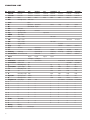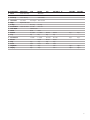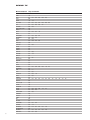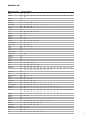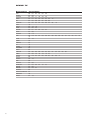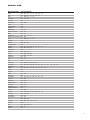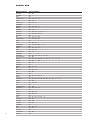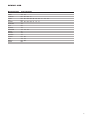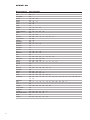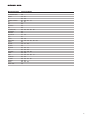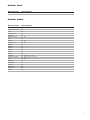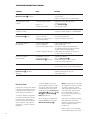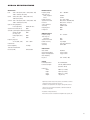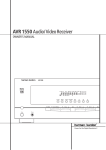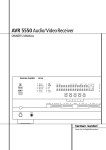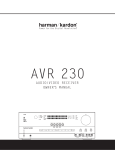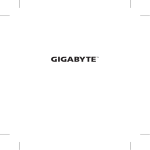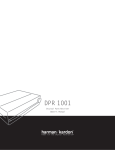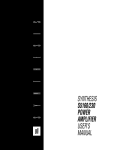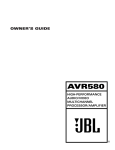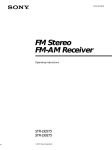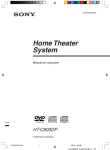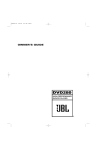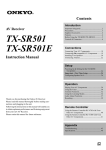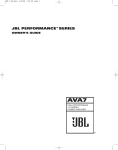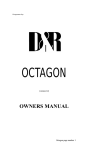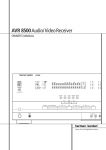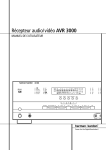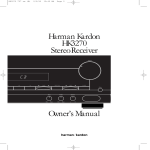Download JBL AVR480 User's Manual
Transcript
OWNER’S GUIDE AVR480 HIGH-PERFORMANCE AUDIO/VIDEO MULTICHANNEL PROCESSOR/AMPLIFIER ® AVR480 AUDIO/VIDEO RECEIVER 4 5 5 6 8 10 12 15 15 16 17 18 18 18 19 20 21 21 22 22 24 24 24 25 25 26 27 27 28 29 29 30 30 30 31 32 32 32 32 32 33 33 34 34 34 34 35 36 38 48 48 49 Introduction Important Safety Information Unpacking Front-Panel Controls Front-Panel Information Display Rear-Panel Connections Remote Control Functions Installation and Connections Audio Equipment Connections Video Equipment Connections Speaker Selection and Placement System Configuration Settings to Be Made With Each Input Used Input Setup Speaker Setup Surround Setup Configuring Global Settings Delay Settings Night Mode Settings Output Level Adjustment Operation Basic Operation Source Selection Volume and Tone Controls and Headphones Surround Mode Selection Digital Audio Playback Selecting a Digital Source Digital Status Indicators Surround Mode Chart Night Mode Tape Recording Output Level Trim Adjustment Display Brightness Memory Backup Tuner Operation Programming the Remote Programming the Product Codes Direct Code Entry Auto Search Method Code Readout Macro Programming Programmed Device Functions Punch-Through Programming Volume Punch-Through Channel Control Punch-Through Transport Control Punch-Through Resetting the Remote Memory Function List Setup Code Tables Troubleshooting Guide Processor Reset Technical Specifications See trademark acknowledgements on page 49. Declaration of Conformity We, Harman Consumer International 2, route de Tours 72500 Château-du-Loir France declare in own responsibility that the product described in this owner’s manual is in compliance with technical standards: EN 55013:2001 EN 55020:2002 EN 61000-3-2:2000 EN 61000-3-3:1995+A1:2001 EN 60065:2002 Gary Mardell Harman Consumer International Château-du-Loir, France 4/04 Typographical Conventions In order to help you use this manual with the remote control, front-panel controls and rear-panel connections, certain conventions have been used. EXAMPLE – (bold type) indicates a specific remote control or front-panel button or indicator, or rear-panel connection jack EXAMPLE – (OCR type) indicates a message that is visible on the front-panel information display 1 – (number in a square) indicates a specific front-panel control a – (number in an oval) indicates a button or indicator on the remote control ¡ – (number in a circle) indicates a rear-panel connection 2 A – (letter in a square) indicates an indicator in the front-panel information display read first! Important Safety Precautions! CAUTION RISK OF ELECTRIC SHOCK DO NOT OPEN CAUTION: To reduce the risk of electric shock, do not remove cover (or back). No user-serviceable parts inside. Refer servicing to qualified service personnel. CAUTION: To prevent electric shock, do not use this (polarized) plug with an extension cord, receptacle or other outlet unless the blades can be fully inserted to prevent blade exposure. The lightning flash with arrowhead symbol, within an equilateral triangle, is intended to alert the user to the presence of uninsulated “dangerous voltage” within the product’s enclosure that may be of sufficient magnitude to constitute a risk of electric shock to persons. The exclamation point within an equilateral triangle is intended to alert the user to the presence of important operating and maintenance (servicing) instructions in the literature accompanying the appliance. 1. Read these instructions. 2. Keep these instructions. 3. Heed all warnings. 4. Follow all instructions. 5. Do not use this apparatus near water. 6. Clean only with a dry cloth. 7. Do not block any ventilation openings. Install in accordance with the manufacturer’s instructions. 8. Do not install near any heat sources such as radiators, heat registers, stoves or other apparatus (including amplifiers) that produce heat. 9. Do not defeat the safety purpose of the polarized or grounding-type plug. A polarized plug has two blades with one wider than the other. A grounding-type plug has two blades and a third grounding prong. The wide blade or the third prong are provided for your safety. If the provided plug does not fit into your outlet, consult an electrician for replacement of the obsolete outlet. 10. Protect the power cord from being walked on or pinched, particularly at plugs, convenience receptacles and the point where they exit from the apparatus. 11. Only use attachments/accessories specified by the manufacturer. 12. Use only with the cart, stand, tripod, bracket or table specified by the manufacturer or sold with the apparatus. When a cart is used, use caution when moving the cart/apparatus combination to avoid injury from tip-over. 13. Unplug this apparatus during lightning storms or when unused for long periods of time. 14. Refer all servicing to qualified service personnel. Servicing is required when the apparatus has been damaged in any way, such as power-supply cord or plug is damaged, liquid has been spilled or objects have fallen into the apparatus, the apparatus has been exposed to rain or moisture, does not operate normally, or has been dropped. 15. Do not use attachments not recommended by the product manufacturer, as they may cause hazards. 16. This product should be operated only from the type of power source indicated on the marking label. If you are not sure of the type of power supply to your home, consult your product dealer or local power company. For products intended to operate from battery power, or other sources, refer to the operating instructions. 17. If an outside antenna or cable system is connected to the product, be sure the antenna or cable system is grounded so as to provide some protection against voltage surges and built-up static charges. Article 810 of the National Electrical Code, ANSI/NFPA 70, provides information with regard to proper grounding of the mast and supporting structure, grounding of the lead-in wire to an antenna discharge unit, size of grounding conductors, location of antenna-discharge unit, connection to grounding electrodes, and requirements for the grounding electrode. See Figure 1. Figure 1. Example of Antenna Grounding as per National Electrical Code ANSI/NFPA 70 18. An outside antenna system should not be located in the vicinity of overhead power lines or other electric light or power circuits, or where it can fall into such power lines or circuits. When installing an outside antenna system, extreme care should be taken to keep from touching such power lines or circuits, as contact with them might be fatal. 19. Do not overload wall outlets, extension cords, or integral convenience receptacles, as this can result in a risk of fire or electric shock. 20. Never push objects of any kind into this product through openings, as they may touch dangerous voltage points or short-out parts that could result in a fire or electric shock. Never spill liquid of any kind on the product. 21. Do not attempt to service this product yourself, as opening or removing covers may expose you to dangerous voltage or other hazards. Refer all servicing to qualified service personnel. 22. When replacement parts are required, be sure the service technician has used replacement parts specified by the manufacturer or that have the same characteristics as the original part. Unauthorized substitutions may result in fire, electric shock or other hazards. 23. Upon completion of any service or repairs to this product, ask the service technician to perform safety checks to determine that the product is in proper operating condition. 24. The product should be mounted to a wall or ceiling only as recommended by the manufacturer. Antenna Lead-In Wire Ground Clamp Antenna Discharge Unit (NEC Section 810-20) Grounding Conductors (NEC Section 810-21) Electric Service Equipment Ground Clamps Power Service Grounding Electrode System (NEC Art. 250, Part H) HCGUL1492/6500 02/2003 3 INTRODUCTION Thank you for choosing JBL! With the purchase of a JBL® AVR480, you are about to begin many years of listening enjoyment. The AVR480 has been custom-designed to provide all the excitement and detail of movie soundtracks and every nuance of musical selections. With onboard Dolby* Digital and DTS® decoding, the AVR480 delivers six discrete channels of audio that take advantage of the digital soundtracks from the latest DVD and LD releases and Digital Television broadcasts. To obtain the maximum enjoyment from your new receiver, we urge you to take the time to read through this manual. This will ensure that connections to speakers, source playback units and other external devices are made properly. In addition, a few minutes spent learning the functions of the various controls will enable you to take advantage of all the power the AVR480 is able to deliver. If you have any questions about this product, its installation or its operation, please contact your dealer, who is your best local source of information. 4 Description and Features The AVR480 is among the most versatile and multifeatured A/V receivers available, incorporating a wide range of listening options. In addition to Dolby Digital and DTS decoding for digital sources, a broad choice of analog surround modes are available for use with sources such as CD, VCR, TV broadcasts and the AVR’s own FM/AM tuner. In addition to providing a wide range of listening options, the AVR480 is easy to configure so that it provides the best results with your speakers and specific listening-room environment. For the ultimate in flexibility, the AVR480 features connections for four video devices, three with both composite and S-Video inputs. Front-panel inputs allow temporary connection of camcorders, portable players, video games or other devices. Three additional audio inputs are available, and a total of two digital inputs make the AVR480 capable of handling all the latest digital audio sources. A coax digital output is available for direct connection to digital recorders. The AVR480’s powerful amplifier uses traditional high-current design technologies to meet the wide dynamic range of any program selection. With state-of-the-art circuitry and timehonored circuit designs, the AVR480 is one of the finest products ever offered by JBL in its class. ■ Onboard Dolby* Digital and DTS® Decoding Using Cirrus® Chip Technology ■ Dolby Laboratories’ Pro Logic* II Decoding Technology ■ Multiple Digital Inputs and an Output ■ Front-Panel Inputs for Easy Connection to Portable Devices and the Latest Video Game Consoles SAFETY INFORMATION Important Safety Information Verify Line Voltage Before Use Your AVR480 has been designed for use with 220 – 240-volt AC current. Connection to a line voltage other than that for which it is intended can create a safety and fire hazard and may damage the unit. Installation Location ■ To ensure proper operation and to avoid the potential for safety hazards, place the unit on a firm and level surface. When placing the unit on a shelf, be certain that the shelf and any mounting hardware can support the weight of the product. ■ Depending on the electrical requirements in your area or the wiring in your home, the power cords included with your AVR may not be the correct ones, and you may need to contact your local JBL distributor to obtain the correct power cord. If you have any questions about the voltage requirements for your specific model, or about the line voltage in your area, contact your dealer before plugging the unit into a wall outlet. Do Not Use Extension Cords To avoid safety hazards, use only the power cord attached to your unit. We do not recommend that extension cords be used with this product. As with all electrical devices, do not run power cords under rugs or carpets or place heavy objects on them. Damaged power cords should be replaced immediately by an authorized service depot with a cord meeting factory specifications. Handle the AC Power Cord Gently When disconnecting the power cord from an AC outlet, always pull the plug, never pull the cord. If you do not intend to use the unit for any considerable length of time, disconnect the plug from the AC outlet. Do Not Open the Cabinet There are no user-serviceable components inside this product. Opening the cabinet may present a shock hazard, and any modification to the product will void your guarantee. If water or any metal object such as a paper clip, wire or a staple accidentally falls inside the unit, disconnect it from the AC power source immediately, and consult an authorized service station. Make certain that proper space is provided both above and below the unit for ventilation. If this product will be installed in a cabinet or other enclosed area, make certain that there is sufficient air movement within the cabinet. Under some circumstances, a fan may be required. ■ Do not place the unit directly on a carpeted surface. ■ Avoid installation in extremely hot or cold locations, or an area that is exposed to direct sunlight or heating equipment. ■ Avoid moist or humid locations. ■ Do not obstruct the ventilation slots on the top of the unit, or place objects directly over them. Unpacking The carton and shipping materials used to protect your new receiver during shipment were specially designed to cushion it from shock and vibration. We suggest that you save the carton and packing materials for use in shipping if you move, or should the unit ever need repair. To minimize the size of the carton in storage, you may wish to flatten it. This is done by carefully slitting the tape seams on the bottom and collapsing the carton. Other cardboard inserts may be stored in the same manner. Packing materials that cannot be collapsed should be saved along with the carton in a plastic bag. If you do not wish to save the packaging materials, please note that the carton and other sections of the shipping protection are recyclable. Please respect the environment and discard those materials at a local recycling center. Cleaning When the unit gets dirty, wipe it with a clean, soft, dry cloth. If necessary, wipe it with a soft cloth dampened with mild soapy water, then a fresh cloth with clean water. Wipe dry immediately with a dry cloth. NEVER use benzene, aerosol cleaners, thinner, alcohol or any other volatile cleaning agent. Do not use abrasive cleaners, as they may damage the finish of metal parts. Avoid spraying insecticide near the unit. Moving the Unit Before moving the unit, be certain to disconnect any interconnection cords with other components, and make certain that you disconnect the unit from the AC outlet. 5 FRONT-PANEL CONTROLS 1 Main Power Switch 2 System Power Control 3 Power Indicator 4 Headphone Jack 5 Remote Sensor Window 6 Tone Mode Button 7 Surround Mode Selector 8 Tuning Selector 9 Tuner Band Selector ) Preset Stations Selector ! Input Source Selector @ Tuning Mode Selector # Video 3 Input Jacks $ Volume Control % ‹/›Selector Buttons ^ Set Button & Delay Button * Digital Input Selector ( Main Information Display Ó Channel Select Button Ô Speaker Select Button Test Tone Selector 1 Main Power Switch: Press this button to apply power to the AVR480. When the switch is pressed in, the unit is placed in a Standby mode, as indicated by the red LED Power Indicator 3 in the middle of the System Power Control 2. This button MUST be pressed in to operate the unit. To turn the unit off completely and prevent the use of the remote control, this switch should be pressed until it pops out from the front panel so that “OFF” may be read at the top of the switch. 3 Power Indicator: This LED will be illuminated in red when the unit is in the Standby mode to signal that the unit is ready to be turned on. When the unit is in operation, the indicator will turn orange. 6 Tone Mode Button: Pressing this button activates the menu for setting the Bass and Treble controls. NOTE: This switch is normally left in the “ON” position. 2 System Power Control: When the Main Power Switch 1 is “ON,” press this button to turn on the AVR480; press it again to turn the unit off (to Standby). Note that the Power Indicator 3 inside the switch will turn orange when the unit is on. 6 4 Headphone Jack: This jack may be used to listen to the AVR480’s output through a pair of headphones. Be certain that the headphones have a standard 6.3mm (1/4-inch) stereo phone plug. Note that the speakers will automatically be turned off when the headphones are connected. 5 Remote Sensor Window: The sensor behind this window receives infrared signals from the remote control. Aim the remote at this area and do not block or cover it unless an external remote sensor is installed. 7 Surround Mode Selector: Press this button to change the surround mode by scrolling through the list of available modes. Note that Dolby Digital and DTS modes can be selected only when a digital input is used (see page 28 for more information about surround modes). 8 Tuning Selector: Press the left side of the button to tune lower-frequency stations and the right side of the button to tune higher-frequency stations. When a station with a strong signal is reached, the TUNED Indicator J will light in the Main Information Display ( (see page 31 for more information on tuning stations). 9 Tuner Band Selector: Pressing this button will automatically switch the AVR to the Tuner mode. Pressing it again will switch between the AM and FM frequency bands, holding it pressed for some seconds will switch between stereo and mono receiving and between automatic and manual tuning mode (see page 31 for more information on the tuner). ) Preset Stations Selector: Press this button to scroll up or down through the list of stations that have been entered into the preset memory (see page 31 for more information on tuner programming). ! Input Source Selector: Press this button to change the input by scrolling through the list of input sources. @ Tuning Mode Selector: Press this button to select Auto or Manual tuning. When the button is pressed so that the Auto Indicator M lights, the tuner will search for the next station with an acceptable signal when the Tuning Selector 8t is pressed. When the button is pressed so that MANUAL appears in the Main Information Display K, each press of the Tuning Selector 8t will increase the frequency. This button may also be used to switch between Stereo and Mono modes for FM radio reception. When weak reception is encountered, press the button so that MANUAL appears in the Main Information Display K to switch to Mono reception. Press it again to switch back to Stereo mode. (See page 31 for more information on using the tuner.) # Video 3 Input Jacks: These audio/ video jacks may be used for temporary connection to video games or portable audio/video products such as camcorders and portable audio players. $ Volume Control: Turn this knob clockwise to increase the volume, counterclockwise to decrease the volume. If the AVR is muted, adjusting the volume control will automatically release the unit from the silenced condition. % ‹/› Selector Buttons: When you are establishing the AVR480’s configuration settings, use these buttons to select from the choices available, as shown in the Main Information Display (. ^ Set Button: When making choices during the setup and configuration process, press this button to enter the desired setting as shown in the Main Information Display ( into the AVR480’s memory. The set button may also be used to change the display brightness (see page 30). & Delay Button: Press this button to begin the sequence of steps required to enter delay time settings (see page 31 for more information on delay times). * Digital Input Selector: When playing a source that has a digital output, press this button to select between the Optical and Coaxial Digital inputs (see pages 26–27 for more information on digital audio). ( Main Information Display: This display delivers messages and status indications to help you operate the receiver (see page 8 for a complete explanation of the Information Display). Ó Channel Select Button: Press this button to begin the process of trimming the channel output levels using an external audio source (for more information on output level trim adjustment, see page 30). Ô Speaker Select Button: Press this button to begin the process of configuring the speakers that are used in your listening room (see page 19 for more information on setup and configuration). Test Tone Selector: Press this button to begin the process of adjusting the channel output levels using the internal test tone as a reference (for more information on output level adjustment, see page 22). 7 FRONT-PANEL INFORMATION DISPLAY A Bitstream Indicators B Optical Source Indicators C DTS Mode Indicator D Dolby Digital Indicator E Coaxial Digital Input Indicators F Dolby Pro Logic II Indicator G Analog Input Indicator H Dolby 3 Stereo Indicator I DSP Mode Indicator J Tuned Indicator K Main Information Display L Night Mode Indicator M Auto Indicator N Speaker/Channel Input Indicators O Preset Number/Sleep Timer P Preset Indicator Q Sleep Indicator R Memory Indicator S Stereo Indicator T Logic 7 Mode Indicators A Bitstream Indicators: When the input is a digital source, one of these indicators will light to display the specific type of signal in use. H Dolby 3 Stereo Indicator: This indicator lights when the Dolby 3 Stereo Mode has been selected. Only the ST (Stereo) portion of this indicator will light when “Surround Off” has been selected. Then all Surround Modes are turned off and the unit will play in pure stereo mode. L Night Mode Indicator: This indicator lights when the AVR480 is in the Night mode, which preserves the dynamic range of digital program material at low volume levels. B Optical Source Indicators: These indicators light to show when an Optical Digital Input has been selected. C DTS Mode Indicator: This indicator lights when the DTS mode is selected. D Dolby Digital Indicator: This indicator lights when the Dolby Digital mode is selected. E Coaxial Digital Input Indicators: These indicators light to show when a Coaxial Digital Input has been selected. F Dolby Pro Logic II Indicator: This indicator lights when one of the Dolby Pro Logic II modes has been selected. G Analog Input Indicator: This indicator lights when an analog input source has been selected. 8 I DSP Mode Indicator: This indicator lights when any of the surround modes created by Digital Signal Processing, or DSP are in use. These modes include Hall 1, Hall 2, Theater and 5-Channel Stereo. J Tuned Indicator: This indicator lights when a station is being received with sufficient signal strength to provide acceptable listening quality. K Main Information Display: This display shows messages relating to the status, input source, surround mode, tuner, volume level or other aspects of the unit’s operation. M Auto Indicator: This indicator lights when the tuner’s Auto mode is in use. N Speaker/Channel Input Indicators: These indicators are multipurpose, indicating either the speaker type selected for each channel or the incoming data-signal configuration. The left, center, right, right surround and left surround speaker indicators are composed of two boxes, while the subwoofer is a single box. When the letters flash, the digital input has been interrupted (see pages 20 and 27 for more information on the Channel Indicators). O Preset Number/Sleep Timer: When the tuner is in use, these numbers indicate the specific preset memory location in use (see page 31 for more information on preset stations). When the Sleep function is in use, these numbers show how many minutes remain before the unit goes into the Standby mode. P Preset Indicator: This indicator lights when the tuner is in use to show that the Preset Number/Sleep Timer O is showing the station’s preset memory number (see page 31 for more information on tuner presets). Q Sleep Indicator: This indicator lights when the Sleep function is in use. The numbers in the Preset/Sleep Number indicators will show the minutes remaining before the AVR480 goes into the Standby mode (see page 24 for more information on the Sleep function). R Memory Indicator: This indicator flashes when entering presets and other information into the tuner’s memory. S Stereo Indicator: This indicator lights when an FM station is being tuned in stereo. When the “Surround Off” mode has been selected for any source input, the ST portion of the Dolby 3 Stereo Indicator H will light. T Logic 7 Mode Indicators: These indicators light to indicate that one of the Logic 7 modes is in use. Along with the main Logic 7 indicator, one of the letters to the right will light to show which version of Logic 7 processing is in use: C for the Cinema mode or M for the Music mode. (See page 28 for a description of the Logic 7 modes.) 9 REAR-PANEL CONNECTIONS Coaxial Digital Audio Output Coaxial Digital Audio Input Optical Digital Audio Input Subwoofer Output Tape Inputs Tape Outputs CD Inputs DVD Video Inputs NOTE: To assist in connecting the multichannel inputs, outputs and speakers, all connection jacks and terminals are color-coded in conformance with the latest EIA/CEA-863 standards as follows: Coaxial Digital Audio Output: Connect this jack to the matching digital input connector on a digital recorder such as a CD-R or MiniDisc recorder. Coaxial Digital Audio Input: Connect the coax digital output from a DVD player, HDTV receiver, LD player, MD player or CD player to this jack. The signal may be a Dolby Digital signal, a DTS signal or a standard PCM digital source. Do not connect the RF digital output of an LD player to this jack. Optical Digital Audio Input: Connect the optical digital output from a DVD player, HDTV receiver, LD player, MD player or CD player to this jack. The signal may be a Dolby Digital signal, a DTS signal or a standard PCM digital source. 10 Subwoofer Output: Connect this jack to the line-level input of a powered subwoofer. If an external subwoofer amplifier is used, connect this jack to the subwoofer amplifier input. Video 1 Video Inputs Video 1 Audio Inputs Video 1 Video Output Video 1 Audio Outputs Video 2 Video Input Video 2 Audio Inputs Video Monitor Outputs TV Audio Inputs Front Left: Front Right: Center: Surround Left: Surround Right: Subwoofer: Surround Speaker Outputs Front/Center Speaker Outputs AC Power Cord Jack AM Antenna FM Antenna Region Selector White Red Green Blue Gray Purple Coaxial Digital Audio: Composite Video: Orange Yellow Tape Inputs: Connect these jacks to the PLAY/OUT jacks of an audio recorder. below for connecting the source’s composite or S-Video outputs to the AVR. Tape Outputs: Connect these jacks to the RECORD/INPUT jacks of an audio recorder. DVD Video Inputs: Connect these jacks to the composite or S-Video output jacks on a DVD player or other video source. CD Inputs: Connect these jacks to the analog output of a compact disc player or CD changer. Note: If your DVD player, HDTV set-top box, cable box, satellite receiver or other video source device is equipped with component (Y/Pr/Pb) video outputs that are compatible with component video inputs on your video display, it is recommended that you connect the source’s component video outputs directly to the corresponding component video inputs on the video display. In that case, you only need to connect the source’s audio outputs to the AVR. If you don’t have component video connections on your TV or video display, then see the descriptions Video 1 Video Inputs: Connect these jacks to the PLAY/OUT composite or SVideo jacks on a VCR or other video source. Video 1 Audio Inputs: Connect these jacks to the PLAY/OUT audio jacks on a VCR or other video source. Video 1 Video Output: Connect this jack to the RECORD/INPUT composite video jack on a VCR. Video 1 Audio Outputs: Connect these jacks to the RECORD/INPUT audio jacks on a VCR or any other Audio recorder. Video 2 Video Input: Connect this jack to the PLAY/OUT composite video jack on a second VCR or other video source. Video 2 Audio Inputs: Connect these jacks to the PLAY/OUT audio jacks on a VCR or other video source. Video Monitor Outputs: Connect these jacks to the composite and/or SVideo input of a TV monitor or video projector to view the output of any video source selected by the receiver’s video switcher. If you would like to make an S-Video recording from the source connected to the DVD S-Video Input , you may use the Video Monitor Output S-Video jack when connected to a compatible recording device. However, you will not be able to monitor the video signal from your video display. TV Audio Inputs: Connect these jacks to the Audio Out jacks on a TV or other video source. Surround Speaker Outputs: Connect these outputs to the matching + or – terminals on your left and right surround speakers. When making speaker connections always make certain to maintain correct polarity by connecting the colored (+) terminals on the AVR480 (see chart above) to the red (+) terminals on the speakers and the black (–) terminals on the AVR480 to the black (–) terminals on the speakers. (See page 15 for more information on speaker polarity.) AC Power Cord Jack: Connect the AC power cord to this jack when the installation is complete. To ensure safe operation, use only the power cord supplied with the unit. If a replacement is required it must be of the same type and capacity. Depending on the electrical requirements in your area or the wiring in your home, the power cords included with your AVR may not be the correct ones, and you may need to contact your local JBL distributor to obtain the correct power cord. AM Antenna: Connect the AM loop antenna supplied with the receiver to these terminals. If an external AM antenna is used, make connections to the AM and GND terminals in accordance with the instructions supplied with the antenna. FM Antenna: Connect the supplied indoor or an optional external FM antenna to this terminal. Region Selector: Select the position corresponding to the country in which the AVR will be used (C, S or K) so that the video standard and the FM tuner’s frequency increments will be correct. (See page 31 for more information on setting the Region Selector .) IMPORTANT NOTE: Any adjustments made to the Region Selector will not take effect unless the unit is first fully turned off by pressing the Main Power Switch 1 until it pops out and the word “OFF” appears on the top of the button. Front/Center Speaker Outputs: Connect these outputs to the matching + or – terminals on your front/center speakers. When making speaker connections, always make certain to maintain correct polarity by connecting the colored (+) terminals on the AVR480 (see chart above) to the red (+) terminals on the speaker and the black (–) terminals on the AVR480 to the black (–) terminals on the speakers. (See page 15 for more information on speaker polarity.) 11 REMOTE CONTROL FUNCTIONS 0 Power Off Button 1 IR Transmitter Window 2 Program Indicator 3 Power On Button 4 Status Button 5 Input Selectors 6 AVR Selector 7 Test Button 8 Sleep Button 9 Surround Mode Selector A Repeat Button B Channel Select Button C ⁄ / ¤ Buttons D ‹ / › Button E Set Button F Digital Select Button G Numeric Keys H Tuner Mode I Direct Button J Tuning Up/Down K Night Mode L Subtitle On/Off Button M Transport Controls N Track Skip Up/Down Buttons O Check Button P Disc Skip Button Q Preset Up/Down Clear Button Memory Button Delay Speaker Select A-B Button Volume Up/Down TV/Video Button AM/FM Tuner Select Macro Buttons Mute NOTES: • The function names shown here are each button’s feature when used with the AVR. Most buttons have additional functions when used with other devices. See page 36 for a list of these functions. • The AVR480’s remote is shipped from the factory to operate the AVR480 and many CD or DVD players and cassette decks. Before using the remote, it is important to remember to press the Input Selector Button 5 that corresponds to the unit you wish to operate. 0 Power Off Button: Press this button to place the AVR480 in the Standby mode. 12 1 IR Transmitter Window: Point this toward the AVR480 when pressing buttons on the remote to make certain that infrared commands are properly received. 2 Program Indicator: This three-color indicator is used to guide you through the process of programming the remote. (See pages 32 for information on programming the remote.) 3 Power On Button: Press this button to turn on the power. 4 Status Button: This button has no function on the AVR480, but is used by some DVD players and other devices to access an on-screen menu system. 5 Input Selectors: Pressing one of these buttons will perform three actions at the same time. First, if the AVR is not turned on, this will power up the unit. Next, it will select the source shown on the button as the input to the AVR. Finally, it will change the remote control so that it controls the compatible product selected. After pressing one of these buttons you must press the AVR Selector Button 6 again to operate the AVR’s functions with the remote. 6 AVR Selector: Pressing this button will switch the remote so that it will operate the AVR’s functions. If the AVR is in the Standby mode, it will also turn the AVR on. 7 Test Tone: Press this button to begin the sequence used to calibrate the AVR480’s output levels (see page 22 for more information on calibrating the AVR480). 8 Sleep Button: Press this button to place the unit in the Sleep mode. After the time shown in the display, the AVR480 will automatically go into the Standby mode. Each press of the button changes the time until turn-off in the following order: 90 min 80 min 70 min 60 min 50 min 40 min 30 min 20 min 10 min OFF Hold the button pressed for two seconds to turn off the Sleep mode setting. Note that this button is also used to change channels on your TV, VCR and SAT receiver when selected. 9 Surround Mode Selector: Press this button to begin the process of changing the surround mode. After the button has been pressed, use the ⁄/¤ Buttons C to select the desired surround mode (see page 28 for more information). A Repeat Button: This button has no function on the AVR480, but is used by some CD and DVD players and other devices to repeat play of program material. B Channel Select Button: This button is used to start the process of setting the AVR480’s output levels with an external source. Once this button is pressed, use the ⁄/¤ Buttons C to select the channel being adjusted, then press the Set Button E, followed by the ⁄/¤ Buttons C again, to change the level setting (see page 30 for more information). C ⁄/¤ Buttons: These are navigational buttons. They will be used most frequently to select a surround mode. These buttons are also used to increase or decrease output levels when configuring the unit, to select speaker configuration or to select the digital inputs. They are also used to enter delay time settings after the Delay Button has been pressed. D ‹› Button: These buttons do not have a function with the AVR480. When a DVD player or TV is selected, they may be used to navigate the menus of those devices. E Set Button: This button is used to enter settings into the AVR480’s memory. It is also used in the setup procedures for delay time, speaker configuration and channel output level adjustment. F Digital Select Button: Press this button to assign one of the digital inputs to a source. (See page 27 for more information on using digital inputs.) G Numeric Keys: These buttons serve as a ten-button numeric keypad to enter tuner preset positions. They are also used to select channel numbers when a TV, VCR or Sat receiver has been selected as the input source, or to select track numbers on a compatible CD, DVD or LD player. H Tuner Mode: Press this button when the tuner is in use to select between automatic tuning and manual tuning. When the button is pressed so that the AUTO Indicator M goes out, pressing the Tuning Buttons J8 will move the frequency up or down in single-step increments. When the FM band is in use and the AUTO Indicator M is on, pressing this button will change to monaural reception, making even weak stations audible (see page 31 for more information). I Direct Button: In Tuner mode, press this button when the tuner is in use to start the sequence for direct entry of a station’s frequency. After pressing the button, simply press the proper Numeric Keys G to select a station (see page 31 for more information on the tuner). J Tuning Up/Down: When the tuner is in use, these buttons will tune up or down through the selected frequency band. If the Tuner Mode Button H@ has been pressed so that the AUTO Indicator M is lit, pressing either of the buttons will cause the tuner to seek the next station with acceptable signal strength for quality reception. When the AUTO Indicator M is NOT illuminated, pressing these buttons will tune stations in single-step increments (see page 31 for more information). K Night Mode: Press this button to activate the Night mode. This mode is available only with Dolby Digital-encoded digital sources, and it preserves dialogue (center channel) intelligibility at low volume levels (see page 29 for more information). L Subtitle On/Off Button: This button has no function on the AVR480, but is used by some DVD players and other devices to turn on or off on-screen subtitles. M Transport Controls: These buttons do not have any functions for the AVR, but they may be used for the forward/ reverse play operation of a wide variety of compatible CD or DVD players, and audio or videocassette recorders. N Track Skip Up/Down Buttons: These buttons have no direct function with the AVR480, but when used with a compatibly programmed CD or DVD player, they will change the track or chapter of the disc currently being played. 13 O Check Button: This button has no function on the AVR480, but is used by some DVD players and other devices to edit a programmed playlist. A-B Button: This button has no function on the AVR480, but is used by some DVD players and other devices to select a passage for repeat play. P Disc Skip Button: This button has no direct function for the AVR480, but when used with a compatibly programmed CD or DVD changer, it will change the disc currently being played in the changer. Volume Up/Down: Press these buttons to raise or lower the system volume. Q Preset Up/Down: When the tuner is in use, press these buttons to scroll through the stations programmed into the AVR480’s memory. (See page 31 for information on programming tuner presets.) Clear Button: Press this button to clear incorrect entries when using the remote to directly enter a radio station’s frequency. Memory Button: Press this button to enter a radio station into the AVR480’s preset memory. After pressing the button, the MEMORY Indicator R will flash; you then have five seconds to enter a preset memory location using the Numeric Keys G. (See page 31 for more information.) Delay/Prev Ch.: Press this button to begin the process for setting the delay times used by the AVR480 when processing surround sound. After pressing this button, the delay times are entered by pressing the Set Button E and then using the ⁄/¤ Buttons C to change the setting. Press the Set Button E again to complete the process (see page 21 for more information). Speaker Select: Press this button to begin the process of configuring the AVR480’s Bass Management System for use with the type of speakers used in your system. Once the button has been pressed, use the ⁄/¤ Buttons C to select the channel you wish to set up. Press the Set Button E and then select the speaker type (see page 19 for more information). 14 TV/Video Button: This button does not have a direct function on the AVR480, but when used with a compatibly programmed VCR, DVD or satellite receiver that has a “TV/Video” function, pressing this button will switch between the output of the player or receiver and the external video input to that player. Consult the owner’s manual for your specific player or receiver for the details of how it implements this function. AM/FM Tuner Select: Press this button to select the AVR’s tuner as the listening choice. Pressing this button when the tuner is in use will select between the AM and FM bands. Macro Buttons: Press these buttons to store or recall a “Macro”, which is a preprogrammed sequence of commands stored in the remote. Mute: Press this button to momentarily silence the AVR480 or TV set being controlled, depending on which device has been selected. INSTALLATION AND CONNECTIONS After unpacking the unit, and placing it on a solid surface capable of supporting its weight, you will need to make the connections to your audio and video equipment. Audio Equipment Connections We recommend that you use high-quality interconnect cables when making connections to source equipment and recorders to preserve the integrity of the signals. When making connections to audio source equipment or speakers it is always a good practice to unplug the unit from the AC wall outlet. This prevents any possibility of accidentally sending audio or transient signals to the speakers that may damage them. IMPORTANT NOTE: In order to clearly identify all connectors and simplify installation, as per the new EIA/CEA-863 standard, all connections are color-coded as follows: For speakers and audio in/outputs: white (left, speakers front) and red (right, speakers front) For speakers: green (center), blue (left surround) and gray (right surround) For audio output: purple (subwoofer) For composite video in/outputs: yellow For coaxial digital audio in/outputs: orange 1. Connect the analog output of a CD player to the CD Inputs . NOTE: When the CD player has both fixed and variable audio outputs it is best to use the fixed output unless you find that the input to the receiver is so low that the sound is noisy, or so high that the signal is distorted. 2. Connect the analog Play/Out jacks of a cassette deck, MD, CD-R or other audio recorder to the Tape Input Jacks . Connect the analog Record/In jacks on the recorder to the Tape Output Jacks on the AVR480. 3. Connect the digital output of any digital device to the appropriate input connections on the AVR480 rear panel. Note that the Optical and Coaxial Digital Inputs may be used with a Dolby Digital or DTS source or the output of a conventional CD, MD or LD player’s PCM (S/P-DIF) output. 4. Connect the Coaxial Digital Output on the rear panel of the AVR to the matching digital input connection on a CD-R or MiniDisc recorder. 5. Assemble the AM Loop Antenna supplied with the unit so that the tabs at the bottom of the antenna loop snap into the holes in the base. Connect it to the AM and GND Screw Terminals a . 6. Connect the supplied FM antenna to the FM (75-ohm) Connection . The FM antenna may be an external roof antenna, an inside powered or wire lead antenna or a connection from a cable system. Note that if the antenna or connection uses 300-ohm twin-lead cable, you must use a 300-ohm-to-75ohm adapter to make the connection. Select the position corresponding to the country in which the AVR will be used (China, Singapore or Korea) so that the FM tuner’s frequency increments will be correct. If the AVR will be used in a country other than one of those listed, contact your JBL dealer for information on which position should be used. (See page 31.) 7. Connect the front, center and surround Speaker Outputs to the respective speakers. Your dealer or installer is a valuable resource to consult in selecting the proper cable. Regardless of the brand of cable selected, we recommend that you use a cable constructed of fine, multistrand copper with an area greater than 2mm2 (14-gauge or smaller; when specifying cable size in terms of gauge, remember that the lower the number, the thicker the cable). Cable with an area of 1.5mm2 (16-gauge) may be used for short runs of less than 4m (10 feet). We do not recommend that you use cables with an area less than 1mm2 (18-gauge) due to the power loss and degradation in performance that will occur. Cables that are run inside walls should have the appropriate markings to indicate listing with UL, CSA or other appropriate testing agency standards. Questions about running cables inside walls should be referred to your installer or a licensed electrical contractor who is familiar with the applicable local building codes in your area. When connecting wires to the speakers, be certain to observe proper polarity. Remember to connect the “negative” or “black” wire to the same terminal on both the receiver and the speaker. Similarly, the “positive” or “red” wire should be connected to the corresponding colored terminals on the AVR480 and speaker. NOTE: While most speaker manufacturers adhere to an industry convention of using black terminals for negative and red ones for positive, some manufacturers may vary from this configuration. To ensure proper phase and optimal performance, consult the identification plate on your speaker or the speaker’s manual to verify polarity. If you do not know the polarity of your speaker, ask your dealer for advice before proceeding, or consult the speaker’s manufacturer. To ensure that all the audio signals are carried to your speakers without loss of clarity or resolution, we suggest that you use high-quality speaker cable. Many brands of cable are available and the choice of cable may be influenced by the distance between your speakers and the receiver, the type of speakers you use, personal preferences and other factors. 15 We also recommend that the length of cable used to connect speaker pairs be identical. For example, use the same length piece of cable to connect the front-left and front-right or surround-left and surround-right speakers, even if the speakers have a different distance from the AVR480. 8. Connections to a subwoofer are normally made via a line-level audio connection from the Subwoofer Output to the line-level input of a subwoofer with a built-in amplifier. When a passive subwoofer is used, the connection first goes to a power amplifier, which will be connected to one or more subwoofer speakers. If you are using a powered subwoofer that does not have line-level input connections, follow the instructions furnished with the speaker for connection information. NOTE: Speaker sets with two front satellites and a passive subwoofer must be connected to the front Speaker Outputs only rather than to the Subwoofer Output . Video Equipment Connections Video equipment is connected in the same manner as audio components. Again, the use of high-quality interconnect cables is recommended to preserve signal quality. To ensure best video performance, S-Video sources should be connected to the AVR480 using only their S-Video In/Outputs. Do not connect their composite video connectors. 1. Connect a VCR’s audio and video Play/Out jacks to the Video 1 Input Jacks on the rear panel. The Audio and Video Record/In jacks on the VCR should be connected to the Video 1 Output Jacks on the AVR480. 2. Connect the analog audio and video outputs of a satellite receiver, cable TV converter or television set or any other video source to the Video 2 or Video 3 # Input Jacks. 3. Connect one of the video outputs of a DVD or laser disc player to one of the DVD Video Input Jacks . 4. Connect the Video Monitor Out jacks on the receiver to the composite and S-Video inputs of your television monitor or video projector. Remember to select the correct video input on your TV for the source input you wish to view. Consult the owner’s guide for your TV for information on its video inputs. Video Connection Notes: • If your DVD player, HDTV set-top box, cable box, satellite receiver or other video source device is equipped with component (Y/Pr/Pb) video outputs that are compatible with component video inputs on your video display, then it is recommended that you connect the source’s component video outputs directly to the corresponding component video inputs on the video display. In that case, you only need to connect the source’s audio outputs to the AVR. • S-Video or composite video signals may only be viewed in their native formats and will not be converted to the other format. Thus both connections must be made from the AVR480 to the TV if both composite video and S-Video sources are used, and the appropriate input on the TV must be selected. • For the connections described above, your video device needs RCA interconnect cables and/or S-Video connectors for all Audio and Video signals. Any normal video device (not S-VHS or High 8) for playback only needs three interconnect cables; VCRs for record and playback require six interconnect cables. Any S-Video device (S-VHS, High 8) needs two interconnect cables (Audio) and one S-Video cable (Video), if it’s a playback unit, or four interconnect cables (Audio In/Out) and two S-Video (Video In/Out) cables, if it’s a recording VCR. • Only the video cables (the “yellow” composite video or the S-Video cable) need to be connected to the TV Monitor Output . The volume on the TV should be reduced to minimum. • Only the S-Video In/Out of S-Video devices should be connected to the AVR, NOT both composite video and S-Video In/Outputs (except the TV; see item 4). 16 The same model or brand of speaker should be used at least for the front-left, center and front-right speakers. This creates a seamless front soundstage and eliminates the possibility of distracting sonic disturbances that occur when a sound moves across mismatched frontchannel speakers. Speaker Placement The placement of speakers in a multichannel home theater system can have a noticeable impact on the quality of sound reproduced. Depending on the type of center channel speaker in use and your viewing device, place the center speaker either directly above or below your TV, or in the center behind a perforated front-projection screen. Once the center channel speaker is installed, position the left-front and rightfront speakers so that they are as far away from one another as the center channel speaker is from the preferred listening position. Ideally, the front-channel speakers should be placed so that their tweeters are no more than 60cm (2 feet) above or below the tweeter in the center channel speaker. They should also be at least 0.5 meter (1-1/2 feet) from your TV set unless the speakers are magnetically shielded to avoid colorings on the TV screen. Depending on the specifics of your room acoustics and the type of speakers in use, you may find that imaging is improved by moving the front-left and front-right speakers slightly forward of the center channel speaker. If possible, adjust all front loudspeakers so that they are aimed at ear height when you are seated in the listening position. Using these guidelines, you’ll find that it takes some experimentation to find the correct location for the front speakers in your particular installation. Don’t be afraid to move things around until the system sounds correct. Optimize your speakers so that audio transitions across the front of the room sound smooth. Surround speakers should be placed on the side walls of the room, at or slightly behind the listening position. The center of the speaker should face you, and the bottom of the speaker cabinet should be at least 60cm (2 feet) higher than the listeners’ ears, with the top of the cabinet at least 170mm (6 inches) below the ceiling. If side-wall mounting is not practical, the speakers may be placed on a rear wall, behind the listening position. The speakers should be no more than 2 meters (6 feet) behind the rear of the seating area. Subwoofers produce largely nondirectional sound, so they may be placed almost anywhere in a room. Actual placement should be based on room size and shape and the type of subwoofer used. One method of finding the optimal location for a subwoofer is to begin by placing it in the front of the room, about 170mm (6 inches) from a wall, or near the front corner of the room. Another method is to temporarily place the subwoofer in the spot where you will normally sit, and then walk around the room until you find a spot where the subwoofer sounds best. Place the subwoofer in that spot. You should also follow the instructions of the subwoofer’s manufacturer, or you may wish to experiment with the best location for a subwoofer in your listening room. Center Front Speaker No more than 60cm (0 – 2 feet) Left Front Speaker Right Front Speaker A) Front Channel Speaker Installation with Direct-View TV Sets or Rear-Screen Projectors TV or Projection Screen Left Front Speaker No more than 2m (6 ft.) when rear-mounted speakers are used Speaker Selection Center Front Speaker Right Front Speaker Optional Rear-Wall Mounting B) The distance between the left and right speakers should be equal to the distance from the seating position to the viewing screen. You may also experiment with placing the left and right speakers slightly forward of the center speaker. At least 170mm (6 inches) from ceiling At least 60cm (2 feet) 17 SYSTEM CONFIGURATION Once the speakers have been placed in the room and connected, the remaining steps are to program the system configuration memories. With the AVR480, two kinds of memories are used: those associated individually with the input selected (e.g., surround modes) and others working independently from any input selected, such as speaker output levels, or delay times used by the surround sound processor. You are now ready to power up the AVR480 to begin these final adjustments. 1. Plug the AC Power Cord into an unswitched AC outlet. Depending on the electrical requirements in your area or the wiring in your home, the power cords included with your AVR may not be the correct ones, and you may need to contact your local JBL distributor to obtain the correct power cord for your area. 2. Press the Main Power Switch 1 in until it latches and the word “OFF” on the top of the switch disappears inside the front panel. Note that the Power Indicator 3 will turn red, indicating that the unit is in the Standby mode. 3. Remove the protective plastic film from the front-panel lens. If left in place, the film will affect the performance of your remote control. 4. Install the three supplied AAA batteries in the remote as shown. Be certain to follow the (+) and (–) polarity indicators that are on the bottom of the battery compartment. 5. Turn the AVR480 on either by pressing the System Power Control 2 or the Input Source Selector ! or Tuner Band Selector 9 on the front panel, or via the remote by pressing the AVR Selector 6 or any of the Input Selectors f on the remote. The Power Indicator 3 will turn orange to confirm that the unit is on, and the Main Information Display ( will also light. 18 Settings to Be Made With Each Input Used The AVR480 features an advanced memory system that enables you to establish different settings for the speaker configuration, digital input and surround mode for each input source. This flexibility enables you to customize the way in which you listen to each source and have the AVR480 memorize them. This means, for example, that you may associate different surround modes and analog or digital inputs with different sources, or set different speaker configurations with the resultant changes to the bass management system or the use of the center speaker. Once these settings are made, they will automatically be recalled whenever you select an input. The default settings for the AVR480, as it is shipped from the factory, have all inputs set for an analog source (except for the DVD input, which has the Coaxial Digital Input as the default), with stereo as the surround mode, the front left and right speakers set to “large” (when a surround mode is selected, the default settings for the center and surround speakers will be ”small“) and a subwoofer connected. Before using the unit, you will probably want to change these settings for most inputs so that they are properly configured to reflect the use of digital or analog inputs, the type of speakers installed and the surround mode associated with the input. Remember, since the AVR480’s memory system keeps the settings for each input separate from the other inputs, you will need to make these adjustments for each input used. However, once they are made, further adjustment is only required when system components are changed. To make this process as quick and as easy as possible, we suggest that with each of these settings to be made you step through each input. Once you have completed the settings for the first input, many settings may be duplicated for the remaining inputs. The items that follow will describe the individual settings required for each input. Input Setup The first step in configuring the AVR480 is to select an input. This may be done by pressing the front-panel Input Source Selector ! until the desired input’s name appears momentarily in the Main Information Display K. The input may also be selected by pressing the appropriate Input Selector on the remote control f. The second step is to associate one of the digital inputs with the selected input source (if this is needed; otherwise, the selected analog input will remain). Press the Digital Input Select Button *F on the front panel or the remote. Within five seconds, make your input selection using the Selector buttons on the front panel % or the ⁄/¤ Buttons C on the remote until the desired digital or analog input is shown in the Main Information Display K. Then press the Set Button ^E to enter the new digital input assignment. After the setting has been made with one input, repeat as described above with all inputs in use. The digital input associated with the input selected can also be changed at any time later and the AVR480’s memory system will retain the settings until they are changed again. Speaker Setup This setup tells the AVR480 which type of speakers are in use. This is important as it adjusts the settings that determine which speakers receive low-frequency (bass) information and whether a center speaker should be used or not. The speakers may be configured independently for each source input, but it is recommended that the speakers be configured the same for all inputs to ensure optimum performance. For each of these settings use the LARGE setting if the speakers for a particular position are traditional fullrange loudspeakers that are capable of reproducing sounds below 100Hz. Use the SMALL setting for smaller, frequency-limited satellite speakers that do not reproduce sounds below 100Hz. Note that when “small” front (left and right) speakers are used, a subwoofer is required to reproduce low-frequency sounds. If you are in doubt as to which category describes your speakers, consult the specifications in the speakers’ owner’s manual, or ask your dealer. Remember that each speaker setup that differs from the default settings must be made individually for each input in use. It is best to select the Dolby Pro Logic II Movie mode for speaker setup. Then with the currently selected input all speaker settings will be copied to other surround modes (as far as possible) and need not be repeated with any other mode. With the AVR480 turned on, follow these steps to configure the speakers: 1. Put the AVR480 in the Dolby Pro Logic II Movie mode either by pressing the Surround Mode Selector Button 7 on the front panel repeatedly, or by pressing the Surround Mode Selector 9 and then the remote’s ⁄/¤ Buttons C, until DOLBY PRO LOGIC II MOVIE appears in the Main Information Display K and the Pro Logic II Indicator F lights. 2. Press the Speaker Button Ô. FNT SPKR will appear in the Main Information Display K. 3. Press the Set Button E^. 4. Press the remote’s ⁄/¤ Buttons C or the Selector Buttons % on the front panel until either F-LARGE or F-SMALL appears, matching the type of speakers you have at the left- front and right-front positions, as described by the definitions shown above. When SMALL is selected, lowfrequency front-channel sounds will be sent only to the subwoofer output. Note that if you choose this option and there is no subwoofer connected, you will not hear any low-frequency sounds from the front channels. This setting is not available with stereo mode to ensure purest sound by bypassing the crossovers of the DSPs. When LARGE is selected, a full-range output will be sent to the front left and front right outputs. Depending on the subwoofer configuration (see below), the front left and right bass information may also be directed to a subwoofer. IMPORTANT NOTE: When a speaker set with two front satellites and a passive subwoofer connected to the Front Speaker Outputs is used, the front speakers must be set for LARGE. 5. When you have completed your selection for the front channels, press the Set Button E^, and then press the ⁄/¤ Buttons C on the remote or the Selector Buttons % on the front panel to change the display to CEN SPKR. 6. Press the Set Button E^ on the front again, and use the ⁄/¤ Buttons C on the remote, or the Selector Buttons % on the front panel, to select the option (C-SMALL, C-NONE, C-LARGE) that best describes your system based on the center speaker definitions shown in the preceding section. When SMALL is selected, low-frequency center channel sounds will be sent to the fronts, if they are set for LARGE and the Sub is turned off. When the Sub is on, low-frequency center channel sounds will be sent to the subwoofer only. (This setting is not available when one of the Logic 7 surround modes has been selected.) When LARGE is selected, a full-range output will be sent to the center speaker output, and with analog and digital surround modes (except with the Pro Logic II Music mode) NO center channel signal will be sent to the subwoofer output. When NONE is selected, no signal will be sent to the center channel output. The receiver will operate in a “phantom” center channel mode and center channel information will be sent to the left and right front-channel outputs and its bass will be sent to the subwoofer output as long as SUB L/R+LFE is selected in the SUBWOOFER line in this menu (see below). This mode is needed if no center speaker is used. In this case, consider selecting one of the DSP surround modes, such as Hall or Theater. 7. When you have completed your selection for the center channel, press the Set Button E^, and then press the ⁄/¤ Buttons C on the remote or the Selector Buttons % on the front panel to change the display to SUR SPKR. 8. Press the Set Button E^ again, and then use the ⁄/¤ Buttons C on the remote or the Selector Buttons % on the front panel to select the option (S-SMALL, S-NONE, S-LARGE) that best describes your system based on the surround speaker definitions shown in the preceding section. When SMALL is selected, with all digital surround modes low-frequency surround channel sounds will be sent to the Fronts when the Sub is turned off, or to the subwoofer output when the Sub is on. With the analog surround modes the rear bass feed depends on the mode selected and the setting of the sub and front speakers. When LARGE is selected, a full-range output will be sent to the surround channel outputs (with all analog and digital surround modes), and, except with Hall and Theater modes, NO surround channel bass will be sent to the subwoofer output. When NONE is selected, surround sound information will be split between the front-left and front-right outputs. Note that for optimal performance when no surround speakers are in use, the Dolby 3 Stereo mode should be used. 9. When you have completed your selection for the surround channel, press the Set Button E^, and then press the ⁄/¤ Buttons C on the remote or the Selector Buttons % on the front panel to change the display to S-W SPKR. 10.Press the Set Button E^, and then press the ⁄/¤ Buttons C on the remote or the Selector Buttons % on the front panel to select the option that best describes your subwoofer system. 19 The choices available for the subwoofer position will depend on the settings for the other speakers, particularly the front left/right positions. If the front left/right speakers are set to SMALL, the subwoofer will automatically be set to SUB, which is the “on” position. If the front left/right speakers are set to LARGE, three options are available: • If no subwoofer is connected to the AVR480, press the ‹› Buttons C % so that SUB NONE appears in the display. When this option is selected, all bass information will be routed to the front left/right “main” speakers. • If a subwoofer is connected to the AVR480, you have the option to have the front left/right “main” speakers reproduce bass frequencies at all times, and have the subwoofer operate only when the AVR480 is being used with a digital source that contains a dedicated Low-Frequency Effects, or LFE soundtrack. This allows you to use both your main and subwoofer speakers to take advantage of the special bass created for certain movies. To select that option press the ‹› Buttons C % so that SUB (LFE) appears in the display. • If a subwoofer is connected and you wish to use it for bass reproduction in conjunction with the main front left/right speakers, regardless of the type of program source or surround mode you are listening to, press the ‹› Buttons C % so that L/R+LFE appears in the display. When this option is selected, a “complete” feed will be sent to the front left/right “main” speakers, and the subwoofer will receive the front left and right bass frequencies under 80Hz, in addition to the LFE soundtrack (see above). 11.When all speaker selections have been made for the input selected, press the Set Button E^ twice or simply wait three seconds until the display returns to the normal mode. 20 To assist in making these settings, the icons in the Speaker/Channel Input Indicators N will change as the speaker type is selected at each position. When only the inner icon box is lit, the speaker is set for “small.” When the inner and outer boxes are lit, the speaker is set for “large.” When no indicator appears at a speaker location, that position is set for “none” or “no” speaker. As an example, in the figure below, the left front and right front speakers are set for “large,” the center, left surround and right surround speakers are set for small, and a subwoofer is enabled. After the speaker setting has been made with one input, repeat as described above with all inputs you will use. In most cases, the speaker type will be the same and may be quickly entered by entering the same data used for the original input. But with some music sources you may prefer to listen to your surround system without using a center speaker, particularly when a small center is in use whose audio performance does not match perfectly with the main front speakers. With these sources selected the center speaker will then be turned off automatically (enter NONE for the Center setting), while its signal will be fed to the left and right fronts. The speaker setting mode can also be changed at any time later, and the AVR480’s memory system will retain these settings for the input selected, until they are changed again. L SL C R LFE SR Surround Setup Once the speaker setup has been completed, the next setup step is to set the surround mode you wish to use with each input. Since surround modes are a matter of personal taste, feel free to select any mode you wish – you may change it later. The Surround Mode chart on page 28 may help you select the mode best suited to the input source selected. However, to make it easier to establish the initial parameters for the AVR480, it is best to select any Dolby Pro Logic II mode for most analog inputs and Dolby Digital for inputs connected to digital sources. In the case of inputs such as a CD Player, Tape Deck or Tuner, you may wish to set the mode to Stereo, if that is your preferred listening mode for standard stereo sources, where it is unlikely that surroundencoded material will be used. Logic 7 Music is also an excellent choice for twochannel materials, as it is capable of deriving ambient effects that are normally present even in two-channel recordings. To set the surround mode you wish to use with the input selected, press the Surround Mode Selector Button 7 on the front panel repeatedly or press the Surround Mode Selector 9 and the ⁄/¤ Buttons C on the remote until the desired surround mode’s name appears in the Main Information Display K. Note that Dolby Digital and DTS will only appear as choices when a digital input has been selected. After the surround mode setting has been made with the current input, repeat the setting with all inputs you will use. The surround mode can also be changed at any time later, and the AVR480’s memory system will retain the settings for the input selected, until they are changed again. Configuring Global Settings After the settings described above have been made for all input sources in your system, the following settings will remain in effect independent of the input selected. Delay Settings For the Dolby Digital or Dolby Pro Logic II modes, you may need to adjust the delay time setting. Note that the delay time is not adjustable for any other modes. Important Note: Once the delay time is set with any input it will be effective with all other inputs too. Moreover, the surround delay time setting must be made only for either the Dolby Pro Logic II or the Dolby Digital mode. The other settings will be set automatically. Due to the different distances between the listening position for the front channel speakers and the surround speakers, the amount of time it takes for sound to reach your ears from the front or surround speakers is different. You may compensate for this difference through the use of the delay settings to adjust the timing for the specific speaker placement and acoustic conditions in your listening room or home theater. The factory setting (see Surround Mode Chart page 28) is appropriate for most rooms, but some installations create an uncommon distance between the front and surround speakers that may cause the arrival of front channel sounds to become disconnected from surround channel sounds. To resynchronize the front, center and surround channels, follow these steps: 1. Measure the distance from the listening/viewing position to the front speakers. 2. Measure the distance from the listening/viewing position to the surround speakers. 3. Subtract the distance to the surround speakers from the distance to the front speakers and multiply the result by 3, if you measured the distances in meters. If you measured the distances in feet, don’t multiply the result; it will be the same as the setting. a. When setting the delay time for the Dolby Digital surround modes, the optimal delay time is the result of that subtraction. For example, if the front speakers are 3m away and the surround speakers are 1m away, the optimal delay time is figured as (3 – 1) x 3 = 6. Thus, in this example, the delay time for Dolby Digital should be set at 6 milliseconds. If you measured the distance in feet instead of meters, don’t multiply the difference by 3. Thus, if the front speakers are 10 feet away from the listening position, and the surround speakers are 4 feet away, then the difference will be 10 – 4 = 6, and the Dolby Digital delay should be set at 6 milliseconds. b. When setting the delay time for any Dolby Pro Logic II mode, take the result of the calculation above and add 15 to obtain the optimal delay time. For example, if the front speakers are 3m away and the surround speakers are 1m away, the optimal delay time is figured as (3 – 1) x 3 + 15 = 21. Thus, in this example, the Pro Logic II delay should be set at 21 milliseconds. Similarly for English measurements, if the front speakers are 10 feet away and the surround speakers are 4 feet away from the listening positon, then the delay for the Dolby Pro Logic II modes is calculated at 10 – 4 = 6 + 15 = 21 milliseconds. NOTE: The DTS, 5CH Stereo, Hall and Theater modes use a fixed, nonadjustable delay time. The Dolby Digital Mode also includes a separate setting for the center channel delay mode, since the discrete nature of these signals makes the location of the center channel speaker more critical. To calculate the delay for the center channel, measure the distance from the preferred listening position in the center of the room to both the center channel speaker and either the left or right speaker. If the distances are equal, no further adjustment is required and the center delay should be left zero. If the distance to the front speakers is greater than the distance to the center speaker, you may wish to reposition the speakers by moving the front left and front right speakers closer to the listening position or the center speaker further away from the listening position. If repositioning of the speakers is not possible, adjust the center delay time, adding 1 millisecond of center channel delay for every 30cm (foot) closer to the listening position the center speaker is than the front speakers. For example, if the front left and front right speakers are each 3m (12 feet) from the listening position and the center channel speaker is 2.4m (10 feet) away, the delay is figured as 300cm (12 feet) – 240cm (10 feet) = 60cm (2 feet), suggesting an optimal center delay of 2 milliseconds. To set the delay time, follow these steps: 1. To make the delay settings for the Dolby Digital mode (this will include the Center delay setting, and the surround delay for the Pro Logic II mode will be set automatically), press the Input Source Selector !5 and select any input that is associated with a digital input and the Dolby Digital surround mode. 2. Press the Delay Button &. S DELAY will appear in the Main Information Display K. 3. Press the Set Button E^. 4. Press the ⁄/¤ Buttons C on the remote or the Selector Buttons % on the front panel until the desired rear delay time for the Dolby Digital mode, calculated using the formula for Dolby Digital above (item a), appears in the display. 5. Press the Set Button E^ to enter the setting into the AVR480’s memory. 6. Press the ⁄/¤ Buttons C on the remote once, so that C DELAY appears in the Main Information Display K. 7. Press the Set Button E^. 8. Press the ⁄/¤ Buttons C% until the desired delay time for the center channel appears in the display. 21 9. Press the Set Button E^ to enter the setting into the AVR480’s memory. You have now completed the delay time settings for all surround modes and inputs. Night Mode Settings The Night mode is a feature of Dolby Digital that uses special processing to preserve the dynamic range and full intelligibility of a movie soundtrack while reducing the peak level. This prevents abruptly loud transitions from disturbing others, without reducing the sonic impact of a digital source. Note that the Night mode is only available when the Dolby Digital surround mode is selected. To adjust the Night mode setting, press the Input Source Selector !5 and select an input that is associated with a digital input and the Dolby Digital surround mode. Next, press the Night Button K on the remote. When the button is pressed, D-R (Dynamic Range) followed by the current setting (MID, MAX, OFF) will appear in the Main Information Display K. Press the ⁄/¤ Buttons C within 5 seconds to select the desired setting: OFF: When OFF is shown in the display, the Night mode will not function. MID: When MID is shown in the display, a mild compression will be applied. MAX: When MAX is shown in the display, a more severe compression algorithm will be applied. When you want to use the Night mode feature, we recommend that you select the MID setting as a starting point and change to the MAX setting later, if desired. When the MID or MAX setting is selected, the NIGHT Mode Indicator L will light. To confirm the selection, press the Set Button E^ or wait for several seconds until the display returns to the normal mode. Output Level Adjustment Output level adjustment is a key part of the configuration process for any surround sound product. It is particularly important for a Dolby Digital receiver such as the AVR480, as correct output levels will ensure that you hear soundtracks with the proper directionality and intensity. NOTE: Listeners are often confused about the operation of the surround channels. While some assume that sound should always be coming from each speaker, most of the time there will be little or no sound in the surround channels. This is because they are only used when a movie director or sound mixer specifically places sound there to create ambience, a special effect or to continue action from the front of the room to the rear. When the output levels are properly set, it is normal for surround speakers to operate only occasionally. Artificially increasing the volume to the rear speakers may destroy the illusion of an enveloping sound field that duplicates the way you hear sound in a movie theater or concert hall. IMPORTANT NOTE: The output level can be adjusted for each digital and analog surround mode separately. This allows you to compensate for level differences between speakers that may also vary with the surround mode selected, or to increase or decrease the level of certain speakers intentionally, depending on the surround mode selected. Note that adjustments made for any surround mode are effective with all inputs associated with that surround mode. Before beginning the output level adjustment process, make certain that all speaker connections have been properly made. The system volume should be turned down at first. To adjust and calibrate the output levels, follow these steps. For accurate calibration, it is a good idea to make these adjustments while seated in your favorite listening position. As the adjustment must be made for each surround mode, it is best to select any input associated with any Dolby Pro Logic II mode, make the adjustment for that surround mode, then step through all inputs you’re using (and thus through all surround modes associated with the inputs) and repeat the adjustment when any surround mode appears that has not yet been adjusted. 1. Select any input associated with any Dolby Pro Logic II surround mode by pressing the Input Source Selector ! 5 until the Pro Logic II Indicator F lights up. Alternatively, select any desired source input, then change the surround mode to any Dolby Pro Logic II mode either by pressing the Surround Mode Selector Button 7 on the front panel repeatedly, or by pressing the Surround Mode Selector j on the remote and the ⁄/¤ Buttons C until one of the Dolby Pro Logic II surround modes appears in the Main Information Display K. 2. Adjust the Volume Control $ so that -10dB appears in the Main Information Display K. If this setting results in speaker output levels that are too high or low, you may repeat the procedure using a different volume setting, as long as it is below 0dB. 3. Press the Test Tone Button 7. T-T FL will appear in the Main Information Display K. 4. The test tone will immediately begin to circulate through the speakers in a clockwise rotation, pausing at each position for 2 seconds. As the test tone rotates, the speaker positions FL, CEN, FR, SR, SL (Front Left, Center, Front Right, Surround Right, Surround Left) will be shown in the Main Information Display K. While the test tone is circulating, the proper channel position will also be indicated in the Speaker/Channel Indicators N by a blinking letter within the correct channel. NOTE: This is a good time to verify that the speakers have been properly connected. As the test tone circulates, listen to make certain that the sound comes from the 22 speaker position shown in the Main Information Display K. If the sound from a speaker location does NOT match the position indicated in the display, turn the AVR480 off using the Main Power Switch 1 and check the speaker wiring to make certain that each speaker is connected to the correct output terminal. appears in the Main Information Display K. This will also allow you to compensate for level differences between speakers, which may be different with each surround mode, or to increase or decrease the level of certain speakers intentionally, depending on the surround mode selected. After checking for speaker placement, let the test tone circulate again, and listen to see which channels sound louder than the others. Using the front left speaker as a reference, press the ⁄/¤ Buttons C on the remote to bring all speakers to the same volume level. Note that when one of the ⁄/¤ Buttons C is pushed, the test tone circulation will pause on the channel being adjusted to give you time to make the adjustment. When you release the button, the circulation will resume after 5 seconds. Once the settings outlined on the previous pages have been made, the AVR480 is ready for operation. While there are some additional settings to be made, these are best done after you have had an opportunity to listen to a variety of sources and different kinds of program material. These advanced settings are described on page 30 of this manual. In addition, any of the settings made in the initial configuration of the unit may be changed at any time. As you add new or different sources or speakers, or if you wish to change a setting to better reflect your listening taste, simply follow the instructions for changing the settings for that parameter, as shown above. Note that any settings changed at any time will be stored in memory in the AVR480. The settings will either depend on the input (speaker configuration, analog/ digital input selection, surround mode) or on the surround mode selected (speaker output level), as described on previous pages. Continue to adjust the individual speakers until they all have the same volume. Adjustments should be made with the ⁄/¤ Buttons C only, NOT the main volume controls. NOTE: The subwoofer output level is not adjustable using the test tone. To change the subwoofer level, follow the steps for Output Level Trim Adjustment on page 30. When all channels have the same output level, turn the Volume $ down to about – 40dB; otherwise, the listening level may be too high as soon as the source’s music starts to play. Afterwards, press the Test Tone Button 7 again to turn the test tone off and complete the process. Having completed the setup and configuration process for your AVR480, you are about to experience the finest in music and home theater listening. Enjoy! IMPORTANT NOTE: The output level adjustment made will be effective for the surround mode currently selected, independent of which source input is selected. To adjust the output level with other surround modes, step through all inputs you’re using by repeatedly pressing the Source Selector Buttons ! on the front panel or the appropriate Input Selectors 5 on the remote. When the indicator for any surround mode for which the level adjustment has not yet been made lights in the Main Information Display K, repeat the level adjustment described above. Alternatively, change the surround mode either by pressing the Surround Mode Selector Button 7 on the front panel repeatedly, or by pressing the Surround Mode Selector j on the remote and the ⁄/¤ Buttons C until the desired surround mode 23 OPERATION Basic Operation Once you have completed the setup and configuration of the AVR480, it is simple to operate. The following instructions should be followed for you to maximize your enjoyment of your new receiver: Turning the AVR480 On or Off • When using the AVR480 for the first time, you must press the Main Power Switch 1 on the front panel to turn the unit on. This places the unit in a Standby mode, as indicated by the red color of the Power Indicator 3. Once the unit is in Standby, you may begin a listening session by pressing the System Power Control 2 or the Source Button ! on the front panel or the AVR Selector 6. Note that the Power Indicator 3 will turn orange. This will turn the unit on and return it to the input source that was last used. The unit may also be turned on from Standby by pressing any of the Source Selector Buttons 56 on the remote. NOTE: After pressing one of the Input Selector Buttons 5 to turn the unit on, press the AVR Selector 6 to have the remote control the AVR functions. To turn the unit off at the end of a listening session, simply press the System Power Control 2 on the front panel or the Power Off Button 3 on the remote. To switch off both the AVR480 and a compatible DVD or CD player, first press the Input Selector Button 5 and then press the Power Off Button 3. After that, press the AVR Selector Button 6, followed by the Power Off Button 3. When the remote is used to turn the unit “off” it is actually placing the system in a Standby mode, as indicated by the red color of the Power Indicator 3. When you will be away from home for an extended period of time, it is always a good idea to completely turn the unit off with the front-panel Main Power Switch 1. NOTE: All preset memories may be lost if the unit is left turned off with the Main Power Switch 1 for more than two weeks. 24 Using the Sleep Timer • To program the AVR480 for automatic turn-off, press the Sleep Button 8 on the remote. Each press of the button will increase the time before shut down in the following sequence: 90 min 80 min 70 min 60 min 50 min 40 min 30 min 20 min 10 min OFF The sleep time will be displayed in the Preset Number/Sleep Timer Indicator O and it will count down until the time has elapsed. When the programmed sleep time has elapsed, the unit will automatically turn off (to Standby mode). Note that the front panel display will dim to one half brightness when the Sleep function is programmed. To cancel the Sleep function, press and hold the Sleep Button 8 until the information display returns to normal brightness and the Sleep indicator numbers return to “0” in the Preset Number/Sleep Timer Indicator O. Source Selection • To select a source, press any of the Source Selector buttons on the remote 56. NOTE: After pressing one of the Input Selector Buttons 5 you must press the AVR Selector 6 to have the remote control the AVR functions. • The input source may also be changed by pressing the front-panel Input Source Selector Button ! repeatedly. Each press of the button will move the input selection through the list of available inputs. • As the input is changed, the AVR480 will automatically switch to the digital input (if selected), surround mode and speaker configuration that were entered during the configuration process for that source. • The front-panel Video 3 Inputs # may be used to connect a device such as a video game or camcorder to your home entertainment system on a temporary basis. • As the input source is changed, the new input name will appear in the Main Information Display K. • When a pure audio source (Tuner, CD, Tape) is selected, the last video input used remains routed to the Video 1 Outputs and Video Monitor Outputs . This permits simultaneous viewing and listening to different sources. • When a Video source is selected, its audio signal will be fed to the speakers and the video signal for that input will be routed to the appropriate Monitor Output Jack and will be viewable on a TV monitor connected to the AVR480. Volume and Tone Controls and Headphones • Adjust the volume to a comfortable level using the front-panel Volume Control $ or remote Volume Up/Down buttons. • To temporarily silence all speaker outputs, press the Mute Button . This will interrupt the output to all speakers and the headphone jack, but it will not affect any recording or dubbing that may be in progress. Press the Mute Button again to return to normal operation. • To set the output of the AVR480 so that the output is “flat,” with the Tone controls deactivated, press the Tone Mode Button 6 once or twice so that the words TONE OUT appear momentarily in the Main Information Display K. To return the tone controls to an active condition, press the Tone Mode Button 6 once or twice so that the words TONE IN momentarily appear in the Main Information Display K. Once TONE IN is shown in the Display, press the Set Button ^ on the front panel to select the Bass Control. Adjustments can be made with the Selector Buttons % on the front panel. Pressing the Set Button ^ again selects the Treble Control. Make your adjustments with the Selector Buttons %. • For private listening, plug the 3.2mm (5/8") stereo phone plug from a pair of stereo headphones into the front-panel Headphone Jack 4. Note that when the headphone’s plug is connected, the word HEADPHONE will scroll once across the Main Information Display K and all speakers will be silenced. When the headphone plug is removed, the audio feed to the speakers will be restored. Surround Mode Selection One of the most important features of the AVR480 is its ability to reproduce a full multichannel surround sound field from digital sources, analog matrix surroundencoded programs and standard stereo or even mono programs. In all, a total of 11 listening modes are available on the AVR480. Selection of a surround mode is based on personal taste, as well as the type of program source material being used. For example, motion pictures, CDs or TV programs bearing the logo of one of the major surround-encoding processes (such as Dolby Surround) may be played in either the Dolby Pro Logic II Movie (with movies, video or television programs) or Music (with music) surround mode. When no rear speakers are in use, the Dolby 3 Stereo mode should be selected with all surround recordings. Note that when Dolby Digital 2.0 signals (e.g., “D.D. 2.0” tracks from DVD) that are encoded with Dolby Pro Logic information are received via any digital input, the Dolby Pro Logic II Movie mode will be selected automatically (in addition to the Dolby Digital mode) and will decode a full-range 5.1-channel surround sound even from those recordings (see also “Dolby Digital” on page 26). NOTE: Once a program has been encoded with matrix surround information, it retains the surround information as long as the program is broadcast in stereo. Thus, movies with surround sound may be decoded via any of the analog surround modes such as Dolby Pro Logic II, when they are broadcast via conventional TV stations, cable, pay TV and satellite transmission. In addition, a growing number of made-for-television programs, sports broadcasts, radio dramas and music CDs are also recorded in surround sound. You may view a list of these programs at the Dolby Laboratories Web site at www.dolby.com. Even when a program is not listed as carrying intentional surround information, you may find that the Dolby Pro Logic II, Dolby 3 Stereo and Logic 7 modes often deliver enveloping surround presentations through the use of the natural surround information present in all stereo recordings. However, for stereo programs without any surround information, the Theater, Hall and 5CH Stereo modes should be tried (effective particularly with old ”extreme” stereo recordings); for mono programs, we suggest that you try the Theater or Hall modes. To create wide, enveloping sound field environments and defined pans and flyovers with all analog stereo recordings, select the Dolby Pro Logic II Music or Pro Logic mode. 25 Surround modes are selected using either the front-panel controls or the remote. To select a surround mode from the front panel, repeatedly press the Surround Mode Selector 7 to scroll through the list of available modes. To select a surround mode using the remote, press the Surround Mode Selector9, and then press the ⁄ / ¤ Buttons C to change the mode. As you press the buttons, the Surround mode name will appear in the Main Information Display K, and an individual mode indicator will also light up C D F H I. Any time a surround mode is changed, it remains associated with the input just selected until another choice is made. NOTE: The name of each Surround Mode will scroll through the Main Information Display K while the modes are being selected. To avoid exiting from the surround mode selection process, be certain to push the ⁄ / ¤ Buttons C while a mode name is still visible. Note that the Dolby Digital or DTS modes may only be selected when a digital input is in use. In addition, when a digital source is present, the AVR480 will automatically select and switch to the correct mode (Dolby Digital or DTS), regardless of the mode that has been previously selected. For more information on selecting digital sources, see the following section of this manual. To listen to a program in traditional twochannel stereo, using the front left and front right speakers only (plus the subwoofer if installed and configured), follow the instructions shown above for using the remote until SURR OFF appears in the Main Information Display K. 26 Digital Audio Playback Digital audio is a major advancement over older analog matrix surround systems. It delivers five discrete channels: left front, center, right front, left surround and right surround. Each channel reproduces full frequency range (20Hz to 20kHz) and offers dramatically improved dynamic range and significant improvements to signal-to-noise ratios. In addition, digital systems have the capability to deliver an additional channel that is specifically devoted to low-frequency information. This is the “.1” channel referred to when you see these systems descibed as “5.1.” The bass channel is separate from the other channels, but since it is intentionally bandwidth-limited, sound designers have given it that unique designation. Dolby Digital Dolby Digital (originally known as AC-3®) is a standard part of DVD, and is available on specially encoded LD discs and satellite broadcasts and it is a part of the new high-definition television (HDTV) system. Note that an optional, external RF demodulator is required to use the AVR480 to listen to the Dolby Digital soundtracks available on laser discs. Connect the RF output of the LD player to the demodulator and then connect the digital output of the demodulator to the Optical or Coaxial Input of the AVR480. No demodulator is required for use with DVD players or DTS-encoded laser discs. DTS DTS is another digital audio system that is capable of delivering 5.1 audio. Although both DTS and Dolby Digital are digital, they use different methods of encoding the signals, and thus they require different decoding circuits to convert the digital signals back to analog. DTS-encoded soundtracks are available on select DVD and LD discs, as well as on special audio-only DTS CDs. You may use any LD, DVD or CD player equipped with a digital output to play DTS-encoded special audio-only CDs with the AVR480, but DTS-LDs can be played on LD players and DTS-DVDs on DVD players only. All that is required is to connect the player’s output to either the Optical or Coaxial Input on the rear panel. PCM Audio Playback PCM (Pulse Code Modulation) is the noncompressed digital audio system used for compact discs, non-Dolby Digital/DTS laserdiscs and some special PCMencoded DVDs. The digital circuits in the AVR480 are capable of high-quality digital-to-analog decoding, and they may be connected directly to the digital audio output of your CD/DVD or LD player (LD only for PCM or DTS programs; for Dolby Digital laserdiscs, an RF adapter is needed; see “Dolby Digital” above). Connections may be made to either the Optical or Coaxial Input on the rear panel. To listen to a PCM digital source, first select the input for the desired source (e.g., CD) to feed its video signal (if any) to the TV monitor and to provide its analog audio signal for recording. Next, press the Digital Select Button *F and then use the ⁄ / ¤ Buttons C on the remote, or the Selector Buttons % on the front panel, until the desired choice appears in the Main Information Display K, then press the Set Button E^ to confirm the choice. When a PCM source is playing, the PCM Indicator A will light. During PCM playback you may select any surround mode (as described on page 28) except Dolby Digital or DTS. Selecting a Digital Source To utilize either digital mode, you must have properly connected a digital source to the AVR480. Connect the digital outputs from DVD players, HDTV receivers, satellite systems or CD players to the Optical or Coaxial Input on the rear panel. When playing a digital source such as DVD, first select its input using the remote or front-panel controls as outlined in this manual in order to feed its video signal (if any) to the TV monitor and to provide its analog audio signal for recording. If necessary, select the digital input by pressing the Digital Input Selector Button F * and then using the ⁄/¤ Buttons C on the remote or the Selector Buttons % on the front panel to choose any of the OPTICAL or COAXIAL inputs, as they appear in the Main Information Display K and Display Indicators BE. When the digital source is playing, the AVR480 will automatically detect whether it is a multichannel Dolby Digital or DTS source, or a conventional PCM signal, which is the standard output from CD players. A Bitstream Indicator A will light in the Main Information Display ( to confirm that the digital signal is Dolby Digital, DTS or PCM. Note that a digital input (e.g., coaxial) remains associated with any analog input (e.g., DVD) as soon as it is selected; thus the digital input need not be reselected each time the appropriate source input choice (e.g., DVD) is made. Digital Status Indicators When a digital source is playing, the AVR480 senses the type of bitstream data that is present. Using this information, the correct surround mode will automatically be selected. For example, DTS bitstreams will cause the unit to switch to DTS decoding, and Dolby Digital bitstreams will enable Dolby Digital decoding. When the unit senses PCM data from CDs and LDs and some music DVDs or certain tracks on normal DVDs, it will allow the appropriate surround mode to be selected manually. Since the range of available surround modes depends on the type of digital data that is present, the AVR480 uses a variety of indicators to let you know what type of signal is present. This will help you to understand the choice of modes and the input channels recorded on the disc. When a digital source is playing, a Bitstream Indicator A will light to show which type of signal is playing: D: When the Dolby D A indicator lights, a Dolby Digital bitstream is being received. Depending on the audio track selected on the source player and number of channels on the disc, different surround modes are possible. Note that only one channel without subwoofer, called ”1.0” audio, or all five channels with subwoofer (”5.1” audio) or all steps between can be recorded on digital surroundencoded audio tracks (see NOTES on page 29). With all those tracks, except ”2.0” audio, only the Dolby Digital mode is available. When the Dolby Digital signal is only two-channel (”2.0”), these two channels (l and r) often contain Pro Logic surround informations. With those tracks the AVR480 automatically switches to the Dolby Pro Logic II Movie mode (the Dolby Digital Indicator D will also remain lit). When the D.D. 2.0 signal contains no Pro Logic information, the Dolby Digital mode will be selected automatically, but you may also select any Pro Logic II mode (only Music or Pro Logic should be used then). DTS: When the DTS Indicator A lights, a DTS bitstream is being received. When the unit senses this type of data, only the DTS mode is available. PCM: When the PCM Indicator A lights, a standard Pulse Code Modulation, or PCM, signal is being received. This is the type of digital audio used by conventional compact disc and laser disc recordings. When a PCM bitstream is present, all modes except Dolby Digital and DTS are available. Note that the PCM signal format can be selected on the DVD player with any audio track, even with Dolby Digital tracks (but not with Dolby Digital decoding). So, if selected, even ”2.0” D.D. audio tracks can be played with all surround modes. In addition to the Bitstream Indicators A, the AVR480 features a set of unique channel input indicators that tell you how many channels of digital information are being received and whether the digital signal is interrupted. These indicators are the L/C/R/SL/SR/LFE letters that are inside the center boxes of the Speaker/Channel Input Indicators N in the front-panel Main Information Display (. When a standard analog stereo or matrix surround signal is in use, only the “L” and “R” indicators will light, as analog signals have only left and right channels, respectively; even surround recordings carry surround information on the left and right channels only. Digital signals, however, may have one to six separate channels, depending on the program material, the method of transmission and the way in which it was encoded. When a digital signal is playing, the letters in these indicators will light in response to the specific signal being received. It is important to note that although Dolby Digital, for example, is referred to as a “5.1” system, not all Dolby Digital DVD or audio tracks selected on DVD or other Dolby Digital programs are encoded for 5.1. Thus, it is sometimes normal for a DVD with a Dolby Digital soundtrack to trigger only the “L” and “R” indicators. 27 OPERATION Surround Mode Chart 28 MODE FEATURES DELAY TIME RANGE Dolby Digital Available only with digital input sources encoded with Dolby Digital data. It provides up to five separate main audio channels and a special dedicated Low-Frequency Effects channel. Center: 0 ms – 5 ms Initial Setting – 0 ms Surround: 0 ms – 15 ms Initial Setting – 0 ms DTS Available only with digital input sources encoded with DTS data. Available on special DVD, LD and audio-only discs, DTS provides up to five separate main audio channels and a special dedicated low-frequency channel. Delay time not adjustable Dolby Pro Logic II Dolby Pro Logic II is the latest version of Dolby Laboratory’s benchmark surround technology that creates or decodes fullrange, discrete left, center, right, right surround and left surround channels from matrix surround-encoded programs and conventional stereo sources. The Dolby Pro Logic II Movie mode is optimized for movie soundtracks that are recorded with matrix surround, by creating true rear left, center and right signals. The Dolby Pro Logic II Music mode should be used with musical selections that are recorded with matrix surround or with normal stereo mode, creating discrete rear left and right signals. The Dolby Pro Logic mode provides decoding that is identical to the original Dolby Pro Logic processing for those who prefer that presentation. In this mode, the surround channels are fed an identical monaural signal. Movie and Pro Logic: 10 ms – 25 ms, Initial Setting – 10 ms, Music: 0 ms – 15 ms, Initial Setting – 0 ms Dolby 3 Stereo Uses the information contained in a surround-encoded or two-channel stereo program to create center channel information. In addition, the information that is normally sent to the rear channel surround speakers is carefully mixed in with the front left and front right channels for increased realism. Use this mode when you have a center channel speaker but no surround speakers. No surround channels Theater The Theater mode creates a sound field that resembles the acoustic feeling of a standard live performance theater, with stereo and even pure mono sources. Delay time not adjustable Hall 1 Hall 2 The two Hall modes create sound fields that resemble a small (Hall 1) or medium-sized (Hall 2) concert hall, with stereo and even pure mono sources. Delay time not adjustable 5-Channel Stereo This mode takes advantage of multiple speakers to place a stereo signal at both the front and back of a room. Ideal for playing music in situations such as a party, it places the same signal at the front-left and surroundleft, and at the front-right and surround-right speakers. The center channel is fed a summed mono mix of the in-phase material of the left and right channels. No delay is available for this mode Surround Off (Stereo) This mode turns off all surround processing and presents the pure left and right channel presentation of two-channel stereo programs. No surround channels Night Mode A special feature of Dolby Digital is the Night mode, which enables Dolby Digital input sources to be played back with full digital intelligibility while reducing the maximum peak level and lifting the low levels by 1/4 to 1/3. This prevents abruptly loud transitions from disturbing others without reducing the impact of the digital source. The Night mode is available only when Dolby Digital mode is selected. The Night mode may be engaged when a Dolby Digital DVD is playing by pressing the Night Button K on the remote. Next, press the ⁄/¤ Buttons C to select either the middle range or fullcompression versions of the Night mode. To turn the Night mode off, press the ⁄/¤ Buttons C until the message in the Main Information Display K reads D-R OFF. When the Night mode is active, the Night Mode Indicator L will also light. IMPORTANT NOTES ON DIGITAL PLAYBACK: 1. When the digital playback source is stopped, or in a pause, fast forward or chapter search mode, the digital audio data will momentarily stop, and the channel position letters inside the Speaker/Channel Indicators N will flash. This is normal and does not indicate a problem with either the AVR480 or the source machine. The AVR480 will return to digital playback as soon as the data is available and when the machine is in a standard play mode. Tape Recording In normal operation, the audio or video source selected for listening through the AVR480 is sent to the record outputs. This means that any program you are watching or listening to may be recorded simply by placing machines connected to the outputs for Tape Outputs or Video 1 Outputs in the record mode. 2. Although the AVR480 will decode virtually all DVD movies, CDs and HDTV sources, it is possible that some future digital sources may not be compatible with the AVR480. When a digital audio recorder is connected to the Coaxial Digital Audio Output , you are able to record the digital signal using a CD-R, MiniDisc or other digital recording system. Note that all digital signals will be passed through to the coaxial digital output, no matter which kind of digital input was selected. 3. Note that not all digitally encoded programs and not all audio tracks on a DVD contain full 5.1-channel audio. Consult the program guide that accompanies the DVD or laser disc to determine which type of audio has been recorded on the disc. The AVR480 will automatically sense the type of digital surround encoding used, indicate it in the Bitstream Indicators A and Channel Input Indicators N and adjust to accommodate it. NOTES: • The digital outputs are active only when a digital signal is present, and they do not convert an analog input to a digital signal, or change the format of the digital signal (e.g., Dolby Digital to PCM or vice versa. In addition, the digital recorder must be compatible with the output signal. For example, the PCM digital output from a CD player may be recorded on a CD-R or MiniDisc, but Dolby Digital or DTS signals may not. 4. When a Dolby Digital or DTS source is playing, you normally may not be able to select some of the analog surround modes such as Dolby Pro Logic II, Dolby 3 Stereo, Hall, Theater or 5CH Stereo, except with special audio tracks or data format selected (see page 27). • Please make certain that you are aware of any copyright restrictions on any material you copy. Unauthorized duplication of copyrighted materials is prohibited by law. 5. When a Dolby Digital or DTS source is playing, it is not possible to make an analog recording using the Tape or Video 1 record outputs, if the source is only connected to a digital input of the AVR480. 29 Output Level Trim Adjustment Normal output level adjustment for the AVR480 is established using the test tone, as outlined on page 22. In some cases, however, it may be desirable to adjust the output levels using program material such as a test disc, or a selection you are familiar with. Additionally, the output level for the subwoofer and those for the Stereo mode can only be adjusted using this procedure. To adjust the output levels using program material, first select the surround mode for which you want to trim the speakers (see NOTE below) by selecting the appropriate input, associated with the desired surround mode, start your program material source and set the reference volume for the front left and front right channels using the Volume Control $. Once the reference level has been set, press the Channel Select Button BÓ and note that FL LEVEL will appear in the Main Information Display K for five seconds. To change the level, first press the Set Button E^, and then use the Selector Buttons % or the ⁄/¤ Buttons C to raise or lower the level. DO NOT use the volume control, as this will alter the reference setting. Once the change has been made, press the Set Button E^ and then press the Selector Buttons % or the ⁄/¤ Buttons C to select the next output channel location that you wish to adjust (C LEVEL, FR LEVEL, SR LEVEL, SL LEVEL). To adjust the subwoofer level, press the Selector Buttons % or the ⁄/¤ Buttons C until SW LEVEL appears in the Main Information Display K (only available if the subwoofer was selected during the speaker configuration; see page 19). 30 Press the Set Button E^ when the name of the desired channel appears in the Main Information Display K and on-screen display, and follow the instructions shown above to adjust the level. Repeat the procedure as needed until all channels requiring adjustment have been set. When all adjustments have been made, press the Set Button E^ twice, and the AVR480 will return to normal operation. NOTE: The output levels may be separately trimmed for each digital and analog surround mode. If you wish to have different trim levels for a specific mode, select that mode and then follow the instructions in the steps shown above. Changing the levels by the trim adjustment as described above will automatically change the level settings shown during the Output Level Adjustment (see page 22) correspondingly (and vice versa) and will remain in the AVR480´s memory system, even when the unit is turned off. With Stereo mode the adjustment procedure described above is the only way to trim the output level. Display Brightness The AVR480’s front-panel Main Information Display ( is set at a default brightness level that is sufficient for viewing in a normally lit room. However, in some home theater installations, you may wish to occasionally lower the brightness of the display, or turn it off completely. The display brightness may be changed by pressing and holding the Set Button ^ on the front panel for three seconds until the message in the Main Information Display K reads VFD FULL. Within five seconds, press the frontpanel ‹ / › Buttons % until the desired brightness display level is shown. At that point, press the Set Button ^ again to enter the setting. Memory Backup This product is equipped with a memory backup system that preserves tuner presets and system configuration information if the unit is turned off completely, accidentally unplugged or subjected to a power outage. This memory will last for approximately two weeks, after which time all information must be reentered. Tuner Operation The AVR480’s tuner is capable of tuning AM, FM and FM Stereo broadcast stations. Stations may be tuned manually, or they may be stored as favorite station presets and recalled from a 30-position memory. Region Selection The AVR’s FM tuner must be set for compatibility with the television format and radio broadcasts in your area. Using the Region Selector located on the rear panel of the receiver, select the position corresponding to the country in which you are using the receiver: C, S or K. Refer to the chart below to determine the proper setting. For other countries, consult with your dealer or distributor to determine the correct setting. Country Region Selector Switch China C Hong Kong† C S Indonesia† Korea (South) K S Malaysia† Singapore† S Thailand† S † Depending on the electrical requirements in your area or the wiring in your home, the power cords included with your AVR may not be the correct ones, and you may need to contact your local JBL distributor to obtain the correct power cord for your area. IMPORTANT NOTE: Any adjustments made to the Region Selector will not take effect unless the unit is first fully turned off by pressing the Main Power Switch 1 until it pops out and the word “OFF” appears on the top of the button. Station Selection 1. Press the AM/FM Tuner Select Button on the remote to select the tuner as an input. The tuner may be selected from the front panel by either pressing the Input Source Selector ! until the tuner is active or by pressing the Tuner Band Selector 9 at any time. When the AUTO Indicator M is illuminated in the Main Information Display ( the tuner will only stop at those stations that have a strong enough signal to be received with acceptable quality. Preset Tuning Using the remote, up to 30 stations may be stored in the AVR480’s memory for easy recall using the front-panel controls or the remote. When the AUTO Indicator M is not illuminated, the tuner is in a manual mode and will stop at each frequency increment in the selected band. To enter a station into the memory, first tune the station using the steps outlined above. Then: 4. To select stations, press the Tuning Button 8 J. When the AUTO Indicator M is lit, press the button to cause the tuner to search for the next highest- or lowest-frequency station that has an acceptable signal or hold the button pressed to tune more quickly. In the Auto mode, the tuner will play each station in stereo or mono mode, just as the program is transmitted. If the AUTO Indicator M is not illuminated, tap the Tuning Button 8 J to advance one frequency increment at a time, or press and hold it to locate a specific station. When the TUNED Indicator J lights, the station is properly tuned and should be heard with clarity. 5. Stations may also be tuned directly by pressing the Direct Button I, and then pressing the Numeric Keys G that correspond to the station’s frequency. The desired station will automatically be tuned after the last number is entered. If you press an incorrect button while entering a direct frequency, press the Clear Button to start over. 1. Press the Memory Button on the remote. The Memory Indicator R will light and flash in the Main Information Display (. 2. Within five seconds, press the Numeric Keys G corresponding to the location where you wish to store this station’s frequency. Once entered, the preset number will appear in the Preset Number/Sleep Time Display O. 3. Repeat the process after tuning any additional stations to be preset. Recalling Preset Stations • To manually select a station previously entered in the preset memory, press the Numeric Keys G that correspond to the desired station’s memory location. • To manually tune through the list of stored preset stations one by one, press the Preset Stations Selector buttons )Q on the front panel or remote. NOTE: When the FM reception of a stereo station is weak, audio quality will be increased by switching to Mono mode; press the Tuner Mode Button H@ until the Stereo Indicator S goes out. 2. Press the AM/FM Tuner Select Button or Tuner Band Selector 9 again to switch between AM and FM so that the desired frequency band is selected. 3. Press the Tuner Mode Button H@ to select manual or automatic tuning. 31 PROGRAMMING THE REMOTE The AVR480 is equipped with a powerful remote control that will control both the receiver’s functions and most popular brands of audio and video equipment, including CD players, cassette decks, TV sets, cable boxes, VCRs, satellite receivers and other home theater equipment. Once the AVR480’s remote is programmed with the codes for the products you own, it is possible to eliminate most other remotes and replace them with the convenience of a single, universal remote control. Programming the Product Codes As shipped from the factory, the remote is fully programmed for all AVR480 functions, as well as those of many CD changers, DVD players, CD recorders, CD players and cassette decks. By following one of the methods below, you may program the remote to operate a wide range of devices from other manufacturers. Direct Code Entry This method is the easiest way to program your remote to work with different products. 1. Use the tables on pages 38–47 to determine the three-digit code or codes that match both the product type printed on the remote above the Input Selector f (e.g., VCR, TV), and the specific brand name. If there is more than one number for a brand, make note of the different choices. 2. Turn on the unit you wish to program into the AVR480 remote. 3. Press and hold both the Input Selector f for the product you wish to control (e.g., VCR, TV) and the Mute Button 37 at the same time. When the Program Indicator c turns amber and begins flashing, and the Input Selector f turns red, release the buttons. It is important that you begin the next step within 20 seconds. NOTE: Be certain that the device you are attempting to program is connected to the corresponding input jacks. For example, you may only program the codes for a VCR or PVR device such as a TiVo® to the VID1/VCR Input Selector f, only cable and satellite set-tops to the VID2/CBL/ SAT Input Selector f, only TVs 32 and projectors to the TV Input Selector f, and so forth. 4. Point the AVR480’s remote towards the unit to be programmed and enter the first three-digit code number using the Numeric Keys q. The Program Indicator c will change to a flashing green to indicate that a code has been entered. If the unit turns off, the correct code has been entered. Press the Input Selector f again, and note that the red light will flash three times before going dark to confirm the entry. 5. If the device to be programmed into the remote does NOT turn off, continue to enter three-digit code numbers until the equipment turns off. At this point, the correct code has been entered. Press the Input Selector f again and note that the red light under the Input Selector f will flash three times before going dark to confirm the entry. 6. Try all of the functions on the remote to make certain that the product operates properly. Keep in mind that many manufacturers use a number of different combinations of codes, so it is a good idea to make certain that not only the power control, but the volume, channel and transport controls work as they should. If functions do not work properly, you may need to use a different remote code. 7. If a code cannot be entered to turn the unit off, if the code for your product does not appear in the tables in this manual, or if not all functions operate properly, try programming the remote with the Auto Search Method. Auto Search Method If the unit you wish to include in the AVR480’s remote is not listed in the code tables in this manual or if the code does not seem to operate properly, you may wish to program the correct code using the Auto Search method that follows: 1. Turn on the unit that you wish to include in the AVR480’s remote. 2. Press the Input Selector f for the type of product to be entered (e.g., VCR, TV) and the Mute Button 37 at the same time. Hold both buttons until the red light under the Input Selector f stays lit and the Program Indicator c turns amber and begins flashing. Note that the next step must take place while the red light is on, and it must begin within 20 seconds after the light appears. 3. Point the AVR480‘s remote toward the unit to be programmed and press either the ⁄ or ¤ Button m. The Program Indicator c will change to a flashing green to indicate that a code has been entered. Each press will send out a three-digit code from the remote’s built-in database. When the unit being programmed turns off, release the ⁄ or ¤ Button m, as that is your indication that the correct code is in use. 4. Press the Input Selector f, and note that the red light under the Input Selector will flash three times before going dark to confirm the entry. 5. Try all of the functions on the remote to make certain that the product operates. Keep in mind that many manufacturers use a number of different combinations of codes, and it is a good idea to make certain that not only the power control works, but also that the volume, channel and transport controls function properly. If all functions do not work properly, you may need to Auto-Search for a different code, or enter a code via the Direct Code Entry method. Code Readout When the code has been entered using the Auto Search method, it is always a good idea to find out the exact code so that it may be easily reentered if necessary. You may also read the codes to verify which device has been programmed to a specific Control Selector button. 1. Press and hold both the Input Selector f for the device for which you wish to find the code and the Mute Button 37 at the same time. Note that the Program Indicator c will initally turn amber. Release the buttons and begin the next step within 20 seconds. 2. Press the Set Button o. The Program Indicator c will then blink green in a sequence that corresponds to the three-digit code, with a one-second pause between digits. Count the number of blinks between pauses to determine the digit of the code. One blink is the number 1, two blinks indicate the number 2, and so forth, while 10 blinks are used to indicate a “0.” Example: One blink, followed by a onesecond pause, followed by six blinks, followed by a one-second pause, followed by 10 blinks indicates that the code has been set to 160. For future reference, enter the Setup Codes for the equipment in your system here: DVD ____________ CD____________ VID1/VCR ________ TV ____________ VID2/CBL/SAT ____ TAPE ________ VID3/VCR2________________________ Macro Programming Macros enable you to easily repeat frequently used combinations of commands with the press of a single button on the AVR480 remote control. Once programmed, a macro will send out up to 19 different remote codes in a predetermined sequential order, enabling you to automate the process of turning on your system, changing devices, or other common tasks. The AVR480 remote can store up to five separate macro command sequences: one that is associated with the Power On Button d, and four more that are accessed by pressing the Macro Buttons . 1. Press the Mute Button 37 and the Macro Button to be programmed or the Power On Button d at the same time. Note that the last Input Selector f pressed will light red, and the Program Indicator c will flash amber. 2. Enter the steps for the macro sequence by pressing the button for the actual command step. Although the macro may contain up to 19 steps, each button press, including those used to change devices, counts as a step. The Program Indicator c will flash green to confirm each button press as you enter commands. NOTE: When entering commands for Power On/Off of any device during a macro sequence, press the Mute Button 37 for a Power On command. The Power Off Button a should be used for Power Off commands. 3. When all the steps have been entered, press the Sleep Button i to enter the commands. The Program Indicator c will flash green three times and then turn off. Example: To program the Macro 1 Button so that it turns on the AVR480, TV and a Cable Box, follow these steps: • Press the Macro 1 and Mute 37 buttons at the same time and then release them. • The Program Indicator c will flash amber. • Press the AVR Selector g. • Press the Mute Button 37 to store the AVR480’s Power On command. • Press the TV Input Selector Button f to indicate the next command is to be transmitted to the TV. • Press the Mute Button 37 to store the TV Power On Command. • Press the VID2 Input Selector Button f to indicate the next command is to be transmitted to the cable box. • Press the Mute Button 37 to store the Cable Power On command. • Press the Sleep Button i to complete the process and store the macro sequence. After following these steps, each time you press the Macro 1 Button , the remote will send the Power On/Off command to the AVR480, the television and the cable box with a single button press. Erasing Macro Commands To erase the commands that have been programmed into one of the Macro buttons, follow these steps: 1. Press the Mute Button 37 and the Macro Button that contains the commands you wish to erase. 2. The Program Indicator c will flash amber, and the LED under the AVR Selector g will turn red. 3. Within 10 seconds, press the Surround Mode Selector/Channel Down Button j. 4. The red LED under the AVR Selector g will go out, and the Program Indicator c will turn green and flash three times before it goes out. 5. When the Program Indicator c goes out, the Macro has been erased. Programmed Device Functions Once the AVR480’s remote has been programmed for the codes of other devices, press the appropriate Input Selector f to change the remote from controlling the AVR480 to controlling the additional product. When you press any one of the selectors, it will briefly flash in red to indicate that you have changed the device being controlled. When operating a device other than the AVR480, the controls may not correspond exactly to the function printed on the remote or button. Some commands, such as the Volume Control, are the same as they are with the AVR480. Other buttons will change their function so that they correspond to a secondary label on the remote. For example, the Sleep and Surround mode selector buttons also function as the Channel Up and Channel Down buttons when operating most TV sets, VCRs or cable boxes. The Channel Up/ Down indication is printed directly on the remote. For many standard CD players, cassette decks, VCRs and DVD functions, the standard function icons are printed on top of the buttons. For some products, however, the function of a particular button does not follow the command printed on the remote. In order to see which function a button controls, consult the Function List tables on pages 36 and 37. To use those tables, first check the type of device being controlled (e.g., TV, VCR). Next, look at the remote control diagram pictured just before the Function List tables. Note that each button has a number on it. To find out what function a particular button has for a specific device, find the button number on the Function List and then look in the column for the device you are controlling. For example, button number 7 is the Macro 2 button for the AVR480, but it is the “Favorite” button for many cable 33 television boxes and satellite receivers. Button number 32 is the Delay button for the AVR480, but the Time Display button for CD players. NOTE: The numbers used to describe the button functions in the diagram on page 35 for the purposes of describing how a button operates are a different set of numbers than those used in the rest of this manual to describe the button functions for the AVR480. Notes on Using the AVR480 Remote With Other Devices • Manufacturers may use different code sets within the same product category, such as TV sets or VCRs. They may also change codes for a certain category from one model year to the next. For that reason, it is important that you check to see whether the code set you have entered operates as many controls as possible. If it appears that only a few functions operate, check to see whether another code set will work with more buttons. • When a button on the AVR480’s remote is pressed, the red light under the Input Selector f for the product being operated should flash briefly. If the Device Control Selector flashes for some but not all buttons for a particular product, it does NOT indicate a problem with the remote but rather that no function is programmed for the button being pushed. Punch-Through Programming The AVR480's remote may be programmed to control one device, such as a TV, while simultaneously directing only certain functions to another device, such as the transport controls of a DVD player, without having to switch back and forth between inputs. You may also use the remote to control the system volume on the AVR without the need to switch between different devices. This is called “Punch-Through,” and this section will show you how to program the remote for these functions. 34 NOTE: All programming for the remote codes needed to operate specific devices, such as a TV, DVD, cable box, satellite receiver or VCR, should be completed before programming punch-through commands. Volume Punch-Through The AVR480’s remote may be programmed to operate the Volume Control 33 and Mute 37 functions of either the TV or the AVR480 in conjunction with any of the devices controlled by the remote. For example, since the AVR480 will likely be used as the sound system for TV viewing, you may wish to have the AVR480’s volume activated, although the remote is set to run the TV. Either the AVR480 or TV volume control may be associated with any of the remote’s devices. To program the remote for Volume Punch-Through, follow these steps: 1. Press the Input Selector f for the unit you will be using (e.g., TV) when you wish to have Volume PunchThrough to your audio system active and the Mute Button 37 at the same time until the red light appears under the Input Selector f and note that the Program Indicator c will flash amber. 2. Press the Volume Up Button 33 and note that the Program Indicator c will stop flashing and stay amber. 3. Press either the AVR Selector g or the Input Selector f, depending on which system’s volume control you wish to have attached for the punchthrough mode. The Program Indicator c will blink green three times and then go out to confirm the data entry. EXAMPLE: To have the AVR480’s volume control activated even though the remote is set to control the TV, first press the TV Input Selector f and the Mute Button 37 at the same time. Next, press the Volume Up Button 33 , followed by the AVR Input Selector g. NOTE: Should you wish to return the remote to the original configuration after entering a Volume Punch-Through, you will need to repeat the steps shown above. However, press the same Input Selector in Steps 1 and 3. Channel Control Punch-Through The AVR480’s remote may be programmed to operate so that the channel control function for either the TV, cable or satellite receiver used in your system may be used in conjunction with one of the other devices controlled by the remote. For example, while using and controlling the VCR, you may wish to change channels on a cable box or satellite receiver without having to change the device selected by the AVR480 or the remote. To program the remote for Channel Control Punch-Through, follow these steps: 1. Press the Input Selector Button f for the device you’ll be using (e.g., VCR) when you wish to have Channel PunchThrough active and the Mute Button 37 at the same time until the red light appears under the Input Selector f and the Program Indicator c flashes amber. 2. Press the Volume Down Button 33 . The Program Indicator c will stop flashing and stay amber. 3. Press and release the Input Selector Button f for the device that will be used to change the channels. The Program Indicator c will blink green three times and then go out to confirm the data entry. EXAMPLE: To control the channels using your Cable Box or Satellite Receiver while the remote is set to control the VCR, first press the VID1/ VCR Input Selector Button f and the Mute Button 37 at the same time. Next, release them and press the Volume Down Button 33 , followed by the VID2/CBL/SAT Input Selector Button e. NOTE: To remove the Channel Control Punch-Through and return the remote to its original configuration, repeat the steps shown above. However, press the same button in Steps 1 and 3. Transport Control Punch-Through The AVR480’s remote may be programmed to operate so that the Transport Control Functions w (Play, Stop, Fast Forward, Rewind, Pause and Record) for a VCR, cassette deck, DVD or CD will operate in conjunction with one of the other devices controlled by the remote. For example, while using and controlling the TV, you may wish to start or stop your VCR without having to change the device selected by the AVR480 or the remote. Note, however, that the remote is factory-preset so that the Transport Controls w are programmed with the codes for JBL DVD players, and no further programming is required to use a JBL DVD player when the AVR controls are active after the AVR Selector g has been pressed. To program the remote for Transport Control Punch-Through, follow these steps: 1. Press the Input Selector f for the device you will be using (e.g., TV) when you wish to have Transport Control Punch-Through active and the Mute Button 37 at the same time until the red light appears under the Input Selector f and the Program Indicator c flashes amber. 2. Press the Play Button w. The Program Indicator c will stop flashing and stay amber. codes that you have entered will be erased and will need to be reentered: 1. Press any of the Input Selector Buttons f and the “O” Button q at the same time until the Program Indicator c begins to flash amber. 5 6 7 2. Press the “3” Button q three times. 8 9 10 11 3. The red LED under the Input Selector f will go out and the Program Indicator c will stop flashing and turn green. 12 13 14 15 16 17 18 19 20 21 22 23 4. The Program Indicator c will remain green until the remote is reset. Note that this may take a while, depending on how many commands are in the memory and need to be erased. As you add components to your home theater system, occasionally you may wish to totally reprogram the remote control without the confusion of any commands, macros or ”Punch-Through“ programming that you may have done. To do this, it is possible to reset the remote to the original factory defaults and command codes by following these steps. Note, however, that once the remote is reset, all commands or 26 24 25 5. When the Program Indicator c goes out, the remote has been reset to the factory settings. 28 27 29 31 32 30 EXAMPLE: To control the transport of a VCR while the remote is set to control the TV, first press the TV Input Selector f and the Mute Button 37 at the same time. Next, release them and press the Play Button w, followed by the VID1/VCR Input Selector f. Resetting the Remote Memory 3 4 3. Press and release the Input Selector Button f for the device whose transport mechanism will be controlled (e.g., DVD, CD). The Program Indicator c will blink green three times and then go out to confirm the data entry. NOTE: To remove the Channel Control Punch-Through and return the remote to its original configuration, repeat the steps shown above. However, press the same button in Steps 1 and 3. 2 1 The diagram on this page shows the button numbers used in the Function List tables on pages 36–37. Do not confuse these numbers with those used throughout the rest of this manual to indicate the specific buttons used to operate the AVR480’s functions. The key to those button numbers, which are shown inside an oval, is found on page 12. 33 34 35 36 37 38 39 40 41 42 43 44 45 46 47 48 49 50 51 52 53 54 55 56 57 58 59 60 61 62 AVR480 35 FUNCTION LIST No. Button Name AVR Function DVD CD/CD-R Tape VCR (VID1,3) TV CBL (VID2) SAT (VID2) 1 Power On Power On Power On Power On Power On Power On Power On Power On Power On 2 Power Off Power Off Power Off Power Off Power Off Power Off Power Off Power Off Power Off 3 Mute Mute Mute Mute Mute Mute Mute Mute Mute 4 DVD DVD Input Select DVD Select 5 Status Menu 6 M1 Open/Close Cancel Sleep PPV Cancel 7 M2 Fav Fav 8 AVR AVR Select 9 CBL Select SAT Select Open/Close Subtitle On/Off Repeat CD CD Input Select 10 Tape Tape Input Select 11 AM/FM Tuner Select 12 VID1 Video 1 Select 13 VID2 Video 2 Select 14 VID3 Video 3 Select 15 TV TV Input Select TV Select 16 Sleep Sleep Channel + Channel + Channel + 17 Test Test Tone 18 T/V TV/VCR TV/Video TV/Cable TV/Sat 19 Volume Up Input Level Up Volume Up Volume Up 20 Surround Select Surround Mode Select CDR Select Channel – 21 Repeat Repeat Repeat 22 A-B A-B Repeat A-B Repeat 23 Volume Down Volume Down 24 Channel/Guide Channel Trim 25 ⁄ Move/Adjust Up Up Up Up Up Up 26 Speaker/Menu Speaker Adjust Menu Menu Menu Menu Menu 27 fi Move/Adjust Left Left Left Left Left Left 28 Set Set Enter Enter Enter Enter Enter 29 fl Move/Adjust Right Right Right Right Right Right 30 Digital/Exit Digital Input Select Subtitle Exit Exit Exit Exit 31 ¤ Move/Adjust Down Down Down Down Down Down 32 Delay/Prev. Ch. Delay Adjust Return Time Prev Channel Prev Channel Prev Channel 33 1 1 1 1 1 1 1 1 34 2 2 2 2 2 2 2 2 35 3 3 3 3 3 3 3 3 36 4 4 4 4 4 4 4 4 37 5 5 5 5 5 5 5 5 38 6 6 6 6 6 6 6 6 39 7 7 7 7 7 7 7 7 40 8 8 8 8 8 8 8 8 41 Tun-M Tuner Mode 42 9 9 9 9 9 9 9 9 43 0 0 0 0 0 0 0 0 44 Memory Memory 45 Tune Up Tune Up 36 CD Select Tape Select VCR Select VCR Select Input Select TV/DVD Volume Up CDP Select Repeat Volume Up Channel – Repeat Input Level Down Volume Down Title Next Chapter Volume Up Channel – Volume Down Volume Down Info/Guide Info/Guide No. Button Name AVR Function 46 Direct Direct Tuner Entry 47 Clear Clear 48 Preset Up Preset Tune Up 49 Tune Down Tune Down 50 Night Night Mode Select 51 D. Skip 52 Preset Down 53 Subt. On/Off Subtitle On/Off 54 Check Check Check 55 Rewind R. Search R. Search Rewind Rewind 56 Play Play Play Play Play 57 Fast Forward F. Search F. Search Fast Fwd Fast Fwd 58 Record Record Record Record 59 Stop Stop Stop Stop Stop 60 Pause Pause Pause Pause Pause 61 Skip Down Skip – Skip – 62 Skip Up Skip + Skip + Preset Tune Down DVD CD/CD-R Tape VCR (VID1,3) TV CBL (VID2) SAT (VID2) Clear Clear Clear Day – Day – Day + Day + Scan – Page – Page – Scan + Page + Page + Track Direct Clear Clear Clear Slow Forward Prev Chapter Track Increment Disc Skip Disc Skip Slow Rev Intro Scan 37 DEVICE: TV 38 Manufacturer/Brand Setup Code Number ADMIRAL AIWA AKAI ALBA ANAM ARISTONA ASA AUTOVOX BANG & OLUFSEN BARCO BAUR BEKO BLAUPUNKT BRIONVEGA BRUNS BUSH BUSH (UK) CENTURY CIHAN COMTEL CONTEC CROSLEY DAEWOO DANSAI DECCA DECCA (UK) DEGRAAF DIXI DORIC DUMONT DYNATRON ELBE ELCIT EMERSON ERRES FENNER FERGUSON FIDELITY FIDELITY (UK) FINHER FINLANDIA FINLUX FISHER FORGESTONE FORMENTI FUJITSU FUNAI GBC GEC (UK) GOODMANS GORENJE GRANADA GRANADA (UK) GRUNDIG HANSEATIC 023 110 011 040 155 022 012 044 088 202 075 022 011 023 023 010 044 023 032 032 010 023 022 022 032 038 015 022 029 012 022 095 023 023 022 022 001 047 099 204 018 012 023 047 088 195 195 043 061 010 034 010 043 011 010 088 022 042 053 089 093 156 023 023 088 033 088 047 096 048 201 060 086 076 077 102 075 088 088 040 076 203 077 043 092 044 088 096 199 201 099 088 088 154 091 023 211 032 088 033 195 047 062 075 076 077 044 043 099 088 088 096 199 201 022 124 018 043 022 029 033 104 075 022 076 043 077 096 200 102 103 196 197 201 DEVICE: TV Manufacturer/Brand Setup Code Number HINARI HITACHI 010 010 101 206 068 022 111 040 040 208 010 012 034 144 023 022 022 022 038 022 058 201 023 022 022 088 022 001 011 011 007 077 018 010 023 204 040 009 038 010 128 023 008 078 088 022 209 022 011 022 022 044 029 022 023 HYPER INNO HIT INTERFUNK INTERVISION ITT ITT-NOKIA JET POINT JVC KARCHER KATHREIN KONKA KORTING KRIESLER LG (GOLDSTAR) LOEWE OPTA LOGIK LUMA LUXOR M ELECTRONIC MAGNADYNE MANESTH MARANTZ MARELLI MARK MATSUI METZ MINERVA MITSUBISHI NATIONAL NEC NECKERMANN NOBLEX NOKIA NORDMENDE ORION OTTO VERSAND PANASONIC PHILCO PHILIPS PHOENIX PIONEER PROLINE PROTECH QUELLE RADIOLA RADIOMARELLI RBM (UK) REDIFFUSION REX RFT 043 012 206 195 015 018 026 035 043 055 058 023 113 046 058 033 114 092 092 088 115 100 100 104 116 117 118 119 121 043 068 124 047 053 092 149 033 047 048 060 088 091 099 040 075 076 011 082 043 076 077 013 083 091 077 096 022 089 088 200 023 090 029 091 034 092 088 023 152 023 047 061 066 069 082 085 093 094 038 124 039 148 043 046 050 057 075 076 067 068 070 071 088 038 023 075 010 079 043 078 205 046 053 040 022 129 088 014 084 088 102 092 069 091 043 130 100 093 209 075 131 094 210 076 132 077 133 078 134 092 135 102 136 207 137 143 150 022 086 023 088 032 095 033 099 046 100 047 104 048 107 054 108 060 140 061 158 069 157 012 023 023 022 033 029 038 047 082 044 048 083 075 060 088 076 078 077 096 200 082 198 122 083 124 125 126 127 123 39 DEVICE: TV Manufacturer/Brand Setup Code Number SABA SALORA SAMSUNG SANYO SBR SCHNEIDER SCOTT SELECO SHARP SIEMENS SINGER SINUDYNE SONY 009 018 022 010 022 022 195 022 010 010 023 209 006 153 022 210 023 142 195 069 022 003 047 001 099 044 044 023 012 023 075 022 022 206 022 STERN SUNKAI TANDBERG TCL TEKNIKA TELEFUNKEN TENSAI THOMSON THORN TOSHIBA TRISTAR TRIUMPH UHER ULTRAVOX UNIVERSUM VOXSON WATSON WELTBLICK WHITE WESTINGHOUSE WINTERNITZ ZANUSSI 40 023 058 068 012 033 023 198 043 011 088 210 010 069 088 093 094 151 023 046 033 204 038 047 047 205 043 061 048 208 091 084 060 199 207 015 075 076 077 016 023 038 009 102 037 040 103 042 076 077 092 086 078 147 086 196 043 062 064 065 088 091 102 044 196 043 053 197 044 069 201 063 072 074 082 093 094 092 096 141 102 201 198 005 099 010 199 088 075 088 076 198 077 103 106 145 146 DEVICE: VCR Manufacturer/Brand Setup Code Number AIWA AKAI ALBA AMSTRAD ANITECH ARC EN CIEL ASTRA ASTRO SOUND ATLANTIC AUDIOSONIC BANG & OLUFSEN BAUR BLAUPUNKT BRANDT ELECTRONIQUE BUSH CONDOR CROWN CROWN/ONWA DAEWOO DECCA DECCA (UK) DEGRAAF DUAL DUMONT DYNATECH ELBE ELTA EMERSON FERGUSON FINLANDIA FINLUX FISHER FUJITSU FUNAI GBC (UK) GOODMANS GRAETZ GRANADA GRANADA (UK) GRUNDIG HANSEATIC HARMAN KARDON HIFIVOX HITACHI IMPERIAL INTERFUNK INTERVISION ITT ITT-NOKIA JENSEN JVC KARCHER KENDO 039 044 061 039 155 044 148 155 155 165 044 054 089 044 061 155 009 148 009 039 054 039 044 039 039 036 148 032 001 054 039 032 148 039 054 039 044 149 054 054 054 036 044 025 039 054 148 044 044 044 044 054 103 044 090 068 107 073 116 121 148 150 152 092 103 149 150 155 073 121 136 148 090 166 155 155 107 129 137 090 068 073 121 136 061 068 061 068 069 155 177 201 202 044 148 155 054 148 090 148 155 054 148 155 148 148 039 062 073 148 155 044 083 090 094 100 104 108 122 131 138 149 155 044 054 103 107 143 146 148 149 148 050 054 061 068 073 148 155 090 155 107 143 155 090 039 148 155 155 090 090 044 074 087 090 138 149 155 103 103 149 150 155 047 090 141 155 41 DEVICE: VCR 42 Manufacturer/Brand Setup Code Number KENWOOD KOERTING KUBA LG (GOLDSTAR) LLOYD LOEWE OPTA MAGNAVOX MARANTZ MATSUI MEMOREX MITSUBISHI MULTITECH NATIONAL NEC NECKERMANN NESCO NOKIA NORDMENDE OPTONICA ORION OSAKI OTTO VERSAND PALLADIUM PANASONIC PATHÉ MARCONI PHILIPS PIONEER PROLINE QUALCRAFT QUELLE RCA REALISTIC REX ROADSTAR SABA SAISHO SAMSUNG SANSUI SANYO SBR SCHAUB LORENZ SCHNEIDER SEG SELECO SHARP SINGER SONY SUNSTAR SUPERTEC SYLVANIA TANDBERG TEAC TEC TECHNICS TELEFUNKEN TELERENT 044 155 148 036 039 054 062 036 136 039 047 039 107 036 044 148 044 039 050 032 039 054 148 088 044 006 047 039 150 044 062 039 044 148 009 136 009 044 073 054 044 039 148 044 050 155 039 039 148 039 032 039 148 107 044 148 047 148 155 176 148 155 050 054 073 148 054 076 154 155 171 054 068 148 155 044 047 090 054 090 155 090 103 044 047 090 141 142 073 148 155 148 155 155 089 107 129 137 148 170 090 041 043 050 054 145 146 155 178 054 113 145 148 179 180 172 175 054 107 050 148 090 044 047 090 142 054 057 062 066 067 092 150 155 047 149 151 090 054 148 155 090 155 058 148 051 052 077 081 174 148 155 148 044 148 155 090 DEVICE: VCR Manufacturer/Brand TEMPEST TENSAI THOMSON THORN TIVO TOSHIBA TRANSONIC UHER ULTRAVOX UNIVERSUM VICTOR WATSON WELTBLICK YAMAHA YOKO ZANUSSI ZENDER Setup Code Number 150 148 155 044 047 090 141 044 083 090 094 100 104 108 131 149 012 009 044 080 090 153 155 173 155 044 155 148 149 155 141 155 155 036 044 148 155 044 090 090 155 43 DEVICE: CD Manufacturer/Brand AIWA AKAI CAPETRONIC CARVER CROWN DENON FISHER FUNAI GRUNDIG HAITAI HARMAN KARDON HITACHI JVC KENWOOD LG (GOLDSTAR) LUXMAN MAGNAVOX MARANTZ MCINTOSH MITSUBISHI MITSUMI NAD NAKAMICHI NEC ONKYO PANASONIC PHILIPS PIONEER PROTON RCA REALISTIC SAMSUNG SANSUI SANYO SHARP SHERWOOD SIGNATURE SONY T&A TECHNICS THETA DIGITAL THOMSON TOSHIBA UNIVERSUM (QUELLE) VICTOR YAMAHA 44 Setup Code Number 072 111 118 156 050 177 070 145 185 186 042 187 188 213 055 068 126 225 226 227 228 099 214 001 002 025 054 093 176 195 196 030 078 079 148 016 087 077 102 039 113 084 191 192 193 194 032 152 013 074 197 198 199 200 201 229 069 037 038 045 046 075 119 158 183 039 138 149 209 071 094 100 112 210 150 093 095 104 105 028 047 081 157 172 033 068 082 095 105 114 151 159 003 041 105 133 242 243 040 103 115 116 118 001 244 245 246 247 039 252 013 074 097 151 002 220 223 224 120 019 031 053 061 170 190 151 176 178 181 171 204 175 202 203 123 131 161 162 215 108 164 166 168 167 230 180 231 181 232 233 234 235 236 237 132 139 163 205 206 207 208 212 248 249 250 155 225 173 135 169 238 239 240 241 DEVICE: DVD Manufacturer/Brand APEX DIGITAL CALIFORNIA AUDIO DENON GE HARMAN KARDON JBL JVC KENWOOD KLH LG (GOLDSTAR) MAGNAVOX MARANTZ MITSUBISHI NAD ONKYO PANASONIC PHILIPS PIONEER PROCEED PROSCAN RCA SAMSUNG SHARP SONY THOMSON TOSHIBA YAMAHA ZENITH ZENITH DIVX Setup Code Number 061 040 019 051 003 004 001 080 081 166 001 081 006 069 068 005 055 064 066 097 056 059 023 036 062 009 048 024 030 035 044 093 096 056 038 041 065 060 003 004 037 003 004 037 053 054 094 098 028 090 043 045 091 095 167 003 004 009 058 067 092 030 063 005 055 064 039 45 DEVICE: SAT 46 Manufacturer/Brand Setup Code Number AIWA ALBA AMSTRAD ASTRO BLAUPUNKT BUSH ECHOSTAR FERGUSON FINLUX FUBA GOODMANS GRUNDIG HITACHI HUGHES ITT ITT-NOKIA KATHREIN KYOTO GMI ATLAN LG (GOLDSTAR) LORENZEN MASPRO METZ MINERVA MITSUBISHI NEC NETA NOKIA NORSAT OTTO VERSAND PACE PANASONIC PHILIPS QUADRAL QUELLE RADIX RCA SAMSUNG SIEMENS SKY LIFE SKY MASTER SONY TECHNISAT TELECOM TELEFUNKEN THORN VORTEC WISI ZENITH 441 301 432 476 338 348 347 323 309 347 411 338 406 490 367 367 301 443 495 461 406 390 390 390 330 440 367 346 390 348 331 319 466 390 347 492 432 338 496 433 491 347 341 383 323 432 347 344 411 477 390 406 493 345 310 367 411 478 479 480 481 482 483 348 352 363 364 367 406 465 473 390 390 462 463 464 336 346 373 363 424 332 467 364 367 424 424 468 469 470 471 472 348 352 363 364 367 494 390 497 345 442 411 424 DEVICE: TAPE Manufacturer/Brand HARMAN KARDON Setup Code Number 001 DEVICE: CABLE Manufacturer/Brand Setup Code Number CABLETIME CLYDE CABLE VISION C&M DECSAT CANAL DONG GUK FRANCE TELECOM GEC JERROLD LG (GOLDSTAR) MEMOREX PARAGON PHILIPS PIONEER PULSAR SAGEM SAMSUNG SCIENTIFIC ATLANTA SONY TAEKWANG TELESERVICE TOSHIBA UNITED CABLE VISIOPASS ZENITH 008 017 042 010 037 013 017 001 039 041 041 023 002 041 028 002 005 032 038 011 041 001 009 041 011 012 016 021 022 040 024 035 036 037 006 025 026 030 031 033 034 47 TROUBLESHOOTING GUIDE SYMPTOM CAUSE SOLUTION Unit does not function when Main Power Switch 1 is pushed • No AC Power • Make certain AC power cord is plugged into a live outlet. • Check to see whether outlet is switch-controlled. Display lights, but no sound or picture • Intermittent input connections • Make certain that all input and speaker connections are secure. • Press Mute Button . • Turn up volume control. • Mute is on • Volume control is down Sound is heard, but Front-Panel Display does not light • Display brightness is turned off • Follow the instructions in the Display Brightness section on page 30 so that the display is set to VFD FULL. No sound from any speaker; Power Indicator 3 is red • Amplifier is in protection mode due to possible short • Amplifier is in protection mode due to internal problems • Check speaker-wire connections for shorts at receiver and speaker ends. • Contact your local JBL service center. No sound from surround or center speakers • Incorrect surround mode • Incorrect configuration • Stereo or Mono program material • Select a mode other than Stereo. • Check speaker mode. • With (analog or digital) Dolby surround modes, the surround decoder may not create rear-channel information from nonencoded programs. • Check speaker-wire connections or use test tone to verify connections (see page 22). • Speakers not properly connected Unit does not respond to remote commands • Weak batteries in remote • Wrong device selected • Remote sensor 5 is obscured • Change remote batteries. • Press the AVR Selector 6. • Make certain front-panel sensor is visible to remote or connect remote sensor. Intermittent buzzing in tuner • Local interference • Move unit or antenna away from computers, fluorescent lights, motors or other electrical appliances. Letters flash in the Speaker Channel • Digital audio feed paused Input Indicators N and Digital Audio stops Processor Reset In the rare case where the unit’s operation or the displays seem abnormal, the cause may involve the erratic operation of the system’s memory or microprocessor. To correct this problem, first unplug the unit from the AC wall outlet and wait at least three minutes. After the pause, reconnect the AC power cord and check the unit’s operation. If the system still malfunctions, a system reset may clear the problem. • Resume play for DVD. • Check that Digital Signal is fed to the Digital Input selected. To clear the AVR480’s entire system memory including tuner presets, output level settings, delay times and speaker configuration data, first put the unit in Standby by pressing the System Power Control Button 2. Next, press the Tone Mode 6 and the Tuner Mode @ Buttons simultaneously. NOTE: Resetting the processor will erase any configuration settings you have made for speakers, output levels, surround modes, digital input assignments as well as the tuner presets. After a reset the unit will be returned to the factory presets, and all settings for these items must be reentered. The unit will turn on automatically and display the RESET message in the Main Information Display K. If the system is still operating incorrectly, there may have been an electronic discharge or severe AC line interference that has corrupted the memory or microprocessor. If these steps do not solve the problem, consult an authorized JBL service center. 48 AVR480 SPECIFICATIONS Audio Section Front 75W + 75W (8 ohms/20Hz – 20kHz, 0.08% THD) 100W + 100W (6 ohms/EIAJ) Center 75W (8 ohms/20Hz – 20kHz, 0.08% THD) 100W (6 ohms/EIAJ) Sorrund 75W + 75W (8 ohms/20Hz – 20kHz, 0.08% THD) 100W + 100W (6 ohms/EIAJ) Input Sensitivity/Impedance Linear (High Level) 200mV/47k ohms Signal-to-Noise Ratio (IHF-A) 90dB Surround System Adjacent Channel Separation Analog Decoding 40dB (Pro Logic, etc.) Dolby Digital (AC-3) 55dB DTS 55dB Frequency Response @ 1W (+0dB, –3dB) 10Hz – 65kHz Instantaneous Current Capability ±25 Amps Transient Intermodulation Distortion (TIM) Unmeasurable FM Tuner Section Frequency Range Tuner Step Size China, Singapore: Korea: Usable Sensitivity Signal-to-Noise Ratio Distortion Stereo Separation Selectivity Image Rejection IF Rejection AM Tuner Section Frequency Range Tuner Step Size (all models): Signal-to-Noise Ratio Usable Sensitivity Distortion Selectivity Video Section Video Format Input Level/Impedance Output Level/Impedance Video Frequency Response General Power Requirement Power Consumption Dimensions Width Height Depth Weight 87.5 – 108.0MHz 0.05MHz 0.1MHz IHF 1.3µV/13.2dBf Mono/Stereo: 70/65dB (DIN) Mono/Stereo: 0.15/0.3% 35dB @ 1kHz ±300kHz: 65dB 80dB 90dB 522 – 1620kHz 9kHz 45dB Loop: 500µV 1kHz, 50% Mod: 0.8% ±9kHz: 30dB PAL/NTSC 1Vp-p/75 ohms 1Vp-p/75 ohms 10Hz – 8MHz (–3dB) AC 220-240V/50Hz 72W idle, 580W maximum (5 channels driven) 440mm (17.3 inches) 168mm (6.6 inches) 435mm (17.1 inches) 11kg (24.2 lb) Depth measurement includes knobs, buttons and terminal connections. Height measurement includes feet and chassis. All features and specifications are subject to change without notice. JBL and Logic 7 are registered trademarks of Harman International Industries, Incorporated. *Trademarks of Dolby Laboratories. DTS and DTS Surround are trademarks of Digital Theater Systems, Inc. 49 NOTES NOTES ® JBL Consumer Products 250 Crossways Park Drive Woodbury, NY 11797 USA 8500 Balboa Boulevard Northridge, CA 91329 USA www.jbl.com © 2004 Harman International Industries, Incorporated Part No. 55820040