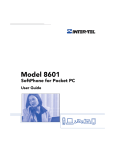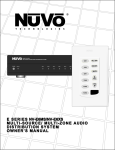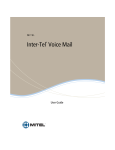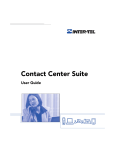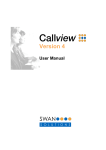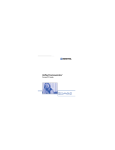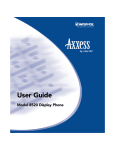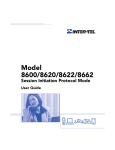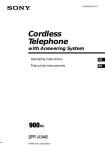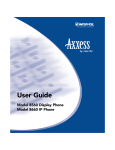Download Inter-Tel PDAs & Smartphones 8601 User's Manual
Transcript
Model 8601 SoftPhone for Pocket PC User Guide Notice This Model 8601 SoftPhone for Pocket PC User Guide is released by INTER-TEL®, INC. as a guide for system users and trainers. It provides information necessary to properly install, program, operate, and maintain this product. The contents of this guide, which reflect current Inter-Tel standards, are subject to revision or change without notice. Some packages released after the publication of this guide will be documented in addenda to the guide or succeeding issues of the guide. Some features or applications mentioned may require a future release and are not available in the initial release. Future product features and applications are subject to availability and cost. Some features or applications may require additional hardware and/or specific software. For additional information, please contact your service representative. For sales, service, or technical support, contact your local authorized Inter-Tel dealer. If you have any questions or comments about this User Guide contact Inter-Tel Technical Publications at: [email protected] All products and services mentioned in this publication are the trademarks, service marks, registered marks, or registered service marks of their respective owners. Inter-Tel® is a registered trademark of Inter-Tel, Incorporated. Outlook® is a registered trademark of Microsoft Corporation. HP™ is a registered trademark of Hewlett-Packard Development Company. Compaq™ is a registered trademark of Compaq Computer Corporation. Dell Axim™ is a trademark of Dell Computer Corporation. © Inter-Tel, Inc. October, 2003 printed in USA Table of Contents CONTENTS PAGE Welcome. . . . . . . . . . . . . . . . . . . . . . . . . . . . . . . . . . . . . . . . . . . . . . . . . . . . . . . . . . . . . . . . . 1 Getting Started . . . . . . . . . . . . . . . . . . . . . . . . . . . . . . . . . . . . . . . . . . . . . . . . . . . . . . . . . . . 1 About Your Phone . . . . . . . . . . . . . . . . . . . . . . . . . . . . . . . . . . . . . . . . . . . . . . . . . . . . . . . . 2 Setting Up Voice Mail . . . . . . . . . . . . . . . . . . . . . . . . . . . . . . . . . . . . . . . . . . . . . . . . . . . . . . Initializing Your Mailbox . . . . . . . . . . . . . . . . . . . . . . . . . . . . . . . . . . . . . . . . . . . . . . . . . Recording Your Personal Greetings. . . . . . . . . . . . . . . . . . . . . . . . . . . . . . . . . . . . . . . . Recording Your Voice Mail Directory Name . . . . . . . . . . . . . . . . . . . . . . . . . . . . . . . . . . 4 4 5 6 Option Menus . . . . . . . . . . . . . . . . . . . . . . . . . . . . . . . . . . . . . . . . . . . . . . . . . . . . . . . . . . . . 7 Phone . . . . . . . . . . . . . . . . . . . . . . . . . . . . . . . . . . . . . . . . . . . . . . . . . . . . . . . . . . . . . . . 7 Call Log . . . . . . . . . . . . . . . . . . . . . . . . . . . . . . . . . . . . . . . . . . . . . . . . . . . . . . . . . 7 Speed Dial . . . . . . . . . . . . . . . . . . . . . . . . . . . . . . . . . . . . . . . . . . . . . . . . . . . . . . 8 DND (Do-Not-Disturb) . . . . . . . . . . . . . . . . . . . . . . . . . . . . . . . . . . . . . . . . . . . . . . 8 Message(s) . . . . . . . . . . . . . . . . . . . . . . . . . . . . . . . . . . . . . . . . . . . . . . . . . . . . . . 9 Options . . . . . . . . . . . . . . . . . . . . . . . . . . . . . . . . . . . . . . . . . . . . . . . . . . . . . . . . . . . . . 10 Media . . . . . . . . . . . . . . . . . . . . . . . . . . . . . . . . . . . . . . . . . . . . . . . . . . . . . . . . . 10 Preferences . . . . . . . . . . . . . . . . . . . . . . . . . . . . . . . . . . . . . . . . . . . . . . . . . . . . . 11 Help . . . . . . . . . . . . . . . . . . . . . . . . . . . . . . . . . . . . . . . . . . . . . . . . . . . . . . . . . . . . . . . 11 Connection Status. . . . . . . . . . . . . . . . . . . . . . . . . . . . . . . . . . . . . . . . . . . . . . . . . . . . . . . . 11 Features and Operations . . . . . . . . . . . . . . . . . . . . . . . . . . . . . . . . . . . . . . . . . . . . . . . . . . Sharing an Extension . . . . . . . . . . . . . . . . . . . . . . . . . . . . . . . . . . . . . . . . . . . . . . . . . . Using Hot Dial. . . . . . . . . . . . . . . . . . . . . . . . . . . . . . . . . . . . . . . . . . . . . . . . . . . . . . . . Making and Receiving Calls . . . . . . . . . . . . . . . . . . . . . . . . . . . . . . . . . . . . . . . . . . . . . Making Calls . . . . . . . . . . . . . . . . . . . . . . . . . . . . . . . . . . . . . . . . . . . . . . . . . . . . Receiving Calls . . . . . . . . . . . . . . . . . . . . . . . . . . . . . . . . . . . . . . . . . . . . . . . . . . Switching Between Two Calls . . . . . . . . . . . . . . . . . . . . . . . . . . . . . . . . . . . . . . . . . . . Ending Calls . . . . . . . . . . . . . . . . . . . . . . . . . . . . . . . . . . . . . . . . . . . . . . . . . . . . . . . . . Placing Calls on Hold . . . . . . . . . . . . . . . . . . . . . . . . . . . . . . . . . . . . . . . . . . . . . . . . . . Muting Calls . . . . . . . . . . . . . . . . . . . . . . . . . . . . . . . . . . . . . . . . . . . . . . . . . . . . . . . . . Placing Conference Calls . . . . . . . . . . . . . . . . . . . . . . . . . . . . . . . . . . . . . . . . . . . . . . . Transferring Calls . . . . . . . . . . . . . . . . . . . . . . . . . . . . . . . . . . . . . . . . . . . . . . . . . . . . . To Another Extension . . . . . . . . . . . . . . . . . . . . . . . . . . . . . . . . . . . . . . . . . . . . . To an Outside Number . . . . . . . . . . . . . . . . . . . . . . . . . . . . . . . . . . . . . . . . . . . . Using Reverse Transfer . . . . . . . . . . . . . . . . . . . . . . . . . . . . . . . . . . . . . . . . . . . . . . . . Redialing Calls . . . . . . . . . . . . . . . . . . . . . . . . . . . . . . . . . . . . . . . . . . . . . . . . . . . . . . . Using Do-Not-Disturb . . . . . . . . . . . . . . . . . . . . . . . . . . . . . . . . . . . . . . . . . . . . . . . . . . Selecting Ring Tones . . . . . . . . . . . . . . . . . . . . . . . . . . . . . . . . . . . . . . . . . . . . . . . . . . Speed Dialing . . . . . . . . . . . . . . . . . . . . . . . . . . . . . . . . . . . . . . . . . . . . . . . . . . . . . . . . Listening to Message(s) . . . . . . . . . . . . . . . . . . . . . . . . . . . . . . . . . . . . . . . . . . . . . . . . Accessing Your Mailbox . . . . . . . . . . . . . . . . . . . . . . . . . . . . . . . . . . . . . . . . . . . . . . . . Using Voice Mail Messages . . . . . . . . . . . . . . . . . . . . . . . . . . . . . . . . . . . . . . . . . . . . . Listening to Messages . . . . . . . . . . . . . . . . . . . . . . . . . . . . . . . . . . . . . . . . . . . . Undeleting Messages . . . . . . . . . . . . . . . . . . . . . . . . . . . . . . . . . . . . . . . . . . . . . 12 13 13 13 13 13 14 14 14 14 15 16 16 16 16 17 17 17 17 17 18 19 19 21 v CONTENTS PAGE Sending Messages . . . . . . . . . . . . . . . . . . . . . . . . . . . . . . . . . . . . . . . . . . . . . . . Canceling Unheard Messages . . . . . . . . . . . . . . . . . . . . . . . . . . . . . . . . . . . . . . Programming Voice Mail Options . . . . . . . . . . . . . . . . . . . . . . . . . . . . . . . . . . . . . . . . . Changing Your Mailbox Password . . . . . . . . . . . . . . . . . . . . . . . . . . . . . . . . . . . Changing the Voice Mail Message Envelope . . . . . . . . . . . . . . . . . . . . . . . . . . . Changing the Call Screening Transfer Method . . . . . . . . . . . . . . . . . . . . . . . . . . Changing the Message Search Order . . . . . . . . . . . . . . . . . . . . . . . . . . . . . . . . Programming Remote Messaging . . . . . . . . . . . . . . . . . . . . . . . . . . . . . . . . . . . Using the Voice Mail Directory . . . . . . . . . . . . . . . . . . . . . . . . . . . . . . . . . . . . . . . . . . . Working in Hunt Groups . . . . . . . . . . . . . . . . . . . . . . . . . . . . . . . . . . . . . . . . . . . . . . . . 22 23 24 24 24 25 26 27 29 30 Troubleshooting . . . . . . . . . . . . . . . . . . . . . . . . . . . . . . . . . . . . . . . . . . . . . . . . . . . . . . . . . 31 Frequently Asked Questions . . . . . . . . . . . . . . . . . . . . . . . . . . . . . . . . . . . . . . . . . . . . . . 32 INDEX . . . . . . . . . . . . . . . . . . . . . . . . . . . . . . . . . . . . . . . . . . . . . . . . . . . . . . . . . . . . . . 35 vi WELCOME The Model 8601 SoftPhone for Pocket PC is a software-based, Session Initiation Protocol (SIP) softphone that runs on the Pocket PC 2002 (or later) Personal Digital Assistant (PDA) platforms. With your Model 8601, you can place or receive calls from anywhere within the same wireless network. The Model 8601 works just like other Inter-Tel® SIP phones. In addition, the Model 8601 supports the Shared Extension feature. This feature allows you to share the same extension between your Model 8601 and up to four other SIP phones. This provides you with mobility so that you do not miss any calls when you are away from your desk. GETTING STARTED To start the Model 8601: Select Model 8601 from the Start menu. The Model 8601 display appears. The display on the Model 8601 should change from “Connecting...” to the display name (or extension number) that your system administrator has programmed. NOTE: If the status remains “Connecting...,” verify that the network connection is active. If the network is active, consult your system administrator. For information about how to program the Model 8601, contact your system administrator or refer to the Model 8601 SoftPhone for Pocket PC Installation Manual. Model 8601 SoftPhone for Pocket PC User Guide 1 ABOUT YOUR PHONE The following shows the default Model 8601 display. Brief descriptions of icons and menus are described on the following page. Default Model 8601 Display: 14 15 16 17 18 13 1 2 12 3 4 11 10 5 9 8 7 6 Minimized Model 8601 Display: 19 2 Model 8601 SoftPhone for Pocket PC User Guide The following table describes the Model 8601 icons and menus. No# ICON/MENU DESCRIPTIONS REF. PAGE TALK Places a call. This icon changes to HOLD or RESUME, depending on the phone status. 13 CALL LOG Opens the Call Log that shows the call history of up to 30 calls. This icon changes to MUTE or RESUME, depending on the phone status. 7 MSG Plays the message that was left on your voice mail. This icon changes to END during a call. 19 Blank Icon Changes, depending on the phone status. The possible icons are RESUME and TRANS (Transfer). -- SPD DIAL Displays the Speed-Dial List. This icon changes to CNF (Conference) or RESUME, depending on the phone status. 8 Keyboard Opens the soft keyboard. -- -- Help Shows the version status and online help. -- -- Options Contains the Connection, Media, Preferences, and Diagnostics options. 10 -- Phone Contains the Call Log, Speed Dial, DND, and Message(s) options. 7 Backspace Backspaces the cursor and deletes characters in the display. This icon changes to SWAP when you have two calls. -- Hot Dial Enabled Places an intercom (IC) call without requiring you to tap TALK. Hot Dial Disabled Requires you to tap TALK to place an IC call. 12 Contacts Displays the Contact List on the PDA. -- 13 Volume Changes the volume settings on the Model 8601. -- 14 Start Opens the application drop-down menu. -- 15 Connection Status Shows the connection status of the Model 8601. 11 16 Volume Changes the volume settings on the PDA. 10 -- Time Displays the current time. This is a standard feature of the Pocket PC 2002 (or later) platform. -- or -- Shows X or OK, depending on the display status. -- Model 8601 Icon Opens the drop-down menu that contains the Phone, Call Log, and Message(s) options. -- 1 2 3 4 5 6 7 8 9 10 11 17 18 19 Model 8601 SoftPhone for Pocket PC User Guide 13 3 SETTING UP VOICE MAIL To begin using your voice mailbox, you will need to complete a few basic set-up procedures to initialize your mailbox, customize your personal greetings, and record your voice mail directory name. See page 24 for additional voice mail options. Initializing Your Mailbox The first thing you should do is initialize your mailbox. This allows you to: • Change the default password number to a personal password. • Record a name to identify yourself in the company directory. • Listen to the voice mail introduction. To initialize your mailbox: 1. Enter the voice mail extension number. (You hear the main menu.) NOTE: If you don’t know what the voice mail extension number is, check with your system administrator. 2. Tap to identify yourself as a subscriber. 3. Enter your mailbox number and default password. NOTE: Your mailbox number is your default password. 4. If you want a password, enter a new password using digits 0-9 (up to 12 digits). Then tap # . Voice mail plays back your password. If you do not want to use a password, just tap # . 5. Tap to accept the entry or tap 3 to re-enter your password. The system prompts you to record your directory name. 6. After the tone, record your first and last name. When finished, tap # . 7. Do one of the following: • Tap # again to accept the name. • Tap 1 to replay the name you just recorded. • Tap 2 to add to your name. • Tap 3 to erase and re-record your name. The system then plays a prompt that introduces you to the basic voice mail features. You can skip this introduction by tapping # , if desired. 4 # Model 8601 SoftPhone for Pocket PC User Guide Recording Your Personal Greetings You can store two different personal greetings in your voice mailbox: a primary and an alternate. You can then select which greeting you want played when a caller reaches your voice mailbox. Because the purpose of this greeting is to tell callers why they have reached your voice mailbox, you should include the following information: • Whether or not you are in the office and where you can be reached • When you will be returning calls • For callers who do not wish to leave a message, how to exit (tap or press return to the operator) 0 to The following are some sample greetings to help you plan your message: • Primary Greeting: Hello, this is __________. I am either on another line or away from my desk and cannot take your call at this time. If you need to speak to someone immediately, please dial zero now. Otherwise, please leave a detailed message, and I will return your call as soon as possible. Thank you. • Alternate Greeting: Hello, this is __________. I will be away from the office from day/date until day/date. If you need to speak to someone immediately, please dial zero now. Otherwise, please leave a detailed message, and I will return your call when I return. Thank you. To change your personal greeting: 1. Access your mailbox as described on page 18. 2. Tap 4 to select the Personal Options Menu. 3. Tap 1 . 4. Do one of the following: • Tap 1 to record and/or enable your primary greeting. • Tap 2 to record and/or enable your alternate greeting. • Tap 3 to enable the system default mailbox greeting. 5. If you tapped 3 , continue to the next step. If you tapped 1 or 2 , the current greeting is played (if one exists). You can then do one of the following: • Tap # to accept the greeting. • Tap 1 to replay the greeting. • Tap 2 to add to the greeting. • Tap 3 to erase and re-record the greeting. • Tap to exit without changing your greeting. 6. Tap END to hang up. Model 8601 SoftPhone for Pocket PC User Guide 5 Recording Your Voice Mail Directory Name Your recorded name is used to identify you in the voice mail directory and to verify your mailbox number when messages are addressed to you. To change your directory name: 1. Access your mailbox as described on page 18. 2. Tap 4 to select the Personal Options Menu. 3. Tap 2 . Your current name is played. (Tap 1 to replay your recorded name.) 4. Tap 3 to erase and re-record your name. 5. When you hear a tone, record your first and last name, then tap # . 6. Do one of the following: • Tap # again to accept your recorded name. • Tap 1 to replay your recorded name. • Tap 2 to add to your name. • Tap 3 to erase and re-record your name. 7. Tap END to hang up. 6 Model 8601 SoftPhone for Pocket PC User Guide OPTION MENUS The Model 8601 provides various menu options for customizing your Model 8601. To program the settings, tap the desired option from the bottom bar. Phone The Phone menu provides access to Call Log, Speed-Dial, Do-Not-Disturb, and Message(s) settings. Each of these options is described in the following sections. Call Log The Call Log option allows you to see the call history. The Call Log, shown on the right, can list up to ten received, ten outgoing, and ten missed calls (30 calls total). The second field displays the call information that you have selected. To see the Call Log list: Tap CALL LOG or select Call Log. While viewing the Call Log list, you have the following options: • Show: Allows you to choose what you want to display in the Call Log list. The available options are All Calls, Missed Calls, Outgoing Calls, or Received Calls. By default, this is set to Missed Calls • Clear: Deletes the entire Call Log that is shown in the list. • Call: Places a call to the highlighted number in the list. • Delete: Deletes the highlighted number in the list. • Save: Saves the highlighted number to the Pocket Outlook® Contacts. You can also sort the Call Log list in ascending order based on the column selected. To do so, tap either the Date/Time or Name/Number column. Model 8601 SoftPhone for Pocket PC User Guide 7 Speed Dial The Speed Dial option allows you to save up to ten numbers. To see the Speed-Dial list: Tap SPD DIAL or select Speed Dial. While viewing the Speed-Dial list, you have the following options: • Call: Places a call to the highlighted number in the list. • Add: Adds a number to the list. Tap Add and enter the number in the Add dialog. • Edit: Edits a number in the list. Tap Edit and edit the desired number in the Edit dialog. • Delete: Deletes the highlighted number in the list. You can also sort the entries in the Name column in ascending order by tapping the Name column. DND (Do-Not-Disturb) If you do not want to be disturbed, you can use the DND feature. This halts all pages and calls to your phone, except queue callbacks, recalls, and direct ring-in calls. When other users call your phone, they hear a repeating signal of four fast tones and see the DND message. Unlike other traditional Inter-Tel phones, the Model 8601 has only one DND message, which is “Do-Not-Disturb.” To turn on/off the DND status: Select DND. A checkmark appears next to the DND option, and the display shows “Do-Not-Disturb.” NOTE: Inter-Tel phones (does not include the Model 8601) can be given do-not-disturb override privilege that allows the user to place an intercom call to a station in do-not-disturb. If a calling party’s phone is enabled for do-not-disturb override, they may brake through your Model 8601’s DND when placing an intercom call. 8 Model 8601 SoftPhone for Pocket PC User Guide Message(s) When you have received a voice mail message, the display shows, “You have xx message(s).” (where the xx indicates the number of the message). CAUTION To receive a message, your Model 8601 must have a mailbox programmed in the Axxess system. Or, the call must be programmed to be sent to an attendant or other phone. If the Model 8601 does not have a voice mailbox or an alternate destination, when the message is sent, the call is lost in the network. To listen to the message: Tap MSG or select Message(s). A call is automatically placed to the phone or message center that left the message. To listen to the message from a remote site: You must first access your mailbox (see page 18 for details about accessing your mailbox). Model 8601 SoftPhone for Pocket PC User Guide 9 Options The Options menu allows you to program the connection, media, and preferences settings. NOTE: This section describes only the options that affect basic phone operation and functionality. The options that are not listed in this section are for configuring the phone settings. Only your system administrator can change these settings. It is strongly recommended that you do not change any settings that are not described in this guide. If you do, you may lose a network connection. Media The Media option allows you to program audio and tone settings: • Audio: The only option that is available is Sys Volume. This option controls the volume that you hear from the speaker. NOTE: The Volume setting on the PDA overrides the setting that is programmed in the Sys Volume field. • Tone: The Tone option includes the following settings: — Ring Tone: Select the desired ring tone from the drop-down list box. The available ring tones are Ring Tone 1-9.wav files and Ringers 1-4. You can also add a customized .wav file to the Ring Tone list. To add a customized .wav file, save the customized file in the Ring Tone wav field under Program File\Inter-Tel\Model 8601\Ring. — Play: Plays the selected ring tone. — Stop: Stops playing the ring tone. — Ringer Volume Control Bar: Only the volume of the Ringers 1-4 can be adjusted through this option. To adjust the volume of the Ring Tone 19.wav files, use the Volume setting on the top bar. — Local Key Tone: Enables or disables the local key tone. The local key tone is a tone that you hear when you tap any key in the display. It is enabled by default. 10 Model 8601 SoftPhone for Pocket PC User Guide Preferences The Preferences option allows you to customize your Model 8601. • Preferences: You can program the following settings: — Skin: Select the user interface that you would like to use. The available skins are Default, Ocean, Skin1, and SkyBlue. — Alert Msg: When you receive an incoming call, you receive a pop up bubble, shown below, and a tone. This option allows you to decide how long the alert message is displayed and the alert tone beeps. The range is 2-30 seconds (defaults to five seconds). Help The Help menu shows the Model 8601 version status and online help. CONNECTION STATUS The Connection Status icon on the top bar allows you to see the status of the Model 8601 connection and change the connection settings. When you tap the icon, a pop up bubble that indicates the connection status appears. Depending on the status, one of the icons described in the table below appears. ICON STATUS The phone is currently ON (connected). Tapping this icon allows you to turn off the phone. The phone is connecting. There is no network activity. The phone is currently OFF. Tapping this icon allows you to turn on the phone. Model 8601 SoftPhone for Pocket PC User Guide 11 FEATURES AND OPERATIONS The Model 8601 supports the features that are shown in the table below. Most of these features do not require you to enter feature codes. DEFAULT FEATURE CODES REF. PAGE Answer (Ringing Call) -- 13 Call Attendant 0 13 Conference -- 15 Do-Not-Disturb On/Off -- 17 911 13 Hunt Group -- 30 Hold - Individual -- 14 SUPPORTED FEATURES Emergency Call Hot Dial 13 Microphone Mute On/Off -- 14 Outgoing Call 8 13 Redial -- 17 Reverse Transfer (Call Pick-Up) 4 16 Ring Tone Selection -- 10 Shared Extension -- 13 Station Speed Dial -- 8 Transfer Call -- 16 Voice Mail -- 18 The following pages provide the feature descriptions and how to use them. 12 Model 8601 SoftPhone for Pocket PC User Guide Sharing an Extension The Model 8601 functions as a single SIP phone and as a shared extension. A shared extension allows up to five SIP phones to use the same extension number on the Axxess system. Incoming calls to a shared extension are sent to SIP phones simultaneously. Once one of the phones answers the call, the SIP Server cancels the call to all other phones. Using Hot Dial The Model 8601 supports the Hot Dial feature. When Hot Dial is enabled ( ), the phone automatically sends the dialed number if the number matches the dial plan. If Hot Dial is disabled ( ), you must tap TALK to send the number. To turn on/off the Hot Dial feature: Tap the Hot Dial icon. The icon changes to reflect the current setting. Making and Receiving Calls Making and receiving calls is the basic purpose of any phone. With your Model 8601, you can make/receive intercom and outside calls, and make emergency calls. Making Calls To place an intercom call: Enter an extension number on the dialpad or type the number directly on the soft keyboard. To place an outgoing call: Tap 8 (the feature code for outgoing access) followed by the outside number on the dialpad or type the number directly on the soft keyboard. To make an emergency call: Tap To call an attendant: Tap 0 9 1 1 . . Receiving Calls When the Model 8601 receives a call, you hear a ring sound, and the phone displays an incoming call notification. To answer a call: Tap ANSWER from the message notification or tap TALK (the TALK icon appears when the message notification is minimized). To ignore a call: Tap IGNORE from the message notification. Model 8601 SoftPhone for Pocket PC User Guide 13 Switching Between Two Calls The Model 8601 can establish up to two simultaneous calls. If the second incoming call is answered, the first call is placed on hold, and you are connected with the second caller. The Model 8601 then presents a SWAP button on the display that allows you to toggle back and forth between calls. To switch between calls: Tap SWAP. Ending Calls While you are on a call, the END icon appears on the display. To end a call: Tap END. Placing Calls on Hold You can place the call on hold at one phone. It can then be directly picked up at that phone or it can be picked up at another phone using the Call Pickup (Reverse Transfer) feature. While you are on a call, the HOLD icon appears on the display. To place a call on hold: Tap HOLD. Place another call (when the call is placed on hold, the HOLD icon changes to RESUME). To return to a call that is on hold: Tap RESUME. Muting Calls To mute the microphone so that you can hear the other party, but they cannot hear you (this does not put them on hold): Tap MUTE. To return to the call: Tap RESUME. 14 Model 8601 SoftPhone for Pocket PC User Guide Placing Conference Calls You can establish a conference call with up to three intercom and/or outside parties (four, including you). To place a conference call: 1. While on the first call, tap CNF. The first call is automatically put on hold. 2. Place another intercom or outside call. Then tap CNF. (If necessary, repeat this step to place one more call on hold.) 3. Tap CNF to join all of the calls together in the conference. During the conference call, you can do the following: • To place the conference on hold: Tap HOLD. This places the conference on hold without disconnecting the parties. To return to the conference, tap RESUME. • To drop out of the conference: Tap END and hang up. This removes your phone from the conference, but leaves the other parties connected. • To add additional parties to the conference: Do the following: a. Tap CNF. This leaves the conference parties connected. b. Place a call to the party to be added to the conference. c. • Tap CNF to put yourself and the new party into the conference. To mute your microphone: Tap MUTE. This turns your microphone on or off during the conference. If mute is enabled, you can hear the conferenced parties, but they cannot hear you. Model 8601 SoftPhone for Pocket PC User Guide 15 Transferring Calls Although transferring calls is considered a basic function of a phone, your Model 8601 has many advanced options for this feature. With your phone, you can transfer to another extension or an outside line. To Another Extension 1. While you are on a call, tap TRANS to place the call on hold at the other phone. 2. Enter the desired extension number. 3. Wait for an answer, announce the call, and then tap TRANS to hang up. NOTE: If the number is busy, there is no answer, or the transfer is refused, tap TRANS to return to the caller. To an Outside Number 1. Tap TRANS. 2. Select an outgoing line and enter the desired telephone number. 3. Wait for an answer, announce the call, and then tap TRANS to hang up. NOTE: If the number is busy, there is no answer, or the transfer is refused, tap TRANS to return to the caller. Using Reverse Transfer The Reverse Transfer (Call Pick Up) feature allows you to answer a call that is ringing or holding at another phone. For example, if the attendant transfers a call to you but you have stepped away from your phone, you can pick up the call using another phone. To answer a call ringing holding at another phone: 1. Tap 4 . 2. Enter the extension or hunt group number where the call is ringing or holding. (See page 30 for more information about hunt groups.) 16 Model 8601 SoftPhone for Pocket PC User Guide Redialing Calls You can redial a call in two methods. The first and simplest method is redialing the last number dialed; the second method is redialing a number that is saved in the Call Log. To redial the last number dialed: Tap TALK. A line is selected automatically, and the number is dialed. To redial a number in the Call Log: 1. Tap CALL LOG or select Call Log from the Phone menu. 2. Select the number you would like to enter from the Call Log list and tap CALL. To redial a number in the Speed Dial List: 1. Tap SPD DIAL or select Speed Dial from the Phone menu. 2. Select the number you would like to dial from the Speed Dial list and tap CALL. Using Do-Not-Disturb Using Do-Not-Disturb can be done by selecting DND in the Phone menu. See page 8 for details. Selecting Ring Tones Setting a ring tone can be done through the Media option in the Options menu. See page 10 for details. Speed Dialing Dialing a speed-dial number can be done by tapping SPEED DIAL or selecting Speed Dial in the Phone menu. See page 8 for details. Listening to Message(s) Listening to message(s) can be done by tapping MSG or selecting Message(s) in the Phone menu. See page 8 for details. Model 8601 SoftPhone for Pocket PC User Guide 17 Accessing Your Mailbox If you want to check your voice message from a remote site, you must first access your mailbox. TIP: Generally speaking, tapping # during any voice mail operation will advance you to the next step. For example, when leaving a voice mail message for another voice mail user, you can tap # to skip the person’s introductory message and proceed directly to the recording phase. Similarly, while listening to messages, you can tap # to skip the system-generated voice prompts and proceed directly to the playback phase. You can also tap to cancel or return to the previous menu at any menu level. When you access your mailbox, the system may play one of the following messages: • Mailbox almost full or full: If your mailbox is full, no new messages can be received until you delete waiting or saved messages. • Message count: The system tells you how many messages are waiting to be heard, if any, and how many are priority messages. • Remote Messaging: The system will indicate whether primary or alternate Remote Messaging is selected when the Remote Messaging feature is enabled (see page 27). It will also alert you if a programming error has been detected and/ or if it encountered busy system resources when attempting to place a Remote Messaging call. To access your mailbox: 1. Enter the voice mail extension number. (You hear the main menu.) 2. During or after the greeting, tap to identify yourself as a subscriber. 3. Enter your mailbox number and your personal password (if programmed). Then tap # . NOTE: If you do not have a password, just tap # . See page 24 for information on programming passwords. 18 Model 8601 SoftPhone for Pocket PC User Guide Using Voice Mail Messages Once you’ve accessed your mailbox, the system will tell you how many new and saved messages you have. You can then listen to messages, delete messages, save messages, etc. Listening to Messages To listen to messages: 1. Access your mailbox as described on the previous page. 2. EITHER, Tap OR, Tap 3 1 to listen to your new messages. to listen to your saved messages. 3. While you are listening to a message, you can use the following options: — Tap # to skip to the end of the recording. — Tap 1 to back up. — Tap 2 to pause. Then tap any button to continue. — Tap 3 to skip ahead. — Tap 4 to lower the volume. — Tap 5 to play the message envelope. — Tap 6 to raise the volume. — Tap 7 to save the new message in your mailbox. — Tap 9 to delete the message from your mailbox. Model 8601 SoftPhone for Pocket PC User Guide 19 4. When the message has finished playing, you have the following options: • Tap 1 to replay the message from the beginning. • Tap 2 to reply to the message. You have the following options: — Tap 1 to leave a voice mail message for the caller. If the caller had a mailbox number, you are asked to verify the destination by tapping # . If the number was not associated with a mailbox, you are asked to enter a mailbox number. If the message was from an outside caller, you cannot leave a voice mail message. — Tap 2 to make a return call. Your call will be transferred automatically to the caller’s extension or telephone number, if available. If the extension number is not available, you will have the option of leaving a voice mail message. If the telephone number is not available, you cannot reply to the message. • Tap 3 to forward a copy of the message to another subscriber. If you want to include an introduction, tap 1 . If not, tap # to forward the message without additional comments. • Tap • Tap 5 to play the introductory message envelope (see page 24 for information on envelope options). • Tap 6 to listen to the next message. • Tap 7 to save the new message in your mailbox. • Tap 9 to delete the message from your mailbox. 4 to listen to the previous message. 5. Tap END to hang up. 20 Model 8601 SoftPhone for Pocket PC User Guide Undeleting Messages If you accidentally delete a voice mail message, you can retrieve it within a specific time frame (programmed by your system administrator). Any retrieved messages are then restored to your saved-message queue. Messages that are not recovered within the programmed time (up to 24 hours) are automatically erased. To recover deleted messages: 1. Access your mailbox as described on page 18. 2. Tap 5 for Message Options. 3. Tap 2 to access undelete options. Your options are: • Tap 1 to listen to your deleted messages and choose which ones to delete or recover. After each message you can: — Tap 1 to replay the message. — Tap 2 to reply to the message. — Tap 3 to forward the message to another mailbox. — Tap 4 to listen to the previous message. — Tap 5 to play the message envelope. — Tap 6 to listen to the next message. — Tap 7 to recover the message. — Tap 9 to purge the message from your mailbox. • Tap 2 to recover all of your deleted messages and store them as saved messages. • Tap 3 to erase all of your deleted messages. 4. Tap END to hang up. Model 8601 SoftPhone for Pocket PC User Guide 21 Sending Messages To send a message: 1. Access your mailbox as described on page 18. 2. Tap 2 . 3. Enter the desired mailbox number or group list number. 4. Tap # to accept the subscriber’s name. 5. Record your message after the tone. While recording, you have the following options: • Tap 2 to pause while recording. Then tap any key to continue. • Tap 3 to erase and re-record your message. 6. When finished recording, hang up or tap # to access the following options: • Tap # • Tap 1 to replay your message. • Tap 2 to add to your message. • Tap 3 to erase and re-record your message. • Tap to use the special delivery options. You can then use one or more of the following options: to send the message and return to the voice mail options. 9 — Tap 1 to mark the message “private.” (This prevents the recipient from forwarding it to other subscribers.) — Tap 2 to mark the message “certified.” (When the recipient listens to the message, you will receive a receipt notice.) — Tap 3 to mark the message “priority.” (This will place your message ahead of all other waiting messages in the receiving mailbox.) — Tap to cancel delivery options. — Tap to deliver the message. (If you want to mark the message certified, private, and/or priority, you must do so before completing this step.) You may choose either of the following options: # • Tap # and enter another mailbox number to send the message to another destination. • Tap to exit and return to voice mail options. 7. Tap END to hang up. 22 Model 8601 SoftPhone for Pocket PC User Guide Canceling Unheard Messages You can cancel unretrieved messages that you have sent to individuals, but not messages that you sent to group lists. To cancel unheard messages: 1. Access your mailbox as described on page 18. 2. Tap 5 3. Tap 1 for Message Options. . 4. When prompted, enter the number of the mailbox containing the unheard mes- sage. 5. Tap # to confirm the mailbox you are selecting. Voice mail will tell you how many messages you have waiting at the mailbox and play them for you. After each message, you can: • Tap 1 to replay the message. • Tap 2 to add to the message. • Tap 3 to forward the message to another mailbox. • Tap 4 to listen to the previous message. • Tap 5 to play the message envelope. • Tap 6 to listen to the next message. • Tap 7 to save the message in your mailbox. • Tap 9 to delete the message. 6. Tap END to hang up. Model 8601 SoftPhone for Pocket PC User Guide 23 Programming Voice Mail Options Your voice mailbox contains personal options to allow you to customize voice mail functions. However, before you change your voice mail options, you must first initialize your mailbox (see page 18). Changing Your Mailbox Password Your password prevents unauthorized access to your mailbox. To change your password: 1. Access your mailbox as described on page 18. 2. Tap 4 3. Tap 3 to select the Personal Options Menu. . 4. If you want a password, enter a new password, using up to 12 digits. If you do not want to use a password, skip this step. 5. Tap # 6. Tap # . Voice mail plays back your password if you entered one. to accept the password as entered or tap password. 3 to erase and re-enter your 7. Tap END to hang up. Changing the Voice Mail Message Envelope When you receive a voice mail message, the system plays an “envelope” that can include the time and date the message was left, the source of the message, and/or the message length. By default, the envelope contains all of this information, but you can change your envelope, as described below. To change your message envelope: 1. Access your mailbox as described on page 18. 2. Tap 4 to select the Personal Options Menu. 3. Tap 4 to select the Message Envelope Options Menu. You can then do any of the following: • Tap 1 to enable or disable the message source option. to enable or disable the time/date option. • Tap 2 • Tap 3 to enable or disable the message length option. • Tap 4 to enable all options and return to the Personal Options Menu. • Tap 5 to disable the entire envelope and return to the Personal Options Menu. • Tap # or to return to the Personal Options Menu. 4. Tap END to hang up. 24 Model 8601 SoftPhone for Pocket PC User Guide Changing the Call Screening Transfer Method NOTE: The Call Screening feature is available only if it is enabled for your mailbox (ask your system administrator). Depending on the transfer method you select, transferred calls from voice mail may be unannounced (as usual), or one of the following may occur: • “Announce Only” Calls: Before voice mail transfers a call to you, a prompt asks the caller to record his or her name. When you answer, you hear, “You have a call from (caller’s name).” • “Screened” Calls: Before voice mail transfers a call to you, a prompt asks the caller to record his or her name. When you answer, you hear, “You have a call from (caller’s name).” You can choose whether or not to accept the call. To change your transfer method (if allowed): 1. Access your mailbox as described on page 18. 2. Tap 4 to select the Personal Options Menu. 3. Tap 9 for More Options. 4. Tap 5 . The system tells you what your current transfer method is. You can then select the desired transfer method, as follows: • Tap 1 to select unannounced transfers. • Tap 2 to select screened transfers. • Tap 3 to select announce only transfers. • Tap 4 to return to the Personal Options Menu without making changes. 5. Tap END to hang up. Model 8601 SoftPhone for Pocket PC User Guide 25 Changing the Message Search Order When more than one message is left in your voice mailbox, you can change the order in which you retrieve your messages, based on the date and time they were received. To change the listening order of your messages: 1. Access your mailbox as described on page 18. 2. Tap 4 to select the Personal Options Menu. 3. Tap 9 for More Options. 4. Tap 2 for the Message Search Order. 5. Tap 1 to change the search order for new messages or tap 2 to change the search order for saved messages. You have the following options: • Tap 1 to retrieve the earliest-received messages first (First In/First Out). • Tap 2 to retrieve the latest-received messages first (Last In/First Out). • Tap to return to the Personal Options Menu without making changes. 6. Tap END to hang up. 26 Model 8601 SoftPhone for Pocket PC User Guide Programming Remote Messaging NOTE: Your system administrator must enable this feature on your voice mailbox. With Remote Messaging, you can program the Voice Processor (voice mail) to call you when your mailbox receives new messages. Using a “cascade” (a series of up to nine telephone numbers), voice mail will call each number until it successfully connects to a device (e.g., pager, answering machine, etc.). Because your mailbox can have a primary and an alternate cascade of numbers, you can program a cascade to be used during specific days and times. For example, if you want to be paged when you receive a message from 5-10 PM on weekdays, you can set up a primary cascade. If you also want to receive pages for messages marked “priority” on the weekends, you could set your alternate cascade for all day on Saturdays and Sundays. NOTE: If for some reason voice mail is not able to use your remote notification, your mailbox will receive a message stating that notification could not be completed. To set up remote messaging: 1. Access your mailbox as described on page 18. 2. Tap 4 3. Tap 5 to select the Personal Options Menu. . NOTE: This option is not available if you do not have Remote Messaging enabled. 4. Tap 1 to set up a primary cascade or tap 2 to set up an alternate cascade. 5. Do one of the following. • To program a cascade level: Tap 1 and enter the number of the level you wish to program (1-9). You then have the following options: — To enable or disable the cascade level: Tap 1 . (You cannot enable the level until a notification number is programmed.) — To set up or change an extension or telephone number: Tap 2 . Then tap 1 for an extension number or tap 2 for an outside number. Then enter the number. — To set up or change a pager number: Tap Model 8601 SoftPhone for Pocket PC User Guide 3 . Then enter the number. 27 • To set up the time of day for notification: Tap 2 . Then enter the time you want the message notification to start and stop. Enter the times with two digits for the hour and two digits for the minutes (e.g., 0900 = 9:00). If entering the time in 12-hour format, you are prompted to tap 1 for AM or tap 2 for PM. NOTE: For 24-hour notification, program the starting and ending times to be the same. • To set up the days of the week for notification: Tap the following: — Tap 1 for Monday-Friday. — Tap 2 for all days. 3 . Then select one of — Tap 3 to select individual days. You are prompted to tap digits 1-7 which correspond to the days Sunday through Saturday. • To select all or priority-only message notification: Tap for all messages or 2 for priority messages only. 6. Either select another option, as described above, or tap # 4 . Then tap 1 to save the settings and exit. 28 Model 8601 SoftPhone for Pocket PC User Guide Using the Voice Mail Directory Whenever voice mail asks you to enter a mailbox number, you can use the mailbox and extension number directories. You can also use these directories to leave a voice message with another user. Like the phone directories, you don’t have to enter the full name because the system finds the closest match based on your entry. To perform a directory search: When prompted, tap a single digit on the dialpad for each letter or character entered. To use the directory to leave a voice mail message: 1. Enter the voice mail extension number. 2. Tap # for Directory Services. 3. Enter the desired name, as described above, and tap # . The selected name is played. 4. Do one of the following: • Tap # to accept the name. • Tap 1 to hear the previous name in the directory. • Tap 2 to hear additional information for the selected name (if allowed). • Tap 3 to hear the next name in the directory. • Tap 4 and spell a new name to search for a different name. • Tap 5 to switch the first/last name sort order. Model 8601 SoftPhone for Pocket PC User Guide 29 Working in Hunt Groups Your system may be programmed with “hunt groups.” Hunt groups are groups of phones that share a common extension number in addition to having individual extension numbers. This allows someone to call anyone in the group (using the common extension) or a specific member (using the individual extension). The members of these groups and the common extension(s) are programmed by your system administrator. Calls are distributed through a hunt group based on a pre-programmed list of phones and send to the phones where hunt group members are logged in. NOTE: Only your system administrator can turn on/off hunt group calls or log in to/out of the hung group on your Model 8601. 30 Model 8601 SoftPhone for Pocket PC User Guide TROUBLESHOOTING The following table lists some possible problems that you may encounter when using the Model 8601. PROBLEM PROBABLE CAUSE SOLUTION The Model 8601 does not start. The PDA is not getting a signal from the wireless access point. Move closer to the access point. Verify that you have access to the Internet. The network connection is not active. Consult your system administrator. The status remains “Connecting...” A register error message is displayed. The Model 8601 does not recover from a fault condition The network settings are not properly programmed. The PDA is not responding. Restart the PDA, as described below: 1. Select Memory in the Start\Settings\System. 2. Tap the Running Programs tab. 3. Stop all existing applications, including the Model 8601, then tap OK. 4. Press the Reset button. The PDA should automatically be rebooted. If the problem still exists, consult your system administrator. Audio quality is bad. You may not be using a headset. Use a headset. Audio is choppy. The Pocket PC microphone is picking up background noise and sending it to the telephone system. Try using a headset. If the program still exists, consult your system administrator. You cannot answer calls. The Handsfree On/Off station flag is not disabled in Axxess Database Programming. Consult your system administrator. A call gets dropped suddenly while on a call. The PDA goes into stand-by mode and loses its network connection. Disable the stand-by mode on the PDA. Model 8601 SoftPhone for Pocket PC User Guide 31 FREQUENTLY ASKED QUESTIONS This section includes some of the most frequently asked questions. If you have problems with your phone or voice mailbox, refer to this section before you contact your system administrator or your local Inter-Tel dealer. Q1. A1. Q2. A2. Why can’t I retrieve deleted messages? Voice mail may have erased your message. After a programmed amount of time has lapsed, up to 24 hours, voice mail automatically erases all deleted messages. If you attempted to undelete a voice mail within this time frame but you were still unsuccessful, your voice mail system may not have sufficient space programmed to store deleted messages. Or, your telephone system may not be using a software version that supports this feature. Contact your system administrator to determine if this feature is available. Q3. A3. How can I set the number of rings that are allowed before the call is sent to voice mail? Only your system administrator can change the number of rings. Q4. A4. How can I change the name displayed on my Model 8601? Only your system administrator can change the name on the display. Q5. A5. Can I leave a silent message for a Model 8601 extension? Yes. When the message is left, the display shows “You have xx message(s).” (where the xx indicates the number of the message that you have). See page 9. Q6. A6. Does the Model 8601 support any other language, such as Spanish or Japanese? No. The Model 8601 supports English only. Q7. A7. Can I use account codes with my Model 8601? No. The Model 8601 does not support account code. Q8. Can I forward calls from a Model 8601 extension to another extension or outside number? No. You can only forward calls from your primary extension (the phone at your desk). A8. 32 How can I retrieve messages if I don’t know the password for my voice mail? Try using your extension number, which is your default password. Or, maybe you don’t have a password, in which case tapping # is all you need to do. If these options don’t work, contact your system administrator, who can change or erase the password for you. You can then retrieve your messages and reset the password, if desired (see page 24). Model 8601 SoftPhone for Pocket PC User Guide Q9. A9. What PDAs support the Model 8601? The Model 8601 currently supports the HP™ (formally Compaq™) iPAQs 3800/3900 series and 5450, and the Dell Axim™ X5. Q10. A10. If I call someone who is in DND, will I see their DND message? Yes. The display will show “Busy...” Q11. A11. How many concurrent calls can my Model 8601 handle? Two. You can use the SWAP icon to toggle between calls (see page 13). Q12. A12. How many callers can be in a conference call? You can establish a conference call with up to four people (including yourself). See page 15. Q13. How many calls are listed in the Call Log? Does it list incoming and outgoing calls? Will I be able to call back an incoming call? The Call Log can contain up to ten received, ten outgoing, and ten missed calls (30 calls total). You will be able to call any of the numbers from within the Call Log (see page 7). A13. Q14. A14. Can I transfer a call to an outside number? Yes. The Model 8601 does not restrict this. Remember that all outside calls require you to dial the Outgoing feature code (defaults to 8) before you dial an outside number. Q15. A15. How many devices can share an extension? Up to five SIP phones can share the same extension (see page 13). Q16. If I have a shared extension, can I put the call on hold at a Model 8601 and then pick it up at the other SIP phone and vice versa? No. SIP devices on a shared extension cannot see a call placed on hold by another device. A16. Q17. A17. Q18. A18. Q19. A19. A calling party hears ring back tone even though my Model 8601 is not currently plugged in. Some phone operations may yield undesirable responses, such as the one described above. This is due to the inherent nature of SIP. Can a Model 8601 cross a firewall? No. Currently you can only use a Model 8601 within the same wireless network. If I need further assistance, how do I get technical support? First, contact your system administrator if you have a question that is not covered in this user guide. If you need further assistance, contact your local authorized Inter-Tel dealer. All Inter-Tel sales, service, and support are handled at the local level. Model 8601 SoftPhone for Pocket PC User Guide 33 34 Model 8601 SoftPhone for Pocket PC User Guide Index A About Your Phone 2 Accessing Your Mailbox 18 Alternate Greeting 5 Audio Settings 10 C Call Log 7 Call Screening 25 Canceling Unheard Messages 23 Cascade Levels 27 Changing directory name 6 passwords 4 the call screening transfer method 25 the message search order 26 the voice mail message envelope 24 your mailbox password 24 Connection Status 11 D Default Mailbox Password 4 Directories name 4, 6 voice mail 29 Disabling Cascade Levels 27 DND (Do-Not-Disturb) 8, 17 E Emergency Call 13 Ending Calls 14 Envelope 24 F Features and Operations 12 Frequently Asked Questions 32 G Getting Started 1 Greeting 5 Model 8601 SoftPhone for Pocket PC User Guide H Help 11 Hunt Group 30 I Initializing Your Mailbox 4 Intercom Calls 13 L Listening to the Messages 9 Local Key Tone 10 M Mailbox Password 24 Making Calls 13 Media 10 Message envelope 24 notification 28 search order 26 Messages 9 Muting Calls 14 O Option Menus 7 Options media 10 preferences 11 P Password 4, 24 PDA (Personal Digital Assistant) 1 Personal Greetings 5 Phone 7 call log 7 DND 8 message(s) 9 speed dial 8 Placing Calls on Hold 14 Placing Conference Calls 15 Preferences 11 Primary Greeting 5 Programming date and time notification 28 remote messaging 27 voice mail options 24 35 R Receiving Calls 13 Recording personal greetings 5 voice mail directory name 6 Redialing Calls 17 Remote Messaging 27 Resume 14 Reverse Transfer 16 Ring Tones 10, 17 S Selecting Ring Tones 17 Sending Messages 22 Setting Up Voice Mail 4 SIP (Session Initiation Protocol) 1 SIP Phone 13 Skin 11 Speed Dialing 8, 17 Starting the Model 8601 1 Swapping Between Calls 14 T Tone Settings 10 Transfer Method 25 36 Transferring Calls to an outside number 16 to another extension 16 Troubleshooting 31 U Undeleting Messages 21 Using defaults 4 DND 17 reverse transfer 16 the voice mail directory 29 voice mail directory 29 voice mail messages 19 V Voice Mail directory 29 message envelope 24 options 24 Volume Control Bar 10 W Working in Hunt Groups 30 MModel 8601 SoftPhone for Pocket PC User Guide VOICE MAIL FLOW CHART NOTE: At any menu level, you can tap ACCESSING YOUR MAILBOX • EITHER, Tap the Message key to respond to a message from voice mail. OR, Call the voice mail extension number, tap , and enter your mailbox number. • Enter your password and then tap # . SUBSCRIBER MAILBOX MENU to cancel or return to the previous menu or tap # to accept. 1 Record Greeting Primary Greeting 1 Alternate Greeting 2 3 System Greeting Also see Recording Options Record Directory Name See Recording Options 2 Record Password 3 Change Envelope Settings 4 Listen to New Message 1 Send a Message 2 Time and Date 1 Listen to Saved Messages 3 Message Source 2 Personal Options 4 Message Length 3 Message Options 5 All Options 4 No Options 5 • Dial the mailbox number, reply to a message, or forward a message. • Record your message. To pause tap 2 To erase tap 3 • Hang up to send, OR Tap # for options. Primary Cascade 1 Alternate Cascade 2 Pause 2 Move Forward 3 Lower the Volume 4 Play the Envelope 5 Increase the Volume 6 Save the Message 7 Delete the Message 9 Skip to the End # Replay Message 1 Reply to the Message 2 Voice Mail Message 1 Return Call 2 Forward a Copy See Recording Options 3 Listen to Previous Message 4 9 Play the Envelope 5 Fax Destination 1 Listen to Next Message 6 Message Order 2 Save the Message 7 Transfer Method 5 Delete the Message 9 More Options MESSAGE ORDER RECORDING OPTIONS 1 Back Up After the message: 5 Remote Messaging SENDING A MESSAGE LISTENING TO MESSAGES While the message is playing: PERSONAL OPTIONS REMOTE MESSAGING New Messages 1 Saved Messages 2 1 Program Cascade Level Enter cascade level number, then: Replay 1 Add 2 Enter Personal # 2 Erase and Re-Record 3 Unannounced 1 Enter Pager # 3 Delivery Options 9 Screened 2 Enter Time of Day 2 Announce Only 3 Set Days of Week 3 DELIVERY OPTIONS Private 1 Certified 2 Priority 3 Send to Other Mailboxes # Send and Exit Hang Up Enable/Disable TRANSFER METHOD Monday-Friday MESSAGE OPTIONS Cancel Unheard Messages 1 Recover Deleted Messages 2 Listen 1 Recover All 2 Erase All 3 1 1 All Days 2 Individual Days 1-7 3 4 Select Message Types All Messages 1 Priority Messages 2 Part No. 835.2737 Issue 1.0, October 2003 A946/3848A