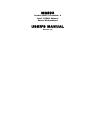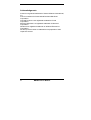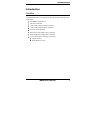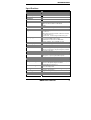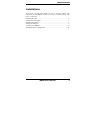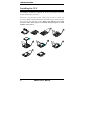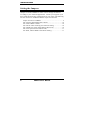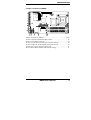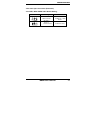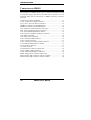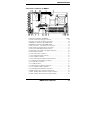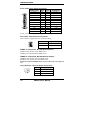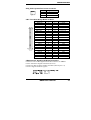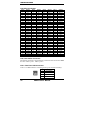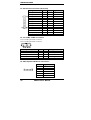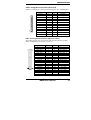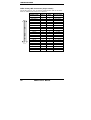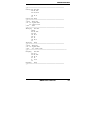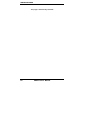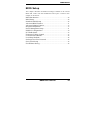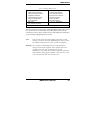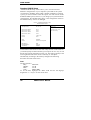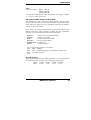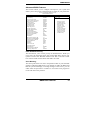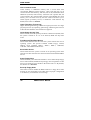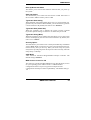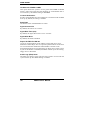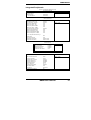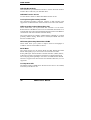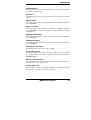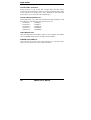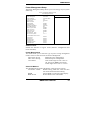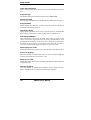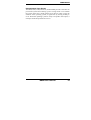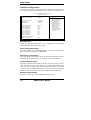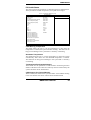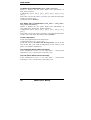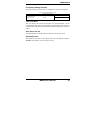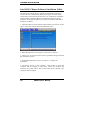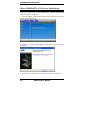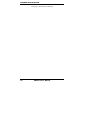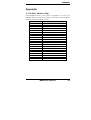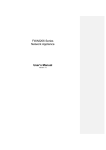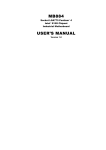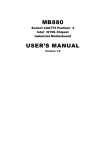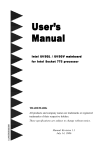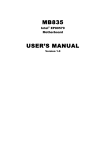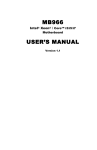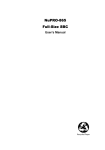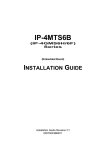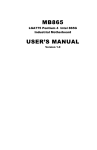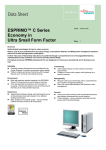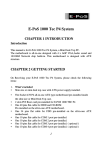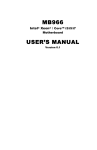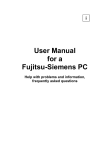Download Intel PENTIUM MB893 User's Manual
Transcript
MB893 Socket LGA775 Pentium® 4 Intel® i915GV Chipset Server Motherboard USER’S MANUAL Version 1.0 Acknowledgments Award is a registered trademark of Award Software International, Inc. PS/2 is a trademark of International Business Machines Corporation. Intel and Pentium 4 are registered trademarks of Intel Corporation. Microsoft Windows is a registered trademark of Microsoft Corporation. Winbond is a registered trademark of Winbond Electronics Corporation. All other product names or trademarks are properties of their respective owners. ii MB893 User’s Manual Table of Contents Introduction .......................................................1 Checklist.............................................................................. 1 Product Description............................................................. 2 Specifications ...................................................................... 3 Board Dimensions ............................................................... 4 Installations .......................................................5 Installing the CPU ............................................................... 6 ATX Power Installation ...................................................... 7 Installing the Memory ......................................................... 7 Setting the Jumpers ............................................................. 8 Connectors on MB893 ...................................................... 12 Watchdog Timer Configuration ........................................ 21 BIOS Setup .......................................................25 Drivers Installation ......................................49 Intel 915G Chipset Software Intallation Utility ................ 50 Intel 915G Chipset Graphics Driver.................................. 51 Marvell 88E8053 LAN Drivers Installation...................... 52 Intel PRO LAN Drivers Installation.................................. 53 Appendix ...........................................................55 A. I/O Port Address Map................................................... 55 B. Interrupt Request Lines (IRQ) ...................................... 56 MB893 User’s Manual iii The MB893 Server Motherboard iv MB893 User’s Manual INTRODUCTION Introduction Checklist Your MB893 Pentium® 4 motherboard package should include the items listed below: • The MB893 motherboard • This User’s Manual • 1 IDE cable (40 pin 2.54mm) (optional) • 1 IDE cable (44 pin 2.0mm) (optional) • 2 SATA cable (optional) • ID370 front side bridge board (optional) • IP320 backplane bridge board (optional) • 1 CD containing the following: (optional) • Chipset Drivers • Flash Memory Utility MB893 User’s Manual 1 INSTALLATIONS Product Description The MB893 LGA 775 Pentium® 4 motherboard incorporates the Intel® i915GV chipset that can utilize a single LGA775 processor of up to 3.8GHz or higher and supports FSB frequency of 533/800MHz (133MHz, and 200MHz HCLK respectively). The i915GV chipset is designed for use with the Pentium® 4 processor with 1M Level 2 (CPU integrated) cache. The integrated MCH component provides the CPU interface, DDR interface and Hub Interface. Four DDR memory sockets supports DDR 400/333 SDRAM DIMM modules of up to 4GB in capacity. The board is designed with four Marvell 88E8053 PCI Express Gigabit LAN single controllers and two Intel® 82541PI PCI Gigabit LAN single controllers. ICH6 supports only one primary IDE interface for UDMA 33/66/100 .Two Serial ATA connectors offer 1.5 Gigabits/sec data throughput speed - faster than the most advanced parallel ATA. On board expansion is provided by one Mini PCI socket. Additional expansion is provided by two PCI slot if the board is used with the IP320 backplane bridge board. Other advanced features include two USB 2.0 ports…etc. Dimensions of the board are 12.6” by 7.2”. 2 MB893 User’s Manual INTRODUCTION Specifications Product Name CPU Support CPU Voltage System Speed CPU Operating Frequency Green /APM CPU Socket Chipset MB893 Intel® Pentium® 4 0.8375V~1.6V (VRD 10.1) Up to 3.8GHz+ 533MHz / 800MHz BIOS Cache VGA Gigabit LAN Memory Type LPC I/O Secondary Super I/O RTC/CMOS Battery IDE Serial ATA Connector RJ45 Connectors USB Connectors COM Connectors Power Connector Expansion Slots Backplane Bridge Board Front Side Bridge Board LAN bypass Function Watchdog Timer System Voltages Hardware Monitoring Board Size APM1.2 LGA 775 Intel® Grantsdale Chipset MCH: i915GV FC-BGA+ ICH6 mBGA FWH Award BIOS; Supports ACPI 1M Level 2 (CPU integrated) Grantsdale built-in, supports CRT by 2x6 pin header Intel 82541 Gigabit controllers with RJ-45 interface x 2 (PCI-32) Marvell 8053 Gigabit controllers with RJ-45 interface x 4 (PCI Express x 1) CN7 &CN10 LAN Port support hardware by-pass Dual Channel memory architecture 4 x 184-pin DIMM sockets support unbufferred non-ECC 400/333 MHz DDR memory modules. Max. 4GB DDR 333/400 W83627HF: COM1, 2(RS232), Fintek F81216, supports COM3 Built in ICH6 Lithium battery The ICH6 supports only one primary IDE interface and can be either IDE1 (40-pin/2.5mm pitch) or IDE2 (44-pin/2.0mm pitch) Two SATA ports Six RJ-45 ICH6 built in USB Version 2.0, support 4 ports (D-type CN. x 2 port & pin header x 2 port) 3 ports (D-type CN. x 1 port & pin header x 2 port) ATX 24-pin 1 x Mini PCI socket With PCI BUS Gold finger (PICMG REV: 2.0 Spec.) connect to Backplane bridge board IP320 32bit/33MHz PCI-32 slots x 2 With 40 pin 2mm connector to connect ID370 Front side bridge board PCI Express Gigabit CN7, 10 RJ45 support Relay Switch by pass function. Supports 256 segments (0,1,2…255. sec/min) +5V, +12V, -12V, 5VSB, -5V, 3.3V Voltage, Temperature, Smart fan 12.6” x 7.2”(318 mm x 183mm) MB893 User’s Manual 3 INSTALLATIONS Board Dimensions 4 MB893 User’s Manual INSTALLATIONS Installations This section provides information on how to use the jumpers and connectors on the MB893 in order to set up a workable system. The topics covered are: Installing the CPU ................................................................................. 6 ATX Power Installation......................................................................... 7 Installing the Memory ........................................................................... 7 Setting the Jumpers................................................................................ 8 Connectors on MB893......................................................................... 12 Watchdog Timer Configuration........................................................... 21 MB893 User’s Manual 5 INSTALLATIONS Installing the CPU The MB893 motherboard supports an LGA 775 processor socket for Intel® Pentium® 4 processors. The LGA 775 processor socket comes with a lever to secure the processor. Refer to the pictures below, from left to right, on how to place the processor into the CPU socket. Please note that the cover of the LGA775 socket must always be installed during transport to avoid damage to the socket. 6 MB893 User’s Manual INSTALLATIONS ATX Power Installation The system power is provided to the motherboard with the ATX1 and ATX_12V1 power connectors. ATX1 is a 24-pin power connector and ATX_12V1 is an 8-pin 12V power connector. Note: The power supply 5VSB voltage must be at least 2A. Installing the Memory The MB893 motherboard supports four DDR memory sockets for a maximum total memory of 4GB in DDR memory type. It supports DDR333 when installed with CPUs that have clock speeds of 533MHz. It supports DDR400 when installed with CPUs that have clock speeds of 800MHz. The board provides dual channel functionality for its DIMM slots. DIMM1, 2 is for one channel and DIMM3, 4 is for another channel. Basically, the system memory interface has the following features: Supports two 64-bit wide DDR data channels Available bandwidth of up to 3.2GB/s (DDR400) for single-channel mode and 6.4GB/s (DDR400) in dual-channel mode Supports 128Mb, 256Mb, 512Mb and 1Gb DDR technologies Supports only x8, x16, DDR devices with four banks Registered DIMMs not supported Supports opportunistic refresh Up to 16 simultaneously open pages (four per row, four rows maximum) MB893 User’s Manual 7 INSTALLATIONS Setting the Jumpers Jumpers are used on MB893 to select various settings and features according to your needs and applications. Contact your supplier if you have doubts about the best configuration for your needs. The following lists the connectors on MB893 and their respective functions. Jumper Locations on MB893.......................................................... 9 JP2: Compact Flash Master/Slave Select...................................... 10 JP3: Clear CMOS Contents .......................................................... 10 JP4: CN7 & CN10 LAN By-pass Function Setting...................... 10 JP5: COM2 (J6) Tx/Rx Signal Setting (Reserved) ....................... 10 JP6: Case Open Connector (Reserved)......................................... 11 JP7: IDE1, IDE2 UDMA Cable Detect Setting ............................ 11 8 MB893 User’s Manual INSTALLATIONS Jumper Locations on MB893 Jumper Locations on MB893 ...........................................................Page c JP2: Compact Flash Master/Slave Select ........................................ 10 d JP3: Clear CMOS Contents............................................................. 10 e JP4: CN7 & CN10 LAN By-pass Function Setting ........................ 10 f JP5: COM2 (J6) Tx/Rx Signal Setting (Reserved) ......................... 10 g JP6: Case Open Connector (Reserved) ........................................... 11 h JP7: IDE1, IDE2 UDMA Cable Detect Setting .............................. 11 MB893 User’s Manual 9 INSTALLATIONS JP2: Compact Flash Master/Slave Select JP2 Setting Compact Flash Open Slave Closed Master JP3: Clear CMOS Contents JP3 Setting Function Pin 1-2 Short/Closed Normal Pin 2-3 Short/Closed Clear CMOS JP4: CN7 & CN10 LAN By-pass Function Setting [ JP4 Setting Pin 1-2&3-4 OPEN Pin 1-2&3-4 Short/Closed (Default) Function System will bypass LANs upon the timeout of watchdog timer System will reboot upon the timeout of watchdog timer. JP5: COM2 (J6) Tx/Rx Signal Setting (Reserved) JP5 Setting COM2 (J6) Pin 1-3&2-4 Short/Closed TTL Pin 3-5&4-6 Short/Closed (Default) RS232 Important Note: Should the two jumper clips or the jumper itself (JP5) be missing, this means that the default setting is fixed as RS232. 10 MB893 User’s Manual INSTALLATIONS JP6: Case Open Connector (Reserved) JP7: IDE1, IDE2 UDMA Cable Detect Setting JP7 Setting Function Pin 1-2 Short/Closed (Default) UDMA by cable detect Pin 2-3 Short/Closed UDMA33 Only MB893 User’s Manual 11 INSTALLATIONS [ Connectors on MB893 The connectors on MB893 allows you to connect external devices such as keyboard, floppy disk drives, hard disk drives, printers, etc. The following table lists the connectors on MB893 and their respective functions. Connector Locations on MB893.......................................................... 13 ATX1: ATX Power Supply Connector................................................ 14 ATX_12V1: ATX 12V Power Connector ........................................... 14 DIMM1,3: Channel A1, B1 DDR Socket............................................ 14 DIMM2,4: Channel A2, B2 DDR Socket............................................ 14 CPU_FAN1/2/3: CPU Fan Power Connectors .................................... 14 SYS_FAN1: System Fan Power Connector ........................................ 15 CN1: Front Side Bridge Board to ID370 ............................................. 15 CN2/3/5/6/7/10: Gigabit LAN RJ45 Connectors................................. 15 CN4: Mini PCI Socket......................................................................... 16 CN8, CN9: SATA Connector .............................................................. 16 CN11: Dual Port USB Connector........................................................ 16 CN12: COM1 Connector ..................................................................... 17 CN13: Slim Type II Compact Flash Connector................................... 17 J1: PICMG 2.0 Gold Finger (to IP320) ............................................... 17 J2: VGA CRT Connector..................................................................... 17 J3: USB Connector .............................................................................. 17 J4: Parallel Port Connector (Reserved)................................................ 18 J5, J6: COM2, COM3 Connectors....................................................... 18 J8: PS/2 Keyboard & Mouse Connectors ............................................ 18 FDD1: Floppy Drive Connector (Reserved)........................................ 19 IDE1: Primary IDE Connectors (40-pin 2.54mm)............................... 19 IDE2: Primary IDE Connectors (44-pin 2.0mm)................................. 20 12 MB893 User’s Manual INSTALLATIONS Connector Locations on MB893 Connector Locations on MB893 ...............................................Page c ATX1: ATX Power Supply Connector ............................................... 14 d ATX_12V1: ATX 12V Power Connector ........................................... 14 e DIMM1,3: Channel A1,B1 DDR Socket............................................. 14 f DIMM2,4: Channel A2,B2 DDR Socket............................................. 14 g CPU_FAN1/2/3: CPU Fan Power Connectors ................................... 14 h SYS_FAN1: System Fan Power Connector ........................................ 15 i CN1: Front Side Bridge Board to ID370............................................. 15 j CN2/3/5/6/7/10: Gigabit LAN RJ45 Connectors................................. 15 k CN4: Mini PCI Socket ........................................................................ 16 ○ 10 CN8, CN9: SATA Connector ............................................................. 16 ○ 11 CN11: Dual Port USB Connector ....................................................... 16 ○ 12 CN12: COM1 Connector .................................................................... 17 ○ 13 CN13: Slim Type II Compact Flash Connector .................................. 17 ○ 14 J1: PICMG 2.0 Gold Finger (to IP320)............................................... 17 ○ 15 J2: VGA CRT Connector.................................................................... 17 ○ 16 J3: USB Connector ............................................................................. 17 ○ 17 J4: Parallel Port Connector (Reserved) ............................................... 18 ○ 18 J5, J6: COM2, COM3 Connectors ...................................................... 18 ○ 19 J8: PS/2 Keyboard & Mouse Connectors............................................ 18 ○ 20 FDD1: Floppy Drive Connector (Reserved) ....................................... 19 ○ 21 IDE1: Primary IDE Connectors (40-pin 2.54mm) .............................. 19 ○ 22 IDE2: Primary IDE Connectors (44-pin 2.0mm) ................................ 20 MB893 User’s Manual 13 INSTALLATIONS ATX1: ATX Power Supply Connector Signal Name Pin # Pin # 3.3V 13 1 -12V 14 2 Ground 15 3 PS-ON 16 4 Ground 17 5 Ground 18 6 Ground 19 7 -5V 20 8 +5V 21 9 +5V 22 10 +5V 23 11 Ground 24 12 ATX1 is a 24-pin ATX power supply connector. Signal Name 3.3V 3.3V Ground +5V Ground +5V Ground Power good 5VSB +12V +12V +3.3V ATX_12V1: ATX 12V Power Connector This connector supplies the CPU operation voltage Pin # 1,2,3,4 Signal Name Ground 5,6,7,8 +12V DIMM1, 3: Channel A1, B1 DDR Socket(Green) DIMM1 is the channel-A first DDR socket. DIMM3 is the channel-B first DDR socket. DIMM2, 4: Channel A2, B2 DDR Socket (Purple) DIMM2 is the channel-A second DDR socket. DIMM4 is the channel-B second DDR socket. [ NOTE: Recommended DIMM modules must be of the same vendor type and size CPU_FAN1/2/3: CPU Fan Power Connectors Pin # Signal Name 1 Ground 2 +12V 3 Rotation detection 14 MB893 User’s Manual INSTALLATIONS SYS_FAN1: System Fan Power Connector Pin # Signal Name 1 Ground 2 +12V 3 Rotation detection CN1: Front Side Bridge Board to ID370 Signal Name Pin # Pin # PWR-SW Reset-SW Speak VCC Ground HDD LED By-pass LED Ground Ground GPO0 GPO1 GPO2 GPO3 GPO4 GPO5 GPO6 GPO7 VCC GPIO32 GPIO33 GPIO34 VCC3 1 3 5 7 9 11 13 15 17 19 21 23 25 27 29 31 33 35 37 39 41 43 2 4 6 8 10 12 14 16 18 20 22 24 26 28 30 32 34 36 38 40 42 44 Signal Name 5VSB Ground VCC VCC PULL-UP PULL-UP PULL-UP Ground Ground GPI0 GPI1 GPI2 GPI3 GPI4 GPI5 GPI6 GPI7 VCC GPI6 GPI7 GPI12 VCC3 CN2/3/5/6/7/10: Gigabit LAN RJ45 Connectors CN2/3/5/6/7/10 are the Gigabit LAN RJ45 connectors on MB893. CN2/3: Intel 82541 Gigabit controllers (PCI-32) CN5/6/7/10: Marvell 8053 Gigabit controllers (PCI Express x 1) CN7/10: Support hardware by-pass MB893 User’s Manual 15 INSTALLATIONS CN4: Mini PCI Socket Pin # Signal Pin # Signal Pin # Signal Pin # Signal 1 3 5 7 9 11 13 15 17 19 21 23 25 27 29 31 33 35 37 39 41 43 45 47 49 51 53 55 57 59 61 NC NC NC NC NC NC NC GND INTB# +3.3V NC GND CLK GND REQ# +3.3V AD[31] AD[29] GND AD[27] AD[25] 2 4 6 8 10 12 14 16 18 20 22 24 26 28 30 32 34 36 38 40 42 44 46 48 50 52 54 56 58 60 62 NC NC NC NC NC NC NC 63 65 67 69 71 73 75 77 79 81 83 85 87 89 91 93 95 97 99 101 103 105 107 109 111 113 115 117 119 121 123 +3.3V 64 66 68 70 72 74 76 78 80 82 84 86 88 90 92 94 96 98 100 102 104 106 108 110 112 114 116 118 120 122 124 FRAME# TRDY# STOP# +3.3V EX_IDSEL# C/BE[3] AD[23] GND AD[21] AD[19] GND AD[17] C/BE[2] IRDY# EX_INTC# +5V INTA# NC +3.3VS RESET# +3.3V GNT# GND PME# NC AD[30] +3.3V AD[28] AD[26] AD[24] IDSEL# GND AD[22] AD[20] PAR AD[18] AD[16] GND CLKRUN# SERR# Gnd PERR# C/BE[1] AD[14] GND AD[12] AD[10] GND AD[8] AD[7] +3.3V AD[5] EX_GNT# AD[3] +5V AD[1] GND AC_SYNC AC_SDIN AC_BITCLK NC NC GNC NC GND GND NC +5V DEVSEL# Gnd AD[15] AD[13] AD[11] GND AD[9] C/BE[0] +3.3V AD[6] AD[4] AD[2] AD[0] NC NC GND GND AC_SDOUT NC AC_RST# NC GND NC GND GND NC +3.3VS CN8, CN9: SATA Connector The SATA connectors support SATA 150 and use one serial ATA HDD for each. CN8 is port 1. CN9 is port 2. CN11: Dual Port USB Connector CN11 is a USB connector consisting of two ports stacked vertically. Pin Signal Name 1 Ground 2 USB+ 3 USB4 Vcc 16 MB893 User’s Manual INSTALLATIONS CN12: COM1 Connector CN12 (COM1) is a DB-9 connector Signal Name DCD, Data carrier detect RXD, Receive data TXD, Transmit data DTR, Data terminal ready GND, ground Pin # 1 2 3 4 5 Pin # 6 7 8 9 10 Signal Name DSR, Data set ready RTS, Request to send CTS, Clear to send RI, Ring indicator Not Used CN13: Slim Type II Compact Flash Connector J1: PICMG 2.0 Gold Finger (to IP320) J2: VGA CRT Connector J2 is a 15-pin header for an external VGA CRT female connector. Signal Name Red Green Blue N.C. Ground Ground Ground Ground Pin 1 3 5 7 9 11 13 15 Pin 2 4 6 8 10 12 14 16 Signal Name Vcc Ground N.C. N.C. H-Sync V-Sync N.C. N.C. J3: USB Connector The J3 pin header supports two USB 2.0 ports. J3 Signal Name Vcc USB0USB0+ Ground Pin 1 2 3 4 Pin 5 6 7 8 MB893 User’s Manual Signal Name Ground USB1+ USB1Vcc 17 INSTALLATIONS J4: Parallel Port Connector (Reserved) J4 Signal Name Line printer strobe PD0, parallel data 0 PD1, parallel data 1 PD2, parallel data 2 PD3, parallel data 3 PD4, parallel data 4 PD5, parallel data 5 PD6, parallel data 6 PD7, parallel data 7 ACK, acknowledge Busy Paper empty Select Pin # 1 2 3 4 5 6 7 8 9 10 11 12 13 Pin # 14 15 16 17 18 19 20 21 22 23 24 25 N/A Signal Name AutoFeed Error Initialize Select Ground Ground Ground Ground Ground Ground Ground Ground N/A J5, J6: COM2, COM3 Connectors J5 is a COM3 pin-header connector. J6 is a COM2 pin-header connector. Signal Name DCD, Data carrier detect RXD, Receive data TXD, Transmit data DTR, Data terminal ready GND, ground Pin # 1 2 3 4 5 Pin # 6 7 8 9 10 Signal Name DSR, Data set ready RTS, Request to send CTS, Clear to send RI, Ring indicator Not Used J8: PS/2 Keyboard & Mouse Connectors Pin # 1 2 3 4 5 6 18 Signal Name KBDAT KBCLK MSDAT MSCLK Ground +5V MB893 User’s Manual INSTALLATIONS FDD1: Floppy Drive Connector (Reserved) FDD1 is a slim 26-pin connector and will support up to 2.88MB FDD. Signal Name Pin # Pin # Signal Name VCC VCC VCC NC NC DINST NC GND GND GND NC GND GND 1 3 5 7 9 11 13 15 17 19 21 23 25 2 4 6 8 10 12 14 16 18 20 22 24 26 INDEX DRV_SEL DSK_CH NC MOTOR DIR STEP WDATA WGATE TRACK WPROT RDATA SIDE IDE1: Primary IDE Connectors (40-pin 2.54mm) The ICH6 supports only one Primary IDE interface and can be either IDE1 or IDE2 based on the user’s selection. IDE1 Signal Name Reset IDE Host data 7 Host data 6 Host data 5 Host data 4 Host data 3 Host data 2 Host data 1 Host data 0 Ground DRQ0 Host IOW Host IOR IOCHRDY DACK0 IRQ14 Address 1 Address 0 Chip select 0 Activity Pin # 1 3 5 7 9 11 13 15 17 19 21 23 25 27 29 31 33 35 37 39 Pin # 2 4 6 8 10 12 14 16 18 20 22 24 26 28 30 32 34 36 38 40 MB893 User’s Manual Signal Name Ground Host data 8 Host data 9 Host data 10 Host data 11 Host data 12 Host data 13 Host data 14 Host data 15 Protect pin Ground Ground Ground Host ALE Ground No connect No connect Address 2 Chip select 1 Ground 19 INSTALLATIONS IDE2: Primary IDE Connectors (44-pin 2.0mm) The ICH6 supports only one Primary IDE interface and can be either IDE1 or IDE2 based on the user’s selection. 20 Signal Name Pin # Pin # Signal Name Reset IDE Host data 7 Host data 6 Host data 5 Host data 4 Host data 3 Host data 2 Host data 1 Host data 0 Ground DRQ0 Host IOW Host IOR IOCHRDY DACK0 IRQ14 Address 1 Address 0 Chip select 0 Activity Vcc Ground 1 3 5 7 9 11 13 15 17 19 21 23 25 27 29 31 33 35 37 39 41 43 2 4 6 8 10 12 14 16 18 20 22 24 26 28 30 32 34 36 38 40 42 44 Ground Host data 8 Host data 9 Host data 10 Host data 11 Host data 12 Host data 13 Host data 14 Host data 15 Key Ground Ground Ground Host ALE Ground No connect No connect Address 2 Chip select 1 Ground Vcc N.C. MB893 User’s Manual INSTALLATIONS Watchdog Timer Configuration The WDT is used to generate a variety of output signals after a user programmable count. The WDT is suitable for use in the prevention of system lock-up, such as when software becomes trapped in a deadlock. Under these sorts of circumstances, the timer will count to zero and the selected outputs will be driven. Under normal circumstance, the user will restart the WDT at regular intervals before the timer counts to zero. SAMPLE CODE: This code and information is provided "as is" without warranty of any kind, either expressed or implied, including but not limited to the implied warranties of merchantability and/or fitness for a particular purpose. ;[]================================================ ; Name : Enable_And_Set_Watchdog ; IN : AL - 1sec ~ 255sec ; OUT : None ;[]================================================ Enable_And_Set_Watchdog Proc Near push ax ;save time interval call Unlock_Chip mov cl, 2Bh call Read_Reg and al, NOT 10h call Write_Reg mov cl, 07h mov al, 08h call Write_Reg mov cl, 0F5h call Read_Reg and al, NOT 08h call Write_Reg ;set GP24 as WDTO ;switch to LD8 ;set count mode as second pop ax mov cl, 0F6h call Write_Reg ;set watchdog timer mov al, 01h mov cl, 30h call Write_Reg ;watchdog enabled MB893 User’s Manual 21 INSTALLATIONS call Lock_Chip ret Enable_And_Set_Watchdog Endp ;[]=============================================== ; Name : Disable_Watchdog ; IN : None ; OUT : None ;[]=============================================== Disable_Watchdog Proc Near call Unlock_Chip mov cl, 07h mov al, 08h call Write_Reg ;switch to LD8 xor al, al mov cl, 0F6h call Write_Reg ;clear watchdog timer xor al, al mov cl, 30h call Write_Reg ;watchdog disabled call Lock_Chip ret Disable_Watchdog Endp ;[]=============================================== ; Name : Unlock_Chip ; IN : None ; OUT : None ;[]=============================================== Unlock_Chip Proc Near mov dx, 2Eh mov al, 87h out dx, al out dx, al ret Unlock_Chip Endp ;[]================================================ ; Name : Lock_Chip ; IN : None ; OUT : None 22 MB893 User’s Manual INSTALLATIONS ;[]================================================ Unlock_Chip Proc Near mov dx, 2Eh mov al, 0Aah out dx, al ret Unlock_Chip Endp ;[]================================================ ; Name : Write_Reg ; IN : CL - register index ; AL - Value to write ; OUT : None ;[]================================================ Write_Reg Proc Near push ax mov dx, 2Eh mov al,cl out dx,al pop ax inc dx out dx,al ret Write_Reg Endp ;[]================================================ ; Name : Read_Reg ; IN : CL - register index ; OUT : AL - Value to read ;[]=================================================== Read_Reg Proc Near mov al, cl mov dx, 2Eh out dx, al inc dx in al, dx ret Read_Reg Endp ;[]================================================ MB893 User’s Manual 23 INSTALLATIONS This page is intentionally left blank. 24 MB893 User’s Manual BIOS SETUP BIOS Setup This chapter describes the different settings available in the Award BIOS that comes with the motherboard. The topics covered in this chapter are as follows: BIOS Introduction ............................................................................ 26 BIOS Setup ........................................................................................ 26 Standard CMOS Setup ..................................................................... 28 Advanced BIOS Features ................................................................ 31 Advanced Chipset Features ............................................................. 35 Integrated Peripherals....................................................................... 37 Power Management Setup ............................................................... 41 PNP/PCI Configurations.................................................................. 44 PC Health Status ............................................................................... 45 Frequency/Voltage Control ............................................................. 47 Load Fail-Safe Defaults ................................................................... 48 Load Setup Defaults ......................................................................... 48 Set Supervisor/User Password ........................................................ 48 Save & Exit Setup............................................................................. 48 Exit Without Saving ......................................................................... 48 MB893 User’s Manual 25 BIOS SETUP BIOS Introduction The Award BIOS (Basic Input/Output System) installed in your computer system’s ROM supports Intel® Pentium® 4 processors. The BIOS provides critical low-level support for a standard device such as disk drives, serial ports and parallel ports. It also adds virus and password protection as well as special support for detailed fine-tuning of the chipset controlling the entire system. BIOS Setup The Award BIOS provides a Setup utility program for specifying the system configurations and settings. The BIOS ROM of the system stores the Setup utility. When you turn on the computer, the Award BIOS is immediately activated. Pressing the <Del> key immediately allows you to enter the Setup utility. If you are a little bit late pressing the <Del> key, POST (Power On Self Test) will continue with its test routines, thus preventing you from invoking the Setup. If you still wish to enter Setup, restart the system by pressing the ”Reset” button or simultaneously pressing the <Ctrl>, <Alt> and <Delete> keys. You can also restart by turning the system Off and back On again. The following message will appear on the screen: Press <DEL> to Enter Setup In general, you press the arrow keys to highlight items, <Enter> to select, the <PgUp> and <PgDn> keys to change entries, <F1> for help and <Esc> to quit. When you enter the Setup utility, the Main Menu screen will appear on the screen. The Main Menu allows you to select from various setup functions and exit choices. 26 MB893 User’s Manual BIOS SETUP Phoenix - AwardBIOS CMOS Setup Utility Standard CMOS Features Advanced BIOS Features Advanced Chipset Features Integrated Peripherals Power Management Setup PnP/PCI Configurations PC Health Status Frequency/Voltage Control Load Fail-Safe Defaults Load Optimized Defaults Set Supervisor Password Set User Password Save & Exit Setup Exit Without Saving ESC : Quit F10 : Save & Exit Setup Ç È Æ Å : Select Item Time, Date, Hard Disk Type… The section below the setup items of the Main Menu displays the control keys for this menu. At the bottom of the Main Menu just below the control keys section, there is another section, which displays information on the currently highlighted item in the list. Note: If the system cannot boot after making and saving system changes with Setup, the Award BIOS supports an override to the CMOS settings that resets your system to its default. Warning: It is strongly recommended that you avoid making any changes to the chipset defaults. These defaults have been carefully chosen by both Award and your system manufacturer to provide the absolute maximum performance and reliability. Changing the defaults could cause the system to become unstable and crash in some cases. MB893 User’s Manual 27 BIOS SETUP Standard CMOS Setup “Standard CMOS Setup” choice allows you to record some basic hardware configurations in your computer system and set the system clock and error handling. If the board is already installed in a working system, you will not need to select this option. You will need to run the Standard CMOS option, however, if you change your system hardware configurations, the onboard battery fails, or the configuration stored in the CMOS memory was lost or damaged. Phoenix - AwardBIOS CMOS Setup Utility Standard CMOS Features Date (mm:dd:yy) Thu, Dec 16, 2004 Time (hh:mm:ss) 00 : 00 : 00 Menu Level Item Help IDE Channel 0 Master IDE Channel 0 Slave IDE Channel 1 Master IDE Channel 1 Slave None None None None Change the day, month, Year and century Drive A Drive B 1.44M, 3.5 in. None Video Halt On EGA/VGA All Errors , But Keyboard Base Memory Extended Memory Total Memory 640K 515072K 516096K At the bottom of the menu are the control keys for use on this menu. If you need any help in each item field, you can press the <F1> key. It will display the relevant information to help you. The memory display at the lower right-hand side of the menu is read-only. It will adjust automatically according to the memory changed. The following describes each item of this menu. Date The date format is: Day : Month : Date : Year : Sun to Sat 1 to 12 1 to 31 1999 to 2099 To set the date, highlight the “Date” field and use the PageUp/ PageDown or +/- keys to set the current time. 28 MB893 User’s Manual BIOS SETUP Time The time format is: Hour : 00 to 23 Minute : 00 to 59 Second : 00 to 59 To set the time, highlight the “Time” field and use the <PgUp>/ <PgDn> or +/- keys to set the current time. IDE Primary HDDs / IDE Secondary HDDs The onboard PCI IDE connectors provide Primary and Secondary channels for connecting up to four IDE hard disks or other IDE devices. Each channel can support up to two hard disks; the first is the “Master” and the second is the “Slave”. Press <Enter> to configure the hard disk. The selections include Auto, Manual, and None. Select ‘Manual’ to define the drive information manually. You will be asked to enter the following items. Capacity : Cylinder : Head : Precomp : Landing Zone : Sector : Capacity/size of the hard disk drive Number of cylinders Number of read/write heads Write precompensation Landing zone Number of sectors The Access Mode selections are as follows: CHS (HD < 528MB) LBA (HD > 528MB and supports Logical Block Addressing) Large (for MS-DOS only) Auto Drive A / Drive B These fields identify the types of floppy disk drive A or drive B that has been installed in the computer. The available specifications are: 360KB 1.2MB 720KB 1.44MB 2.88MB 5.25 in. 5.25 in. 3.5 in. 3.5 in. 3.5 in. MB893 User’s Manual 29 BIOS SETUP Video This field selects the type of video display card installed in your system. You can choose the following video display cards: EGA/VGA For EGA, VGA, SEGA, SVGA or PGA monitor adapters. (default) CGA 40 Power up in 40 column mode. CGA 80 Power up in 80 column mode. MONO For Hercules or MDA adapters. Halt On This field determines whether or not the system will halt if an error is detected during power up. No errors The system boot will not be halted for any error that may be detected. All errors Whenever the BIOS detects a non-fatal error, the system will stop and you will be prompted. All, But Keyboard The system boot will not be halted for a keyboard error; it will stop for all other errors All, But Diskette The system boot will not be halted for a disk error; it will stop for all other errors. All, But Disk/Key The system boot will not be halted for a keyboard or disk error; it will stop for all others. 30 MB893 User’s Manual BIOS SETUP Advanced BIOS Features This section allows you to configure and improve your system and allows you to set up some system features according to your preference. Phoenix - AwardBIOS CMOS Setup Utility Advanced BIOS Features CPU Feature Hard Disk Boot Priority Virus Warning CPU L1 and L2 Cache Hyper-Threading Technology Quick Power On Self Test First Boot Device Second Boot Device Third Boot Device Boot Other Device Swap Floppy Drive Boot Up Floppy Seek Boot Up Numlock Status Gate A20 Option Typematic Rate Setting Typematic Rate (chars/Sec) Typematic Delay (Msec) Security Option APIC Mode MPS Version Control for OS OS Select For DRAM>64MB Report No FDD For WIN 95 Console Redirection Baud Rate Baud Rate Agent connect via Agent wait time(min) Agent after boot Report No FDD For WIN 95 Small Logo (EPA) Show Press Enter Press Enter Disabled Enabled Enabled Enabled Floppy Hard Disk CDROM Enabled Disabled Disabled On Fast Disabled 6 250 Setup Enabled 1.4 Non-OS2 Yes Enable 19200 19200 NULL 1 Disabled Yes Enabled ITEM HELP Menu Level Allows you choose the VIRUS warning feature for IDE Hard Disk boot sector protection. If this function is enabled and someone attempt to write data into this area, BIOS will show a warning message on screen and alarm beep Hard Disk Boot Priority This item allows you to set the priority for hard disk boot. When you press enter, the selections shows the current hard disks used in your system as well as the “Bootable Add-in Card” that is relevant to other boot sources media such as SCSI cards and LAN cards. Virus Warning This item protects the boot sector and partition table of your hard disk against accidental modifications. If an attempt is made, the BIOS will halt the system and display a warning message. If this occurs, you can either allow the operation to continue or run an anti-virus program to locate and remove the problem. MB893 User’s Manual 31 BIOS SETUP CPU L1 and L2 Cache Cache memory is additional memory that is much faster than conventional DRAM (system memory). CPUs from 486-type on up contain internal cache memory, and most, but not all, modern PCs have additional (external) cache memory. When the CPU requests data, the system transfers the requested data from the main DRAM into cache memory, for even faster access by the CPU. These items allow you to enable (speed up memory access) or disable the cache function. By default, these items are Enabled. Hyper-Threading Technology Hyper-Threading Technology enables two logical processors on a single physical processor by replicating, partitioning, and sharing the resources within the Intel NetBurst microarchitecture pipeline. Quick Power On Self Test When enabled, this field speeds up the Power On Self Test (POST) after the system is turned on. If it is set to Enabled, BIOS will skip some items. First/Second/Third Boot Device These fields determine the drive that the system searches first for an operating system. The options available include Floppy, LS/ZIP, HDD-0, SCSI, CDROM, HDD-1, HDD-2, HDD-3, USB-FDD, USB-ZIP, USB-CDROM and Disable. Boot Other Device These fields allow the system to search for an operating system from other devices other than the ones selected in the First/Second/Third Boot Device. Swap Floppy Drive This item allows you to determine whether or not to enable Swap Floppy Drive. When enabled, the BIOS swaps floppy drive assignments so that Drive A becomes Drive B, and Drive B becomes Drive A. By default, this field is set to Disabled. Boot Up Floppy Seek This feature controls whether the BIOS checks for a floppy drive while booting up. If it cannot detect one (either due to improper configuration or its absence), it will flash an error message. 32 MB893 User’s Manual BIOS SETUP Boot Up NumLock Status This allows you to activate the NumLock function after you power up the system. Gate A20 Option This field allows you to select how Gate A20 is worked. Gate A20 is a device used to address memory above 1 MB. Typematic Rate Setting When disabled, continually holding down a key on your keyboard will generate only one instance. When enabled, you can set the two typematic controls listed next. By default, this field is set to Disabled. Typematic Rate (Chars/Sec) When the typematic rate is enabled, the system registers repeated keystrokes speeds. Settings are from 6 to 30 characters per second. Typematic Delay (Msec) When the typematic rate is enabled, this item allows you to set the time interval for displaying the first and second characters. By default, this item is set to 250msec. Security Option This field allows you to limit access to the System and Setup. The default value is Setup. When you select System, the system prompts for the User Password every time you boot up. When you select Setup, the system always boots up and prompts for the Supervisor Password only when the Setup utility is called up. APIC Mode APIC stands for Advanced Programmable Interrupt Controller. The default setting is Enabled. MPS Version Control for OS This option is specifies the MPS (Multiprocessor Specification) version for your operating system. MPS version 1.4 added extended configuration tables to improve support for multiple PCI bus configurations and improve future expandability. The default setting is 1.4. MB893 User’s Manual 33 BIOS SETUP OS Select for DRAM > 64MB This option allows the system to access greater than 64MB of DRAM memory when used with OS/2 that depends on certain BIOS calls to access memory. The default setting is Non-OS/2. Console Redirection Set the Console Redirection from COM port to UNIX terminal on BIOS boot up. By default, the setting is enabled. Baud Rate The default value of the Baud Rate is 19200. Agent Connect Via By default, this item is set to NULL. Agent Wait Time (min) By default, the Agent Wait Time is set to 1 minute. Agent After Boot By default, this field is disabled. Report No FDD For WIN 95 If you are using Windows 95/98 without a floppy disk drive, select Enabled to release IRQ6. This is required to pass Windows 95/98's SCT test. You should also disable the Onboard FDC Controller in the Integrated Peripherals screen when there's no floppy drive in the system. If you set this feature to Disabled, the BIOS will not report the missing floppy drive to Win95/98. Small Logo (EPA) Show The EPA logo appears at the right side of the monitor screen when the system is boot up. The default setting is enabled. 34 MB893 User’s Manual BIOS SETUP Advanced Chipset Features This Setup menu controls the configuration of the chipset. Phoenix - AwardBIOS CMOS Setup Utility Advanced Chipset Features DRAM Timing Selectable CAS Latency Time DRAM RAS# to CAS# Delay DRAM RAS# Precharge Precharge Delay SLP_S4# Assertion Width System Memory Frequency System BIOS Cacheable Video BIOS Cacheable Memory Hole at 15M-16M PCI Express Root On-Chip Video Memory On-Chip Frame Buffer Size Memory DVMT Version FIXED Memory Size DVMT Memory Size Boot Display By SPD Auto Auto Auto Auto ITEM HELP Menu Level Auto Enabled Enabled Disabled Press Enter Press Enter 8MB DVMT 3.0 64MB 64MB Auto DRAM Timing Selectable This option refers to the method by which the DRAM timing is selected. The default is By SPD. CAS Latency Time You can configure CAS latency time in HCLKs as 2 or 2.5 or 3. The system board designer should set the values in this field, depending on the DRAM installed. Do not change the values in this field unless you change specifications of the installed DRAM or the installed CPU. DRAM RAS# to CAS# Delay This option allows you to insert a delay between the RAS (Row Address Strobe) and CAS (Column Address Strobe) signals. This delay occurs when the SDRAM is written to, read from or refreshed. Reducing the delay improves the performance of the SDRAM. DRAM RAS# Precharge This option sets the number of cycles required for the RAS to accumulate its charge before the SDRAM refreshes. The default setting for the Active to Precharge Delay is Auto. Precharge Delay The default setting for the Precharge Delay is Auto. MB893 User’s Manual 35 BIOS SETUP System Memory Frequency This field sets the frequency of the DRAM memory installed. The default setting is Auto. The other settings are DDR266, DDR333, DDR320 and DDR400. System BIOS Cacheable The setting of Enabled allows caching of the system BIOS ROM at F000h-FFFFFh, resulting in better system performance. However, if any program writes to this memory area, a system error may result. Video BIOS Cacheable The Setting Enabled allows caching of the video BIOS ROM at C0000h-F7FFFh, resulting in better video performance. However, if any program writes to this memory area, a system error may result. Memory Hole At 15M-16M In order to improve performance, certain space in memory can be reserved for ISA cards. This memory must be On-Chip Frame Buffer Size Memory Allow user to select the amount of system memory pre-allocated by the internal graphics device. Fixed Memory Size Specify the size of system memory to allocate for video memory. DVMT Memory Size Specify the size of DVMT memory to allocate for video memory. 36 MB893 User’s Manual BIOS SETUP Integrated Peripherals Phoenix - AwardBIOS CMOS Setup Utility Integrated Peripherals Press Enter Press Enter Press Enter Press Enter OnChip IDE Device Onboard Device SuperIO Device 2nd SuperIO Device ITEM HELP Menu Level Phoenix - AwardBIOS CMOS Setup Utility OnChip IDE Device IDE HDD Block Mode IDE DMA transfer access On-Chip Primary PCI IDE IDE Primary Master PIO IDE Primary Slave PIO IDE Primary Master UDMA IDE Primary Slave UDMA On-Chip Secondary PCI IDE IDE Secondary Master PIO IDE Secondary Slave PIO IDE Secondary Master UDMA IDE Secondary Slave UDMA Enabled Enabled Enabled Auto Auto Auto Auto Enabled Auto Auto Auto Auto ITEM HELP *** On-Chip Serial ATA Setting *** SATA Mode On-Chip Serial ATA Serial ATA Port0 Mode Serial ATA Port1 Mode IDE Auto SATA0 master SATA1 master Menu Level Phoenix - AwardBIOS CMOS Setup Utility Onboard Device USB Controller USB 2.0 Controller USB Keyboard Support USB Mouse Support Azalia/AC97 Audio Select Enabled Enabled Disabled Disabled Auto ITEM HELP Menu Level Phoenix - AwardBIOS CMOS Setup Utility SuperIO Device POWER ON Function BUTTON ONLY KB Power ON Password Hot Key Power ON Onboard FDC Controller Onboard Serial Port 1 Onboard Serial Port 2 UART Mode Select RxD , TxD Active IR Transmission Delay UR2 Duplex Mode Use IR Pins PWRON After PWR-Fail Enter Ctrl-F1 Enabled 3F8/IRQ4 2F8/IRQ3 Normal Hi, Lo Enabled Half IR-Rx2Tx2 Off ITEM HELP Menu Level > MB893 User’s Manual 37 BIOS SETUP IDE HDD Block Mode This field allows your hard disk controller to use the fast block mode to transfer data to and from your hard disk drive. IDE DMA Transfer Access Use this field to enable or disable IDE DMA transfer access. OnChip Primary/Secondary PCI IDE The integrated peripheral controller contains an IDE interface with support for two IDE channels. Select Enabled to activate each channel. IDE Primary/Secondary Master/Slave PIO These fields allow your system hard disk controller to work faster. Rather than have the BIOS issue a series of commands that transfer to or from the disk drive, PIO (Programmed Input/Output) allows the BIOS to communicate with the controller and CPU directly. The system supports five modes, numbered from 0 (default) to 4, which primarily differ in timing. When Auto is selected, the BIOS will select the best available mode. IDE Primary/Secondary Master/Slave UDMA These fields allow your system to improve disk I/O throughput to 33Mb/sec with the Ultra DMA/33 feature SATA Mode The setting choices for the SATA Mode are IDE, RAID and AHCI Mode. Select [IDE] if you want to have SATA function as IDE. Select [AHCI] for Advanced Host Controller Interface (AHCI) feature, with improved SATA performance with native command queuing & native hot plug. Select [RAID] to use SATA as RAID function. RAID function is supported on the board if it uses ICH6R. Otherwise, it is not supported. On-Chip Serial ATA The default setting of Auto allows the Serial ATA drive to be enabled, when the system detects one. 38 MB893 User’s Manual BIOS SETUP PATA IDE Mode This item allows you to select the parallel ATA channel. Setting options are Primary and Secondary. SATA Port This feature allows users to view the SATA port as primary or secondary channel. USB Controller The options for this field are Enabled and Disabled. By default, this field is set to Enabled. USB 2.0 Controller The options for this field are Enabled and Disabled. By default, this field is set to Disabled. In order to use USB 2.0, necessary OS drivers must be installed first. USB Keyboard Support The options for this field are Enabled and Disabled. By default, this field is set to Disabled. USB Mouse Support The options for this field are Enabled and Disabled. By default, this field is set to Disabled. Azalia/AC97 Audio Select The default setting of the AC97 Audio is Auto. Power ON Function This field is related to how the system is powered on – such as with the use of conventional power button, keyboard or hot keys. The default is BUTTON ONLY. KB Power ON Password This field allows users to set the password when keyboard power on is the mode of the Power ON function. Hot Key Power ON This field sets certain keys, also known as hot keys, on the keyboard that can be used as a ‘switch’ to power on the system. MB893 User’s Manual 39 BIOS SETUP Onboard FDC Controller Select Enabled if your system has a floppy disk controller (FDC) installed on the board and you wish to use it. If you install an add-in FDC or the system has no floppy drive, select Disabled in this field. This option allows you to select the onboard FDD port. Onboard Serial/Parallel Port These fields allow you to select the onboard serial and parallel ports and their addresses. The default values for these ports are: Serial Port 1 3F8/IRQ4 Serial Port 2 2F8/IRQ3 Serial Port 3 2F0/IRQ11 Serial Port 4 2E0/IRQ10 Parallel Port 378H/IRQ7 UART Mode Select This field determines the UART 2 mode in your computer. The default value is Normal. Other options include IrDA and ASKIR. PWRON After PWR-Fail This field sets the system power status whether on or off when power returns to the system from a power failure situation. 40 MB893 User’s Manual BIOS SETUP Power Management Setup The Power Management Setup allows you to save energy of your system effectively. Phoenix - AwardBIOS CMOS Setup Utility Power Management Setup ACPI Function Enabled Power Management Video Off Method Video Off In Suspend Suspend Type Modem Use IRQ Suspend Mode HDD Power Down Soft-Off by PWR-BTTN CPU THRM-Throttling Wake-Up by PCI Card Power On by Ring Wake Up On LAN Resume by Alarm Date (of Month) Alarm Time (hh:mm:ss) Alarm User Define V/H SYNC+Blank Yes Stop Grant 3 Disabled Disabled Instant-Off 50% Disabled Disabled Disabled Disabled 0 0:0:0 ** Reload Global Timer Events ** Primary IDE 0 Primary IDE 1 Secondary IDE 0 Secondary IDE 1 FDD, COM, LPT Port PCI PIRQ[A-D] # Enabled Enabled Enabled Enabled Enabled Enabled ITEM HELP ACPI Function Enable this function to support ACPI (Advance Configuration and Power Interface). Power Management This field allows you to select the type of power saving management modes. There are four selections for Power Management. Min. Power Saving Minimum power management Max. Power Saving Maximum power management. User Define Each of the ranges is from 1 min. to 1hr. Except for HDD Power Down which ranges from 1 min. to 15 min. Video Off Method This field defines the Video Off features. There are three options. V/H SYNC + Blank Default setting, blank the screen and turn off vertical and horizontal scanning. DPMS Allows BIOS to control the video display. Blank Screen Writes blanks to the video buffer. MB893 User’s Manual 41 BIOS SETUP Video Off In Suspend When enabled, the video is off in suspend mode. The default setting is Yes. Suspend Type The default setting for the Suspend Type field is Stop Grant. Modem Use IRQ This field sets the IRQ used by the Modem. By default, the setting is 3. Suspend Mode When enabled, and after the set time of system inactivity, all devices except the CPU will be shut off. HDD Power Down When enabled, and after the set time of system inactivity, the hard disk drive will be powered down while all other devices remain active. Soft-Off by PWRBTN This field defines the power-off mode when using an ATX power supply. The Instant Off mode allows powering off immediately upon pressing the power button. In the Delay 4 Sec mode, the system powers off when the power button is pressed for more than four seconds or enters the suspend mode when pressed for less than 4 seconds. Wake-Up by PCI Cards Enable this field to allow wake up function through a PCI Ethernet card. Power On by Ring This field enables or disables the power on of the system through the modem connected to the serial port or LAN. Wake Up On LAN Enable this field to allow wake up function through the onboard Marvell Gigabit Ethernet. Resume by Alarm This field enables or disables the resumption of the system operation. When enabled, the user is allowed to set the Date and Time. 42 MB893 User’s Manual BIOS SETUP Reload Global Timer Events The HDD, FDD, COM, LPT Ports, and PCI PIRQ are I/O events that can prevent the system from entering a power saving mode or can awaken the system from such a mode. When an I/O device wants to gain the attention of the operating system, it signals this by causing an IRQ to occur. When the operating system is ready to respond to the request, it interrupts itself and performs the service. MB893 User’s Manual 43 BIOS SETUP PNP/PCI Configurations This option configures the PCI bus system. All PCI bus systems on the system use INT#, thus all installed PCI cards must be set to this value. Phoenix - AwardBIOS CMOS Setup Utility PnP/PCI Configurations PNP OS Installed No Reset Configuration Data Disabled Menu Level ITEM HELP Resources Controlled By IRQ Resources DMA Resources Auto (ESCD) Press Enter Press Enter PCI/VGA Palette Snoop INT Pin 1 Assignment INT Pin 2 Assignment INT Pin 3 Assignment INT Pin 4 Assignment INT Pin 5 Assignment INT Pin 6 Assignment INT Pin 7 Assignment INT Pin 8 Assignment Disabled Auto Auto Auto Auto Auto Auto Auto Auto Default is Disabled. Select Enabled to reset Extended System Configuration Data (ESCD) when you exit Setup if you have installed a new add-on and the system reconfiguration has caused such a serious conflict that the OS cannot boot ** PCI Express relative items ** Maximum Payload Size 4096 PNP OS Install Enable the PNP OS Install option if it is supported by the operating system installed. The default value is No. Reset Configuration Data This field allows you to determine whether to reset the configuration data or not. The default value is Disabled. Resources Controlled by This PnP BIOS can configure all of the boot and compatible devices automatically with the use of a use a PnP OS such as Windows 95. PCI/VGA Palette Snoop Some non-standard VGA display cards may not show colors properly. This field allows you to set whether or not MPEG ISA/VESA VGA cards can work with PCI/VGA. When this field is enabled, a PCI/VGA can work with an MPEG ISA/VESA VGA card. When this field is disabled, a PCI/VGA cannot work with an MPEG ISA/VESA card. Maximum Payload Size PCI/VGA cannot work with an MPEG ISA/VESA card. 44 MB893 User’s Manual BIOS SETUP PC Health Status This section shows the parameters in determining the PC Health Status. These parameters include temperatures, fan speeds and voltages. Phoenix - AwardBIOS CMOS Setup Utility PC Health Status CPU Warning Temperature System Temp CPU Temp CPU FAN Speed (CPU_FAN1/2) System FAN Speed (FAN1) System FAN Speed (FAN2) Vcore(V) +3.3V +5 V +12 V -12 V VBAT (V) 5VSB (V) Shutdown Temperature Current CPUFAN1 Speed Current CPUFAN2 Speed Current CPUFAN3 Speed Current CPUSYS1 Speed 1st Smart Fan II Temperature Level2 Temperature 2nd Smart Fan II Temperature Level2 Temperature 80°C/176°F 28°C/82°F 42°C/107°F 5400 RPM 5463 RPM 5388 RPM 1.02 V 3.32 V 4.94 V 12.03 V -12.44 V 3.21V 5.15V ITEM HELP Disabled CPU Warning Temperature This field allows the user to set the temperature so that when the temperature is reached, the system sounds a warning. This function can help prevent damage to the system that is caused by overheating. Shutdown Temperature This field allows the user to set the temperature by which the system automatically shuts down once the threshold temperature is reached. This function can help prevent damage to the system that is caused by overheating. Temperatures/Fan Speeds/Voltages These fields are the parameters of the hardware monitoring function feature of the board. The values are read-only values as monitored by the system and show the PC health status. CPU/Chassis Fan Failure Warning When enabled, this field lets the system sounds a ‘siren’ audible warning to the user that the CPU fan or chassis fan has malfunctioned. MB893 User’s Manual 45 BIOS SETUP 1st Smart Fan II Temperature (SYS_FAN1 connector) Enable or Disable the first phase Smart FAN functionality of SYS_FAN1 connector. Configuration option: [30℃] [35℃] [40℃] [45℃] [50℃] [55℃] [60℃] If the value is set, the fan turns to 25% duty cycle when the temperature of CPU reach to the value. The default value is Disabled. 2nd Smart Fan II Temperature (CPU_FAN1 / CPU_FAN2 / CPU_FAN3 connectors) Enable or Disable the first phase Smart FAN functionality of CPU_FAN1/CPU_FAN2/CPU_FAN3 connectors. Configuration option: [30℃] [35℃] [40℃] [45℃] [50℃] [55℃] [60℃] If the value is set, the fan turns to 25% duty cycle when the temperature of CPU reach to the value. The default value is Enabled. Level2 Temperature Set the second phase Smart FAN functionality. Configuration option: [5℃] [10℃] [15℃] If both the value and the Smart Fan II Temperature are set, the fan turns to 50% duty cycle when the temperature of CPU reach to ( first phase + second phase temperature). The third phase Smart FAN functionality: If the temperature of CPU is over (first phase + second phase temperature + 10℃), the fan turns to 75% duty cycle. The final phase Smart FAN functionality: If the temperature of CPU is over (first phase + second phase temperature + 20℃), the fan turns to 100% duty cycle. 46 MB893 User’s Manual BIOS SETUP Frequency/Voltage Control This section shows the user how to configure the processor frequency. Phoenix - AwardBIOS CMOS Setup Utility Frequency/Voltage Control CPU Clock Ratio Auto Detect PCI Clk 14X Disabled Spread Spectrum Disabled ITEM HELP Menu Level CPU Clock Ratio The CPU Ratio, also known as the CPU bus speed multiplier, can be configured through this field. The default setting is 8X. This parameter can be used in conjunction with the above field to change the processor’s speed. Auto Detect PCI Clk This field enables or disables the auto detection of the PCI clock. Spread Spectrum This field sets the value of the spread spectrum. The default setting is Disabled. This field is for CE testing use only. MB893 User’s Manual 47 BIOS SETUP Load Fail-Safe Defaults This option allows you to load the troubleshooting default values permanently stored in the BIOS ROM. These default settings are non-optimal and disable all high-performance features. Load Setup Defaults This option allows you to load the default values to your system configuration. These default settings are optimal and enable all high performance features. Set Supervisor/User Password These two options set the system password. Supervisor Password sets a password that will be used to protect the system and Setup utility. User Password sets a password that will be used exclusively on the system. To specify a password, highlight the type you want and press <Enter>. The Enter Password: message prompts on the screen. Type the password, up to eight characters in length, and press <Enter>. The system confirms your password by asking you to type it again. After setting a password, the screen automatically returns to the main screen. To disable a password, just press the <Enter> key when you are prompted to enter the password. A message will confirm the password to be disabled. Once the password is disabled, the system will boot and you can enter Setup freely. Save & Exit Setup This option allows you to determine whether or not to accept the modifications. If you type “Y”, you will quit the setup utility and save all changes into the CMOS memory. If you type “N”, you will return to Setup utility. Exit Without Saving Select this option to exit the Setup utility without saving the changes you have made in this session. Typing “Y” will quit the Setup utility without saving the modifications. Typing “N” will return you to Setup utility. 48 MB893 User’s Manual DRIVERS INSTALLATION Drivers Installation This section describes the installation procedures for software and drivers under the Windows 2000 and Windows XP. The software and drivers are included with the board. If you find the items missing, please contact the vendor where you made the purchase. The contents of this section include the following: Intel 915G Chipset Software Intallation Utility ................ 50 Intel 915G Chipset Graphics Driver.................................. 51 Marvell 88E8053 LAN Drivers Installation...................... 52 INTEL PRO LAN Drivers Installation ............................. 52 IMPORTANT NOTE: After installing your Windows operating system (Windows 2000/XP), you must install first the Intel Chipset Software Installation Utility before proceeding with the drivers installation. MB893 User’s Manual 49 DRIVERS INSTALLATION Intel 915G Chipset Software Intallation Utility The Intel 915G Chipset Drivers should be installed first before the software drivers to enable Plug & Play INF support for Intel chipset components. Follow the instructions below to complete the installation under Windows 2000/XP. (Before installed Intel Chipset Software Intallation Utility,Please update your system to Windows 2000 SP4 or Windows XP SP1A) 1. Insert the CD that comes with the board and the screen below would appear. Click Intel Chipset Software Intallation Utility. 2. When the Welcome screen appears, click Next to continue. 3. Click Yes to accept the software license agreement and proceed with the installation process. 4. On Readme Information screen, click Next to continue the installation. 5. The Setup process is now complete. Click Finish to restart the computer and for changes to take effect. When the computer has restarted, the system will be able to find some devices. Restart your computer when prompted. 50 MB893 User’s Manual DRIVERS INSTALLATION Intel 915G Chipset Graphics Driver The Intel 915G Chipset Family Graphics Drivers come in the CD with the motherboard. Follow the instructions below to complete the installation under Windows 2000/XP. 1. Insert the CD that comes with the board and the screen below would appear. Click Intel 915G Chipset Family Graphics Driver. 2. When the Welcome screen appears, click Next to continue. 3. Click Yes to accept the software license agreement and proceed with the installation process. 4. The Setup process is now complete. Click Finish to restart the computer and for changes to take effect. When the computer has restarted, the system will be able to find some devices. Restart your computer when prompted. MB893 User’s Manual 51 DRIVERS INSTALLATION Marvell 88E8053 LAN Drivers Installation Follow the steps below to start installing the Marvell 88E8053 PCI Express Gigabit LAN drivers. 1. Insert the CD that comes with the board. In the initial screen, click on LAN Card on the left side. 2. When the Welcome screen appears, click Next to start the drivers instalation. 3. Click Finish to complete the setup and for changes to take effect. 52 MB893 User’s Manual DRIVERS INSTALLATION Intel PRO LAN Drivers Installation Follow the steps below to install the Ethernet/LAN drivers in Windows 2000/XP. 1. Insert the CD that comes with MB893. On the initial screen, click LAN Card on the left side and the screen below would appear. 2. Click Intel(R) PRO LAN Drivers. Follow the instructions accordingly to finish the Ethernet driver installation. MB893 User’s Manual 53 DRIVERS INSTALLATION This page is intentionally left blank. 54 MB893 User’s Manual APPENDIX Appendix A. I/O Port Address Map Each peripheral device in the system is assigned a set of I/O port addresses that also becomes the identity of the device. The following table lists the I/O port addresses used. Address 000h - 01Fh 020h - 03Fh 040h - 05Fh 060h - 06Fh 070h - 07Fh 080h - 09Fh 0A0h - 0BFh 0C0h - 0DFh 0F0h 0F1h 1F0h - 1F7h 278h - 27Fh 2F8h - 2FFh 2B0h - 2DFh 378h - 3FFh 360h - 36Fh 3B0h - 3BFh 3C0h - 3CFh 3D0h - 3DFh 3F0h - 3F7h 3F8h - 3FFh Device Description DMA Controller #1 Interrupt Controller #1 Timer Keyboard Controller Real Time Clock, NMI DMA Page Register Interrupt Controller #2 DMA Controller #2 Clear Math Coprocessor Busy Signal Reset Math Coprocessor IDE Interface Parallel Port #2(LPT2) Serial Port #2(COM2) Graphics adapter Controller Parallel Port #1(LPT1) Network Ports Monochrome & Printer adapter EGA adapter CGA adapter Floppy Disk Controller Serial Port #1(COM1) MB893 User’s Manual 55 APPENDIX B. Interrupt Request Lines (IRQ) Peripheral devices use interrupt request lines to notify CPU for the service required. The following table shows the IRQ used by the devices on board. Level IRQ0 IRQ1 IRQ2 IRQ3 IRQ4 IRQ5 IRQ6 IRQ7 IRQ8 IRQ9 IRQ10 IRQ11 IRQ12 IRQ13 IRQ14 IRQ15 56 Function System Timer Output Keyboard Interrupt Cascade Serial Port #2 Serial Port #1 Reserved Floppy Disk Controller Parallel Port #1 Real Time Clock Reserved Reserved Reserved PS/2 Mouse 80287 Primary IDE Secondary IDE MB893 User’s Manual