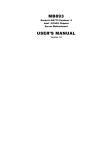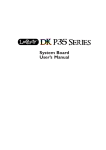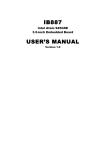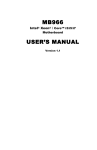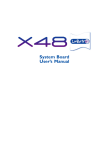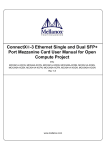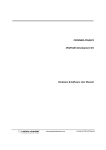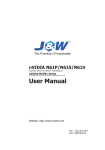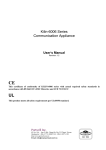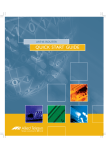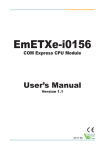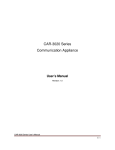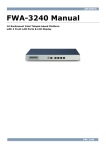Download MB835 USER`S MANUAL
Transcript
MB835
Intel® EP80579
Motherboard
USER’S MANUAL
Version 1.0
Acknowledgments
Award is a registered trademark of Award Software International,
Inc.
PS/2 is a trademark of International Business Machines
Corporation.
Intel and Intel EP80579 Integrated Processor are registered
trademarks of Intel Corporation.
Microsoft Windows is a registered trademark of Microsoft
Corporation.
Winbond is a registered trademark of Winbond Electronics
Corporation.
All other product names or trademarks are properties of their
respective owners.
ii
MB835 User’s Manual
Table of Contents
Introduction ....................................................... 1
Product Description ............................................................. 1
Checklist .............................................................................. 2
MB835 Specifications ......................................................... 3
Board Dimensions ............................................................... 5
Installations ....................................................... 7
Setting the Jumpers ............................................................. 8
Connectors on MB835 ...................................................... 12
BIOS Setup ....................................................... 19
Drivers Installation ...................................... 39
Appendix ........................................................... 41
Bypass and WDT .............................................................. 41
Watchdog Timer Configuration ........................................ 43
MB835 User’s Manual
iii
This page is intentionally left blank.
iv
MB835 User’s Manual
INTRODUCTION
Introduction
Product Description
The MB835 motherboard incorporates the Intel® EP80579 Integrated
Processor for embedded computing. The EP80579 System on a Chip
(SoC) is a new generation processor that is cost optimized for a wide
range of applications. EP80579 delivers the balance of a powerful IA-32
processor core, standards-based chipset, and acceleration
/communications-focused I/O capabilities.
The EP80579 SoC integrates features into a single device with memory
controller hubs (IMCH) and I/O controller hubs (IICH). The IMCH has
built-in memory controllers for external memory and the IICH has
standard IA I/O peripheral capabilities.
The MB835’s EP80579 IA-32 core is a derivative of the Intel®
Pentium® M processor. This low power IA-32 core is based on 90-nm
process technology featuring 256-Kbyte L2 cache and 400/533 MHz
quad-pumped internal front-side bus (FSB). With two DDR2 DIMM
sockets on board, the board supports up to 2GB of DDR2 system
memory. It integrates three Gigabit Ethernet MAC interfaces. The MAC
fully implements the IEEE 802.3z, Carrier Sense Multiple Access with
Collision Detection (CSMA/CD) method and physical layer
specifications The GbE features include RGMII/RMII interface to PHY
devices Multi-speed operation 10/100/1000 Mbps.
The main features of the ECX810 board are:
Supports Intel EP80579 processors in 600/1066/1200MHz.
EP80579 built-in USB 2.0 host controller supports 2 ports.
EP80579 built-in SATA controller supports 2 ports.
Two DDR2 SDRAM DIMM, Max. 2GB memory.
Integrated Three Gigabit Ethernet MACs + PHY.
Intel 82574L PCI-E X1 Controller.
2x SATA, 2x USB 2.0, 4x COM, Watchdog timer.
Interface connector for daughter board (ID835/IBP835).
1
MB835 User’s Manual
INTRODUCTION
Checklist
Your ECX810 package should include the items listed below.
• The MB835 Mother board
• This User’s Manual
• 1 CD containing chipset drivers and flash memory utility
• Optional cables for: Keyboard/mouse, Serial port, Serial ATA
2
MB835 User’s Manual
INSTALLATION
MB835 Specifications
Model
Form Factor
Processor
Memory
Chipset
BIOS
PCIe Switch
PCI bridge
Ethernet controller
Ethernet bypass
IPSec
USB
SATA
Compact flash
(PATA)
LPC I/O
Keyboard / mouse
Expansion slot &
connector
Edge connector
Onboard connector
TDM
Power
WDT
MB835 Motherboard
Custom Size
Intel EP80579 SOC processor with ASU & SSU
Frequency: 600 / 1000 /1200 MHz
L2 cache: 256kb
2x DDR2 sockets, supporting DDR2 400,533,667 and 800 Max 2GB memory
with ECC (600Mhz CPU at DDR2 533 only)
Integrated Intel® Architecture (IA) processor and chipset (MCH/ICH)
technology; 1088-Ball FCBGA package
Award BIOS
PEX8509 of PLX: Gen1 8Lanes / 8Ports PCIe switch (up: 4 lanes
/down:1lanes)
Connect from: PCIeX4 bus of EP80579
Connect to : Intel 82574L GbE
JM368 PCIe to PATA bridge
PEX8112 PCIe to PCI bridge
PCIeX1 golden finger
PEX8112 of PLX: PCIe to PCI bridge, max for 4PCI
Connect from: PCIeX1 bus of PEX8509 downstream
Connect to: HIFN 7964 IPSec onboard MiniPCI slot PCI32 golden finger
Intel EP80579 integrated 3x GbE MACs(RGMII) link to Marvell 88E1145
Quad PHYs with 3x RJ45 on the edge connector
Onboard Intel 82574L GbE with RJ45 on the edge connector
Default ETH0 ~ ETH3 with bypass, optional function, can be controlled by
GPIO and WDT)
HIFN 7964 (pin to pin compatible with 7965 and 7966, optional function)
Connect from: PCI bus from PEX8112
(PCI bus must be 32bit / 66Mhz)
Intel EP80579 build-in 2X USB2.0 host controller with 1x USB stack
connector on edge connector
Intel EP80579 build-in 2X SATA controller with 2XSATA onboard 7-pin
shrouded vertical connector
Jmicron JM368 PCIe to PATA bridge
Connect from: PCIeX1 bus of PEX8509 downstream
Connect to: onboard CF type II socket, support UDMA mode
Winbond W83627DHG
COM1 with RJ45 on edge connector for console redirection
COM2 for LCM function, Hardware monitor,
COM3 & COM4 from EP80579 built in UART with box header
PS/2 keyboard & mouse support with pitch 2.54mm pin header
1x onboard MiniPCI slot
1x LAN module expansion connector
1x pitch 2.0mm 44-pin HDD connector for ID370 LED board
4x RJ45 connector with LED for GbE, 1x USB vertical connector
1x console redirection via RJ45 without LED
ATX 20P connector, 3x 3P fan header with Smart FAN function
2x SATA controller with 2x SATA onboard 7-pin shrouded vertical
connector
1x COM2 port for LCM, 2x COM ports for COM3 & 4
1x PS/2 keyboard/mouse, 1x USB2.0, 1x right angle SAMTEC
MEC1-140-02-L-D-RA1-SL Hi-Speed connector for LAN module IBP835
Intel EP80579 Integrated Processor with QuickAssist Technology
Reserved interface (headers) for future connection to proprietary E1/T1 board
ATX
Yes (256 segments: 0, 1, 2,..., 255 sec/min)
MB835 User’s Manual
3
INSTALLATION
Model
Form Factor
Golden finger
PCIe switch
Ethernet controller
Edge connector
Model
Form Factor
Expansion slot (M/B side)
Expansion slot
4
IBP835 LAN Module
Custom size
PCIeX4 bus of M/B
PEX8509 of PLX: Gen1 5 lanes / 8 ports PCIe switch
(up: 4lanes /down:1lanes)
Connect from: PCIeX4 bus of M/B
Connect to 4x Intel 82574L GbE
4x onboard Intel 82574L GbE (optional 2x GbE)
Connect from: PCIeX1 bus of PEX8509 downstream
Connect to: RJ45 on edge connector
4x RJ45 with LED connector
ID835 Riser Card
Custom size
1x PCI and 1x PCIeX1 slot, connect from M/B
Top: PCI slot, for additional card
Bottom: PCIeX4 slot, for additional card
MB835 User’s Manual
INSTALLATION
[
Board Dimensions
MB835 User’s Manual
5
INSTALLATION
This page is intentionally left blank.
6
MB835 User’s Manual
INSTALLATION
Installations
This section provides information on how to use the jumpers and
connectors on the MB835 in order to set up a workable system. The
topics covered are:
Setting the Jumpers ................................................................................ 8
Connectors on MB835 ......................................................................... 12
MB835 User’s Manual
7
INSTALLATION
Setting the Jumpers
Jumpers are used on MB835 to select various settings and features
according to your needs and applications. Contact your supplier if you
have doubts about the best configuration for your needs. The following
lists the connectors on MB835 and their respective functions.
Jumper Locations on MB835 ................................................................. 9
JP1: Clear CMOS Setting .................................................................... 10
JP2: AT (Emulation)/ATX Power Selection........................................ 10
JP3: CF Card Master / Slave Selection ................................................ 10
JP4, JP5: Watchdog Timer & LAN1/LAN2 Bypass Settings .............. 11
JP6, JP7: Watchdog Timer & LAN3/LAN4 Bypass Settings .............. 11
8
MB835 User’s Manual
INSTALLATION
Jumper Locations on MB835
Jumper Locations on MB835 ........................................................... Page
JP1: Clear CMOS Setting..................................................................... 10
JP2: AT (Emulation)/ATX Power Selection ........................................ 10
JP3: CF Card Master / Slave Selection ................................................ 10
JP4, JP5: Watchdog Timer & LAN1/LAN2 Bypass Settings .............. 11
JP6, JP7: Watchdog Timer & LAN3/LAN4 Bypass Settings .............. 11
MB835 User’s Manual
9
INSTALLATION
JP1: Clear CMOS Setting
JP1
Setting
Normal
Clear CMOS
JP2: AT (Emulation)/ATX Power Selection
JP2
Power Select
AT (Emulation)
ATX
Note: AT (Emulation) does not require pressing the power button to
turn on the system; plugging the AC power will turn on the system.
JP3: CF Card Master / Slave Selection
JP3
CF Card Setting
Master
Slave
10
MB835 User’s Manual
INSTALLATION
JP4, JP5: Watchdog Timer & LAN1/LAN2 Bypass Settings
JP4, JP5 Setting
JP4 Pin 1-2 & 3-4
Open
JP5 Pin 1-2
Closed
JP4 Pin 1-2 & 3-4
Open
JP5 Pin 2-3
Closed
JP4 Pin 1-2 & 3-4
Closed
JP5 Pin 1-2
Closed (Default)
Function
System will bypass LANs
upon the time out of watchdog timer.
System LANs bypass function
controlled by SIO GPIO27.
System will reboot
upon the time out of watchdog timer.
JP6, JP7: Watchdog Timer & LAN3/LAN4 Bypass Settings
JP6, JP7 Setting
JP7 Pin 1-2 & 3-4
Open
JP6 Pin 1-2
Closed
JP7 Pin 1-2 & 3-4
Open
JP6 Pin 2-3
Closed
JP7 Pin 1-2 & 3-4
Closed
JP6 Pin 1-2
Closed (Default)
Function
System will bypass LANs
upon the time out of watchdog timer.
System LANs bypass function
controlled by SIO GPIO28.
System will reboot
upon the time out of watchdog timer.
MB835 User’s Manual
11
INSTALLATION
Connectors on MB835
The connectors on MB835 allows you to connect external devices such
as keyboard, floppy disk drives, hard disk drives, printers, etc. The
following table lists the connectors on MB835 and their respective
functions.
Connector Locations on MB835 .......................................................... 13
CN1: ATX Power Supply Connector .................................................. 14
CN2, CN3: Serial ATA Connector ...................................................... 14
CN4: Compact Flash Connector .......................................................... 14
CN5: Front Side Bridge Board to ID370 ............................................. 14
CN6: Console Port ............................................................................... 15
The Console Port is a RJ45 RS-232 port. ............................................ 15
CN7: USB0 Port Connector ................................................................. 15
CN8: RJ45 Gigabit LAN Connectors .................................................. 15
J5: SPI Pin Header (Debug Only) ........................................................ 15
J6: TDM T1/E1 Connector .................................................................. 15
J8, PCIE_1: PCI Slot and PCIE X1 slot for ID835 add-on card.......... 16
J10: Mini PCI Connector ..................................................................... 16
J11: LPC 80 Port Pin Header (Debug Use Only) ................................ 16
J13: PS/2 Keyboard and Mouse Connector ......................................... 16
J14: USB1 Connector .......................................................................... 16
J15, J1, J2: COM2, COM3, COM4 Serial Port ................................... 17
J16: PCIE X4 Slot For IBP835 Gigabit LAN Add-on Card ................ 17
FAN1, FAN2, FAN3: CPU Fan & System Fan Power Connector ...... 17
DIMM0, DIMM1: DDR2 DIMM Socket ............................................ 17
Connector Locations on ID835 ............................................................ 15
J1: PCIE X4 Slot (Signal only support PCIE X1) ............................... 17
PCI1: PCI Slot ..................................................................................... 17
Connector Locations on IBP835 .......................................................... 18
CN1: RJ45 Gigabit LAN Connectors .................................................. 18
12
MB835 User’s Manual
INSTALLATION
Connector Locations on MB835
Connector Locations on MB835 ........................................................................................ 13
CN1: ATX Power Supply Connector ................................................................................ 14
CN2, CN3: Serial ATA Connector .................................................................................... 14
CN4: Compact Flash Connector ........................................................................................ 14
CN5: Front Side Bridge Board to ID370 ........................................................................... 14
CN6: Console Port ............................................................................................................. 15
The Console Port is a RJ45 RS-232 port. .......................................................................... 15
CN7: USB0 Port Connector ............................................................................................... 15
CN8: RJ45 Gigabit LAN Connectors ................................................................................ 15
J5: SPI Pin Header (Debug Only) ...................................................................................... 15
J6: TDM T1/E1 Connector ................................................................................................ 15
J8, PCIE_1: PCI Slot And PCIE X1 Slot For ID835 Add-on Card .................................. 16
J10: Mini PCI Connector ................................................................................................... 16
J11: LPC 80 Port Pin Header (Debug Use Only) .............................................................. 16
J13: PS/2 Keyboard and Mouse Connector ....................................................................... 16
J14: USB1 Connector......................................................................................................... 16
J15, J1, J2: COM2, COM3, COM4 Serial Port ................................................................. 17
J16: PCIE X4 Slot For IBP835 Gigabit Lan Add-on Card................................................ 17
FAN1, FAN2, FAN3: CPU Fan & System Fan Power Connector.................................... 17
DIMM0, DIMM1: DDR2 DIMM Socket .......................................................................... 17
MB835 User’s Manual
13
INSTALLATION
CN1: ATX Power Supply Connector
11
1
20
10
Signal Name
3.3V
-12V
Ground
PS-ON
Ground
Ground
Ground
-5V
+5V
+5V
Pin #
11
12
13
14
15
16
17
18
19
20
Pin #
1
2
3
4
5
6
7
8
9
10
Signal Name
3.3V
3.3V
Ground
+5V
Ground
+5V
Ground
Power good
5VSB
+12V
CN2, CN3: Serial ATA Connector
CN4: Compact Flash Connector
CN5: Front Side Bridge Board to ID370
Signal Name
PWR-SW
Reset-SW
Speaker
VCC
GND(PWR LED)
HDD LED
RELAY LED
GND
GND
GPO0
GPO1
GPO2
GPO3
GPO4
GPO5
GPO6
GPO7
VCC
GP24
GP25
NC
VCC3
14
Pin #
1
3
5
7
9
11
13
15
17
19
21
23
25
27
29
31
33
35
37
39
41
43
Pin #
2
4
6
8
10
12
14
16
18
20
22
24
26
28
30
32
34
36
38
40
42
44
MB835 User’s Manual
Signal Name
GND
GND
VCC
VCC
Pull up to VCC
Pull up to VCC
Pull up to VCC
GND
GND
GPI0
GPI1
GPI2
GPI3
GPI4
GPI5
GPI6
GPI7
VCC
GP34
GPIO18
NC
VCC3
INSTALLATION
CN6: Console Port
The Console Port is an RJ45 RS-232 port.
Pin #
Signal Name
1
RTS, Request to send
2
DTR, Data terminal ready
3
TXD, Transmit data
4
Ground
5
DCD, Data carrier detect
6
RXD, Receive data
7
DSR, Data set ready
8
CTS, Clear to send
CN7: USB0 Port Connector
CN8: RJ45 Gigabit LAN Connectors
These four LAN (LAN1/2/3/4) connectors are used in conjunction
with the four Intel 82574L Gigabit Ethernet controllers on the board.
J5: SPI Pin Header (Debug Only)
J6: TDM T1/E1 Connector
J6: The TDM interface for support up to 12 T1/E1 links.
Signal Name
+3.3V
RX_CLK0
TX_CLK0
RX_FRAME0
TX_FRAME0
RX_DATA_IN0
TX_DATA_OUT0
RX_CLK1
TX_CLK1
RX_FRAME1
TX_FRAME1
RX_DATA_IN1
TX_DATA_OUT1
Pin
#
1
3
5
7
9
11
13
15
17
19
21
23
25
Pin
#
2
4
6
8
10
12
14
16
18
20
22
24
N/A
MB835 User’s Manual
Signal Name
Ground
RX_CLK2
TX_CLK2
RX_FRAME2
TX_FRAME2
RX_DATA_IN2
TX_DATA_OUT2
SSP_EXCTCLK
SSP_SCLK
SSP_SFRM
SSP_RXD
SSP_TXD
N/A
15
INSTALLATION
J8, PCIE_1: PCI Slot and PCIE X1 Slot for ID835 add-on card
J10: Mini PCI Connector
J11: LPC 80 Port Pin Header (Debug Use Only)
Signal Name
LAD0
LAD1
LAD2
LAD3
CLK33
Pin
1
3
5
7
9
Pin
2
4
6
8
10
Signal Name
PLTRST_N
L_FRAME_N
+3.3V
GND
Cut Pin
J13: PS/2 Keyboard and Mouse Connector
J13, a 10-pin header, has functions for both keyboard and mouse.
Signal Name
N.C.
KB clock
KB data
Vcc
Ground
Pin #
10
9
8
7
6
Pin #
5
4
3
2
1
Pin #
1
3
5
7
Pin #
2
4
6
8
Signal Name
N.C.
Mouse clock
Mouse data
Vcc
Ground
J14: USB1 Connector
Signal Name
VCC
USB2USB2+
Ground
16
MB835 User’s Manual
Signal Name
NC
NC
NC
NC
INSTALLATION
J15, J1, J2: COM2, COM3, COM4 Serial Port
Pin #
Signal Name
1
DCD, Data carrier detect
2
RXD, Receive data
3
TXD, Transmit data
4
DTR, Data terminal ready
5
Ground
6
DSR, Data set ready
7
RTS, Request to send
8
CTS, Clear to send
9
RI, Ring indicator
J16: PCIE X4 Slot For IBP835 Gigabit LAN Add-on Card
FAN1, FAN2, FAN3: CPU Fan & System Fan Power
Connectors
FAN1, FAN2, FAN3 is a 3-pin header for system fans. The fan must be
a 12V (500mA).
Pin #
1
2
3
Signal Name
Ground
+12V
Rotation detection
DIMM0, DIMM1: DDR2 DIMM Socket
MB835 supports two DDR2 DIMM sockets for a maximum memory of
2GB, DDR2 400/533/667/800.
Note:
Used 600MHz processor will support DDR2 400/533/667MHz
Used 1200MHz & 1066MHz processors will support DDR2
400/533/667/800MHz.
(x1: One DIMM, x2: Two DIMM, DS: Double Side, SS: Single Side)
x1 SS Memory Modules
x1 DS Memory Modules
x2 SS Memory Modules
DIMM0
9
9
9
DIMM1
X
X
9
J1: PCIE X4 Slot (Signal only support PCIE X1)
PCI1: PCI Slot
MB835 User’s Manual
17
INSTALLATION
CONNECTOR LOCATIONS ON IBP835
CN1: RJ45 Gigabit LAN Connectors
These four LAN (LAN1/2/3/4) connectors are used in conjunction
with the four Intel 82574L Gigabit Ethernet controllers on the board.
18
MB835 User’s Manual
BIOS SETUP
BIOS Setup
This chapter describes the different settings available in the Award
BIOS that comes with the board. The topics covered in this chapter are
as follows:
BIOS Introduction ......................................................................... 20
BIOS Setup ................................................................................... 20
Standard CMOS Setup .................................................................. 22
Advanced BIOS Features .............................................................. 25
Advanced Chipset Features ........................................................... 28
Integrated Peripherals ................................................................... 29
Power Management Setup ............................................................ 32
PNP/PCI Configurations ............................................................... 35
PC Health Status ........................................................................... 36
Frequency/Voltage Control ........................................................... 37
Load Fail-Safe Defaults ................................................................ 38
Load Optimized Defaults .............................................................. 38
Set Supervisor/User Password ...................................................... 38
Save & Exit Setup ......................................................................... 38
Exit Without Saving ...................................................................... 38
MB835 User’s Manual
19
BIOS SETUP
BIOS Introduction
The Award BIOS (Basic Input/Output System) installed in your
computer system’s ROM supports Intel processors. The BIOS provides
critical low-level support for a standard device such as disk drives,
serial ports and parallel ports. It also adds virus and password
protection as well as special support for detailed fine-tuning of the
chipset controlling the entire system.
BIOS Setup
The Award BIOS provides a Setup utility program for specifying the
system configurations and settings. The BIOS ROM of the system
stores the Setup utility. When you turn on the computer, the Award
BIOS is immediately activated. Pressing the <Del> key immediately
allows you to enter the Setup utility. If you are a little bit late pressing
the <Del> key, POST (Power On Self Test) will continue with its test
routines, thus preventing you from invoking the Setup. If you still wish
to enter Setup, restart the system by pressing the ”Reset” button or
simultaneously pressing the <Ctrl>, <Alt> and <Delete> keys. You can
also restart by turning the system Off and back On again. The
following message will appear on the screen:
Press
<DEL>
to
Enter
Setup
In general, you press the arrow keys to highlight items, <Enter> to
select, the <PgUp> and <PgDn> keys to change entries, <F1> for help
and <Esc> to quit.
When you enter the Setup utility, the Main Menu screen will appear on
the screen. The Main Menu allows you to select from various setup
functions and exit choices.
20
MB835 User’s Manual
BIOS SETUP
Phoenix - AwardBIOS CMOS Setup Utility
Standard CMOS Features
Advanced BIOS Features
Advanced Chipset Features
Integrated Peripherals
Power Management Setup
PnP/PCI Configurations
PC Health Status
Frequency/Voltage Control
Load Fail-Safe Defaults
Load Optimized Defaults
Set Supervisor Password
Set User Password
Save & Exit Setup
Exit Without Saving
ESC : Quit
F10 : Save & Exit Setup
Ç È Æ Å : Select Item
Time, Date, Hard Disk Type…
The section below the setup items of the Main Menu displays the
control keys for this menu. At the bottom of the Main Menu just below
the control keys section, there is another section, which displays
information on the currently highlighted item in the list.
Note:
If the system cannot boot after making and saving system
changes with Setup, the Award BIOS supports an override to
the CMOS settings that resets your system to its default.
Warning: It is strongly recommended that you avoid making any
changes to the chipset defaults. These defaults have been
carefully chosen by both Award and your system
manufacturer to provide the absolute maximum performance
and reliability. Changing the defaults could cause the system
to become unstable and crash in some cases.
MB835 User’s Manual
21
BIOS SETUP
Standard CMOS Setup
“Standard CMOS Setup” choice allows you to record some basic
hardware configurations in your computer system and set the system
clock and error handling. If the motherboard is already installed in a
working system, you will not need to select this option. You will need
to run the Standard CMOS option, however, if you change your system
hardware configurations, the onboard battery fails, or the configuration
stored in the CMOS memory was lost or damaged.
Phoenix - AwardBIOS CMOS Setup Utility
Standard CMOS Features
Date (mm:dd:yy)
Tue, Jul 1 , 2008
Time (hh:mm:ss)
12 : 00 : 00
Menu Level >
Item Help
IDE Channel 0 Master
IDE Channel 0 Slave
IDE Channel 1 Master
IDE Channel 1 Slave
None
None
None
None
Change the day, month,
Year and century
Video
Halt On
EGA/VGA
All Errors
Base Memory
Extended Memory
Total Memory
640K
1046528K
1047552K
At the bottom of the menu are the control keys for use on this menu. If
you need any help in each item field, you can press the <F1> key. It
will display the relevant information to help you. The memory display
at the lower right-hand side of the menu is read-only. It will adjust
automatically according to the memory changed. The following
describes each item of this menu.
Date
The date format is:
Day :
Month :
Date :
Year :
22
Sun to Sat
1 to 12
1 to 31
1999 to 2099
MB835 User’s Manual
BIOS SETUP
To set the date, highlight the “Date” field and use the PageUp/
PageDown or +/- keys to set the current time.
Time
The time format is:
Hour : 00 to 23
Minute : 00 to 59
Second : 00 to 59
To set the time, highlight the “Time” field and use the <PgUp>/
<PgDn> or +/- keys to set the current time.
IDE Channel Master/Slave
The onboard PCI IDE connector provides Primary and Secondary
channels for connecting up to two IDE hard disks or other IDE devices.
Press <Enter> to configure the hard disk. The selections include Auto,
Manual, and None. Select ‘Manual’ to define the drive information
manually. You will be asked to enter the following items.
Capacity :
Cylinder :
Head :
Precomp :
Landing Zone :
Sector :
Capacity/size of the hard disk drive
Number of cylinders
Number of read/write heads
Write precompensation
Landing zone
Number of sectors
The Access Mode selections are as follows:
CHS
(HD < 528MB)
LBA
(HD > 528MB and supports Logical Block Addressing)
Large (for MS-DOS only)
Auto
MB835 User’s Manual
23
BIOS SETUP
Video
This field selects the type of video display card installed in your
system. You can choose the following video display cards:
EGA/VGA
For EGA, VGA, SEGA, SVGA
or PGA monitor adapters. (default)
CGA 40
Power up in 40 column mode.
CGA 80
Power up in 80 column mode.
MONO
For Hercules or MDA adapters.
Halt On
This field determines whether or not the system will halt if an error is
detected during power up.
No errors
The system boot will not be halted for any error
that may be detected.
All errors
Whenever the BIOS detects a non-fatal error,
the system will stop and you will be prompted.
All, But Keyboard
The system boot will not be halted for a
keyboard error; it will stop for all other errors
All, But Diskette
The system boot will not be halted for a disk
error; it will stop for all other errors.
All, But Disk/Key
The system boot will not be halted for a keyboard or disk error; it will stop for all others.
24
MB835 User’s Manual
BIOS SETUP
Advanced BIOS Features
This section allows you to configure and improve your system and
allows you to set up some system features according to your
preference.
Phoenix - AwardBIOS CMOS Setup Utility
Advanced BIOS Features
CPU Feature
Hard Disk Boot Priority
Virus Warning
CPU L1 & L2 Cache
Quick Power On Self Test
First Boot Device
Second Boot Device
Third Boot Device
Boot Other Device
Boot Up NumLock Status
Gate A20 Option
Typematic Rate Setting
Typematic Rate (Chars/Sec)
Typematic Delay (Msec)
Security Option
APIC Mode
MPS Version Control for OS
OS Select For DRAM>64MB
Small Logo (EPA) Show
Press Enter
Press Enter
Disabled
Enabled
Enabled
Removable
Hard Disk
USB-CDROM
Enabled
On
Fast
Disabled
6
250
Setup
Enabled
1.4
Non-OS2
Disabled
ITEM HELP
Menu Level >
CPU Feature
Press Enter to configure the settings relevant to CPU Feature.
Hard Disk Boot Priority
With the field, there is the option to choose, aside from the hard disks
connected, “Bootable add-in Cards” which refers to other external devices.
Virus Warning
If this option is enabled, an alarm message will be displayed when trying to
write on the boot sector or on the partition table on the disk.
CPU L1 and L2 Cache
Cache memory is additional memory that is faster than conventional DRAM
(system memory). CPUs from 486-type on up contain internal cache memory,
and most, but not all, modern PCs have additional (external) cache memory.
When the CPU requests data, the system transfers the requested data from the
main DRAM into cache memory, for even faster access by the CPU. These
allow you to enable (speed up memory access) or disable the cache function.
Quick Power On Self Test
When enabled, this field speeds up the Power On Self Test (POST)
after the system is turned on. If it is set to Enabled, BIOS will skip
some items.
MB835 User’s Manual
25
BIOS SETUP
First/Second/Third Boot Device
These fields determine the drive that the system searches first for an
operating system. The options available include Removable, Hard
Disk, CDROM, USB-CDROM and Disable.
Boot Other Device
These fields allow the system to search for an OS from other devices
other than the ones selected in the First/Second/Third Boot Device.
Boot Up NumLock Status
This allows you to activate the NumLock function after you power up
the system.
Gate A20 Option
This field allows you to select how Gate A20 is worked. Gate A20 is a
device used to address memory above 1 MB.
Typematic Rate Setting
When disabled, continually holding down a key on your keyboard will
generate only one instance. When enabled, you can set the two
typematic controls listed next. By default, this field is set to Disabled.
Typematic Rate (Chars/Sec)
When the typematic rate is enabled, the system registers repeated
keystrokes speeds. Settings are from 6 to 30 characters per second.
Typematic Delay (Msec)
When the typematic rate is enabled, this item allows you to set the time
interval for displaying the first and second characters. By default, this
item is set to 250msec.
Security Option
This field allows you to limit access to the System and Setup. The
default value is Setup. When you select System, the system prompts for
the User Password every time you boot up. When you select Setup, the
system always boots up and prompts for the Supervisor Password only
when the Setup utility is called up.
APIC Mode
APIC stands for Advanced Programmable Interrupt Controller. The
default setting is Enabled.
26
MB835 User’s Manual
BIOS SETUP
MPS Version Control for OS
This option is specifies the MPS (Multiprocessor Specification)
version for your operating system. MPS version 1.4 added extended
configuration tables to improve support for multiple PCI bus
configurations and improve future expandability. The default setting is
1.4.
OS Select for DRAM > 64MB
This option allows the system to access greater than 64MB of DRAM
memory when used with OS/2 that depends on certain BIOS calls to
access memory. The default setting is Non-OS/2.
Small Logo (EPA) Show
The EPA logo appears at the right side of the monitor screen when the
system is boot up. The default setting is Disabled.
MB835 User’s Manual
27
BIOS SETUP
Advanced Chipset Features
This Setup menu controls the configuration of the chipset.
Phoenix - AwardBIOS CMOS Setup Utility
Advanced Chipset Features
System BIOS Cacheable
Video BIOS Cacheable
Memory Hole at 15M-16M
IICH PCI Express Root Port
Enabled
Disabled
Disabled
Press Enter
ITEM HELP
Menu Level >
System BIOS Cacheable
The setting of Enabled allows caching of the system BIOS ROM at
F000h-FFFFFh, resulting in better system performance. However, if
any program writes to this memory area, a system error may result.
Video BIOS Cacheable
The Setting Enabled allows caching of the video BIOS ROM at
C0000h-F7FFFh, resulting in better video performance. However, if
any program writes to this memory area, a system error may result.
Memory Hole At 15M-16M
In order to improve performance, certain space in memory can be
reserved for ISA cards. This memory must be mapped into the
memory space below 16 MB. The choices are Enabled and Disabled.
28
MB835 User’s Manual
BIOS SETUP
Integrated Peripherals
This section sets configurations for your hard disk and other integrated
peripherals. The first screen shows three main items for user to select.
Once an item selected, a submenu appears. Details follow.
Phoenix - AwardBIOS CMOS Setup Utility
Integrated Peripherals
Press Enter
Press Enter
Press Enter
OnChip IDE Device
Onboard Device
SuperIO Device
****IICH Serial Port Device****
ICH Serial Port 1
ICH Serial Port 2
ITEM HELP
Menu Level >
3E8/IRQ5
2E8/IRQ7
Phoenix - AwardBIOS CMOS Setup Utility
OnChip IDE Device
IDE HDD Block Mode
IDE DMA transfer access
On-Chip Primary PCI IDE
IDE Primary Master PIO
IDE Primary Slave PIO
IDE Primary Master UDMA
IDE Primary Slave UDMA
On-Chip Secondary PCI IDE
IDE Secondary Master PIO
IDE Secondary Slave PIO
IDE Secondary Master UDMA
IDE Secondary Slave UDMA
Enabled
Enabled
Enabled
Auto
Auto
Auto
Auto
Enabled
Auto
Auto
Auto
Auto
*** On-Chip Serial ATA Setting ***
On-Chip Serial ATA
IDE
ITEM HELP
Menu Level >
Phoenix - AwardBIOS CMOS Setup Utility
Onboard Device
USB Controller
USB 2.0 Controller
USB Keyboard Function
USB Mouse Function
Enabled
Enabled
Disabled
Disabled
ITEM HELP
Menu Level >
Phoenix - AwardBIOS CMOS Setup Utility
SuperIO Device
POWER ON Function
KB Power ON Password
Hot Key power ON
Onboard Serial Port 1
Onboard Serial Port 2
PWRON After PWR-Fail
BUTTON ONLY
Enter
Ctrl-F1
3F8/IRQ4
2F8/IRQ3
Off
ITEM HELP
Menu Level >
MB835 User’s Manual
29
BIOS SETUP
IDE HDD Block Mode
This field allows your hard disk controller to use the fast block mode to
transfer data to and from your hard disk drive.
IDE DMA transfer access
Use this field to enable or disable IDE DMA transfer access.
On-chip Primary PCI IDE Enabled
This field, by default, is enabled
On-chip Primary/Secondary PCI IDE
The integrated peripheral controller contains an IDE interface with
support for two IDE channels. Select Enabled to activate each channel
separately.
IDE Primary/Secondary Master/Slave PIO
These fields allow your system hard disk controller to work faster.
Rather than have the BIOS issue a series of commands that transfer to
or from the disk drive, PIO (Programmed Input/Output) allows the
BIOS to communicate with the controller and CPU directly.
The system supports five modes, numbered from 0 (default) to 4,
which primarily differ in timing. When Auto is selected, the BIOS will
select the best available mode.
IDE Primary/Secondary Master/Slave UDMA
These fields allow your system to improve disk I/O throughput to
33Mb/sec with the Ultra DMA/33 feature. The options are Auto and
Disabled.
USB Controller
The options for this field are Enabled and Disabled. By default, this
field is set to Enabled.
USB 2.0 Controller
The options for this field are Enabled and Disabled. By default, this
field is set to Enabled. In order to use USB 2.0, necessary OS drivers
must be installed first.
USB Keyboard/Mouse Support
The options for this field are Enabled and Disabled. By default, this
field is set to Disabled.
30
MB835 User’s Manual
BIOS SETUP
Power ON Function
This field is related to how the system is powered on – such as with the
use of conventional power button, keyboard or hot keys. The default is
BUTTON ONLY.
KB Power ON Password
This field allows users to set the password when keyboard power on is
the mode of the Power ON function.
Hot Key Power ON
This field sets certain keys, also known as hot keys, on the keyboard
that can be used as a ‘switch’ to power on the system.
Onboard Serial Port/ICH Serial Port
These fields allow you to select the onboard serial and parallel ports
and their addresses. The default values for these ports are:
Onboard Serial Port 1
3F8/IRQ4
Onboard Serial Port 2
2F8/IRQ3
ICH Serial Port 1
3E8/IRQ5
ICH Serial Port 2
2E8/IRQ7
PWRON After PWR-Fail
This field sets the system power status whether on or off when power
returns to the system from a power failure situation.
MB835 User’s Manual
31
BIOS SETUP
Power Management Setup
Phoenix - AwardBIOS CMOS Setup Utility
Power Management Setup
ACPI Function
Enabled
Power Management
Video Off Method
Video Off In Suspend
Suspend Type
Modem Use IRQ
Suspend Mode
HDD Power Down
Soft-Off by PWR-BTTN
Wake-Up by PCI card
Resume by Alarm
Date (of Month) Alarm
User Define
V/H SYNC+Blank
Yes
Stop Grant
3
Disabled
Disabled
Instant-Off
Enabled
Disabled
0
Time (hh:mm:ss) Alarm
0:0:0
** Reload Global Timer Events **
Primary IDE 0
Primary IDE 1
Secondary IDE 0
Secondary IDE 1
FDD, COM, LPT Port
PCI PIRQ[A-D] #
Disabled
Disabled
Disabled
Disabled
Disabled
Disabled
ITEM HELP
Menu Level >
ACPI Function
Enable this function to support ACPI (Advance Configuration and
Power Interface).
Power Management
This field allows you to select the type of power saving management
modes. There are four selections for Power Management.
Min. Power Saving
Minimum power management
Max. Power Saving
Maximum power management.
User Define
Each of the ranges is from 1 min. to
1hr. Except for HDD Power Down
which ranges from 1 min. to 15 min.
32
MB835 User’s Manual
BIOS SETUP
Video Off Method
This field defines the Video Off features. There are three options.
V/H SYNC + Blank
Default setting, blank the screen and turn
off vertical and horizontal scanning.
DPMS
Allows BIOS to control the video display.
Blank Screen
Writes blanks to the video buffer.
Video Off In Suspend
When enabled, the video is off in suspend mode. The default setting is
Yes.
Suspend Type
The default setting for the Suspend Type field is Stop Grant.
Modem Use IRQ
This field sets the IRQ used by the Modem. By default, the setting is 3.
Suspend Mode
When enabled, and after the set time of system inactivity, all devices
except the CPU will be shut off.
HDD Power Down
When enabled, and after the set time of system inactivity, the hard disk
drive will be powered down while all other devices remain active.
Soft-Off by PWRBTN
This field defines the power-off mode when using an ATX power
supply. The Instant Off mode allows powering off immediately upon
pressing the power button. In the Delay 4 Sec mode, the system powers
off when the power button is pressed for more than four seconds or
enters the suspend mode when pressed for less than 4 seconds.
Wake up by PCI Card
By default, this field is disabled.
MB835 User’s Manual
33
BIOS SETUP
Resume by Alarm
This field enables or disables the resumption of the system operation.
When enabled, the user is allowed to set the Date and Time.
Reload Global Timer Events
The HDD, FDD, COM, LPT Ports, and PCI PIRQ are I/O events that
can prevent the system from entering a power saving mode or can
awaken the system from such a mode. When an I/O device wants to
gain the attention of the operating system, it signals this by causing an
IRQ to occur. When the operating system is ready to respond to the
request, it interrupts itself and performs the service.
34
MB835 User’s Manual
BIOS SETUP
PNP/PCI Configurations
This option configures the PCI bus system. All PCI bus systems on the
system use INT#, thus all installed PCI cards must be set to this value.
Phoenix - AwardBIOS CMOS Setup Utility
PnP/PCI Configurations
Init Display First
PCI Slot
Reset Configuration Data
Disabled
Resources Controlled By
IRQ Resources
Auto (ESCD)
Press Enter
PCI/VGA Palette Snoop
Disabled
**PCI Express relative items**
Maximum Payload Size
4096
ITEM HELP
Menu Level >
Init Display First
The default setting is PCI Card.
Reset Configuration Data
This field allows you to determine whether to reset the configuration
data or not. The default value is Disabled.
Resources Controlled by
This PnP BIOS can configure all of the boot and compatible devices
with the use of a PnP operating system such as Windows 95.
PCI/VGA Palette Snoop
Some non-standard VGA display cards may not show colors properly.
This field allows you to set whether or not MPEG ISA/VESA VGA
cards can work with PCI/VGA. When this field is enabled, a PCI/VGA
can work with an MPEG ISA/VESA VGA card. When this field is
disabled, a PCI/VGA cannot work with an MPEG ISA/VESA card.
Maximum Payload Size
The default setting of the PCI Express Maximum Payload Size is 4096.
MB835 User’s Manual
35
BIOS SETUP
PC Health Status
This section shows the parameters in determining the PC Health Status.
These parameters include temperatures, fan speeds and voltages.
Phoenix - AwardBIOS CMOS Setup Utility
PC Health Status
CPU Warning Temperature
Current System Temp
Current CPU1 Temperature
Current CPU2 Temperature
FAN3 Speed
FAN1 Speed
FAN2 Speed
Vcore
12 V
1.8V
5V
3.3V
VBAT (V)
5VSB(V)
Disabled
34°C/93°F
42°C/107°F
41°C/105°F
0 RPM
7031 RPM
0 RPM
1.30 V
12.34 V
1.89V
4.99 V
3.15V
3.15 V
5.31 V
ITEM HELP
Menu Level >
CPU Warning Temperature
This field allows the user to set the temperature so that when the
temperature is reached, the system sounds a warning. This function
can help prevent damage to the system that is caused by overheating.
Temperatures/Voltages
These fields are the parameters of the hardware monitoring function
feature of the motherboard. The values are read-only values as
monitored by the system and show the PC health status.
36
MB835 User’s Manual
BIOS SETUP
Frequency/Voltage Control
This section shows the user how to configure the processor frequency.
Phoenix - AwardBIOS CMOS Setup Utility
Frequency/Voltage Control
Auto Detect PCI Clk
Disabled
Spread Spectrum Modulated
Disabled
ITEM HELP
Menu Level >
Auto Detect PCI Clk
This field enables or disables the auto detection of the PCI clock.
Spread Spectrum Modulated
This field sets the value of the spread spectrum. The default setting is
Disabled. This field is for CE testing use only.
MB835 User’s Manual
37
BIOS SETUP
Load Fail-Safe Defaults
This option allows you to load the troubleshooting default values
permanently stored in the BIOS ROM. These default settings are
non-optimal and disable all high-performance features.
Load Optimized Defaults
This option allows you to load the default values to your system
configuration. These default settings are optimal and enable all high
performance features.
Set Supervisor Password
These two options set the system password. Supervisor Password sets a
password that will be used to protect the system and Setup utility. User
Password sets a password that will be used exclusively on the system.
To specify a password, highlight the type you want and press <Enter>.
The Enter Password: message prompts on the screen. Type the
password, up to eight characters in length, and press <Enter>. The
system confirms your password by asking you to type it again. After
setting a password, the screen automatically returns to the main screen.
To disable a password, just press the <Enter> key when you are
prompted to enter the password. A message will confirm the password
to be disabled. Once the password is disabled, the system will boot and
you can enter Setup freely.
Save & Exit Setup
This option allows you to determine whether or not to accept the
modifications. If you type “Y”, you will quit the setup utility and save
all changes into the CMOS memory. If you type “N”, you will return to
Setup utility.
Exit Without Saving
Select this option to exit the Setup utility without saving the changes
you have made in this session. Typing “Y” will quit the Setup utility
without saving the modifications. Typing “N” will return you to Setup
utility.
38
MB835 User’s Manual
DRIVERS INSTALLATION
Drivers Installation
Intel® EP80579 Software Drivers for Embedded
Applications
Intel® EP80579 Software Drivers for Embedded Applications
contains all software drivers needed to utilize hardware features on the
Intel® EP80579 Integrated Processor.
In addition to the standard OS drivers offered with other Intel
architecture platforms, this software package contains drivers specific
to developing embedded applications. These drivers provide access to
and control of the three Ethernet MACs and two Controller Area
Network (CAN) interfaces, as well as internal processor items such as
Enhanced Direct Memory Access (EDMA).
Because the core of the Intel EP80579 Integrated Processor is based on
Intel architecture, operating systems currently supporting Intel
architecture will function without this software package.
For the most recent software package updates from Intel, please visit
downloadcenter.intel.com.
‧ The following operating systems are supported on the Intel
EP80579 Integrated Processor:
– Microsoft Windows XP* Embedded SP2
– Red Hat Enterprise Linux* 5
– Wind River Linux* 2.0
– Wind River VxWorks* 6.6
– FreeBSD* 6.2
The Driver CD that comes with the board contains software
drivers for Windows XP Embedded. The path location of the
drivers in the CD is \intel\EP80579.
MB835 User’s Manual
39
DRIVERS INSTALLATION
This page is intentionally left blank.
40
MB835 User’s Manual
APPENDIX
Appendix
Bypass and WDT
The bypass function is used to link (or short) two independent Ethernet
ports when user’s application software halt or when power is off.
Block Diagram:
Bypass
Relays
Ethemet#1
RJ45
CN2
A
Ethemet#2
RJ45
B
Normal State
Relays are "Energized"
WDT
I/O Command
GPIO
Relay
Driver
Communication States:
There are two communications states for the bypass function: (1)
Normal State, (2) Bypass State. A watchdog timer (WDT) or a GPIO are
used to control and switch the communication between the two states.
The block diagram in the section above shows the Normal State, where
the two Ethernet ports work independently. The following diagram
shows the Bypass State, where the two Ethernet ports are bypassed
together.
MB835 User’s Manual
41
APPENDIX
Bypass
Relays
Ethemet#1
RJ45
CN2
A
Ethemet#2
RJ45
B
Bypass State
Relays are "Dis-energized"
WDT
I/O Command
Relay
Driver
GPIO
42
MB835 User’s Manual
APPENDIX
Watchdog Timer Configuration
The WDT is used to generate a variety of output signals after a user
programmable count. The WDT is suitable for use in the prevention of
system lock-up, such as when software becomes trapped in a deadlock.
Under these sorts of circumstances, the timer will count to zero and the
selected outputs will be driven. Under normal circumstance, the user
will restart the WDT at regular intervals before the timer counts to zero.
SAMPLE CODE:
//===========================================================================
//
// THIS CODE AND INFORMATION IS PROVIDED "AS IS" WITHOUT WARRANTY OF ANY
// KIND, EITHER EXPRESSED OR IMPLIED, INCLUDING BUT NOT LIMITED TO THE
// IMPLIED WARRANTIES OF MERCHANTABILITY AND/OR FITNESS FOR A PARTICULAR
// PURPOSE.
//
//===========================================================================
#include <stdio.h>
#include <stdlib.h>
#include "W627EHG.H"
//===========================================================================
int main (int argc, char *argv[]);
void copyright(void);
void EnableWDT(int);
void DisableWDT(void);
//===========================================================================
int main (int argc, char *argv[])
{
unsigned char bBuf;
unsigned char bTime;
char **endptr;
copyright();
if (argc != 2)
{
printf(" Parameter incorrect!!\n");
return 1;
}
if (Init_W627EHG() == 0)
{
printf(" Winbond 83627HF is not detected, program abort.\n");
return 1;
}
bTime = strtol (argv[1], endptr, 10);
printf("System will reset after %d seconds\n", bTime);
EnableWDT(bTime);
return 0;
}
//===========================================================================
MB835 User’s Manual
43
APPENDIX
void copyright(void)
{
printf("\n======== Winbond 83627EHG Watch Timer Tester (AUTO DETECT) ========\n"\
"
Usage : W627E_WD reset_time\n"\
"
Ex : W627E_WD 3 => reset system after 3 second\n"\
"
W627E_WD 0 => disable watch dog timer\n");
}
//===========================================================================
void EnableWDT(int interval)
{
unsigned char bBuf;
bBuf = Get_W627EHG_Reg( 0x2D);
bBuf &= (!0x01);
Set_W627EHG_Reg( 0x2D, bBuf);
//Enable WDTO
Set_W627EHG_LD( 0x08);
Set_W627EHG_Reg( 0x30, 0x01);
//switch to logic device 8
//enable timer
bBuf = Get_W627EHG_Reg( 0xF5);
bBuf &= (!0x08);
Set_W627EHG_Reg( 0xF5, bBuf);
//count mode is second
Set_W627EHG_Reg( 0xF6, interval);
//set timer
}
//===========================================================================
void DisableWDT(void)
{
Set_W627EHG_LD(0x08);
//switch to logic device 8
Set_W627EHG_Reg(0xF6, 0x00);
//clear watchdog timer
Set_W627EHG_Reg(0x30, 0x00);
//watchdog disabled
}
//===========================================================================
44
MB835 User’s Manual
APPENDIX
//===========================================================================
//
// THIS CODE AND INFORMATION IS PROVIDED "AS IS" WITHOUT WARRANTY OF ANY
// KIND, EITHER EXPRESSED OR IMPLIED, INCLUDING BUT NOT LIMITED TO THE
// IMPLIED WARRANTIES OF MERCHANTABILITY AND/OR FITNESS FOR A PARTICULAR
// PURPOSE.
//
//===========================================================================
#include "W627EHG.H"
#include <dos.h>
//===========================================================================
unsigned int W627EHG_BASE;
void Unlock_W627EHG (void);
void Lock_W627EHG (void);
//===========================================================================
unsigned int Init_W627EHG(void)
{
unsigned int result;
unsigned char ucDid;
W627EHG_BASE = 0x2E;
result = W627EHG_BASE;
ucDid = Get_W627EHG_Reg(0x20);
if (ucDid == 0x88)
{
goto Init_Finish;
}
W627EHG_BASE = 0x4E;
result = W627EHG_BASE;
ucDid = Get_W627EHG_Reg(0x20);
if (ucDid == 0x88)
{
goto Init_Finish;
}
W627EHG_BASE = 0x00;
result = W627EHG_BASE;
Init_Finish:
return (result);
}
//===========================================================================
void Unlock_W627EHG (void)
{
outportb(W627EHG_INDEX_PORT, W627EHG_UNLOCK);
outportb(W627EHG_INDEX_PORT, W627EHG_UNLOCK);
}
//===========================================================================
void Lock_W627EHG (void)
{
outportb(W627EHG_INDEX_PORT, W627EHG_LOCK);
}
//===========================================================================
void Set_W627EHG_LD( unsigned char LD)
{
Unlock_W627EHG();
outportb(W627EHG_INDEX_PORT, W627EHG_REG_LD);
outportb(W627EHG_DATA_PORT, LD);
Lock_W627EHG();
}
MB835 User’s Manual
45
APPENDIX
//===========================================================================
void Set_W627EHG_Reg( unsigned char REG, unsigned char DATA)
{
Unlock_W627EHG();
outportb(W627EHG_INDEX_PORT, REG);
outportb(W627EHG_DATA_PORT, DATA);
Lock_W627EHG();
}
//===========================================================================
unsigned char Get_W627EHG_Reg(unsigned char REG)
{
unsigned char Result;
Unlock_W627EHG();
outportb(W627EHG_INDEX_PORT, REG);
Result = inportb(W627EHG_DATA_PORT);
Lock_W627EHG();
return Result;
}
//===========================================================================
//===========================================================================
//
// THIS CODE AND INFORMATION IS PROVIDED "AS IS" WITHOUT WARRANTY OF ANY
// KIND, EITHER EXPRESSED OR IMPLIED, INCLUDING BUT NOT LIMITED TO THE
// IMPLIED WARRANTIES OF MERCHANTABILITY AND/OR FITNESS FOR A PARTICULAR
// PURPOSE.
//
//===========================================================================
#ifndef __W627EHG_H
#define __W627EHG_H
1
//===========================================================================
#define
W627EHG_INDEX_PORT
(W627EHG_BASE)
#define
W627EHG_DATA_PORT
(W627EHG_BASE+1)
//===========================================================================
#define
W627EHG_REG_LD
0x07
//===========================================================================
#define W627EHG_UNLOCK
0x87
#define
W627EHG_LOCK
0xAA
//===========================================================================
unsigned int Init_W627EHG(void);
void Set_W627EHG_LD( unsigned char);
void Set_W627EHG_Reg( unsigned char, unsigned char);
unsigned char Get_W627EHG_Reg( unsigned char);
//===========================================================================
#endif //__W627EHG_H
46
MB835 User’s Manual