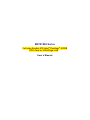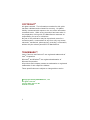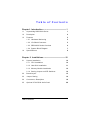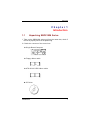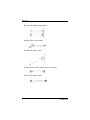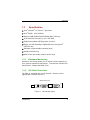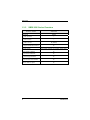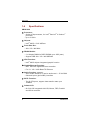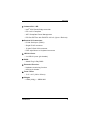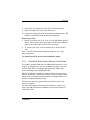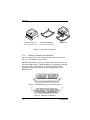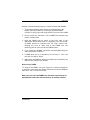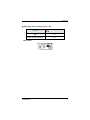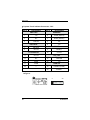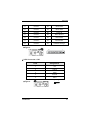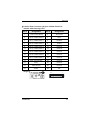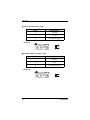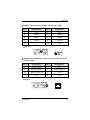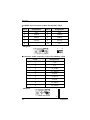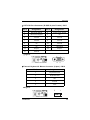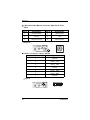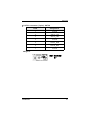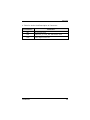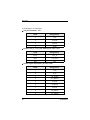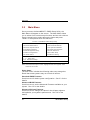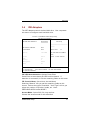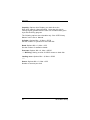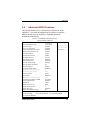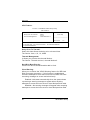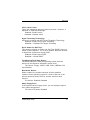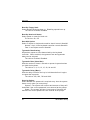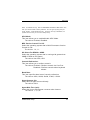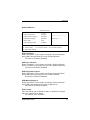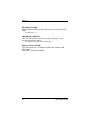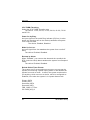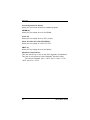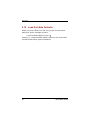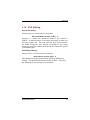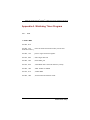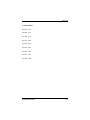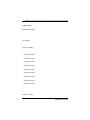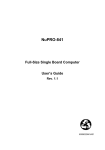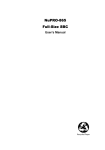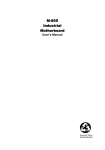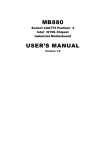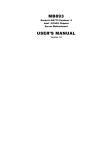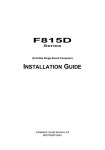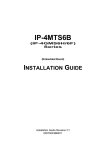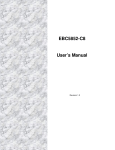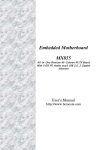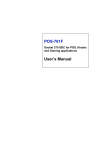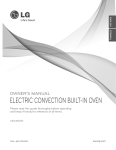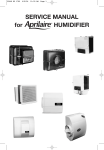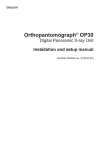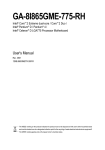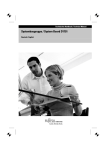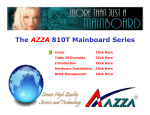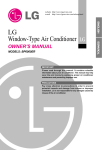Download SBC81822 Series User's Manual A3
Transcript
SBC81826 Series
Full-size Socket 478 Intel ® Pentium ® 4 DDR
CPU Card w/ VGA/Giga LAN
User’s Manual
COPYRIGHT ®
All rights reserved. The information contained in this guide
has been validated and reviewed for accuracy. No patent
liability is assumed with respect to the use of the information
contained herein. While every precaution has been taken in
the preparation of this guide, the Manufacturer assumes no
responsibility for errors or omissions.
No part of this publication may be reproduced, stored in a
retrieval system, or transmitted in any form or by any means,
electronic, mechanical, photocopying, recording, or otherwise,
without the prior written permission of Manufacturer.
TRADEMARK™
Intel ® , Pentium ® and Celeron™ are registered trademarks of
Intel ® Corporation.
Microsoft ® and Windows ® are registered trademarks of
Microsoft Corporation.
All products and company names are trademarks or registered
trademarks of their respective holders.
These specifications are subject to change without notice.
Copyright 2004 by AXIOMTEK Co., Ltd.
All rights reserved.
January 2005, Version A3
Printed in Taiwan
ii
Table of Contents
Chapter1. Introduction ----------------------------------- 1
1.1
Unpackinbg SBC81826 Series
1
1.2
Description
4
1.3
Features
5
1.3.1 Hardware Monitoring
5
1.3.2 I/O Shield Connector
5
1.3.3 SBC81826 Series Overview
6
1.3.4 System Block Diagram
7
Specifications
8
1.4
Chapter 2. Installations --------------------------------- 10
2.1
System Installation
10
2.1.1 CPU Installation
10
2.1.2 Heat Sink Installation
11
2.1.3 Memory Module Installation
12
2.1.4 Setting Jumper and DIP Switches
14
2.2
Board Layout
15
2.3
Jumper Setting
16
2.4
Connector’s Description
18
2.5
Optional IP-ALCS20 Audio Card
28
Table of Contents
iii
Chapter 3. Award BIOS Setup ------------------------- 31
3.1
BIOS Instrutions
31
3.2
Main Menu
32
3.3
Standard CMOS Features
34
3.4
IDE Adapters
37
3.5
Advanced BIOS Features
39
3.6
Advanced Chipset Features
45
3.7
Integrated Peripherals
49
3.8
Power Management Setup
55
3.9
PnP/PCI Configurations
59
3.10
PC Health Status
61
3.11
Frequency/Voltage Control
63
3.12
Load Fail-Safe Default
64
3.13
Load Optimized Default
65
3.14
Supervisor/User Password Setting
66
3.15
Exit Selecting
67
Appendix A. Watchdog timer program
iv
68
Table of Contents
SBC81826
Chapter 1
Introduction
1.1
Unpacking SBC81826 Series
1. Take out the SBC81826 series unit from the carton box, check if
the unit is properly secure in the plastic bag.
2. Check the contents of the carton box:
¡ Single Board Computer
¡ Floppy ribbon cable
¡ ATA-66/100 HDD ribbon cable
¡ CD Driver
Introduction
1
SBC81826
¡ Printer & COM1 ribbon cable
¡ K/B & M/S Y type cable
¡ USB 2.0 cable (1 Set)
¡ ATX power control cable (4-pins to 6-pins)
¡ S-ATA & Power cable
2
Introduction
SBC81826
3. Optional Audio Card / Cable
¡ Audio Card
¡ Audio 9-pins round cable
Introduction
3
SBC81826
1.2
Description
The SBC81826 Series single board computer is optimized for
socket 478 FC-PGA processor, supporting 800/533MHz Front
Side Bus, the memory can accommodate is up to 2GB
DDR333/400 SDRAM. This board is based on the Intel ® 865G
chipset and is fully designed for harsh industrial environment.
The SBC81826 series is 800MHz FSB with chipset (GMCH) ondie enhanced Intel ® Extreme Graphics 2 and one 10/100/1000
Mbps Gigabit Ethernet controller. It is for CTI and highperformance applications.
The other I/O function include two SATA ports, two serial ports,
one parallel port, two ATA100 IDE interface, one FDC interface,
four USB 2.0 ports, Watch Dog Timer and PS/2 Keyboard &
Mouse.
In the meantime, the key components inside are chosen on the
long-term availability criterion, such as Intel ® chipset. We
guarantee this product will be available. Even longer life is still
possible which is dependent on the marketing situation. We
also accept to extend the product life cycle based on OEM
contract.
4
Introduction
SBC81826
1.3
Specification
¡ Intel ® Pentium ® 4 / Celeron ™ processor
¡ Intel ® 865G + ICH5 AGPset
¡ Support 2GB DDR333/400 SDRAM (Max.) Memory
¡ Front Side Bus Frequency: 533 / 800 MHz
¡ Chipset integrated AGP8X graphic function
¡ Single 10/100/1000 Mbps Gigabit Ethernet using Intel ®
82547GI chip
¡ Software programmable watchdog timer
¡ Hardware Monitoring
¡ AC97 Audio pin-header (Option audio card)
1.3.1
Hardware Monitoring
Hardware monitoring allows you to monitor various aspects of
your systems operations and status. The features include CPU
temperature, voltage and RPM of fan.
1.3.2
I/O Shield Connector
The SBC is equipped with an I/O bracket. Please use the
appropriate I/O shield (figure 1).
SBC81826 Series
KB
Figure 1: I/O bracket layout
Introduction
5
SBC81826
1.3.3
SBC81826 Series Overview
Function / Model
¡ Chipset
SBC81826
i865G
¡ SCSI Function
/
¡ LCD Function
/
¡ VGA Function
(i865G)
¡ Gigabit Ethernet Function
¡ AC97 Audio
Pin-header (Option IP-ALCS20 Audio Card)
¡ Two EIDE Interface
¡ Two SATA Interface
¡ One Floppy Interface
¡ Two Serial, One Parallel
¡ Four USB 2.0 ports
6
Introduction
SBC81826
1.3.4
System Block Diagram
P4 Socket 478-pins
VRM
ADDR
CTRL
Clock
DATA
DDR333/400 X1
AGP 8X
CRT
DDR333/400 X1
GMCH (865G)
932 FC-BGA
CSA
IDE Primary
10/100/1000
Base-TX
82547GI
ATA100
IDE Secondary
USB
ICH5
460 uBGA
PCI BUS
USB Port 2/3
SATA Port1
SATA
iTE Bridge
IT8888F
SATA Port2
FWH
ISA BUS
Super I/O
W83627HF
Keyboard
Mouse
COM Port
LPT Port
Floppy
Figure 2: System Block Diagram
Introduction
7
PICMG SLOT
USB Port 0/1
SBC81826
1.4
Specifications
SBC81826
¡ Processor:
- Socket 478 processors, for Intel ® Pentium ® 4/ Celeron ™
processor
- Up to 3.2GHz
¡ Chipset:
- Intel ® 865G + ICH5 AGPset
¡ Front Side Bus:
- 400 / 533 / 800 MHz
¡ DRAM Module:
- 2 x 184pins DIMM for DDR SDRAM up to 2GB (max.)
- Support DDR 266 / 333 / 400 SDRAM
¡ VGA Function:
- Intel ® 865G chipset integrated graphic function
¡ Gigabit Ethernet Function:
- Intel ® 82547GI Gigabit Ethernet controller
- For 10 / 100 / 1000 Base-TX Ethernet
¡ Audio Function: (Optional)
- AC97 audio interface, by option audio card --- IP-ALCS20
- Onboard 9-pins (pin-header) interface
¡ SATA Function:
- Two S-ATA ports, support data transfer rates up to
150MB/s
¡ Onboard I/O:
- On-Chip I/O integrated with K/B, Mouse, FDD, Parallel
and Serial controller
8
Introduction
SBC81826
¡ Onboard PCI / IDE:
- Intel ® ICH5 South Bridge controller
- PCI rev2.2 Compliant
- ACPI Compliant Power Management
- PCI Bus IDE Port with PIO/ATA-100 x 2 (Up to 4 Devices)
¡ Bracket I/O Connectors:
- D-Sub Serial port (COM1)
- Single RJ-45 connector
- 15-pins D-Sub VGA connector
- PS/2 style Mouse or Keyboard connector
¡ USB 2.0 Ports:
- 4 x USB 2.0 ports (pin-header)
¡ BIOS:
- Award Plug & Play BIOS
¡ Extended Function:
- Hardware monitoring function
- IrDA by pin-header
¡ Form Factor:
- 13.3” x 4.8” (338 x 122mm)
¡ Weight:
- 0.93lb (420g) --- SBC81826
Introduction
9
SBC81826
Chapter 2
Installations
2.1
System Installation
2.1.1
CPU Installation
Carefully follow the steps below in order to install the CPU:
1. Check and confirm that the jumpers are correctly set for the
CPU you are going to install (figure 3).
2. Lift the releasing lever of the Socket 478.
3. Align the pins of the CPU against the pinholes of the
Socket 478. Be sure to pay attention to the orientation of
the CPU.
Figure 3: CPU Socket
4. Push down the CPU into the Socket 478.
5. Push down the release lever and lock it against the key
hook.
6. Hook the hole in ZIF clip for the CPU cooling fan onto the
notch on the socket 478.
7. Place the CPU cooling fan atop the CPU surface.
10
Installations
SBC81826
8. Push down the opposite side of the ZIF clip and hook it.
9. Slide the head of the clip to left and lock it.
10. Connect the cooling fan cable to the socket as shown below. Be
careful not to place the cable on the CPU cooling fan.
Removing a CPU:
1. Before removing the CPU, turn off the SBC81826 Series
power; then wait for about 3 minutes until the heat radiation
plate of the cooling fan and the CPU cool down.
2. To remove the CPU, lift the releasing lever of the Socket
478.
Note: The CPU and the heat radiation plate are hot. They
may causeburns.
To remove the CPU, reverse the installation steps.
2.1.2
Heat Sink & Retention Module Installation
It is highly recommended that only SBC81826 Heat Sink + Fan
(Figure 4), designed for use in the chassis be used -- the use
of other heat sinks, including those boxed with CPUs, may
result in damage to the SBC81826 SBC.
Make sure that good contact is made between the processors
and the heat sinks. Insufficient contact, incorrect types of heat
sinks, fans, or thermal compound used or improper amount of
thermal compound applied on the
CPU die can cause the processors to overheat, which may
crash the system.
The Retention Module can prevent the board to crooked, so
user must add the Retention Module to hold up the weight of
Heat Sink & Fan.
Installations
11
SBC81826
Heat Sink & Fan
Retention Module
(For P4 processor only)
(For P4 Heat Sink&Fan)
Installation
Figure 4: Heat Sink Installation
2.1.3
Memory Module Installation
Figure 5 display the notch marks and what they should look
like on your DIMM memory module.
DIMMs have184-pins and two notches, that will match with the
onboard DIMM socket. DIMM modules are installed by placing
the chip firmly into the socket at a 90-degree angle and
pressing straight down (figure 6) until it fits tightly into the
DIMM socket.
Figure 5: DIMM Memory and 184-pins Socket
Figure 6: Memory Installation
12
Installations
SBC81826
Carefully follow the steps below in order to install the DIMMs:
1. To avoid generating static electricity and damaging the
DIMM, ground yourself by touching a grounded metal
surface or using a ground scrap before you touch the DIMM.
2. Do not touch the connector of the DIMM. Dirt residue may
cause a malfunction.
3. Hold the DIMM with its notch to the front side of the
SBC81826 Series and insert it completely into the socket.
A DIMM should be inserted into the inner socket first.
Guiding the hole at each end of the DIMM over the
retaining post at each end of the DIMM socket.
4. If you install two DIMMs, install the second DIMM using the
same procedure as above.
5. If DIMM does not go in smoothly, do not force it. Pull it all
the way out and try again.
6. Make sure the DIMM is properly installed and locked by the
tabs on both sides of the socket.
Removing a DIMM:
To remove the DIMM, use your fingers or a small screwdriver
to carefully push away the plastic tabs that secure the DIMM at
each end. Lift it out of the socket.
Make sure you store the DIMM in an anti-static bag and must be
populated the same size and manufactory of memory modules. .
Installations
13
SBC81826
2.1.4
Setting Jumpers and DIP Switches
There are jumpers and DIP-switches on the system board of
the SBC81826 Series. You can set the jumpers to make the
necessary operations.
Figure 7: Jumper Connector
For any three-pins jumpers (Figure 7), the jumper setting is 1-2
when the jumper connects pin 1 and 2. The setting is 2-3
when pin 2 and 3 are connected and so on. You see a number
“ 1 “ and a “ 3 “ printed on the circuit board to identify these
pins. And also, there is a second way of indication – one of
the lines surrounding jumpers is thick, which indicates pin
NO.1.
To move a jumper from one position to another, use needlenose pliers or tweezers to pull the pin cap off the pin and move
it to the desired position.
14
Installations
SBC81826
2.2
Board Layout
COM1
CN11
CN17 VGA
CN19
LAN
CN18
KB/MS
CN14
COM2
EXT.KB
CN10
LPT
CN7
FLOPPY
CN4
IDE2 IDE1
SATA2
CN12
ATX CTL.
BATT1
AC97
SATA1
CN16
JP2
CN3 CN6
JP1
USB0/1
CN15
USB2/3
CN13
DIMM2
DIMM1
CN9
SYSTEM FAN
CN8
CPU FAN
CN1
BZ1
CN2
92003
Installations
15
SBC81826
2.3
Jumper Setting
Table for Jumper Location Description:
Use the information in the following table to change the
jumpers and the DIP switches.
Jumpers
Functions
JP1
Clear CMOS Setting Select
JP2
Watchdog Timer Setting Select
In order to set up the correct configuration, here is the
description about how to set the jumpers to enable/disable or
change functions. All jumpers’ location please refers to jumper
location diagram.
Clear CMOS Setting Select: JP1
Function
JP1
Normal (Default)
1-2
Clear CMOS
2-3
y Location:
16
Installations
SBC81826
Watchdog Timer Setting Select: JP2
Function
JP2
NMI
1-2
Reset System (Default)
2-3
y Location:
Installations
17
SBC81826
2.4
Connector’s Description
COM1
CN11
CN17 VGA
CN19
LAN
CN18
KB/MS
CN14
COM2
EXT.KB
CN10
LPT
CN7
FLOPPY
CN4
IDE2 IDE1
SATA2
CN12
ATX CTL.
BATT1
AC97
SATA1
CN16
JP2
CN3 CN6
JP1
USB0/1
CN15
USB2/3
CN13
DIMM2
DIMM1
CN9
SYSTEM FAN
CN8
CPU FAN
CN1
BZ1
CN2
92003
18
Installations
SBC81826
Table for Connector’s Location Description:
Use the information in the following table to change the
connector.
Connectors
Functions
CN1
System panel indicate connector
CN2
ATX 12V power connector
CN3
Secondary IDE connector
CN4
Floppy disk connector
CN5
IrDA connector
CN6
Primary IDE connector
CN7
Parallel port connector
CN8
CPU fan connector
CN9
System fan connector
CN10
COM2 RS-232 serial port connector
CN11
COM1 RS-232 serial port connector
CN12
ATX control power connector
CN13
USB 0/1 (pin-header) connector
CN14
Gigabit LAN (82547GI) RJ-45 connector
CN15
USB 2/3 (pin-header) connector
CN16
Extension Audio (pin-header) connector
CN17
CRT VGA port connector
CN18
External keyboard connector
CN19
PS/2 keyboard or mouse connector
SATA1
S-ATA1 connector
SATA2
S-ATA2 connector
Installations
19
SBC81826
System Panel Indicate Connector: CN1
Pin #
Assignment
Pin #
Assignment
PWR LED
SPEAKER
1
+5V
2
SPKR (Default)
3
NC
4
BUZZ (Default)
5
PWLED
6
NC
8
+5V
KEYLOCK
7
KBLOCK
9
Ground
ATX PWR ON
RESET
8
RESET
10
Ground
11
Ground
13
NC
14
HDDLED
15
PSON
16
+5V
17
5VSB
19
---
HD_LED
PWR ON
18
PWRBT+(5VSB)
20
PWRBT+
y Figure:
20
2
20
1
19
Installations
SBC81826
ATX 12V Power Connector: CN2
Pin #
Assignment
Pin #
Assignment
1
Ground
2
Ground
3
+12V
4
+12V
y Figure:
4
3
2
1
Secondary IDE Connector (40-pins 2.54mm Pitch PinHeader with Housing): CN3
Pin #
Assignment
Pin #
Assignment
1
Reset IDE
2
Ground
3
Host Data 7
4
Host Data 8
5
Host Data 6
6
Host Data 9
7
Host Data 5
8
Host Data 10
9
Host Data 4
10
Host Data 11
11
Host Data 3
12
Host Data 12
13
Host Data 2
14
Host Data 13
15
Host Data 1
16
Host Data 14
17
Host Data 0
18
Host Data 15
19
Ground
20
NC
21
DRQ 1
22
Ground
23
Host IOW
24
Ground
Installations
21
SBC81826
25
Host IOR
26
Ground
27
IOCHRDY
28
Host ALE
29
DACK 1
30
Ground
31
IRQ 15
32
No Connect
33
Address 1
34
No Connect
35
Address 0
36
Address 2
37
Chip Select 0
38
Chip Select 1
39
Activity
40
Ground
y Figure:
39
1
Floppy Disk Connector (34-pins 2.54mm Pitch PinHeader with Housing): CN4
Pin #
Assignment
Pin #
Assignment
1
Ground
2
Drive Density Selection
3
Ground
4
No Connect
5
Ground
6
Drive Density Selection
7
Ground
8
Index
9
Ground
10
Motor Enable 0
11
Ground
12
Drive Select 1
13
Ground
14
Drive Select 0
15
Ground
16
Motor Enable 1
17
Ground
18
Direction
19
Ground
20
Step
22
Installations
SBC81826
21
Ground
22
Write Data
23
Ground
24
Write Gate
25
Ground
26
Track 00
27
Ground
28
Write Protect
29
Ground
30
Read Data
31
Ground
32
Head Select
33
Ground
34
Diskette Change
y Figure:
1
33
IrDA Connector: CN5
y Figure:
Installations
Pin #
Assignment
1
+5V
2
FIRTX
3
IRRX
4
Ground
5
IRTX
1
5
21
SBC81826
Primary IDE Connector (40-pins 2.54mm Pitch PinHeader with Housing): CN6
Pin #
Assignment
Pin #
Assignment
1
Reset IDE
2
Ground
3
Host Data 7
4
Host Data 8
5
Host Data 6
6
Host Data 9
7
Host Data 5
8
Host Data 10
9
Host Data 4
10
Host Data 11
11
Host Data 3
12
Host Data 12
13
Host Data 2
14
Host Data 13
15
Host Data 1
16
Host Data 14
17
Host Data 0
18
Host Data 15
19
Ground
20
NC
21
DRQ 0
22
Ground
23
Host IOW
24
Ground
25
Host IOR
26
Ground
27
IOCHRDY
28
Host ALE
29
DACK 0
30
Ground
31
IRQ 14
32
No Connect
33
Address 1
34
No Connect
35
Address 0
36
Address 2
37
Chip Select 0
38
Chip Select 1
39
Activity
40
Ground
y Figure:
39
22
1
Installations
SBC81826
Parallel Port Connector (26-pins 2.54mm Pitch PinHeader with Housing): CN7
Pin #
Assignment
Pin #
Assignment
1
Line Printer Strobe
2
Auto Feed
3
PD 0, Parallel Data 0
4
Error
5
PD 1, Parallel Data 1
6
Initialize
7
PD 2, Parallel Data 2
8
Select
9
PD 3, Parallel Data 3
10
Ground
11
PD 4, Parallel Data 4
12
Ground
13
PD 5, Parallel Data 5
14
Ground
15
PD 6, Parallel Data 6
16
Ground
17
PD 7, Parallel Data 7
18
Ground
19
ACK, Acknowledge
20
Ground
21
Busy
22
Ground
23
Paper Empty
24
Ground
25
Select
26
NC
y Figure:
Installations
25
1
26
2
23
SBC81826
CPU FAN Connector: CN8
Pin #
Assignment
1
Ground
2
+12V
3
Fan Status Signal
y Figure:
1
3
System FAN Connector: CN9
Pin #
Assignment
1
Ground
2
+12V
3
Fan Status Signal
y Figure:
1
24
3
Installations
SBC81826
COM2 RS-232 Serial Port Connector (10-pins 2.54mm
Pitch Pin-Header with Housing): CN10
Pin #
Assignment
Pin #
Assignment
1
DCD (Data Carrier
Detect)
2
DSR (Data Set Ready)
3
RXD (Receive Data)
4
RTS (Request to Send)
5
TXD (Transmit Data)
6
CTS (Clear to Send)
7
DTR (Data Terminal
Ready)
8
RI (Ring Indicator)
9
Ground
10
Ground
y Figure:
Installations
9
1
10
2
25
SBC81826
COM1 RS-232 Serial Port Connector (D-Sub 9-pins Male):
CN11
Pin #
Assignment
Pin #
Assignment
1
DCD (Data Carrier
Detect)
6
DSR (Data Set Ready)
2
RXD (Receive Data)
7
RTS (Request to Send)
3
TXD (Transmit Data)
8
CTS (Clear to Send)
4
DTR (Data Terminal
Ready)
9
RI (Ring Indicator)
5
Ground
y Figure:
1
5
6
9
ATX Control Power Connector: CN12
Pin #
Assignment
1
PME
2
5VSB
3
PWRON
4
Ground
y Figure:
1
26
4
Installations
SBC81826
USB0/1 Port Connector (9-pins Pin-Header): CN13
Pin #
Assignment
Pin #
Assignment
1
VCC
2
VCC
3
USB0 N
4
USB1 N
5
USB0 P
6
USB1 P
7
Ground
8
Ground
9
---
10
NC
y Figure:
2
10
1
9
Gigabit LAN (82547GI) RJ-45 Connector (RJ-45 Phonejacket): CN14
Pin #
Assignment
Pin #
Assignment
1
Transmit output (+)
5
NC
2
Transmit output (-)
6
Receive input (-)
3
Receive input (+)
7
NC
4
NC
8
NC
y Figure:
Installations
27
SBC81826
USB2/3 Port Connector (9-pins Pin-Header): CN15
Pin #
Assignment
Pin #
Assignment
1
VCC
2
VCC
3
USB2 N
4
USB3 N
5
USB2 P
6
USB3 P
7
Ground
8
Ground
9
---
10
NC
y Figure:
2
10
1
9
Extension Audio Connector (9-pins Pin-Header): CN16
y Figure:
Pin #
Assignment
1
+12V
2
3.3V
3
AC_SYNC
4
AC_SDOUT
5
Ground
6
AC_BCLK
7
Ground
8
AC_RST#
9
AC_SDIN0
1
9
28
Installations
SBC81826
CRT VGA Port Connector (D-SUB 15-pins Female): CN17
Pin #
Assignment
Pin #
Assignment
1
Red Color Signal
2
Green Color Signal
3
Blue Color Signal
4
5V
5
Ground
6
Ground
7
Ground
8
Ground
9
5V
10
Ground
11
5V
12
VGA DDA
13
H-Sync.
14
V-Sync.
15
SPCLK
y Figure:
5
1
15
11
External Keyboard & Mouse Connector (5-pins): CN18
Pin #
Assignment
1
Keyboard Clock
2
Keyboard Data
3
NC
4
Ground
5
VCC
y Figure:
5
Installations
1
29
SBC81826
PS/2 Keyboard & Mouse Connector (Mini Din 6 Pins):
CN19
Pin #
Assignment
Pin #
Assignment
1
Keyboard Data
2
Mouse Data
3
Ground
4
+5V
5
Keyboard Clock
6
Mouse Clock
y Figure:
6
5
4
3
2
1
S-ATA1 connector (7-pins): SATA1
Pin #
Assignment
1
Ground
2
SATA1_TXP
3
SATA1_TXN
4
Ground
5
SATA1_RXN
6
SATA1_RXP
7
Ground
y Figure:
91
30
78
Installations
SBC81826
S-ATA2 connector (7-pins): SATA2
Pin #
Assignment
1
Ground
2
SATA2_TXP
3
SATA2_TXN
4
Ground
5
SATA2_RXN
6
SATA2_RXP
7
Ground
y Figure:
!
Installations
31
SBC81826
2.5
Optional IP-ALCS20 Audio Card
Board Location:
Thank you for select IP-ALCS20 Audio Card, here is the
description about how to connect the connector and phone jack
to use audio functions.
IP-ALCS20 Rev 1.0
CN2
CN1
CD_IN
JP1
1. Check the contents of the packing:
¡ IP-ALCS20 Audio Card
28
¡ Audio 9-pins round cable
Installations
SBC81826
2. Table for Audio Card Description of Connector:
Connectors
Functions
JP1
CD_IN Connector
CN1
Audio Line_In, Line_Out, MIC Phone Jack
CN2
Audio Signal Connector
Installations
29
SBC81826
3. Description of Connector:
CD_IN Connector: JP1
Pin #
Assignment
1
Left
2
Ground
3
Ground
4
Right
Audio Line_In, Line_Out, MIC Phone Jack: CN1
Pin #
Assignment
Green
Line_In
Blue
Line_Out
Red
MIC
Audio Signal Connector (9-pins): CN2
30
Pin #
Assignment
1
+12V
2
3.3V
3
AC_SYNC
4
AC_SDOUT
5
Ground
6
AC_BCLK
7
Ground
8
AC_RST#
9
AC_SDIN0
Installations
SBC81826
Chapter 3
Award BIOS Setup
3.1
BIOS Instructions
Award’s ROM BIOS provides a built-in Setup program, which
allows user to modify the basic system configuration and
hardware parameters. The modified data will be stored in a
battery-backed CMOS, so that data will be retained even when
the power is turned off. In general, the information saved in
the CMOS RAM will stay unchanged unless there is a
configuration change in the system, such as hard drive
replacement or a device is added.
It is possible for the CMOS battery to fail, this will cause data
loss in the CMOS only. If this does happen you will need to
reconfigure your BIOS settings.
Award BIOS Setup
31
SBC81826
3.2
Main Menu
Once you enter the AwardBIOS™ CMOS Setup Utility, the
Main Menu will appear on the screen. The Main Menu allows
you to select from several setup functions and two exit choices.
Use the arrow keys to select among the items and press
<Enter> to accept and enter the sub-menu.
Phoenix - AwardBIOS CMOS Setup Utility
Standard CMOS Feature
Frequency/Voltage Control
Advanced BIOS Feature
Load Fail-Safe Defaults
Advanced Chipset Feature
Load Optimized Defaults
Integrated Peripherals
Set Supervisor Password
Power Management Setup
Set User Password
PnP/PCI Configurations
Save & Exit Setup
PC Health Status
Exit Without Saving
↑
Esc: Quit
↓ →←: Select Item
F10: Save & Exit Setup
Time, Date, Hard Disk Type….
Note: that a brief description of each highlighted selection appears at the
bottom of the screen.
Setup Items:
The main menu includes the following main setup categories.
Recall that some systems may not include all entries.
Standard CMOS Features:
Use this menu for basic system configuration. See 3.3 for the
details.
Advanced BIOS Features:
Use this menu to set the Advanced Features available on your
system. See 3.5 for the details.
Advanced Chipset Features:
Use this menu to change the values in the chipset registers
and optimize your system's performance. See 3.6 for the
details.
32
Award BIOS Setup
SBC81826
Integrated Peripherals:
Use this menu to specify your settings for integrated
peripherals. See section 3.7 for the details.
Power Management Setup:
Use this menu to specify your settings for power management.
See 3.8 for the details.
PnP / PCI Configuration:
This entry appears if your system supports PnP / PCI. See 3.9
for the details.
PC Health Status:
Use this menu to show your system temperature, speed and
voltage status. See 3.10 for the details.
Frequency / Voltage Control:
Use this menu to specify your settings for frequency/voltage
control. See 3.11 for the details.
Load Fail-Safe Defaults:
Use this menu to load the BIOS default values for the
minimal/stable performance for your system to operate. See
3.12 for the details.
Load Optimized Defaults:
Use this menu to load the BIOS default values that are factory
settings for optimal performance system operations. While
Award has designed the custom BIOS to maximize
performance, the factory has the right to change these defaults
to meet their needs. See 3.13 for the details.
Supervisor / User Password:
Use this menu to set User and Supervisor Passwords. See
3.14 for the details.
Save & Exit Setup:
Save CMOS value changes to CMOS and exit setup. See 3.15
for the details.
Exit Without Save:
Abandon all CMOS value changes and exit setup. See 3.15 for
the details.
Award BIOS Setup
33
SBC81826
3.3
Standard CMOS Features
The items in Standard CMOS Setup Menu are divided into 10
categories. Each category includes no, one or more than one
setup items. Use the arrow keys to highlight the item and then
use the <PgUp> or <PgDn> keys to select the value you want
in each item.
Standard CMOS Features
Date (mm:dd:yy):
Mon, Aug 4 2003
Time (hh:mm:ss):
16:19:20
Item Help
_____________________
_______
¾ IDE Channel 0 Master
13579 MB
¾ IDE Channel 0 Slave
None
¾ IDE Channel 1 Master
None
Menu Level
¾
¾ IDE Channel 1 Slave
None
Change the day, month,
¾ IDE Channel 2 Master
None
year and century
¾ IDE Channel 3 Master
None
Drive A
1.44M, 3.5 in.
Drive B
None
Video
EGA/VGA
Halt On
All, but keyboard
Based Memory
640K
Extended Memory
515072K
Total Memory
516096K
↑↓→←Move
Enter: Select
F1: General Help
+/-/PU/PD: Value
F5: Previous Values
F10: Save
ESC: Exit
F6: Fail-safe defaults
F7: Optimized Defaults
34
Award BIOS Setup
SBC81826
Date: Options Month/DD/YYYY
Set the system date. Note that the ‘Day’ automatically
changes when you set the date.
Time: Options HH : MM : SS
Set the system time.
IDE Channel 0 Master: Options are in its sub menu (described
in 3.4)
Press <Enter> to enter the sub menu of detailed options.
IDE Channel 0 Slave: Options are in its sub menu (described
in 3.4)
Press <Enter> to enter the sub menu of detailed options.
IDE Channel 1 Master: Options are in its sub menu (described
in 3.4)
Press <Enter> to enter the sub menu of detailed options.
IDE Channel 2 Slave: Options are in its sub menu (described
in 3.4)
Press <Enter> to enter the sub menu of detailed options.
IDE Channel 2 Master: Options are in its sub menu (described
in 3.4)
Press <Enter> to enter the sub menu of detailed options.
IDE Channel 3 Master: Options are in its sub menu (described
in 3.4)
Press <Enter> to enter the sub menu of detailed options.
Drive A/Drive B: Options None 360K, 5.25 in/1.2M, 5.25
in/720K, 3.5 in/
1.44M, 3.5 in/2.88M, 3.5 in
Select the type of floppy disk drive installed in your system.
Video: Options EGA/VGA/CGA 40/CGA 80/MONO
Select the default video device.
Award BIOS Setup
35
SBC81826
Halt On: Options All Errors/No Errors/All, but Keyboard/All, but
Diskette/All, but Disk/Key Select the situation in which you
want the BIOS to stop the POST process and notify you.
Base Memory:
Displays the amount of conventional memory detected during
boot up.
Extended Memory:
Displays the amount of extended memory detected during boot
up.
Total Memory:
Displays the total memory available in the system.
36
Award BIOS Setup
SBC81826
3.4
IDE Adapters
The IDE adapters control the hard disk drive. Use a separate
sub menu to configure each hard disk drive.
Phoenix - AwardBIOS CMOS Setup Utility
IDE Channel 0 Master
IDE HDD Auto-Detection
Press Enter
Item Help
_______________________
_____
IDE Channel 0 Master
Auto
Access Mode
Auto
Menu Level
Capacity
13579 MB
To auto-detect the HDD’s
Cylinder
26310
Head
16
Precomp
0
Landing Zone
26309
Sector
63
¾¾
size,
↑↓→←Move
Enter: Select
F1: General Help
head... on this channel
+/-/PU/PD: Value
F5: Previous Values
F10: Save
ESC: Exit
F6: Fail-safe defaults
F7: Optimized Defaults
IDE HDD Auto-detection: Options Press Enter
Press Enter to auto-detect the HDD on this channel. If
detection is successful, it fills the remaining fields on this menu.
IDE Channel 0 Master: Options None, Auto and Manual
Selecting “Manual” lets you set the remaining fields on this
screen. Selects the type of fixed disk. "User Type" will let you
select the number of cylinders, heads, etc. Note:
PRECOMP=65535 means NONE !
Access Mode: Options CHS, LBA, Large and Auto
Choose the access mode for this hard disk
Award BIOS Setup
37
SBC81826
Capacity: Options Auto Display your disk drive size
Disk drive capacity (Approximated). Note that this size is
usually slightly greater than the size of a formatted disk given
by a disk-checking program.
The following options are selectable only if the ‘IDE Primary
Master’ item is set to ‘Manual’
Cylinder: Options Min = 0, Max = 65535
Set the number of cylinders for this hard disk.
Head: Options Min = 0, Max = 255
Set the number of read/write heads
Precomp: Options Min = 0, Max = 65535
**** Warning: Setting a value of 65535 means no hard disk
Landing zone: Options Min = 0, Max = 65535
****
Sector: Options Min = 0, Max = 255
Number of sectors per track
38
Award BIOS Setup
SBC81826
3.5
Advanced BIOS Features
This section allows you to configure your system for basic
operation. You have the opportunity to select the system’s
default speed, boot-up sequence, keyboard operation,
shadowing and security.
Phoenix - AwardBIOS CMOS Setup Utility
Advanced BIOS Features
¾CPU Feature
Press Enter
Item Help
¾Hard Disk Boot Priority
Press Enter
______________
Virus Warning
Enabled
______________
CPU L1 & L2 Cache
Enabled
Hyper-Threading Technology
Enabled
Quick Power On Self Test
Enabled
First Boot Device
Floppy
Second Boot Device
HDD-0
Third Boot Device
LS-120
Boot Other Device
Enabled
Swap Floppy Drive
Disabled
Boot Up Floppy Seek
Enabled
Boot Up NumLock Status
On
Gate A20 Option
Normal
Typematic Rate Setting
Disabled
X Typematic Rate (Chars/Sec)
6
X Typematic Delay (Msec)
250
Security Option
Setup
APIC Mode
Disabled
X MPS Version Control For OS
Non-OS2
Console Redirection
Disabled
Baud Rate
19200
Agent Commect via
NULL
Agent wait time (min)
1
Agent after boot
Disabled
↑↓→←Move
Enter: Select
F1: General Help
¾
1.1
OS Select For DRAM > 64MB
Report No FDD For Win 95
Menu Level
No
+/-/PU/PD: Value
F5: Previous Values
F10: Save
ESC: Exit
F6: Fail-safe defaults
F7: Optimized Defaults
Award BIOS Setup
39
SBC81826
CPU Feature:
Phoenix - AwardBIOS CMOS Setup Utility
CPU Feature
Delay Prior to Thermal
16Min
Thermal Management
Thermal Monitor 1
Item Help
____________________
Menu Level
↑↓→←Move
Enter: Select
F1: General Help
+/-/PU/PD: Value
F5: Previous Values
F10: Save
¾¾
ESC: Exit
F6: Fail-safe defaults
F7: Optimized Defaults
Delay Prior To Thermal:
Select this item allows the delay prior to thermal time.
The Choice: Auto, 4, 8, 16, 32Min
Thermal Management:
It allows you to select the thermal Monitor.
The Choice: Thermal monitor1, thermal Monitor2.
Hard Disk Boot Priority:
Press Enter and It shows Bootable add-in Card.
Virus Warning:
Allow you to choose the VIRUS Warning feature for IDE Hard
Disk boot sector protection. If this function is enabled and
someone attempts to write data into this area, BIOS will show
a warning message on screen and alarm beep.
Enabled---Activates automatically when the system boots
up causing a warning message to appear when anything
attempts to access the boot sector or hard disk partition table.
Disabled---No warning message will appear when anything
attempts to access the boot sector or hard disk partition table.
40
Award BIOS Setup
SBC81826
CPU L1& L2 Cache:
These two categories speed up memory access. However, it
depends on CPU/chipset design.
Enabled---Enable cache
Disabled---Disable cache
Hyper-Threading Technology:
Allow you to choose the CPU Hyper-Threading Technology.
Enabled---Enable CPU Hyper-Threading
Disabled--- Disabled CPU Hyper-Threading
Quick Power On Self Test:
This category speeds up Power On Self Test (POST) after you
power up the computer. If it is set to Enable, BIOS will shorten
or skip some check items during POST.
Enabled---Enable quick POST
Disabled--- Normal POST
First/Second/Third Boot Device:
The BIOS attempts to load the operating system from the
devices in the sequence selected in these items.
The Choice: Floppy, LS/ZIP, HDD, SCSI, CDROM, LAN
and Disabled.
Boot Other Device:
When enabled, the system searches all other possible
locations for an operating system if it fails to find one in the
devices specified under the first, second, and third boot
devices.
The Choice: Enabled, Disabled
Swap Floppy Drive:
If the system has two floppy drives, you can swap the logical
drive name assignments.
The choice: Enabled, Disabled.
Award BIOS Setup
41
SBC81826
Boot Up Floppy Seek:
Seeks disk drives during boot up. Disabling speeds boot up.
The choice: Enabled, Disabled.
Boot Up NumLock Status:
Select power on state for NumLock.
The choice: On, Off
Gate A20 Option:
Select if chipset or keyboard controller should control GateA20.
Normal---A pin in the keyboard controller controls GateA20
Fast---Lets chipset control GateA20
Typematic Rate Setting:
Keystrokes repeat at a rate determined by the keyboard
controller. When enabled, the typematic rate and typematic
delay can be selected.
The choice: Enabled, Disabled.
Typematic Rate (Chars/Sec):
Sets the number of times a second to repeat a keystroke when
you hold the key down.
The choice: 6, 8, 10, 12, 15, 20, 24 and 30.
Typematic Delay (Msec):
Sets the delay time after the key is held down before it begins
to repeat the keystroke.
The choice: 250, 500, 750 and 1000.
Security Option:
Select whether the password is required every time the system
boots or only when you enter setup.
System---The system will not boot and access to Setup will
be denied if the correct password is not entered at the prompt.
Setup---The system will boot, but access to Setup will be
denied if the correct password is not entered at the prompt.
42
Award BIOS Setup
SBC81826
Note: To disable security, select PASSWORD SETTING at Main Menu and
then you will be asked to enter password. Do not type anything and just
press <Enter>, it will disable security. Once the security is disabled, the
system will boot and you can enter Setup freely.
APIC Mode:
This item allows you to enable/disable APIC Mode.
The choice: Enabled, Disabled.
MPS Version Control For OS:
Select the operating system that is Multi-Processors Version
Control for OS.
The choice: 1.4, 1.1.
OS Select For DRAM > 64MB:
Select the operating system that is running with greater than
64MB of RAM on the system.
The choice: Non-OS2, OS2.
Console Redirection:
This item allows you to redirect console.
The choice: Enabled---Redirect console via Com Port.
Disabled---Redirect console when keyboard
absent.
Baud Rate:
This item specifies baud rate of console redirection.
The choice: 9600, 19200, 38400, 57600, 115200.
Agent Connect Via:
Select Null let agent connect directly.
The choice: NULL.
Agent Wait Time (min):
Select the time to allow agent connects when timeout.
The choice: 1, 2, 4, 8.
Award BIOS Setup
43
SBC81826
Agent After Boot:
This item allows you to keep agent running after OS boot.
The Choice: Enabled, Disabled.
Report No FDD For WIN95:
Whether report no FDD for Win 95 or not.
The choice: Yes, No.
44
Award BIOS Setup
SBC81826
3.6
Advanced Chipset Features
This section allows you to configure the system based on the
specific features of the installed chipset. This chipset
manages bus speeds and access to system memory resources,
such as DRAM and the external cache. It also coordinates
communications between the conventional ISA bus and the
PCI bus. It must be stated that these items should never need
to be altered. The default settings have been chosen because
they provide the best operating conditions for your system.
The only time you might consider making any changes would
be if you discovered that data was being lost while using your
system.
Phoenix - AwardBIOS CMOS Setup Utility
Advanced Chipset Features
DRAM Timing Selectable
By SPD
X CAS Latency Time
2
______________
X Active to Precharge Delay
6
___
X DRAM RAS# to CAS# Delay
3
X DRAM RAS# Precharge
3
Memory Frequency For
Auto
System BIOS Cacheable
Enabled
Video BIOS Cacheable
Disabled
Memory Hole At 15M-16M
Disabled
AGP Aperture Size (MB)
128
Init Display First
Onboard/AGP.
Item Help
Menu Level
¾
**On-Chip VGA Setting**
On-Chip VGA
Enabled
On-Chip Frame Buffer Size
8MB
↑↓→←Move
Enter: Select
F1: General Help
+/-/PU/PD: Value
F5: Previous Values
F10: Save
ESC: Exit
F6: Fail-safe defaults
F7: Optimized Defaults
Award BIOS Setup
45
SBC81826
DRAM Timing Selectable:
Select the operating system that is selecting DRAM timing, so
select SPD for setting SDRAM timing by SPD.
The choice: Manual, By SPD
CAS Latency Time:
When synchronous DRAM is installed, the number of clock
cycles of CAS latency depends on the DRAM timing.
The choice: 2, 2.5 and 3.
Active To Precharge Delay:
Select the operating system that is active to precharge delay.
The choice: 5, 6, 7, 8.
DRAM RAS# to CAS# Delay:
You can select RAS to CAS Delay time in HCLKs of 2/2 or 3/3.
The system board designer should set the values in this field,
depending on the DRAM installed. Do not change the values
in this field unless you change specifications of the installed
DRAM or the installed CPU.
The choice: 2, 3, 4.
DRAM RAS# Precharge:
If an insufficient number of cycles are allowed for the RAS to
accumulate its charge before DRAM refresh, the refresh may
be incomplete and the DRAM may fail to retain data. Fast
gives faster performance; and Slow gives more stable
performance. This field applies only when synchronous DRAM
is installed in the system.
The choice: 2, 3, 4.
Memory Frequency For:
You can use this item to select operating frequency for the
main system memory.
The choice: Auto, DDR266 and DDR333
46
Award BIOS Setup
SBC81826
System BIOS Cacheable:
Selecting “Enabled” allows caching of the system BIOS ROM
at F0000h-FFFFFh, resulting in better system performance.
However, if any program writes to this memory area, a system
error may result.
The choice: Enabled, Disabled.
Video BIOS Cacheable:
Select “Enabled” allows caching of the video BIOS, resulting in
better system performance. However, if any program writes to
this memory area, a system error may result.
The choice: Enabled, Disabled.
Memory Hole At 15M-16M:
You can reserve this area of system memory for ISA adapter
ROM. When this area is reserved, it cannot be cached. The
user information of peripherals that need to use this area of
system memory usually discusses their memory requirements.
The choice: Enabled, Disabled.
AGP Aperture Size (MB):
This field determines the effective size of the Graphic Aperture
used for a particular GMCH configuration. It can be updated
by the GMCH-specific BIOS configuration sequence before the
PCI standard bus enumeration sequence takes place. If it is
not updated then a default value will select an aperture of
maximum size.
The choice: 4, 8, 16, 32, 64, 128 and 256
Init Display First:
This item allows you to decide to active whether PCI Slot or
on-chip VGA first.
The choice: PCI Slot, Onboard/AGP.
On-Chip VGA:
You can use this item to select on-chip VGA for the main
system VGA.
The choice: Enabled, Disabled.
Award BIOS Setup
47
SBC81826
On-Chip Frame Buffer Size:
You can use this item to select frame buffer size.
The choice: 1MB, 8MB, 16M
48
Award BIOS Setup
SBC81826
3.7
Integrated Peripherals
Phoenix - AwardBIOS CMOS Setup Utility
Integrated Peripherals
¾ OnChip IDE Device
Press Enter
Item Help
¾ Onboard Device
Press Enter
______________________
¾ SuperI/O Device
Press Enter
Enabled
Onboard Lan Boot ROM
↑↓→←Move
Enter: Select
F1: General Help
Menu Level
+/-/PU/PD: Value
F5: Previous Values
F10: Save
¾
ESC: Exit
F6: Fail-safe defaults
F7: Optimized Defaults
OnChip IDE Device:
OnChip IDE Device
IDE HDD Block Mode
Enabled
Item Help
On-Chip Primary PCI IDE
Enabled
__________________
IDE Primary Master PIO
Auto
____
IDE Primary Slave PIO
Auto
IDE Primary Master UDMA
Auto
IDE Primary Slave UDMA
Auto
On-Chip Secondary PCI IDE
Enabled
If you IDE hard drive
IDE Secondary Master PIO
Auto
supports block mode
IDE Secondary Slave PIO
Auto
select Enabled for
IDE Secondary Master UDMA
Auto
automatic detection of
IDE Secondary Slave UDMA
Auto
the optimal number of
Menu Level
¾
block read/writes per
******On-Chip Serial ATA Setting
On-Chip Serial ATA
sector the drive can
Auto
X Serial ATA Port 0 Mode
SATA0
X Serial ATA Port 1 Mode
master
support.
SATA1
master
↑↓→←Move
Enter: Select
F1: General Help
+/-/PU/PD: Value
F5: Previous Values
F10: Save
ESC: Exit
F6: Fail-safe defaults
F7: Optimized Defaults
Award BIOS Setup
49
SBC81826
IDE HDD Block Mode:
Block mode is also called block transfer, multiple commands,
or multiple sector read/write. If your IDE hard drive supports
block mode (most new drives do), select Enabled for automatic
detection of the optimal number of block read/writes per sector
the drive can support.
The choice: Enabled, Disabled
OnChip Primary/Secondary PCI IDE:
The integrated peripheral controller contains an IDE interface
with support for two IDE channels. Select “Enabled” to
activate each channel separately.
The choice: Enabled, Disabled.
IDE Primary/Secondary Master/Slave PIO:
The four IDE PIO (Programmed Input/Output) fields let you set
a PIO mode (0-4) for each of the four IDE devices that the
onboard IDE interface supports. Modes 0 through 4 provide
successively increased performance. In Auto mode, the system
automatically determines the best mode for each device.
The choice: Auto, Mode 0, Mode 1, Mode 2, Mode 3 and
Mode 4.
IDE Primary/Secondary Master/Slave UDMA:
Ultra DMA/33 implementation is possible only if your IDE hard
drive supports it and the operating environment includes a
DMA driver (Windows 95 OSR2 or a third-party IDE bus master
driver). If your hard drive and your system software both
support Ultra DMA/33, select “Auto” to enable BIOS support.
The choice: Auto, Disabled.
On-Chip Serial ATA:
The five Serial ATA fields let you set the Serial ATA.
Disabled-Disabled SATA Controller
Auto-Auto arrange by BIOS
Conbined Mode-PATA and SATA are combined. Max. of 2
IDE drives in each channel.
Enhanced Mode: Enable both SATA and PATA. Max. of 6
IDE drives are supported.
50
Award BIOS Setup
SBC81826
Onboard Device:
Onboard Device
USB Controller
Enabled
USB 2.0 Controller
Enabled
USB Keyboard Support
Disabled
USB Mouse Support
Disabled
AC97 Audio
Auto
CSA LAN(Giga-LAN)
Enabled
↑↓→←Move
Enter: Select
F1: General Help
Item Help
_____________________
Menu Level
+/-/PU/PD: Value
F5: Previous Values
F10: Save
¾
ESC: Exit
F6: Fail-safe defaults
F7: Optimized Defaults
USB Controller:
Select “Enabled” if your system contains a Universal Serial
Bus (USB) controller and you have USB peripherals.
The choice: Enabled, Disabled.
USB 2.0 Controller:
Select “Enabled” if your system contains a Universal Serial
Bus 2.0 (USB 2.0) controller and you have USB peripherals.
The choice: Enabled, Disabled.
USB Keyboard Support:
Select “Enabled” if your system contains a Universal Serial
Bus (USB) controller and you have a USB keyboard.
The choice: Enabled, Disabled.
USB Mouse Support:
Select “Enabled” if your system contains a Universal Serial
Bus (USB) controller and you have a USB mouse.
The choice: Enabled, Disabled.
AC97 Audio:
This item allows you to decide to auto or disable the chipset
family to support AC97 Audio.
The choice: Auto, Disabled.
Award BIOS Setup
51
SBC81826
CSA LAN (Giga-LAN):
Enables the onboard LAN feature.
Onboard I/O Chip Setup:
Onboard I/O Chip Setup
Onboard FDC Controller
Enabled
Onboard Serial Port 1
3F8/IRQ4
Onboard Serial Port 2
2F8/IRQ3
UART Mode Select
Normal
X RxD, TxD Active
Hi, Lo
X IR Transmission Delay
Enabled
X UR2 Duplex Mode
Half
X Use IR Pins
IR-Rx2Tx2
Onboard Parallel Port
378/IRQ7
Parallel Port Mode
SPP
X EPP Mode Select
EPP1.7
X ECP Mode Use DMA
3
PWRON After PWR-Fail
↑↓←→Move
Enter: Select
F1: General Help
Item Help
_______________________
Menu Level
¾
Off
+/-/PU/PD: Value
F5: Previous Values
F10: Save
ESC: Exit
F6: Fail-safe defaults
F7: Optimized Defaults
Onboard FDC Controller:
Select “Enabled” if your system has a floppy disk controller
(FDC) installed on the system board and you wish to use it. If
you install and-in FDC or the system has no floppy drive,
select Disabled in this field.
The choice: Enabled, Disabled.
Onboard Serial Port 1/Port 2:
Select an address and corresponding interrupt for the first and
second serial ports.
The choice: 3F8/IRQ4, 2E8/IRQ3, 3E8/IRQ4, 2F8/IRQ3,
Disabled and Auto.
52
Award BIOS Setup
SBC81826
UART Mode Select:
This item allows you to determine which Infra Red (IR) function
of onboard I/O chip.
The Choice: Normal, IrDA and ASKIR.
RxD, TxD Active:
This item allows you to determine the active of RxD, TxD.
The Choice: “Hi, Hi”, “Lo, Lo”, “Lo, Hi” and “Hi, Lo”.
IR Transmission Delay:
This item allows you to enable/disable IR transmission delay.
The choice: Enabled, Disabled.
UR2 Duplex Mode:
This item allows you to select the IR half/full duplex function.
The choice: Half, Full.
Use IR Pins:
This item allows you to select IR transmission routes, one is
RxD2m, TxD2 (COM Port) and the other is IR-Rx2Tx2.
The choice: IR-Rx2Tx2, RxD2 and TxD2.
Onboard Parallel Port:
This item allows you to determine access onboard parallel port
controller with which I/O address.
The choice: 3BC/IRQ7, 378/IRQ7, 278/IRQ5 and Disabled.
Parallel Port Mode:
Select an operating mode for the onboard parallel (printer) port.
Select Normal, Compatible, or SPP unless you are certain your
hardware and software both support one of the other available
modes.
The choice: SPP, EPP, ECP and ECP+EPP, Normal.
EPP Mode Select:
Select EPP port type 1.7 or 1.9.
The choice: EPP1.7, 1.9.
Award BIOS Setup
53
SBC81826
ECP Mode Use DMA:
Select a DMA channel for the parallel port for use during ECP
mode.
The choice: 3, 1.
PWRON After PWR-Fail:
This item allows you to select if you want to power on the
system after power failure.
The choice: Off, On and Former-Sts.
Onboard Lan Boot ROM:
This item allows you to enable or disable the onboard LAN
Boot ROM.
The choice: Enabled, Disabled
54
Award BIOS Setup
SBC81826
3.8
Power Management Setup
The Power Management Setup allows you to configure you
system to most effectively save energy while operating in a
manner consistent with your own style of computer use.
Phoenix - AwardBIOS CMOS Setup Utility
Power Management Setup
ACPI Function
Enabled
Power Management
User Define
Video Off Method
Blank Screen
Video Off In Suspend
No
Suspend Type
Stop Grant
MODEM Use IRQ
3
Suspend Mode
Disabled
HDD Power Down
Disabled
Soft-Off by PWR-BTTN
Instant-Off
CPU THRM-Throttling
50.0%
Power On by Ring
Enabled
Wake Up On Lan
Enabled
Resume by Alarm
Disabled
X Date (of Month) Alarm
0
X Time (hh:mm:ss) Alarm
000
Item Help
______________________
Menu Level
¾
**Reload Global Timer
Events**
Disabled
Primary IDE 0
Disabled
Primary IDE 1
Disabled
Secondary IDE 0
Disabled
Secondary IDE 1
Disabled
FDD, COM, LPT Port
Disabled
PCI PIRQ [A-D]#
↑↓→←Move
Enter: Select
F1: General Help
+/-/PU/PD: Value
F5: Previous Values
F10: Save
ESC: Exit
F6: Fail-safe defaults
F7: Optimized Defaults
Award BIOS Setup
55
SBC81826
ACPI Function:
This item allows you to enable/disable the Advanced
Configuration and Power Management (ACPI).
The choice: Enabled, Disabled.
Power Management:
This category allows you to select the type (or degree) of
power saving and is directly related to the following modes:
1. HDD Power Down
2. Doze Mode
3. Suspend Mode
Min. Power Saving:
Minimum power management. Doze Mode = 1 hr. Standby
Mode = 1 hr., Suspend Mode = 1 hr., and HDD Power
Down = 15 min.
Max. Power Saving:
Maximum power management -- ONLY AVAILABLE FOR
SL CPU’s. Doze Mode = 1 min., Standby Mode = 1 min.,
Suspend Mode = 1 min., and HDD Power Down = 1 min.
User Defined:
Allow you to set each mode individually. When not
disabled, each of the ranges is from 1 min. to 1 hr. except
for HDD Power Down, which ranges from 1 min. to 15 min.
and disable.
Video Off Method:
This determines the manner in which the monitor is blanked.
V/H SYNC+Blank:
This selection will cause the system to turn off the vertical
and horizontal synchronization ports and write blanks to
the video buffer.
56
Award BIOS Setup
SBC81826
Blank Screen:
This option only writes blanks to the video buffer.
DPMS:
Initial display power management signaling.
Video Off Method:
This item allows you to on/off Method function.
The choice: Yes, No.
Video Off In Suspend:
This determines the manner in which the monitor is blanked.
The choice: Yes, No.
Suspend Type:
Select the Suspend Type.
The choice: PwrOn Suspend, Stop Grant.
MODEM Use IRQ:
This determines the IRQ in which the MODEM can use.
The choice: 3, 4, 5, 7, 9, 10, 11 and NA.
Suspend Mode:
When “Enabled” and after the set time of system inactivity. All
devices except the CPU will be shut off.
The choice: Disabled, 1, 2, 4, 8, 12, 20, 30, 40 Min and
1Hour.
HDD Power Down:
When “Enabled” and after the set time of system inactivity, the
hard disk drive will be powered down while all other devices
remain active.
The choice: Disabled, 1~15Min.
Soft-Off by PWR-BTTN:
Pressing the power button for more than 4 seconds forces the
system to enter the Soft-Off state when the system has “hung.”
The choice: Delay 4 Sec, Instant-Off.
Award BIOS Setup
57
SBC81826
CPU THRM-Throttling:
Select the CPU THRM-Throttling rate.
The choice: 12.5%, 25.0%, 37.5%, 50.0%, 62.5%, 75.0%
and 87.5%.
Power On by Ring:
An input signal on the serial Ring Indicator (RI) line (in other
words, an incoming call on the modem) awakens the system
from a soft off state.
The choice: Enabled, Disabled.
Wake Up On Lan:
An input signal from Lan awakens the system from a soft off
state.
The choice: Enabled, Disabled.
Resume by Alarm:
When “Enabled”, your can set the date and time at which the
RTC (real-time clock) alarm awakens the system from Suspend
mode.
The choice: Enabled, Disabled.
Reload Global Timer Events:
The events are I/O events whose occurrence can prevent the
system from entering a power saving mode or can awaken the
system from such a mode. In effect, the system remains alert
for anything, which occurs to a device, which is configured as
Enabled, even when the system is in a power down mode.
Primary IDE 0
Primary IDE 1
Secondary IDE 0
Secondary IDE 1
FDD, COM, LPT Port
PCI PIRQ [A-D] #
58
Award BIOS Setup
SBC81826
3.9
PnP/PCI Configurations
This section describes configuring the PCI bus system. PCI,
or Personal Computer Interconnect, is a system, which allows
I/O devices to operate at speeds nearing the speed the CPU
itself uses when communicating with its own special
components. This section covers some very technical items
and it is strongly recommended that only experienced users
should make any changes to the default settings.
Phoenix - AwardBIOS CMOS Setup Utility
PnP/PCI Configurations
PNP OS Installed
No
Reset Configuration Data
Disabled
_______________________
PCI/VGA Palette Snoop
Disabled
Menu Level
INT Pin 1 Assignment
Auto
INT Pin 2 Assignment
Auto
Select Yes if you are using a
INT Pin 3 Assignment
Auto
Plug and Play capable
INT Pin 4 Assignment
Auto
operating system.
Item Help
¾
Select No. if you need the
BIOS to configure non. Boot
devices.
↑↓→←Move
Enter: Select
F1: General Help
+/-/PU/PD: Value
F5: Previous Values
F10: Save
ESC: Exit
F6: Fail-safe defaults
F7: Optimized Defaults
Reset Configuration Data:
Normally, you leave this field Disabled. Select “Enabled” to
reset Extended System Configuration Data (ESCD) when you
exit Setup if you have installed a new add-on and the system
reconfiguration has caused such a serious conflict that the
operating system cannot boot.
The choice: Enabled, Disabled.
Award BIOS Setup
59
SBC81826
PCI/VGA Palette Snoop:
Leave this field at “Disabled”.
The choice: Enabled, Disabled.
INT Pin 1~Pin 4 Assignment:
These items allow you to specify what IRQ will be assigned.
The choice: Auto, 3,4,5,7,9,10,11,12,14,15.
60
Award BIOS Setup
SBC81826
3.10 PC Health Status
Phoenix - AwardBIOS CMOS Setup Utility
PC Health Status
CPU Warning Temperature
Disabled
Current System Temp.
33°C / 91°F
Current CPU1 Temperature
38°C / 100°F
Current CPUFan1 Speed
3835 RPM
Current System Fan Speed
4725RPM
VDIMM (V)
2.48V
Vcore (V)
1.45V
+3.3V
3.37V
+ 5 V
5.08V
+12 V
11.91V
VBAT (V)
3.24V
5VSB (V)
4.80
Shutdown temperature
Disabled
↑↓→←Move
Enter: Select
F1: General Help
Item Help
Menu Level
+/-/PU/PD: Value
F5: Previous Values
_______________
F10: Save
¾
ESC: Exit
F6: Fail-safe defaults
F7: Optimized Defaults
CPU Warning Temperature:
This item will prevent CPU from overheating.
The choice: 50°C /122°F ~70°C /158°F, Disabled.
Current System Temp:
Show you the current system temperature.
Current CPU1 Temperature:
Show you the current CPU temperature.
Current CPUFan1 Speed:
Show you the current CPU fan operating speed.
Award BIOS Setup
61
SBC81826
Current System Fan Speed:
Show you the current system fan operating speed.
VDIMM (V)
Show you the voltage level of the DRAM.
Vcore (V)
Show you the voltage level of CPU (Vcore).
VCC3.3V/+5V/+12V/-12V/-5V/5VSB(V):
Show you the voltage of 3.3V/+5V/+12V.
VBAT (V)
Show you the voltage level of the battery.
Shutdown Temperature:
This item allows you to set up the CPU shutdown Temperature.
This item is only effective under Windows ® 98 ACPI mode.
The choice: Disabled, 60°C / 140°F, 65°C / 149°F, 70°C /
158°F and 75°C / 167°F.
62
Award BIOS Setup
SBC81826
3.11 Frequency/Voltage Control
Phoenix - AwardBIOS CMOS Setup Utility
Frequency/Voltage Control
Auto Detect PCI Clk
Enabled
Item Help
Spread Spectrum
Disabled
_______________________
Menu Level
↑↓→←Move
Enter: Select
F1: General Help
+/-/PU/PD: Value
F5: Previous Values
F10: Save
¾
ESC: Exit
F6: Fail-safe defaults
F7: Optimized Defaults
Auto Detect PCI CLK:
When “Enabled”, this item will auto detect if the PCI socket
have devices and will send clock signal to PCI devices. When
disabled, it will send the clock signal to all PCI socket.
The choice: Enabled, Disabled.
Spread Spectrum:
This item allows you to set the spread spectrum modulated.
The choice: +/- 0.35%, +/- 0.50%, +/- 0.75%, +/- 1.0%,
Disabled.
Award BIOS Setup
63
SBC81826
3.12 Load Fail-Safe Defaults
When you press <Enter> on this item you get a confirmation
dialog box with a message similar to:
Load Fail-Safe Defaults (Y/N)? N
Pressing “Y” loads the BIOS default values for the most stable,
minimal-performance system operations.
64
Award BIOS Setup
SBC81826
3.13 Load Optimized Defaults
When you press <Enter> on this item you get a confirmation
dialog box with a message similar to:
Load Optimized Defaults (Y/N)? N
Pressing “Y” loads the default values that are factory settings
for optimal performance system operations.
Award BIOS Setup
65
SBC81826
3.14 Supervisor/User Password Setting
You can set either supervisor or user password, or both of then.
The differences between are:
Set Supervisor Password: can enter and change the options
of the setup menus.
Set User Password: just can only enter but do not have the
right to change the options of the setup menus. When you
select this function, the following message will appear at the
center of the screen to assist you in creating a password.
ENTER PASSWORD:
Type the password, up to eight characters in length, and press
<Enter>. The password typed now will clear any previously
entered password from CMOS memory. You will be asked to
confirm the password. Type the password again and press
<Enter>. You may also press <Esc> to abort the selection and
not enter a password.
To disable a password, just press <Enter> when you are
prompted to enter the password. A message will confirm the
password will be disabled. Once the password is disabled, the
system will boot and you can enter Setup freely.
PASSWORD DISABLED.
When a password has been enabled, you will be prompted to
enter it every time you try to enter Setup. This prevents an
unauthorized person from changing any part of your system
configuration.
Additionally, when a password is enabled, you can also require
the BIOS to request a password every time your system is
rebooted. This would prevent unauthorized use of your
computer.
You determine when the password is required within the BIOS
Features Setup Menu and its Security option (see Section 3).
If the Security option is set to “System”, the password will be
required both at boot and at entry to Setup. If set to “Setup”,
prompting only occurs when trying to enter Setup.
66
Award BIOS Setup
SBC81826
3.15 Exit Setting
Save & Exit Setup
Pressing <Enter> on this item asks for confirmation:
Save to CMOS and EXIT (Y/N)? Y
Pressing “Y” stores the selections made in the menus in
CMOS – a special section of memory that stays on after you
turn your system off. The next time you boot your computer,
the BIOS configures your system according to the Setup
selections stored in CMOS. After saving the values the system
is restarted again.
Exit Without Saving
Pressing <Enter> on this item asks for confirmation:
Quit without saving (Y/N)? Y
This allows you to exit Setup without storing in CMOS any
change. The previous selections remain in effect. This exits
the Setup utility and restarts your computer.
Award BIOS Setup
67
®
®
SBC81827 Socket 478 Intel Pentium 4 DDR CPU Card w/ VGA/Giga LAN /SCSI
Appendix A. Watchdog Timer Program
Port
0x2E
1. Enable WDT
out 2Eh , 87h
out 2Eh , 87h
; enter the extened function mode ( excute this
instruction twice )
out 2Eh , 07h
; point to logic device ID register
out 2Fh , 08h
; select logic device 8
out 2Eh , F6h
; select REG_F6
out 2Fh , 05h
; initial WDT with 5 seconds interval (1~255)
out 2Eh , 30h
; WDT enable or disable
out 2Fh , 01h
; enable WDT
out 2Eh , AAh
; exit the extened function mode'
68
Award BIOS Setup
SBC81826
2. Disable WDT
out 2Eh , 87h
out 2Eh , 87h
out 2Eh , 07h
out 2Fh , 08h
out 2Eh , F6h
out 2Fh , 00h
out 2Eh , 30h
out 2Fh , 00h
out 2Eh , AAh
Award BIOS Setup
69
®
®
SBC81827 Socket 478 Intel Pentium 4 DDR CPU Card w/ VGA/Giga LAN /SCSI
3. Reset time
(Enable WDT again)
C Language
void wd_disable()
{
outp(0x2e, 0x87);
outp(0x2e, 0x87);
outp(0x2e, 0x07);
outp(0x2f, 0x08);
outp(0x2e, 0xf6);
outp(0x2f, 0x00);
outp(0x2e, 0x30);
outp(0x2f, 0x00);
outp(0x2e, 0xaa);
}
void wd_enable()
70
Award BIOS Setup
SBC81826
{
outp(0x2e, 0x87);
outp(0x2e, 0x87);
outp(0x2e, 0x07);
outp(0x2f, 0x08);
outp(0x2e, 0xf6);
outp(0x2f, 0x05);// 5 seconds
outp(0x2e, 0x30);
outp(0x2f, 0x01);
outp(0x2e, 0xaa);
}
Visual Basic
Private Sub Enable_Click(Index As Integer)
Outport &H2e, &H87
Outport &H2e, &H87
Outport &H2e, &H07
Outport &H2f, &H08
Outport &H2e, &Hf6
Award BIOS Setup
71
®
®
SBC81827 Socket 478 Intel Pentium 4 DDR CPU Card w/ VGA/Giga LAN /SCSI
Outport &H2f, &H05
Outport &H2e, &H30
Outport &H2f, &H01
Outport &H2e, &Haa
End Sub
Private Sub Disable_Click (Index as Integer)
Outport &H2e, &H87
Outport &H2e, &H87
Outport &H2e, &H07
Outport &H2f, &H08
Outport &H2e, &Hf6
Outport &H2f, &H00
Outport & H2e, &H30
Outport & H2f, &H00
Outport & H2e, &Haa
End Sub
72
Award BIOS Setup