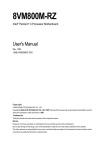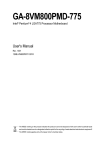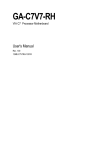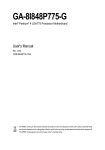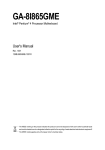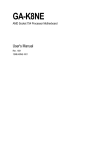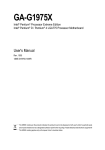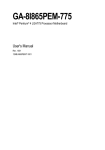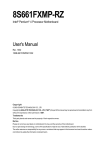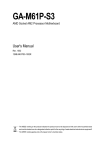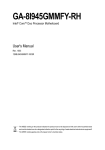Download GIGABYTE GA-8VM800M User's Manual
Transcript
GA-8VM800M Intel® Pentium® 4 Processor Motherboard User's Manual Rev. 1002 12ME-8VM800M-1002R * The WEEE marking on the product indicates this product must not be disposed of with user's other household waste and must be handed over to a designated collection point for the recycling of waste electrical and electronic equipment!! * The WEEE marking applies only in European Union's member states. Motherboard GA-8VM800M Nov. 28, 2005 Motherboard GA-8VM800M Nov. 28, 2005 Copyright © 2005 GIGA-BYTE TECHNOLOGY CO., LTD. All rights reserved. The trademarks mentioned in the manual are legally registered to their respective companies. Notice The written content provided with this product is the property of Gigabyte. No part of this manual may be reproduced, copied, translated, or transmitted in any form or by any means without Gigabyte's prior written permission. Specifications and features are subject to change without prior notice. Product Manual Classification In order to assist in the use of this product, Gigabyte has categorized the user manual in the following: For detailed product information and specifications, please carefully read the "Product User Manual". For detailed information related to Gigabyte's unique features, please go to "Technology Guide" section on Gigabyte's website to read or download the information you need. For more product details, please click onto Gigabyte's website at www.gigabyte.com.tw Table of Contents GA-8VM800M Motherboard Layout .............................................................................. 6 Block Diagram ................................................................................................................ 7 Chapter 1 Hardware Installation ..................................................................................... 9 1-1 1-2 Considerations Prior to Installation .................................................................... 9 Feature Summary .......................................................................................... 10 1-3 Installation of the CPU and Heatsink .............................................................. 12 1-3-1 1-3-2 Installation of the CPU ......................................................................................... 12 Installation of the Heatsink .................................................................................. 13 1-4 Installation of Memory .................................................................................... 14 1-5 1-6 Installation of Expansion Cards ...................................................................... 15 I/O Back Panel Introduction ........................................................................... 16 1-7 Connectors Introduction .................................................................................. 17 Chapter 2 BIOS Setup ................................................................................................ 27 The Main Menu (For example: BIOS Ver. : F1a) ...................................................... 28 2-1 2-2 Standard CMOS Features ............................................................................. 29 Advanced BIOS Features .............................................................................. 32 2-3 2-4 Integrated Peripherals ..................................................................................... 33 Power Management Setup ............................................................................. 35 2-5 2-6 PnP/PCI Configurations ................................................................................. 37 PC Health Status ........................................................................................... 38 2-7 2-8 Frequency / Voltage Control ........................................................................... 39 Load Fail-Safe Defaults ................................................................................... 41 2-9 Load Optimized Defaults ................................................................................. 41 2-10 Set Supervisor/User Password ..................................................................... 42 2-11 2-12 Save & Exit Setup ......................................................................................... 43 Exit Without Saving ....................................................................................... 43 -4- Chapter 3 Drivers Installation ...................................................................................... 45 3-1 Install Chipset Drivers .................................................................................... 45 3-2 3-3 Software Application ....................................................................................... 46 Software Information ....................................................................................... 46 3-4 3-5 Hardware Information ..................................................................................... 47 Contact Us ..................................................................................................... 47 Chapter 4 Appendix ................................................................................................... 49 4-1 Unique Software Utilities ................................................................................ 49 4-1-1 4-1-2 4-1-3 4-1-4 4-1-5 4-2 EasyTune 5 Introduction ..................................................................................... 50 Xpress Recovery2 Introduction ......................................................................... 51 Flash BIOS Method Introduction ........................................................................ 53 Serial ATA BIOS Setting Utility Introduction ...................................................... 62 2 / 4 / 6 Channel Audio Function Introduction ................................................. 69 Troubleshooting ............................................................................................... 74 -5- GA-8VM800M Motherboard Layout CPU_FAN KB_MS ATX_12V Socket 478 COMA ATX VIA P4M800 BAT AUDIO F_AUDIO SUR_CEN CLR_CMOS GA-8VM800M USB LAN USB VGA LPT FDD AGP IDE2 DDR2 DDR1 RTL8201 IDE1 PCI1 CODEC VT8237R Plus PCI2 SATA0 PCI3 IT8705 F_USB2 CD_IN F_USB1 COMB F_PANEL PWR_LED -6- SATA1 BIOS Block Diagram Pentium 4 Socket 478 CPU AGP 4X/8X System Bus 400/533/800MHz VGA Port AGPCLK (66MHz) CPUCLK+/- (100/133/200MHz) 266/333/400MHz DDR VIA P4M800 HCLK (200/133/100MHz) GCLKNB 66MHz 66MHz V_Link RJ45 3 PCI RTL8201 48MHz 33MHz 14.318MHz 2 Serial ATA VIA VT8237R Plus LPC BUS BIOS Floppy AC97 Link IT8705 LPT Port PS/2 KB/Mouse 48 MHz 8 USB Ports ATA33/66/ 100/133 IDE Channels LINE-OUT PCICLK (33MHz) MIC LINE-IN 6 Channel CODEC -7- 33 MHz COMA/COMB -8- 1-1 English Chapter 1 Hardware Installation Considerations Prior to Installation Preparing Your Computer The motherboard contains numerous delicate electronic circuits and components which can become damaged as a result of electrostatic discharge (ESD). Thus, prior to installation, please follow the instructions below: 1. Please turn off the computer and unplug its power cord. 2. When handling the motherboard, avoid touching any metal leads or connectors. 3. It is best to wear an electrostatic discharge (ESD) cuff when handling electronic components (CPU, RAM). 4. Prior to installing the electronic components, please have these items on top of an antistatic pad or within a electrostatic shielding container. 5. Please verify that the power supply is switched off before unplugging the power supply connector from the motherboard. Installation Notices 1. Prior to installation, please do not remove the stickers on the motherboard. These stickers are required for warranty validation. 2. Prior to the installation of the motherboard or any hardware, please first carefully read the information in the provided manual. 3. Before using the product, please verify that all cables and power connectors are connected. 4. To prevent damage to the motherboard, please do not allow screws to come in contact with the motherboard circuit or its components. 5. Please make sure there are no leftover screws or metal components placed on the motherboard or within the computer casing. 6. Please do not place the computer system on an uneven surface. 7. Turning on the computer power during the installation process can lead to damage to system components as well as physical harm to the user. 8. If you are uncertain about any installation steps or have a problem related to the use of the product, please consult a certified computer technician. Instances of Non-Warranty 1. 2. 3. 4. 5. 6. Damage due to natural disaster, accident or human cause. Damage as a result of violating the conditions recommended in the user manual. Damage due to improper installation. Damage due to use of uncertified components. Damage due to use exceeding the permitted parameters. Product determined to be an unofficial Gigabyte product. -9- Hardware Installation English 1-2 Feature Summary CPU Chipset Memory Slots IDE Connections Onboard SATA FDD Connections Peripherals Onboard VGA Onboard LAN Onboard Audio I/O Control Hardware Monitor Socket 478 for Intel ® Pentium ® 4 (Northwood, Prescott) with HT Technology Supports 400/533/800MHz FSB L2 cache varies with processors Northbridge:VIA P4M800 Southbridge: VIA 8237R Plus 2 184-pin DDR DIMM slots Supports DDR400/333/266 DIMM Supports up to 2GB (Max.) 1 AGP slot 4X/8X (1.5V) device support 3 PCI slots 2 IDE connection (UDMA 33/ATA 66/ATA 100/ATA133), allows connection of 4 IDE devices 2 Serial ATA ports 1 FDD connection, allows connection of 2 FDD devices 1 parallel port supporting Normal/EPP/ECP mode 1 VGA port, 1 COMA port, onboard COMB connection 8 USB 2.0/1.1 ports (rear x 4, front x 4 via cable) 1 front audio connector 1 PS/2 keyboard port 1 PS/2 mouse port Built-in VIA P4M800 Chipset Onboard RTL8201 chip (10/100 Mbit) 1 RJ45 port Realtek ALC653 CODEC Supports Line In ; Line Out ; MIC In Supports 2 / 4 / 6 channel audio CD In connection IT8705 CPU fan speed detection System voltage detection CPU temperature detection GA-8VM800M Motherboard - 10 - (Note) Built in VT8237R Plus Supports Disk striping (RAID0) or DISK Mirroring (RAID1) Supports UDMA up to 150 MB/sec Up to 2 SATA Devices Use of licensed AWARD BIOS Supports Q-Flash Supports @BIOS Supports EasyTune (Note) Over Clock via BIOS (CPU/DIMM) Over Voltage via BIOS (DIMM) Micro-ATX form factor; 24.4cm x 21cm EasyTune functions may vary depending on different motherboards. - 11 - Hardware Installation English Onboard SATA RAID BIOS Additional Features Overclocking Form Factor English 1-3 Installation of the CPU and Heatsink Before installing the CPU, please comply with the following conditions: 1. Please make sure that the motherboard supports the CPU. 2. Please take note of the one indented corner of the CPU. If you install the CPU in the wrong direction, the CPU will not insert properly. If this occurs, please change the insert direction of the CPU. 3. Please add an even layer of heat sink paste between the CPU and heatsink. 4. Please make sure the heatsink is installed on the CPU prior to system use, otherwise overheating and permanent damage of the CPU may occur. 5. Please set the CPU host frequency in accordance with the processor specifications. It is not recommended that the system bus frequency be set beyond hardware specifications since it does not meet the required standards for the peripherals. If you wish to set the frequency beyond the proper specifications, please do so according to your hardware specifications including the CPU, graphics card, memory, hard drive, etc. HT functionality requirement content : Enabling the functionality of Hyper-Threading Technology for your computer system requires all of the following platform components: - CPU: An Intel® Pentium 4 Processor with HT Technology - Chipset: An VIA Chipset that supports HT Technology - BIOS: A BIOS that supports HT Technology and has it enabled - OS: An operation system that has optimizations for HT Technology 1-3-1 Installation of the CPU Socket lever Fig. 1 Position lever at a 90 degree angle. Fig. 2 A gold-colored triangle is marked one edge of the CPU. Please align this edge with the socket edge closest to the CPU lever. Gently place the CPU into position making sure that the CPU pins fit perfectly into their holes. Once the CPU is positioned into it socket, place one finger down on the middle of the CPU and gently press the metal lever back into its original position. Please use extra care when installing the CPU. The CPU will not fit if positioned incorrectly. Rather than applying force, please change the positioning of the CPU. GA-8VM800M Motherboard - 12 - Fig.1 Before installing the heat sink, please first add an even layer of heat sink paste on the surface of the CPU. Install all the heat sink components (Please refer to the heat sink manual for detailed installation instructions). Fig.2 Please connect the heat sink power connector to the CPU_FAN connector located on the motherboard so that the heat sink can properly function to prevent CPU overheating. The heat sink may adhere to the CPU as a result of hardening of the heat sink paste. To prevent such an occurrence, it is suggested that either thermal tape rather than heat sink paste be used for heat dissipation or using extreme care when removing the heat sink. - 13 - Hardware Installation English 1-3-2 Installation of the Heatsink English 1-4 Installation of Memory Before installing the memory modules, please comply with the following conditions: 1. Please make sure that the memory used is supported by the motherboard. It is recommended that memory of similar capacity, specifications and brand be used. 2 . Before installing or removing memory modules, please make sure that the computer power is switched off to prevent hardware damage. 3 . Memory modules have a foolproof insertion design. A memory module can be installed in only one direction. If you are unable to insert the module, please switch the direction. The motherboard has 2 dual inline memory module (DIMM) sockets. The BIOS will automatically detects memory type and size. To install the memory module, just push it vertically into the DIMM socket. The DIMM module can only fit in one direction due to the notch. Memory size can vary between sockets. notch DDR memory module Fig.1 The DIMM socket has a notch, so the DIMM memory module can only fit in one direction. Insert the DIMM memory module vertically into the DIMM socket. Then push it down. Fig. 1 Fig.2 Close the plastic clip at both edges of the DIMM sockets to lock the DIMM module. Reverse the installation steps when you wish to remove the DIMM module. Fig. 2 GA-8VM800M Motherboard - 14 - Installation of Expansion Cards You can install your expansion card by following the steps outlined below: 1. Read the related expansion card's instruction document before installing the expansion card into the computer. 2. Remove your computer's chassis cover, screws and slot bracket from the computer. 3. Press the expansion card firmly into expansion slot in motherboard. 4. Be sure the metal contacts on the card are indeed seated in the slot. 5. Replace the screw to secure the slot bracket of the expansion card. 6. Replace your computer's chassis cover. 7. Power on the computer, if necessary, setup BIOS utility of expansion card from BIOS. 8. Install related driver from the operating system. Installing a AGP expansion card: Please carefully pull out the small whitedrawable bar at the end of the AGP slot when you try to install/uninstall the VGA card. Please align the VGA card to the onboard AGP slot and press firmly down on the slot. Make sure your VGA card is locked by the small white-drawable bar. - 15 - Hardware Installation English 1-5 English 1-6 I/O Back Panel Introduction PS/2 Keyboard and PS/2 Mouse Connector To install a PS/2 port keyboard and mouse, plug the mouse to the upper port (green) and the keyboard to the lower port (purple). Parallel Port The parallel port allows connection of a printer, scanner and other peripheral devices. Serial Port (COMA) Devices like mouses, modems, and etc. can be connected to Serial port. VGA Port Monitor can be connected to VGA port. USB port Before you connect your device(s) into USB connector(s), please make sure your device(s) such as USB keyboard, mouse, scanner, zip, speaker...etc. have a standard USB interface. Also make sure your OS supports USB controller. If your OS does not support USB controller, please contact OS vendor for possible patch or driver upgrade. For more information please contact your OS or device(s) vendors. LAN Port The provided Internet connection is fast Ethernet, providing data transfer speeds of 10/100Mbps. Line In Devices like CD-ROM, walkman etc. can be connected to Line In jack. Line Out (Front Speaker Out) Connect the stereo speakers, earphone or front surround channels to this connector. MIC In Microphone can be connected to MIC In jack. GA-8VM800M Motherboard - 16 - Connectors Introduction 1 3 English 1-7 2 4 5 15 9 11 14 6 7 10 13 1) 2) 3) 4) 5) 6) 7) 8) ATX_12V ATX (Power Connector) CPU_FAN FDD IDE1/IDE2 SATA0 / SATA1 F_PANEL PWR_LED 12 9) 10) 11) 12) 13) 14) 15) - 17 - 8 F_AUDIO CD_IN SUR_CEN F_USB1 / F_USB2 COMB CLR_CMOS BAT Hardware Installation English 1/2) ATX_12V/ATX (Power Connector) With the use of the power connector, the power supply can supply enough stable power to all the components on the motherboard. Before connecting the power connector, please make sure that all components and devices are properly installed. Align the power connector with its proper location on the motherboard and connect tightly. The ATX_12V power connector mainly supplies power to the CPU. If the ATX_12V power connector is not connected, the system will not start. Caution! Please use a power supply that is able to handle the system voltage requirements. It is recommended that a power supply that can withstand high power consumption be used (300W or greater). If a power supply is used that does not provide the required power, the result can lead to an unstable system or a system that is unable to start. 4 2 3 1 11 20 GA-8VM800M Motherboard - 18 - 1 10 Pin No. 1 Definition GND 2 3 GND +12V 4 +12V Pin No. 1 Definition 3.3V 2 3 3.3V GND 4 5 +5V GND 6 7 +5V GND 8 9 Power Good 5V SB (stand by +5V) 10 11 +12V 3.3V 12 13 -12V GND 14 15 PS_ON(soft on/off) GND 16 17 GND GND 18 19 -5V +5V 20 +5V The cooler fan power connector supplies a +12V power voltage via a 3-pin power connector and possesses a fool-proof connection design. Most coolers are designed with color-coded power connector wires. A red power connector wire indicates a positive connection and requires a +12V power voltage. The black connector wire is the ground wire (GND). Please remember to connect the power to the cooler to prevent system overheating and failure. Caution! Please remember to connect the power to the CPU fan to prevent CPU overheating and failure. Pin No. 1 Definition 1 2 GND +12V 3 Sense 4) FDD (FDD Connector) The FDD connector is used to connect the FDD cable while the other end of the cable connects to the FDD drive. The types of FDD drives supported are: 360KB, 720KB, 1.2MB, 1.44MB and 2.88MB. Please connect the red power connector wire to the pin1 position. - 19 - 34 33 2 1 Hardware Installation English 3) CPU_FAN (Cooler Fan Power Connector) English 5) IDE1/IDE2 (IDE Connector) An IDE device connects to the computer via an IDE connector. One IDE connector can connect to one IDE cable, and the single IDE cable can then connect to two IDE devices (hard drive or optical drive). If you wish to connect two IDE devices, please set the jumper on one IDE device as Master and the other as Slave (for information on settings, please refer to the instructions located on the IDE device). 40 39 40 39 2 1 1 IDE2 2 IDE1 6) SATA0/SATA1 (Serial ATA Connector) Serial ATA can provide up to 150MB/s transfer rate. Please refer to the BIOS setting for the Serial ATA and install the proper driver in order to work properly. Pin No. 1 1 7 GA-8VM800M Motherboard - 20 - Definition GND 2 3 TXP TXN 4 5 GND RXN 6 7 RXP GND Please connect the power LED, PC speaker, reset switch and power switch etc. of your chassis front panel to the F_PANEL connector according to the pin assignments below. Speaker Connector Message LED/ Power/ Sleep LED SPEAK- SPEAK+ MSG+ MSGPW+ PW- Power Switch 2 1 RES+ NC HD+ RES- HD- 20 19 Reset Switch IDE Hard Disk Active LED HD (IDE Hard Disk Active LED) Pin 1: LED anode(+) SPEAK (Speaker Connector) Pin 2: LED cathode(-) Pin 1: Power Pin 2- Pin 3: NC Pin 4: Data(-) RES (Reset Switch) Open: Normal Close: Reset Hardware System PW (Power Switch) Open: Normal Close: Power On/Off MSG(Message LED/Power/Sleep LED) Pin 1: LED anode(+) Pin 2: LED cathode(-) NC NC - 21 - Hardware Installation English 7) F_PANEL (Front Panel Connector) English 8) PWR_LED PWR_LED is connected with the system power indicator to indicate whether the system is on/off. It will blink when the system enters suspend mode. Pin No. 1 Definition 1 2 MPD+ MPD- 3 MPD- 9) F_AUDIO (Front Audio Panel Connector) Please make sure the pin assigment on the cable is the same as the pin assigment on the MB header. To find out if the chassis you are buying support front audio panel connector, please contact your dealer. If you want to use "Front Audio" connector, you must remove the jumpers from pins 5-6, 9-10. GA-8VM800M Motherboard 10 9 2 1 - 22 - Pin No. 1 Definition MIC 2 3 GND MIC_BIAS 4 5 POWER FrontAudio(R) 6 7 Rear Audio (R)/ Return R NC 8 9 No Pin FrontAudio (L) 10 Rear Audio (L)/ Return L English 10) CD_IN (CD IN Connector) Connect CD-ROM or DVD-ROM audio out to the connector. 1 Pin No. Definition 1 2 CD-L GND 3 4 GND CD-R 11) SUR_CEN Please contact your nearest dealer for optional SUR_CEN cable. - 23 - 6 5 2 1 Pin No. 1 Definition SUR OUTL 2 3 SUR OUTR GND 4 5 No Pin CENTER_OUT 6 BASS_OUT Hardware Installation English 12) F_USB1 / F_USB2 (Front USB Connectors) Be careful with the polarity of the front USB connector. Check the pin assignment carefully while you connect the front USB cable, incorrect connection between the cable and connector will make the device unable to work or even damage it. For optional front USB cable, please contact your local dealer. Pin No. Definition Power (5V) Power (5V) 2 10 1 2 1 9 3 4 USB0 DXUSB1 Dy- 5 6 USB0 DX+ USB1 Dy+ 7 8 GND GND 9 10 No Pin NC 13) COMB (COMB Connector) Be careful with the polarity of the COMB connector. Check the pin assignments while you connect the COMB cable. Please contact your nearest dealer for optional COMB cable. GA-8VM800M Motherboard 2 10 1 9 - 24 - Pin No. Definition 1 2 NDCDBNSINB 3 4 NSOUTB NDTRB- 5 6 GND NDSRB- 7 8 NRTSBNCTSB- 9 10 NRIBNo Pin You may clear the CMOS data to its default values by this jumper. To clear CMOS, temporarily short pins 1-2. To prevent improper use of this header, we do not include a jumper on it. 1 Open: Normal 1 Short: Clear CMOS 15) BAT (Battery) Danger of explosion if battery is incorrectly replaced. Replace only with the same or equivalent type recommended by the manufacturer. Dispose of used batteries according to the manufacturer's instructions. If you want to erase CMOS... 1. Turn OFF the computer and unplug the power cord. 2. Take out the battery gently and put it aside for about 10 minutes (Or you can use a metal object to connect the positive and negative pins in the battery holder to make them short for one minute). 3. Re-install the battery. 4. Plug the power cord and turn ON the computer. - 25 - Hardware Installation English 14) CLR_CMOS (Clear CMOS) English GA-8VM800M Motherboard - 26 - BIOS (Basic Input and Output System) includes a CMOS SETUP utility which allows user to configure required settings or to activate certain system features. The CMOS SETUP saves the configuration in the CMOS SRAM of the motherboard. When the power is turned off, the battery on the motherboard supplies the necessary power to the CMOS SRAM. When the power is turned on, pushing the <Del> button during the BIOS POST (Power-On Self Test) will take you to the CMOS SETUP screen. You can enter the BIOS setup screen by pressing "Ctrl + F1". When setting up BIOS for the first time, it is recommended that you save the current BIOS to a disk in the event that BIOS needs to be reset to its original settings. If you wish to upgrade to a new BIOS, either Gigabyte's Q-Flash or @BIOS utility can be used. Q-Flash allows the user to quickly and easily update or backup BIOS without entering the operating system. @BIOS is a Windows-based utility that does not require users to boot to DOS before upgrading BIOS but directly download and update BIOS from the Internet. CONTROL KEYS < >< >< <Enter> <Esc> >< <Page Up> <Page Down> <F1> <F2> <F5> <F6> <F7> <F8> <F9> <F10> > Move to select item Select Item Main Menu - Quit and not save changes into CMOS Status Page Setup Menu and Option Page Setup Menu - Exit current page and return to Main Menu Increase the numeric value or make changes Decrease the numeric value or make changes General help, only for Status Page Setup Menu and Option Page Setup Menu Item Help Restore the previous CMOS value from CMOS, only for Option Page Setup Menu Load the fail-safe default CMOS value from BIOS default table Load the Optimized Defaults Q-Flash utility System Information Save all the CMOS changes, only for Main Menu Main Menu The on-line description of the highlighted setup function is displayed at the bottom of the screen. Status Page Setup Menu / Option Page Setup Menu Press F1 to pop up a small help window that describes the appropriate keys to use and the possible selections for the highlighted item. To exit the Help Window press <Esc>. - 27 - BIOS Setup English Chapter 2 BIOS Setup English The BIOS Setup menus described in this chapter are for reference only and may differ from the exact settings for your motherboard. The Main Menu (For example: BIOS Ver. : F1a) Once you enter Award BIOS CMOS Setup Utility, the Main Menu (as figure below) will appear on the screen. Use arrow keys to select among the items and press <Enter> to accept or enter the sub-menu. CMOS Setup Utility-Copyright (C) 1984-2005 Award Software ` ` Standard CMOS Features Advanced BIOS Features Load Fail-Safe Defaults Load Optimized Defaults ` ` Integrated Peripherals Power Management Setup Set Supervisor Password Set User Password ` ` PnP/PCI Configurations PC Health Status Save & Exit Setup Exit Without Saving ` Frequency/Voltage Control KLJI: Select Item F10: Save & Exit Setup ESC: Quit F8: Q-Flash Time, Date, Hard Disk Type... If you can't find the setting you want, please press "Ctrl+F1" to search the advanced option hidden. Please Load Optimized Defaults in the BIOS when somehow the system works not stable as usual. This action makes the system reset to the default for stability. Standard CMOS Features This setup page includes all the items in standard compatible BIOS. Advanced BIOS Features This setup page includes all the items of Award special enhanced features. Integrated Peripherals This setup page includes all onboard peripherals. Power Management Setup This setup page includes all the items of Green function features. PnP/PCI Configurations This setup page includes all the configurations of PCI & PnP ISA resources. PC Health Status This setup page is the System auto detect Temperature, voltage, fan, speed. Frequency/Voltage Control This setup page is control CPU clock and frequency ratio. Load Fail-Safe Defaults Fail-Safe Defaults indicates the value of the system parameters which the system would be in safe configuration. Load Optimized Defaults Optimized Defaults indicates the value of the system parameters which the system would be in best performance configuration. GA-8VM800M Motherboard - 28 - Change, set, or disable password. It allows you to limit access to the system and Setup, or just to Setup. Set User Password Change, set, or disable password. It allows you to limit access to the system. Save & Exit Setup Save CMOS value settings to CMOS and exit setup. Exit Without Saving Abandon all CMOS value changes and exit setup. 2-1 Standard CMOS Features CMOS Setup Utility-Copyright (C) 1984-2005 Award Software Standard CMOS Features ` ` ` ` ` ` Date (mm:dd:yy) Time (hh:mm:ss) Mon, Feb 14 2005 15:31:24 Item Help Menu Level` IDE Channel 0 Master IDE Channel 0 Slave IDE Channel 1 Master IDE Channel 1 Slave IDE Channel 2 Master IDE Channel 3 Master [None] [None] [None] [None] [None] [None] Change the day, month, year Drive A Drive B Floppy 3 Mode Support [1.44M, 3.5"] [None] [Disabled] Halt On [All, But Keyboard] Base Memory Extended Memory Total Memory 640K 511M 512M KLJI: Move Enter: Select F5: Previous Values +/-/PU/PD: Value F6: Fail-Safe Defaults <Week> Sun. to Sat. <Month> Jan. to Dec. <Day> 1 to 31 (or maximum allowed in the month) <Year> 1999 to 2098 F10: Save ESC: Exit F1: General Help F7: Optimized Defaults Date The date format is <week>, <month>, <day>, <year>. Week The week, from Sun to Sat, determined by the BIOS and is display only Month The month, Jan. Through Dec. Day The day, from 1 to 31 (or the maximum allowed in the month) Year The year, from 1999 through 2098 Time The times format in <hour> <minute> <second>. The time is calculated base on the 24-hour military-time clock. For example, 1 p.m. is 13:00:00. IDE Channel 0/1 Master, Slave IDE HDD Auto-Detection Press "Enter" to select this option for automatic device detection. IDE Device Setup. You can use one of three methods: Auto Allows BIOS to automatically detect IDE devices during POST(default) None Select this if no IDE devices are used and the system will skip the automatic detection step and allow for faster system start up. Manual User can manually input the correct settings Access Mode Use this to set the access mode for the hard drive. The four options are: CHS/LBA/Large/Auto(default:Auto) - 29 - BIOS Setup English Set Supervisor Password English IDE Channel 2/3 Master IDE HDD Auto-Detection Press "Enter" to select this option for automatic device detection. Extended IDE Drive SATA devices setup. You can use one of two methods: Auto Allows BIOS to automatically detect SATA IDE devices during POST. (Default value) None Select this if no SATA IDE devices are used and the system will skip the automatic detection step and allow for faster system start up. Access Mode Use this to set the access mode for the hard drive. The two options are: Large/Auto(default:Auto) Capacity Capacity of currently installed hard disk. Hard drive information should be labeled on the outside drive casing. Enter the appropriate option based on this information. Cylinder Number of cylinders Head Number of heads Precomp Write precomp Landing Zone Landing zone Sector Number of sectors Drive A / Drive B The category identifies the types of floppy disk drive A or drive B that has been installed in the computer. None No floppy drive installed 360K, 5.25" 5.25 inch PC-type standard drive; 360K byte capacity. 1.2M, 5.25" 5.25 inch AT-type high-density drive; 1.2M byte capacity (3.5 inch when 3 Mode is Enabled). 720K, 3.5" 3.5 inch double-sided drive; 720K byte capacity 1.44M, 3.5" 3.5 inch double-sided drive; 1.44M byte capacity. 2.88M, 3.5" 3.5 inch double-sided drive; 2.88M byte capacity. Floppy 3 Mode Support (for Japan Area) Disabled Drive A Drive B Both Normal Floppy Drive. (Default value) Drive A is 3 mode Floppy Drive. Drive B is 3 mode Floppy Drive. Drive A & B are 3 mode Floppy Drives. GA-8VM800M Motherboard - 30 - The category determines whether the computer will stop if an error is detected during power up. No Errors The system boot will not stop for any error that may be detected and you will be prompted. All Errors Whenever the BIOS detects a non-fatal error the system will be stopped. All, But Keyboard The system boot will not stop for a keyboard error; it will stop for all other errors. (Default value) All, But Diskette The system boot will not stop for a disk error; it will stop for all other errors. All, But Disk/Key The system boot will not stop for a keyboard or disk error; it will stop for all other errors. Memory The category is display-only which is determined by POST (Power On Self Test) of the BIOS. Base Memory The POST of the BIOS will determine the amount of base (or conventional) memory installed in the system. The value of the base memory is typically 512K for systems with 512K memory installed on the motherboard, or 640K for systems with 640K or more memory installed on the motherboard. Extended Memory The BIOS determines how much extended memory is present during the POST. This is the amount of memory located above 1 MB in the CPU's memory address map. Total Memory This item displays the memory size that used. - 31 - BIOS Setup English Halt on English 2-2 Advanced BIOS Features CMOS Setup Utility-Copyright (C) 1984-2005 Award Software Advanced BIOS Features X Hard Disk Boot Priority First Boot Device Second Boot Device Third Boot Device Password Check # CPU Hyper-Threading Limit CPUID Max. to 3 [Press Enter] [Floppy] [Hard Disk] [CDROM] [Setup] [Enabled] [Disabled] KLJI: Move Enter: Select F5: Previous Values +/-/PU/PD: Value F6: Fail-Safe Defaults F10: Save Item Help Menu Level` Select Hard Disk Boot Device Priority ESC: Exit F1: General Help F7: Optimized Defaults " # " System will detect automatically and show up when you install the Intel ® Pentium ® 4 processor with HT Technology. Hard Disk Boot Priority Select boot sequence for onboard(or add-on cards) SCSI, RAID, etc. Use < > or < > to select a device, then press<+> to move it up, or <-> to move it down the list. Press <ESC> to exit this menu. First / Second / Third Boot Device Floppy LS120 Hard Disk CDROM ZIP USB-FDD USB-ZIP USB-CDROM USB-HDD Legacy LAN Disabled Select your boot device priority by Floppy. Select your boot device priority by LS120. Select your boot device priority by Hard Disk. Select your boot device priority by CDROM. Select your boot device priority by ZIP. Select your boot device priority by USB-FDD. Select your boot device priority by USB-ZIP. Select your boot device priority by USB-CDROM. Select your boot device priority by USB-HDD. Select your boot device priority by Legacy LAN. Disable this function. Password Check Setup The system will boot but will not access to Setup page if the correct password is not entered at the prompt. (Default value) System The system will not boot and will not access to Setup page if the correct password is not entered at the prompt. If you want to cancel the setting of password, please just press ENTER to make [SETUP] empty. GA-8VM800M Motherboard - 32 - Enabled Disabled Enables CPU Hyper Threading Feature. Please note that this feature is only working for operating system with multi processors mode supported. (Default value) Disables CPU Hyper Threading. Limit CPUID Max. to 3 Enabled Disabled 2-3 Limit CPUID Maximum value to 3 when use older OS like NT4. Disables CPUID Limit for windows XP.(Default value) Integrated Peripherals CMOS Setup Utility-Copyright (C) 1984-2005 Award Software Integrated Peripherals OnChip IDE Channel 0 OnChip IDE Channel 1 OnChip Serial ATA SATA Mode AC97 Audio VIA Onboard LAN USB 1.1 Controller USB 2.0 Controller USB Keyboard Support USB Mouse Support On-Chip LAN Boot ROM Onboard Serial Port 1 Onboard Serial Port 2 Onboard Parallel Port Parallel Port Mode Legacy USB storage detect KLJI: Move Enter: Select F5: Previous Values [Enabled] [Enabled] [Enabled] [IDE] [Auto] [Enabled] [Enabled] [Enabled] [Disabled] [Disabled] [Disabled] [3F8/IRQ4] [2F8/IRQ3] [378/IRQ7] [SPP] [Enabled] +/-/PU/PD: Value F6: Fail-Safe Defaults F10: Save Item Help Menu Level` ESC: Exit F1: General Help F7: Optimized Defaults OnChip IDE Channel0 Enabled Disabled Enable onboard 1st channel IDE port.(Default value) Disable onboard 1st channel IDE port. OnChip IDE Channel1 Enabled Disabled Enable onboard 2nd channel IDE port.(Default value) Disable onboard 2nd channel IDE port. OnChip Serial ATA Enabled Disabled Enable VT8237R Plus Serial ATA support. (Default value) Disable this function. SATA Mode RAID IDE Set onboard SATA mode to RAID. Set onboard SATA mode to IDE. (Default value) AC97 Audio Auto Disabled Autodetect onboard AC'97 audio function. (Default value) Disable this function. - 33 - BIOS Setup English CPU Hyper-Threading English VIA Onboard LAN Enabled Disabled Enable VIA onboard LAN function. (Default value) Disable this function. USB 1.1 Controller Disabled Enabled Disable USB 1.1 controller. Enable USB 1.1 controller. (Default value) USB 2.0 Controller Disabled Enabled Disable USB 2.0 controller. Enable USB 2.0 controller. (Default value) USB Keyboard Support Enabled Disabled Enable USB keyboard support. Disable USB keyboard support. (Default value) USB Mouse Support Enabled Disabled Enable USB mouse support. Disable USB mouse support. (Default value) On-Chip LAN Boot ROM This function decide whether to invoke the boot ROM of the onboard LAN chip. PXE Set On-Chip LAN Boot ROM to PXE. RPL Set On-Chip LAN Boot ROM to RPL. Disabled Disable this function. (Default value) Onboard Serial Port 1 Auto 3F8/IRQ4 2F8/IRQ3 3E8/IRQ4 2E8/IRQ3 Disabled BIOS will automatically setup the port 1 address. Enable onboard Serial port 1 and address is 3F8/IRQ4. (Default value) Enable onboard Serial port 1 and address is 2F8/IRQ3. Enable onboard Serial port 1 and address is 3E8/IRQ4. Enable onboard Serial port 1 and address is 2E8/IRQ3. Disable onboard Serial port 1. Onboard Serial Port 2 Auto 3F8/IRQ4 2F8/IRQ3 3E8/IRQ4 2E8/IRQ3 Disabled BIOS will automatically setup the port 2 address. Enable onboard Serial port 2 and address is 3F8/IRQ4. Enable onboard Serial port 2 and address is 2F8/IRQ3. (Default value) Enable onboard Serial port 2 and address is 3E8/IRQ4. Enable onboard Serial port 2 and address is 2E8/IRQ3. Disable onboard Serial port 2. Onboard Parallel Port Disabled 378/IRQ7 278/IRQ5 3BC/IRQ7 Disable onboard LPT port. Enable onboard LPT port and address is 378/IRQ7. (Default value) Enable onboard LPT port and address is 278/IRQ5. Enable onboard LPT port and address is 3BC/IRQ7. Parallel Port Mode SPP EPP ECP ECP+EPP Using Parallel port as Standard Parallel Port. (Default value) Using Parallel port as Enhanced Parallel Port. Using Parallel port as Extended Capabilities Port. Using Parallel port as ECP and EPP mode. GA-8VM800M Motherboard - 34 - Enabled Disabled 2-4 English Legacy USB storage detect Enable USB storage detection in the MS-DOS environment. Disable this function. (Default value) Power Management Setup CMOS Setup Utility-Copyright (C) 1984-2005 Award Software Power Management Setup ACPI Suspend Type x USB Device Wake-Up From S3 Soft-Off by PWRBTN AC BACK Function Keyboard Power On Mouse Power On PME Event Wake Up Modem Ring Resume Resume by Alarm x Date (of Month) Alarm x Time (hh:mm:ss) Alarm KLJI: Move Enter: Select F5: Previous Values [S1(POS)] Disabled [Instant-Off] [Soft-Off] [Disabled] [Disabled] [Enabled] [Enabled] [Disabled] Everday 0:0:0 +/-/PU/PD: Value F6: Fail-Safe Defaults F10: Save Item Help Menu Level` [S1] Set suspend type to Power On Suspend under ACPI OS [S3] Set suspend type to Suspend to RAM under ACPI OS ESC: Exit F1: General Help F7: Optimized Defaults ACPI Suspend Type S1(POS) S3(STR) Set ACPI suspend type to S1/POS(Power On Suspend). (Default value) Set ACPI suspend type to S3/STR(Suspend To RAM). USB Device Wake-Up From S3 Disabled Enabled Disable USB Device Wake-Up from S3. (Default value) Enable USB Device Wake-Up from S3. Soft-Off by PWRBTN Instant-Off Delay 4 Sec. Press power button then Power off instantly. (Default value) Press power button 4 sec. to Power off. Enter suspend if button is pressed less than 4 sec. AC BACK Function Memory Soft-Off Full-On When AC-power back to the system, the system will be back to the last state before AC-power is lost. When AC-power back to the system, the system will be in "Off" state. (Default value) When AC-power back to the system, the system always in "On" state. - 35 - BIOS Setup English Keyboard Power On Password Enter from 1 to 8 characters to set the Keyboard Power On Password. Disabled Disable this function. (Default value) Keyboard 98 If your keyboard have "POWER Key" button, you can press the key to power on the system. Mouse Power On Disabled Enabled Disable this function. (Default value) Double click on PS/2 mouse left button to power on the system. PME Event Wake Up This feature requires an ATX power supply that provides at least 1A on the 5VSB lead. Disabled Disable this function. Enabled Enable PME as wake up event. (Default value) Modem Ring Resume An incoming call via modem can awake the system from any suspend state. Disabled Disable Modem Ring Resume function. Enabled Enable Modem Ring Resume function. (Default value) Resume by Alarm You can set "Resume by Alarm" item to enabled and key in Date/Time to power on system. Disabled Disable this function. (Default value) Enabled Enable alarm function to POWER ON system. If Resume by Alarm is Enabled. Date (of Month) Alarm : Everyday, 1~31 Time (hh: mm: ss) Alarm: (0~23) : (0~59) : (0~59) GA-8VM800M Motherboard - 36 - PnP/PCI Configurations CMOS Setup Utility-Copyright (C) 1984-2005 Award Software PnP/PCI Configurations PCI 1 IRQ Assignment PCI 2 IRQ Assignment PCI 3 IRQ Assignment KLJI: Move Enter: Select F5: Previous Values [Auto] [Auto] [Auto] +/-/PU/PD: Value F6: Fail-Safe Defaults Item Help Menu Level` F10: Save ESC: Exit F1: General Help F7: Optimized Defaults PCI 1 IRQ Assignment Auto 3,4,5,7,9,10,11,12,14,15 Auto assign IRQ to PCI 1. (Default value) Set IRQ 3,4,5,7,9,10,11,12,14,15 to PCI 1. PCI 2 IRQ Assignment Auto 3,4,5,7,9,10,11,12,14,15 Auto assign IRQ to PCI 2. (Default value) Set IRQ 3,4,5,7,9,10,11,12,14,15 to PCI 2. PCI 3 IRQ Assignment Auto 3,4,5,7,9,10,11,12,14,15 Auto assign IRQ to PCI 3. (Default value) Set IRQ 3,4,5,7,9,10,11,12,14,15 to PCI 3. - 37 - BIOS Setup English 2-5 English 2-6 PC Health Status CMOS Setup Utility-Copyright (C) 1984-2005 Award Software PC Health Status Vcore DDR25V +3.3V +12V Current CPU Temperature Current CPU FAN Speed KLJI: Move Enter: Select F5: Previous Values 1.438V 2.544V 3.344V 11.985V 44 oC 4687 RPM +/-/PU/PD: Value F6: Fail-Safe Defaults Item Help Menu Level` F10: Save Current Voltage(V) Vcore / DDR25V / +3.3V / +12V Detect system's voltage status automatically. Current CPU Temperature Detect CPU temperature automatically. Current CPU FAN Speed (RPM) Detect CPU Fan speed status automatically. GA-8VM800M Motherboard - 38 - ESC: Exit F1: General Help F7: Optimized Defaults Frequency / Voltage Control CMOS Setup Utility-Copyright (C) 1984-2005 Award Software Frequency/Voltage Control CPU Clock Ratio (Note) Auto Detect PCI/DIMM Clk Spread Spectrum CPU Host Clock Control x CPU Clock DRAM Clock DIMM OverVoltage Control KLJI: Move Enter: Select F5: Previous Values [21X] [Enabled] [Enabled] [Disabled] 100MHz [By SPD] [Auto] +/-/PU/PD: Value F6: Fail-Safe Defaults Item Help Menu Level` F10: Save ESC: Exit F1: General Help F7: Optimized Defaults Incorrect using these features may cause your system broken. For power end-user use only. CPU Clock Ratio (Note) This setup option will automatically assign by CPU detection. The option will display "Locked" and read only if the CPU ratio is not changeable. Auto Detect PCI/DIMM Clk Enabled Disabled Detect the PCI/DIMM clock automatically. (Default value) Disable this function. Spread Spectrum Enabled Disabled Enable clock spread spectrum. (Default value) Disable this function. CPU Host Clock Control Note: Please note that if your system is overclocked and cannot restart, please wait 20secs. for automatic system restart or clear the CMOS setup data and perform a safe restart. Disabled Disable CPU Host Clock Control. (Default value) Enabled Enable CPU Host Clock Control. CPU Clock This option is available only when CPU Host Clock Control is enabled. The adjustable range is dependent on the CPU you install. If you use a Pentium 4 processor with 533MHz FSB, please set "CPU Clock" to 133MHz. If you use a Pentium 4 processor with 800MHz FSB, please set "CPU Clock" to 200MHz. Incorrect using it may cause your system corrupted. For power users only! (Note) This item will show up when you install a processor which supports this function. - 39 - BIOS Setup English 2-7 English DRAM Clock Please set DRAM Clock according to your requirement. (Default value: By SPD) If you use DDR266 DRAM module, please set "DRAM Clock" to "133". If you use DDR333 DRAM module, please set "DRAM Clock" to "166". If you use DDR400 DRAM module, please set "DRAM Clock" to "200". Incorrect using it may cause your system broken. For power End-User use only! DIMM OverVoltage Control Please note that by overclocking your system through the increase of the DDR voltage, damage to the memory may occur. Auto BIOS will automatically detect DIMM voltage. (Default value) +0.1V Set DIMM OverVoltage Control to +0.1V. +0.2V Set DIMM OverVoltage Control to +0.2V. Incorrect using it may cause your system broken. For power End-User use only! GA-8VM800M Motherboard - 40 - Load Fail-Safe Defaults English 2-8 CMOS Setup Utility-Copyright (C) 1984-2005 Award Software ` ` Standard CMOS Features Advanced BIOS Features Load Fail-Safe Defaults Load Optimized Defaults ` ` Integrated Peripherals Power Management Setup ` ` PnP/PCI Configurations PC Health Status Set Supervisor Password Set User Password Load Fail-Safe DefaultsSave (Y/N)? N Setup & Exit ` Frequency/Voltage Control Exit Without Saving KLJI: Select Item F10: Save & Exit Setup ESC: Quit F8: Q-Flash Load Fail-Safe Defaults Fail-Safe defaults contain the most appropriate values of the system parameters that allow minimum system performance. 2-9 Load Optimized Defaults CMOS Setup Utility-Copyright (C) 1984-2005 Award Software ` ` Standard CMOS Features Advanced BIOS Features Load Fail-Safe Defaults Load Optimized Defaults ` ` Integrated Peripherals Power Management Setup ` ` PnP/PCI Configurations PC Health Status Set Supervisor Password Set User Password Load Optimized DefaultsSave (Y/N)? N Setup & Exit ` Frequency/Voltage Control Exit Without Saving KLJI: Select Item F10: Save & Exit Setup ESC: Quit F8: Q-Flash Load Optimized Defaults Selecting this field loads the factory defaults for BIOS and Chipset Features which the system automatically detects. - 41 - BIOS Setup English 2-10 Set Supervisor/User Password CMOS Setup Utility-Copyright (C) 1984-2005 Award Software ` Standard CMOS Features Load Fail-Safe Defaults ` ` Advanced BIOS Features Integrated Peripherals Load Optimized Defaults Set Supervisor Password ` ` Power Management Setup PnP/PCI Configurations Enter Password: Set User Password Save & Exit Setup ` ` PC Health Status Frequency/Voltage Control Exit Without Saving KLJI: Select Item ESC: Quit F8: Q-Flash F10: Save & Exit Setup Change/Set/Disable Password When you select this function, the following message will appear at the center of the screen to assist you in creating a password. Type the password, up to eight characters, and press <Enter>. You will be asked to confirm the password. Type the password again and press <Enter>. You may also press <Esc> to abort the selection and not enter a password. To disable password, just press <Enter> when you are prompted to enter password. A message "PASSWORD DISABLED" will appear to confirm the password being disabled. Once the password is disabled, the system will boot and you can enter Setup freely. The BIOS Setup program allows you to specify two separate passwords: SUPERVISOR PASSWORD and a USER PASSWORD. When disabled, anyone may access all BIOS Setup program function. When enabled, the Supervisor password is required for entering the BIOS Setup program and having full configuration fields, the User password is required to access only basic items. If you select "System" at "Password Check" in Advance BIOS Features Menu, you will be prompted for the password every time the system is rebooted or any time you try to enter Setup Menu. If you select "Setup" at "Password Check" in Advance BIOS Features Menu, you will be prompted only when you try to enter Setup. GA-8VM800M Motherboard - 42 - English 2-11 Save & Exit Setup CMOS Setup Utility-Copyright (C) 1984-2005 Award Software ` Standard CMOS Features Load Fail-Safe Defaults ` ` Advanced BIOS Features Integrated Peripherals Load Optimized Defaults Set Supervisor Password ` ` Power Management Setup PnP/PCI Configurations ` ` PC Health Status Frequency/Voltage Control Set User Password Save & Exit Setup Save to CMOS and EXITExit (Y/N)? Y Saving Without KLJI: Select Item ESC: Quit F8: Q-Flash F10: Save & Exit Setup Save Data to CMOS Type "Y" will quit the Setup Utility and save the user setup value to RTC CMOS. Type "N" will return to Setup Utility. 2-12 Exit Without Saving CMOS Setup Utility-Copyright (C) 1984-2005 Award Software ` Standard CMOS Features Load Fail-Safe Defaults ` ` Advanced BIOS Features Integrated Peripherals Load Optimized Defaults Set Supervisor Password ` ` Power Management Setup PnP/PCI Configurations ` ` PC Health Status Frequency/Voltage Control Set User Password Quit Without Saving (Y/N)? Save &NExit Setup Exit Without Saving KLJI: Select Item ESC: Quit F8: Q-Flash F10: Save & Exit Setup Abandon all Data Type "Y" will quit the Setup Utility without saving to RTC CMOS. Type "N" will return to Setup Utility. - 43 - BIOS Setup English GA-8VM800M Motherboard - 44 - Pictures below are shown in Windows XP. Insert the driver CD-title that came with your motherboard into your CD-ROM drive, the driver CD-title will auto start and show the installation guide. If not, please double click the CD-ROM device icon in "My computer", and execute the Setup.exe. 3-1 Install Chipset Drivers After insert the driver CD, "Xpress Install" will scan automatically the system and then list all the drivers that recommended to install. The "Xpress Install" uses the"Click and Go" technology to install the drivers automatically. Just select the drivers you want then click the "GO" button. The "Xpress Install" will execute the installation for you automatically. Some device drivers will restart your system automatically. After restarting your system the "Xpress Install" will continue to install other drivers. System will reboot automatically after install the drivers, afterward you can install others application. 1. 2. For USB2.0 driver support under Windows XP operating system, please use Windows Service Pack. After install Windows Service Pack, it will show a question mark "?" in "Universal Serial Bus controller" under "Device Manager". Please remove the question mark and restart the system (System will auto-detect the right USB2.0 driver). Some Nvidia graphics cards might have display problems under Windows 2000/XP. Please install the driver from the following location: D:\Chipset\nVidia\WinXP_2K\Setup.exe (we assume your CD-ROM drive is D:). - 45 - Drivers Installation English Chapter 3 Drivers Installation English 3-2 Software Application This page displays all the tools that Gigabyte developed and some free software. You can click an item to install it. 3-3 Software Information This page lists the contents of software and drivers in this CD-title. GA-8VM800M Motherboard - 46 - Hardware Information English 3-4 This page lists all device you have for this motherboard. 3-5 Contact Us Please see the last page for details. - 47 - Drivers Installation English GA-8VM800M Motherboard - 48 - 4-1 English Chapter 4 Appendix Unique Software Utilities (Not all model support these Unique Software Utilities, please check your MB features.) U-PLUS D.P.S. (Universal Plus Dual Power System) The U-Plus Dual Power System (U-Plus DPS) is a revolutionary eight-phase power circuit built for ultimate system protection. Designed to withstand varying current levels and changes, the U-Plus D.P.S. provides an immensely durable and stable power circuit to the CPU for solid system stability. These characteristics make it the ideal companion with the latest LGA775 Intel® Pentium® 4 Processor as well as future Intel® processors. As well, 4 blue LED's are mounted on the U-Plus D.P.S. for intelligent indication of system loading. M.I.T. (Motherboard Intelligent Tweaker) Motherboard Intelligent Tweaker (M.I.T.) allows user to access and change BIOS feature settings with relative speed and ease. Through GIGABYTE M.I.T. feature the user is no longer required to switch into different modes within BIOS setup in order to change system settings such as the CPU system bus, memory timings or to enabled Gigabyte's unique C.I.A. 2 and M.I.B. 2 features. M.I.T.'s integration of all platform performance settings into a single mode now gives any user the ability to control and enhance their computer system to the desired level. C.I.A.2 (CPU Intelligent Accelerator 2) GIGABYTE CPU Intelligent Accelerator 2(C.I.A. 2) is designed to automatically adjust CPU computing power to maximize system performance. When enabled, the program detects the current CPU loading and automatically accelerates the CPU computing performance to allow for a faster and smoother execution of programs. When the function is disabled, the CPU is returned to its initial status. M.I.B.2 (Memory Intelligent Booster 2) Built on the original M.I.B., the new Memory Intelligent Booster 2 (M.I.B. 2) is designed especially to maximize memory performance and boost memory bandwidth up to 10%. With added branded memory module information, users are able to optimize memory performance by selecting from a recommended memory module list. S.O.S. (System Overclock Saver) System Overclock Saver (S.O.S.) is a unique feature that eliminates system boot-up errors resulting from system over-enhancement by the user. With GIGABYTE's proprietary S.O.S. feature, users no longer need to open up the PC chassis and short-circuit the "Clear CMOS" pins or the battery on the motherboard to reset the system back to factory default settings. Instead, S.O.S. automatically resets the overclocked system settings back to their factory defaults to provide a more user-friendly and reliable platform for users. Download Center Download Center allows users to quickly download and update their BIOS as well as the latest drivers for their system. Download Center automatically runs a system check of the user PC and provides the user with the current system information as well as displaying a detailed list of all new drivers with the option for download. C.O.M. (Corporate Online Management) A web-based system management tool that allows system hardware information such as CPU, memory, graphics card, etc. to be monitored and controlled via the Internet, C.O.M. allows corporate MIS engineers to easily maintain corporate computers such as providing the most up-to-date drivers and BIOS. (Do not use C.O.M. and @BIOS at the same time.) - 49 - Appendix English 4-1-1 EasyTune 5 Introduction EasyTune 5 presents the most convenient Windows based system performance enhancement and manageability utility. Featuring several powerful yet easy to use tools such as 1) Overclocking for enhancing system performance, 2) C.I.A. and M.I.B. for special enhancement for CPU and Memory, 3) Smart-Fan control for managing fan speed control of both CPU cooling fan and North-Bridge Chipset cooling fan, 4) PC health for monitoring system status.(Note) User Interface Overview 1. 2. 3. 4. 5. 6. 7. 8. 9. 10. 11. (Note) Button / Display Overclocking C.I.A./C.I.A.2 and M.I.B./M.I.B.2 Smart-Fan PC Health GO "Easy Mode" & "Advance Mode" Display screen Function display LEDs GIGABYTE Logo Help button Exit or Minimize button Description Enters the Overclocking setting page Enters the C.I.A./2 and M.I.B./2 setting page Enters the Smart-Fan setting page Enters the PC Health setting page Confirmation and Execution button Toggles between Easy and Advance Mode Display panel of CPU frequency Shows the current functions status Log on to GIGABYTE website Display EasyTuneTM 5 Help file Quit or Minimize EasyTune TM 5 software EasyTune 5 functions may vary depending on different motherboards. GA-8VM800M Motherboard - 50 - Xpress Recovery2 is designed to provide quick backup and restoration of hard disk data. Supporting Microsoft operating systems including Windows XP/2000/NT/98/Me and DOS, and file systems including FAT16, FAT32, and NTFS, Xpress Recovery2 is able to back up data on hard disks on PATA and SATA IDE controllers. After Xpress Recovery2 is executed from CD-ROM for the first time, it will stay permanent in your hard disk. If you wish to run Xpress Recovery2 later, you can simply press F9 during system bootup to enter Xpress Recovery2 without the CD-ROM. System requirements: 1. Intel x86 platforms 2. At least 64M bytes of system memory 3. VESA-supported VGA cards How to use the Xpress Recovery2 Initial access by booting from CD-ROM and subsequent access by pressing the F9 key: Steps: After entering BIOS Setup, go to Advanced BIOS Feature and set to boot from CD-ROM. Save the settings and exit the BIOS Setup. Insert the provided driver CD into your CD-ROM drive. Upon system restart, the message which says "Boot from CD/DVD:" will appear in the bottom left corner of the screen. Press any key to enter Xpress Recovery2. After the steps above are completed, subsequent access to Xpress Recovery2 can be made by simply pressing the <F9> key during system power-on. . . Boot from CD/DVD: Press any key to startup XpressRecovery2..... Boot from CD/DVD: Award Modular BIOS v6.00PG, An Energy Star Ally Copyright (C) 1984-2004, Award Software, Inc. Intel 945 BIOS for 8I945GME E7 . . . . <F9> Xpress Recovery2 <DEL>:BIOS Setup/Q-Flash, <F9>: Xpress Recovery2 11/07/2005-I945-6A79HG0GC-00 1. 2. 3. If you have already entered Xpress Recovery2 by booting from the CD-ROM, you can enter Xpress Recovery2 by pressing the <F9> key in the future. System storage capacity and the reading/writing speed of the hard disk will affect the data backup speed. It is recommended that Xpress Recovery2 be immediately installed once you complete installations of OS and all required drivers as well as software. - 51 - Appendix English 4-1-2 Xpress Recovery2 Introduction English The Main Screen of Xpress Recovery2 1. RESTORE: Restore the backed-up data to your hard disk. (This button will not appear if there is no backup file.) 2. BACKUP: Back up data from hard disk. 3. REMOVE: Remove previously-created backup files to release disk space. (This button will not appear if there is no backup file.) 4. REBOOT: Exit the main screen and restart the system. Limitations: 1. 2. 3. Not compatible to Xpress Recovery. For the use of Xpress Recovery2, a primary partition must be reserved. Xpress Recovery2 will store the backup file at the end of the hard disk, so free space available on the hard disk for the backup file must be allocated in advance. (A minimum 4GB is recommended but the actual space is dependent on the size of the data to be backed up) 4. Capable of backing up hard disks installed with Windows operating systems including DOS and Windows XP/2000/NT/9x/Me. 5. USB hard disks are currently not supported. 6. Does not support RAID/AHCI (class code 0104/0106) hard disks. 7. Capable of backing up and restoring only the first physical hard disk. Hard disks detection sequence is as follows: a. PATA IDE primary channel b. PATA IDE secondary channel c . SATA IDE channel 1 d. SATA IDE channel 2 e. SATA IDE channel 3 f. SATA IDE channel 4 Precautions: 1. When using hard disks with more than 128G under Windows 2000, be sure to execute the EnableBigLba.exe program from the driver CD before data backup. 2. It is normal that data backup takes longer time than data restoration. 3. Xpress Recovery2 is compliant with the GPL regulations. 4. On a few motherboards based on Nvidia chipsets, BIOS update is required for Xpress Recovery2 to correctly identify RAID and SATA IDE mode. Please contact your motherboard manufacturer. 5. Xpress Recovery2 supports only PATA hard disks and not SATA hard disks on the following motherboards (As this is a BIOS-related issue, it can be solved by BIOS update) GA-8N-SLI Royal GA-K8NXP-9 GA-K8U GA-K8N Ultra-9 GA-8N-SLI Pro GA-K8U-9 GA-K8NF-9 (PCB Ver. 1.0) GA-8N-SLI GA-K8NXP-SLI GA-K8NE (PCB Ver. 1.0) GA-K8N Ultra-SLI GA-K8NMF-9 GA-K8N Pro-SLI GA-8VM800M Motherboard - 52 - Method 1 : Q-FlashTM Utility Q-Flash TM is a BIOS flash utility embedded in Flash ROM. With this utility, users only have to stay in the BIOS menu when they want to update BIOS. Q-Flash TM allows users to flash BIOS without any utility in DOS or Windows. Using Q-Flash TM indicating no more fooling around with any complicated instructions and operating system since it is in the BIOS menu. Please note that because updating BIOS has potential risk, please do it with caution!! We are sorry that Gigabyte Technology Co., Ltd is not responsible for damages of system because of incorrect manipulation of updating BIOS to avoid any claims from end-users. Before You Begin: Before you start updating BIOS with the Q-Flash TM utility, please follow the steps below first. 1. 2. 3. Download the latest BIOS for your motherboard from Gigabyte's website. Extract the BIOS file downloaded and save the BIOS file (the one with model name.Fxx. For example, 8KNXPU.Fba) to a floppy disk. Reboot your PC and press Del to enter BIOS menu. The BIOS upgrading guides below are separated into two parts. If your motherboard has dual-BIOS, please refer to Part One. If your motherboard has single-BIOS, please refer to Part Two. Part One: Updating BIOS with Q-FlashTM Utility on Dual BIOS Motherboards. Some of Gigabyte motherboards are equipped with dual BIOS. In the BIOS menu of the motherboards supporting Q-Flash and Dual BIOS, the Q-Flash utility and Dual BIOS utility are combined in the same screen. This section only deals with how to use Q-Flash utility. In the following sections, we take GA-8KNXP Ultra as the example to guide you how to flash BIOS from an older version to the latest version. For example, from Fa3 to Fba. Award Modular BIOS v6.00PG, An Energy Star Ally Copyright (C) 1984-2003, Award Software, Inc. The BIOS file is Fa3 before updating Intel i875P AGPset BIOS for 8KNXP Ultra Fa3 Check System Health OK , VCore = 1.5250 Main Processor : Intel Pentium(R) 4 1.6GHz (133x12) <CPUID : 0F27 Patch ID : 0027> Memory Testing : 131072K OK Memory Frequency 266 MHz in Single Channel Primary Master : FUJITSU MPE3170AT ED-03-08 Primary Slave : None Secondary Master : CREATIVEDVD-RM DVD1242E BC101 Secondary Slave : None Press DEL to enter SETUP / Dual BIOS / Q-Flash / F9 For Xpress Recovery 08/07/2003-i875P-6A79BG03C-00 - 53 - Appendix English 4-1-3 Flash BIOS Method Introduction English Entering the Q-FlashTM utility: Step1: To use Q-Flash utility, you must press Del in the boot screen to enter BIOS menu. CMOS Setup Utility-Copyright (C) 1984-2004 Award Software Standard CMOS Features Advanced BIOS Features Select Language Load Fail-Safe Defaults Integrated Peripherals Power Management Setup Load Optimized Defaults Set Supervisor Password PnP/PCI Configurations PC Health Status Set User Password Save & Exit Setup MB Intelligent Tweaker(M.I.T.) Exit Without Saving ESC: Quit F8: Dual BIOS/Q-Flash F3: Change Language F10: Save & Exit Setup Time, Date, Hard Disk Type... Step 2: Press F8 button on your keyboard and then Y button to enter the Dual BIOS/Q-Flash utility. Exploring the Q-FlashTM / Dual BIOS utility screen The Q-Flash / Dual BIOS utility screen consists of the following key components. Dual BIOS Utility Boot From......................................... Main Bios Main ROM Type/Size.............................SST 49LF003A Backup ROM Type/Size.........................SST 49LF003A Task menu for Dual BIOS utility Task menu for Q-FlashTM utility Dual BIOS utility bar 512K 512K Wide Range Protection Disable Boot From Main Bios Auto Recovery Enable Halt On Error Disable Copy Main ROM Data to Backup Load Default Settings Save Settings to CMOS Q-Flash Utility Load Main BIOS from Floppy Load Backup BIOS from Floppy Save Main BIOS to Floppy Save Backup BIOS to Floppy Enter : Run :Move ESC:Reset F10:Power Off Q-FlashTM utility title bar Action bar Task menu for Dual BIOS