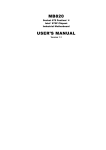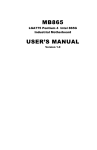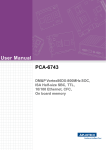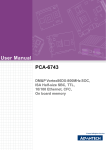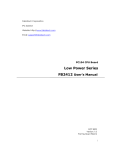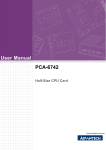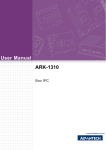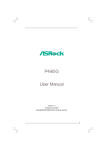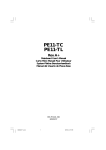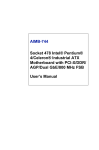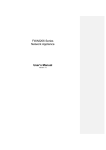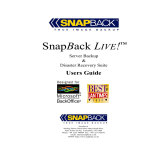Download Intel MB820 User's Manual
Transcript
MB820 Socket 478 Pentium® 4 Intel® 875P Chipset Industrial Motherboard USER’S MANUAL Version 1.0 Acknowledgments Award is a registered trademark of Award Software International, Inc. PS/2 is a trademark of International Business Machines Corporation. Intel and Pentium 4 are registered trademarks of Intel Corporation. Microsoft Windows is a registered trademark of Microsoft Corporation. Winbond is a registered trademark of Winbond Electronics Corporation. All other product names or trademarks are properties of their respective owners. ii MB820 User’s Manual Table of Contents Introduction ....................................................... 1 Checklist ...........................................................................1 Product Description ..........................................................2 Board Dimensions.............................................................3 Installations ....................................................... 4 ATX Power Installation.....................................................5 Installing the Memory .......................................................5 Setting the Jumpers ...........................................................6 Connectors on MB820.....................................................11 Watchdog Timer Configuration.......................................23 BIOS Setup ....................................................... 27 Drivers Installation ...................................... 49 Intel 875P Chipset Software Intallation Utility .................50 Realtek AC97 Codec Audio Driver Installation ...............53 Intel PRO LAN Drivers Installation.................................54 VGA Drivers Installation.................................................55 MB820 User’s Manual iii This page is intentionally left blank. iv MB820 User’s Manual INTRODUCTION Introduction Checklist Your MB820 Pentium® 4 motherboard package should include the items listed below: • The MB820 motherboard • This User’s Manual • 1 Backplate • 2 IDE Cable • 1 Floppy Cable • 2 SATA Cable • 1 Dual-Serial-Port Cable • 1 CD containing the following: • Chipset Drivers • Flash Memory Utility MB820 User’s Manual 1 INSTALLATIONS Product Description The MB820 Pentium® 4 motherboard incorporates the Intel 875P chipset that can utilize a single PGA478 processor of up to 3.2GHz or higher and supports FSB frequency of 400/533/800Mhz (100Mhz, 133Mhz, and 200Mhz HCLK respectively). The 875P chipset is designed for use with the Pentium® 4 processor with 512-KB L2 cache on 0.13 micron process. The integrated MCH component provides the CPU interface, DDR interface, AGP interface, Hub Interface and AGP 8X graphics interface. Four DDR memory sockets supports DDR 400/333/266 SDRAM DIMM modules of up to 4GB in capacity. ECC is also supported. The board also comes optional with either integrated 10/100MB LAN support or an Intel® 82547GI Gigabit LAN controller. Two Serial ATA connectors offer 1.5 Gigabits/sec data throughput speed - faster than the most advanced parallel ATA. Expansion is provided by four PCI slots, two ISA slots and one AGP8X interface. Other advanced features include six USB 2.0 ports, IrDA interface, PCI to ISA bridge, digital I/O, four serial ports, watchdog timer and audio function. Dimensions of the board are 12” by 9.5” in an ATX form factor. 2 MB820 User’s Manual INTRODUCTION Board Dimensions MB820 User’s Manual 3 INSTALLATIONS Installations This section provides information on how to use the jumpers and connectors on the MB820 in order to set up a workable system. The topics covered are: ATX Power Installation Installing the Memory Setting the Jumpers Connectors on MB820 Watchdog Timer Configuration 4 MB820 User’s Manual INSTALLATIONS ATX Power Installation The system power is provided to the motherboard with the ATXP1 and ATXP2 ATX power connectors. ATXP2 is a 4-pin 12V power connector. ATXP1 is to be connected to a standard ATX power connector. Installing the Memory The MB820 motherboard supports four DDR memory sockets for a maximum total memory of 4GB in DDR memory type. You can install unbuffered & ECC DDR DIMMs. It supports DDR266 when installed with CPUs that have clock speeds of 400MHz. It supports DDR266/333 when installed with CPUs that have clock speeds of 533MHz. It supports DDR266/320/400 when installed with CPUs that have clock speeds of 800MHz. The board provides dual channel functionality for its DIMM slots. DIMM1/2is for one channel and DIMM3/4 is for another channel. Enabling dual channels can increase data access rates by putting two similar-size DDR modules into two same-color DIMM slots. Basically, the system memory interface has the following features: Supports two 64-bit wide DDR data channels Available bandwidth up to 3.2GB/s (DDR400) for single-channel mode and 6.4GB/s (DDR400) in dual-channel mode. Supports ECC DIMMs. Supports 128Mb, 256Mb, 512Mb, 1Gb DDR technologies. Supports only x8, x16, DDR devices with four banks Registered DIMMs not supported Supports opportunistic refresh Up to 16 simultaneously open pages (four per row, four rows maximum) MB820 User’s Manual 5 INSTALLATIONS Setting the Jumpers Jumpers are used on MB820 to select various settings and features according to your needs and applications. Contact your supplier if you have doubts about the best configuration for your needs. The following lists the connectors on MB820 and their respective functions. Jumper Locations on MB820.............................................................7 JP1: RS232/422/485 (COM2) Selection ..........................................8 JP2: COM1 RS232 +5V/+12V Power Setting.................................8 JP3: COM2 RS232 +5V/+12V Power Setting.................................8 JP4: Clear CMOS Contents................................................................9 JP5: COM3 RS232 +5V/+12V Power Setting.................................9 JP6: COM4 RS232 +5V/+12V Power Setting.................................9 JP7: DiskOnChip Address Select .....................................................10 JP8: Onboard VGA Enable/Disable.................................................10 6 MB820 User’s Manual INSTALLATIONS Jumper Locations on MB820 Jumper Locations on MB820 .............................................................. Page JP1: RS232/422/485 (COM2) Selection..................................................8 JP2: COM1 RS232 +5V/+12V Power Setting ........................................8 JP3: COM2 RS232 +5V/+12V Power Setting ........................................8 JP4: Clear CMOS Contents .......................................................................9 JP5: COM3 RS232 +5V/+12V Power Setting ........................................9 JP6: COM4 RS232 +5V/+12V Power Setting ........................................9 JP7: DiskOnChip Address Select.............................................................10 JP8: Onboard VGA Enable/Disable ........................................................10 MB820 User’s Manual 7 INSTALLATIONS JP1: RS232/422/485 (COM2) Selection COM1 is fixed for RS-232 use only. J3, COM2 is selectable for RS232, RS-422 and RS-485. The following table describes the jumper settings for COM2 selection. COM2 RS-232 RS-422 RS-485 Function Short: Short: Short: 1-2 3-4 5-6 Jumper 9-11 7-9 7-9 Setting 10-12 8-10 8-10 (pin closed) 15-17 13-15 13-15 16-18 14-16 14-16 JP2: COM1 RS232 +5V/+12V Power Setting JP2 Setting Pin 1-2 Short/Closed Pin 3-4 Short/Closed Pin 5-6 Short/Closed Function +12V Normal +5V JP3: COM2 RS232 +5V/+12V Power Setting JP3 Setting Pin 1-2 Short/Closed Pin 3-4 Short/Closed Pin 5-6 Short/Closed 8 MB820 User’s Manual Function +12V Normal +5V INSTALLATIONS JP4: Clear CMOS Contents Use JP4, a 3-pin header, to clear the CMOS contents. Note that the ATX-power connector should be disconnected from the motherboard before clearing CMOS. JP4 Setting Function Pin 1-2 Short/Closed Normal Pin 2-3 Short/Closed Clear CMOS JP5: COM3 RS232 +5V/+12V Power Setting JP5 Setting Pin 1-2 Short/Closed Pin 3-4 Short/Closed Pin 5-6 Short/Closed Function +12V Normal +5V JP6: COM4 RS232 +5V/+12V Power Setting JP6 Setting Pin 1-2 Short/Closed Pin 3-4 Short/Closed Pin 5-6 Short/Closed MB820 User’s Manual Function +12V Normal +5V 9 INSTALLATIONS JP7: DiskOnChip Address Select JP7 Address D0000-D7FFF D8000-DFFFF (default) JP8: Onboard VGA Enable/Disable Use JP8 to enable or disable the onboard VGA controller. JP8 10 Setting Onboard VGA Pin 1-2 Short/Closed Enabled Pin 2-3 Short/Closed Disabled MB820 User’s Manual INSTALLATIONS [ Connectors on MB820 The connectors on MB820 allows you to connect external devices such as keyboard, floppy disk drives, hard disk drives, printers, etc. The following table lists the connectors on MB820 and their respective functions. Connector Locations on MB820 ..........................................12 ATXP1: ATX Power Supply Connector...............................13 ATXP2: ATX 12V Power Connector...................................13 DIMM1, DIMM2: DDR Channel A Connectors..................13 DIMM3, DIMM4: DDR Channel B Connectors..................13 AGP1: AGP Slot....................................................................13 PCI1, PCI2, PCI3, PCI4: PCI Slots......................................13 SL1, SL2: ISA Slots...............................................................13 CN1: PS/2 Keyboard and PS/2 Mouse Connectors.............14 CN2: 4-port USB Connector ................................................14 CN3, J3: Serial Ports.............................................................14 CN4: Parallel Port Connector...............................................15 CN6: VGA CRT Connector..................................................15 CN7: USB and LAN RJ45 Connectors ................................16 CN8: Audio Connector .........................................................16 J1: IrDA Connector ...............................................................16 J4: CD-In Audio Connector..................................................16 J5, J6: Serial ATA (SATA) Connectors................................17 J8, J10: COM3 and COM4 Serial Ports Connector ............17 J9: Wake On LAN Connector ...............................................17 J11: Digital I/O Connector (4 in, 4 out)...............................18 J12: System Function Connector..........................................18 FAN1: CPU Fan Power Connector......................................20 FAN2: VGA Fan Power Connector .....................................20 FAN3: Chassis Fan Power Connector..................................20 FDD1: Floppy Drive Connector...........................................21 IDE, IDE2: Primary and Secondary IDE Connectors ..........22 MB820 User’s Manual 11 INSTALLATIONS Connector Locations on MB820 12 MB820 User’s Manual INSTALLATIONS ATXP1: ATX Power Supply Connector ATXP1 is a 20-pin ATX power supply connector. Refer to the following table for the pin out assignments. 11 1 20 10 Signal Name 3.3V -12V Ground PS-ON Ground Ground Ground -5V +5V +5V Pin # 11 12 13 14 15 16 17 18 19 20 Pin # 1 2 3 4 5 6 7 8 9 10 Signal Name 3.3V 3.3V Ground +5V Ground +5V Ground Power good 5VSB +12V ATXP2: ATX 12V Power Connector Pin # 1 2 3 4 Signal Name Ground Ground +12V +12V DIMM1, DIMM2: DDR Channel A Connectors DIMM1 and DIMM2 are the first DDR channel connectors that must be use together at one time in order for the system to function properly. DIMM3, DIMM4: DDR Channel B Connectors DIMM3 and DIMM4 are the second DDR channel connectors that must be use together at one time in order for the system to function properly. AGP1: AGP Slot PCI1, PCI2, PCI3, PCI4: PCI Slots SL1, SL2: ISA Slots MB820 User’s Manual 13 INSTALLATIONS CN1: PS/2 Keyboard and PS/2 Mouse Connectors PS/2 Mouse PS/2 Keyboard Keyboard Mouse Signal Name 1 2 3 4 5 6 1 2 3 4 5 6 Mouse data N.C. GND 5V Mouse clock N.C. Signal Name Keyboard data N.C. GND 5V Keyboard clock N.C. CN2: 4-port USB Connector CN2 is a USB connector consisting of four ports stacked vertically. CN2 Pin 1 2 3 4 Signal Name Ground USB+ USBVcc CN3, J3: Serial Ports CN3 (COM1) is a DB-9 connector, while J3 is a COM2 pin-header connector. COM2 is optionally available as a DB-9 connector (CN5). COM1 Signal Name DCD, Data carrier detect RXD, Receive data TXD, Transmit data DTR, Data terminal ready GND, ground 14 COM2 Pin # 1 2 3 4 5 Pin # 6 7 8 9 10 Signal Name DSR, Data set ready RTS, Request to send CTS, Clear to send RI, Ring indicator Not Used MB820 User’s Manual INSTALLATIONS CN4: Parallel Port Connector CN4 is a DB-25 external connector situated on top of the VGA and serial ports. The following table describes the pin-out assignments of this connector. CN4 Parallel Port Signal Name Line printer strobe PD0, parallel data 0 PD1, parallel data 1 PD2, parallel data 2 PD3, parallel data 3 PD4, parallel data 4 PD5, parallel data 5 PD6, parallel data 6 PD7, parallel data 7 ACK, acknowledge Busy Paper empty Select Pin # 1 2 3 4 5 6 7 8 9 10 11 12 13 Pin # 14 15 16 17 18 19 20 21 22 23 24 25 N/A Signal Name AutoFeed Error Initialize Select Ground Ground Ground Ground Ground Ground Ground Ground N/A CN6: VGA CRT Connector CN6 is a DB-15 VGA connector located beside the COM1 port. The following table shows the pin-out assignments of this connector. Signal Name Red Blue GND GND N.C. N.C. HSYNC NC Pin # 1 3 5 7 9 11 13 15 Pin # Signal Name 2 Green 4 N.C. 6 GND 8 GND 10 GND 12 N.C. 14 VSYNC MB820 User’s Manual 15 INSTALLATIONS CN7: USB and LAN RJ45 Connectors CN7 consists of an RJ-45 connector (top) and two stacked USB ports. Refer to the section below for their respective pin assignments. USB0 USB1 Pin # 1 2 3 4 Signal Name Vcc USBUSB+ Ground CN8: Audio Connector CN8 is a 3-jack audio connector beside the USB/RJ45 combo connector. J1: IrDA Connector J1 is used for an optional IrDA connector for wireless communication. Pin # Signal Name 1 +5V 2 No connect 3 Ir RX 4 Ground 5 Ir TX J4: CD-In Audio Connector Pin # 1 2 3 4 16 Signal Name CD Audio R Ground Ground CD Audio L MB820 User’s Manual INSTALLATIONS J5, J6: Serial ATA (SATA) Connectors The SATA connectors support serial ATA 150. Each connector can only use one serial ATA hard disk. J6 is port 1 and J5 is port 2. J8, J10: COM3 and COM4 Serial Ports Connector J8 and J10 are both 10-pin headers, as the COM3 and COM4 serial port pin headers supporting RS232. Pin # Signal Name 1 2 3 4 5 6 7 8 9 10 DCD RX TX DTR GND DSR RTS CTS RI NC J9: Wake On LAN Connector J9 is a 3-pin header for the Wake On LAN function on the motherboard. The following table shows the pin out assignments of this connector. Wake On LAN will function properly only with an ATX power supply with 5VSB that has 1A. Pin # Signal Name 1 +5VSB 2 Ground 3 LAN Wakeup MB820 User’s Manual 17 INSTALLATIONS J11: Digital I/O Connector (4 in, 4 out) This 12-pin Digital I/O connector supports TTL levels and is used to control external devices requiring ON/OFF circuitry. Signal Name IN0 IN1 IN2 IN3 GROUND OUT2 Pin # 1 2 3 4 5 6 Pin # 7 8 9 10 11 12 Signal Name +5V OUT0 Ground OUT1 +12V OUT3 J12: System Function Connector J12 provides connectors for system indicators that provide light indication of the computer activities and switches to change the computer status. J12 is a 20-pin header that provides interfaces for the following functions. Hard Disk Drive LED Reset Switch Not Defined ATX Power On Switch SMI / Hardware Switch Power LED Speaker Speaker: Pins 1 - 4 This connector provides an interface to a speaker for audio tone generation. An 8-ohm speaker is recommended. Pin # 1 2 3 4 18 MB820 User’s Manual Signal Name Speaker out No connect Ground +5V INSTALLATIONS Power LED: Pins 11 - 15 The power LED indicates the status of the main power switch. Pin # 11 12 13 14 15 Signal Name Power LED No connect Ground No connect Ground SMI/Hardware Switch: Pins 6 and 16 This connector supports the "Green Switch" on the control panel, which, when pressed, will force the system into the power-saving mode immediately. Pin # 6 Signal Name 16 Ground SMI ATX Power ON Switch: Pins 7 and 17 This 2-pin connector is an “ATX Power Supply On/Off Switch” on the system that connects to the power switch on the case. When pressed, the power switch will force the system to power on. When pressed again, it will force the system to power off. Reset Switch: Pins 9 and 19 The reset switch allows the user to reset the system without turning the main power switch off and then on again. Orientation is not required when making a connection to this header. MB820 User’s Manual 19 INSTALLATIONS Hard Disk Drive LED Connector: Pins 10 and 20 This connector connects to the hard drive activity LED on control panel. This LED will flash when the HDD is being accessed. Pin # 10 20 Signal Name HDD Active 5V FAN1: CPU Fan Power Connector Pin # 1 2 3 Signal Name Ground +12V Rotation detection FAN2: VGA Fan Power Connector Pin # 1 2 3 Signal Name Ground +12V Rotation detection FAN3: Chassis Fan Power Connector Pin # 1 2 3 20 Signal Name Ground +12V Rotation detection MB820 User’s Manual INSTALLATIONS FDD1: Floppy Drive Connector FDD1 Signal Name Ground Ground Ground Ground Ground Ground Ground Ground Ground Ground Ground Ground Ground Ground Ground Ground Ground Pin # 1 3 5 7 9 11 13 15 17 19 21 23 25 27 29 31 33 Pin # 2 4 6 8 10 12 14 16 18 20 22 24 26 28 30 32 34 MB820 User’s Manual Signal Name RM/LC No connect No connect Index Motor enable 0 Drive select 1 Drive select 0 Motor enable 1 Direction Step Write data Write gate Track 00 Write protect Read data Side 1 select Diskette change 21 INSTALLATIONS IDE, IDE2: Primary and Secondary IDE Connectors IDE1 IDE2 22 Signal Name Reset IDE Host data 7 Host data 6 Host data 5 Host data 4 Host data 3 Host data 2 Host data 1 Host data 0 Ground DRQ0 Host IOW Host IOR IOCHRDY DACK0 IRQ14 Address 1 Address 0 Chip select 0 Activity Pin # 1 3 5 7 9 11 13 15 17 19 21 23 25 27 29 31 33 35 37 39 Pin # 2 4 6 8 10 12 14 16 18 20 22 24 26 28 30 32 34 36 38 40 Signal Name Ground Host data 8 Host data 9 Host data 10 Host data 11 Host data 12 Host data 13 Host data 14 Host data 15 Protect pin Ground Ground Ground Host ALE Ground No connect No connect Address 2 Chip select 1 Ground Signal Name Reset IDE Host data 7 Host data 6 Host data 5 Host data 4 Host data 3 Host data 2 Host data 1 Host data 0 Ground DRQ1 Host IOW Host IOR IOCHRDY DACK1 IRQ15 Address 1 Address 0 Chip select 0 Activity Pin # 1 3 5 7 9 11 13 15 17 19 21 23 25 27 29 31 33 35 37 39 Pin # 2 4 6 8 10 12 14 16 18 20 22 24 26 28 30 32 34 36 38 40 Signal Name Ground Host data 8 Host data 9 Host data 10 Host data 11 Host data 12 Host data 13 Host data 14 Host data 15 Protect pin Ground Ground Ground Host ALE Ground No connect No connect Address 2 Chip select 1 Ground MB820 User’s Manual INSTALLATIONS Watchdog Timer Configuration The WDT is used to generate a variety of output signals after a user programmable count. The WDT is suitable for use in the prevention of system lock-up, such as when software becomes trapped in a deadlock. Under these sort of circumstances, the timer will count to zero and the selected outputs will be driven. Under normal circumstance, the user will restart the WDT at regular intervals before the timer counts to zero. SAMPLE CODE: This code and information is provided "as is" without warranty of any kind, either expressed or implied, including but not limited to the implied warranties of merchantability and/or fitness for a particular purpose. ;[]================================================ ; Name : Enable_And_Set_Watchdog ; IN : AL - 1sec ~ 255sec ; OUT : None ;[]================================================ Enable_And_Set_Watchdog Proc Near push ax ;save time interval call Unlock_Chip mov cl, 2Bh call Read_Reg and al, NOT 10h call Write_Reg ;set GP24 as WDTO mov cl, 07h mov al, 08h call Write_Reg ;switch to LD8 MB820 User’s Manual 23 INSTALLATIONS mov cl, 0F5h call Read_Reg and al, NOT 08h call Write_Reg ;set count mode as second pop ax mov cl, 0F6h call Write_Reg ;set watchdog timer mov al, 01h mov cl, 30h call Write_Reg ;watchdog enabled call Lock_Chip ret Enable_And_Set_Watchdog Endp ;[]=============================================== ; Name : Disable_Watchdog ; IN : None ; OUT : None ;[]=============================================== Disable_Watchdog Proc Near call Unlock_Chip mov cl, 07h mov al, 08h call Write_Reg ;switch to LD8 xor al, al mov cl, 0F6h call Write_Reg ;clear watchdog timer xor al, al mov cl, 30h call Write_Reg ;watchdog disabled call Lock_Chip ret Disable_Watchdog Endp ;[]=============================================== 24 MB820 User’s Manual INSTALLATIONS ; Name : Unlock_Chip ; IN : None ; OUT : None ;[]=============================================== Unlock_Chip Proc Near mov dx, 2Eh mov al, 87h out dx, al out dx, al ret Unlock_Chip Endp ;[]================================================ ; Name : Lock_Chip ; IN : None ; OUT : None ;[]================================================ Unlock_Chip Proc Near mov dx, 2Eh mov al, 0AAh out dx, al ret Unlock_Chip Endp ;[]================================================ ; Name : Write_Reg ; IN : CL - register index ; AL - Value to write ; OUT : None ;[]================================================ Write_Reg Proc Near push ax mov dx, 2Eh mov al,cl out dx,al pop ax inc dx out dx,al ret Write_Reg Endp ;[]================================================ MB820 User’s Manual 25 INSTALLATIONS ; Name : Read_Reg ; IN : CL - register index ; OUT : AL - Value to read ;[]================================================ === Read_Reg Proc Near mov al, cl mov dx, 2Eh out dx, al inc dx in al, dx ret Read_Reg Endp ;[]================================================ 26 MB820 User’s Manual BIOS SETUP BIOS Setup This chapter describes the different settings available in the Award BIOS that comes with the motherboard. The topics covered in this chapter are as follows: BIOS Introduction .........................................................................28 BIOS Setup .....................................................................................28 Standard CMOS Setup .................................................................30 Advanced BIOS Features ............................................................33 Advanced Chipset Features .........................................................36 Integrated Peripherals ...................................................................38 Power Management Setup ...........................................................42 PNP/PCI Configurations ..............................................................45 PC Health Status.............................................................................46 Frequency/Voltage Control .........................................................47 Load Fail-Safe Defaults................................................................48 Load Setup Defaults ......................................................................48 Set Supervisor/User Password ...................................................48 Save & Exit Setup..........................................................................48 Exit Without Saving ......................................................................48 MB820 User’s Manual 27 BIOS SETUP BIOS Introduction The Award BIOS (Basic Input/Output System) installed in your computer system’s ROM supports Intel® Pentium® 4 processors. The BIOS provides critical low-level support for a standard device such as disk drives, serial ports and parallel ports. It also adds virus and password protection as well as special support for detailed fine-tuning of the chipset controlling the entire system. BIOS Setup The Award BIOS provides a Setup utility program for specifying the system configurations and settings. The BIOS ROM of the system stores the Setup utility. When you turn on the computer, the Award BIOS is immediately activated. Pressing the <Del> key immediately allows you to enter the Setup utility. If you are a little bit late pressing the <Del> key, POST (Power On Self Test) will continue with its test routines, thus preventing you from invoking the Setup. If you still wish to enter Setup, restart the system by pressing the ”Reset” button or simultaneously pressing the <Ctrl>, <Alt> and <Delete> keys. You can also restart by turning the system Off and back On again. The following message will appear on the screen: Press <DEL> to Enter Setup In general, you press the arrow keys to highlight items, <Enter> to select, the <PgUp> and <PgDn> keys to change entries, <F1> for help and <Esc> to quit. When you enter the Setup utility, the Main Menu screen will appear on the screen. The Main Menu allows you to select from various setup functions and exit choices. 28 MB820 User’s Manual BIOS SETUP Phoenix - AwardBIOS CMOS Setup Utility Standard CMOS Features Advanced BIOS Features Advanced Chipset Features Integrated Peripherals Power Management Setup PnP/PCI Configurations PC Health Status Frequency/Voltage Control Load Fail-Safe Defaults Load Optimized Defaults Set Supervisor Password Set User Password Save & Exit Setup Exit Without Saving ESC : Quit F10 : Save & Exit Setup á â à ß : Select Item Time, Date, Hard Disk Type… The section below the setup items of the Main Menu displays the control keys for this menu. At the bottom of the Main Menu just below the control keys section, there is another section, which displays information on the currently highlighted item in the list. Note: If the system cannot boot after making and saving system changes with Setup, the Award BIOS supports an override to the CMOS settings that resets your system to its default. Warning: It is strongly recommended that you avoid making any changes to the chipset defaults. These defaults have been carefully chosen by both Award and your system manufacturer to provide the absolute maximum performance and reliability. Changing the defaults could cause the system to become unstable and crash in some cases. MB820 User’s Manual 29 BIOS SETUP Standard CMOS Setup “Standard CMOS Setup” choice allows you to record some basic hardware configurations in your computer system and set the system clock and error handling. If the motherboard is already installed in a working system, you will not need to select this option. You will need to run the Standard CMOS option, however, if you change your system hardware configurations, the onboard battery fails, or the configuration stored in the CMOS memory was lost or damaged. Phoenix - AwardBIOS CMOS Setup Utility Standard CMOS Features Date (mm:dd:yy) Thu, May 21, 2001 Time (hh:mm:ss) 00 : 00 : 00 Menu Level Item Help IDE Channel 0 Master None Change the day, month, IDE Channel 0 Slave None Year and century IDE Channel 1 Master None IDE Channel 1 Slave None IDE Channel 2 Master None IDE Channel 3 Master None Drive A 1.44M, 3.5 in. Drive B None Video EGA/VGA Halt On All Errors Base Memory 640K Extended Memory 129024K Total Memory 130048K At the bottom of the menu are the control keys for use on this menu. If you need any help in each item field, you can press the <F1> key. It will display the relevant information to help you. The memory display at the lower right-hand side of the menu is read-only. It will adjust automatically according to the memory changed. The following describes each item of this menu. Date The date format is: Day : Month : Date : Year : Sun to Sat 1 to 12 1 to 31 1994 to 2079 To set the date, highlight the “Date” field and use the PageUp/ PageDown or +/- keys to set the current time. 30 MB820 User’s Manual BIOS SETUP Time The time format is: Hour : 00 to 23 Minute : 00 to 59 Second : 00 to 59 To set the time, highlight the “Time” field and use the <PgUp>/ <PgDn> or +/- keys to set the current time. IDE Primary HDDs / IDE Secondary HDDs The onboard PCI IDE connectors provide Primary and Secondary channels for connecting up to four IDE hard disks or other IDE devices. Each channel can support up to two hard disks; the first is the “Master” and the second is the “Slave”. Press <Enter> to configure the hard disk. The selections include Auto, Manual, and None. Select ‘Manual’ to define the drive information manually. You will be asked to enter the following items. CYLS : HEAD : PRECOMP : LANDZ : SECTOR : Number of cylinders Number of read/write heads Write precompensation Landing zone Number of sectors The Access Mode selections are as follows: Auto Normal (HD < 528MB) Large (for MS-DOS only) LBA (HD > 528MB and supports Logical Block Addressing) Remarks: The main board supports two serial ATA ports and are represented in this setting as IDE Channel 2 / 3 Master. Drive A / Drive B These fields identify the types of floppy disk drive A or drive B that has been installed in the computer. The available specifications are: 360KB 1.2MB 720KB 1.44MB 2.88MB 5.25 in. 5.25 in. 3.5 in. 3.5 in. 3.5 in. MB820 User’s Manual 31 BIOS SETUP Video This field selects the type of video display card installed in your system. You can choose the following video display cards: EGA/VGA For EGA, VGA, SEGA, SVGA or PGA monitor adapters. (default) CGA 40 Power up in 40 column mode. CGA 80 Power up in 80 column mode. MONO For Hercules or MDA adapters. Halt On This field determines whether or not the system will halt if an error is detected during power up. No errors The system boot will not be halted for any error that may be detected. All errors Whenever the BIOS detects a non-fatal error, the system will stop and you will be prompted. All, But Keyboard The system boot will not be halted for a keyboard error; it will stop for all other errors All, But Diskette The system boot will not be halted for a disk error; it will stop for all other errors. All, But Disk/Key The system boot will not be halted for a keyboard or disk error; it will stop for all others. 32 MB820 User’s Manual BIOS SETUP Advanced BIOS Features This section allows you to configure and improve your system and allows you to set up some system features according to your preference. Phoenix - AwardBIOS CMOS Setup Utility Advanced BIOS Features Hard Disk Boot Priority CPU L1 and L2 Cache Hyper-threading Technology Quick Power On Self Test First Boot Device Second Boot Device Third Boot Device Boot Other Device Swap Floppy Drive Boot Up Floppy Seek Boot Up Numlock Status Gate A20 Option Typematic Rate Setting Typematic Rate (chars/Sec) Typematic Delay (Msec) Security Option APIC Mode MPS Version Control for OS OS Select For DRAM>64MB Report No FDD For WIN 95 Small Logo (EPA) Show Press Enter Enabled Enabled Enabled Floppy Hard Disk CD-ROM Enabled Disabled Disabled On Fast Disabled 6 250 Setup Enabled 1.4 Non-OS2 Yes Enabled ITEM HELP Menu Level Select Hard Disk Boot Device Priority Hard Disk Boot Priority This item allows you to set the priority for hard disk boot. When you press enter, the selections shows the current hard disks used in your system as well as the “Bootable Add-in Card” that is relevant to other boot sources media such as SCSI cards and LAN cards. CPU L1 and L2 Cache Cache memory is additional memory that is much faster than conventional DRAM (system memory). CPUs from 486-type on up contain internal cache memory, and most, but not all, modern PCs have additional (external) cache memory. When the CPU requests data, the system transfers the requested data from the main DRAM into cache memory, for even faster access by the CPU. These items allow you to enable (speed up memory access) or disable the cache function. By default, these items are Enabled. Hyper-Threading Technology This feature is enabled when your processor supports Hyper-Threading Technology. Otherwise, this field will be hidden. Quick Power On Self Test When enabled, this field speeds up the Power On Self Test (POST) after the system is turned on. If it is set to Enabled, BIOS will skip some items. MB820 User’s Manual 33 BIOS SETUP First/Second/Third Boot Device These fields determine the drive that the system searches first for an operating system. The options available include Floppy, LS120, Hard Disk, CDROM, ZIP100, USB-FDD, USB-CDROM and Disable. Boot Other Device These fields allow the system to search for an operating system from other devices other than the ones selected in the First/Second/Third Boot Device. Swap Floppy Drive This item allows you to determine whether or not to enable Swap Floppy Drive. When enabled, the BIOS swaps floppy drive assignments so that Drive A becomes Drive B, and Drive B becomes Drive A. By default, this field is set to Disabled. Boot Up Floppy Seek This feature controls whether the BIOS checks for a floppy drive while booting up. If it cannot detect one (either due to improper configuration or its absence), it will flash an error message. Boot Up NumLock Status This allows you to activate the NumLock function after you power up the system. Gate A20 Option This field allows you to select how Gate A20 is worked. Gate A20 is a device used to address memory above 1 MB. Typematic Rate Setting When disabled, continually holding down a key on your keyboard will generate only one instance. When enabled, you can set the two typematic controls listed next. By default, this field is set to Disabled. Typematic Rate (Chars/Sec) When the typematic rate is enabled, the system registers repeated keystrokes speeds. Settings are from 6 to 30 characters per second. Typematic Delay (Msec) When the typematic rate is enabled, this item allows you to set the time interval for displaying the first and second characters. By default, this item is set to 250msec. 34 MB820 User’s Manual BIOS SETUP Security Option This field allows you to limit access to the System and Setup. The default value is Setup. When you select System, the system prompts for the User Password every time you boot up. When you select Setup, the system always boots up and prompts for the Supervisor Password only when the Setup utility is called up. APIC Mode APIC stands for Advanced Programmable Interrupt Controller. The default setting is Enabled. MPS Version Control for OS This option is specifies the MPS (Multiprocessor Specification) version for your operating system. MPS version 1.4 added extended configuration tables to improve support for multiple PCI bus configurations and improve future expandability. The default setting is 1.4. OS Select for DRAM > 64MB This option allows the system to access greater than 64MB of DRAM memory when used with OS/2 that depends on certain BIOS calls to access memory. The default setting is Non-OS/2. Report No FDD For WIN 95 If you are using Windows 95/98 without a floppy disk drive, select Enabled to release IRQ6. This is required to pass Windows 95/98's SCT test. You should also disable the Onboard FDC Controller in the Integrated Peripherals screen when there's no floppy drive in the system. If you set this feature to Disabled, the BIOS will not report the missing floppy drive to Win95/98. Small Logo (EPA) Show The EPA logo appears at the right side of the monitor screen when the system is boot up. The default setting is Enabled. MB820 User’s Manual 35 BIOS SETUP Advanced Chipset Features This Setup menu controls the configuration of the chipset. Phoenix - AwardBIOS CMOS Setup Utility Advanced Chipset Features DRAM Timing Selectable CAS Latency Time Active to Precharge Delay DRAM RAS# to CAS# Delay DRAM RAS# Precharge Memory Frequency For System BIOS Cacheable Video BIOS Cacheable Memory Hole at 15M-16M Delay Prior to Thermal AGP Aperture Size (MB) Init Display First DRAM Data Integrity Mode By SPD 2.5 7 3 3 Auto Enabled Enabled Disabled 16 Min 128 PCI Slot Non-ECC ITEM HELP Menu Level DRAM Timing Selectable This option refers to the method by which the DRAM timing is selected. The default is By SPD. CAS Latency Time You can configure CAS latency time in HCLKs as 2 or 2.5 or 3. The system board designer should set the values in this field, depending on the DRAM installed. Do not change the values in this field unless you change specifications of the installed DRAM or the installed CPU. Active to Precharge Delay The default setting for the Active to Precharge Delay is 7. DRAM RAS# to CAS# Delay This option allows you to insert a delay between the RAS (Row Address Strobe) and CAS (Column Address Strobe) signals. This delay occurs when the SDRAM is written to, read from or refreshed. Reducing the delay improves the performance of the SDRAM. DRAM RAS# Precharge This option sets the number of cycles required for the RAS to accumulate its charge before the SDRAM refreshes. The default setting for the Active to Precharge Delay is 3. 36 MB820 User’s Manual BIOS SETUP Memory Frequency For This field sets the frequency of the DRAM memory installed. The default setting is Auto. The other settings are DDR266, DDR333, DDR320 and DDR400. System BIOS Cacheable The setting of Enabled allows caching of the system BIOS ROM at F000h-FFFFFh, resulting in better system performance. However, if any program writes to this memory area, a system error may result. Video BIOS Cacheable The Setting Enabled allows caching of the video BIOS ROM at C0000h-F7FFFh, resulting in better video performance. However, if any program writes to this memory area, a system error may result. Memory Hole At 15M-16M In order to improve performance, certain space in memory can be reserved for ISA cards. This memory must be mapped into the memory space below 16 MB. The choices are Enabled and Disabled. Delay Prior to Thermal This field activates the CPU thermal function after the systems boots for the set number of minutes. The options are 16Min and 64Min. AGP Aperture Size The field sets aperture size of the graphics. The aperture is a portion of the PCI memory address range dedicated for graphics memory address space. Host cycles that hit the aperture range are forwarded to the AGP without any translation. The default setting is 128M. Init Display First This field allows the system to initialize first the VGA on chip or the display card on the PCI Slot. DRAM Data Integrity Mode This BIOS feature controls the ECC feature of the memory controller. ECC, which stands for Error Checking and Correction, enables the memory controller to detect and correct single-bit soft memory errors. The memory controller will also be able to detect double-bit errors although it will not be able to correct them. This provides increased data integrity and system stability. However, this feature can only be enabled if you are using special ECC memory modules. MB820 User’s Manual 37 BIOS SETUP Integrated Peripherals This section sets configurations for your hard disk and other integrated peripherals. The first screen shows three main items for user to select. Once an item selected, a submenu appears. Details follow. Phoenix - AwardBIOS CMOS Setup Utility Integrated Peripherals Press Enter Press Enter Press Enter On-Chip Primary IDE Device Onboard Device SuperIO Device ITEM HELP Menu Level Phoenix - AwardBIOS CMOS Setup Utility OnChip IDE Device IDE Block Mode IDE DMA transfer access On-Chip Primary PCI IDE IDE Primary Master PIO IDE Primary Slave PIO IDE Primary Master UDMA IDE Primary Slave UDMA On-Chip Secondary PCI IDE IDE Secondary Master PIO IDE Secondary Slave PIO IDE Secondary Master UDMA IDE Secondary Slave UDMA *** On-Chip Serial ATA SATA Mode On-Chip Serial ATA Serial ATA Port0 Mode Serial ATA Port1 Mode Enabled Enabled Enabled Auto Auto Auto Auto Enabled Auto Auto Auto Auto Setting *** IDE Auto SATA0 master ITEM HELP Menu Level If your IDE hard drive supports block mode select Enabled for automatic detection of the optimal number of block read/writes per sector the drive can support SATA1 master Phoenix - AwardBIOS CMOS Setup Utility Onboard Device USB Controller USB 2.0 Controller USB Keyboard Support USB Mouse Support AC97 Audio LAN Controller 38 Enabled Disabled Disabled Disabled ITEM HELP Menu Level Auto Enabled MB820 User’s Manual BIOS SETUP Phoenix - AwardBIOS CMOS Setup Utility SuperIO Device Onboard FDC Controller Onboard Serial Port 1 Onboard Serial Port 2 UART Mode Select RxD , TxD Active IR Transmission Delay UR2 Duplex Mode Use IR Pins Onboard Parallel Port Parallel Port Mode EPP Mode Select ECP Mode Use DMA Onboard Serial Port 3 Serial Port 3 Use IRQ Onboard Serial Port 4 Serial Port 4 Use IRQ Chip Select Pin Enabled 3F8/IRQ4 2F8/IRQ3 Normal Hi, Lo Enabled Half IR-Rx2Tx2 378/IRQ7 SPP EPP1.7 3 3E8H IRQ5 Disabled IRQ10 Disabled ITEM HELP Menu Level IDE HDD Block Mode This field allows your hard disk controller to use the fast block mode to transfer data to and from your hard disk drive. IDE DMA Transfer Access Allows IDE transfer to be done in DMA mode OnChip Primary/Secondary PCI IDE The integrated peripheral controller contains an IDE interface with support for two IDE channels. Select Enabled to activate each channel separately. IDE Primary/Secondary Master/Slave PIO These fields allow your system hard disk controller to work faster. Rather than have the BIOS issue a series of commands that transfer to or from the disk drive, PIO (Programmed Input/Output) allows the BIOS to communicate with the controller and CPU directly. The system supports five modes, numbered from 0 (default) to 4, which primarily differ in timing. When Auto is selected, the BIOS will select the best available mode. IDE Primary/Secondary Master/Slave UDMA These fields allow your system to improve disk I/O throughput to 33Mb/sec with the Ultra DMA/33 feature. The options are Auto and Disabled. MB820 User’s Manual 39 BIOS SETUP On-Chip Serial ATA The default setting of Auto allows the Serial ATA drive to be enabled, when the system detects one. USB Controller The options for this field are Enabled and Disabled. By default, this field is set to Enabled. USB 2.0 Controller The options for this field are Enabled and Disabled. By default, this field is set to Disabled. In order to use USB 2.0, necessary OS drivers must be installed first. USB Keyboard Support The options for this field are Enabled and Disabled. By default, this field is set to Disabled. USB Mouse Support The options for this field are Enabled and Disabled. By default, this field is set to Disabled. AC97 Audio The default setting of the AC97 Audio is Auto. LAN Controller The default setting of the LAN controller is Enabled. Onboard FDC Controller Select Enabled if your system has a floppy disk controller (FDC) installed on the motherboard and you wish to use it. If you install an add-in FDC or the system has no floppy drive, select Disabled in this field. This option allows you to select the onboard FDD port. Onboard Serial/Parallel Port These fields allow you to select the onboard serial and parallel ports and their addresses. The default values for these ports are: Serial Port 1 3F8/IRQ4 Serial Port 2 2F8/IRQ3 Serial Port 3 3E8H/IRQ5 Serial Port 4 Disabled Parallel Port 378H/IRQ7 40 MB820 User’s Manual BIOS SETUP UART Mode Select This field determines the UART 2 mode in your computer. The default value is Normal. Other options include IrDA and ASKIR. Parallel Port Mode This field allows you to determine parallel port mode function. SPP Standard Printer Port EPP Enhanced Parallel Port ECP Extended Capabilities Port Chip Select Pin This item is used in conjunction with the digital I/O function. MB820 User’s Manual 41 BIOS SETUP Power Management Setup The Power Management Setup allows you to save energy of your system effectively. Phoenix - AwardBIOS CMOS Setup Utility Power Management Setup ACPI Function Enabled Power Management User Define Video Off Method V/H SYNC+Blank Video Off In Suspend Yes Suspend Type Stop Grant Modem Use IRQ 3 Suspend Mode Disabled HDD Power Down Soft-Off by PWR-BTTN CPU THRM-Throttling Wake-Up by PCI Card Power On by Ring Wake Up on Lan Resume by Alarm Date (of Month) Alarm Disabled Instant-Off 50% Disabled Disabled Disabled Disabled 0 Time (hh:mm:ss) Alarm 0:0:0 ** Reload Global Timer Events ** Primary IDE 0 Primary IDE 1 Secondary IDE 0 Secondary IDE 1 FDD, COM, LPT Port PCI PIRQ[A-D] # Enabled Enabled Enabled Enabled Enabled Enabled ITEM HELP Menu Level ACPI Function Enable this function to support ACPI (Advance Configuration and Power Interface). Power Management This field allows you to select the type of power saving management modes. There are four selections for Power Management. Min. Power Saving Minimum power management Max. Power Saving Maximum power management. User Define Each of the ranges is from 1 min. to 1hr. Except for HDD Power Down which ranges from 1 min. to 15 min. 42 MB820 User’s Manual BIOS SETUP Video Off Method This field defines the Video Off features. There are three options. V/H SYNC + Blank Default setting, blank the screen and turn off vertical and horizontal scanning. DPMS Allows BIOS to control the video display. Blank Screen Writes blanks to the video buffer. Video Off In Suspend When enabled, the video is off in suspend mode. The default setting is Yes. Suspend Type The default setting for the Suspend Type field is Stop Grant. Modem Use IRQ This field sets the IRQ used by the Modem. By default, the setting is 3. Suspend Mode When enabled, and after the set time of system inactivity, all devices except the CPU will be shut off. HDD Power Down When enabled, and after the set time of system inactivity, the hard disk drive will be powered down while all other devices remain active. Soft-Off by PWRBTN This field defines the power-off mode when using an ATX power supply. The Instant Off mode allows powering off immediately upon pressing the power button. In the Delay 4 Sec mode, the system powers off when the power button is pressed for more than four seconds or enters the suspend mode when pressed for less than 4 seconds. CPU THRM-Throttling When the system enters Doze mode, the CPU clock runs only part of the time. You may select the percent of time that the clock runs. Wake-Up by PCI Cards Enable this field to allow wake up function through a PCI card. MB820 User’s Manual 43 BIOS SETUP Power On by Ring This field enables or disables the power on of the system through the modem connected to the serial port or LAN. Wake Up On LAN Enable this field to allow wake up function through the onboard LAN. Resume by Alarm This field enables or disables the resumption of the system operation. When enabled, the user is allowed to set the Date and Time. Reload Global Timer Events The HDD, FDD, COM, LPT Ports, and PCI PIRQ are I/O events that can prevent the system from entering a power saving mode or can awaken the system from such a mode. When an I/O device wants to gain the attention of the operating system, it signals this by causing an IRQ to occur. When the operating system is ready to respond to the request, it interrupts itself and performs the service. 44 MB820 User’s Manual BIOS SETUP PNP/PCI Configurations This option configures the PCI bus system. All PCI bus systems on the system use INT#, thus all installed PCI cards must be set to this value. Phoenix - AwardBIOS CMOS Setup Utility PnP/PCI Configurations PNP OS Install No Reset Configuration Data Disabled Menu Level ITEM HELP Resources Controlled By Auto (ESCD) IRQ Resources Press Enter DMA Resources Press Enter PCI/VGA Palette Snoop Disabled INT Pin 1 Assignment INT Pin 2 Assignment INT Pin 3 Assignment INT Pin 4 Assignment INT Pin 5 Assignment INT Pin 6 Assignment INT Pin 7 Assignment INT Pin 8 Assignment Auto Auto Auto Auto Auto Auto Auto Auto Default is Disabled. Select Enabled to reset Extended System Configuration Data (ESCD) when you exit Setup if you have installed a new add-on and the system reconfiguration has caused such a serious conflict that the OS cannot boot PNP OS Install Enable the PNP OS Install option if it is supported by the operating system installed. The default value is No. Reset Configuration Data This field allows you to determine whether to reset the configuration data or not. The default value is Disabled. Resources Controlled by This PnP BIOS can configure all of the boot and compatible devices automatically with the use of a use a PnP operating system such as Windows 95. PCI/VGA Palette Snoop Some non-standard VGA display cards may not show colors properly. This field allows you to set whether or not MPEG ISA/VESA VGA cards can work with PCI/VGA. When this field is enabled, a PCI/VGA can work with an MPEG ISA/VESA VGA card. When this field is disabled, a PCI/VGA cannot work with an MPEG ISA/VESA card. MB820 User’s Manual 45 BIOS SETUP PC Health Status This section shows the parameters in determining the PC Health Status. These parameters include temperatures, fan speeds and voltages. Phoenix - AwardBIOS CMOS Setup Utility PC Health Status CPU Warning Temperature System Temp. CPU Temp CPU FAN Speed (FAN1) System FAN Speed (FAN3) Chassis FAN Speed (FAN2) Disabled ITEM HELP Menu Level Vcore (V) +3.3V +5V +12V -12V VBAT 5VSB(V) Shutdown Temperature CPU Fan Failure Warning Disabled Disabled Sys. FAN Failure Warning Disabled Cha. FAN Failure Warning Disabled CPU Warning Temperature This field allows the user to set the temperature so that when the temperature is reached, the system sounds a warning. This function can help prevent damage to the system that is caused by overheating. Temperatures/Fan Speeds/Voltages These fields are the parameters of the hardware monitoring function feature of the motherboard. The values are read-only values as monitored by the system and show the PC health status. Shutdown Temperature This field allows the user to set the temperature by which the system automatically shuts down once the threshold temperature is reached. This function can help prevent damage to the system that is caused by overheating. CPU/System/Chassis Fan Failure Warning When enabled, this field lets the system sounds an audible warning to the user that the CPU fan or chassis fan has malfunctioned. 46 MB820 User’s Manual BIOS SETUP Frequency/Voltage Control This section shows the user how to configure the processor frequency. Phoenix - AwardBIOS CMOS Setup Utility Frequency/Voltage Control Auto Detect DIMM/PCI Clk Disabled Spread Spectrum Disabled ITEM HELP Menu Level Auto Detect DIMM/PCI Clk This field enables or disables the auto detection of the PCI clock. Spread Spectrum This field sets the value of the spread spectrum. The default setting is Disabled. This field is for CE testing use only. MB820 User’s Manual 47 BIOS SETUP Load Fail-Safe Defaults This option allows you to load the troubleshooting default values permanently stored in the BIOS ROM. These default settings are non-optimal and disable all high-performance features. Load Setup Defaults This option allows you to load the default values to your system configuration. These default settings are optimal and enable all high performance features. Set Supervisor/User Password These two options set the system password. Supervisor Password sets a password that will be used to protect the system and Setup utility. User Password sets a password that will be used exclusively on the system. To specify a password, highlight the type you want and press <Enter>. The Enter Password: message prompts on the screen. Type the password, up to eight characters in length, and press <Enter>. The system confirms your password by asking you to type it again. After setting a password, the screen automatically returns to the main screen. To disable a password, just press the <Enter> key when you are prompted to enter the password. A message will confirm the password to be disabled. Once the password is disabled, the system will boot and you can enter Setup freely. Save & Exit Setup This option allows you to determine whether or not to accept the modifications. If you type “Y”, you will quit the setup utility and save all changes into the CMOS memory. If you type “N”, you will return to Setup utility. Exit Without Saving Select this option to exit the Setup utility without saving the changes you have made in this session. Typing “Y” will quit the Setup utility without saving the modifications. Typing “N” will return you to Setup utility. 48 MB820 User’s Manual DRIVERS INSTALLATION Drivers Installation This section describes the installation procedures for software and drivers under the Windows 98SE, Windows ME, Windows 2000 and Windows XP. The software and drivers are included with the motherboard. If you find the items missing, please contact the vendor where you made the purchase. The contents of this section include the following: Intel® 875P Chipset Software Intallation UtilityError! Bookmark n Realtek AC97 Codec Audio Driver InstallationError! Bookmark n Intel® PRO LAN Drivers InstallationError! Bookmark not defined VGA Drivers Installation.. Error! Bookmark not defined. IMPORTANT NOTE: After installing your Windows operating system (Windows 98SE/ME/2000/XP), you must install first the Intel® Chipset Software Installation Utility before proceeding with the drivers installation. MB820 User’s Manual 49 DRIVERS INSTALLATION Intel 875P Chipset Software Intallation Utility The Intel® 875P Chipset Drivers should be installed first before the software drivers to enable Plug & Play INF support for Intel® chipset components. Follow the instructions below to complete the installation under Windows 98SE/ME/2000/XP. 1. Insert the CD that comes with the motherboard and the screen below would appear. Click Intel Chipsets and then Intel(R) 875P Chipset Drivers. 2. Click Intel(R) Chipset Software Intallation Utility. [ 50 MB820 User’s Manual DRIVERS INSTALLATION 3. When the Welcome screen appears, click Next to continue. 4. Click Yes to accept the software license agreement and proceed with the installation process. MB820 User’s Manual 51 DRIVERS INSTALLATION 5. On Readme Information screen, click Next to continue the installation. 6. The Setup process is now complete. Click Finish to restart the computer and for changes to take effect. When the computer has restarted, the system will be able to find some devices. Restart your computer when prompted. 52 MB820 User’s Manual DRIVERS INSTALLATION Realtek AC97 Codec Audio Driver Installation Follow the steps below to install the Realtek AC97 Codec Audio Drivers. 1. Insert the CD that comes with the motherboard and the screen below would appear. Click Intel(R) Chipsets, then Intel(R) 875P Chipset Family Drivers. Click Realtek AC97 Codec Audio Drivers to start installation. 2. Click Finish to restart the computer and for changes to take effect. . MB820 User’s Manual 53 DRIVERS INSTALLATION Intel PRO LAN Drivers Installation The Intel® PRO LAN drivers support both Intel® PRO/100 and PRO/1000 drivers. Follow the steps below to complete the installation. 1. Insert the CD that comes with the motherboard and the screen below would appear. Click on LAN Card on the left side to make the LAN drivers selection. Click on Intel(R) PRO LAN Drivers. 2. Click Install Software to continue. 3. When prompted, click Restart to restart the computer for new settings to take effect. 54 MB820 User’s Manual DRIVERS INSTALLATION VGA Drivers Installation To install the SMI VGA drivers (SMI SM712), follow the steps below to proceed with the installation. 1. Insert the CD that comes with the MB820 and the screen below would appear. Click VGA Card on the left side. 2. On the right side of the screen, click on SMI712 VGA Driver. MB820 User’s Manual 55 DRIVERS INSTALLATION 3. A Welcome screen would then appear. Click Next to start copying of files needed for the driver installation. 4. After file copying is done, restart the computer when prompted for changes to take effect. 56 MB820 User’s Manual