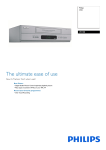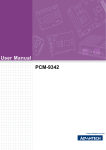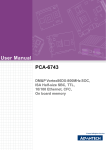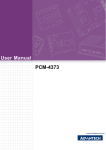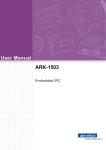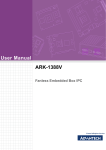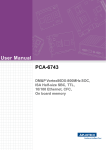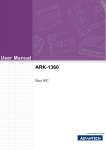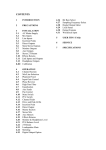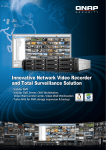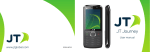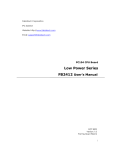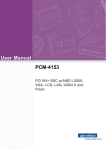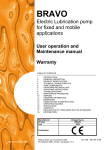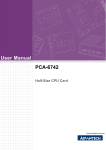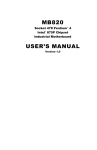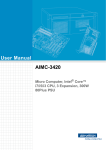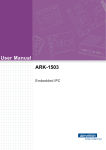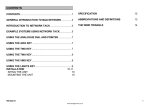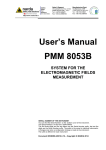Download User Manual ARK-1310
Transcript
User Manual ARK-1310 Box IPC Attention! Please note: This package contains a hard-copy user manual in Chinese for China CCC certification purposes, and there is an English user manual included as a PDF file on the CD. Please disregard the Chinese hard copy user manual if the product is not to be sold and/or installed in China. ARK-1310 User Manual ii Copyright The documentation and the software included with this product are copyrighted 2009 by Advantech Co., Ltd. All rights are reserved. Advantech Co., Ltd. reserves the right to make improvements in the products described in this manual at any time without notice. No part of this manual may be reproduced, copied, translated or transmitted in any form or by any means without the prior written permission of Advantech Co., Ltd. Information provided in this manual is intended to be accurate and reliable. However, Advantech Co., Ltd. assumes no responsibility for its use, nor for any infringements of the rights of third parties, which may result from its use. Acknowledgements Award is a trademark of Award Software International, Inc. VIA is a trademark of VIA Technologies, Inc. IBM, PC/AT, PS/2 and VGA are trademarks of International Business Machines Corporation. Intel® and Pentium® are trademarks of Intel Corporation. Microsoft Windows® is a registered trademark of Microsoft Corp. RTL is a trademark of Realtek Semi-Conductor Co., Ltd. ESS is a trademark of ESS Technology, Inc. UMC is a trademark of United Microelectronics Corporation. SMI is a trademark of Silicon Motion, Inc. Creative is a trademark of Creative Technology LTD. CHRONTEL is a trademark of Chrontel Inc. All other product names or trademarks are properties of their respective owners. For more information about this and other Advantech products, please visit our website at: http://www.advantech.com/ http://www.advantech.com/ePlatform/ For technical support and service, please visit our support website at: http://support.advantech.com.tw/support/ Part No. 2006131000 Edition 1 Printed in China August 2009 iii ARK-1310 User Manual Product Warranty (2 years) Advantech warrants to you, the original purchaser, that each of its products will be free from defects in materials and workmanship for two years from the date of purchase. This warranty does not apply to any products which have been repaired or altered by persons other than repair personnel authorized by Advantech, or which have been subject to misuse, abuse, accident or improper installation. Advantech assumes no liability under the terms of this warranty as a consequence of such events. Because of Advantech’s high quality-control standards and rigorous testing, most of our customers never need to use our repair service. If an Advantech product is defective, it will be repaired or replaced at no charge during the warranty period. For outof-warranty repairs, you will be billed according to the cost of replacement materials, service time and freight. Please consult your dealer for more details. If you think you have a defective product, follow these steps: 1. Collect all the information about the problem encountered. (For example, CPU speed, Advantech products used, other hardware and software used, etc.) Note anything abnormal and list any onscreen messages you get when the problem occurs. 2. Call your dealer and describe the problem. Please have your manual, product, and any helpful information readily available. 3. If your product is diagnosed as defective, obtain an RMA (return merchandize authorization) number from your dealer. This allows us to process your return more quickly. 4. Carefully pack the defective product, a fully-completed Repair and Replacement Order Card and a photocopy proof of purchase date (such as your sales receipt) in a shippable container. A product returned without proof of the purchase date is not eligible for warranty service. 5. Write the RMA number visibly on the outside of the package and ship it prepaid to your dealer. Declaration of Conformity FCC Class A Note: This equipment has been tested and found to comply with the limits for a Class A digital device, pursuant to part 15 of the FCC Rules. These limits are designed to provide reasonable protection against harmful interference when the equipment is operated in a commercial environment. This equipment generates, uses, and can radiate radio frequency energy and, if not installed and used in accordance with the instruction manual, may cause harmful interference to radio communications. Operation of this equipment in a residential area is likely to cause harmful interference in which case the user will be required to correct the interference at his own expense. ARK-1310 User Manual iv Technical Support and Assistance 1. 2. Visit the Advantech web site at www.advantech.com/support where you can find the latest information about the product. Contact your distributor, sales representative, or Advantech's customer service center for technical support if you need additional assistance. Please have the following information ready before you call: – Product name and serial number – Description of your peripheral attachments – Description of your software (operating system, version, application software, etc.) – A complete description of the problem – The exact wording of any error messages Warnings, Cautions and Notes Warning! Warnings indicate conditions, which if not observed, can cause personal injury! Caution! Cautions are included to help you avoid damaging hardware or losing data. e.g. There is a danger of a new battery exploding if it is incorrectly installed. Do not attempt to recharge, force open, or heat the battery. Replace the battery only with the same or equivalent type recommended by the manufacturer. Discard used batteries according to the manufacturer's instructions. Note! Notes provide optional additional information. v ARK-1310 User Manual Safety Instructions 1. 2. 3. Read these safety instructions carefully. Keep this User Manual for later reference. Disconnect this equipment from any AC outlet before cleaning. Use a damp cloth. Do not use liquid or spray detergents for cleaning. 4. For plug-in equipment, the power outlet socket must be located near the equipment and must be easily accessible. 5. Keep this equipment away from humidity. 6. Put this equipment on a reliable surface during installation. Dropping it or letting it fall may cause damage. 7. The openings on the enclosure are for air convection. Protect the equipment from overheating. DO NOT COVER THE OPENINGS. 8. Make sure the voltage of the power source is correct before connecting the equipment to the power outlet. 9. Position the power cord so that people cannot step on it. Do not place anything over the power cord. 10. All cautions and warnings on the equipment should be noted. 11. If the equipment is not used for a long time, disconnect it from the power source to avoid damage by transient overvoltage. 12. Never pour any liquid into an opening. This may cause fire or electrical shock. 13. Never open the equipment. For safety reasons, the equipment should be opened only by qualified service personnel. 14. If one of the following situations arises, get the equipment checked by service personnel: ! The power cord or plug is damaged. ! Liquid has penetrated into the equipment. ! The equipment has been exposed to moisture. ! The equipment does not work well, or you cannot get it to work according to the user's manual. ! The equipment has been dropped and damaged. ! The equipment has obvious signs of breakage. 15. DO NOT LEAVE THIS EQUIPMENT IN AN ENVIRONMENT WHERE THE STORAGE TEMPERATURE MAY GO BELOW -20° C (-4° F) OR ABOVE 60° C (140° F). THIS COULD DAMAGE THE EQUIPMENT. THE EQUIPMENT SHOULD BE IN A CONTROLLED ENVIRONMENT. 16. CAUTION: DANGER OF EXPLOSION IF BATTERY IS INCORRECTLY REPLACED. REPLACE ONLY WITH THE SAME OR EQUIVALENT TYPE RECOMMENDED BY THE MANUFACTURER, DISCARD USED BATTERIES ACCORDING TO THE MANUFACTURER'S INSTRUCTIONS. 17. The sound pressure level at the operator's position according to IEC 704-1:1982 is no more than 70 dB (A). DISCLAIMER: This set of instructions is given according to IEC 704-1. Advantech disclaims all responsibility for the accuracy of any statements contained herein. ARK-1310 User Manual vi Packing List Before installation, please ensure the following items have been shipped: ! 1 x ARK-1310 Unit ! 1 x 2-Pole Phoenix to DC-Jack Power Cable - 1700009001 ! 1 x PS/2 Y-cable for keyboard and mouse ! 1 x Utility CD ! 1 x Registration and 2 years Warranty card Ordering information Model Number Description ARK-1310F-00A1E EVA-X4150, w/ VGA embedded Box IPC ARK-1310L-00A1E EVA-X4150, w/o VGA embedded Box IPC Optional accessories Part Number Description 1757000222 AC-to-DC Adapter DC19 V/3.42 A 65 W, with Phoenix Power Plug, 0 ~ 40°C for Home and Office Use 1700001947 Power Cable 2-pin 180 cm, USA type 1700001948 Power Cable 2-pin 180 cm, Europe Type 1700001949 Power Cable 2-pin 180 cm, UK Type 9666K10000E DIN-Rail mounting kit for ARK-1000 series models 9666K10001E VESA mounting kit for ARK-1000 series models vii ARK-1310 User Manual ARK-1310 User Manual viii Contents Chapter 1 General Introduction ...........................1 1.1 1.2 Introduction ............................................................................................... 2 Product Feature ........................................................................................ 2 1.2.1 General ......................................................................................... 2 1.2.2 Display .......................................................................................... 2 1.2.3 Power consumption ...................................................................... 2 Hardware Specification ............................................................................. 3 Mechanical Specification........................................................................... 3 1.4.1 Dimensions ................................................................................... 3 Figure 1.1 ARK-1310 mechanical dimension drawing................. 3 1.4.2 Weight........................................................................................... 3 Power requirement.................................................................................... 4 1.5.1 System power ............................................................................... 4 1.5.2 RTC battery................................................................................... 4 Environment specification ......................................................................... 4 1.6.1 Operating temperature.................................................................. 4 1.6.2 Relative Humidity .......................................................................... 4 1.6.3 Storage Temperature.................................................................... 4 1.6.4 Vibration loading during operation ................................................ 4 1.6.5 Shock during operation ................................................................. 4 1.6.6 Safety............................................................................................ 4 1.6.7 EMC .............................................................................................. 4 1.3 1.4 1.5 1.6 Chapter 2 Hardware Installation ..........................5 2.1 ARK-1310 I/O Indication ........................................................................... 6 Figure 2.1 ARK-1310 Front View................................................. 6 Figure 2.2 ARK-1310 Rear View ................................................. 6 ARK-3420 front side external I/O connectors............................................ 6 2.2.1 Power ON/OFF Switch.................................................................. 6 Figure 2.3 Power ON/OFF Switch ............................................... 6 2.2.2 Power Input Connector ................................................................. 7 Figure 2.4 Power Input Connector............................................... 7 2.2.3 Ethernet Connector (LAN) ............................................................ 7 Figure 2.5 Ethernet Connector .................................................... 7 Table 2.1: Ethernet Connector Pin Assignments......................... 7 2.2.4 DIO Connector .............................................................................. 8 Figure 2.6 DIO Connector............................................................ 8 Table 2.2: Ethernet Connector Pin Assignments......................... 8 2.2.5 COM Connector ............................................................................ 8 Figure 2.7 COM port connector ................................................... 8 Table 2.3: COM Connector Pin Assignments.............................. 8 ARK-1310 rear side external I/O connectors ............................................ 9 2.3.1 VGA Connector............................................................................. 9 Figure 2.8 VGA connector ........................................................... 9 Table 2.4: VGA Connector Pin Assignments............................... 9 2.3.2 PS2 Keyboard/Mouse Connector ................................................. 9 Figure 2.9 PS/2 connector ........................................................... 9 Table 2.5: PS/2 Keyboard/Mouse Connector Pin Assignments .. 9 2.3.3 USB Connectors ......................................................................... 10 Figure 2.10USB connector ......................................................... 10 Table 2.6: USB Connector Pin Assignments............................. 10 Compact Flash installation ...................................................................... 10 Figure 2.11CF Card installation .................................................. 10 2.2 2.3 2.4 ix ARK-1310 User Manual 2.5 Jumper .................................................................................................... 11 2.5.1 Jumper Description..................................................................... 11 2.5.2 Jumper List ................................................................................. 12 Table 2.7: Jumper List............................................................... 12 2.5.3 Locating Jumpers on the Board.................................................. 12 Figure 2.12Locating Jumpers on the Board-Top side ................ 12 2.5.4 Jumper Setting............................................................................ 13 Table 2.8: COM1 function setting.............................................. 13 Table 2.9: COM2 function setting.............................................. 13 Table 2.10: COM3 function setting.............................................. 13 Table 2.11: COM4 function setting.............................................. 14 Table 2.12: JP8 LVDS Voltage Setting ....................................... 14 3 BIOS Settings .................................... 15 3.1 3.2 BIOS Introduction.................................................................................... 16 BIOS Setup ............................................................................................. 16 3.2.1 Main Menu .................................................................................. 17 3.2.2 Standard CMOS Features .......................................................... 18 3.2.3 Advanced BIOS Features ........................................................... 19 3.2.4 Advanced Chipset Features ....................................................... 20 3.2.5 Integrated Peripherals ................................................................ 21 3.2.6 Power Management Setup ......................................................... 23 3.2.7 PC Health Status ........................................................................ 23 3.2.8 Load Optimized Defaults ............................................................ 24 3.2.9 Set Password.............................................................................. 24 3.2.10 Save & Exit Setup....................................................................... 26 3.2.11 Quit Without Saving .................................................................... 26 Appendix A Watchdog Timer Programming ....... 27 A.1 Watchdog Timer Sample Code............................................................... 28 Appendix B DIO Programming ............................. 31 B.1 DIO Setting Sample Code....................................................................... 32 Chapter ARK-1310 User Manual x Chapter 1 1 General Introduction This chapter gives background information on ARK-1310 series. 1.1 Introduction ARK-1310 Embedded Box IPC is an ideal application ready system platform solution. All electronics are protected in a compact sealed aluminum case for easy embedding in customers own housing, or as a stand-alone application, where space is limited and the environment harsh. The ARK-1310 answers this demand by offering 2 x USB 2.0 ports, 2 x LAN port and 4 x COM ports; packed into a small rugged unit and powered by an Advantech EVAX4150 processor. All of its four COM ports also support RS422/485 with auto-flow control. The ARK-1310 Compact Embedded Computer is equipped with a solid state onboard CF card of up to 8 GB, so it easily passes 50 and 5 Grms shock and vibration tests. And it supports a wide range of input voltages from 9 VDC to 24 VDC. ARK-1000 can be standalone, wall-mounted, DIN-rail mounted or VESA mounted. The series accepts a wide range of power supplies (DC power in) and comes in a footprint of only 189 x 41 x 130.6 mm (7.44" x 1.61" x 5.14"). The rugged cast aluminum case not only provides great protection from EMI, shock/vibration, cold and heat, but also passive cooling for quiet fanless operation. 1.2 Product Feature 1.2.1 General ! ! ! ! ! ! Built-in Advantech x86 SoC EVA-X4150, supports up to 150 MHz Onboard 64 MB Memory (128 MB optional) Supports VGA (LVDS optional) Supports four RS-232/422/485 with auto-flow control Supports 2 x 10/100 LAN and 2 x USB 2.0 Cost effective entry-level solution 1.2.2 Display ! ! ! Chipset: SMI SM712 2D graphics chip (built-in 4MB display memory) Memory Size: Built-in 4MB display memory on SMI SM712 Resolution: CRT Display mode: pixel resolution up to 1024 x 768 at 85 Hz and 1024 x 768 at 75 Hz LCD Display mode 1.2.3 Power consumption ! ! Typical: 6 W Max.: 7.2 W ARK-1310 User Manual 2 ! ! ! ! ! ! 1.4 Mechanical Specification 1.4.1 Dimensions 189 x 41 x 130.6 mm (7.44" x 1.61" x 5.14") HDD USB1 PWR Compact Flash PS/2 USB2 VGA COM4 COM1 Figure 1.1 ARK-1310 mechanical dimension drawing 1.4.2 Weight 1.15 kg (2.53lb) 3 ARK-1310 User Manual General Introduction ! ! ! CPU: Advantech EVA-X4150, up to 150 MHz System Chipset: Advantech EVA-X4150 SoC BIOS: AWARD 4-Mbit Flash BIOS System Memory: 64 MB onboard SDRAM SSD: Supports Compact Flash Card TYPE I/II (shared 1st IDE Channel) Watchdog Timer: Single chip Watchdog 255-level interval timer, setup by software I/O Interface: 4 x RS232/422/485 (w/ auto flow control), 1 x KB/MS USB: 2 x USB 2.0 compliant Ports Ethernet Chipset: 2 x LAN – Speed: 10/100 Mbps – Interface: 2 x RJ45 w/ LED – Standard: IEEE 802.3/802.3u compliant Chapter 1 1.3 Hardware Specification 1.5 Power requirement 1.5.1 System power Minimum power input: DC 9 V - 24 V 1.3 A - 0.5 A 1.5.2 RTC battery 3V/210 mAh 1.6 Environment specification 1.6.1 Operating temperature With Industrial Grade CompactFlash disk: -20 ~ 65°C (-4 ~ 149°F), with air flow, speed=0.7 m/sec 1.6.2 Relative Humidity 95% @ 40°C (non-condensing) 1.6.3 Storage Temperature -40 ~ 85°C (-40 ~ 185°F) 1.6.4 Vibration loading during operation 5 Grms, IEC 60068-2-64, random, 5 ~ 500 Hz, 1 Oct./min, 1 hr/axis. 1.6.5 Shock during operation 50 G, IEC 60068-2-27, half sine, 11 ms duration 1.6.6 Safety UL, CCC, BSMI 1.6.7 EMC CE, FCC, CCC, BSMI ARK-1310 User Manual 4 Chapter 2 2 Hardware Installation This chapter introduces external IO and the installation of ARK1310 Hardware. 2.1 ARK-1310 I/O Indication COM2 COM3 COM2 COM3 LAN 2 LAN 1 LAN 2 DC/INPUT ON/OFF LAN 1 GND VCC DC IN 9V~24V ON OFF 1310 DIO DIO Figure 2.1 ARK-1310 Front View HDD LED PER LED USB1 USB2 HDD USB1 PWR KB/MS Compact Flash Compact Flash PS/2 USB2 COM4 VGA VGA COM4 COM1 COM1 Figure 2.2 ARK-1310 Rear View 2.2 ARK-3420 front side external I/O connectors 2.2.1 Power ON/OFF Switch ARK-1310 has a power ON/OFF switch on the front side. Slide the switch to turn the system ON or OFF. ARK-1310 is a AT power mode system. Figure 2.3 Power ON/OFF Switch ARK-1310 User Manual 6 ARK-1310 comes with a two pin header that carries 9 ~ 24 VDC external power input. VCC GND Chapter 2 2.2.2 Power Input Connector Figure 2.4 Power Input Connector ARK-1310 provides two RJ45 connectors of LAN interface, they are fully compliant with IEEE 802.3u 10/100 Base-T CSMA/CD standards. The Ethernet port provides a standard RJ-45 jack connector with LED indicators on the front side to show its Active/Link status and Speed status. 8 1 Figure 2.5 Ethernet Connector Table 2.1: Ethernet Connector Pin Assignments Pin 10/100 BaseT Signal Name 1 TX+ 2 TX- 3 RX+ 4 NC 5 NC 6 RX- 7 NC 8 NC 7 ARK-1310 User Manual Hardware Installation 2.2.3 Ethernet Connector (LAN) 2.2.4 DIO Connector ARK-1310 offers an 8 pin + 1 ground pin DIO Connector. Each pin DIO can be set as digital input or output independently. 1 9 Figure 2.6 DIO Connector Table 2.2: Ethernet Connector Pin Assignments Pin Signal Name 1 DIO bit1 2 DIO bit2 3 DIO bit3 4 DIO bit4 5 DIO bit5 6 DIO bit6 7 DIO bit7 8 DIO bit8 9 GND 2.2.5 COM Connector ARK-1310 provides four D-sub 9-pin connectors that are serial communication interface ports. All of these four ports support RS-232/422/485 mode by BIOS selection. Defaults settings of these four ports are RS-232. If you want to use RS-422/485, you can find the setting method in Chapter 2.5. Figure 2.7 COM port connector Table 2.3: COM Connector Pin Assignments RS-232 RS-422 RS-485 Pin Signal Name Signal Name Signal Name 1 DCD TX- DATA- 2 RXD TX+ DATA+ 3 TXD RX+ NC 4 DTR RX- NC 5 GND GND GND 6 DSR NC NC 7 RTS NC NC 8 CTS NC NC 9 RI NC NC ARK-1310 User Manual 8 2.3.1 VGA Connector The ARK-1380 provides a high resolution VGA interface connected by a D-sub 15pin connector to support a VGA CRT monitor. It supports display resolution of up to 1024 x 768 @ 85 Hz. 1 10 6 15 11 Figure 2.8 VGA connector Table 2.4: VGA Connector Pin Assignments Pin Signal Name Pin Signal Name 1 Red 2 Green 3 Blue 4 NC 5 GND 6 GND 7 GND 8 GND 9 NC 10 GND 11 NC 12 NC 13 H-SYNC 14 V-SYNC 15 NC 2.3.2 PS2 Keyboard/Mouse Connector The ARK-1310 provides a PS/2 keyboard/mouse connector. A 6-pin mini-DIN connector is located on the rear metal face plate of the ARK-1310. The ARK-1310 comes with an adapter to convert from the 6-pin mini-DIN connector to two 6-pin mini-DIN connectors for PS/2 keyboards and PS/2 mouse connections. Please refer to Table 2.5 for its pin assignments. 6 5 4 3 2 1 Figure 2.9 PS/2 connector Table 2.5: PS/2 Keyboard/Mouse Connector Pin Assignments Pin Signal Name 1 PS2_KBDAT 2 PS2_MSDAT 3 GND 4 VCC 5 PS2_KBCLK 6 PS2_MSCLK 9 ARK-1310 User Manual Hardware Installation 5 Chapter 2 2.3 ARK-1310 rear side external I/O connectors 2.3.3 USB Connectors The ARK-1310 provides two USB interface connectors, which give complete Plug & Play and hot swapping for up to 127 external devices. The USB interface is compliant with USB UHCI, Rev. 2.0. The USB interface supports Plug and Play, which enables you to connect or disconnect a device whenever you want, without turning off the computer. Figure 2.10 USB connector Table 2.6: USB Connector Pin Assignments Pin Signal Name Pin Signal Name 1 VCC 2 USB_data- 3 USB_data+ 4 GND 2.4 Compact Flash installation Step1: Un-screw the bracket on the side of CF slot. Step2: Insert the CF card into the CF socket on the rear side of ARK-1310. C F Figure 2.11 CF Card installation ARK-1310 User Manual 10 2.5.1 Jumper Description The jumper settings are schematically depicted in this manual as follows. 1 2 3 A pair of needle-nose pliers may be helpful when working with jumpers. If you have any doubts about the best hardware configuration for your application, contact your local distributor or sales representative before you make any changes. Warning! To avoid damaging the computer, always turn off the power supply before setting jumpers. Clear CMOS. Before turning on the power supply, set the jumper back to 3.0 V Battery On. 11 ARK-1310 User Manual Hardware Installation Cards can be configured by setting jumpers. A jumper is a metal bridge used to close an electric circuit. It consists of two metal pins and a small metal clip (often protected by a plastic cover) that slides over the pins to connect them. To close a jumper, you connect the pins with the clip. To open a jumper, you remove the clip. Sometimes a jumper will have three pins, labeled 1, 2 and 3. In this case you would connect either pins 1 and 2, or 2 and 3. Chapter 2 2.5 Jumper 2.5.2 Jumper List Table 2.7: Jumper List JP2 COM4 Setting JP3 COM3 RS232/422/485 Select JP4 COM4 Setting JP5 COM4 RS232/422/485 Select JP6 COM3 Setting JP7 COM3 Setting JP8 LVDS Voltage Setting JP10 COM2 Setting JP11 COM1 RS232/422/485 Select JP12 COM2 RS232/422/485 Select JP13 COM1 Setting JP14 COM1 Setting JP15 COM2 Setting 2.5.3 Locating Jumpers on the Board JP3 JP6 JP7 JP10 JP12 JP15 JP2 JP5 JP11 JP13 JP4 JP14 JP8 Figure 2.12 Locating Jumpers on the Board-Top side ARK-1310 User Manual 12 Table 2.8: COM1 function setting JP11 RS-232 (default) RS-422 RS-485 (1-2) (3-4) (5-6) Chapter 2 2.5.4 Jumper Setting JP13 RS-422 RS-485 (1-3) (3-5) (3-5) (2-4) (4-6) (4-6) JP14 RS-232 (default) RS-422 RS-485 (1-3) (3-5) (3-5) (2-4) (4-6) (4-6) Table 2.9: COM2 function setting JP12 RS-232 (default) RS-422 RS-485 (1-2) (3-4) (5-6) JP10 RS-232 (default) RS-422 RS-485 (1-3) (3-5) (3-5) (2-4) (4-6) (4-6) JP15 RS-232 (default) RS-422 RS-485 (1-3) (3-5) (3-5) (2-4) (4-6) (4-6) Table 2.10: COM3 function setting JP3 RS-232 (default) RS-422 RS-485 (1-2) (3-4) (5-6) JP7 RS-232 (default) RS-422 RS-485 (1-3) (3-5) (3-5) (2-4) (4-6) (4-6) JP6 RS-232 (default) RS-422 RS-485 (1-3) (3-5) (3-5) (2-4) (4-6) (4-6) 13 ARK-1310 User Manual Hardware Installation RS-232 (default) Table 2.11: COM4 function setting JP5 RS-232 (default) RS-422 RS-485 (1-2) (3-4) (5-6) JP4 RS-232 (default) RS-422 RS-485 (1-3) (3-5) (3-5) (2-4) (4-6) (4-6) JP2 RS-232 (default) RS-422 RS-485 (1-3) (3-5) (3-5) (2-4) (4-6) (4-6) Table 2.12: JP8 LVDS Voltage Setting Setting function 1-2 +V3.3 2-3 +V5 (default) ARK-1310 User Manual 14 Chapter 3 3 BIOS Settings This chapter introduces how to set BIOS configuration data. 3.1 BIOS Introduction AwardBIOS 6.0 is a full-featured BIOS provided by Advantech to deliver superior performance, compatibility, and functionality to industrial PCs and embedded boards. Its many options and extensions let you customize your products to a wide range of designs and target markets. The modular, adaptable AwardBIOS 6.0 supports the broadest range of third-party peripherals and all popular chipsets, plus Intel, AMD, nVidia, VIA, and compatible CPUs from 386 through Pentium, AMD Geode, K7 and K8 (including multiple processor platforms), and VIA Eden C3 and C7 CPUs. You can use Advantech's utilities to select and install features that suit your needs and your customers' needs. 3.2 BIOS Setup The ARK-1310 system has AwardBIOS 6.0 built-in, which includes a CMOS SETUP utility that allows users to configure settings as required or to activate certain system features. The CMOS SETUP saves configuration settings in the CMOS RAM of the motherboard. When the system power is turned off, the onboard battery supplies the necessary power to the CMOS RAM so that settings are retained. To access the CMOS SETUP screen, press the <Del> button during the power-on BIOS POST (Power-On Self Test). CONTROL KEYS < ↑ >< ↓ >< ← >< → > Move to select item <Enter> Select Item <Esc> Main Menu - Quit and do not save changes into CMOS Sub Menu - Exit the current page and return to the Main Menu <Page Up/+> Increase the numeric value or make changes <Page Down/-> Decrease the numeric value or make changes <F1> General help, for Setup Sub Menu <F2> Item Help <F5> Load Previous Values <F6> Save all CMOS changes to BIOS <F7> Load Optimized Default <F9> Menu in BIOS <F10> Save all CMOS changes ARK-1310 User Manual 16 Press <Del> to enter AwardBIOS CMOS Setup Utility, the Main Menu will appear on the screen. Use arrow keys to select among the items and press <Enter> to accept or enter the sub-menu. Chapter 3 3.2.1 Main Menu BIOS Settings ! ! ! ! ! ! ! ! ! ! Standard CMOS Features This setup page includes all the items in standard compatible BIOS. Advanced BIOS Features This setup page includes all the items of Award BIOS enhanced features. Advanced Chipset Features This setup page includes all the items of Chipset configuration features. Integrated Peripherals This setup page includes all onboard peripheral devices. Power Management Setup This setup page includes the power management setup features. PC Health Status This entry displays the current system temperature, and Voltage. Load Optimized Defaults This setup page includes the “Load system optimized” values, whereby the system will be in the best performance configuration. Set Password Establish, change or disable password. Save & Exit Setup Save CMOS value settings to CMOS and exit BIOS setup. Exit Without Saving Abandon all CMOS value changes and exit BIOS setup. 17 ARK-1310 User Manual 3.2.2 Standard CMOS Features ! ! ! ! ! ! ! Date The date format is <week>, <month>, <day>, <year>. Week From Sun to Sat, determined and display by BIOS only Month From Jan to Dec. Day From 1 to 31 Year From 1999 through 2098 Time The times format is in <hours> <minutes> <seconds>, based on 24-hour time. IDE Channel 0 Master/Slave IDE HDD Auto-Detection Press "Enter" for automatic device detection. IDE Channel 1 Master/Slave IDE HDD Auto-Detection Press "Enter" for automatic device detection. Base Memory The POST of the BIOS will determine the amount of base (or conventional) memory installed in the system. Extended Memory The POST of the BIOS will determine the amount of extended memory (above 1MB in CPU's memory address map) installed in the system. Total Memory This item displays the total system memory size. ARK-1310 User Manual 18 Chapter 3 3.2.3 Advanced BIOS Features BIOS Settings ! ! ! ! ! ! ! ! ! ! First / Second / Other Boot Drive LS120 Select boot device priority by LS120. Hard Disk Select boot device priority by Hard Disk. CDROM Select boot device priority by CDROM. USB Device Select boot device priority by USB Device. ZIP100 Select boot device priority by ZIP100. USB-FDD Select boot device priority by USB-FDD. USB-ZIP Select boot device priority by USB-ZIP. USB-CDROM Select boot device priority by USB-CDROM. Disabled Disable this boot function. Fast Boot [Disabled] This item enable/disable Fast Boot feature. Blank Boot [Disabled] This item enable/disable Blank Boot feature. Console Redirection [Enabled] This item allows the user to enabled / disable console redirection mode. Baud Rate [19200] This item allows the user to set baud rate modes. Agent Connect via [NULL] This item allows the user to set agent connect modes. Agent wait time(min) [1] This item allows the user to set agent wait time(min). Agent after boot [Disabled] This item allows the user to set agent running after boot mode. Delay For HDD (Secs) [0] This item allows the user to set delay for HDD(secs). USB Device Setting [Press Enter] (Show Only) This item allows users to set USB related features. 19 ARK-1310 User Manual 3.2.4 Advanced Chipset Features Note! ! The "Advanced Chipset Features" screen controls the configuration of the board's chipset register settings and performance tuning - the options on this screen may vary depending on the chipset type. It is strongly recommended that only technical users make changes to the default settings. EVA4150 PowerDown Setting [Press Enter] (Show Only) This item allows the user to set IDE, USB2.0, COM1, COM2 power down func- tion. ! SMI712 VGA Setting [Press Enter] (Show Only) This item allows users to set VGA related features. ! SDRAM: Write Recovery Time [2T] This item allows users to set the DRAM Write Recovery Time. ! Do CMOS Clear [Disabled] This item allows the user to clear CMOS. ! I/O Cycle Control [Disabled] This item allows users to set I/O cycle control mode. ! CPU Fast Decode Cycle [Normal] This item allows users to set CPU of decode cycle mode. ARK-1310 User Manual 20 Chapter 3 3.2.5 Integrated Peripherals BIOS Settings Note! ! ! ! ! ! ! ! ! The "Integrated Peripherals" screen controls chipset configuration for IDE, ATA. The options on this screen vary depending on the chipset. ADVSOC IDE Legacy mode [Enabled] This item enables ADVSOC IDE as legacy IDE controller or PCI IDE controller. On-Chip Primary IDE / On-Chip Secondary IDE [Enabled] This item enables chipset IDE device 1 or 2 of controller. Master PIO [Auto] This item allows the user to adjust master IDE mode of type for modification purpose. The BIOS default value is “Auto”. Slave PIO [Auto] This item allows the user to adjust slave IDE mode of type for modification purpose. The BIOS default value is “Auto”. Master Ultra DMA [Auto] This item allows the user to enable/disable primary master IDE ultra DMA mode. The BIOS default value is “Enabled”. Slave Ultra DMA [Auto] This item allows the user to enable/disable primary slave IDE ultra DMA mode. The BIOS default value is “Enabled”. Master UDMA [Auto] This item allows the user to adjust primary master IDE mode of type for modification purpose. The BIOS default value is “Auto”. Slave UDMA [Auto] This item allows the user to adjust primary slave IDE mode of type for modification purpose. The BIOS default value is “Auto”. 21 ARK-1310 User Manual ! ! ! ! ! ! ! ! ! ! ! ! ! ! IDE HDD Block Mode [Enabled] This item sets the IDE block data transfer mode which will speed up HDD data transfer efficiency. The BIOS default value is “Enabled”. Onboard FDC Controller [Enabled] This item specifies onboard floppy disk drive controller. Onboard Serial Port 1 [3F8] This option is used to assign the I/O address and IRQ for the onboard serial port. Serial Port 1 Use IRQ [IRQ3] This option is used to assign the Serial Port 1 Use IRQ. Onboard Serial Port 2 [2F8] This option is used to assign the I/O address and IRQ for the onboard serial port. Serial Port 2 Use IRQ [IRQ4] This option is used to assign the Serial Port 2 Use IRQ. Onboard Serial Port 3 [3E8] This option is used to assign the I/O address and IRQ for the onboard serial port. Serial Port 3 Use IRQ [IRQ5] The option is used to assign Serial Port 3 Use IRQ Onboard Serial Port 4 [2E8] This option is used to assign the I/O address and IRQ for the onboard serial port. Serial Port 4 Use IRQ [IRQ10] The option is used to assign Serial Port 4 Use IRQ Auto Flow Control This option is used to set Serial Port 485 Auto Flow function. Onboard Parallel Port [378/IRQ7] This item allows you to determine onboard parallel port controller I/O address and IRQ. Parallel Port Mode [Standard] Select an operating mode for the onboard parallel port. ECP Mode Use DMA [3] When the onboard parallel is set to ECP mode, the parallel port can use DMA3 or DMA1. ARK-1310 User Manual 22 Chapter 3 3.2.6 Power Management Setup BIOS Settings ! ! WDT Function [Enabled] This item allows you to Enable or Disable the Watchdog timer WDT Time-out Value[00] This item defines the time-out values of the watchdog function. The watchdog timer is programmable from 1~255 sec. 3.2.7 PC Health Status Note! ! ! This entry displays the current system temperature, and Voltage. Current SYS Temperature 3.3 V 23 ARK-1310 User Manual ! ! 1.8 V 5V 3.2.8 Load Optimized Defaults Note! "Load Optimized Defaults" loads the default system values directly from ROM. If the stored record created by the setup program should ever become corrupted (and therefore unusable), select Load Setup Defaults to have these default values load automatically for the next bootup. 3.2.9 Set Password Note! To enable this feature, you should first go to the "Advanced BIOS Features" menu, choose the Security Option, and select either System or Setup, depending on which aspects you want password protected. System requires a password both to boot the system and to enter Setup. Setup requires a password only to enter Setup. A password may be at most 8 characters long. ARK-1310 User Manual 24 ARK-1310 User Manual BIOS Settings 25 Chapter 3 To Establish Password 1. Choose the Set Password option from the CMOS Setup Utility Main Menu and press <Enter>. 2. When you see Enter Password, enter the desired password and press <Enter>. 3. At the Confirm Password prompt, retype the desired password, then press <Enter>. 4. Select Save to CMOS and exit, type <Y>, then <Enter>. To Change Password 1. Choose the Set Password option from the CMOS Setup Utility main menu and press <Enter>. 2. When you see Enter Password, enter the existing password and press <Enter>. 3. You will see the Confirm Password prompt, type it in again, and press <Enter>. 4. Select Set Password again, and at the Enter Password prompt, enter the new password and press <Enter>. 5. At the Confirm Password prompt, retype the new password, and press <Enter>. 6. Select Save to CMOS and exit, type <Y>, then <Enter>. To Disable a Password 1. Choose the Set Password option from the CMOS Setup Utility main menu and press <Enter>. 2. When you see the Enter Password prompt, enter the existing password and press <Enter>. 3. You will see Confirm Password, type it in again, and press <Enter>. 4. Select Set Password again, and at the Enter Password prompt, DO NOT enter anything - just press <Enter>. 5. At the Confirm Password prompt, again, DO NOT type in anything - just press <Enter>. 6. Select Save to CMOS and exit, type <Y>, then <Enter> 3.2.10 Save & Exit Setup Note! Type "Y" will quit the BIOS Setup Utility and save user setup value to CMOS. Type "N" will return to BIOS Setup Utility. 3.2.11 Quit Without Saving Note! Type "Y" will quit the BIOS Setup Utility without saving to CMOS. Type "N" will return to BIOS Setup Utility. ARK-1310 User Manual 26 Appendix A Watchdog Timer Programming A A.1 Watchdog Timer Sample Code The SCH3106 Runtime base I/O address is 800h The set WatchDog time value location is at offset 66h Setting the value to "0" disables the WatchDog function. Superio_GPIO_Port = 800h mov dx,Superio_GPIO_Port + 66h mov al,00h out dx,al .model small .486p .stack 256 .data SCH3106_IO EQU 800h .code org 100h .STARTup ;==================================================== ;47H ;enable WDT function bit [3:2]=11 ;==================================================== mov dx,SCH3106_IO + 47h mov al,0ch out dx,al ;==================================================== ;65H ;bit [1:0]=Reserved ;bit [6:2]Reserve=00000 ;bit [7] WDT time-out Value Units Select ;Minutes=0 (default) Seconds=1 ;==================================================== mov dx,SCH3106_IO + 65h ; mov al,080h out dx,al ;==================================================== ;66H ;WDT timer time-out value ;bit[7:0]=0~255 ;==================================================== mov dx,SCH3106_IO + 66h mov al,01h out dx,al ;==================================================== ;bit[0] status bit R/W ;WD timeout occurred =1 ;WD timer counting = 0 ARK-1310 User Manual 28 29 ARK-1310 User Manual Appendix A Watchdog Timer Programming ;==================================================== mov dx,SCH3106_IO + 68h mov al,01h out dx,al .exit END ARK-1310 User Manual 30 Appendix B B DIO Programming B.1 DIO Setting Sample Code GPIO function: its call by int15 hook. GPIO configuration register: Input_Reg EQU 00h Output_Reg EQU 01h Inversion_Reg EQU 02h Configure_Reg EQU 03h -------------------------------------------------------Bh means int15 function you want to call: Bh = 01h ; Get GPIO config Bh = 02h ; Set GPIO config Bh = 03h ; Get GPIO Status Bh = 04h ; Set GPIO Status -------------------------------------------------------Sample code : ;=============================================================== = ; Set GPIO Config ; Input: ; ax=5E87h ; bh=02h ; cl= n ; n means which group of GPIO you want to set ; bl= the n group of gpio config ; bit 0 = gpio 0 , 0 => output pin; 1 => input pin ; bit 1 = gpio 1 , 0 => output pin; 1 => input pin ; ..... ; bit 7 = gpio 7 , 0 => output pin; 1 => input pin ; output: ; ax=5E78 ;function success, other value means function fail ;=============================================================== = mov ax, 5E87H ;int15 hook as 5E87H mov bh,02h mov mov call mov cl,Configure_Reg al, bl ;( bl = bit0~7 = GPIO0~7 : 0 => output pin; 1 => input pin) Ct_I2CWriteByte ax,5E78h ;return function success ;=============================================================== = ; Set GPIO status ARK-1310 User Manual 32 33 ARK-1310 User Manual Appendix B DIO Programming ; Input: ; ax=5E87h ; bh=04h ; cl= n ; n means which group of GPIO you want to set ; bl= the n group of gpio status ; bit 0 = gpio 0 , 0 => Low; 1 => High ; bit 1 = gpio 1 , 0 => Low; 1 => High ; ..... ; bit 7 = gpio 7 , 0 => Low; 1 => High ; output: ; ax=5E78 ;function success, other value means function fail ;=============================================================== = mov ax, 5E87H ;int15 hook as 5E87H mov bh, 04h ;Set GPIO status mov cl, Output_Reg mov al, bl ;( bl = bit0~7 = GPIO0~7 : 0 => Low; 1 => High) call Ct_I2CWriteByte mov ax,5E87h ;return function success www.advantech.com Please verify specifications before quoting. This guide is intended for reference purposes only. All product specifications are subject to change without notice. No part of this publication may be reproduced in any form or by any means, electronic, photocopying, recording or otherwise, without prior written permission of the publisher. All brand and product names are trademarks or registered trademarks of their respective companies. © Advantech Co., Ltd. 2009