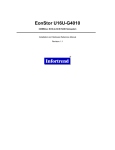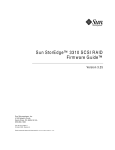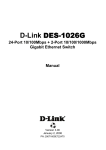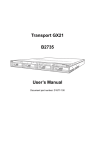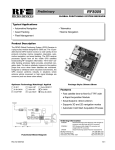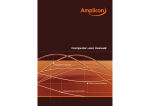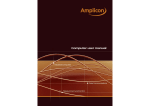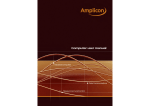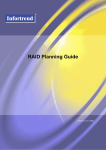Download Infortrend SentinelRAID 170 User's Manual
Transcript
SentinelRAID 170 320MB/sec SCSI-to-SCSI RAID Controller Installation and Hardware Reference Manual Version 1.1 (04, 2004) Printed in Taiwan Contact Information Asia Pacific (International Headquarters) Americas Infortrend Technology, Inc. 8F, No. 102 Chung-Shan Rd., Sec. 3 Chung-Ho City, Taipei Hsien, Taiwan Tel: +886-2-2226-0126 Fax: +886-2-2226-0020 [email protected] [email protected] http://www.infortrend.com.tw Infortrend Corporation 3150 Coronado Dr., Unit C Santa Clara, CA 95054 USA Tel: +1-408-988-5088 Fax: +1-408-988-6288 [email protected] [email protected] www.infortrend.com China Europe (EMEA) Infortrend Technology, Ltd. Room 1236, 12F, Tower C, Corporate Square, No. 35 Financial Street Xicheng District, Beijing, China 100032 Tel: +86-10-88091540 Fax: +86-10-88092126 [email protected] [email protected] http://www.infortrend.com.cn Infortrend Europe Limited 5 Elmwood Chineham Business Park Basingstoke, Hampshire RG24 8WG, UK Tel: +44-1256-70-77-00 Fax: +44-1256-70-78-89 [email protected] [email protected] http://www.infortrend-europe.com Copyright 2004 This Edition First Published 2004 All rights reserved. This publication may not be reproduced, transmitted, transcribed, stored in a retrieval system, or translated into any language or computer language, in any form or by any means, electronic, mechanical, magnetic, optical, chemical, manual or otherwise, without the prior written consent of Infortrend Technology, Inc. Disclaimer Infortrend Technology makes no representations or warranties with respect to the contents hereof and specifically disclaims any implied warranties of merchantability or fitness for any particular purpose. Furthermore, Infortrend Technology reserves the right to revise this publication and to make changes from time to time in the content hereof without obligation to notify any person of such revisions or changes. Product specifications are also subject to change without prior notice. Trademarks Infortrend and the Infortrend logo are registered trademarks of Infortrend Technology, Inc. SentinelRAID and other names prefixed with “IFT” and “SR” are trademarks of Infortrend Technology, Inc. PowerPC® is a trademark of International Business Machines Corporation and Motorola Inc. Solaris and Java are trademarks of Sun Microsystems, Inc. All other names, brands, products or services are trademarks or registered trademarks of their respective owners. Warnings and Certifications FCC (applies in the U.S. and Canada) This device complies with Part 15 of FCC Rules. Operation of this device is subject to the following two conditions: 1) this device may not cause harmful interference, and 2) this device must accept any interference received, including interference that may cause undesired operation. Warning: Use only shielded cables to connect I/O devices to this equipment. You are cautioned that changes or modifications not expressly approved by the party responsible for compliance could void your authority to operate the equipment. This device is in conformity with the EMC Table of Contents CHAPTER 1: INTRODUCTION ............................................................................................................ 1-1 1.1. PRODUCT OVERVIEW ................................................................................................................... 1-1 1.1.1 Product Introduction ........................................................................................................... 1-1 1.1.2 Enclosure............................................................................................................................. 1-2 1.2. SR COMPONENTS ......................................................................................................................... 1-3 1.2.1 LCD Panel........................................................................................................................... 1-3 1.2.2 Controller Board ................................................................................................................. 1-3 1.2.3 Interfaces ............................................................................................................................. 1-5 1.3. SR ACCESSORY ITEMS ................................................................................................................. 1-7 1.3.1 Serial Cable......................................................................................................................... 1-7 1.3.2 Null Modem ......................................................................................................................... 1-7 1.3.3 Ethernet Cable..................................................................................................................... 1-7 1.3.4 Bezel Key ............................................................................................................................. 1-7 1.4. SEPARATELY PURCHASED ACCESSORY ITEMS ............................................................................. 1-7 1.4.1 DIMM Modules ................................................................................................................... 1-7 1.4.2 SCSI Cables......................................................................................................................... 1-8 1.4.3 Power Cords........................................................................................................................ 1-8 1.4.4 I2C Signal Compatible Cables ............................................................................................ 1-8 1.5. OPTIONAL ITEMS .......................................................................................................................... 1-8 1.5.1 Battery Backup Unit (BBU)................................................................................................. 1-8 1.5.2 Daughter Board Expansion ................................................................................................. 1-9 1.6. ENVIRONMENTAL REQUIREMENTS ............................................................................................... 1-9 1.6.1 Power Supply Requirements................................................................................................ 1-9 1.6.2 Cooling Requirements ....................................................................................................... 1-10 1.7. SR CONTROLLER MONITORING ................................................................................................. 1-10 1.7.1 I2C Bus .............................................................................................................................. 1-10 1.7.2 LED Indicators .................................................................................................................. 1-10 1.7.3 Firmware (FW) and RAIDWatch GUI .............................................................................. 1-10 1.7.4 Audible Alarms .................................................................................................................. 1-11 CHAPTER 2: INSTALLATION.............................................................................................................. 2-1 2.1. INSTALLATION OVERVIEW ........................................................................................................... 2-1 2.2. INSTALLATION PREREQUISITES .................................................................................................... 2-1 2.3. SAFETY PRECAUTIONS ................................................................................................................. 2-1 2.3.1 General Considerations....................................................................................................... 2-1 2.3.2 Static-free Installation ......................................................................................................... 2-2 2.4. HARDWARE INSTALLATION PREPARATION ................................................................................... 2-2 2.4.1 Tools or Equipment Needed for Installing the Subsystem ................................................... 2-2 2.4.2 Planning Before Installation ............................................................................................... 2-2 2.4.3 General Installation Procedure........................................................................................... 2-3 2.5. UNPACKING THE CONTROLLER .................................................................................................... 2-3 2.6. ACCESSING THE CONTROLLER BOARD ......................................................................................... 2-4 2.6.1 Overview.............................................................................................................................. 2-4 2.6.2 Removing and Replacing the Chassis Top Cover................................................................ 2-4 2.7. MEMORY MODULE INSTALLATION............................................................................................... 2-5 2.7.1 Selecting the DIMMs ........................................................................................................... 2-5 2.7.2 DIMM Module Installation Procedure................................................................................ 2-5 2.8. BATTERY BACKUP UNIT (BBU) INSTALLATION........................................................................... 2-6 2.8.1 About the First BBU Installation......................................................................................... 2-6 2.8.2 BBU Installation Procedure ................................................................................................ 2-7 2.9. DAUGHTER BOARD INSTALLATION .............................................................................................. 2-9 2.9.1 About Daughter Board Installation ..................................................................................... 2-9 2.9.2 Daughter Board Installation Procedure.............................................................................. 2-9 CHAPTER 3: CONTROLLER MONITORING ................................................................................... 3-1 3.1. CONTROLLER MONITORING OVERVIEW ....................................................................................... 3-1 3.2. STATUS-INDICATING LEDS .......................................................................................................... 3-2 3.3. AUDIBLE ALARM ......................................................................................................................... 3-3 3.3.1 Default Threshold Values .................................................................................................... 3-3 2 3.4. I C PORT (ENCLOSURE MONITORING)......................................................................................... 3-3 CHAPTER 4: CONTROLLER CONNECTIONS AND OPERATION............................................... 4-1 4.1. SENTINELRAID CONNECTION ..................................................................................................... 4-1 4.1.1 I/O Channel Configuration.................................................................................................. 4-1 4.1.2 SCSI Cables......................................................................................................................... 4-1 4.1.3 Host Connection .................................................................................................................. 4-1 4.1.4 Drive Connection................................................................................................................. 4-2 4.1.5 SCSI Termination ................................................................................................................ 4-2 4.1.6 Unique IDs .......................................................................................................................... 4-2 4.2. SR 170 TOPOLOGIES .................................................................................................................... 4-2 4.2.1 Single Host Computer.......................................................................................................... 4-2 4.2.2 Dual Host Connection ......................................................................................................... 4-4 4.2.3 Expansion ............................................................................................................................ 4-5 4.3. CONTROLLER INTEGRATION ......................................................................................................... 4-5 4.4. OTHER CONNECTIONS .................................................................................................................. 4-6 4.4.1 Power Connection ............................................................................................................... 4-6 4.4.2 Connecting RS-232C Terminal Emulation .......................................................................... 4-6 4.5. POWER ON ................................................................................................................................... 4-7 4.5.1 Check List ............................................................................................................................ 4-7 4.5.2 Power On Sequence............................................................................................................. 4-8 4.5.3 LCD Screen ......................................................................................................................... 4-8 4.6. POWER OFF PROCEDURE .............................................................................................................. 4-9 CHAPTER 5: CONTROLLER MAINTENANCE ................................................................................ 5-1 5.1. CONTROLLER MAINTENANCE OVERVIEW .................................................................................... 5-1 5.1.1 About Controller Maintenance............................................................................................ 5-1 5.1.2 User Serviceable Components............................................................................................. 5-1 5.1.3 Controller Maintenance Considerations ............................................................................. 5-1 5.2. REPLACING A FAILED DIMM MODULE ........................................................................................ 5-2 5.2.1 When should a DIMM module be replaced? ....................................................................... 5-2 5.2.2 DIMM Module Replacement Procedure.............................................................................. 5-2 5.3. REPLACING A FAILED OPTIONAL BBU MODULE ......................................................................... 5-4 5.3.1 About BBU Maintenance ..................................................................................................... 5-4 5.3.2 BBU Battery Pack Replacement .......................................................................................... 5-4 5.3.3 BBU Charger Board Replacement ...................................................................................... 5-6 5.4. DAUGHTER BOARD MAINTENANCE.............................................................................................. 5-6 5.4.1 About Daughter Board Maintenance................................................................................... 5-6 5.4.2 Replacing a Daughter Board............................................................................................... 5-6 APPENDIX A: SENTINELRAID FEATURES..................................................................................... A-1 A.1. OVERVIEW .................................................................................................................................. A-1 A.2. CONTROLLER FEATURES ............................................................................................................. A-1 A.2.1 SCSI-320 I/O Channels .......................................................................................................A-1 A.2.2 Flexible Configuration ........................................................................................................A-1 A.2.3 Expansion ............................................................................................................................A-1 A.2.4 User-friendly Configuration Utilities ..................................................................................A-1 A.2.5 Controller Architecture .......................................................................................................A-2 A.3. FAULT TOLERANCE ..................................................................................................................... A-2 A.3.1 Global and Local Spares .....................................................................................................A-2 A.3.2 Hot-swapping of Drives.......................................................................................................A-2 A.3.3 S.M.A.R.T. Support ..............................................................................................................A-2 A.3.4 Other Fault Tolerant Features ............................................................................................A-2 A.4. FUNCTIONAL FEATURES .............................................................................................................. A-3 A.4.1 A.4.2 RAID Levels Supported .......................................................................................................A-3 Controller Chassis...............................................................................................................A-3 APPENDIX B: HARDWARE SPECIFICATIONS ...............................................................................B-1 B.1. CONFIGURATION ..........................................................................................................................B-1 B.2. CONTROLLER ARCHITECTURE ......................................................................................................B-2 B.3. RAID MANAGEMENT ..................................................................................................................B-2 B.4. FAULT TOLERANCE ......................................................................................................................B-3 B.5. SOFTWARE ...................................................................................................................................B-4 B.6. TECHNICAL SPECIFICATIONS ........................................................................................................B-4 B.6.1 Physical Dimensions ...........................................................................................................B-4 B.6.2 Environmental Specifications ..............................................................................................B-4 B.6.3 Controller Specifications.....................................................................................................B-5 APPENDIX C: HARDWARE TROUBLESHOOTING ....................................................................... C-1 C.1. PROBLEM ........................................................................................................................................C-1 APPENDIX D SPARE PARTS AND ACCESSORIES......................................................................... D-1 D.1. D.2. SPARE PARTS .............................................................................................................................. D-1 ACCESSORIES .............................................................................................................................. D-1 APPENDIX E: CONNECTORS AND JUMPER IDENTIFICATION ................................................E-1 E.1. CONTROLLER MAIN BOARD INTERFACES .........................................................................................E-1 E.2. CONTROLLER MAIN BOARD INTERFACE DESCRIPTIONS ...................................................................E-2 E.3. LED JUMPER PIN OUTS ....................................................................................................................E-3 E.3.1 JP 2 LED .............................................................................................................................E-3 E.3.2 JP 3 LED .............................................................................................................................E-3 E.3.3 JP 4 LED .............................................................................................................................E-3 E.4. COM PORT PIN OUTS .......................................................................................................................E-3 E.4.1 JP 16 RS-232C Port ............................................................................................................E-3 E.4.2 JP 17 RS-232C Port ............................................................................................................E-4 E.5. J3 I2C PORT ......................................................................................................................................E-4 E.5.1 I2C Port Pin Outs.................................................................................................................E-4 E.5.2 I2C Connector Pin Name Descriptions................................................................................E-4 E.6. J1 BATTERY CONNECTOR .................................................................................................................E-5 E.7. TTL DEVICE PARAMETERS ...............................................................................................................E-5 E.8. IFT- 9011 NULL MODEM .................................................................................................................E-6 E.9. IFT-9012 RS-232C EXTENSION CABLE ...........................................................................................E-6 (NOT INCLUDED IN KIT)............................................................................................................................E-6 Safety Precautions Precautions and Instructions • Prior to powering on the controller, ensure that the correct power range is being used. • Ensure there is a sufficient cooling airflow to maintain the temperature of the controller board. If the controller board overheats it may be permanently damaged. • Be sure that the rack cabinet into which the controller will be installed provides sufficient ventilation channels and airflow circulation around the controller. • Handle controller carefully and gently. Avoid touching PCB boards and connector pins. • To comply with safety, emission, or thermal requirements, none of the covers or replaceable modules should be removed. Make sure that during operation, all covers are securely in place. • Provide a soft, clean surface to place your controller on before working on it. Servicing on a rough surface may damage the exterior of the chassis. ESD Precautions Observe all conventional anti-ESD methods while handling system modules. The use of a grounded wrist strap and an anti-static work pad are recommended. Avoid dust or debris in your work area. About This Manual This manual: • Introduces the SentinelRAID 170 controller. • Describes all the SentinelRAID 170 active components. • Provides recommendations and details about the controller hardware installation process. • Briefly describes how to monitor the controller. • Describes how to maintain the controller. This manual does not: • Describe components that are not user-serviceable. • Describe the configuration options of firmware, using terminal emulation programs, or the RAIDWatch GUI that came with your subsystem. Who should read this manual? This manual assumes that its readers are experienced with computer hardware installation and are familiar with RAID controllers. Related Documentation • Generic Operation Manual • RAIDWatch User’s Manual These two documents can be found in the CD included with your subsystem package. Conventions Naming From this point on and throughout the rest of this manual, the SentinelRAID series is referred to as simply the “controller” and SentinelRAID is frequently abbreviated as “SR.” Warnings Warnings appear where overlooked details may cause damage to the equipment or result in personal injury. Warnings should be taken seriously. Warnings are easy to recognize. The word “warning” is written as “WARNING,” both capitalized and bold and is followed by text in italics. The italicized text is the warning message. Cautions Cautionary messages should also be heeded to help you reduce the chance of losing data or damaging the system. Cautions are easy to recognize. The word “caution” is written as “CAUTION,” both capitalized and bold and is followed by text in italics. The italicized text is the cautionary message. Notes These messages inform the reader of essential but non-critical information. These messages should be read carefully as any directions or instructions contained therein can help you avoid making mistakes. Notes are easy to recognize. The word “note” is written as “NOTE,” both capitalized and bold and is followed by text in italics. The italicized text is the cautionary message. Lists Bulleted Lists: Bulleted lists are statements of non-sequential facts. They can be read in any order. Each statement is preceded by a round black dot “•.” Numbered Lists: Numbered lists are used to describe sequential steps you should follow in order. Software and Firmware Updates Please contact your system vendor or visit Infortrend’s FTP site (ftp.infortrend.com.tw) for the latest software or firmware updates. NOTE that the firmware version installed on your system should provide the complete functionality listed in the specification sheet/user’s manual. We provide special revisions for various application purposes. Therefore, DO NOT upgrade your firmware unless you fully understand what a firmware revision will do. Problems that occur during the updating process may cause unrecoverable errors and system down time. Always consult technical personnel before proceeding with any firmware upgrade. Chapter 1: Introduction Chapter 1 Introduction 1.1. Product Overview 1.1.1 Product Introduction This hardware manual briefly introduces the SentinelRAID 170 (SR 170) 320MB/second SCSI (SCSI-320) -to-SCSI RAID controller shown in Figure 1-1. Figure 1-1: SentinelRAID SCSI-to-SCSI RAID Controller The SR 170 controller is designed to meet the high availability, high performance, and extreme fault tolerant demands placed on RAID controllers operating in today’s most extreme storage environments. The controller uses RAID technology to endow a host system with high-speed, fault-tolerant disk storage operation. The SR 170 controller is an ideal solution for weaving multiple hard drives into one or more contiguous volumes as well as enhancing storage availability, integrity, and performance. With high-speed SDRAM modules and firmware in flash memory, a PowerPC® RISC CPU performs all RAID functions on the SR 170 controller, which supports RAID 0, 1 (0+1), 3, 5, 10, 30, 50, or JBOD RAID storage to any host system equipped with a SCSI320 interface. The controller’s operation is completely independent of the host operating system. Four VHDCI SCSI connectors at the back of the controller board facilitate the connection of the four SCSI-320 I/O channels to external hosts and drives. All the I/O channels can be configured either as host or drive. Other external interfaces include two COM ports and an RJ-45 Ethernet connector. The COM 1 port is used for serial communications and Product Overview 1-1 SentinelRAID 170 Installation and Hardware Reference Manual connects to a PC hyper-terminal that is used to configure the controller and the subsystem in which it is embedded. The LAN port enables the controller to connect to the webbased RAIDWatch™ management program that enables you to manage your controller from anywhere in the world. Two power supply unit (PSU) connectors ensure the controller can be connected to dual-redundant power supplies. An LCD panel is conveniently attached to the front of the controller box and can also be used for controller configuration and troubleshooting. The LCD panel has three navigation buttons and three status-indicating LEDs. 1.1.2 Enclosure The SR controller enclosure is divided into a front and rear section. 1.1.2.1 Controller Box The controller box contains both the controller board and the separately purchased, independently installed DIMM modules. Two optional items, the daughter board and the battery backup unit (BBU) module, are also installed in the controller box. To access the controller board it is necessary to remove the top cover of the controller box. The top cover is secured to the controller box with four retention screws, two on each side. WARNING: Although the controller board can be accessed by removing the enclosure top cover, it should always be remembered that the controller board is a very sensitive component and can be easily damaged. When accessing the controller board it is imperative that all safety precautions stipulated in Chapter 2 are strictly adhered to. 1.1.2.2 Front Side The LCD panel located on the front panel is used to configure and manage the controller and storage devices to which it is attached. It is connected to the controller board with a ribbon cable. 1.1.2.3 Rear Side The rear side of the SR controller chassis provides access to the SCSI-320 connectors, power cord sockets, RS-232C serial port, I2C connector and battery connector. 1.1.2.4 Mounting Holes The controller can be installed into an industrial standard 5.25-inch half-height canister. To secure the controller within an enclosure chassis, screws must be inserted through the enclosure’s mounting rails, into the four mounting holes on the sides of the controller. 1-2 Product Overview Chapter 1: Introduction Figure 1-2: SR Enclosure Canister Mounting Holes 1.2. SR Components 1.2.1 LCD Panel Figure 1-3: LCD Panel The LCD panel shown in Figure 1-3 consists of a 16x2 character LCD screen with two navigation buttons (labeled as W V in Figure 1-3), three status-indicating LEDs (POWER, BUSY and ATTEN), an enter button (labeled ENT) and an escape button (labeled ESC). The LCD front panel provides full access to all RAID configurations and monitoring. After powering up the controller, the initial screen will show the controller model name. A different name may be assigned for the system or different arrays. This will enable easier identification in a topology with numerous arrays. 1.2.2 Controller Board WARNING: The controller board is a very sensitive component that can be easily damaged. When working with the controller board make sure all safety precautions are strictly adhered to. Failure to adhere to these safety instructions can result in severe damage to the controller board. The heart of the SR 170 controller is the SCSI-to-SCSI controller board (see Figure1-4). The controller board has four SCSI-320 I/O channels (CH0, CH1, CH2 and CH3). Two SR Components 1-3 SentinelRAID 170 Installation and Hardware Reference Manual upgrade sockets allow for the installation of a daughter board that facilitates the addition of four SCSI-320 I/O channels. All I/O channels (both base channels and expansion channels) can be configured as either host or drive channels. The controller board also comes with a 68-pin SDRAM DIMM socket that facilitates the installation of a 64MB to 1GB SDRAM DIMM module. A variety of other onboard connectors and jumpers facilitate the connection of a variety of accessory components like battery module charger boards. These jumpers and connectors are listed in Table 1-1. Connector Type Label Description Daughter Board Connectors JP1 and JP13 These two connectors are used if an expansion daughter board is being installed on the controller module. Battery Charger Board Connector JP6 and JP11 These connectors are used to mount the optional battery charger board onto the controller board. LED Connectors JP2, JP3, and JP4 Partner Failed! (JP2), Not Ready (JP3) and Ready (JP4) Not Mask Interrupted (NMI) JP5 Only used by Infortrend for debugging. Reset JP7 Used to reset the controller LCD Type Selection JP10 Only used by Infortrend for testing. LCD Connector JP14 Restore Firmware Default JP19 This jumper is used to restore the firmware default settings. Front Panel Fan Status Detect JP22 Helps to determine the operational status of the fans at the back of the front panel. This jumper is used to connect the LCD screen to the controller board with a ribbon cable. Table 1-1: Controller Jumpers and Connectors The jumpers listed in Table 1-1 above are all located at the front of the controller board. (See Figure1-4) 1-4 SR Components Chapter 1: Introduction Figure1-4: Controller Board (Front) 1.2.3 Interfaces The external interfaces (see Figure1-5) are all located at the back of the controller board and are easily accessible at the rear of the controller enclosure. These interfaces include the SCSI-320 I/O channel connectors, power cord sockets, RS-232C serial port connector, I2C connector and battery connector. The backplane interfaces are fully described in Table 1-2. Their locations are shown in Figure1-5. SR Components 1-5 SentinelRAID 170 Installation and Hardware Reference Manual Connector Type Label Description SCSI-320 Connectors CH0, CH1, CH2 and CH3 68-pin VHDCI connectors that facilitate the connection of the SCSI-320 I/O channels to external devices. I C Connector J3 I C supports the enclosure devices. Battery Connector J1 Allows an optional battery backup unit (BBU) to be connected to the system. COM1 and COM2 Connector JP16 and JP17 These connectors are used for serial port communications. One COM port (COM1) can be used for terminal emulation. SCSI Terminators JP20 This 8-pin jumper is used to terminate the different I/O channels. RJ-45 Ethernet Connector JP23 This connector provides users with access to LAN and web-based management of the controller. 2 2 monitoring of remote Table 1-2: Controller Board Interfaces Figure1-5: Controller Board (Rear) 1-6 SR Components Chapter 1: Introduction 1.3. SR Accessory Items The following items are not installed on the controller but come in the accessory box and can be used with the SR controller. 1.3.1 Serial Cable The IFT-9512 RS-232C serial cable allows the serial RS-232C serial communications connector at the rear of the board (J2) to be connected to a PC hyper-terminal, which enables a RAID array manager to easily manage and configure the storage array to which the controller is connected. 1.3.2 Null Modem The null model is a signal converter; please refer to Appendix D for more details. 1.3.3 Ethernet Cable The receptacle side is shaped like a DB-9 connector and can be attached to the back panel of the enclosure using the mounting positions of a serial port header to connect to the outside of the enclosure. 1.3.4 Bezel Key The IFT-9531 is used to remove the LCD front panel from the controller canister. The only time the LCD front panel needs to be removed is when the controller board needs to be accessed. 1.4. Separately Purchased Accessory Items The following items are required to run the SR controller. You must purchase them separately and install them yourself. 1.4.1 DIMM Modules The SR controllers support PC-133 SDRAM DIMM modules with ECC support and capacities between 128MB and 1GB. DIMM modules must be separately purchased and installed by the end user. The SDRAM DIMM module socket is located on the controller board and can only be accessed by removing the top cover of the controller enclosure. NOTE: Although the hardware is able to support a minimum SDRAM DIMM module size of 128MB, it is recommended that DIMM modules with a minimum capacity of 256MB are used. SR Accessory Items 1-7 SentinelRAID 170 Installation and Hardware Reference Manual 1.4.2 SCSI Cables SCSI cables are required to connect the 68-pin connectors on the backplane to the SCSI320 drives and SCSI-320 hosts. When purchasing SCSI-320 cables, select cables of the highest quality that are produced by a reputable manufacturer. To ensure optimum SR controller performance it is necessary to use proper, high quality, durable SCSI-320 cables. Failure to do so will result in downgraded performance. Please contact the SR controller vendor for a list of compatible cables. 1.4.3 Power Connector Two four-pin power cord connectors are located on the right and left sides at the back of the controller board. These connectors facilitate the power supply connection. 1.4.4 I2C Signal Compatible Cables These cables are required for enclosure device monitoring. 1.5. Optional Items 1.5.1 Battery Backup Unit (BBU) The controller operates using cache memory. However, if the controller operates with write-back caching and a power failure occurs, the cache memory may contain buffered data that has not been made permanent on hard disks. The buffered data is not retrievable when power returns unless backup power has been provided. The combination of the optional, separately purchased IFT-9070D battery charger board (Figure 1-7) and IFT-9010D BBU module (Figure 1-6) allows two battery packs to be daisy-chained for longer backup time and each BBU can sustain the cache memory for 72 hours. The IFT-9519D extension cable can be used to cascade multiple cell packs or to extend the connection between the controller and cell pack. Each battery in the cell pack has a storage capacity of 3A/H when fully charged, and three cells are used for a total of 3.6V source. The charger circuit on the IFT-9070D provides a 160mA charge until either a ninety-minute time limit has been surpassed or the temperature limit of 65ºC is reached. After fast charging, the charger will shift to a trickle stage until the charge is full. 1-8 Optional Items Chapter 1: Introduction Figure 1-6: IFT-9010D BBU Module Figure 1-7: IFT-9070D Battery Charger Board 1.5.2 Daughter Board Expansion The installation of an optional daughter board makes four additional SCSI-320 I/O channels available. 1.6. Environmental Requirements When installing and running an SR controller, the following environmental considerations must be taken into account. 1.6.1 Power Supply Requirements Two power cord connectors facilitate the connection of two redundant power supply units (PSUs). If redundant PSUs are used and one PSU fails, the second PSU continues to supply power to the SR controller. The SR power requirements are listed below: Input Voltage +5VDC, +12VDC Power Consumption (5V) Full Loading: Idle: Power-up: 5.5A 3.5A 4A When purchasing a PSU, the power requirements listed above must be taken into consideration. Please contact the SR controller vendor for a list of compatible PSUs. Environmental Requirements 1-9 SentinelRAID 170 Installation and Hardware Reference Manual 1.6.2 Cooling Requirements Proper SR controller cooling is required to ensure that the temperature of the critical controller board components does not exceed the operational temperature range. The main components on the controller board that can overheat are: ASIC 133 CPU SCSI Chip(s) The temperature of these items cannot exceed 80°C. Of the three items listed, the CPU will heat up the most. To pre-empt overheating of the CPU, a heat sink has been mounted on top of the CPU. The heat sink is separated from the CPU with thermal grease. Prior to installing and powering on the SR controller, it is imperative that you ensure that there is sufficient cooling of the controller. 1.7. SR Controller Monitoring The SR controller comes with a number of different monitoring methods that enable you to constantly be updated on the status of the controller and the storage array to which it is connected. 1.7.1 I2C Bus The I2C bus allows for the status monitoring of a number of different devices like power supplies and cooling fans. 1.7.2 LED Indicators The LCD front panel has three LED status indicators that show that the power is on, when there is activity on the I/O channels, and when an error message appears on the LCD screen itself. 1.7.3 Firmware (FW) and RAIDWatch GUI Firmware: The firmware is pre-installed software used to configure the controller. The FW can be accessed through either the front panel LCD module or a terminal emulation program that is installed on an external computer connected to the host. RAIDWatch: RAIDWatch is a premier web-based graphics user interface (GUI) that can be installed on a remote computer and accessed via the web. 1-10 SR Controller Monitoring Chapter 1: Introduction 1.7.4 Audible Alarms The SR controllers come with audible alarms that will be triggered when certain active components fail or when certain thresholds are exceeded. If you hear an audible alarm being emitted from the SR controller it is imperative that you determine and rectify the problem immediately. WARNING: Failing to respond when an audible alarm is heard can lead to permanent damage of the SR controller. If an audible alarm is heard, rectify the problem as soon as possible. SR Controller Monitoring 1-11 SentinelRAID 170 Installation and Hardware Reference Manual This page is intentionally left blank. 1-12 SR Controller Monitoring Chapter 2: Installation Chapter 2 Installation 2.1. Installation Overview CAUTION: Please note that the installation instructions described in this manual should be carefully followed. Failure do to so may result in damage to the system. 2.2. Installation Prerequisites 1. Static- free installation environment: The SR controller must be installed in a static free environment to minimize the possibility of electrostatic discharge (ESD) damage. (See Section 2.3.2). 2. Component check: Before the SR controller is installed, you should confirm that you have received all the components on the Unpacking List during the unpacking process. (See Section 2.5 ) 3. Memory modules: Modules must be separately purchased and installed. (See Section 2.7) 4. Hard drives: SCSI-320 hard drives must be purchased separately prior to installation of the SR controller. 5. Cabling: All the SCSI cables that are used to connect the SR controller to the host and drives must be purchased separately. (See Section 4.2.1) 2.3. Safety Precautions 2.3.1 General Considerations ♦ Power source: Make sure the power source is within the correct power range prior to powering on. ♦ Earth: Always make sure the controller has a safe electrical earth connection via the power cords or chassis ground on the rack/cabinet. ♦ Ventilation: Be sure that the rack cabinet provides sufficient ventilation channels and airflow circulation throughout the enclosure in which the SR controller is installed. Installation Overview 2-1 SentinelRAID 170 Installation and Hardware Reference Manual ♦ Working surface: Provide a soft, clean surface on which to place your controller before working on it. Servicing on a rough surface may damage or scratch the enclosure. 2.3.2 Static-free Installation Static electricity can damage the electronic components of the system. Most of the controllers that are returned for repair are the result of improper installation and ESD damage. To prevent ESD damage, follow these precautions before touching or handling any of the components: ♦ When installing the SR 170, you should wear an anti-static wrist band or touch a grounded metal surface to discharge any static electricity form your body. ♦ Avoid carpets, plastic, vinyl, or styrofoam in the work area. ♦ Handle any components by holding its edges or metal frame. Avoid touching PCB boards or connector pins. 2.4. Hardware Installation Preparation 2.4.1 Tools or Equipment Needed for Installing the Subsystem The only tools necessary are #2 cross-head Phillips and 3/16-inch slotted screwdrivers. 2.4.2 Planning Before Installation 2-2 ♦ Module locations: Make sure you are aware of the related positions of each plug-in module and interface. ♦ I/O path configurations: The SR controllers have four SCSI-320 I/O channels interfaced through four SCSI ports. The installation of an optional daughter board increases the available SCSI-320 I/O channels by four. All I/O channels can be configured as either host or drive channels. ♦ I/O port cabling: All series models are equipped with 0.8mm VHDCI SCSI connectors. Please contact Infortrend technical support for an updated list of host adapters that have been tested and proved compatible with the SR controller series. ♦ Power supplies: Two power cord connectors ensure that redundant power supplies can be connected to the SR controller so that in the event that one power supply fails, the second power supply will continue to supply sufficient power to run the SR controller. Hardware Installation Preparation Chapter 2: Installation 2.4.3 General Installation Procedure If the steps listed below are followed, the installation of the SR controller should be smooth and efficient. Detailed, illustrated instructions for each step are given in the following sections. CAUTION: To ensure that the system is correctly installed, please follow the steps outlined below. If these steps are not followed, the hardware may accidentally be installed incorrectly. Step 1. Unpack. Unpack the SR controller and make sure that all the components that are meant to come with the subsystem have indeed arrived. (See Section 2.5) Step 2. Install the DIMM module. The SR controller does not come with preinstalled DIMM modules. Separately purchased DIMM modules need to be installed. (See Section 2.7) Step 3. Install the optional BBU. Install the optional BBU prior to operating the SR controller. (See Section Error! Reference source not found.) Step 4. Install the optional daughter board. If you require more than two SCSI320 I/O channels, the optional daughter board with the appropriate expansion channels must be installed. (See Section 2.9) Step 5. Rack/Cabinet installation. Install the SR controller into an appropriate cabinet or rack. Step 6. Connect the host. Connect the user-configured host channels to the host computer. Step 7. Connect the drives. Connect the user-configured drive channels to the hard drives. 2.5. Unpacking the Controller NOTE: A detailed packing list is located in Appendix D of this manual. When unpacking the controller, please ensure that all of the items listed on the unpacking list that came with the controller are present. If any of the listed items are missing, please contact the controller vendor immediately. A complete unpacking list is given in Appendix D. Unpacking the Controller 2-3 SentinelRAID 170 Installation and Hardware Reference Manual 2.6. Accessing the Controller Board 2.6.1 Overview WARNING: The controller board is a very sensitive component and must therefore be handled with extreme care. Before accessing the controller board, please ensure that all anti-static precautions previously stipulated are strictly adhered to. The controller board is located in the controller box and should only be removed from the controller box if the controller board fails. However, it is necessary to access the controller board in order to install the DIMM module, optional BBU module and the optional daughter board. To access the controller board, remove the top cover of the controller box. Replace the cover after the different components have been correctly installed. 2.6.2 Removing and Replacing the Chassis Top Cover ♦ Removing the top cover: The chassis top cover is secured to the chassis with four retention screws (two on each side). To remove the top cover, remove these four retention screws (see Figure 2-1). Once they have been removed, gently lift the top cover up to expose the controller board. Figure 2-1: Remove the top cover ♦ 2-4 Replacing the top cover: After the controller board components have been installed, the chassis top cover must be replaced. To do this, make sure the front panel LCD screen is properly positioned. Next, ensure the top cover is correctly oriented. Notice that the two rectangular holes in the top cover are located at the front and must be installed in this way. Once correctly oriented, gently place the top cover on the chassis and re-insert the four previously removed retention screws (two on each side). Accessing the Controller Board Chapter 2: Installation 2.7. Memory Module Installation The SR controller comes without a DIMM memory module. It is therefore necessary for a separately purchased DIMM module to be installed. 2.7.1 Selecting the DIMMs When purchasing the DIMM modules, the following factors must be considered: ♦ Supported SDRAM DIMM modules: The SR controllers support SDRAM DIMMs with memory capacities between 128MB and 1GB with ECC support. ♦ Installation considerations: When installing the SDRAM DIMM module, it is necessary to handle the controller board. The controller board is susceptible to damage and must therefore be handled with extreme care. ALL anti-static precautions specified in Section 2.3.2 must be strictly adhered to. ♦ Secure installation: When installing the DIMM module, make sure that the DIMM module is firmly in place prior to installing the controller. If the DIMM module is not firmly in place, the controller will not be able to run and will need to be removed and the DIMM module correctly installed. ♦ Purchasing considerations: When purchasing an SDRAM DIMM to install on the controller board, contact the SR controller vendor. 2.7.2 DIMM Module Installation Procedure To install a DIMM module into the SR controller, please follow these steps: Step 1. Remove the chassis top cover. Before installing the DIMM module, remove the chassis top cover. For further instructions on how to remove the top cover, please refer to Section 2.6.2. Step 2. Insert the DIMM module. Once the chassis top cover has been removed, install the DIMM module. To do this, first push the white clips on either side of the DIMM module in an outward direction. Next, align the DIMM module with the DIMM slot. Then, gently push the DIMM module into the slot. The white clips should automatically close and secure the DIMM module into the DIMM slot. (See Figure 2-2) Memory Module Installation 2-5 SentinelRAID 170 Installation and Hardware Reference Manual Figure 2-2: Install the DIMM Module Step 3. Replace the chassis top cover. Once the DIMM module has been installed and if no other items (e.g., BBU module or expansion daughter board) are being installed on the controller board, reinstalled the chassis top cover. For further instructions on how to reinstall the chassis top cover, please refer to Section 2.6.2. 2.8. Battery Backup Unit (BBU) Installation 2.8.1 About the First BBU Installation 2-6 ♦ It is possible that the linking cable connecting the IFT-9070D charger board and IFT9010D cell pack has contact with the components on the surface of the controller main board. While routing this cable from one side to the other, please note that some chip surfaces must be avoided. The surface temperature on chips such as SCSI processors may reach high temperatures and damage the plastic shielding on a linking cable. ♦ A battery has a tendency to "remember" its capacity. In order to make full use of the capacity of your battery cells, allow the battery cell pack to become fully charged when installed for the first time. It will take 24 hours for the battery to become completely charged for the first time. Once the battery module is installed and the controller is powered on, the battery will automatically start charging. Do not power down the controller during the first 24 hours after the BBU has been installed. If the controller power is turned off and there is unwritten data in the cache memory, the battery will start discharging. ♦ Inspect the BBU regularly and replace it every TWO years; use an official battery pack replacement and only use them with specified RAID controllers. ♦ When replacing the controller’s DIMM module, be sure to disconnect the BBU. Battery Backup Unit (BBU) Installation Chapter 2: Installation ♦ During normal use, an empty cell pack takes about 20 hours to recharge. ♦ Disconnect the BBU if there is a long storage period before deployment. Extreme storage conditions should be avoided (i.e., temperatures <-20ºC or >65ºC, relative humidity >65%±10%). 2.8.2 BBU Installation Procedure Step 1. Remove the chassis top cover. Before installing the BBU module, remove the chassis top cover. For further instructions on how to remove the top cover, please refer to Section 2.6.2. Step 2. Remove the battery connector cap. The connector that connects the BBU is covered with a cap that must be removed. Remove this cap by gently pulling it up. Put the cap in a safe place in case it needs to be replaced at a future time. (See Figure 2-3) WARNING The battery cap must be put in a safe place. If the BBU module is removed from the controller board, the controller will not operate unless the BBU cap is reinstalled on the board-to-board connector from which it was removed. Figure 2-3: Remove the Battery Connector Cap Step 3. Install the battery charger board. The battery charger board comes with two board-to-board connectors. Align the appropriate connectors with jumper 7 (JP7) and jumper 2 (JP2) on the controller board. Once these connectors are aligned with the jumpers, gently insert them into the jumpers. (See Figure 2-4) Battery Backup Unit (BBU) Installation 2-7 SentinelRAID 170 Installation and Hardware Reference Manual Figure 2-4: Install the Battery Charger Board Step 4. Connect the BBU cable. The BBU cable can be connected to a white, 4pin header on either the BBU charger board (see Figure 2-5) or at the back of the controller board (labeled J4) (see Figure 2-6). If the BBU cable is going to be connected to the charger board, the connections should be made now. If the BBU is going to be connected to the connector at the back of the board, the connection can be made now or after the chassis top cover has been replaced. Figure 2-5: Connect the BBU to the BBU Charger Board 2-8 Battery Backup Unit (BBU) Installation Chapter 2: Installation Figure 2-6: Connect the BBU to the Connector at the Back of the Controller Board Step 5. Replace the chassis top cover. Once the battery charger board has been installed on the controller board, the chassis top cover must be reinstalled. For further instructions on how to reinstall the chassis top cover, please refer to Section 2.6.2. Step 6. Attach the BBU to the enclosure. Integrators can use the four, predrilled mounting holes on the BBU to attach the BBU to a custom designed enclosure. 2.9. Daughter Board Installation 2.9.1 About Daughter Board Installation ♦ The optional, separately purchased daughter board allows you to add an additional four SCSI-320 I/O channels to the SR controller. ♦ The daughter board, like the controller board, is a very sensitive component and must be treated carefully. All anti-static precautions must be strictly adhered to and all the controller safety precautions observed. 2.9.2 Daughter Board Installation Procedure Step 1. Remove the chassis top cover. Before installing the daughter board, remove the chassis top cover. For further instructions on how to remove the top cover, please refer to Section 2.6.2. Step 2. Install the daughter board. The daughter board is mounted on four preinstalled spacers located in the middle of the controller board, just in front of the SCSI connectors. Place the daughter board onto the docking connectors so that the retention screw holes on the daughter board are clearly aligned with the spacers. Daughter Board Installation 2-9 SentinelRAID 170 Installation and Hardware Reference Manual Figure 2-7: Install the Daughter Board Step 3. Insert the retention screws. Once the daughter board has been mounted on the board-to-board connectors, insert the retention screws that came with the daughter board. (See Figure 2-8) Figure 2-8: Install the Daughter Board Retention Screws Step 4. 2-10 Replace the chassis top cover. Once the daughter board has been installed on the controller board, reinstall the chassis top cover. For further instructions on how to reinstall the chassis top cover, please refer to Section 2.6.2. Daughter Board Installation Chapter 3: Controller Monitoring Chapter 3 Controller Monitoring 3.1. Controller Monitoring Overview The SR controller is equipped with a variety of self-monitoring features that help keep controller managers informed of the controller’s operational status. These monitoring features provide vital feedback that helps you maintain the operational integrity of your controller. Prompt response to warnings and failure notifications will improve the overall operation and help ensure the longevity of the SR controller. Self-monitoring features include: ♦ Management firmware (FW): The SR controller comes with pre-installed FW (version 3.31 or above). Device status information can be obtained from the FW. This FW can be accessed using either the LCD panel or a PC hyper-terminal. The FW is fully described in the Generic User's Manual that came with the subsystem. Please refer to this manual for further details. ♦ RAIDWatch: RAIDWatch is a fully integrated Java-based Graphics User Interface (GUI) that came with the controller and can be used to monitor the controller remotely. You can use the powerful Notification Process Center (NPC) submodule to keep you informed over a variety of communication devices such as fax, pager, e-mail, etc. The installation and operation of RAIDWatch is fully described in the RAIDWatch User’s Manual. Please refer to this manual for further details. ♦ LEDs: Device status indicating LEDs are placed on the front panel of the SR controller. These LEDs inform you of the integrity and status of different controller items. You should become familiar with these LEDs and be aware of their functions. ♦ Audible alarm: An audible alarm is present on the controller board and will be triggered if any of a number of threatening events occur. These events usually jeopardize the functional and operational integrity of the controller board and must be heeded at all times. Events such as a breach of the temperature threshold will trigger the alarm and if an onsite controller manager is present, the manager should use either the LCD panel or the PC hyper-terminal to determine the cause of the alarm and take the appropriate corrective measures. ♦ I2C: The I2C bus monitors the operational integrity of a variety of components. Controller Monitoring Overview 3-1 SentinelRAID 170 Installation and Hardware Reference Manual Controller monitoring is a necessary part of controller management. If failure events or other disruptive events are detected and reported, controller managers must take the appropriate action to rectify the problem. Failure to act in a properly specified manner to a system event (like overheating) can cause severe and permanent damage to the controller. 3.2. Status-indicating LEDs The front panel LCD panel comes with three status-indicating LEDs. The LEDs on the front panel are marked, from top to bottom, PWR, BUSY and ATTEN, as shown in Figure 3-1 below. The definitions of these LEDs are shown in Table 3-1. Figure 3-1: LCD Panel LEDs LED Name Color Status PWR Blue ON indicates that power is being supplied to the controller. OFF indicates that no power is being supplied to the controller. BUSY White ON indicates that there is activity on the host/drive channels. OFF indicates that there is no activity on the host/drive channels. ATTEN Red ON indicates that a component failure/status event has occurred. OFF indicates that the controller and all its components are operating correctly. Table 3-1: LCD Panel LED Definitions 3-2 Status-indicating LEDs Chapter 3: Controller Monitoring 3.3. Audible Alarm Different controller environmental and operational parameters (i.e., temperature, etc.) have been assigned a range of values within which they can fluctuate. If either the upper or lower thresholds are exceeded, an audible alarm will automatically be triggered. The alarm will also be triggered when an active component of the SR 170 controller fails. If the SR 170 controller manager is onsite and is alerted by the alarm, the manager needs to read the message on the LCD screen or on the PC terminal to determine what has triggered the alarm. After determining what has occurred, the SR 170 controller manager must take appropriate actions to rectify the problem. WARNING: Whenever an alarm is triggered, you must determine the problem. If the audible alarm is ignored or not taken seriously and the problem is not rectified, permanent damage to the controller can result. 3.3.1 Default Threshold Values Table 3-2 shows the default threshold values for the SR controller. If any of these values are surpassed the alarm will sound: Parameter Upper Threshold Lower Threshold +3.3V +3.6V +2.9V +5V +5.5V +4.5V +12V +13.2V +10.8V CPU Temperature 90ºC 0ºC Board Temperature 90ºC 0ºC Table 3-2: Default Threshold Values The thresholds in Table 3-2 are the default threshold values and can be changed. For instructions on how to change these values, please refer to the Generic Operation Manual that came with your system. 3.4. I2C Port (Enclosure Monitoring) The I2C interface is designed for Infortrend Simple Enclosure Management Service (ISEMS). FW supports monitoring of remote enclosure devices (power, fan rotation speed, temperature, etc.) through SAF-TE, S.E.S, or I2C interface. Via the I2C interface, the controller collects signals from remote sensors and notifies the system administrator if the signals exceed any critical thresholds. Audible Alarm 3-3 SentinelRAID 170 Installation and Hardware Reference Manual This page is intentionally left blank. 3-4 I2C Port (Enclosure Monitoring) Chapter 4: Controller Connections and Operation Chapter 4 Controller Connections and Operation 4.1. SentinelRAID Connection 4.1.1 I/O Channel Configuration All of the I/O channels can be configured as either host channels or drive channels. Note that at least one I/O channel on the SR 170 controller must be configured as a host channel and the other channels can all be configured as drive channels. 4.1.2 SCSI Cables Separately purchased SCSI-320 compatible cables, not longer than 12 meters, must be used for host and drive connection. Purchase SCSI-320 cables of the highest quality produced by a reputable manufacture. It is necessary to use proper, high quality, durable SCSI-320 cables in order to ensure optimum SR controller performance. Failure to do so will result in downgraded performance. SCSI cables that are used to connect the SR 170 controller to external SCSI-320 devices should be in compliance with the specifications shown in Table 4-1. Electrical Impedance 120ΩΚ10% Capacitance 15.9 pf / ft @ 1MHz Propagation Delay 1.59ns / ft nom DC Resistance 95Ω / 1000 ft @ 20°C Delay Skew 0.035ns / ft (max.) Table 4-1: SCSI-320 Cable Electrical Specifications 4.1.3 Host Connection I/O channels configured as host channels can be connected to a SCSI-320 host computer using an industry-standard SCSI-320 cable. SentinelRAID Connection 4-1 SentinelRAID 170 Installation and Hardware Reference Manual 4.1.4 Drive Connection Each drive channel can be connected to up to fifteen SCSI-320 hard drives. The maximum number of drives that can be connected to each controller is shown in Table 4-2 below: Model Host Channels SR 170 SR 170 9284U4 + IFT- Drive Channels Maximum Number of Drives 1 3 45 1 7 105 Table 4-2: Maximum Number of Drives 4.1.5 SCSI Termination It is important that both the host and drive SCSI cables are properly terminated. If these cables are not properly terminated, then signals being transmitted along the SCSI bus may become corrupted. When multiple drives are connected together (as shown in the topologies below) the SCSI terminators on the individual drives must be disabled. 4.1.6 Unique IDs SCSI devices connected on the same channel have their own unique ID number. This number allows these individual devices to be recognized by the controller when executing I/O commands from the host computer. 4.2. SR 170 Topologies 4.2.1 Single Host Computer Connection to a single host is shown in Figure 4-1. The single host computer manages all of the logical drives (LDs). In the topology shown in Figure 4-1 the channels are configured as shown in Table 4-3. Channel Configured as… CH0 Host Channel CH1 Drive Channel CH2 Drive Channel CH3 Drive Channel Table 4-3: SR 170 Single Host Channel Configurations 4-2 SR 170 Topologies Chapter 4: Controller Connections and Operation Figure 4-1: Single Host Connection SR 170 Topologies 4-3 SentinelRAID 170 Installation and Hardware Reference Manual 4.2.2 Dual Host Connection In Figure 4-2 two channels (CH0 and CH1) are configured as host channels and two channels (CH2 and CH3) are configured as drive channels. The firmware (FW) can be used to create LDs. These LDs must in turn be mapped to the host channels. Figure 4-2: Dual Host Connection ♦ Creating redundant host paths: If access to data is a critical requirement, redundant data paths to different LDs or logical volumes (LVs) can be created. To do this, logical units (LDs or LVs) are mapped to both the host channels (CH0 and CH1 in Figure 4-2). This will ensure that if one host computer fails, the second host computer will be able to access the logical units on that host computer. NOTE: To create dual-redundant data paths on the host side, it is necessary for third-party failover software to be installed on the host computer(s). ♦ Physically isolating one OS system from another: The multiple-host configuration can also be applied when the array is shared by two or more systems. Using each host channel for a host adapter on different host computers can physically isolate one OS system from another. This configuration is applied when two systems cannot share the same SCSI bus as the access route to storage. Unless some file system "lock manager" is available, physical drives should be configured into different logical drives or logical volumes, and each logical unit should be mapped to IDs/LUNs on each host channel. In this way, each host computer will be accessing separate logical units. 4-4 SR 170 Topologies Chapter 4: Controller Connections and Operation 4.2.3 Expansion The installation of an optional daughter board can expand the number of available SCSI320 I/O channels by four. With the addition of the daughter board, the SR 170 will then have eight SCSI-320 channels available. These expansion channels are connected in the same way as described above. They can all be configured as either host or drive channels. 4.3. Controller Integration Figure 4-3: Drive Channel and Host Channel Connection Figure 4-3 above is an example of connecting the RAID controller to the drives and the host computer. Since all channels can be configured as host or drive channels, a variety of host and drive configurations are available. The on-board terminator has been enabled on the controller side of the I/O channels. On the other end of the SCSI cable, an external terminator is applied. Termination on all SCSI drives should be disabled. Integrators may choose a different interface for the enclosure device management. Connect remote devices (sensors for fan rotation, power supply, temperature, etc., connected through a chip) on a SCSI bus (SAF-TE) or via the I2C interface as displayed in Figure 4-3. Controller firmware has embedded utilities to help configure these devices. Controller Integration 4-5 SentinelRAID 170 Installation and Hardware Reference Manual NOTE: It is recommended to use the embedded terminators on host or drive channels by setting DIP switches, and then installing an external terminator on the other end of your SCSI cable. If a drive fails, data traffic will remain unaffected. Please note of the following: 1. Refer to the installation documents that came with your drives for information on jumper settings. 2. Set a unique SCSI ID address on each drive. Avoid ID 7 – this is a default reservation for the controller. In redundant controller mode, each of the two controllers takes an ID on each SCSI bus. The combination can be ID 6 and ID 7 or ID 8 and ID 9. 4.4. Other Connections 4.4.1 Power Connection The power input and connection of the controller is exactly the same as those for hard disk drives. Be sure to connect both connectors. The power connection is shown in Figure 4-4 below. Figure 4-4: PSU Connection 4.4.2 Connecting RS-232C Terminal Emulation The controller can be configured via a PC running a VT-100 terminal emulation program or a VT-100-compatible terminal. The provided combo cable (IFT-9512) converts the RS-232 signals from the 20-pin header into the two 9-pin D-Sub male connectors. The pin layout of the 9-pin connectors is similar to that of a PC’s serial port and is set as a DTE device. Proper cable connection is displayed in the following diagram. The DB-9 connectors of the IFT-9512 cable are marked as “COM 1” and “COM 2.” Please use the connector marked as “COM 1” for terminal emulation. Connect COM 1 to the included null modem (IFT-9011) and connect the other end of the null modem to the outside of your enclosure or to an external RS-232 cable. COM ports can also connect to a modem for remote configuration. COM 2 cannot be used to download firmware. 4-6 Other Connections Chapter 4: Controller Connections and Operation Host Computer Connect to the RS-232C port of the host computer IFT-9512 cable 1 Controller IFT-9011 Null Modem RS-232 Cable Customer Provided 2 (Red stripe) 1 IFT-9512 cable 2 Du 1 6 2 7 3 8 49 5 1 6 2 7 3 8 49 5 al CO M Po COM 1 COM 2 rt Figure 4-5: RS-232C Connection Two SCSI ports on the six channel models (ES U16UG4010-62-0030 and ES U16UG4010-65-0030) can be used for capacity expansion to cascade a RAID system with a JBOD. Connect the SCSI ports on the controller box’s face plate (marked as CH4 and CH5) to ports on a JBOD. No termination setting is necessary, and there is no limitation as to which expansion port should be connected with which port on a JBOD. To be able to monitor the status of different JBOD components it is necessary to use a JBOD that can be connected to the I2C port on the ES U16U subsystem. See Error! Reference source not found.. 4.5. Power On Once all the components have been installed in the SR controller, the host channels have been connected to the host and the drive channels have been connected to the SCSI-320 drives, the controller can be powered on. 4.5.1 Check List BEFORE powering on the SR controller, please check the following: BBU modules: If installed, make sure the BBU charger board and the BBU battery pack have been installed correctly. Host computers: Host I/O channels have been connected to the host computers Hard drives: Hard drives have been connected to the drive I/O channels. Power On Memory module: Make sure that a memory module has been correctly installed on the controller board. Power module connection: The PSU connectors at the back of the controller board have been connected to an appropriate PSU. 4-7 SentinelRAID 170 Installation and Hardware Reference Manual Ambient temperature: All the controller components have been acclimated to the surrounding temperature. 4.5.2 Power On Sequence When powering on the SR 170 controller, please follow these steps. 1. Power on the hard drives The SCSI-320 hard drives that have been connected to the SR controller should be powered up first. For the hard drive power on procedure, please refer to the documentation that came with the hard drives. 2. Power on the SR controller Once the hard drives have been powered on, power on the controller. To do this, turn on the power supplies that have been connected to the PSU connectors at the back of the controller board. 3. Power on the host computers The host computers should be the last devices that are turned on. Please refer to the manual that came with your host computers to see their own power on procedures. 4.5.3 LCD Screen When powering on the controller, the following messages should appear on the front panel LCD screen. Wait for the front panel LCD to show READY or No Host LUN before the host boots up. Refer to Figure 4- 1 on how to read the screens. Model Name SR 170 Indicates Firmware version V3.31F Ready Status/Data Transfer Indicator Figure 4- 1: The LCD Startup Screen The LCD screen startup sequence is shown and described in the sequence below. Initializing…. Please Wait... 4-8 This screen appears when the PSUs are turned on. Power On Chapter 4: Controller Connections and Operation SR 170 v3.31F Modem Not Config This screen appears after the initialization process. It clearly shows the model name. SR 170 v3.31F 256MB RAM, Wait… SR 170 v3.31F No Host LUN System is ready. You can now start to configure the controller. 4.6. Power Off Procedure If you wish to power down the SR controller, please follow these steps: NOTE: If you wish to power down the SR controller, please ensure that no timeconsuming processes, like a “logical drive parity” check or a “background scrub,” are running. 1. Stop I/O access to the system Use the software provided on the host computer to stop all I/O access to the SR controller. Please refer to the user manual that came with your host computer. 2. Disconnect the host The host must be disconnected from the controller. To do this, disconnect the cables from both the host and the SR controller. 3. Flush the cache Use the “Shutdown Controller” function to flush all cached data. This prepares the controller to be powered down. 4. Turn off the power Turn off the PSUs that supply power to the SR controller. Once the RAID controller has been powered down, other devices that are connected to the controller may be powered down. Power Off Procedure 4-9 SentinelRAID 170 Installation and Hardware Reference Manual This page is intentionally left blank. 4-10 Power Off Procedure Chapter 5: Controller Maintenance Chapter 5 Controller Maintenance 5.1. Controller Maintenance Overview 5.1.1 About Controller Maintenance Constant monitoring and maintenance of your SR 170 controller will minimize downtime and preserve the working integrity of the controller for a longer period of time. If any of the controller components fail, they must be replaced as soon as possible. 5.1.2 User Serviceable Components Most of the controller components are user serviceable, i.e., replaceable. The following components can be replaced in case of failure: ♦ Daughter board ♦ DIMM module ♦ BBU module ♦ BBU charger board The LCD panel and the controller board very seldom fail and it is therefore not necessary to replace them. If either of these items fails, the whole controller box needs to be replaced. 5.1.3 Controller Maintenance Considerations ♦ Qualified engineers who are familiar with the SR controller should be the only ones who perform maintenance operations on the controller. If you are not familiar with the SR controller or with RAID appliance maintenance in general, it is strongly advised that you refer SR controller maintenance to a suitably qualified maintenance engineer. ♦ When performing maintenance procedures on the controller, all safety regulations described in Chapter 2 must be strictly adhered to. Failure to adhere to these regulations may cause permanent, irreparable damage to the controller. It should especially be remembered that the controller board and the daughter board are very sensitive components that can be easily damaged. Controller Maintenance Overview 5-1 SentinelRAID Installation and Hardware Reference Manual ♦ When replacing any of the controller components, it is necessary to access the controller board in controller canister. It is recommended that all power to the controller canister is turned off when maintenance procedures are being carried out. ♦ If the DIMM module, controller board or daughter board fail, the maintenance operations must be completed as soon as possible. ♦ If either the BBU module or the BBU charger board fail, it is not necessary to perform maintenance operations immediately. Because all I/O access to the controller will be shut off for the duration of the maintenance procedure, it is recommended that you carefully select the time when maintenance operations will be carried out. 5.2. Replacing a failed DIMM Module 5.2.1 When should a DIMM module be replaced? There are two instances when a DIMM module should be replaced: ♦ Case 1: DIMM module fails If a DIMM module fails it must be replaced immediately. The controller cannot function without a DIMM module and is therefore rendered inoperable. In this instance, DIMM module replacement becomes a priority and must be replaced as soon as possible. ♦ Case 2: DIMM module with larger capacity required If the capacity of the currently installed DIMM module is not sufficient, it can be replaced with a larger capacity DIMM module. In this instance, it is best to replace the DIMM module during the least busy time as the controller will have to be powered down and removed. 5.2.2 DIMM Module Replacement Procedure Step 1. Power off the controller. Prior to removing the controller module, it is necessary to power off the controller. Step 2. Access the controller module. The DIMM module is located on the controller board. To replace the DIMM module, remove the chassis top cover and open the chassis. The complete removal procedure is described in Chapter 2, Section 2.6.2. Step 3. Remove the optional daughter board. If an optional daughter board has been installed, it must be removed. The DIMM module is located beneath the daughter board. See Section 5.4.2 below. 5-2 Replacing a failed DIMM Module Chapter 5: Controller Maintenance Step 4. Remove the optional BBU charger board. The BBU charger board obstructs the DIMM module and must therefore be removed. See Section 5.3.3 below. Step 5. Insert the new DIMM module. To install the replacement DIMM module, align it with the DIMM slot. Next, gently push the new module into the DIMM socket. The white clips on either side of the DIMM socket will automatically close and lock the new DIMM module into place. (See Figure 5-1) Figure 5-1: Remove the DIMM Module Step 6. Insert the new DIMM module. Once the old DIMM module has been removed the replacement DIMM module can be installed. To install the replacement DIMM module align it with the DIMM slot. Next, gently push the new DIMM module into the DIMM socket. The white clips on either side of the DIMM socket will automatically close and lock the new DIMM module into place. (See Figure 5-2) Figure 5-2: Install a DIMM Module Replacing a failed DIMM Module 5-3 SentinelRAID Installation and Hardware Reference Manual Step 7. Reinstall the optional BBU charger board. Once the new DIMM module is installed, if an optional BBU charger board was previously removed it can now be reinstalled onto the controller board. See Section 5.3.3 below. Step 8. Reinstall the optional daughter board. Once the optional BBU charger board has been reinstalled, if an optional daughter board was previously installed on the controller board, it too can be reinstalled. See Section 5.4.2 below. Step 9. Replace the chassis top cover. Once the DIMM module, optional BBU charger board and optional daughter board have all been reinstalled, the chassis top cover must be reinstalled. For detailed instructions on how to reinstall the chassis top cover, please refer to Section 2.6.2. 5.3. Replacing a Failed Optional BBU Module 5.3.1 About BBU Maintenance Maintaining the BBU requires that two items be maintained: ♦ BBU battery pack: The BBU battery pack contains the cells that provide power to the memory cache during a power outage. The battery pack is connected to the battery charger board or the connector at the back of the controller board. It is important that the BBU battery pack is replaced every two years. ♦ BBU charger board: The BBU charger board is installed on the controller board. The charger board keeps the battery pack charged so that the BBU can support the cache memory during a power outage. If either of these components fails, it will have to be replaced. 5.3.2 BBU Battery Pack Replacement 5.3.2.1 Case 1: BBU Battery Pack Connected to the Controller Board Backplane Connector If the BBU battery pack is attached to the connector on the rear of the controller board, the cable attached to this connector must be removed and the connector on the replacement battery pack connected. (See Figure 5-3) 5-4 Replacing a Failed Optional BBU Module Chapter 5: Controller Maintenance Figure 5-3: Disconnect the BBU Connector from the Connector at the Back of the Controller Board. 5.3.2.2 Case 2: BBU Battery Pack Connected to the Charger Board Connector on the Controller Board If the BBU battery pack is attached to the connector on the BBU charger board, please follow these instructions: Step 1. Access the controller module. The BBU charger board is located on the controller board. To disconnect the BBU battery pack from the charger board, remove the chassis top cover and open the chassis. The complete removal procedure is described in Chapter 2, Section 2.6.2. Step 2. Disconnect the BBU battery pack connector. Once the controller board has been removed, disconnect the failed BBU pack from the charger board connector. (See Figure 5-4) Figure 5-4: Disconnect the BBU Connector from the Charger Board Step 3. Connect the new BBU battery pack. Connect the replacement BBU battery pack to the BBU charger board. Replacing a Failed Optional BBU Module 5-5 SentinelRAID Installation and Hardware Reference Manual Step 4. Replace the chassis top cover. Once the new BBU battery pack has been connected to the BBU charger board, the chassis top cover must be reinstalled. For further instructions on how to reinstall the chassis top cover, please refer to Section 2.6.2. 5.3.3 BBU Charger Board Replacement To replace the BBU charger board, please follow these instructions: Step 1. Access the controller module. The BBU charger board is located on the controller board. To replace the BBU charger board, remove the chassis top cover and open the chassis. The complete removal procedure is described in Chapter 2, Section 2.6.2. Step 2. Disconnect the BBU battery pack. If the BBU battery pack has been connected to the battery charger board, it should be disconnected. See Section 5.3.2.2 above. Step 3. Remove the BBU charger board. Locate the BBU charger board and gently pull it up to remove. Step 4. Install the new charger board on the controller board. Complete installation instructions are described in Chapter 2, Section 2.8. Step 5. Connect the BBU pack. Connect the BBU battery pack to the charger board onboard connector. See Section 5.3.2.2 above. Step 6. Replace the chassis top cover. Once the BBU charger board has been installed and connected to the BBU battery pack, reinstall the chassis top cover. For further instructions on how to reinstall the chassis top cover, please refer to Section 2.6.2. 5.4. Daughter Board Maintenance 5.4.1 About Daughter Board Maintenance The daughter board is an optional item installed on the controller board that is used to expand the number of available SCSI-320 I/O channels. A daughter board can be damaged by over heating and static electricity, among other things. 5.4.2 Replacing a Daughter Board To replace a daughter board, please follow these steps: Step 1. Access the controller module. The daughter board is located on the controller board. To replace the daughter board, remove the chassis top cover and open 5-6 Daughter Board Maintenance Chapter 5: Controller Maintenance the chassis. The complete removal procedure is described in Chapter 2, Section 2.6.2. Step 2. Remove the retention screws. The daughter board is secured to the controller board with three retention screws that pass through spacers mounted on the controller board. Remove these three retention screws. (See Figure 5-5) Figure 5-5: Remove the Daughter Board Retention Screws Step 3. Remove the daughter board. The daughter board is connected to the controller board through two board-to-board connectors. To disconnect the failed daughter board from the controller board, gently lift it up. Step 4. Install the new daughter board. Correctly align the board-to-board connectors on the daughter board with those on the controller. Place the daughter board onto the controller board and push down gently, ensuring that the board-to-board connectors are properly connected. Use the previously removed retention screws to secure the daughter board to the controller board. Step 5. Replace the chassis top cover. Once the new daughter board has been properly installed, reinstall the chassis top cover. For further instructions on how to reinstall the chassis top cover, please refer to Section 2.6.2. Daughter Board Maintenance 5-7 SentinelRAID Installation and Hardware Reference Manual This page is intentionally left blank. 5-8 Daughter Board Maintenance Appendix A: SentinelRAID Features Appendix A SentinelRAID Features A.1. Overview The SR controller comes with many different features. Some of these features enhance the performance of the controller or add configuration flexibility while other features simplify the installation, maintenance procedures of the controller. This section highlights some of the features of the SR controller. A.2. Controller Features A.2.1 SCSI-320 I/O Channels All of the I/O channels on both the controller board and the daughter board are SCSI-320 compatible. These channels can be connected to SCSI-320 host computers and SCSI-320 drives with data transmission rates of up to 320MB/second. A.2.2 Flexible Configuration All of the SCSI-320 I/O channels can be configured as host or drive channels. Eight logical drives can be created from physical drives and eight logical volumes can be created from one or several logical drives. You may then divide storage capacity by partitioning each of the logical units into eight portions for a total of 64 partitions. Various RAID levels can be applied to different logical units with the support of dedicated or global spare drives. A.2.3 Expansion Channel expansion: With the installation of an optional daughter board, the SR 170 controller can support up to eight SCSI-320 channels. Capacity expansion: Logical drive capacity can be expanded either by adding a new drive or copying and then replacing the original members with drives of larger capacity. A.2.4 User-friendly Configuration Utilities There are multiple choices of interfaces or management programs for configuring the RAID system. Administrators may choose one or more from the LCD front panel, firmware-embedded configuration utility, and the Java-based GUI RAIDWatch Manager for local or remote management. Overview A-1 SentinelRAID 170 Installation and Hardware Reference Manual A.2.5 Controller Architecture The controller is developed from Infortrend's PowerPC-500133 ASIC architecture, a third-generation, 64-bit controller design that efficiently eliminates internal bottlenecks. The controller's high performance derives from a state-of-the–art PowerPC® 750CXe RISC microprocessor, which provides a 64-bit 133MHz path to SDRAM. The 500133 integrates SDRAM control, CPU peripheral, dual 64-bit PCI buses, and hardware XOR functions. The ASIC provides 133MHz operating frequency for CPU and DRAM interfaces, and 66MHz for PCI interfaces. Two 64-bit 66MHz PCI buses can operate independently to maximize the performance. A.3. Fault Tolerance A.3.1 Global and Local Spares Both global and local (dedicated) spares are supported. The controller(s) will automatically disconnect from a failed drive and start to rebuild data on the spare drive. The spare drive will then replace the failed drive. A.3.2 Hot-swapping of Drives A failed drive can be exchanged without turning off the system or interrupting its smooth operation. Once the failed drive is replaced, the data will be rebuilt in the background. Hot-swapping is supported through the automatic disconnection from a failed drive and the detection of a reserve drive. All of these failure recovery procedures are completely transparent to the host. A.3.3 S.M.A.R.T. Support S.M.A.R.T (Self Monitoring Analysis and Reporting Technology) is supported with configurable reaction schemes. You may select different reaction schemes for immediate prevention against S.M.A.R.T.-detected errors. Available options include: detect only, clone and replace, and perpetual clone. A faulty drive can be cloned to an active spare upon the discovery of errors. A.3.4 Other Fault Tolerant Features Other comprehensive failure management features on the SR controller include: Fault Tolerance • Automatic bad-block assignment • Background rebuilding • Verify-after-write support on normal writes, rebuild writes, and/or RAID initialization writes • Regeneration of parity of logical drives in the background A-2 Appendix A: SentinelRAID Features A.4. Functional Features A.4.1 RAID Levels Supported The following RAID levels are supported: RAID 0, 1(0+1), 3, 5, 10, 30, 50, NRAID and JBOD. A.4.2 Controller Chassis The 5.25-inch profile of the controller chassis allows it to be easily integrated into an external subsystem enclosure or directly into a host systems drive bay. Functional Features A-3 SentinelRAID 170 Installation and Hardware Reference Manual This page is intentionally left blank. Functional Features A-4 Appendix B: Hardware Specifications Appendix B Hardware Specifications B.1. Configuration Specification Feature RAID Levels 0, 1(0+1), 3, 5, 10, 30, 50, JBOD, and non-RAID disk spanning Host O/S independent 4 on base module 8 (with the expansion daughterboard) SCSI-320 All channels can be configured as host or drive channels SCSI-320 Host O/S Compatibility SCSI Channels Host Interface Host Channels Drive Interface Drive Channels Maximum Number of SCSI Drives Cache Memory Size Cache Mode Logical Drives Partitions Number of LUNs Multiple SCSI IDs per Host Channel Firmware on Flash Memory Drive Hot Swapping Up to 3; up to 7 with the expansion daughter board Up to 105 (on 7 drive channels) At least 128MB, supports up to 1GB; PC-133 SDRAM DIMM socket x1 with ECC support Write-through or write-back Up to 8 Up to 8 per logical drive or logical volume, 64 total Up to 32 per SCSI ID, 128 per controller Yes Yes; main RAIDWatch agents included Yes Table B-1: Controller Configuration Configuration B-1 SentinelRAID 170 Installation and Hardware Reference Manual B.2. Controller Architecture Specification Feature CPU I/O Channel Bandwidth PowerPC® 750CXe 600MHz microprocessor LSI 53C1030T SCSI controller One 168-pin DIMM module Yes Infortrend 64-bit chipset 2MB 32KB Yes On-board LVD active termination, configurable via backplane DIP switch SCSI-320,: up to 320Mbytes/second Real-time Clock For event messages with time record SCSI Controllers DIMM Slot PC-133 Support ASIC Flash ROM NVRAM Hardware XOR Channel Termination Table B-2: Controller Architecture B.3. RAID Management Specification Feature Performance Monitoring Remote Control and Monitoring Event Broadcast/Alert Yes Yes Event Notification Hardware Connection Configuration on Disk Failure Indicator Yes (via Java-based RAIDWatch Manager and Event Monitor) Yes (via RAIDWatch’s sub-module NPC) In-band over SCSI or Fibre, Ethernet, or RS-232C Configuration data stored on disks for logical drive assemblies to exist after controller replacement Via alarm, LCD panel, RAIDWatch Manager, or terminal emulation Table B-3: RAID Management B-2 Controller Architecture Appendix B: Hardware Specifications B.4. Fault Tolerance Specification Feature Drive S.M.A.R.T. Support Yes (with user-configurable detect only, clone and replace, and perpetual clone functions) Yes Yes Yes Yes Battery Back-up Option SAF-TE Support S.E.S. Support ISEMS (Infortrend Simple Enclosure Management Service) via I2C Interface Automatic Drive Failure Detection Automatic Rebuild on Spare Drives Regenerate Logical Drive Parity Bad Block Reassignment Automatic Rebuild upon Failed Drive Replacement Manual Clone of Suspected Failed Drive Concurrent Rebuild on Multiple Drives in a RAID (0+1) Logical Drive Salvage the Second Temporary Failed Drive in a RAID 1, 3 or 5 Logical Drive Salvage the First Temporary Failed Drive in a RAID 0 Logical Drive Variable Stripe Size Yes Yes Yes Yes Yes Yes Yes Yes Yes Optimization for sequential:128KB Optimization for random: 32KB Table B-4: Fault Tolerance Fault Tolerance B-3 SentinelRAID 170 Installation and Hardware Reference Manual B.5. Software Specification Feature In-band Text RAID Manager RAIDWatch Manager Yes (all major platforms) LAN/WAN Support via SNMP Yes (for any platform that supports Java 2.0 or for Java Applet running via web browser) Yes Table B-5: Available Software B.6. Technical Specifications B.6.1 Physical Dimensions Specification Size Controller Size in Frame 10.39 x 5.74 x 1.60 (L x W x H) inches Main Board Height with Daughterboard 1.30-inch Table B-6: Controller Physical Dimensions B.6.2 Environmental Specifications Description Specification Operating Temperature 4 - 44°C Operating Ambient Temperature within Enclosure < 50°C Relative Humidity 10 - 95%, non-condensing Operating Altitude Sea level - 10,000 ft MTBF > 500,000 hours Table B-7: Environmental Specifications B-4 Software Appendix B: Hardware Specifications B.6.3 Controller Specifications Description Specification Cache memory At least 128MB, up to 1GB, PC-133 SDRAM DIMM socket x1 Resides in 2MB Flash memory 32KB SCSI: up to 15 SCSI devices Synchronous or asynchronous 0, 1(0+1), 3, 5, 10, 30, 50, JBOD and non-RAID disk spanning 68-pin high-density connectors (x 4) on base module Up to 12 meters with low-voltage differential 20-pin box header for COM1 & COM2 10/100M Yes Yes 160-pin male docking connectors (x 2) on main board (I-PEX model number T80043-160T); connects main board to main board backplane, integrating SCSI/Fibre channels, redundant controller features, RS-232C COM-1 and COM-2, battery connector signal, on-board alarm, external LCD module, SAF-TE status inputs, Ethernet port, I2C port and drive failure indication interface Firmware NVRAM Devices per Channel Supported Device Types RAID Levels Supported SCSI Connectors SCSI Cables Serial Port Ethernet Port LCD Panel LED and Push-button Interface Board Connectors Table B-8: Controller Specifications Technical Specifications B-5 SentinelRAID 170 Installation and Hardware Reference Manual This page is intentionally left blank. B-6 Technical Specifications Appendix C: Hardware Troubleshooting Appendix C Hardware Troubleshooting C.1. Problem ♦ LCD is off 1. 2. Check the power connection on the controller board and LCD panel. Check that a minimum of 128MB SDRAM DIMM is installed. ♦ 7-segment LED flashes "F" 1. The DIMM module is not installed yet. 2. The socket plug (loop-back circuits board) for the battery charger connector (JP8) is not installed. Problem 7-segment LED flashes "F" Solution 1. DIMM module not installed yet. 2. Socket plug (loop-back circuits board) for battery charger connector (JP8) not installed. SCSI channel failure detected upon start-up (SCSI cables connected) Message on LCD: 1. Check cable connection 2. Check ID numbers (must be unique for each device on the same SCSI channel). 3. Make sure that SCSI channels are properly terminated. 4. Check the voltage output of the power supply. 5. Connect both power connectors SCSI CHLs fail CHL=x,x,x Problem Initialization failure 1. Check ID numbers (must be unique for each device on the same SCSI channel). 2. Make sure terminators are properly installed. Cannot detect SCSI drive 1. Check drive power connection. 2. Check drive SCSI cable connection. 3. Check ID numbers (must be unique for each device on the same SCSI channel). Host can not detect the controller 1. 2. 3. 4. Check host-side SCSI cable connection. Check SCSI port to LUN assignment. Check logical drive's mapping to LUN. If there is no logical unit created, the controller must be set as a peripheral device. C-1 SentinelRAID 170 Installation and Hardware Reference Manual Parity error detected SDRAM DIMM should be replaced. Logical drive failure detected during boot-up Check proper installation or connection of drives (use the "View and Edit SCSI drives" function to help locating the problem). System is not stable after running for a period of time. 1. SCSI cable length must be within the range of specifications. 2. Make sure terminators are properly installed. 3. Power supply voltage must be within specifications. 4. Check the enclosure’s inner temperature. When using "Scan New SCSI Drive" and the desired ID is empty, an empty drive entry appears Remove the empty drive entry The RS-232C Terminal Interface does not work. 1. Check RS-232C cable connection. 2. Check if the Baud Rate settings on both ends identical. 3. Enable Terminal Emulation. 4. Set “Data Routing Direct to Port” in the “ Communication Parameters.” “Terminal Emulation” should be enabled after all When choosing “Configure Modem Port”, the screen is full of modem configurations are completed. “ Comm Buffer Overflow”. C-2 The logical drive states “INVALID”. 1. “Optimization for ... I/O,” the logical drive caching parameter is different from the current setting. 2. Change “Optimization for ...I/O” to the opposite setting and reset the controller. In “View and Edit SCSI Drives” or “View and Edit SCSI Channels”, the speed is only “80Mhz” (SCSI-320 machines), not “320Mhz” “80Mhz” is SCSI sync frequency, not transfer rate. Problem Appendix C: Hardware Troubleshooting All settings are too complex to remember. 1. After system installation is complete, write down all the settings and related information using Chapter 11 of your “Generic Operation Manual” for future reference. You may also save your configuration data as a retrievable file (using TextRAID manager) or save it to disks. 2. Save NVRAM to a file or to drives Upon replacing the failed controller with a new one during redundant controller connection, nothing appears on the LCD of the new controller. 1. Set the new controller as “redundant controller enabled” before connecting to the active controller. 2. Connect the new controller to the active controller and choose “Deassert failed controller” on the active controller. 3. Refer to “Chapter 12, Redundant Controller of your Generic manual” for more detail. Error: Check DRAM Installed? SR 170 v3.** No Host LUN This is a normal message if no logical drive has been created or no logical drive has been mapped to a host channel ID/LUN. SR 170 Ready This is a normal message when a logical drive has been created and mapped to a host channel ID/LUN. v3.** [Other error messages] Problem Check to see if a DIMM module is installed or properly installed. Reinstall a DIMM module will usually solve the problem. Please contact your system vendor for assistance with any other error messages. You may also refer to Appendix D of your "Generic Operation Manual" to learn more about error messages. C-3 SentinelRAID 170 Installation and Hardware Reference Manual This page is intentionally left blank. C-4 Problem Appendix D: Spare Parts and Accessories Appendix D Spare Parts and Accessories D.1. Spare Parts The following table lists the available spare parts for the SR 1700/2700 external controllers. Spare Part Part Number Description Daughter Board IFT- 9284U4A Expansion board with four additional SCSI-320 interfaces Table D-1: SR 170 Spare Parts D.2. Accessories The following table lists the available accessories for the SR 1700/2700 external controllers. Accessory Part Number Description Battery Charger IFT-9070D Mounted on the controller board; charges the BBU Battery Module IFT-9010D Supports a memory cache for up to 72 hours during a power failure Battery Expansion Cable IFT-9519D Connects the controller to a battery Null Modem 9011 Facilitates serial connection between the controller and terminal computer Bezel Key 9531 Used for the removal of the front panel COM 1/2 Combo Cable 9512 Serial port cable Ethernet Cable 9537 Connects the controller to the internet for online controller management Table D-2: SR 170 Accessories Spare Parts D-1 SentinelRAID 170 Installation and Hardware Reference Manual This page is intentionally left blank. D-2 Accessories Appendix E: Connectors and Jumper Identification Appendix E Connectors and Jumper Identification E.1. Controller Main Board Interfaces Figure E-1: Jumper Locations Controller Main Board Interfaces E-1 SentinelRAID 170 Installation and Hardware Reference Manual E.2. Controller Main Board Interface Descriptions E-2 Label Connector Name JP1 and JP13 Daughter board connectors JP6 and JP11 Battery charger board connector JP2, JP3, and JP4 LED connectors JP5 Not Mask Interrupted (NMI) JP7 Reset JP8 Loop-back test JP9 GAL JP10 LCD type selection JP14 LCD connector JP19 Restore firmware default JP22 Front panel fan status detect CH0, CH1, CH2 and CH3 SCSI-320 connectors J3 I2C connector J1 Battery connector JP16 and JP17 COM1 and COM2 connector JP20 SCSI terminators JP23 RJ-45 Ethernet connector Controller Main Board Interface Descriptions Appendix E: Connectors and Jumper Identification E.3. LED Jumper Pin Outs E.3.1 JP 2 LED Pin Description Pin Description 1 Partner Failed 2 GND E.3.2 JP 3 LED Pin Description Pin Description 1 Ready 2 GND Pin Description Pin Description 1 Not Ready 2 GND E.3.3 JP 4 LED E.4. COM Port Pin Outs E.4.1 JP 16 RS-232C Port Pin Description Pin Description 1 DCD1 6 DSR1 2 RXD1 7 RST1 3 TXD1 8 CTS1 4 DTR1 9 RT1 5 GND 10 N/C LED Jumper Pin Outs E-3 SentinelRAID 170 Installation and Hardware Reference Manual E.4.2 JP 17 RS-232C Port Pin Description Pin Description 1 DCD2 6 DSR2 2 RXD2 7 RTS2 3 TXD2 8 CTS2 4 DTR2 9 RS232 RESET 5 GND 10 N/C E.5. J3 I2C Port E.5.1 I2C Port Pin Outs Pin Pin Name 1 I2CCLK 2 GND 3 VCC 4 I2CDATA E.5.2 I2C Connector Pin Name Descriptions E-4 Symbol Type Description GND G Signal ground I2CCLK O I2C clock I2CDATA O I2C data VCC P +5V voltage input J3 I2C Port Appendix E: Connectors and Jumper Identification E.6. J1 Battery Connector Pin Pin Name 1 VB (battery voltage +) 2 BAT-THM (battery temperature) 3 VBATTL (battery voltage -) 4 VBATTL (battery voltage -) E.7. TTL Device Parameters Symbol Parameter Rating Unit VIN Input voltage -0.5 to +7.0 V IIN Input current -30 to +5 mA VOUT Voltage applied to output in high output state -0.5 to + VCC V IOUT Current applied to output in low output state 40 mA Standard RS-232C cable, customer provided IFT-9016 Controller COM Port J1 Battery Connector RS-232 IFT-9011 Swap pin 2-3; 4-6; 7-8 Standard PC Serial COM Port E-5 SentinelRAID 170 Installation and Hardware Reference Manual E.8. IFT- 9011 Null Modem Swap pin-2 and pin-3 Swap pin-4 and pin-6 Swap pin-7 and pin-8 E.9. IFT-9012 RS-232C Extension Cable (Not included in kit) Extend the cable length only, no wire swap E-6 IFT- 9011 Null Modem INDEX --A-accessory box, 1-7 audible alarm, 1-11, 3-1, 3-3 automatic bad block assignment, A-2 --B-background rebuilding, A-2 base channels, 1-4 battery charger board, 1-8, 2-6 battery connector, 1-2, 1-5 battery packs, 1-8, 5-4 BBU charger board, 4-7, 5-1, 5-2, 5-4, 5-6 BBU module, 1-2, 1-8, 2-3, 2-4, 2-6, 4-7, 51, 5-2 buffered data, 1-8 --C-cable specifications cache memory, 1-8 capacitance, 4-1 capacity expansion, A-1 channel expansion, A-1 Check List, 4-7 COM ports, 1-1 COM1, 3-1 component check, 2-1 configuration flexibility, A-1 configuration utility, A-1 connection and setup, 4-6 controller architecture, A-2 controller board components, 1-10 controller board, 1-1, 1-2, 1-3, 1-5, 2-4, 2-5, 5-1, 5-2, A-1 controller box, 1-2, 2-4 controller chassis, 1-2, 1-5, 2-4 controller cooling, 1-10 CPU, 1-1, 1-10 --D-data transmission rate, A-1 daughter board, 1-2, 1-9, 2-2, 2-3, 2-4, 2-9, 5-1, 5-2, 5-6, A-1 DC resistance, 4-1 delay skew, 4-1 Index DIMM module, 2-3, 2-5, 5-1, 5-2 downtime, 5-1 drive channels, 1-1, 1-4, 2-2, 2-3, 4-1, 4-2, 4-7, A-1 drives, A-1 dual host, 4-4 --E-ECC support, 2-5 electrostatic discharge, 2-1 embedded terminators, 4-6 environmental considerations, 1-9 ESD, 2-2 expansion channels, 1-4 extension cable, 1-8 external hosts, 1-1 external interfaces, 1-1, 1-5 --F-face plate, 4-7 failed drive, A-2 failover software, 4-4 fault tolerant, 1-1 features, A-1 firmware, 1-1, 1-10, 3-1 --G-Generic Operation Manual, 3-3 global spare, A-2 GUI, 1-10 --H-hard drives, 1-1, 2-1, 2-3, 4-7 high availability, 1-1 high performance, 1-1 host channels, 1-1, 1-4, 2-2, 2-3, 4-1, 4-4, 47, A-1 host, 2-3, 4-1, 4-8, A-1 hot-swapping drives, A-2 --I-I/O channel connectors, 1-5 I/O channels, 1-1, 1-4, 1-9, 1-10, 2-2, 2-3, 29, A-1 I/O path configurations, 2-2 I--1 SentinelRAID 170 Installation and Hardware Reference Manual I/O port cabling, 2-2 I2C bus, 1-10 I2C connector, 1-2, 1-5, 3-3 I2C, 3-1 impedance, 4-1 installation procedure, 2-3 irreparable damage, 5-1 --J-jumper setting, 4-6 jumpers, 1-4 --L-LAN port, 1-2 LCD panel, 1-2, 1-3, 1-10, 3-2, 5-1 LCD screen, 1-3, 2-4, 4-8 LED, 3-1 local Spare, A-2 --M-maintenance operations, 5-1 maintenance procedures, 5-1 maintenance, 5-1, A-1 memory capacity, 2-5 memory module, 2-1, 4-7 module locations, 2-2 monitoring, 5-1 mounting holes, 1-2 --N-Notification Process Center, 3-1 Null Modem, 4-6 --O-onboard connectors, 1-4 operational temperature range, 1-10 --P-Partner Failed!, 1-4 PC hyper-terminal, 1-2, 1-7 power connection, 4-6 power cord connectors, 1-8, 1-9 power cord sockets, 1-2, 1-5 power cord, 1-8 I--2 power down, 4-9 power failure, 1-8 power input, 4-6 Power Off, 4-9 power on, 4-7, 4-8 power source, 2-1 power supplies, 1-2, 1-9, 2-2 power supply connection, 1-8 PowerPCR 750CXe, A-2 propagation delay, 4-1 PSU connectors, 4-7 --R-RAID levels, A-1, A-3 RAIDWatch, 1-2, 1-10, 3-1, A-1 redundant host paths, 4-4 regeneration of parity, A-2 replaceable, 5-1 RJ-45 Ethernet connector, 1-1 RS-232C connector, 1-5, 1-7 RS-232C serial cable, 1-7 RS-232C serial port, 1-2, 3-1 --S-S.M.A.R.T, A-2 safety regulations, 5-1 SCSI cable, 1-8, 2-1, 4-1 SCSI connector, 1-1 SCSI termination, 4-2 SCSI-320 connectors, 1-2 SCSI-320 host, A-1 SCSI-320 I/O channels, 1-1, 1-9, 5-6 SDRAM DIMM module, 1-4, 2-5 SDRAM DIMM socket, 1-4 SDRAM, 1-1 self-monitoring features, 3-1 serial cable, 1-7 serial communication, 1-1 serial port, 3-1 single host, 4-2 spares, A-2 startup, 4-8 static electricity, 2-2 static free, 2-1 status indicators, 1-10 status-indicating LEDs, 1-2 Index Index storage devices, 1-2 surface temperature, 2-6 unpacking, 2-1, 2-3 user serviceable, 5-1 --T-- --V-- temperature threshold, 3-1 terminal emulation program, 1-10, 4-6 terminator, 4-5 top cover, 2-4 ventilation, 2-1 verify-after-write, A-2 VHDCI SCSI connector, 1-1 --U-unique ID, 4-2 Unpacking List, 2-1, 2-3 Index --W-working integrity, 5-1 working surface, 2-2 I--3 SentinelRAID 170 Installation and Hardware Reference Manual This page is intentionally left blank. I--4 Index