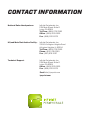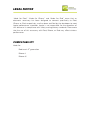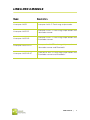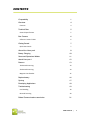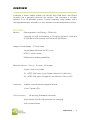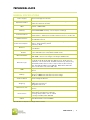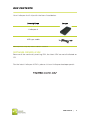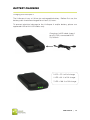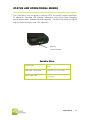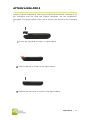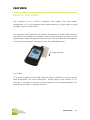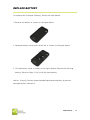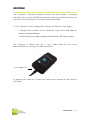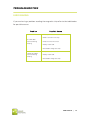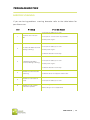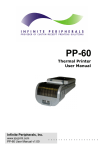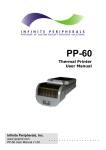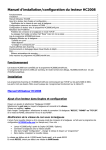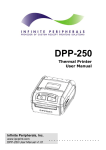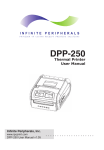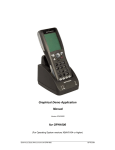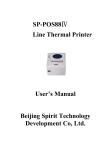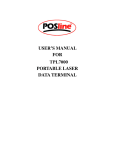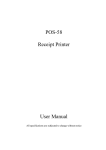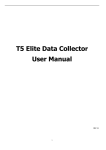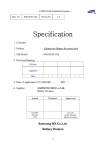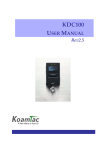Download LINĒA-PRO 4
Transcript
LINĒA-PRO 4 USER MANUAL LINĒA-PRO 4 iPhone®/iPod Touch® 1D/2D SCANNER CONTACT INFORMATION National Sales Headquarters: Infinite Peripherals, Inc. 1124 Main Street Suite B Irvine, CA 92614 Toll Free: (866) 278-7860 Office: (949) 222-0300 Fax: (949) 222-0375 HQ and Main Distribution Facility: Infinite Peripherals, Inc. 3104 N. Arlington Heights Road Arlington Heights, IL 60004 Toll Free: (800) 278-7860 Phone: (847) 818-1260 Fax: (847) 818-1287 Technical Support: Infinite Peripherals, Inc. 1124 Main Street Suite B Irvine, CA 92614 Office: (949) 222-0300 Fax: (949) 222-0375 Email [email protected] ipcprint.com LEGAL NOTICE “Made for iPod,” “Made for iPhone,” and “Made for iPad” mean that an electronic accessory has been designed to connect specifically to iPod, iPhone, or iPad, respectively, and has been certified by the developer to meet Apple performance standards. Apple is not responsible for the operation of this device or its compliance with safety and regulatory standards. Please note that the use of this accessory with iPod, iPhone, or iPad may affect wireless performance. COMPATABILITY Made for iPod touch 4th generation iPhone 4 iPhone 4S LINEA-PRO 4 MODELS M odel Linea-pro 4 MSR Description Linea-pro 4 with 3-Track mag-stripe reader Linea-pro 4 MSR 1D Linea-pro 4 with 3-Track mag-stripe reader and 1D barcode scanner Linea-pro 4 MSR 2D Linea-pro 4 with 3-Track mag-stripe reader and 2D barcode scanner Linea-pro 4 MSR 1D BT Linea-pro 4 with 3-Track mag-stripe reader and 1D barcode scanner and Bluetooth® Linea-pro 4 MSR 2D BT Linea-pro 4 with 3-Track mag-stripe reader and 2D barcode scanner and Bluetooth® USER MANUAL | 2 CONTENTS Compatability 1 Overview 4 Features Technical Data General Specifications Box Contents Software: Drivers & SDK Getting Started Quick Start Guide About Your Linea-pro 4 4 5 5 6 6 7 7 8 Battery Charging 10 Status and Operational Modes 11 Attach Linea-pro 4 12 Features 13 1D Barcode Scanning 13 2D Barcode Scanning 14 Magnetic Card Reader 15 Replace battery 16 Syncing 17 Developing Applications 18 Troubleshooting 19 Card Reading 19 Barcode Scanning 20 Federal Communications commission 21 USER MANUAL | 3 OVERVIEW Linēa-pro 4 allows mobile workers to convert their iPod touch and iPhone handset into a powerful point-of-sale solution. The Linēa-pro 4 includes optional 1D or 2D barcode scanner, 3-tracks magnetic stripe reader, and a rechargeable battery extender in a very compact and durable protective case. FEATURES Battery: Rechargeable Li-ion Battery - 1300 mAh, Charging via USB to computer or Charging Station to Linēa-pro 4, Provides auxiliary power to iPod touch and iPhone Magnetic Card Reader – 3-Track Head Swipe Speed: Minimum of 1.97 in/sec MTBF: 1 million swipes Bidirectional reading capabilities Barcode Scanner - Class II - 1D Laser / 2D Imager: Single / Multi-scan mode 1D - MTBF: 30K hours (Laser Diode & Mirror Unit 10K hours) 2D - MTBF: 50K hours (Imager & Laser Pointer & Focus LED) Indicators: Audible: Internal electro-magnetic buzzer Visual: 3 green LEDs I/O Connectors: 30-pin plug iPod dock connector 10-pin female Mini-B USB connector for charging and synchronization USER MANUAL | 4 TECHNICAL DATA GENERAL SPECIFICATIONS Power Supply Operation Modes MCU Memory Internal Voltage 3.3V and 5V Active (turn on Linea-pro 4) / Active with Scanning / Stand By (after 5sec without operate) Hitachi - HD64F3687 512k I2C EEPROM memory - for Linea-pro 4 settings Communications RS232 Interface - communication between Linea-pro 4 & iPod /iPhone USB Interface - USB Synchronization between iPhone / iPod & PC RS232 Interface Speed: 57600bps iPod RS232 Protocol Power Consumption Buttons Magnetic Stripe Reader Barcode Reader Barcode Type LEDs Battery Audio Indicator Weight, g Dimensions, mm Environment Cables Active with Scanning: 1D Engine – 110mA; 2D Engine - 230mA Active - approximately 25mA Stand by - 10µA Volume Up Button, Volume Down Button, Status Battery Button, Scan Button 3-track bidirectional reading capabilities Type: ISO 7816-1/2/3 compatible & RAW mode MDL-1000 - Laser Scan Engine 1D Barcode MDI-2000 – Auto-focus Imager Scan Engine 2D Barcode UCC/EAN 128, EAN 13, EAN 8, UPC A, UPC E, UPC E1, Code 11, Code 39, Code 93, Code 128, GS1, Matrix 2 to 5, Code 11,2 of 5 industrial, 2 of 5 interleaved, Codebar, MSI/Plessey, UK/Plessey, IATA,ISBN, ISMN, ISSN, S-code, Telepen, RSS 14, RSS Limited, RSS- Expanded, PDF417, microPDF417, Data Matrix, QR code, Aztec code, Maxi code, Micro QR code 3 green LEDs for status of Battery Charging and status of the Device Rechargeable Li-ion Battery 3.7V/1300mAh 1D: Over 14,000 scan and swipes per full charge 2D: Over 8,000 scan and swipes per full charge Electro-Magnetic Buzzer 95 grams without iPod / iPhone 230 grams with iPhone 197 grams with iPod 125mm x 67mm x (19 to 25)mm - depends on scanner 1D/2D & device) - Operating temperature 0°C to +40°C - Operating humidity 35 to 85% RH - Storage temperature -5°C to +40°C - Storage humidity 10 to 90% RH Standard USB A to mini B CABLE *Specifications subject to change without notice. USER MANUAL | 5 BOX CONTENTS Your Linēa-pro 4 will ship with the items listed below. Descriptions Im age Linēa-pro 4 USB sync cable *Bulk shipments may ship without cables in each box SOFTWARE: DRIVERS & SDK Because of the continually evolving SDK, the latest SDK are not distributed on CD. For the latest Linēa-pro 4 SDK’s, please visit our Linēa-pro developer portal: http://dev.ipcprint.com / USER MANUAL | 6 GETTING STARTED The Linēa-pro 4 allows customers to scan barcodes and capture magnetic strip information into the iPod and iPhone. Before using your Linēa-pro 4 the battery should be properly charged. The following table will help to get your Linēa-pro 4 ready for use. QUICK START GUIDE Step 1 W hat to do Fully charge your Linēa-pro 4 as recommended. Purpose The battery pack should be fully charged before use to ensure long battery life. Barcode Scanning 2 3 Install Software. Attach device to Linēa-pro 4. & Card Reading requires software to be installed onto your iPod or iPhone. Connecting your Linēa-pro 4 and iPod, iPhone. W here to find more information Charging Battery, Page 10. Software is not provided with Linēa-pro 4. Please contact your reseller or Infinite Peripherals for suggestions on Third-Party software solutions. Developers should refer to the section in this manual on “Developing Solutions” Page 18. Attaching Device, Page 12. USER MANUAL | 7 ABOUT YOUR LINEA-PRO 4 Linēa-pro 4 - Right Side On/Off Scan Engine Volume Controls Linēa-pro 4 - Left Side USB Sync / Charge Port Audio Connector Scan Button USER MANUAL | 8 ABOUT YOUR LINEA-PRO 4 Linēa-pro 4 - Bottom Side MSR Reader Scan Engine Scan Button User Notes Special software must be used to process the information captured by the barcode scanner and magnetic strip reading feature. Please consult your reseller for this software or contact Infinite Peripherals for recommendations on compatible third party software solutions. USER MANUAL | 9 BATTERY CHARGING Charging the Linēa-pro 4 The Linēa-pro 4 uses a Lithium Ion rechargeable battery. Before first use, the battery pack should be charged for at least (4) hours. To prevent electrical damage to the Linēa-pro 4 and/or battery, please use approved USB to Mini USB cables only. Charging via USB cable (type A to mini USB), connected to PC 5V/260mA 1 LED = 33 % of full charge 2 LED = 66 % of full charge 3 LED = 100 % of full charge USER MANUAL | 10 STATUS AND OPERATIONAL MODES The Linēa-pro 4 uses the battery indicator LEDs to indicate various conditions of operation. Possible LED lighting indications may result from charging, active/online status, or because of low battery. The following table and figure explain these conditions and LED indication. Battery Status Button Operating Status All LED is OFF Linēa-pro 4 is in sleep or ready mode Middle LED is FLASHING Linēa-pro 4 is in sync mode Multiple LED is ON Linēa-pro 4 is displaying battery level status USER MANUAL | 11 ATTACH LINEA-PRO 4 When using the Linēa-pro 4, care must be taken to ensure the Linēa-pro 4 30 pin connector and the iPod and iPhone connector are not accidentally damaged. The figures below show how to attach your device to the Linēa-pro 4. 1: Unlock the top cover as shown in figure above. 2: Slide the device as shown in the figure above. 3: Replace the top cover as shown in the figure above. USER MANUAL | 12 FEATURES 1D BARCODE SCANNING Using the 1D Barcode Scanner The Linēa-pro 4 1D uses a scan engine that supports one-dimensional (1D) barcode symbols. The effective reading distance of the barcode reader varies depending on the barcode size. Scanning 1D Barcodes To scan a 1D barcode fist activate the scanner. Then position the scan head as close to the barcode label as possible so that the scan line crosses both ends of the barcode as shown in the figure below. Slowly pull back the unit increasing the distance between the barcode and scan head until the barcode has been read by the scanner. Scan button ~ 15-20 cm USER MANUAL | 13 FEATURES 2D BARCODE SCANNING Using the 2D Barcode Scanner The Linēa-pro 4 2D uses a scan engine that supports one-dimensional (1D) and two-dimensional (2D) barcode symbols. The effective reading distance of the barcode reader varies depending on the barcode size. Scanning 2D Barcodes To scan a 2D barcode fist activate the scanner. Then position the scan head to center the red aiming laser near the center of the barcode and the illumination box is over the outer edges of the barcode as shown in the figure below. Slowly pull back the unit increasing the distance between the barcode and scan head until the barcode has been read by the scanner. ~ 15-20 cm Scan Button USER MANUAL | 14 FEATURES MAGNETIC CARD READER The Linēa-pro 4 has a built-in magnetic card reader. The card reader incorporates a (3) track magnetic read head requiring a single swipe to read field data from all three tracks. The magnetic read head faces up towards the top of the cradle. When placing the card into the reader, the magnetic strip must be facing up as shown in the figure below. Keep the edge of the card flat on the inner base of the reader to ensure that the magnetic strip passes over the read head evenly. Swipe direction User Notes To use the magnetic card reader feature, special software must be used to read and process the card information. Please consult your reseller if this software is available or contact Infinite Peripherals for recommendations on compatible third party software solutions. USER MANUAL | 15 REPLACE BATTERY To replace the Linēa-pro 4 battery, follow the steps below. 1. Remove the device as shown in the figure below. 2. Squeeze battery cover latch to the left as shown in the figure above. 3. Lift the battery cover as shown in the figure above. Remove the existing battery. Reverse Steps 1-2 to install the new battery. Notice: Use only factory recommended replacement battery to prevent damage to the Linēa-pro 4. USER MANUAL | 16 SYNCING The Linēa-pro 4 portable barcode scanner and card reader is designed specifically for use with iPod/iPhone there by allowing the iPod and iPhone to sync with iTunes through the Linēa-pro 4 while connected. To sync iPod with iTunes through the Linēa-pro 4 follow the steps below; 1. Connect the Linēa-pro 4 to a computer using a Mini USB cable as shown in the figure below. 2. Wait for the sync mode 2-beeps and the center LED flashes green. The Linēa-pro 4 should now be in sync mode. Refer to the iTunes documentation for syncing your iPod and iPhone. Sync Mode LED To disable sync mode, exit iTunes then unplug the Linēa-pro 4 from the Mini USB cable. USER MANUAL | 17 DEVELOPING APPLICATIONS Integrating the Linēa-pro 4 into your app requires the use of the Linēa-pro 4 SDK. The SDK incorporates an API specifically for developing applications to use the barcode scanning and card reading capability of the Linēa-pro 4. For details on using the Linēa-pro 4 SDK, please refer to the SDK’s documentation. For the latest Linēa-pro 4 SDK’s, please visit our Linēa-pro developer portal. http://dev.ipcprint.com / USER MANUAL | 18 TROUBLESHOOTING CARD READING If you are having a problem reading the magnetic strip refer to the table below for possible causes. Problem Possible Cause * Linēa-pro 4 not turned On. * Card inserted incorrectly. No card data returned during swiping. * Swipe method incorrect. * Faulty read head. * Unreadable magnetic strip. * Swipe method incorrect. Partial card data returned during swiping. * Faulty read head. * Unreadable magnetic strip. USER MANUAL | 19 TROUBLESHOOTING BARCODE SCANNING If you are having problems scanning barcodes refer to the table below for possible causes. Item Problem Possible Cause * Linēa-pro 4 battery is to low. 1 Scanner does not turn On. * Linēa-pro 4 not turned on by software. * Faulty scan engine. * Unreadable barcode. 2 No barcode data returned during scanning. * Linēa-pro 4 battery is to low. * Faulty scan engine. * Software decode incorrectly. * Unreadable barcode. 3 Partial barcode data returned during scanning. * Linēa-pro 4 battery is to low. * Faulty scan engine. * Software decode incorrectly. 4 5 6 Unable to perform multiscanning. Unable to hear scanner beep. Unable to scan certain barcodes symbols. * Multi-scan mode not enabled. * Software does not support multi-scans. * Sound mode not enabled. * Linēa-pro 4 battery is to low. * Barcode type is not enabled. * Barcode type is not supported. USER MANUAL | 20 FEDERAL COMMUNICATIONS COMMISSION Federal Communications Commission (FCC) Statement 15.21 You are cautioned that changes or modifications not expressly approved by the part responsible for compliance could void the user’s authority to operate the equipment. 15.105(b) This equipment has been tested and found to comply with the limits for a Class B digital device, pursuant to part 15 of the FCC rules. These limits are designed to provide reasonable protection against harmful interference in a residential installation. This equipment generates, uses and can radiate radio frequency energy and, if not installed and used in accordance with the instructions, may cause harmful interference to radio communications. However, there is no guarantee that interference will not occur in a particular installation. If this equipment does cause harmful interference to radio or television reception, which can be determined by turning the equipment off and on, the user is encouraged to try to correct the interference by one or more of the following measures: - Reorient or relocate the receiving antenna. - Increase the separation between the equipment and receiver. - Connect the equipment into an outlet on a circuit different from that to which the receiver is connected. - Consult the dealer or an experienced radio/TV technician for help. Operation is subject to the following two conditions: 1) this device may not cause interference and 2) this device must accept any interference, including interference that may cause undesired operation of the device. FCC RF Radiation Exposure Statement: This equipment complies with FCC radiation exposure limits set forth for an uncontrolled environment. End users must follow the specific operating instructions for satisfying RF exposure compliance. This transmitter must not be co-located or operating in conjunction with any other antenna or transmitter. USER MANUAL | 21