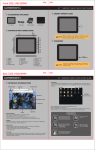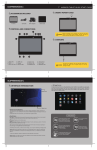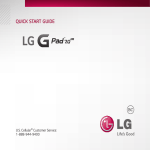Transcript
7” ANDROID TABLET QUICK START GUIDE INSERT MEMORY CARD ACCESSORIES INCLUDED 7” Device USB cable Power adapter Protective Case CONTROLS AND CONNECTIONS Please pay attention to the direction you insert the card (see 2 NOTICE picture), or the device will be damaged. DO NOT take out the 1 memory card when the tablet is on. Content may be lost. 4 3 CHARGING 12 5 11 13 6 10 7 9 8 1. Power 2. Reset 3. Volume +/4. USB Host 5. Mini USB 6. Head Phone 7. Micro SD Slot 8. DC-In Jack 9. Menu Key 10. Home Key 11. Backspace Key 12. Search Key 13. Camera 14. Microphone 14 NOTICE As shown in the diagram, make sure that the charge plug is inserted fully. ONLY use the supplied charger or you may damage the tablet. 7” ANDROID TABLET QUICK START GUIDE Application List INTERFACE INTRODUCTION Click the Application List icon to show the application library. Status Bar Widgets Application Shortcuts on Home Screen Touch an application icon to start it up. Press the “Home” key in the application list interface to return to the home screen. Screen Interface Main screen interface is similar to a computer desktop. Place application shortcuts and widgets here. Touch and “swipe” to go to next page, move things on the screen, etc. Touch 2 fingers and spread apart or bring together to zoom pictures in and out. Widgets Press the screen for “menu” key. The “Add to Home screen” menu will pop up offering you options to add widgets, change wallpaper, etc. If the product emits an unusual odor or excessive heat, or you notice anything else that seems unusual, do not use the product. Do not use the product near water. Deleting Application Shortcuts Press and hold down the application button on the screen. A trash can will pop up on the right side of screen. Drag the application shortcut to the trash. Status Bar Do not try to open the device or attempt to open and repair the product yourself. It will be damaged. Pay attention to the status bar on the top of screen. If icons show on the left, it is a reminder that applications are running. On the right of the status bar, there are Widgets The icon is media refresh The icon is ScreenSnap Avoid leaving the product in a hot or humid place. Avoid dropping the unit, it will be damaged. Please do not put the device near a magnetic field, it will be damaged.