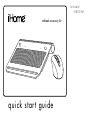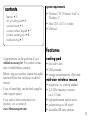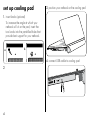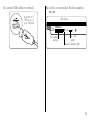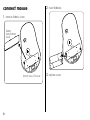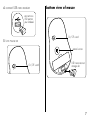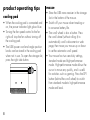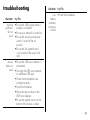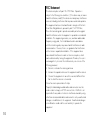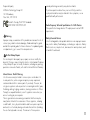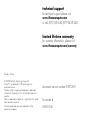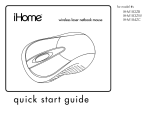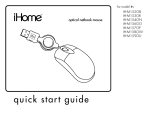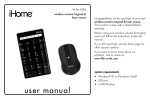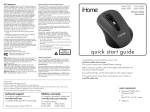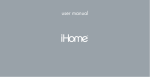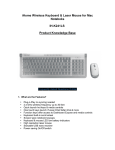Download iHome IH-B931NR User's Manual
Transcript
for model # IH-B931NR netbook accessory kit q u i c k st a r t gui de your package should contain DPI button low battery indicator mid-size wireless optical netbook mouse netbook cooling pad with 2 built-in fans USB nano receiver 2 AAA DURACELL® batteries USB power cable quick start guide 2 angle position knobs quick start guide (in your hands right now) contents features • 3 set up cooling pad • 4 connect mouse • 5 connect numeric keypad • 7 product operating tips • 8 troubleshooting • 9 system requirements • Windows® XP, Windows Vista® or Windows 7 • Mac OS X v10.5.x or later • USB port features Congratulations on the purchase of your netbook accessory kit. This product comes with a limited lifetime warranty. Before using your product, please thoroughly read and follow the instructions inside this manual. If you still need help, see the back page for other support options. If you want to know more about our products, visit us online at www.iHomecomputer.com. cooling pad • two built-in fans • USB powered • storage compartment for USB cable mid-size wireless mouse • plug-n-play, no synching needed • 2.4 GHz frequency, connect up to 15 feet • high-performance optical sensor • power-saving on/off switch • stowable USB nano receiver 3 set up cooling pad 3. position your netbook on the cooling pad 1. insert knobs (optional) To increase the angle at which your netbook will sit on the pad, insert the two knobs into the pre-drilled holes that provide best support for your netbook. a b FAN SPEED OFF ON 4. connect USB cable to cooling pad 2. FAN SPEED 4 OFF ON 5. connect USB cables to netbook 6. turn fan on and adjust the fan speed as desired connect to a USB port on your netbook side view FAN SPEED fan speed control OFF ON on / off switch power indicator light 5 connect mouse 2. insert batteries 1. remove battery cover battery compartment cover On On Off bottom view of mouse 6 3. replace cover Off bottom view of mouse 4. connect USB nano receiver connect to a USB port on your netbook 5. turn mouse on On Off On/Off switch optical sensor Off On USB nano receiver storage slot On/Off switch optical sensor bottom view of mouse USB nano receiver storage slot bottom view of mouse 7 product operating tips cooling pad • When the cooling pad is connected and on, the power indicator light glows blue. • Turning the fan speed control to the far right will stop the fan without turning off the cooling pad. • The USB power cord and angle position knobs can be stored in the cooling pad when not in use. To open the storage slot, press the right side button: 8 mouse • Store the USB nano receiver in the storage slot in the bottom of the mouse. • Switch off your mouse when traveling or to conserve battery life. • The scroll wheel is also a button. Press the scroll wheel (without rolling it) to automatically scroll a document or web page, then move your mouse up or down to set the automatic scroll speed. • Your mouse has two sensitivity settings, standard mode and high-performance mode. High-performance mode allows the cursor to move very quickly, and is useful for activities such as gaming. Press the DPI button (behind the scroll wheel) to switch from standard mode to high-performance mode and back. troubleshooting situation try this cooling pad fans do not work •Ensure the USB power cable is properly connected. •Ensure your netbook is turned on. •Ensure the cooling pad power switch is turned to the on position. •Ensure the fan speed control is not turned all the way to the right. mouse does not work •Ensure the USB nano receiver is connected. •Connect the USB nano receiver to a different USB port. •Check that the batteries are inserted correctly. •Install fresh batteries. •Move the mouse closer to the USB nano receiver. •Ensure the optical sensor on the bottom of the mouse is clean. situation try this low battery indicator continues to blink •Install fresh batteries. 9 FCC Statement This device complies with part 15 of FCC Rules. Operation is subject to the following two conditions: (1) this device may not cause harmful interference, and (2) this device must accept any interference received, including interference that may cause undesired operation. This equipment has been tested and found to comply with the limits for a Class B digital device, pursuant to part 15 of FCC Rules. These limits are designed to provide reasonable protection against harmful interference when the equipment is operated in a residential installation. This equipment generates, uses, and can radiate radio frequency energy and, if not installed and used in accordance with the instruction guide, may cause harmful interference to radio communications. However, there is no guarantee that interference will not occur in a particular installation. If this equipment does cause harmful interference to radio or television reception, which can be determined by turning the equipment off and on, the user is encouraged to try to correct the interference by one or more of the following measures: • Reorient or relocate the receiving antenna. • Increase the separation between the equipment and the receiver. • Connect the equipment into an outlet on a circuit different from that to which the receiver is connected. Consult a service representative for help. Properly shielded and grounded cables and connectors must be used in order to comply with FCC emission limits. LifeWorks is not responsible for any radio or television interference caused by using other than recommended cables and connectors or by unauthorized changes or modifications to this equipment. Unauthorized changes or modifications could void the user’s authority to operate the equipment. 10 Responsible party: LifeWorks Technology Group LLC 1412 Broadway New York, NY 10018 Tested To Comply With FCC Standards FOR HOME OR OFFICE USE Warning Improper setup, use and care of this product can increase the risk of serious injury, death or device damage. Read and keep this guide and all other printed guides for future reference. For updated guides or replacements, go to www.iHomecomputer.com spends performing an activity may also be a factor. If you have questions about how your own lifestyle, activities or physical condition may be related to these symptoms, see a qualified health professional. Radio Frequency Technical Specifications: 2.4 GHz Devices Non-specific short range device. RF output power meets all SRD requirements. Battery-Powered Devices Use of rechargeable or disposable batteries in an improper manner may result in battery fluid leakage, overheating or explosion. Battery fluid is corrosive, may be toxic, can cause skin and eye burns, and is harmful if swallowed. Do Not Attempt Repairs Do not attempt to take apart, open, repair, service or modify the device(s). Doing so may risk electric shock or other hazard. Evidence of any attempt to open or modify the device, including any peeling, puncture or removal of labels, will void the Limited Lifetime Warranty. Mouse Devices: Health Warning Use of a mouse may be linked to serious injuries or disorders. As in many activities, when using a computer you may experience occasional discomfort in various parts of your body. However, do not ignore symptoms such as persistent or recurring discomfort, pain, throbbing, aching, tingling, numbness, burning sensation or stiffness. Promptly see a qualified doctor, even if symptoms occur when you are not working at your computer. There is general consensus among researchers that there may be many factors linked to the occurrence of these symptoms, including overall health, stress, physical condition and how a person positions and uses his or her body during work and other activities (including the use of a keyboard or mouse). The amount of time a person 11 technical support for technical support please visit www.iHomecomputer.com or call (877) LIFE-540 (877-543-3540) limited lifetime warranty for warranty information, please visit www.iHomecomputer.com/warranty Printed in China © 2009 LifeWorks Technology Group LLC. iHome™ is a trademark of SDI Technologies Inc. used under license. Windows Vista is a registered trademark or trademark of Microsoft Corporation in the United States and other countries. Mac is a trademark of Apple Inc., registered in the United States and other countries. All other brands and logos are trademarks of their respective companies. document version number 090720-0 for model # IH-B931NR