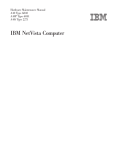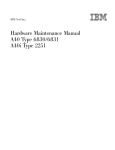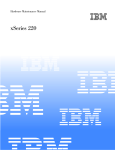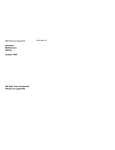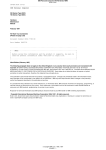Download Husqvarna 137, 142 Chainsaw User Manual
Transcript
IBM Personal Computer PC 300 Series IntelliStation Volume 3: Hardware Maintenance Manual June, 2000 We Want Your Comments! (Please see page 339) This Manual Supports: 300 Series, Type 6584 6594 IntelliStation, Type 6866 6867 IBM Personal Computer PC 300 Series IntelliStation Volume 3: Hardware Maintenance Manual June, 2000 We Want Your Comments! (Please see page 339) IBM Note Before using this information and the product it supports, be sure to read the general information under “Notices” on page 348. Second Edition (January 2000) The following paragraph does not apply to the United Kingdom or any country where such provisions are inconsistent with local law: INTERNATIONAL BUSINESS MACHINES CORPORATION PROVIDES THIS PUBLICATION “AS IS” WITHOUT WARRANTY OF ANY KIND, EITHER EXPRESS OR IMPLIED, INCLUDING, BUT NOT LIMITED TO, THE IMPLIED WARRANTIES OF MERCHANTABILITY OR FITNESS FOR A PARTICULAR PURPOSE. Some states do not allow disclaimer of express or implied warranties in certain transactions, therefore, this statement may not apply to you. This publication could include technical inaccuracies or typographical errors. Changes are periodically made to the information herein; these changes will be incorporated in new editions of the publication. IBM may make improvements and/or changes in the product(s) and/or the program(s) described in this publication at any time. This publication was developed for products and services offered in the United States of America. IBM may not offer the products, services, or features discussed in this document in other countries, and the information is subject to change without notice. Consult your local IBM representative for information on the products, services, and features available in your area. Requests for technical information about IBM products should be made to your IBM reseller or IBM marketing representative. Copyright International Business Machines Corporation 2000. All rights reserved. Note to U.S. Government users–Documentation related to Restricted rights–Use, duplication, or disclosure is subject to restrictions set forth in GSA ADP Schedule Contract with IBM Corp. ii IBM PC 300/IntelliStation Vol 3 HMM About this manual This (Volume 3) manual contains service and reference information for the IBM Personal Computer 300 Series, and the IBM Profession Workstation IntelliStation Type computers listed in front of this manual. For other type PC300/700, IntelliStation computers, refer to: IBM Personal Computer, Volume 1, Hardware Maintenance Manual, form number S83G-7789 IBM Personal Computer, Volume 2, Hardware Maintenance Manual, (including the Aptiva 2173/2178/2198), form number, S00N-4019. This manual is divided into product service sections, by type, and a related service section as follows: The product service sections include procedures for isolating problems to a FRU, a Symptom-to-FRU Index, additional service information, models listing, and an illustrated parts catalog. The related service section includes safety notices and safety information, and problem determination tips. Important This manual is intended for trained servicers who are familiar with IBM Personal Computer products. Use this manual along with advanced diagnostic tests to troubleshoot problems effectively. Before servicing an IBM product, be sure to review the “Safety notices (multi-lingual translations)” on page 308 and “Safety information” on page 332. Important safety information Be sure to read all caution and danger statements in this book before performing any of the instructions. Leia todas as instruções de cuidado e perigo antes de executar qualquer operação. iii Prenez connaissance de toutes les consignes de type Attention et Danger avant de procéder aux opérations décrites par les instructions. Lesen Sie alle Sicherheitshinweise, bevor Sie eine Anweisung ausführen. Accertarsi di leggere tutti gli avvisi di attenzione e di pericolo prima di effettuare qualsiasi operazione. iv IBM PC 300/IntelliStation Vol 3 HMM Lea atentamente todas las declaraciones de precaución y peligro ante de llevar a cabo cualquier operación. v Related publications The following publications are available for IBM products. For more information, contact IBM or an IBM Authorized Dealer. vi For Information About See Publication PC300/700 and IntelliStation computers - Volume 1 HMM IBM Personal Computer Hardware Maintenance Manual Volume 1 (S83G-7789) PC300 and IntelliStation computers (Including Aptiva 2173, 2178, 2198) - Volume 2 HMM IBM Personal Computer Hardware Maintenance Manual Volume 2 (S00N-4019) PS/2 Computers IBM Personal System/2 Hardware Maintenance Manual (S52G-9971) PS/ValuePoint Computers IBM PS/ValuePoint Hardware Maintenance Service and Reference (S61G-1423) Laptop, Notebook, Portable, and ThinkPad Computers (L40, CL57, N45, N51, P70/P75, ThinkPad 300, 350, 500, 510, 710T, Expansion Unit, Dock I, Dock II) IBM Mobile Systems Hardware Maintenance Manual Volume 1 (S82G-1501) ThinkPad Computers (ThinkPad 340, 355, 360, 370, 700, 701, 720, 750, 755) IBM Mobile Systems Hardware Maintenance Manual Volume 2 (S82G-1502) ThinkPad Computers (ThinkPad 365, 560, 760, SelectaDock) IBM Mobile Systems Hardware Maintenance Manual Volume 3 (S82G-1503) Monitors (Displays) (February 1993) IBM PS/2 Display HMM Volume 1 (SA38-0053) Monitors (December 1993) IBM Color Monitor HMM Volume 2 (S71G-4197) IBM Monitors (P/G Series) (June 1996) IBM Monitor HMM Volume 3 (S52H-3679) IBM 2248 Monitor (February 1996) IBM Monitor HMM Volume 4 (S52H-3739) Disk Array technology overview and using the IBM RAID Configuration Program Configuring Your Disk Array booklet (S82G-1506) Installation Planning for Personal System/2 computers Personal System/2 Installation Planning and Beyond (G41G-2927) Installation Planning for Advanced Personal System/2 Servers Advanced PS/2 Servers Planning and Selection Guide (GG24-3927) IBM PC 300/IntelliStation Vol 3 HMM Contents About this manual . . . . . . . . . . . . . . . . . Important safety information . . . . . . . . . . Related publications . . . . . . . . . . . . . . . . iii iii vi IBM PC Enhanced Diagnostics error codes 1 . . . PC 300 - 6584/6594 . . . . . . . . . General checkout . . . . . . . . . . . Diagnostics and test information . . . . Product description . . . . . . . . . . Additional service information . . . . . Computer exploded view (Type 6584) . Computer exploded view (Type 6594) . System board layout . . . . . . . . . Riser cards (Type 6584) . . . . . . . . Riser card (Type 6594) . . . . . . . . Symptom-to-FRU index . . . . . . . . Undetermined problem . . . . . . . . Model tables - Country/Region/Language Parts (Type 6584) . . . . . . . . . . . Parts (Type 6594) . . . . . . . . . . . . . . . . . . . . . . . . . . . . . . . . . . . . . . . . . . . . . . . . . . . . . . . . . . . . . . . . . . . . . . . . . . . . . . . . . . . . . . IntelliStation - 6866 . . . . . . . . . General checkout . . . . . . . . . . . Diagnostics and test information . . . . Product description . . . . . . . . . . Additional service information . . . . . Computer exploded view (Type 6866) . System board layout . . . . . . . . . Symptom-to-FRU index . . . . . . . . Beep symptoms . . . . . . . . . . . Undetermined problem . . . . . . . . Model tables - Country/Region/Language Parts (Type 6866) . . . . . . . . . . . . . . . . . . . . . . . . . . . . . . . . . . . . . . . . . . . . . . . . . . . . . . . . . . . . . . . . . . . . . . . 121 124 132 142 144 163 183 185 186 206 207 215 IntelliStation - 6867 . . . . . . . . . General checkout . . . . . . . . . . . Diagnostics and test information . . . . Product description . . . . . . . . . . Additional service information . . . . . Computer exploded view (Type 6867) . System board layout . . . . . . . . . Riser card (Type 6867) . . . . . . . . Symptom-to-FRU index . . . . . . . . Undetermined problem . . . . . . . . Model tables - Country/Region/Language Parts (Type 6867) . . . . . . . . . . . . . . . . . . . . . . . . . . . . . . . . . . . . . . . . . . . . . . . . . . . . . . . . . . . . . . . . . . . . . . . 221 224 232 243 245 260 269 271 272 294 295 301 Related Service Information . . . . . . . . . . Safety notices (multi-lingual translations) . . . . . Safety information . . . . . . . . . . . . . . . . 307 308 332 Copyright IBM Corp. 2000 . . . . . . . . . . . 21 24 32 43 46 61 70 77 79 81 82 104 105 113 115 vii Miscellaneous information . . . . Send us your comments! . . . . Do you need technical references? Problem determination tips . . . Notices . . . . . . . . . . . . . viii . . . . . . . . . . . . . . . . . . . . IBM PC 300/IntelliStation Vol 3 HMM . . . . . . . . . . . . . . . . . . . . 337 339 340 341 348 IBM PC Enhanced Diagnostics error codes Refer to the following Diagnostic Error Codes when using the IBM PC Enhanced Diagnostics test. See “Diagnostic and test information” section for information about the IBM PC Enhanced Diagnostics program. In the following index, “X” can represent any number. Diagnostic Error Code FRU/Action 000-000-XXX BIOS Test Passed 1. No action 000-002-XXX BIOS Timeout 1. Flash the system 2. System board 000-024-XXX BIOS Addressing test failure 1. Flash the system 2. System board 000-025-XXX BIOS Checksum Value error 1. Flash the system 2. Boot block 3. System board 000-026-XXX FLASH data error 1. Flash the system 2. Boot block 3. System board 000-027-XXX BIOS Configuration/Setup error 1. 2. 3. 4. Run Setup Flash the system Boot block System board 000-034-XXX BIOS Buffer Allocation failure 1. 2. 3. 4. Reboot the system Flash the system Run memory test System board 000-035-XXX BIOS Reset Condition detected 1. Flash the system 2. System board 000-036-XXX BIOS Register error 1. Flash the system 2. Boot block 3. System board 000-038-XXX BIOS Extension failure 1. Flash the system 2. Adapter card 3. System board 000-039-XXX BIOS DMI data error 1. Flash the system 2. System board 000-195-XXX BIOS Test aborted by user 1. Information 2. Re-start the test, if need to 000-196-XXX BIOS test halt, error threshold exceeded 1. Depress F3 to review the log file. 2. Re-start the test to reset the log file. Copyright IBM Corp. 2000 1 Diagnostic Error Code 2 FRU/Action 000-197-XXX BIOS test warning 1. Make sure component that is called out is enabled and/or connected 2. Re-run test 3. Component that is called out in warning statement 4. Component under test 000-198-XXX BIOS test aborted 1. If a component is called out, make sure it is enabled and/or connected 2. Flash the system and re-test 3. Go to the “Undetermined problem” section. 000-199-XXX BIOS test failed, cause unknown 1. Go to “Undetermined problem” section. 2. Flash the system and re-test. 3. Replace component under function test. 000-250-XXX BIOS APM failure 1. Flash the system 2. System board 000-270-XXX BIOS ACPI failure 1. Flash the system 2. System board 001-000-XXX System Test Passed 1. No action 001-00X-XXX System Error 1. System board 001-01X-XXX System Error 1. System board 001-024-XXX System Addressing test failure 1. System board 001-025-XXX System Checksum Value error 1. Flash the system 2. System board 001-026-XXX System FLASH data error 1. Flash the system 2. System board 001-027-XXX System Configuration/Setup error 1. Run Setup 2. Flash the system 3. System board 001-032-XXX System Device Controller failure 1. System board 001-034-XXX System Device Buffer Allocation failure 1. 2. 3. 4. Reboot the system Flash the system Run memory test System board IBM PC 300/IntelliStation Vol 3 HMM Diagnostic Error Code FRU/Action 001-035-XXX System Device Reset condition detected 1. System board 001-036-XXX System Register error 1. System board 001-038-XXX System Extension failure 1. Adapter card 2. System board 001-039-XXX System DMI data structure error 1. Flash the system 2. System board 001-040-XXX System IRQ failure 1. Power-off/on system and re-test 2. System board 001-041-XXX System DMA failure 1. Power-off/on system and re-test 2. System board 001-195-XXX System Test aborted by user 1. Information 2. Re-start the test, if need to 001-196-XXX System test halt, error threshold exceeded 1. Depress F3 to review the log file. 2. Re-start the test to reset the log file. 001-197-XXX System test warning 1. Make sure component that is called out is enabled and/or connected 2. Re-run test 3. Component that is called out in warning statement 4. Component under test 001-198-XXX System test aborted 1. If a component is called out, make sure it is enabled and/or connected 2. Flash the system and re-test 3. Go to “Undetermined problem” section. 001-199-XXX System test failed, cause unknown 1. Go to “Undetermined problem” section. 2. Flash the system and re-test 3. Replace component under function test. 001-250-XXX System ECC error 1. System board 001-254-XXX 001-255-XXX 001-256-XXX 001-257-XXX System DMA error 1. System board IBM PC Enhanced Diagnostics error codes 3 Diagnostic Error Code 4 FRU/Action 001-260-XXX 001-264-XXX System IRQ error 1. System board 001-268-XXX System IRQ1 failure 1. device on IRQ1 2. System board 001-269-XXX System IRQ2 failure 1. device on IRQ2 2. System board 001-270-XXX System IRQ3 failure 1. device on IRQ3 2. System board 001-271-XXX System IRQ4 failure 1. device on IRQ4 2. System board 001-272-XXX System IRQ5 failure 1. device on IRQ5 2. System board 001-273-XXX System IRQ6 (diskette drive) failure 1. Diskette Cable 2. Diskette drive 3. System board 001-274-XXX System IRQ7 failure 1. device on IRQ7 2. System board 001-275-XXX System IRQ8 failure 1. device on IRQ8 2. System board 001-276-XXX System IRQ9 failure 1. device on IRQ9 2. System board 001-277-XXX System IRQ10 failure 1. device on IRQ10 2. System board 001-278-XXX System IRQ11 failure 1. device on IRQ11 2. System board 001-279-XXX System IRQ12 failure 1. device on IRQ12 2. System board 001-280-XXX System IRQ13 failure 1. device on IRQ13 2. System board 001-281-XXX System IRQ14 (hard disk drive) failure 1. Hard disk drive Cable 2. Hard disk drive 3. System board 001-282-XXX System IRQ15 failure 1. device on IRQ15 2. System board 001-286-XXX 001-287-XXX 001-288-XXX System Timer failure 1. System board 001-292-XXX System CMOS RAM error 1. Run Setup and re-test 2. System board 001-293-XXX System CMOS Battery 1. Battery 2. System board 001-298-XXX System RTC date/time update failure 1. Flash the system 2. System board 001-299-XXX System RTC periodic interrupt failure 1. System board IBM PC 300/IntelliStation Vol 3 HMM Diagnostic Error Code FRU/Action 001-300-XXX System RTC Alarm failure 1. System board 001-301-XXX System RTC Century byte error 1. Flash the system 2. System board 005-000-XXX Video Test Passed 1. No action 005-00X-XXX Video error 1. Video card, if installed 2. System board 005-010-XXX 005-011-XXX 005-012-XXX 005-013-XXX Video Signal failure 1. Video card, if installed 2. System board 005-016-XXX Video Simple Pattern test failure 1. Video Ram 2. Video card, if installed 3. System board 005-024-XXX Video Addressing test failure 1. Video card, if installed 2. System board 005-025-XXX Video Checksum Value error 1. Video card, if installed 2. System board 005-027-XXX Video Configuration/Setup error 1. 2. 3. 4. Run Setup Video drivers update Video card, if installed System board 005-031-XXX Video Device Cable failure 1. 2. 3. 4. Video cable Monitor Video card, if installed System board 005-032-XXX Video Device Controller failure 1. Video card, if installed 2. System board 005-036-XXX Video Register error 1. Video card, if installed 2. System board 005-038-XXX System BIOS extension failure 1. Video card, if installed 2. System board 005-040-XXX Video IRQ failure 1. Video card, if installed 2. System board 005-195-XXX Video Test aborted by user 1. Information 2. Re-start the test, if need to 005-196-XXX Video test halt, error threshold exceeded 1. Depress F3 to review the log file. 2. Re-start the test to reset the log file. IBM PC Enhanced Diagnostics error codes 5 Diagnostic Error Code 6 FRU/Action 005-197-XXX Video test warning 1. Make sure component that is called out is enabled and/or connected 2. Re-run test 3. Component that is called out in warning statement 4. Component under test 005-198-XXX Video test aborted 1. If a component is called out, make sure it is enabled and/or connected 2. Flash the system and re-test 3. Go to “Undetermined problem” section. 005-199-XXX Video test failed, cause unknown 1. Go to “Undetermined problem” section. 2. Flash the system and re-test 3. Replace component under function test. 005-2XX-XXX 005-3XX-XXX Video subsystem error 1. Video card, if installed 2. System board 006-000-XXX Diskette interface Test Passed 1. No action 006-0XX-XXX Diskette interface error 1. Diskette drive Cable 2. Diskette drive 3. System board 006-195-XXX Diskette interface Test aborted by user 1. Information 2. Re-start the test, if need to 006-196-XXX Diskette interface test halt, error threshold exceeded 1. Depress F3 to review the log file. 2. Re-start the test to reset the log file. 006-197-XXX Diskette interface test warning 1. Make sure component that is called out is enabled and/or connected 2. Re-run test 3. Component that is called out in warning statement 4. Component under test IBM PC 300/IntelliStation Vol 3 HMM Diagnostic Error Code FRU/Action 006-198-XXX Diskette interface test aborted 1. If a component is called out, make sure it is enabled and/or connected 2. Flash the system and re-test 3. Go to “Undetermined problem” section. 006-199-XXX Diskette interface test failed, cause unknown 1. Go to “Undetermined problem” section. 2. Flash the system and re-test 3. Replace component under function test. 006-25X-XXX Diskette interface Error 1. Diskette drive Cable 2. Diskette drive 3. System board 011-000-XXX Serial port Interface Test Passed 1. No action 011-001-XXX Serial port Presence 1. Remove external serial device, if present 2. Run setup, enable port 3. System board 011-002-XXX 011-003-XXX Serial port Timeout/Parity error 1. System board 011-013-XXX 011-014-XXX Serial port Control Signal/Loopback test failure 1. System board 011-015-XXX Serial port External Loopback failure 1. Wrap plug 2. System board 011-027-XXX Serial port Configuration/Setup error 1. Run Setup, enable port 2. Flash the system 3. System board 011-03X-XXX 011-04X-XXX Serial port failure 1. System board 011-195-XXX Serial port Test aborted by user 1. Information 2. Re-start the test, if need to 011-196-XXX Serial port test halt, error threshold exceeded 1. Depress F3 to review the log file. 2. Re-start the test to reset the log file. IBM PC Enhanced Diagnostics error codes 7 Diagnostic Error Code 8 FRU/Action 011-197-XXX Serial port test warning 1. Make sure component that is called out is enabled and/or connected 2. Re-run test 3. Component that is called out in warning statement 4. Component under test 011-198-XXX Serial port test aborted 1. If a component is called out, make sure it is enabled and/or connected 2. Flash the system and re-test 3. Go to “Undetermined problem” section. 011-199-XXX Serial port test failed, cause unknown 1. Go to “Undetermined problem” section. 2. Flash the system and re-test 3. Replace component under function test. 011-2XX-XXX Serial port signal failure 1. External serial device 2. System board 014-000-XXX Parallel port Interface Test Passed 1. No action 014-001-XXX Parallel port Presence 1. Remove external parallel device, if present 2. Run setup, enable port 3. System board 014-002-XXX 014-003-XXX Parallel port Timeout/Parity error 1. System board 014-013-XXX 014-014-XXX Parallel port Control Signal/Loopback test failure 1. System board 014-015-XXX Parallel port External Loopback failure 1. Wrap plug 2. System board 014-027-XXX Parallel port Configuration/Setup error 1. Run Setup, enable port 2. Flash the system 3. System board 014-03X-XXX 014-04X-XXX Parallel port failure 1. System board 014-195-XXX Parallel port Test aborted by user 1. Information 2. Re-start the test, if need to IBM PC 300/IntelliStation Vol 3 HMM Diagnostic Error Code FRU/Action 014-196-XXX Parallel port test halt, error threshold exceeded 1. Depress F3 to review the log file. 2. Re-start the test to reset the log file. 014-197-XXX Parallel port test warning 1. Make sure component that is called out is enabled and/or connected 2. Re-run test 3. Component that is called out in warning statement 4. Component under test 014-198-XXX Parallel port test aborted 1. If a component is called out, make sure it is enabled and/or connected 2. Flash the system and re-test 3. Go to “Undetermined problem” section. 014-199-XXX Parallel port test failed, cause unknown 1. Go to “Undetermined problem” section. 2. Flash the system and re-test 3. Replace component under function test. 014-2XX-XXX 014-3XX-XXX Parallel port failure 1. External parallel device 2. System board 015-000-XXX USB port Interface Test Passed 1. No action 015-001-XXX USB port Presence 1. Remove USB Device(s) and re-test 2. System board 015-002-XXX USB port Timeout 1. Remove USB Device(s) and re-test 2. System board 015-015-XXX USB port External Loopback failure 1. Remove USB Device(s) and re-test 2. System board 015-027-XXX USB port Configuration/Setup error 1. Flash the system 2. System board 015-032-XXX USB port Device Controller failure 1. System board 015-034-XXX USB port buffer allocation failure 1. 2. 3. 4. Reboot the system Flash the system Run memory test System board IBM PC Enhanced Diagnostics error codes 9 Diagnostic Error Code FRU/Action 015-035-XXX USB port Reset condition detected 1. Remove USB Device(s) and re-test 2. System board 015-036-XXX USB port Register error 1. System board 015-040-XXX USB port IRQ failure 1. Run setup and check for conflicts 2. Flash the system 3. System board 015-195-XXX USB port Test aborted by user 1. Information 2. Re-start the test, if need to 015-196-XXX USB port test halt, error threshold exceeded 1. Depress F3 to review the log file. 2. Re-start the test to reset the log file. 015-197-XXX USB port test warning 1. Make sure component that is called out is enabled and/or connected 2. Re-run test 3. Component that is called out in warning statement 4. Component under test 015-198-XXX USB port test aborted 1. If a component is called out, make sure it is enabled and/or connected 2. Flash the system and re-test 3. Go to “Undetermined problem” section. 015-199-XXX USB port test failed, cause unknown 1. Go to “Undetermined problem” section. 2. Flash the system and re-test 3. Replace component under function test. 018-000-XXX PCI Card Test Passed 1. No action 018-0XX-XXX PCI Card Failure 1. PCI card 2. Riser card, if installed 3. System board 018-195-XXX PCI Card Test aborted by user 1. Information 2. Re-start the test, if need to 018-196-XXX PCI Card test halt, error threshold exceeded 1. Depress F3 to review the log file. 2. Re-start the test to reset the log file. 10 IBM PC 300/IntelliStation Vol 3 HMM Diagnostic Error Code FRU/Action 018-197-XXX PCI Card test warning 1. Make sure component that is called out is enabled and/or connected 2. Re-run test 3. Component that is called out in warning statement 4. Component under test 018-198-XXX PCI Card test aborted 1. If a component is called out, make sure it is enabled and/or connected 2. Flash the system and re-test 3. Go to “Undetermined problem” section. 018-199-XXX PCI Card test failed, cause unknown 1. Go to “Undetermined problem” section. 2. Flash the system and re-test 3. Replace component under function test. 018-250-XXX PCI Card Services error 1. PCI card 2. Riser card, if installed 3. System board 020-000-XXX PCI Interface Test Passed 1. No action 020-0XX-XXX PCI Interface error 1. PCI card 2. Riser card, if installed 3. System board 020-195-XXX PCI Test aborted by user 1. Information 2. Re-start the test, if need to 020-196-XXX PCI test halt, error threshold exceeded 1. Depress F3 to review the log file. 2. Re-start the test to reset the log file. 020-197-XXX PCI test warning 1. Make sure component that is called out is enabled and/or connected 2. Re-run test 3. Component that is called out in warning statement 4. Component under test 020-198-XXX PCI test aborted 1. If a component is called out, make sure it is enabled and/or connected 2. Flash the system and re-test 3. Go to “Undetermined problem” section. IBM PC Enhanced Diagnostics error codes 11 Diagnostic Error Code FRU/Action 020-199-XXX PCI test failed, cause unknown 1. Go to “Undetermined problem” section. 2. Flash the system and re-test 3. Replace component under function test. 020-262-XXX PCI system error 1. PCI card 2. Riser card, if installed 3. System board 025-000-XXX IDE interface Test Passed 1. No action 025-00X-XXX 025-01X-XXX IDE interface failure 1. 2. 3. 4. IDE signal cable Check power supply IDE device System board 025-027-XXX IDE interface Configuration/Setup error 1. 2. 3. 4. IDE signal cable Flash the system IDE device System board 025-02X-XXX 025-03X-XXX 025-04X-XXX IDE Interface failure 1. 2. 3. 4. IDE signal cable Check power supply IDE device System board 025-195-XXX IDE interface Test aborted by user 1. Information 2. Re-start the test, if need to 025-196-XXX IDE interface test halt, error threshold exceeded 1. Depress F3 to review the log file. 2. Re-start the test to reset the log file. 025-197-XXX IDE interface test warning 1. Make sure component that is called out is enabled and/or connected 2. Re-run test 3. Component that is called out in warning statement 4. Component under test 025-198-XXX IDE interface test aborted 1. If a component is called out, make sure it is enabled and/or connected 2. Flash the system and re-test 3. Go to “Undetermined problem” section. 025-199-XXX IDE interface test failed, cause unknown 1. Go to “Undetermined problem” section. 2. Flash the system and re-test 3. Replace component under function test. 12 IBM PC 300/IntelliStation Vol 3 HMM Diagnostic Error Code FRU/Action 030-000-XXX SCSI interface Test Passed 1. No action 030-00X-XXX 030-01X-XXX SCSI interface failure 1. 2. 3. 4. 030-027-XXX SCSI interface Configuration/Setup error 1. 2. 3. 4. 030-03X-XXX 030-04X-XXX SCSI interface error 1. 2. 3. 4. 030-195-XXX SCSI interface Test aborted by user 1. Information 2. Re-start the test, if need to 030-196-XXX SCSI interface test halt, error threshold exceeded 1. Depress F3 to review the log file. 2. Re-start the test to reset the log file. 030-197-XXX SCSI interface test warning 1. Make sure component that is called out is enabled and/or connected 2. Re-run test 3. Component that is called out in warning statement 4. Component under test 030-198-XXX SCSI interface test aborted 1. If a component is called out, make sure it is enabled and/or connected 2. Flash the system and re-test 3. Go to “Undetermined problem” section. 030-199-XXX SCSI interface test failed, cause unknown 1. Go to “Undetermined problem” section. 2. Flash the system and re-test 3. Replace component under function test. 035-000-XXX RAID interface Test Passed 1. No action SCSI signal cable Check power supply SCSI device SCSI adapter card, if installed 5. System board SCSI signal cable Flash the system SCSI device SCSI adapter card, if installed 5. System board SCSI signal cable Check power supply SCSI device SCSI adapter card, if installed 5. System board IBM PC Enhanced Diagnostics error codes 13 Diagnostic Error Code FRU/Action 035-0XX-XXX RAID interface Failure 1. RAID signal cable 2. RAID device 3. RAID adapter card, if installed 4. System board 035-195-XXX RAID interface Test aborted by user 1. Information 2. Re-start the test, if need to 035-196-XXX RAID interface test halt, error threshold exceeded 1. Depress F3 to review the log file. 2. Re-start the test to reset the log file. 035-197-XXX RAID interface test warning 1. Make sure component that is called out is enabled and/or connected 2. Re-run test 3. Component that is called out in warning statement 4. Component under test 035-198-XXX RAID interface test aborted 1. If a component is called out, make sure it is enabled and/or connected 2. Flash the system and re-test 3. Go to “Undetermined problem” section. 035-199-XXX RAID interface test failed, cause unknown 1. Go to “Undetermined problem” section. 2. Flash the system and re-test 3. Replace component under function test. 071-000-XXX Audio port Interface Test Passed 1. No action 071-00X-XXX 071-01X-XXX 071-02X-XXX Audio port error 1. Run Setup 2. Flash the system 3. System board 071-03X-XXX Audio port failure 1. 2. 3. 4. 071-04X-XXX Audio port failure 1. Run Setup 2. Audio card, if installed 3. System board 071-195-XXX Audio port Test aborted by user 1. Information 2. Re-start the test, if need to 14 Speakers Microphone Audio card, if installed System board IBM PC 300/IntelliStation Vol 3 HMM Diagnostic Error Code FRU/Action 071-196-XXX Audio port test halt, error threshold exceeded 1. Depress F3 to review the log file. 2. Re-start the test to reset the log file. 071-197-XXX Audio port test warning 1. Make sure component that is called out is enabled and/or connected 2. Re-run test 3. Component that is called out in warning statement 4. Component under test 071-198-XXX Audio port test aborted 1. If a component is called out, make sure it is enabled and/or connected 2. Flash the system and re-test 3. Go to “Undetermined problem” section. 071-199-XXX Audio port test failed, cause unknown 1. Go to “Undetermined problem” section. 2. Flash the system and re-test 3. Replace component under function test. 071-25X-XXX Audio port failure 1. Speakers 2. Audio card, if installed 3. System board 080-000-XXX Game Port interface Test Passed 1. No action 080-XXX-XXX Game Port interface Error 1. Remove the game port device and re-test the system 080-195-XXX Game Port interface Test aborted by user 1. Information 2. Re-start the test, if need to 080-196-XXX Game Port interface test halt, error threshold exceeded 1. Depress F3 to review the log file. 2. Re-start the test to reset the log file. 080-197-XXX Game Port interface test warning 1. Make sure component that is called out is enabled and/or connected 2. Re-run test 3. Component that is called out in warning statement 4. Component under test IBM PC Enhanced Diagnostics error codes 15 Diagnostic Error Code FRU/Action 080-198-XXX Game Port interface test aborted 1. If a component is called out, make sure it is enabled and/or connected 2. Flash the system and re-test 3. Go to “Undetermined problem” section. 080-199-XXX Game Port interface test failed, cause unknown 1. Go to “Undetermined problem” section. 2. Flash the system and re-test 3. Replace component under function test. 086-000-XXX Mouse Port interface Test Passed 1. No action 086-001-XXX Mouse Port interface Presence 1. Mouse 2. System board 086-032-XXX Mouse Port interface Device controller failure 1. Mouse 2. System board 086-035-XXX Mouse Port interface Reset 1. Mouse 2. System board 086-040-XXX Mouse Port interface IRQ failure 1. Run Setup 2. Mouse 3. System board 086-195-XXX Mouse Port interface Test aborted by user 1. Information 2. Re-start the test, if need to 086-196-XXX Mouse Port interface test halt, error threshold exceeded 1. Depress F3 to review the log file. 2. Re-start the test to reset the log file. 086-197-XXX Mouse Port interface test warning 1. Make sure component that is called out is enabled and/or connected 2. Re-run test 3. Component that is called out in warning statement 4. Component under test 086-198-XXX Mouse Port interface test aborted 1. If a component is called out, make sure it is enabled and/or connected 2. Flash the system and re-test 3. Go to “Undetermined problem” section. 16 IBM PC 300/IntelliStation Vol 3 HMM Diagnostic Error Code FRU/Action 086-199-XXX Mouse Port interface test failed, cause unknown 1. Go to “Undetermined problem” section. 2. Flash the system and re-test 3. Replace component under function test. 089-000-XXX Microprocessor Test Passed 1. No action 089-XXX-XXX Microprocessor failure 1. Microprocessor(s) 2. System board 089-195-XXX Microprocessor Test aborted by user 1. Information 2. Re-start the test, if need to 089-196-XXX Microprocessor test halt, error threshold exceeded 1. Depress F3 to review the log file. 2. Re-start the test to reset the log file. 089-197-XXX Microprocessor test warning 1. Make sure component that is called out is enabled and/or connected 2. Re-run test 3. Component that is called out in warning statement 4. Component under test 089-198-XXX Microprocessor test aborted 1. If a component is called out, make sure it is enabled and/or connected 2. Flash the system and re-test 3. Go to “Undetermined problem” section. 089-199-XXX Microprocessor test failed, cause unknown 1. Go to “Undetermined problem” section. 2. Flash the system and re-test 3. Replace component under function test. 170-000-XXX Voltage Sensor(s) Test Passed 1. No action 170-0XX-XXX Voltage Sensor(s) failure 1. Flash system 2. System board 170-195-XXX Voltage Sensor(s) Test aborted by user 1. Information 2. Re-start the test, if need to 170-196-XXX Voltage Sensor(s) test halt, error threshold exceeded 1. Depress F3 to review the log file. 2. Re-start the test to reset the log file. IBM PC Enhanced Diagnostics error codes 17 Diagnostic Error Code FRU/Action 170-197-XXX Voltage Sensor(s) test warning 1. Make sure component that is called out is enabled and/or connected 2. Re-run test 3. Component that is called out in warning statement 4. Component under test 170-198-XXX Voltage Sensor(s) test aborted 1. If a component is called out, make sure it is enabled and/or connected 2. Flash the system and re-test 3. Go to “Undetermined problem” section. 170-199-XXX Voltage Sensor(s) test failed, cause unknown 1. Go to “Undetermined problem” section. 2. Flash the system and re-test 3. Replace component under function test. 170-250-XXX 170-251-XXX Voltage Sensor(s) Voltage limit error 1. Power supply 2. System board 170-254-XXX Voltage Sensor(s) Voltage Regulator Module error 1. Voltage Regulator Module (VRM) 2. Microprocessor 3. System board 175-000-XXX Thermal Sensor(s) Test Passed 1. No action 175-0XX-XXX Thermal Sensor(s) failure 1. Flash system 2. System board 175-195-XXX Thermal Sensor(s) Test aborted by user 1. Information 2. Re-start the test, if need to 175-196-XXX Thermal Sensor(s) test halt, error threshold exceeded 1. Depress F3 to review the log file. 2. Re-start the test to reset the log file. 175-197-XXX Thermal Sensor(s) test warning 1. Make sure component that is called out is enabled and/or connected 2. Re-run test 3. Component that is called out in warning statement 4. Component under test 18 IBM PC 300/IntelliStation Vol 3 HMM Diagnostic Error Code FRU/Action 175-198-XXX Thermal Sensor(s) test aborted 1. If a component is called out, make sure it is enabled and/or connected 2. Flash the system and re-test 3. Go to “Undetermined problem” section. 175-199-XXX Thermal Sensor(s) test failed, cause unknown 1. Go to “Undetermined problem” section. 2. Flash the system and re-test 3. Replace component under function test. 175-250-XXX 175-251-XXX Thermal Sensor(s) limit error 1. 2. 3. 4. 185-000-XXX Asset Security Test Passed 1. No action 185-XXX-XXX Asset Security failure 1. Assure Asset Security Enabled 2. Flash system 3. System board 185-278-XXX Asset Security Chassis Intrusion 1. C2 Cover Switch 2. System board 201-000-XXX System Memory Test Passed 1. No action 201-XXX-XXX System Memory error 1. Replace the memory module called out by the test 2. System board 202-000-XXX System Cache Test Passed 1. No action 202-XXX-XXX System Cache error 1. Cache, if removable 2. System board 3. Microprocessor 206-000-XXX Diskette Drive Test Passed 1. No action 206-XXX-XXX Diskette Drive error 1. Diskette Drive Cable 2. Check power supply voltages 3. Diskette drive 4. System board 215-000-XXX CD-ROM Drive Test Passed 1. No action 215-XXX-XXX CD-ROM Drive error 1. CD-ROM Drive Cable 2. Check power supply voltages 3. CD-ROM drive 4. System board Check fans Check Power supply Microprocessor System board IBM PC Enhanced Diagnostics error codes 19 Diagnostic Error Code FRU/Action 217-000-XXX Hard Disk Drive Test Passed 1. No action 217-25X-XXX 217-26X-XXX Hard Disk Drive (IDE) error 1. Hard Disk Drive Cable 2. Check power supply voltages 3. Hard Disk drive (IDE) 4. System board 217-28X-XXX 217-29X-XXX Hard Disk Drive (SCSI) error 1. Hard Disk Drive Cable 2. Check power supply voltages 3. Hard Disk drive (SCSI) 4. SCSI adapter card 5. System board 220-000-XXX Hi-Capacity Cartridge Drive Test Passed 1. No action 220-XXX-XXX Hi-Capacity Cartridge Drive error 1. Remove the Hi-Capacity Cartridge Drive and re-test the system 301-000-XXX Keyboard Test Passed 1. No action 301-XXX-XXX Keyboard error 1. Keyboard 2. Check and test Mouse 3. System board 302-000-XXX Mouse Test Passed 1. No action 302-XXX-XXX Mouse error 1. Mouse 2. Check and test Keyboard 3. System board 303-000-XXX Joystick Test Passed 1. No action 303-XXX-XXX Joystick error 1. Remove the Joystick and re-test the system 305-000-XXX Monitor DDC Test Passed 1. No action 305-250-XXX Monitor DDC self test failure 1. Run Setup to enable DDC 2. Cable 3. Monitor 4. Video card 5. System board 415-000-XXX Modem Test Passed 1. No action 415-XXX-XXX Modem error 1. Remove the Modem and re-test the system 20 IBM PC 300/IntelliStation Vol 3 HMM PC 300 - 6584/6594 This section contains the general checkout procedures, additional service information, computer exploded view, Symptom-to-FRU indexes, undetermined problem, model tables, and parts listings for the IBM PC 300, type 6584/6594 computer. Note Service information is the same for types 6584/6594 computers, unless specifically identified as type 6584 which is the desktop computer. Note This manual and the diagnostic tests are intended to test only IBM products. Non-IBM products of any kind including adapter cards, accelerator boards, options, or non-IBM devices, can give false errors and invalid computer responses. If you remove a non-IBM device and the symptom goes away, the problem is with the device you removed. General checkout . . . . . . . . . . . . . . . Module test menu and hardware configuration report . . . . . . . . . . . . . . . . . . Keyboard . . . . . . . . . . . . . . . . . Printer . . . . . . . . . . . . . . . . . . Power supply . . . . . . . . . . . . . . . 20-pin main power supply connection . . . . Display . . . . . . . . . . . . . . . . . . Diagnostics and test information . . . . . . . . Power-on self-test (POST) . . . . . . . . . POST beep codes . . . . . . . . . . . . . Error code format . . . . . . . . . . . . . IBM PC Enhanced Diagnostics . . . . . . . Starting the IBM PC Enhanced Diagnostics Program . . . . . . . . . . . . . . . . . Navigating through the diagnostic programs . Running diagnostic tests . . . . . . . . . . Test selection . . . . . . . . . . . . . . . IBM PC Enhanced Memory Diagnostics . . . Alert On LAN test . . . . . . . . . . . . . Asset ID test . . . . . . . . . . . . . . . Test results . . . . . . . . . . . . . . . . Hard File Smart Test . . . . . . . . . . . . IBM Fixed Disk Optimized Test . . . . . . . Quick and Full erase - hard drive . . . . . . Iomega Zip Drive Test . . . . . . . . . . . Asset EEPROM backup . . . . . . . . . . Viewing the test log . . . . . . . . . . . . RIMM memory errors . . . . . . . . . . Setup Utility program . . . . . . . . . . . . Copyright IBM Corp. 2000 . . 24 . . . . . . . . . . . . . . . . . . . . . . 27 28 28 29 30 31 32 32 32 33 34 . . . . . . . . . . . . . . . . . . . . . . . . . . . . . . . . 34 34 35 35 35 36 36 36 37 37 38 38 38 39 39 41 21 Hard disk drive boot error . . . . . . . . . . . When to use the Low-Level Format program . . Preparing the hard disk drive for use . . . . . . Product description . . . . . . . . . . . . . . . . Specifications Type 6584 . . . . . . . . . . . . Specifications Type 6594 . . . . . . . . . . . . Additional service information . . . . . . . . . . . Replacing a processor . . . . . . . . . . . . . Replacing a system board . . . . . . . . . . . Security features . . . . . . . . . . . . . . . . Passwords . . . . . . . . . . . . . . . . . . Power-on password . . . . . . . . . . . . . Administrator password . . . . . . . . . . . Administrator password control . . . . . . . Operating system password . . . . . . . . . Vital Product Data . . . . . . . . . . . . . . . Management Information Format (MIF) . . . . . Alert on LAN2 . . . . . . . . . . . . . . . . . Hard disk drive jumper settings . . . . . . . . . IDE hard disk drive settings . . . . . . . . . CD-ROM drive jumper settings . . . . . . . . . BIOS levels . . . . . . . . . . . . . . . . . . Flash (BIOS/VPD) update procedure . . . . . . Flash recovery boot block . . . . . . . . . . . Power management . . . . . . . . . . . . . . Advanced Configuration and Power Interface (ACPI) BIOS . . . . . . . . . . . . . . . Advanced Power Management . . . . . . . Automatic Hardware Power Management features . . . . . . . . . . . . . . . . . Setting Automatic Hardware Power Management features . . . . . . . . . . . Automatic Power-On features . . . . . . . . Network settings . . . . . . . . . . . . . . . . Flash over LAN (update POST/BIOS over network) Wake on LAN . . . . . . . . . . . . . . . . . System board memory . . . . . . . . . . . . . RIMM diagnostic approach . . . . . . . . . . . Computer exploded view (Type 6584) . . . . . . . Input/Output connectors . . . . . . . . . . . . Top and front cover removal . . . . . . . . . . CD-ROM/hard drive bracket . . . . . . . . . . CD-ROM drive removal . . . . . . . . . . . . Hard drive removal . . . . . . . . . . . . . . EIDE cable routing . . . . . . . . . . . . . . . SCSI cable routing . . . . . . . . . . . . . . . Diskette drive removal . . . . . . . . . . . . . System board removal . . . . . . . . . . . . . System board installation . . . . . . . . . . . . Riser card removal . . . . . . . . . . . . . . . Power supply removal . . . . . . . . . . . . . Fan and speaker bracket removal . . . . . . . . Computer exploded view (Type 6594) . . . . . . . Input/Output connectors . . . . . . . . . . . . 22 IBM PC 300/IntelliStation Vol 3 HMM 41 42 42 43 44 45 46 46 47 47 47 48 49 49 49 49 49 50 51 51 52 53 54 54 55 55 55 55 56 56 57 57 58 59 59 61 62 63 64 64 65 65 65 66 67 67 68 68 69 70 71 Access cover removal . . . . . . . . . . . . Top handle cover removal . . . . . . . . . . Front bezel removal/replacement . . . . . . . System board removal . . . . . . . . . . . . System board installation . . . . . . . . . . . Hard disk bracket removal . . . . . . . . . . Hard disk drive in non removable drive cage . Tab removal . . . . . . . . . . . . . . . . . Fan cage, air baffle, speaker/card guide removal System board layout . . . . . . . . . . . . . . System board locations . . . . . . . . . . . System board jumper settings . . . . . . . . Riser cards (Type 6584) . . . . . . . . . . . . . Riser card (Type 6594) . . . . . . . . . . . . . Symptom-to-FRU index . . . . . . . . . . . . . Beep symptoms . . . . . . . . . . . . . . . No beep symptoms . . . . . . . . . . . . . POST error codes . . . . . . . . . . . . . . Miscellaneous error messages . . . . . . . . Undetermined problem . . . . . . . . . . . . . Model tables - Country/Region/Language . . . . . Type/Model configuration tables (6584/6594) . Parts (Type 6584) . . . . . . . . . . . . . . . . Parts listing . . . . . . . . . . . . . . . . . Parts (Type 6594) . . . . . . . . . . . . . . . . Parts listing . . . . . . . . . . . . . . . . . Special tools . . . . . . . . . . . . . . . . PC 300 - 6584/6594 . . . . . . . . . . . . . . . . . 72 72 73 74 74 74 75 76 76 77 77 78 79 81 82 83 84 86 101 104 105 106 113 114 115 116 119 23 General checkout This general checkout procedure is for Type 6584/6594 computers. Attention The drives in the computer you are servicing might have been rearranged or the drive startup sequence changed. Be extremely careful during write operations such as copying, saving, or formatting. Data or programs can be overwritten if you select an incorrect drive. Diagnostic error messages appear when a test program finds a problem with a hardware option. For the test programs to properly determine if a test Passed, Failed, or Aborted, the test programs check the error-return code at test completion. See “IBM PC Enhanced Diagnostics” on page 34. General error messages appear if a problem or conflict is found by an application program, the operating system, or both. For an explanation of these messages, refer to the information supplied with that software package. Notes 1. Before replacing any FRUs, ensure the latest level of BIOS is installed on the system. A down-level BIOS might cause false errors and unnecessary replacement of the system board. For more information on how to determine and obtain the latest level BIOS, see “BIOS levels” on page 53. 2. If multiple error codes are displayed, diagnose the first error code displayed. 3. If the computer hangs with a POST error, go to “Symptom-to-FRU index” on page 82. 4. If the computer hangs and no error is displayed, go to “Undetermined problem” on page 104. 5. If an installed device is not recognized by the diagnostics program, that device might be defective. The power-on default is quick bring-up. To enable Enhanced bring-up, select the Start Options in the Configuration/Setup Utility program (see “Setup Utility program” on page 41) then, enable Power On Status. 001 – Power-off the computer and all external devices. – Check all cables and power cords. – Make sure the system board is seated properly. – Set all display controls to the middle position. (Step 001 continues) 24 IBM PC 300/IntelliStation Vol 3 HMM 001 (continued) – Insert the IBM PC Enhanced Diagnostics diskette into drive A. – Power-on all external devices. – Power-on the computer. – Check for the following response: 1. Readable instructions or the Main Menu. Note Type 6584/6594 computers default to come up quiet (No beep and no memory count and checkpoint code display) when no errors are detected by POST. To enable Beep and memory count and checkpoint code display when a successful POST occurs: Enable Power on Status in setup. See “Setup Utility program” on page 41. DID YOU RECEIVE THE CORRECT RESPONSE? Yes No 002 If the Power Management feature is enabled, do the following: 1. Start the Configuration/Setup Utility program (see “Setup Utility program” on page 41) 2. Select Power Management from the Configuration/Setup Utility program menu. 3. Select APM 4. Be sure APM BIOS Mode is set to Disabled. If it is not, press Left Arrow (←) or Right Arrow (→) to change the setting. 5. Select Automatic Hardware Power Management. 6. Set Automatic Hardware Power Management to Disabled. – or – Go to the “IBM PC Enhanced Diagnostics” on page 34. 003 Run the IBM PC Enhanced Diagnostics test. If necessary, refer to “Diagnostics and test information” on page 32. If you receive an error, replace the part that the diagnostic program calls out or go to “IBM PC Enhanced Diagnostics” on page 34. If the test stops and you cannot continue, replace the last device tested. If the computer has incorrect keyboard responses, go to “Keyboard” on page 28. (Step 003 continues) PC 300 - 6584/6594 25 (CONTINUED) 003 (continued) If the printer has incorrect responses, go to “Printer” on page 28. If the display has problems such as jittering, rolling, shifting, or being out of focus, go to “Display” on page 31. 26 IBM PC 300/IntelliStation Vol 3 HMM Module test menu and hardware configuration report Depending on the diagnostics version level you are using, the installed devices in the computer are verified in one of two ways: 1. At the start of the diagnostic tests, the Module Test Menu is displayed. Normally, all installed devices in the computer are highlighted on the menu. 2. At the start of the diagnostic tests, the main menu appears. From this menu, select System Info then select Hardware Configuration from the next menu. Normally, all installed devices in the computer are highlighted on this report. If an installed device is not recognized by the diagnostics program: The diagnostic code for the device is not on the diagnostic diskette. Run the diagnostics provided with that device. The missing device is defective or it requires an additional diskette or service manual. An unrecognizable device is installed. A defective device is causing another device not to be recognized. The SCSI controller failed (on the system board or SCSI adapter). Use the procedure in “Undetermined problem” on page 104 to find the problem. If a device is missing from the list, replace it. If this does not correct the problem, use the procedure in “Undetermined problem” on page 104. PC 300 - 6584/6594 27 Keyboard Note If a mouse or other pointing device is attached, remove it to see if the error symptom goes away. If the symptom goes away, the mouse or pointing device is defective. 001 – Power-off the computer. – Disconnect the keyboard cable from the system unit. – Power-on the computer and check the keyboard cable connector on the system unit for the voltages shown. All voltages are ± 5%. Pin 1 2 3 4 5 6 Voltage (Vdc) +5.0 Reserved Ground +5.0 +5.0 Reserved 6 5 3 4 2 1 ARE THE VOLTAGES CORRECT? Yes No 002 Replace the system board. 003 On keyboards with a detachable cable, replace the cable. If the problem remains or if the cable is permanently attached to the keyboard, replace the keyboard. If the problem remains, replace the system board. Printer 1. Make sure the printer is properly connected and powered on. 2. Run the printer self-test. If the printer self-test does not run correctly, the problem is in the printer. Refer to the printer service manual. If the printer self-test runs correctly, install a wrap plug in the parallel port and run the diagnostic tests to determine which FRU failed. If the diagnostic tests (with the wrap plug installed) do not detect a failure, replace the printer cable. If that does not correct the problem, replace the system board or adapter connected to the printer cable. 28 IBM PC 300/IntelliStation Vol 3 HMM Power supply If the power-on indicator is not on, the power-supply fan is not running, or the computer will not power-off, do the following. Check/Verify FRU/Action 1. Verify that the voltage-selector switch is set for the correct voltage. Correct the voltage-selector switch setting. 2. Check the following for proper installation. Power Cord On/Off Switch connector On/Off Switch Power Supply connector System Board Power Supply connectors microprocessor(s) connection Reseat 3. Check the power cord for proper continuity. Power Cord 4. Check the power-on switch for continuity. Power-on Switch If the above are correct, check the following voltages. PC 300 - 6584/6594 29 20-pin main power supply connection See “System board layout” on page 77 for connector location. Attention These voltages must be checked with the power supply cables connected to the system board. Pin 1 10 11 20 Signal Function 1 3.3 V +3.3 V dc 2 3.3 V +3.3 V dc 3 COM Ground 4 5V +5 V dc 5 COM Ground 6 5V +5 V dc 7 COM Ground 8 POK Power Good 9 5VSB Standby Voltage 10 12 V +12 V dc 11 3.3 V +3.3 V dc 12 -12 V -12 V dc 13 COM Ground 14 PS-ON DC Remote Enable 15 COM Ground 16 COM Ground 17 COM Ground 18 -5 V -5 V dc 19 5V +5 V dc 20 5V +5 V dc If the voltages are not correct, and the power cord is good, replace the power supply. 30 IBM PC 300/IntelliStation Vol 3 HMM Display If the screen is rolling, replace the display assembly. If that does not correct the problem, replace the video adapter (if installed) or replace the system board. If the screen is not rolling, do the following to run the display self-test: 1. 2. 3. 4. Power-off the computer and display. Disconnect the display signal cable. Power-on the display. Turn the brightness and contrast controls clockwise to their maximum setting. 5. Check for the following conditions: You should be able to vary the screen intensity by adjusting the contrast and brightness controls. The screen should be white or light gray, with a black margin (test margin) on the screen. Note The location of the test margin varies with the type of display. The test margin might be on the top, bottom, or one or both sides. If you do not see any test margin on the screen, replace the display. If there is a test margin on the screen, replace the video adapter (if installed) or replace the system board. Note During the first two or three seconds after the display is powered on, the following might occur while the display synchronizes with the computer. Unusual patterns or characters Static, crackling, or clicking sounds A “power-on hum” on larger displays A noticeable odor might occur on new displays or displays recently removed from storage. These sounds, display patterns, and odors are normal; do not replace any parts. If you are unable to correct the problem, go to “Undetermined problem” on page 104. PC 300 - 6584/6594 31 Diagnostics and test information The following tools are available to help identify and resolve hardware-related problems: Power-on self-test (POST) POST Beep Codes Error Code Format IBM PC Enhanced Diagnostics Power-on self-test (POST) Each time you power-on the system, it performs a series of tests that check the operation of the system and some options. This series of tests is called the power-on self-test, or POST. POST does the following: Checks some basic system-board operations Checks the memory operation Starts the video operation Verifies that the diskette drive is working Verifies that the hard disk drive is working If the POST finishes without detecting any problems, a single beep sounds and the first screen of your operating system or application program appears. Note Type 6584/6594 computers default to come up quiet (No beep and no memory count and checkpoint code display) when no errors are detected by POST. To enable Beep and memory count and checkpoint code display when a successful POST occurs: 1. Enable Power on Status in setup. See “Setup Utility program” on page 41. If the POST detects a problem, an error message appears on your screen. A single problem can cause several error messages to appear. When you correct the cause of the first error message, the other error messages probably will not appear on the screen the next time you turn on the system. POST beep codes The Power On Self-Test generates a beeping sound to indicate successful completion of POST or to indicate that the tests detect an error. One beep and the appearance of text on the display indicates successful completion of the POST. More than one beep indicates that the POST detects an error. 32 IBM PC 300/IntelliStation Vol 3 HMM Note Type 6584/6594 computers default to come up quiet (No beep and no memory count and checkpoint code display) when no errors are detected by POST. To enable Beep and memory count and checkpoint code display when a successful POST occurs: 1. Enable Power on Status in setup. See “Setup Utility program” on page 41. Error code format This section provides an explanation of the encoded non-SCSI and SCSI POST error codes. Error messages are displayed on the screen as three, four, five, eight, twelve, or thirteen digits. An “X” in an error message can be any number or letter. The shorter POST errors are highlighted in the Symptom-to-FRU Index. Some digits will represent different information for SCSI errors versus non-SCSI errors. The following figure shows which digits display the shorter POST errors. The figure also defines additional SCSI information. Notes Non-IBM device error codes and documentation supersede this list. Duplicate SCSI ID settings will cause misleading error symptoms or messages. RDDDPLSCB QEET │└┬┘│││││ │└┤└─ │ │ │││││ │ └── │ │ │││││ └──── │ │ │││││ │ │ ││││└───── │ │ │││└────── │ │ ││└─────── │ │ │└──────── │ │ └───────── │ │ │ └─────────── └───────────── Test state Error code Extension Qualifier Bus (ð=internal 1=external) Capacity of the device Slot number of the device LUN (usually ð) PUN (SCSI ID #) Device Number Reserved Digit (usually ð) PC 300 - 6584/6594 33 IBM PC Enhanced Diagnostics The IBM PC Enhanced Diagnostics programs use a full range of diagnostic utilities to determine the operating condition of the computers hardware components. The user interface is WaterGate's PC-Doctor which serves as the control program for running the IBM PC Enhanced Memory Diagnostics and the suite of diagnostic tests provided by PC-Doctor. The IBM PC Enhanced Diagnostics are available on-line and can be downloaded from: http://www.ibm.com/pc/us/ Select Select Select Select Support IBM IntelliStation Support Downloadable Files Diagnostics This diagnostic diskette includes: A new user interface (WaterGate Software's PC-Doctor) – This interface serves as the control program for running both the IBM PC Enhanced Memory Diagnostics and the suite of diagnostic tests provided by PC-Doctor. IBM PC Enhanced Memory Diagnostics – The memory diagnostic tests determine which memory module (RIMM) is defective and report the socket where the failing module is located. The Memory diagnostics can run a quick and full test of the system. Diagnostics can also be run on a single RIMM. Note See “IBM PC Enhanced Diagnostics” for the IBM PC Enhanced Diagnostics error codes. Starting the IBM PC Enhanced Diagnostics Program To start the program: 1. Shut down and power-off the system. 2. Wait 10 seconds. 3. Insert the IBM PC Enhanced Diagnostics Diskette into diskette drive A. 4. Power-on the system. The initial diagnostics menu will be displayed. Navigating through the diagnostic programs Use either the mouse or the keyboard to navigate through the Enhanced Diagnostics program. 34 IBM PC 300/IntelliStation Vol 3 HMM Use the cursor movement keys to navigate within the menus. The Enter key is used to select a menu item. The Esc key is used to back up to the previous menu. For online help select F1. Running diagnostic tests There are four ways to run the diagnostic tests: 1. Using the cursor movement keys, highlight Run Normal Test or Run Quick Test from the Diagnostics Menu and then press Enter. This will automatically run a pre-defined group of tests from each test category. Run Normal Test runs a more extensive set of tests than does Run Quick Test and takes longer to execute. 2. Press F5 to automatically run all selected tests in all categories. See “Test selection.” 3. From within a test category, press Ctrl-Enter to automatically run only the selected tests in that category. See “Test selection.” 4. Using the cursor movement keys, highlight a single test within a test category and then press Enter. This will run only that test. Press Esc at any time to stop the testing process. Test results, (N/A, PASSED, FAILED, ABORTED), are displayed in the field beside the test description and in the test log. See “Viewing the test log” on page 39. Test selection To select one or more tests: 1. Open the corresponding test category. 2. Using the cursor movement keys, highlight the desired test. 3. Press Space bar. A selected test is marked with a chevron, >>. Pressing the space bar again de-selects a test and removes the chevron. 4. Repeat steps 2 and 3 above to select all desired tests. IBM PC Enhanced Memory Diagnostics The IBM PC Enhanced Memory Diagnostics provide the capability to identify a particular memory module (RIMM) which fails during testing. Use the System Board Layout section to reference the memory sockets, or select F1 twice to load the Online Manual and select Chapter 11 'DIMM/RIMM Locator'. Follow the steps below to locate the IBM PC Enhanced Memory Diagnostics test options. PC 300 - 6584/6594 35 1. Select the DIAGNOSTICS option on the toolbar and press Enter. 2. Highlight either the 'Memory Test-Full' or 'Memory Test-Quick option and press Enter. Memory Test-Full The full memory test will take about 80 seconds per MB of memory and will detect marginal, intermittent, and solid (stuck) memory failures. Memory Test-Quick The quick memory test will take about 20 seconds per MB of memory and will detect solid (stuck) memory failures only. Notes Either level of memory testing can be performed on all memory or a single RIMM socket. Only sockets containing a RIMM can be selected for testing. C-RIMM sockets are noted by ........ besides the test description. Alert On LAN test The Alert On LAN test does the following: Determines if Alert On LAN is supported on the system. Checks the revision ID register. Verifies the EEPROM checksum. Validates that a software alert can be sent. Asset ID test The Asset ID test does the following: Determines if Asset ID is supported on the system. Verifies the EEPROM areas. Performs an antenna detection test. Test results IBM PC Enhanced Diagnostic test results will produce this error code format: Function Failure Code Type Function Code: Failure Type: DeviceID: 36 DeviceID Date ChkDigits Text Represents the feature or function within the PC. Represents the type of error encountered. Contains the component's unit-id which corresponds to either a fixed disk drive, removable media drive, serial or parallel port, processor, specific RIMM, or a device on the PCI bus. IBM PC 300/IntelliStation Vol 3 HMM Date: ChkDigits: Text: Contains the date on which the diagnostic test was run. Date is retrieved from CMOS and displayed using the YYYYMMDD format. Contains a 2-digit check-digit value to ensure that: Diagnostics were run on the specified date Diagnostics were run on the specified IBM computer The diagnostic error code is recorded correctly Description of the error. Note See “IBM PC Enhanced Diagnostics error codes” on page 1 for error code listings. Hard File Smart Test Use the Hard File Smart Test when the system management tool has detected a hard file SMART alert. The Smart Test does the following: Interrogates IDE devices for support of the SMART instruction set. Issues a ENABLE SMART command to make sure SMART functionality is active. Checks the SMART RETURN STATUS command to determine if any thresholds have been exceeded. If thresholds have been exceeded, an error message is shown, and the test fails. If no SMART is supported by the drive, the test returns with N/A. IBM Fixed Disk Optimized Test The IBM Fixed Disk Optimized Test provide the capability to identify particular areas of a hard file which fails during testing. This test also provide a method of correcting certain types of errors. To select the Fixed Disk Optimized Test: 1. Select the diagnostic option on the toolbar and press Enter. 2. Select the Fixed Disk Optimized Test 3. Select Hard Drives - NORMAL TEST to run a complete hard file test. 4. Select Hard Drives - PRESENCE TEST to run a test to check the drive controller and report any SMART information that the drive has detected. PC 300 - 6584/6594 37 Quick and Full erase - hard drive The IBM PC Enhanced Diagnostics Program offers two hard drive format utilities: Quick Erase Hard Drive Full Erase Hard Drive The Quick Erase Hard Drive provides a DOS utility that performs the following: Destroys the Master Boot Record (MBR) on the hard drive. Destroys all copies of the FAT Table on all partitions (both the master and backup). Destroys the partition table. Provides messages that warn the user that this is a non-recoverable process. The Full Erase Hard Drive provides a DOS utility that performs the following: Performs all the steps in Quick Erase. Provides a DOS utility that writes random data to all sectors of the hard drive. Provide an estimate of time to completion along with a visual representation of completion status. Provides messages that warn the user that this is a non-recoverable process. Important Make sure customer backs up all data before using the Quick or Full Erase function. To select the Quick Erase or Full Erase Hard Drive utility: 1. Select the UTILITY option on the toolbar and press enter. 2. Select either the QUICK ERASE or FULL ERASE HARD DISK option and then, follow the instructions. Iomega Zip Drive Test Use the Iomega Zip Drive Test to test the zip drive and the drive interface. The test takes about 20 seconds to run. The default tests the following: Controller Max Seek (50 times) Random Seek (300 sectors) Asset EEPROM backup When replacing a system board, this utility allows the backup of all Asset information from the EEPROM to diskette. This utility also restores data to the EEPROM from diskette after replacement of the system board. To run this utility: 38 IBM PC 300/IntelliStation Vol 3 HMM Select Utility Select Asset EEPROM Backup follow instructions on screen. Viewing the test log Errors reported by the diagnostic test will be displayed by the program as a failed test. To view details of a failure or to view a list of test results, do the following from any test category screen: Press F3 to activate the log File Press F3 again to save the file to diskette or F2 to print the file. RIMM memory errors: SIMM/DIMM/RIMM error messages issued by the IBM PC Enhanced Diagnostics: Message Failure Found Recommended Actions 2xx-1y (for SIMMs) A memory error was detected in SIMM socket Y Replace the SIMM in the socket identified by the last digit of the error code. Re-run the test. If the same error code occurs again, replace the system board. 2xx-2y (for DIMMs/RIMMs) A memory error was detected in DIMM/RIMM socket Y Replace the DIMM/RIMM in the socket identified by the last digit of the error code. Re-run the test. If the same error code occurs again, replace the system board or where memory is on the processor card, replace the processor card. PC 300 - 6584/6594 39 Message Failure Found Recommended Actions Corrupt BIOS Information in BIOS is not as expected. Reflash the BIOS. Not able to find expected DMI information from BIOS. Perform boot block recovery. Replace the system board. Memory controller chipset vendor ID does not match expected value. Test aborted by user User stopped test. Restart test. Note: "Y" is the SIMM/DIMM/RIMM socket number. Use the System Board Layouts section in the latest Hardware Maintenance Manual, HMM, to reference the memory sockets. 40 IBM PC 300/IntelliStation Vol 3 HMM Setup Utility program Attention A customized setup configuration (other than default settings) might exist on the computer you are servicing. Running the Setup Utility program might alter those settings. Note the current configuration settings and verify that the settings are in place when service is complete. To start the Setup Utility program, see “Setup Utility program.” The Setup Utility (configuration) program is stored in the permanent memory of the computer. This program includes settings for the following: System Summary Product Data Devices and I/O Ports Start Options Date and Time System Security Advanced Setup ISA Legacy Resources Power Management To run the Setup Utility program, do the following: 1. Power-off the computer and wait for a few seconds until all in-use lights go off. 2. Power-on the computer. 3. When the Setup Utility prompt appears on the screen during start-up, press F1. The Setup Utility menu appears. 4. Follow the instructions on the screen. 5. When finished, select System Summary to verify that any configuration changes have been accepted. Hard disk drive boot error A hard disk drive boot error (error codes 1962 and I999030X) can be caused by the following: Cause Actions The start-up drive is not in the boot sequence in configuration. Check the configuration and ensure the start-up drive is in the boot sequence. No operating system installed on the boot drive. Install an operating system on the boot drive. PC 300 - 6584/6594 41 Cause Actions The boot sector on the start-up drive is corrupted. The drive must be formatted, do the following: 1. Attempt to access and recover (back-up) the failing hard disk drive. 2. Using the operating systems programs, format the hard disk drive. 3. Go to “Preparing the hard disk drive for use” on page 42. The drive is defective. Replace the hard disk drive. When to use the Low-Level Format program Notes 1. The low-level format is not available on all diagnostic diskettes. 2. Before formatting the hard disk drive, make a back-up copy of the files on the drive to be formatted. Use the Low-Level Format program: When you are installing software that requires a low-level format When you get recurring messages from the test programs directing you to run the Low-Level Format program on the hard disk As a last resort before replacing a hard disk drive Preparing the hard disk drive for use When the Low-Level Format program is finished, restore to the hard disk all the files that you previously backed up. 1. Partition the remainder of the hard disk for your operating system. (The commands vary with the operating system. Refer to your operating-system manual for instructions.) 2. Format the hard disk using your operating system. (The commands vary with the operating system. Refer to your operating-system manual for instructions.) 3. Install the operating system. You are now ready to restore the files. 42 IBM PC 300/IntelliStation Vol 3 HMM Product description The PC 300 Type 6584/6594 computers are available in 4 x 5, (Four drive bays, Five I/O adapter slots which includes an AGP slot) as Type 6584 desktop and 6 x 7, (Six drive bays, Seven I/O adapter slots, which includes an AGP slot) as Type 6594 micro-tower models. Note Service information is the same for types 6584 and 6594 computers, unless specifically identified as type 6584 or 6594. Type 6584 is the desktop Type 6594 is the micro-tower Security – – – – – Administrator password Cover lock Power-on password Operating system password U-bolt and cable (Optional for some models) CMOS backup battery (lithium) Common parts (Varies with each model, see “Type/Model configuration tables (6584/6594)” on page 106.) – – – – – Diskette drive Hard disk drive Keyboard Power supply Mouse Specifications Information (ISO/ANSI) The model specifications information on the following pages was determined in controlled acoustical environments according to procedures specified by the American National Standards Institute (ANSI) S12.10 and ISO 7779, and are reported in accordance with ISO 9296. Actual sound pressure levels in your location might differ from the average values stated because of room reflections and other nearby noise sources. The declared sound power levels indicate an upper limit, below which a large proportion of machines will operate. PC 300 - 6584/6594 43 Specifications Type 6584 Feature Description Size Depth: 450 mm (17.7 inches) Height: 134 mm (5.3 inches) Width: 447 mm (17.6 inches) Weight Weight: 11.3 kg (25 lb)1 Environment Air temperature: - System on: 10° to 35°C (50° to 95°F) - System off: 10° to 50°C (50° to 122°F) Humidity: - System on: 8% to 80% - System off: 8% to 80% Maximum altitude: 3048 m (10,000 ft) Heat Output Approximate heat output in BTUs per hour: - Minimum: 245 BTU (70 watts) - Maximum: 700 BTU (204 watts)2 Electrical Input Sine-wave input (47 to 63 Hz) required. Low range input voltage: - Minimum: 90 V ac - Maximum: 137 V ac High range input voltage: - Minimum: 180 V ac - Maximum: 265 V ac Input kVA (approximately): - Maximum (as shipped): 0.08 kVA Airflow Approximately 0.56 cubic meters/minute (20 CFM) Acoustical Noise Emission Values Average sound pressure levels: At operator position: - 41 dB operating - 34 dB idle At bystander position (1 meter): - 34 dB operating - 29 dB idle Declared (upper limit) sound power levels: - 5.0 bels operating - 4.5 bels idle 1 Maximum configuration weight depends on options installed. Figures above are a system fully populated with options. 2 Maximum power and heat specifications are based on the 145-watt maximum capacity of the system power supply. 3 For additional information, see the ISO Supplier's Declaration available from IBM. 44 IBM PC 300/IntelliStation Vol 3 HMM Specifications Type 6594 Feature Description Size Depth: 445 mm (17.5 inches) Height: 492 mm (19.4 inches) Width: 200 mm (7.9 inches) Weight Weight: 17.3 kg (38 lb) Fully configured4 Environment Air temperature: - System on: 10° to 35°C (50° to 95°F) - System off: 10° to 50°C (50° to 122°F) Humidity: - System on: 8% to 80% - System off: 8% to 80% Maximum altitude: 3048 m (10,000 ft) Heat Output Approximate heat output in BTUs per hour: - Minimum: 245 BTU (70 watts) - Maximum: 969 BTU (285 watts)5 Electrical Input Sine-wave input (47 to 63 Hz) required. Low range input voltage: - Minimum: 90 V ac - Maximum: 137 V ac High range input voltage: - Minimum: 180 V ac - Maximum: 265 V ac Input kVA (approximately): - Maximum (as shipped): 0.08 kVA Airflow Approximately 0.56 cubic meters/minute (20 CFM) Acoustical Noise Emission Values Average sound pressure levels: At operator position: - 35 dB operating - 33 dB idle At bystander position (1 meter): - 32 dB operating - 29 dB idle Declared (upper limit) sound power levels: - 4.8 bels operating - 4.5 bels idle 4 Maximum configuration weight depends on options installed. Figures above are a system fully populated with options. 5 Maximum power and heat specifications are based on the 200-watt maximum capacity of the system power supply. 6 For additional information, see the ISO Supplier's Declaration available from IBM. PC 300 - 6584/6594 45 Additional service information The following additional service information supports the PC 300 types 6584/6594 computer. “Replacing a processor” “Replacing a system board” on page 47 “Security features” on page 47 “Passwords” on page 47 “Vital Product Data” on page 49 “Management Information Format (MIF)” on page 49 “Alert on LAN2” on page 50 “Hard disk drive jumper settings” on page 51 “CD-ROM drive jumper settings” on page 52 “BIOS levels” on page 53 “Flash (BIOS/VPD) update procedure” on page 54 “Flash recovery boot block” on page 54 “Power management” on page 55 “Network settings” on page 57 “Flash over LAN (update POST/BIOS over network)” on page 57 “Wake on LAN” on page 58 “System board memory” on page 59 Replacing a processor Make sure the processor is fully seated in its socket and that the goal post latches are engaged. Important 46 Make sure the air baffle is installed to prevent processor overheating. If the processor is not installed correctly, the system board and the processor can be damaged. IBM PC 300/IntelliStation Vol 3 HMM Replacing a system board Notes 1. The BIOS and Vital Product Data (VPD) for the computer you are servicing must be installed on the new system board (FRU) after it is installed in the computer. To do this, you must run the Flash Update program using the Flash Update diskette. See “BIOS levels” on page 53 “Vital Product Data” on page 49, and “Flash (BIOS/VPD) update procedure” on page 54. 2. Always ensure the latest level of BIOS is installed on the computer. A down level BIOS may cause false errors and unnecessary replacement of the system board. 3. The processor is a separate FRU from the system board and is not included with the system board FRU. If you are instructed to replace the system board, do the following. 4. Remove the processor from the old system board and install it on the new system board. 5. Remove any of the following installed options on the old system board, and install them on the new system board. Memory modules (RIMM and C-RIMM) 6. Ensure that the new system board jumper settings match the old system board jumper settings. 7. If the new system board does not correct the problem, reinstall the options on the old system board, reinstall the old system board, then replace the processor. Security features Security features in this section include: Passwords Vital Product Data Management Information Format (MIF) Alert on LAN2 Passwords The following provides information about computer hardware and software-related passwords: Power-on Password Administrator Password Operating System Password Power-on and Administrator passwords are set in the Setup Utility program. See “Setup Utility program” on page 41 for information about running the Setup Utility. PC 300 - 6584/6594 47 Power-on password: A power-on password denies access to the computer by an unauthorized user when the computer is powered on. When a power-on password is active, the password prompt appears on the screen each time the computer is powered on. The computer starts after the proper password is entered. Removing a power-on password To service a computer with an active and unknown power-on password, power-off the computer and do the following: Note On some models, this procedure will also remove the administrator password. 1. Unplug the power cord and remove the top cover. 2. Refer to “System board layout” on page 77 to find the recovery jumper. 3. Move the recovery jumper from 'normal' to 'clear'. 4. Power-on the computer. The system senses the change in the position and erases the password. It is necessary to move the jumper back to the previous position. 5. Remind the user to enter a new password when service is complete. 48 IBM PC 300/IntelliStation Vol 3 HMM Administrator password: The administrator password is used to restrict access to the Configuration/Setup Utility program. If the administrator password is activated, and you do not enter the administrator password, the configuration can be viewed but not changed. Note Type 6584/6594 has Enhanced Security Mode. If Enhanced Security mode is enabled and there is no password given, the computer will act as if Enhanced Security is disabled. If Enhanced Security is Enabled and an administrator password is given, the administrator password must be entered to use the computer. If the administrator password is lost or forgotten, the system board in the computer must be replaced in order to regain access to the Configuration/Setup Utility program. Administrator password control The Administrator password is set in the Setup Configuration. Refer to “Setup Utility program” on page 41 Operating system password: An operating system password is very similar to a power-on password and denies access to the computer by an unauthorized user when the password is activated. The computer is unusable until the password is entered and recognized by the computer. Vital Product Data Each computer has a unique Vital Product Data (VPD) code stored in the nonvolatile memory on the system board. After you replace the system board, the VPD must be updated. To update the VPD, see “Flash (BIOS/VPD) update procedure” on page 54. Management Information Format (MIF) Management Information Format (MIF) is a file used to maintain a list of the system unit serial number along with all serialized components; for example: system board, riser card, memory, and processor. At the time of computer manufacture, the EPROM will be loaded with the serial numbers of the system and all major components. The customer will have access to the MIF file via the DMI MIF Browser that is installed with the preload and is also available on the SSCD provided with the system. A company called Retain-a-Group is a central data warehouse offering serial number data management. Retain-a-Group acts as a focal point to law enforcement. PC 300 - 6584/6594 49 The customer has the option to purchase serial number information and services from Retain-a-Group. It is the customer's responsibility to maintain the MIF file and to inform Retain-a-Group of any changes to the file. Some customers may request their servicers to assist them in maintaining the MIF file when serialized components are replaced during hardware service. This assistance is between the customer and the servicer. The servicer can use the DMI MIF Browser to update the MIF information in the EPROM. It is anticipated that some servicers might charge for this service. To update the EPROM using the DMI MIF Browser: 1. 2. 3. 4. 5. 6. 7. Click Start from the desktop, then Programs. Select IBM SystemView Agent. Select Serial Number Information icon. Click the plus sign to expand. Select the component you want to view or edit. Double click on the component you want to change. Enter new data in the Value field, then click Apply. Alert on LAN2 Alert on LAN2 provides notification of changes in the computer, even when the computer power is turned off. Working with DMI and Wake on LAN technologies, Alert on LAN2 helps to manage and monitor the hardware and software features of the computer. Alert on LAN2 generates notifications to the server of these occurrences: Computer disconnected from the network Computer unplugged from the power outlet All POST errors Operating system or POST hang condition Alert on LAN2 events are configured to be Enabled or Disabled from the LAN server only, and not from the computer. See the LAN administrator for configuration status information. 50 IBM PC 300/IntelliStation Vol 3 HMM Hard disk drive jumper settings IDE hard disk drives for the PC 300 series computers use jumpers to set the drives as primary (master) or secondary (slave). Attention For drives not shown below, refer to the label on the hard disk drive for the hard disk drive settings. IDE hard disk drive settings .1/ Primary (Master) Hard Disk Drive .2/ Secondary (Slave) Hard Disk Drive IDE Drives PC 300 - 6584/6594 51 CD-ROM drive jumper settings CD-ROM and PC/CD-ROM drives use jumpers or tabs to set the drives as primary (master) or secondary (slave). Refer to the drive connector labels or the figures below for the drive settings. AUDIO IDE INTERFACE DC INPUT 1 2 39 40 RGGL 5V G G 12V See Jumper Settings Below 52 CD-ROM, PD/CD-ROM Type Primary (Master) Secondary (Slave) 2X CD-ROM FRU 06H5906 : : J : : : J : : : 4X CD-ROM FRU 06H7654 : : J : : : J : : : 6X CD-ROM : : J : J : 8X CD-ROM : : J : J : 6X PD/CD-ROM : : J : J : 16X Max CD-ROM : : J : J : 24X Max CD-ROM : : J : J : 32X Max CD-ROM : : J : J : 40X Max CD-ROM : : J : J : 48X Max CD-ROM : : J : J : IBM PC 300/IntelliStation Vol 3 HMM BIOS levels An incorrect level of BIOS can cause false error and unnecessary FRU replacement. Use the following information to determine the current level of BIOS installed in the computer, the latest BIOS available for the computer, and where to obtain the latest level of BIOS. Current Level BIOS information. – Run the Configuration Utility to determine the level of BIOS installed. Sources for determining the latest level BIOS available. 1. IBM PC Company Home Page http://www.ibm.com/pc/us/ 2. PC PartnerInfo-Technical Database (CTSTIPS.NSF) 3. Bulletin Board System (BBS) 4. HelpCenter 5. Levels 1 and 2 Support 6. RETAIN Sources for obtaining the latest level BIOS available. 1. IBM PC Company Home Page http://www.ibm.com/pc/us/ 2. PC PartnerInfo-Technical Database (CTSTIPS.NSF) 3. Bulletin board system (BBS) 4. HelpCenter 5. Levels 1 and 2 Support To update (flash) the BIOS, see “Flash (BIOS/VPD) update procedure” on page 54. PC 300 - 6584/6594 53 Flash (BIOS/VPD) update procedure Attention Refer to the information label located inside the system unit cover for any model-specific information. 1. 2. 3. 4. Power-off the computer. Insert the flash update diskette into drive A. Power-on the computer. When the Update Utility appears; select your country/keyboard, then press Enter. 5. If the computer serial number was previously recorded, the number is displayed with an option to update it. Press Y to update the serial number. 6. Type the 7-digit serial number of the computer you are servicing; then, press Enter. 7. Follow the instructions on the screen to complete the flash (BIOS/VPD) update procedure. Flash recovery boot block Attention If an interruption occurs during a Flash/BIOS upgrade, the BIOS might be left in an unusable state. The Boot Block jumper enables you to restart the system and recover the BIOS. To perform a Flash/BIOS recovery using the recovery jumper: 1. Power-off the computer and remove the cover. 2. Move the system board recovery jumper to the clear position. Refer to “System board layout” on page 77 or the information label inside the computer for more information. 3. Insert the upgrade diskette into the diskette drive. 4. Power-on the computer. The IBM Logo will appear. 5. When the Flash Update Utility appears; select your country/keyboard, then press Enter. 6. If the computer serial number was previously recorded, the number is displayed with an option to update it. Press Y to update the serial number. 7. Type the 7-digit serial number of the computer you are servicing; then, press Enter. 8. Follow the instructions on the screen to complete the flash (BIOS/VPD) update procedure. 9. When you are instructed to reboot the computer, power-off the computer and move the recovery jumper to the normal position. Then, replace the cover and power-on the computer. 54 IBM PC 300/IntelliStation Vol 3 HMM Power management Power management reduces the power consumption of certain components of the computer such as the system power supply, processor, hard disk drives, and some monitors. Advanced Power Management and Rapid Resume Manager are features of some personal computers. Advanced Configuration and Power Interface (ACPI) BIOS: Being an ACPI BIOS system, the operating system is allowed to control the power management features of the computer and the setting for Advanced Power Management (APM) BIOS mode are ignored. Not all operating systems support ACPI BIOS mode. Advanced Power Management: Energy-saving settings can be viewed and changed by using the Advanced Power Management menu in the Configuration/Setup Utility program. Attention If a device, such as a monitor, does not have power-management capabilities, it can be damaged when exposed to a reduced-power state. Before making energy-saving selections for the monitor, check the documentation supplied with the monitor to see if it supports Display Power Management Signaling (DPMS). Automatic Hardware Power Management features: Automatic Hardware Power Management can reduce the power states of the computer, processor, and monitor (if monitor supports DPMS) if they are inactive for a predetermined length of time. There are three levels of specified time that the computer must be inactive before the power management options that are selected take effect. Select the amount of time that is offered within each level. Level 1 Set time from 5 minutes to 4 hours. Level 2 Set time from 10 minutes to 5 hours. Level 3 Set time from 15 minutes to 6 hours. At each level, you can define the amount of energy savings by specifying values for the following options: System Power: – Select On for the computer to remain on. – Select Off for the computer to shut down. Display: PC 300 - 6584/6594 55 Set display to be disabled or to be reduced at these power states: – Standby: Screen is blank, but can be restored immediately when any activity is detected. – Suspend: Monitor uses less power than in Standby mode. Screen image is restored after a few seconds when any activity is detected. – Off: Monitor power is off. Press Monitor power button to restore power. On some monitors, you might have to depress the power button twice. Setting Automatic Hardware Power Management features 1. Start the Configuration/Setup Utility program (see “Setup Utility program” on page 41). 2. Select Power Management from the Configuration/Setup Utility program menu. 3. Select the APM BIOS Mode and be sure it is set to Enabled. If it is not, press Left Arrow (←) or Right Arrow (→) to change the setting. 4. Select Automatic Hardware Power Management. 5. Set Automatic Hardware Power Management to Enabled. 6. Select values for the two levels of power management (system power and display), as necessary. 7. Set IDE Drives to Enabled or Disabled. Note: This does not apply to SCSI drives. 8. Select Low Power Entry Activity Monitor and enable or disable the listed options. 9. Select Low Power Exit Activity Monitor and enable or disable the listed options. 10. Press Esc twice to return to the Configuration/Setup Utility program menu. 11. Before you exit from the program, select Save Settings from the Configuration/Setup Utility program menu. 12. To exit from the Configuration/Setup Utility program, press Esc and follow the instructions on the screen. Automatic Power-On features: The Automatic Power-On features within the Power Management menu allow you to enable and disable features that turn the computer on automatically. 56 Serial Port Ring Detect: With this feature set to Enabled and an external modem connected to serial port (COM1), the computer will turn on automatically when a ring is detected on the modem. IBM PC 300/IntelliStation Vol 3 HMM Modem Ring Detect: With this feature set to Enabled, the computer will turn on automatically when a ring is detected on the internal modem. Wake Up on Alarm: You can specify a date and time at which the computer will be turned on automatically. This can be either a single event or a daily event. PCI Wake Up: PCI Wake Up uses PCI Power Management Enabled (PME) to wake up the computer when using token-ring, Ethernet LAN adapters, modems, or other PCI cards capable of waking up the computer. When you set PCI Wake Up to Enabled, the computer will turn on when it receives a specific signal from another computer on when it receives a specific signal from another computer on the local area network (LAN) or from a modem signal. Wake on LAN features can be used on the 6584 and 6594 computers. For further information, see “Wake on LAN” on page 58. Network settings This section applies only to computers linked to a network. The Configuration/Setup Utility program includes settings that can be enabled and disabled to configure the network interface in the computer. These settings are: Flash over LAN (Update POST/BIOS over Network) Wake on LAN Flash over LAN (update POST/BIOS over network) Note: For local Flash (BIOS/VPD) update, see “Flash (BIOS/VPD) update procedure” on page 54. This setting is used to enable or disable the Flash over LAN feature. When the feature is enabled, the system programs, in the computer, can be updated remotely from a network server. If the administrator password is set in the computer, it does not have to be entered by the server. To access the Flash over LAN setting: 1. Start the Configuration/Setup Utility program. See “Setup Utility program” on page 41. 2. Select System Security. 3. Select POST/BIOS Update from the Configuration/Setup Utility program menu. 4. To enable Flash over LAN, select Enabled. To disable Flash over LAN, select Disabled. 5. Press Esc twice to return to the Configuration/Setup Utility program menu. PC 300 - 6584/6594 57 6. Before you exit from the program, select Save Settings from the Configuration/Setup Utility program menu. 7. To exit from the Configuration/Setup Utility program, press Esc and follow the instructions on the screen. Wake on LAN This setting is used to enable or disable the IBM-developed Wake on LAN feature. This feature makes it possible for the computer to be turned on remotely by a network server. Remote network management software must be used in conjunction with this feature. To access the Wake on LAN setting: 1. Start the Configuration/Setup Utility program. See “Setup Utility program” on page 41. 2. Select Advanced Power Management. 3. Select Automatic Power On from the program menu. 4. Select Wake on LAN from the Automatic Power On menu. 5. To enable Wake on LAN, select Enabled. To disable Wake on LAN, select Disabled. 6. Press Esc until you return to the Configuration/Setup Utility program menu. 7. Before you exit from the program, select Save Settings from the Configuration/Setup Utility program menu. 8. To exit from the Configuration/Setup Utility program, press Esc and follow the instructions on the screen. 58 IBM PC 300/IntelliStation Vol 3 HMM System board memory The following matrix cross-references the name of the computer (printed on the logo) and the size, speed, and type of memory modules supported in the computer. Note RAMBUS inline memory module (RIMM) is used in the type 6584/6594 computer. RIMM modules are not compatible with SIMM or DIMM memory modules. Refer to the information below regarding RIMM memory for type 6584, 6594. Computer Name PC 300 Type 6584/ 6594 RIMM Memory Module Size Memory 128 MB 256 MB PC700/ PC800 512 MB Maximum PC800 only Type RDRAM ECC/ Non-ECC Note For maximum 512 MB configuration, two 256 MB PC800 memory RIMMs must be installed. PC700 memory RIMMs can not be used. Supported RIMM memory configuration Type 6584/6594 has two RIMM memory sockets. RIMM sockets must either have a RIMM memory module or a C-RIMM (RIMM Continuity module) installed. There can be no empty RIMM sockets. At least one socket must have a RIMM memory module installed. If new memory is to be added, remove a C-RIMM and install the new RIMM. If memory is to be removed, remove the RIMM and install a C-RIMM. RIMM sizes of 128 MB and 256 MB are acceptable. RIMM sockets can be filled in any order. ECC or non-ECC, RAMBUS dynamic random access memory (RDRAM) are supported. Note Mixed RIMM speeds will run at the lower speed. RIMM diagnostic approach Identify any Beep or POST codes. See “Symptom-to-FRU index” on page 82. Use the IBM PC Enhanced Diagnostics program to run memory tests. See “IBM PC Enhanced Diagnostics error codes” on page 1. PC 300 - 6584/6594 59 Procedures to determine memory errors: 1. If a memory error occurs, and the system is operational, run memory diagnostics. 2. If a memory error occurs, and the system is not operational: a. Remove one RIMM module at a time until the system comes up. Note All unused RIMM sockets must have a C-RIMM installed. b. Run memory diagnostics. c. Install the other RIMM and run diagnostics again to identify the failing RIMM. 60 IBM PC 300/IntelliStation Vol 3 HMM Computer exploded view (Type 6584) I/O connectors and removal procedures for the cover, CD-ROM/hard drive bracket, CD-ROM drive, hard drive, EIDE and SCSI cable routing, Diskette drive, system board, riser card, power supply, and fan/speaker bracket removal are on the following pages. PC 300 - 6584/6594 61 Input/Output connectors Monitor USB 2 Serial 2 Mouse 2 1 USB 1 2 1 Serial 1 Parallel 62 IBM PC 300/IntelliStation Vol 3 HMM Keyboard Top and front cover removal Pull Latches To remove top and front cover: 1. Pull left and right pull latches forward then pull cover forward. 2. Lift cover up from the chassis. To install top and front cover: 1. Slide cover down onto the chassis about 4-inches (10.16 cm) from the rear of chassis. 2. Slide cover back to engage the left and right latches. PC 300 - 6584/6594 63 CD-ROM/hard drive bracket To open the CD-ROM/hard drive bracket: 1. Remove the top cover. 2. Slide the plastic spring loaded cage retainer to the left. 3. Lift the cage up and swing it back to the service position. CD-ROM drive removal To remove the CD-ROM drive: 1. Remove the top cover. 2. Put the CD-ROM/hard drive bracket in its service position. 3. Disconnect the CD-ROM signal and power cables. 4. Remove two screws securing the CD-ROM drive. 5. Pull the CD-ROM drive out of the bracket. 64 IBM PC 300/IntelliStation Vol 3 HMM Hard drive removal To remove the hard drive: 1. Remove the top cover. 2. Put the CD-ROM/hard drive bracket in its service position. 3. Disconnect the hard drive signal and power cables. 4. Push in on the left and right plastic tabs of the hard drive rails. 5. Pull the hard drive out of the bracket. Note Remove the plastic rails from the old hard drive and install them on the new hard drive. EIDE cable routing Primary Secondary SCSI cable routing PC 300 - 6584/6594 65 Diskette drive removal To remove the diskette drive: 1. Remove the top cover. 2. Disconnect the diskette drive signal and power cables. 3. Remove the front screw of the diskette drive cage. 4. Pull the diskette drive out of the chassis. 5. Remove the two side screws from the diskette drive cage. 6. Remove the diskette drive from its cage. 66 IBM PC 300/IntelliStation Vol 3 HMM System board removal System Board Rail Latch Tab System Board Lift Here Tab Pull Here Lift Here To remove the system board: 1. Remove the top cover. 2. Remove all cables connected to the system board. 3. Remove the AGP card, if installed. 4. Remove the retainer side bracket thumb screw. 5. Swing open the retainer side bracket and remove it from the chassis. 6. Lift up on the system board right-hand rail tab to disengage it from the bottom of the chassis. 7. Rotate the latch handle to disengage the system board. System board installation Hole System Board Tab Push Here Tab Rotate the latch handle and firmly push in on the end of the right-hand rail to engage the tab in the opening of the chassis. PC 300 - 6584/6594 67 Riser card removal To remove the riser card: 1. Remove the top cover. 2. Remove the system board. 3. Disconnect all cables from the front and back of the riser card. 4. Remove the two top screws securing the riser card. 5. Remove the riser card from the chassis. Power supply removal Note 1. Make sure the power supply voltage switch is set to the proper operating voltage; 115V or 230V. To remove the power supply: 1. Remove the top cover. 2. Disconnect the power supply connectors. 3. Remove the four screws securing the power supply to the chassis. 4. Move power supply inward, then lift out of the chassis. 68 IBM PC 300/IntelliStation Vol 3 HMM Fan and speaker bracket removal Note 1. If you remove the LED/power cable or the RFID antenna cable, make sure it is routed the same way it was installed. 2. When removing the C2 switch assembly from the fan bracket, use care to pry the switch (alternating at both ends of the switch) from its mounting studs. 3. Make sure the RFID antenna cable is grounded to the chassis by its grounding lug. To remove the fan bracket: 1. Remove the top cover. 2. Remove the air duct. 3. Disconnect the fan and speaker connectors. 4. Push on the outside tab to release the bracket from the chassis. 5. Swing the bracket inward and then pull it from the chassis. PC 300 - 6584/6594 69 Computer exploded view (Type 6594) I/O connectors and removal procedures for the access cover, top handle cover, system board, hard disk drive, tab, and fan cage, air baffle, and card guide are on the following pages. 70 IBM PC 300/IntelliStation Vol 3 HMM Input/Output connectors Microphone Line In Line Out Parallel USB 2 USB 1 2 1 Serial 1 Serial 2 2 1 Keyboard Mouse PC 300 - 6584/6594 71 Access cover removal CoverRelease Tab 7 tekcoS Unlock cover from back of the system unit before removing cover. Top handle cover removal Attention Do not lift handle cover too high or the tabs will break. 72 IBM PC 300/IntelliStation Vol 3 HMM Front bezel removal/replacement PC 300 - 6584/6594 73 System board removal System Board Rail Latch Tab System Board Lift Here Tab Pull Here Lift Here System board installation Hole System Board Tab Push Here Tab Hard disk bracket removal 74 IBM PC 300/IntelliStation Vol 3 HMM Hard disk drive in non removable drive cage PC 300 - 6584/6594 75 Tab removal Fan cage, air baffle, speaker/card guide removal Push in on the latches as shown by arrows to release the fan cage, air baffle, or speaker/card guide. Note After releasing the latch on the speaker/card guide, slide it away from the latch to disengage it from the chassis. 76 IBM PC 300/IntelliStation Vol 3 HMM System board layout 123 System board locations .1/ .2/ .3/ .4/ .5/ .6/ .7/ .8/ .9/ .1ð/ .11/ .12/ .13/ .14/ .15/ Processor fan connector (not used) Processor socket RIMM socket 1 RIMM socket 2 AGP connector Battery Keyboard/Mouse connectors Serial 1,2 connectors USB connectors Recovery jumper PC PCI connector (not used) Parallel connector Line Out connector Line In connector Microphone connector PC 300 - 6584/6594 77 System board jumper settings The following table contains the jumper setting information. (D) indicates the default setting. Clear CMOS/Flash Boot Block Recovery Use the recovery jumper setting to Clear CMOS or to Flash Boot Block Recover. Jumper Setting Description Recovery 2-3 (clear) Clear CMOS/ Flash Recovery Mode Normal Mode 1-2 (D) (normal) Processor Speed Settings Processor speed for the PC 300 type 6584/6594 computers are fixed and are determined by the processor. There are no settings required. Diskette Write Access Diskette Write Enable and Write Protect options are changed in the Setup Configuration. See “Setup Utility program” on page 41. 78 IBM PC 300/IntelliStation Vol 3 HMM Riser cards (Type 6584) Riser card, ISA/PCI, front view CD Audio PCI1 PCI2 PCI3 Alert on LAN SCSI LED Wake on LAN ISA1 ISA2 System Board Connector RFID Fan Tamper Speaker Power LEDs FDD Connector Riser card, PCI, front view CD Audio PCI PCI PCI Alert on LAN PCI SCSI LED Wake on LAN Fan Tamper RFID Speaker Power LEDs FDD Connector PC 300 - 6584/6594 79 Riser card, back view (both cards) Power Connector Primary IDE Secondary IDE 80 IBM PC 300/IntelliStation Vol 3 HMM Riser card (Type 6594) PCI Diskette Hard Disk Fan 1 Hard Disk Fan 2 Front Fan Power/LED Wake on LAN RF ID Speaker Power IDE Secondary Tamper Alert on LAN IDE Primary SCSI LED System Board Connector CD Audio PC 300 - 6584/6594 81 Symptom-to-FRU index The Symptom-to-FRU index lists error symptoms and possible causes. The most likely cause is listed first. Always begin with “General checkout” on page 24. See “IBM PC Enhanced Diagnostics error codes” on page 1 when running diagnostics. This index can also be used to help you decide which FRUs to have available when servicing a computer. If you are unable to correct the problem using this index, go to “Undetermined problem” on page 104. Notes If you have both an error message and an incorrect audio response, diagnose the error message first. If you cannot run the diagnostic tests or you get a diagnostic error code when running a test, but did receive a POST error message, diagnose the POST error message first. If you did not receive any error message, look for a description of your error symptoms in the first part of this index. Check all power supply voltages before you replace the system board. (See “Power supply” on page 29.) Check the hard disk drive jumper settings before you replace a hard disk drive. (See “Hard disk drive jumper settings” on page 51.) Important 1. Some errors are indicated with a series of beep codes. (See “Beep symptoms” on page 83.) Type 6584/6594 computers default to come up quiet (No beep and no memory count and checkpoint code display) when no errors are detected by POST. To enable Beep and memory count and checkpoint code display when a successful POST occurs: Enable Power on Status in setup. See “Setup Utility program” on page 41. 2. The processor is a separate FRU from the system board; the processor is not included with the system board FRU. 82 IBM PC 300/IntelliStation Vol 3 HMM Beep symptoms Beep symptoms are short tones or a series of short tones separated by pauses (intervals without sound). See the following examples. Beeps 1-2-X Description One Beep A pause (or break) Two beeps A pause (or break) Any number of beeps 4 Four continuous beeps Beep Symptom FRU/Action 1-1-3 CMOS read/write error 1. Run Setup 2. System Board 1-1-4 ROM BIOS check error 1. System Board 1-2-X DMA error 1. System Board 1-3-X 1. RIMM Memory Module see“System board memory” on page 59 2. C-RIMM 3. System Board 1-4-4 1. Keyboard 2. System Board 1-4-X Error detected in first 64 KB of RAM. 1. Memory Module 2. System Board 2-1-1, 2-1-2 1. Run Setup 2. System Board 2-1-X First 64 KB of RAM failed. 1. Memory Module 2. System Board 2-2-2 1. Video Adapter (if installed) 2. System Board 2-2-X First 64 KB of RAM failed. 1. Memory Module 2. System Board 2-3-X 1. Memory Module 2. System Board 2-4-X 1. Run Setup 2. Memory Module 3. System Board 3-1-X DMA register failed. 1. System Board 3-2-4 Keyboard controller failed. 1. System Board 2. Keyboard PC 300 - 6584/6594 83 Beep Symptom FRU/Action 3-3-4 Screen initialization failed. 1. Video Adapter (if installed) 2. System Board 3. Display 3-4-1 Screen retrace test detected an error. 1. Video Adapter (if installed) 2. System Board 3. Display 3-4-2 POST is searching for video ROM. 1. Video Adapter (if installed) 2. System Board 4 1. Video Adapter (if installed) 2. System Board All other beep code sequences. 1. System Board One long and one short beep during POST. Base 640 KB memory error or shadow RAM error. 1. Memory Module 2. System Board One long beep and two or three short beeps during POST. (Video error) 1. Video Adapter (if installed) 2. System Board Three short beeps during POST. 1. See “System board memory” on page 59. 2. System Board Continuous beep. 1. System Board Repeating short beeps. 1. Keyboard stuck key? 2. Keyboard Cable 3. System Board No beep symptoms Note Type 6584/6594 computers default to come up quiet (No beep and no memory count and checkpoint code display) when no errors are detected by POST. To enable Beep and memory count and checkpoint code display when a successful POST occurs: Enable Power on Status in setup. See “Setup Utility program” on page 41. Symptom/Error No beep during POST but computer works correctly. 84 FRU/Action 1. System Board IBM PC 300/IntelliStation Vol 3 HMM Symptom/Error No beep during POST. FRU/Action 1. See “Undetermined problem” on page 104. 2. System Board 3. Memory Module 4. Any Adapter or Device 5. Riser Card 6. Power Cord 7. Power Supply PC 300 - 6584/6594 85 POST error codes In the following index, “X” can represent any number. POST Error Code FRU/Action 000 SCSI Adapter not enabled. 1. Verify adapter device and Bus Master fields are enabled in PCI configuration program. See documentation shipped with computer. 02X 1. SCSI Adapter 08X Check SCSI terminator installation. 1. 2. 3. 4. 101 System board interrupt failure. 1. System Board 102 System board timer error. 1. System Board 106 1. System Board 110 System board memory parity error. 1. Memory Module 2. System Board 111 I/O channel parity error. 1. 2. 3. 4. 114 Adapter ROM error. 1. Adapter Memory 2. System Board 3. Riser card 129 Internal cache test error. 1. Processor 2. L2 Cache Memory 3. System Board 151 Real-time clock failure. 1. System Board 161 Bad CMOS battery. 1. Run Setup 2. CMOS Backup Battery (See page “Safety information” on page 332.) 3. System Board 86 SCSI SCSI SCSI SCSI Cable Terminator Device Adapter Reseat adapters Any Adapter Riser card System Board IBM PC 300/IntelliStation Vol 3 HMM POST Error Code FRU/Action 162 Configuration mismatch. 1. Run Setup and verify Configuration 2. Had a device been added, removed, changed location? If not, suspect that device. 3. Power-on external devices first, then power-on computer. 4. CMOS Backup Battery (See page “Safety information” on page 332.) 5. System Board 6. Riser card 162 And unable to run diagnostics. 1. 2. 3. 4. 163 Clock not updating or invalid time set. 1. Time and Date Set? 2. CMOS Backup Battery (See page “Safety information” on page 332.) 3. System Board 164 POST detected a base memory or extended memory size mismatch error. or RIMM socket 3 is populated with a RIMM memory module. 1. Run Setup. Check System Summary menu for memory size change. (See “Setup Utility program” on page 41.) 2. Run the Extended Memory Diagnostic tests. 3. Replace RIMM memory module in socket 3 with a C-RIMM 166 Boot Block Check Sum Error 1. Run Flash Recovery using Boot Block. See “Flash recovery boot block” on page 54 2. System Board 167 Microprocessor installed that is not supported by the current POST/BIOS. 1. Run Setup. Check Stepping level for the BIOS level needed, then perform the flash update. 2. Processor Diskette Drive System Board Diskette Drive Cable Riser card PC 300 - 6584/6594 87 POST Error Code FRU/Action 168 Alert on LAN2 error 1. Run Setup. Check to see that Ethernet and Alert on LAN2 are enabled. 2. System Board 3. Riser card 17X, 18X 1. C2 Security 175 1. Run Configuration (See “Setup Utility program” on page 41.) 2. System Board 176 1. Covers were removed from the computer. 177 Corrupted Administrator Password. 1. System Board 178 1. System Board 183 1. Enter the administrator password 184 No RFID Antenna 1. Make sure Asset Care and Asset ID are enabled in Configuration/Setup. 2. RFID Antenna 3. System Board 4. Riser card 185 Corrupted boot sequence. 1. Set configuration and reinstall the boot sequence. 186 1. System Board 187 1. Clear Administration password 2. System Board 189 1. More than three password attempts were made to access the computer. 190 Chassis intrusion detector was cleared. This is information only, no action required. If this code does not clear: 1. System Board 1XX Not listed above. 1. System Board 201, 20X Memory data error. 1. Run Enhanced Diag. Memory Test 2. Memory Module 3. System Board 225 1. Unsupported Memory 88 IBM PC 300/IntelliStation Vol 3 HMM POST Error Code FRU/Action 229 External cache test error. 1. L2 Cache Memory 2. System Board 262 POST detected a base memory or extended memory type error. 1. Run Setup. Check System Summary menu for memory type change. (See “Setup Utility program” on page 41.) 2. Run the Extended Memory Diagnostic tests. 301 1. Keyboard 2. Keyboard Cable 3. System Board 303 With an 8603 error. 1. 2. 3. 4. 303 With no 8603 error. 1. Keyboard 2. Keyboard Cable 3. System Board 3XX Not listed above. 1. Keyboard 2. Keyboard Cable 3. System Board 5XX 1. Video Adapter (if installed) 601 1. 2. 3. 4. 602 1. Bad Diskette ? 2. Verify Diskette and retry. 604 And able to run diagnostics. 1. Run Setup and verify diskette configuration settings 2. Diskette Drive A/B 3. Diskette Drive Cable 4. System Board 5. Riser card 605 POST cannot unlock the diskette drive. 1. 2. 3. 4. 662 1. Diskette drive configuration error or wrong diskette drive type, run Setup Configuration. Mouse Keyboard Keyboard Cable System Board 2. System Board Diskette Drive A Diskette Drive Cable System Board Riser card Diskette Drive Diskette Drive Cable System Board Riser card PC 300 - 6584/6594 89 POST Error Code FRU/Action 6XX Not listed above. 1. 2. 3. 4. 5. 6. 762 Math coprocessor configuration error. 1. Run Setup 2. Processor 3. System Board 7XX Not listed above. 1. Processor 2. System Board 962 Parallel port configuration error. 1. Run Configuration 2. Parallel Adapter (if installed) 3. System Board 9XX 1. Printer 2. System Board 1047 1. 16-Bit AT Fast SCSI Adapter 107X Check SCSI terminator installation. 1. Check SCSI terminator installation. 2. SCSI Cable 3. SCSI Terminator 4. SCSI Device 5. SCSI Adapter 1101 Serial connector error, possible system board failure. 1. Run Enhanced Diagnostics 1101, 1102, 1106, 1108, 1109 1. System Board 2. Any Serial Device 1107 1. Communications Cable 2. System Board 1102 Card selected feedback error. 1. Run Enhanced Diagnostics 1103 Port fails register check. 1. Run Enhanced Diagnostics 2. System Board 1106 Serial option cannot be turned off. 1. Run Enhanced Diagnostics 2. System Board 1107 1. Serial Device Cable 2. System Board 1110 Register test failed. 1. Run Enhanced Diagnostics 2. System Board 1116 Interrupt error. 1. Run Enhanced Diagnostics 90 Diskette Drive System Board Riser card External Drive Adapter Diskette Drive Cable Power Supply IBM PC 300/IntelliStation Vol 3 HMM POST Error Code FRU/Action 1117 Failed baud rate test. 1. Run Enhanced Diagnostics 1162 Serial port configuration error. 1. Run Configuration 2. Serial Adapter (if installed) 3. System Board 11XX Not listed above. 1. System Board 1201 1. System Board 2. Any Serial Device 1202, 1206, 1208, 1209, 12XX 1. Dual Async Adapter/A 2. System Board 3. Any Serial Device 1207 1. Communications Cable 2. Dual Async Adapter/A 13XX 1. Game Adapter 1402 Printer not ready. Information only 1403 No paper error, or interrupt failure. Information only 1404 System board timeout failure. 1. Run Enhanced Diagnostics 1405 Parallel adapter error. 1. Run Enhanced Diagnostics 1406 Presence test error. 1. Run Enhanced Diagnostics 14XX Not listed above. Check printer before replacing system board. 1. Printer 2. System Board 15XX 1. SDLC Adapter 1692 Boot sequence error. 1. Run FDISK to ensure at least one active partition is set active. 16XX 1. 36/38 Workstation Adapter 1762 Hard disk drive configuration error. 1. Run Configuration (See “Setup Utility program” on page 41.) 1780 1781 1782 1783 1. See “Power supply” on page 29. 2. Hard Disk Drive 3. System Board 4. Riser card 5. Hard Disk Cable 6. Power Supply (Disk (Disk (Disk (Disk Drive Drive Drive Drive 0) 1) 2) 3) PC 300 - 6584/6594 91 POST Error Code FRU/Action 180X, 188X PCI configuration or resource error. 1. Run Setup and verify PCI/ISA configuration settings. 2. If necessary, set ISA adapters to “Not available” to allow PCI adapters to properly configure. 3. Remove any suspect ISA adapters. 4. Rerun diagnostics. 5. PCI Adapter 1962 Boot sequence error. 1. Possible hard disk drive problem, see “Hard disk drive boot error” on page 41. 209X 1. Diskette Drive 2. Diskette Cable 3. 16-bit AT Fast SCSI Adapter 20XX Not listed above 1. BSC Adapter 21XX 1. SCSI Device 2. 16-bit AT Fast SCSI Adapter 3. Alternate BSC Adapter 2401, 2402 If screen colors change. 1. Display 2401, 2402 If screen colors are OK. 1. System Board 2. Display 2409 1. Display 2410 1. System Board 2. Display 2462 Video memory configuration error. 1. Check cable connections. 2. Run Setup and verify video configuration settings. 3. Video Memory Modules 4. Video Adapter (if installed) 5. System Board 3015, 3040 Check for missing wrap or terminator plug on the adapter. 1. 2. 3. 4. 30XX 1. PC Network Adapter 2. LF Translator 3. Cable Problem? 92 Network Attached? LF Translator Cable Problem PC Network Adapter IBM PC 300/IntelliStation Vol 3 HMM POST Error Code FRU/Action 3115, 3140 1. Network Attached? 2. LF Translator 3. Alternate PC Network-Adapter 4. Cable Problem 31XX 1. Alternate PC Network Adapter 2. LF Translator 3. Cable Problem 36XX 1. GPIB Adapter 38XX 1. DAC Adapter 4611, 4630 1. Multiport/2 Interface Board 2. Multiport/2 Adapter 4612, 4613 4640, 4641 1. Memory Module Package 2. Multiport/2 Adapter 4650 1. Multiport/2 Interface Cable 46XX Not listed above. 1. Multiport/2 Adapter 2. Multiport/2 Interface Board 3. Memory Module 5600 1. Financial System Controller Adapter 5962 An IDE device (other than hard drive) configuration error. 1. 2. 3. 4. 62XX 1. 1st Store Loop Adapter 2. Adapter Cable 63XX 1. 2nd Store Loop Adapter 2. Adapter Cable 64XX 1. Network Adapter 71XX 1. Voice Adapter 74XX 1. Video Adapter (if installed) 76XX 1. Page Printer Adapter Run Configuration CD-ROM Drive CD-ROM Adapter ZIP or other ATAPI device 5. System Board 6. Riser card 78XX 1. High Speed Adapter 79XX 1. 3117 Adapter 80XX 1. PCMCIA Adapter 84XX 1. Speech Adapter 2. Speech Control Assy. PC 300 - 6584/6594 93 POST Error Code FRU/Action 8601, 8602 1. Pointing Device (Mouse) 2. System Board 8603, 8604 1. System Board 2. Pointing Device (Mouse) 86XX Not listed above 1. Mouse 2. System Board 89XX 1. PC Music Adapter 2. MIDI Adapter Unit 91XX 1. Optical Drive 2. Adapter 96XX 1. 2. 3. 4. 10101, 10105, 10108, 10112, 10115, 10102, 10106, 10109, 10113, 10116 10104 10107 10111 10114 SCSI Adapter Any SCSI Device System Board Riser card 1. Have customer verify correct operating system device drivers are installed and operational. 2. Modem 10103, 10110, 101171 1. System Board 2. Data/Fax Modem 3. Riser card 10117 Not listed above. 1. Check system speaker 2. Check PSTN cable 3. External DAA (if installed) 4. Modem 10118 1. Run Diagnostics and verify the correct operation of the modem slot 2. Modem 10119 1. Diagnostics detected a non-IBM modem 2. Modem 10120 1. Check PSTN Cable 2. External DAA (if installed) 3. Modem 10132, 10135, 10138, 10141, 10144, 10147, 10150, 10153 94 10133, 10136, 10139, 10142, 10145, 10148, 10151, 10134 10137 10140 10143 10146 10149 10152 1. Modem 1. Data/Fax Modem 2. System Board 3. Riser card IBM PC 300/IntelliStation Vol 3 HMM POST Error Code FRU/Action 101XX Not listed above. 1. 2. 3. 4. 10450, 10451, 10490 10491, 10492, 10499 Read/write error. 1. Run Enhanced Diagnostics 2. Hard Disk Drive 3. System Board 4. Riser card 10452 Seek test error. 1. Run Enhanced Diagnostics 10453 Wrong drive type? Modem Adapter/A Data/Fax Modem System Board Riser card Information only 10454 Sector buffer test error. 1. Run Enhanced Diagnostics 10455, 10456 Controller error. 1. Run Enhanced Diagnostics 10459 Drive diagnostic command error. Information only 10461 Drive format error 1. Run Enhanced Diagnostics 10462 Controller seek error. 1. Run Enhanced Diagnostics 10464 Hard Drive read error. 1. Run Enhanced Diagnostics 10467 Drive non fatal seek error. 1. Run Enhanced Diagnostics 10468 Drive fatal seek error. 1. Run Enhanced Diagnostics 10469 Drive soft error count exceeded. 1. Run Enhanced Diagnostics 10470, 10471, 10472 Controller wrap error. 1. Run Enhanced Diagnostics 10473 Corrupt data. Low level format might be required. Information only 10480 1. Hard Disk Drive (ESDI) 2. Drive Cable 3. System Board 10481 ESDI drive D seek error. 1. Run Enhanced Diagnostics 10482 Drive select acknowledgement bad. 1. Run Enhanced Diagnostics 106X1 1. Check Configuration 2. Ethernet Adapter PC 300 - 6584/6594 95 POST Error Code FRU/Action 10635 1. Power-off computer, wait ten seconds; then power-on the computer. 2. Ethernet Adapter 10651, 10660 1. Check Cables 2. Ethernet Adapter 106XX Not listed above. 1. Ethernet Adapter 107XX 1. 5.25-inch External Diskette Drive 2. 5.25-inch Diskette Drive Adapter/A 109XX Check the adapter cables. 1. ActionMedia Adapter/A 2. System Board 3. Riser card 112XX This adapter does not have cache. 1. 2. 3. 4. 119XX 1. 3119 Adapter 121XX 1. 2. 3. 4. 136XX 1. ISDN Primary Rate Adapter 2. System Board 3. Riser card 137XX 1. System Board 141XX 1. Realtime Interface Coprocessor Portmaster Adapter/A 143XX 1. Japanese Display Adapter 2. System Board 3. Riser card 14710, 14711 1. System Board Video Adapter 2. Adapter Video Memory 148XX 1. Video Adapter 14901, 14902 1491X, 14922 1. Video Adapter (if installed) 2. System Board 3. Riser card 4. Display (any type) 14932 1. External Display 2. Video Adapter 96 SCSI Adapter Any SCSI Device System Board Riser card Modem Adapter Any Serial Device System Board Riser card IBM PC 300/IntelliStation Vol 3 HMM POST Error Code FRU/Action 161XX 1. FaxConcentrator Adapter 164XX 1. 120 MB Internal Tape Drive 2. Diskette Cable 3. System Board 4. Riser card 16500 1. 6157 Tape Attachment Adapter 16520, 16540 1. 6157 Streaming Tape Drive 2. 6157 Tape Attachment Adapter 166XX, 167XX 1. Token Ring Adapter 2. System Board 3. Riser card 18001 to 18029 1. Wizard Adapter 2. Wizard Adapter Memory 18031 to 18039 1. Wizard Adapter Cable 185XXXX 1. DBCS Japanese Display Adapter/A 2. System Board 3. Riser card 20001 to 20003 1. Image Adapter/A Image-I Adapter/A 2. Memory Module DRAM, VRAM 20004 1. Memory Module DRAM, VRAM 2. Image Adapter/A Image-I Adapter/A 20005 to 20010 1. Image Adapter/A Image-I Adapter/A 2. Memory Module DRAM, VRAM 200XX Not listed above. 1. Image Adapter/A Image-I Adapter/A 2. Memory Module DRAM, VRAM 3. System Board 4. Riser card 20101 to 20103 1. Printer/Scanner Option 2. Image Adapter/A 3. Memory Module DRAM, VRAM 20104 1. Memory Module DRAM, VRAM 2. Printer/Scanner Option 3. Image Adapter/A PC 300 - 6584/6594 97 POST Error Code FRU/Action 20105 to 20110 1. Printer/Scanner Option 2. Image Adapter/A 3. Memory Module DRAM, VRAM Image Adapter/A Memory Test failure indicated by graphic of adapter. 1. Replace memory module (shown in graphic.) 206XX 1. 2. 3. 4. 208XX Verify there are no duplicate SCSI ID settings on the same bus. 1. Any SCSI Device 210XXX1 External bus, size unknown. 1. 2. 3. 4. Tape Drive amber LED remains on. 1. Tape Drive 2. SCSI Cable (internal) 3. SCSI Adapter Tape Drive green “in use” LED fails to come on. 1. Tape Drive 2. SCSI Adapter 3. SCSI Cable (internal) SCSI Cable (external) Tape automatically ejected from drive. 1. Tape Cassette 2. Drive SCSI ID on rotary switch does not match SCSI ID set in configuration. Verify drive switches inside cover are set to zero. 1. Rotary Switch Circuit Board 2. Circuit Board Cable 3. Tape Drive Tape sticks/breaks in drive. Verify that the tapes used meet ANSI standard X3B5. 1. Tape Cassette 212XX 1. SCSI Printer 2. Printer Cable 213XX 1. SCSI Processor 214XX 1. WORM Drive 215XXXC 215XXXD 215XXXE 215XXXU If an external device, and power-on LED is off, check external voltages. 1. CD-ROM Drive I CD-ROM Drive II Enhanced CD-ROM Drive II Any CD-ROM Drive 2. SCSI Cable 3. SCSI Adapter 98 SCSI-2 Adapter Any SCSI Device System Board Riser card SCSI Hard Disk Drive SCSI Adapter SCSI Cable SCSI ID Switch (on some models) IBM PC 300/IntelliStation Vol 3 HMM POST Error Code FRU/Action 216XX 1. Scanner 217XX If an external device, and power-on LED is off, check external voltages. 1. Rewritable Optical Drive 2. SCSI Adapter 3. SCSI Cable 218XX Check for multi CD tray, or juke box. 1. Changer 219XX 1. SCSI Communications Device 24201Y0, 24210Y0 Be sure wrap plug is attached. 1. ISDN/2 Adapter 2. ISDN/2 Wrap Plug 3. ISDN/2 Communications Cable 273XX 1. 1 Mbps Micro Channel Infrared LAN Adapter 27501, 27503 27506, 27507 1. ServerGuard Adapter 2. System Board 3. Riser card 27502, 27504, 27510 27511, 27533, 27534 27536, 27537 1. ServerGuard Adapter 27509 1. Remove redundant adapters, run Auto Configuration program, then retest. 27512 1. WMSELF.DGS diagnostics file missing. 2. WMSELF.DGS diagnostics file incorrect. 27535 1. 3V Lithium Backup Battery 2. ServerGuard Adapter 27554 1. Internal Temperature out of range 2. ServerGuard Adapter 27555, 27556 1. ServerGuard Adapter 2. Power Supply 27557 1. 7.2V NiCad Main Battery Pack 2. ServerGuard Adapter 27558, 27559 27560, 27561 1. PCMCIA Type II Modem 2. ServerGuard Adapter PC 300 - 6584/6594 99 POST Error Code FRU/Action 27562 1. External Power Control not connected 2. External Power Control 3. ServerGuard Adapter 27563, 27564 1. External Power Control 2. ServerGuard Adapter 275XX 1. Update Diagnostic Software 27801 to 27879 1. Personal Dictation System Adapter 2. System Board 3. Riser card 27880 to 27889 1. External FRU (Speaker, Microphone) I999030X Hard disk reset failure. 100 Possible hard disk drive problem, see “Hard disk drive boot error” on page 41. IBM PC 300/IntelliStation Vol 3 HMM Miscellaneous error messages Message/Symptom FRU/Action CMOS Backup Battery inaccurate. 1. CMOS Backup Battery See page “Safety information” on page 332. 2. System Board Changing colors. 1. Display Computer will not power-off. See “Power supply” on page 29. 1. Power Switch 2. System Board 3. Riser card Computer will not RPL from server 1. Ensure Network is in startup sequence as first device or first device after diskette. 2. Ensure Network adapter is enabled for RPL. 3. Network adapter (Advise network administrator of new MAC address) Computer will not Wake On LAN 1. Check power supply and signal cable connections to network adapter. 2. Ensure Wake On LAN feature is enabled in Setup/Configuration. See “Setup Utility program” on page 41. 3. Ensure network administrator is using correct MAC address. 4. Ensure no interrupt or I/O address conflicts. 5. Network adapter (Advise network administrator of new MAC address) Dead computer. See “Power supply” on page 29. 1. 2. 3. 4. Power Switch Power Supply System Board Riser card Diskette drive in-use light remains on or does not light when drive is active. 1. 2. 3. 4. Diskette Drive System Board Diskette Drive Cable Riser card Flashing cursor with an otherwise blank display. 1. System Board 2. Primary Hard Disk Drive 3. Hard Disk Drive Cable 4. Riser card PC 300 - 6584/6594 101 Message/Symptom FRU/Action Incorrect memory size during POST. 1. Run the Memory tests. 2. Memory Module 3. System Board “Insert a Diskette” icon appears with a known-good diagnostics diskette in the first 3.5-inch diskette drive. 1. 2. 3. 4. 5. Intensity or color varies from left to right of characters and color bars. 1. Display 2. System Board No power, or fan not running. 1. See “Power supply” on page 29. Non-system disk or disk error-type message with a known-good diagnostic diskette. 1. 2. 3. 4. Other display symptoms not listed above (including blank or illegible display). 1. See “Display” on page 31. 2. System Board 3. Display Power-on indicator or hard disk drive in-use light not on, but computer works correctly. 1. Power Supply 2. System Board 3. LED Cables Printer problems. 1. See “Printer” on page 28. Program loads from the hard disk with a known-good diagnostics diskette in the first 3.5-inch diskette drive. 1. 2. 3. 4. 5. 6. RPL computer cannot access programs from its own hard disk. 1. If network admin. is using LCCM Hybrid RPL, check startup sequence: First device: network; Second device: hard disk 2. Hard disk drive RPL computer does not RPL from server. 1. Check startup sequence 2. Check the network adapter LED status Serial or parallel port device failure (system board port). 1. External Device Self-Test OK? 2. External Device 3. Cable 4. System Board 102 Diskette Drive System Board Diskette Drive Cable Riser card Network Adapter Diskette Drive System Board Diskette Drive Cable Riser card Run Setup Diskette Drive Diskette Drive Cable System Board Riser card Power Supply IBM PC 300/IntelliStation Vol 3 HMM Message/Symptom FRU/Action Serial or parallel port device failure (adapter port). 1. External Device Self-Test OK? 2. External Device 3. Cable 4. Alternate Adapter 5. System Board 6. Riser Card Some or all keys on the keyboard do not work. 1. Keyboard 2. Keyboard Cable 3. System Board PC 300 - 6584/6594 103 Undetermined problem Check the power supply voltages. See “Power supply” on page 29. If the voltages are correct, return here and continue with the following steps. 1. Power-off the computer. 2. Remove or disconnect the following, if installed, one at a time: a. Non-IBM devices b. External devices (modem, printer, or mouse) c. Any adapters d. Riser card e. Memory modules Before removing or replacing memory modules, see “System board memory” on page 59. f. Extended video memory g. External Cache h. External Cache RAM i. Hard disk drive j. Diskette drive 3. Power-on the computer to re-test the system. 4. Repeat steps 1 through 3 until you find the failing device or adapter. If all devices and adapters have been removed, and the problem continues, replace the system board. See “Replacing a system board” on page 47. 104 IBM PC 300/IntelliStation Vol 3 HMM Model tables Country/Region/Language Use this table to identify the country/region/language of the specific Models that are listed in the Type/Model configuration tables section. In most cases, country or language designation will be identified by the last digit of the model number. Some models might be listed twice, as X and (J), for Country/Language identification. (J) is for Japan only. Table 1. Country/Region/Language Model Definition. EMEA Model EMEA preload xxG North America Model US English xxU Canadian French xxF Latin America (LA) Model Portuguese (Brazil) xxP LA Spanish xxS LA English xxL Asia Pacific (AP) Model AP English w/Keyboard xxA AP English w/o Keyboard xxB Japan (Japanese) xxJ Hong Kong (AP English) xxH China (Chinese) xxC China (AP English) xxD Thailand (Thai) xxT Taiwan (Chinese) xxV Taiwan (AP English) xxW Korea (Korean) xxK Korea (AP English) xxR PC 300 - 6584/6594 105 Type/Model configuration tables (6584/6594) Notes Some open bay models are identified as AAP (Authorized Assembler Program) models. AAP models are manufactured by IBM without certain devices such as: – Graphics – Hard Disk Drive – CD-ROM unit – Memory – Video or other option card – Preload AAP IBM Dealers and Business Partners install certain devices (IBM options) in these open bay models. Other then AAP IBM Dealers and Business Partners can purchase these open bay models. The IBM HelpCenter has information, based on system serial number, for identifying installed IBM options in open bay AAP models. 16X Max CD-ROM drive runs at a constant speed. This allows for eight-speed reading at the disk hub and sixteen-speed reading at the disk edge. – For 24X Max CD-ROM drives, the disk hub and disk edge speeds are 10X and 24X. – For 32X Max CD-ROM drives, the disk hub and disk edge speeds are 14X and 32X. – For 40X Max CD-ROM drives, the disk hub and disk edge speeds are 17X and 40X. – For 48X Max CD-ROM drives, the disk hub and disk edge speeds are 20X and 48X. Table Page PC 300 Type 6584 107 PC 300 Type 6594 110 106 IBM PC 300/IntelliStation Vol 3 HMM PC 300 - 6584/6594 107 667 MHz 733 MHz 733 MHz 800 MHz 800 MHz 95X A1X A2X A3X A4X 1. 2. 3. 4. 5. 6. 7. 128 MB RIMM 128 MB RIMM 128 MB RIMM 128 MB RIMM 128 MB RIMM 128 MB RIMM N/A 128 MB RIMM 128 MB RIMM N/A Memory 20.4 GB EIDE 20.4 GB EIDE 20.4 GB EIDE 20.4 GB EIDE 20.4 GB EIDE 20.4 GB EIDE N/A 20.4 GB EIDE 20.4 GB EIDE N/A Hard Drive N/A = Not included in model. For last digit model number, see “Model tables - Country/Region/Language” on page 105. Processor = Pentium III Memory = RAMBUS RIMM Audio = integrated on system board. Models 82X, 83X, 94X, 95X, A1X, A2X come with Ethernet, Alert On LAN 2 card. Open Bay = Authorized Assembler Program. See the note on page 106 Notes: 667 MHz 83X 94X 600EB MHz 82X 667 MHz 600EB MHz 80X - Open Bay 90X - Open Bay Processor 600EB MHz Model Table 2 (Page 1 of 3). PC 300 Type 6584 - Desktop SR9 4X - 16 MB SR9 4X - 16 MB SR9 4X - 16 MB SR9 4X - 16 MB SR9 4X - 16 MB SR9 4X - 16 MB N/A SR9 4X - 16 MB SR9 4X - 16 MB N/A Graphics 4X5 GM 4X5 GM 4X5 4X5 4X5 4X5 4X5 4X5 4X5 4X5 Bays/Slots 48X Max 48X Max 48X Max 48X Max 48X Max 48X Max N/A 48X Max 48X Max N/A CD-ROM Windows 98 Windows NT Windows NT Windows 98 Windows NT Windows 98 N/A Windows NT Windows 98 N/A Preload 108 IBM PC 300/IntelliStation Vol 3 HMM 800 MHz 800 MHz 800 MHz 800 MHz 800 MHz 733 MHz 733 MHz 733 MHz 733 MHz 733 MHz A5X A6X A7X A8X A9X B2X B3X B4X B5X B6X 1. 2. 3. 4. 5. 6. 7. Memory 128 MB RIMM 128 MB RIMM 128 MB RIMM 128 MB RIMM 128 MB RIMM 128 MB RIMM 128 MB RIMM 128 MB RIMM 128 MB RIMM 128 MB RIMM Hard Drive 10.1 GB EIDE 10.1 GB EIDE 10.1 GB EIDE 10.1 GB EIDE 10.1 GB EIDE 10.1 GB EIDE 10.1 GB EIDE 10.1 GB EIDE 10.1 GB EIDE 20.4 GB EIDE N/A = Not included in model. For last digit model number, see “Model tables - Country/Region/Language” on page 105. Processor = Pentium III Memory = RAMBUS RIMM Audio = integrated on system board. Models 82X, 83X, 94X, 95X, A1X, A2X come with Ethernet, Alert On LAN 2 card. Open Bay = Authorized Assembler Program. See the note on page 106 Notes: Processor Model Table 2 (Page 2 of 3). PC 300 Type 6584 - Desktop Graphics SR9 2X - 8 MB SR9 2X - 8 MB SR9 2X - 8 MB SR9 2X - 8 MB SR9 2X - 8 MB SR9 2X - 8 MB SR9 2X - 8 MB SR9 2X - 8 MB SR9 2X - 8 MB SR9 4X - 16 MB 4X5 4X5 ISA riser 4X5 ISA riser 4X5 4X5 4X5 ISA riser 4X5 ISA riser 4X5 4X5 4X5 Bays/Slots N/A N/A N/A N/A N/A N/A N/A N/A N/A 48X Max CD-ROM Preload Windows NT Windows NT Windows 98 Windows 98 Windows 2000 Windows NT Windows 98 Windows NT Windows 98 Windows 2000 PC 300 - 6584/6594 109 733 MHz 800 MHz 733 MHz 800 MHz C1X C2X C3X C4X 1. 2. 3. 4. 5. 6. 7. N/A N/A N/A N/A Memory N/A N/A N/A N/A Hard Drive N/A = Not included in model. For last digit model number, see “Model tables - Country/Region/Language” on page 105. Processor = Pentium III Memory = RAMBUS RIMM Audio = integrated on system board. Models 82X, 83X, 94X, 95X, A1X, A2X come with Ethernet, Alert On LAN 2 card. Open Bay = Authorized Assembler Program. See the note on page 106 Notes: Processor Model Table 2 (Page 3 of 3). PC 300 Type 6584 - Desktop N/A N/A N/A N/A Graphics 4X5 ISA riser 4X5 ISA riser 4X5 4X5 Bays/Slots N/A N/A N/A N/A CD-ROM N/A N/A N/A N/A Preload 110 IBM PC 300/IntelliStation Vol 3 HMM 667 MHz 800 MHz 733 MHz 733 MHz 800 MHz 667 MHz 667 MHz A3X B1X C1X C2X E1(J) E2(J) 1. 2. 3. 4. 5. 6. 7. 128 MB RIMM 128 MB RIMM N/A N/A 128 MB RIMM 128 MB RIMM 128 MB RIMM N/A 128 MB RIMM N/A Memory 13.5 GB EIDE 13.5 GB EIDE N/A N/A 20.4 GB EIDE 20.4 GB EIDE 20.4 GB EIDE N/A 20.4 GB EIDE N/A Hard Drive N/A = Not included in model. For last digit model number, see “Model tables - Country/Region/Language” on page 105. Processor = Pentium III Memory = RAMBUS RIMM Audio = integrated on system board. All models come with Ethernet, Alert On LAN 2 card except Open Bay Models. Open Bay = Authorized Assembler Program. See the note on page 106 Notes: 667 MHz 82X 92X 600EB MHz 80X - Open Bay 90X - Open Bay Processor 600EB MHz Model Table 3 (Page 1 of 2). PC 300 Type 6594 - Microtower S3 AGP2 - 8 MB S3 AGP2 - 8 MB N/A N/A SR9 4X - 16 MB SR9 4X - 16 MB SR9 4X - 16 MB N/A SR9 4X - 16 MB N/A Graphics 6X7 6X7 6X7 6X7 6X7 6X7 6X7 6X7 6X7 6X7 Bays/Slots 48X Max 48X Max N/A N/A 48X Max 48X Max 48X Max N/A 48X Max N/A CD-ROM Windows NT Windows 98 N/A N/A Windows NT Windows NT Windows NT N/A Windows NT N/A Preload PC 300 - 6584/6594 111 800 MHz 800 MHz 800 MHz E5X(J) E6X(J) E7X(J) 1. 2. 3. 4. 5. 6. 7. Memory 128 MB RIMM 128 MB RIMM 128 MB RIMM Hard Drive 20.4 GB EIDE 20.4 GB EIDE 20.4 GB EIDE N/A = Not included in model. For last digit model number, see “Model tables - Country/Region/Language” on page 105. Processor = Pentium III Memory = RAMBUS RIMM Audio = integrated on system board. All models come with Ethernet, Alert On LAN 2 card except Open Bay Models. Open Bay = Authorized Assembler Program. See the note on page 106 Notes: Processor Model Table 3 (Page 2 of 2). PC 300 Type 6594 - Microtower Graphics SR9 2X - 8 MB SR9 2X - 8 MB SR9 2X - 8 MB 6X7 6X7 6X7 Bays/Slots 48X Max 48X Max 48X Max CD-ROM Preload Windows 2000 Windows NT Windows 98 Notes: 112 IBM PC 300/IntelliStation Vol 3 HMM 15 13 11 14 16 12 10 17 18 9 19 8 20 7 6 21 5 4 3 2 1 Parts (Type 6584) PC 300 - 6584/6594 113 Parts listing Index 1 2 3 3 3 4 5 5 6 7 8 9 9 9 9 10 10 11 12 13 14 15 16 17 18 19 19 20 21 21 21 114 System (Type 6584) Top and Front Cover Assembly CD-ROM (48X Max) 9.1 GB SCSI 7200RPM Hard Disk Drive 10.1 GB EIDE Hard Disk Drive 20.4 GB EIDE Hard Disk Drive Hard drive Cage Latch Kit 1.44 MB, 3.5-Inch Diskette Drive 1.44 MB, 3.5-Inch Diskette Drive (Japan) 3.5" Diskette Bracket RFID Antenna System Board (no processor, no memory) Pentium III Processor 600/133 MHz. Pentium III Processor 677/133 MHz. Pentium III Processor 733/133 MHz. Pentium III Processor 800/133 MHz. Memory - 128 MB PC700 Memory RIMM, Non-ECC Memory Continuity Card (C-RIMM) Side Bracket Latch, system board C2 Switch Assembly Fan 92mm with grommets Air Baffle Fan Bracket Speaker/Cable Assembly I/O Bracket Riser Card (PCI only) Riser Card (PCI/ISA) Chassis Assembly with latch Power Supply-145W Power Supply-145W (China) Power Supply-145W (Japan) Bezel Kit Cable - CD-ROM, IDE (1 drop) Cable - Diskette Drive Cable - Hard Disk, IDE Cable - Wake On Ring DASD EMC Shield Kit Ethernet Adapter - Lake Clark 2.4 Foot (4) Hard Drive Rails (Qty 2) Keylock Assembly LED/Power Switch Cable Assembly Lithium Battery Miscellaneous Hardware Kit Mouse - Scrollpoint 2 Name Plate (6584) RM Retainer Kit Savage 2 Video Card - 100 2xAGP Savage 2 Video Card - 143 4xAGP Savage 2 Video Card-4xAGP Dongle SCSI Signal Cable Assembly System Board Rails IBM PC 300/IntelliStation Vol 3 HMM FRU No. 01K6030 09N0735 36L8648 37L5717 36L8628 33L2606 75H9550 75H9552 33L2599 03K9654 01K2119 37L6034 00N3622 00N7174 09N9097 33L3102 00N5223 03K9662 03K9665 33L2603 33L2594 33L2593 33L2601 37L5554 03K9622 28L4926 37L1531 33L2602 36L8841 36L8836 36L8843 03K9663 33L2597 33L2596 19K7616 76H7345 33L2600 34L1109 33L2592 01K1539 02K1428 20L3021 33F8354 33L2605 28L1865 03K9664 33L4321 00N5237 19K4812 37L5566 33L2735 03K9626 17 18 16 19 14 15 20 28 21 22 13 27 26 25 23 12 24 11 10 3 1 PC 300 - 6584/6594 9 8 7 4 2 6 5 Parts (Type 6594) 115 Parts listing Index 1 2 3 4 5 5 6 7 7 8 9 10 11 12 13 14 15 16 17 18 19 20 20 21 22 23 24 25 26 26 26 27 27 27 27 28 28 116 System (Type 6594) Handle Assembly Power Switch/LED Cable Assembly Front Bezel CD-ROM (48X Max) 13.5 GB EIDE Hard Disk Drive 20.4 GB EIDE Hard Disk Drive Louver Blank Bezels 1.44 MB, 3.5-Inch Diskette Drive 1.44 MB, 3.5-Inch Diskette Drive (Japan) 3.5" Front Panel Model Plate RFID Antenna Bottom Cover Assembly Foot (4) 92MM Fan Assembly with isolators Card Guide, Fan Holder, Air Duct Speaker with Cable Assembly C2 Switch Cable Assembly Access Cover Assembly 60MM Fan Assembly Hard Disk Bracket Power Supply-200W Power Supply-200W (Japan) I/O Clamp Keylock Assembly Chassis Assembly Top Cover Latch and screw, system board Memory - 128 MB PC700 Memory RIMM, Non-ECC Memory - 128 MB PC700 Memory RIMM, ECC Memory Continuity Card (C-RIMM) Pentium III Processor 600/133 MHz. Pentium III Processor 667/133 MHz. Pentium III Processor 733/133 MHz. Pentium III Processor 800/133 MHz. System Board (no processor, no memory) System Board (no processor, no memory 256 Bit Lock) AGP Card Blank Bracket Cable - CD-ROM Audio Cable - Secondary CD-ROM, IDE Cable - Diskette Drive Cable - Hard Disk, IDE Cable - Wake On Ring Cable - SCSI LVD 5 Drop Cable - SCSI LED Ethernet Adapter - Lake Clark 2.4 Lithium Battery IBM PC 300/IntelliStation Vol 3 HMM FRU No. 33L2555 12J4510 12J4495 09N0735 36L8689 36L8628 01K1889 75H9550 75H9552 01K1854 12J4499 03K9654 33L2560 12J6294 33L2594 33L2557 03K9607 01K1495 33L2556 00N5194 33L2558 75H8991 76H4873 33L2562 12J5102 33L2559 12J4509 01K1612 33L3102 33L3108 00N5223 37L6034 00N3622 00N7174 09N9097 01K2119 09N5934 03K9623 75H9219 12J4518 76H7340 33L2564 76H7345 37L5558 76H7344 34L1109 33F8354 Index System (Type 6594) Miscellaneous Hardware Kit includes: (2)M4X12 Screw, carrying handle (6)I/O blanks (4)M3.5X0.6 screw, thread forming (4)M3.0X0.5 screw, thread forming (12)Rubber isolating grommets (12)6-32 screw, hard drive shoulder Misc. Optional Bezels Mouse - Scrollpoint 2 Rail, system board Riser Card PCI only Riser Card PCI/ISA Riser Supports, front and rear RM Retainer Kit Savage Video Card - 100 2xAGP Savage Video Card - 143 4xAGP Savage Video Card 4xAGP Dongle SCSI Adapter PC 300 - 6584/6594 FRU No. 33L2561 09N5871 28L1865 03K9626 37L1522 37L1531 02K2766 33L4321 00N5237 19K4812 37L5566 10L7122 117 Keyboards - PCNext Lite (PC 300 Type 6584/6594) Arabic Belgian-French Belgian-UK Brazil/Portugal Bulgarian Chinese Czech Danish Dutch French French/Canadian-ID 058 French/Canadian-ID 445 German Greek Hebrew Hungarian Italian Korean Japanese Latin/Spanish Norwegian Polish Portuguese Romania Russian Serbian/Cyrillic Slovakian Spanish Swed/Finn Swiss French/German Thailand Turkish (ID 179) Turkish (ID 440) UK English US English UK English (ISO Compliant) Yugoslavian 118 IBM PC 300/IntelliStation Vol 3 HMM 37L2518 37L2519 37L2520 28L1826 37L2521 37L2548 37L2522 37L2523 37L2524 37L2525 37L0912 37L2515 37L2526 37L2527 37L2528 37L2529 37L2531 28L1860 28L1858 37L2516 37L2532 37L2533 37L2534 37L2535 37L2536 37L2537 37L2538 37L2539 37L2540 37L2541 37L2550 37L2542 37L2543 37L2544 37L2514 37L2546 37L2545 Computer Power Cords Arabic Countries Argentina Australia Belgium Bulgaria Canada Chile China (Aptiva 2173) Czechoslovakia Denmark Finland France Germany Hungary Israel Italy Latin-America Netherlands New Zealand Norway Paraguay Poland Portugal Serbia Slovakia South Africa Spain Switzerland Switzerland (French, German) U.S. UK, Ireland Uruguay Yugoslavia 14F0033 36L8880 93F2365 1339520 1339520 93F2364 14F0069 02K0545 1339520 13F9997 1339520 1339520 1339520 1339520 14F0087 14F0069 6952301 1339520 93F2365 1339520 36L8880 1339520 1339520 1339520 1339520 14F0015 1339520 1339520 14F0051 93F2364 14F0033 36L8880 1339520 Display and Monitor Information Display and monitor information is separately available and is listed under “Related publications” on page vi. Special tools The following tools are required to service these computers: A volt-ohm meter, IBM P/N 73G5404 Wrap Plug, IBM P/N 72X8546 PC 300 - 6584/6594 119 120 IBM PC 300/IntelliStation Vol 3 HMM IntelliStation - 6866 This section contains the general checkout procedures, additional service information, computer exploded view, Symptom-to-FRU indexes, undetermined problem, model tables, and parts listings for the IBM IntelliStation, type 6866 computer. Note This manual and the diagnostic tests are intended to test only IBM products. Non-IBM products of any kind including adapter cards, accelerator boards, options, or non-IBM devices, can give false errors and invalid computer responses. If you remove a non-IBM device and the symptom goes away, the problem is with the device you removed. General checkout . . . . . . . . . . . . . . . Module test menu and hardware configuration report . . . . . . . . . . . . . . . . . . Keyboard . . . . . . . . . . . . . . . . . Printer . . . . . . . . . . . . . . . . . . Power supply . . . . . . . . . . . . . . . 20-pin main power supply connection . . . . Display . . . . . . . . . . . . . . . . . . Diagnostics and test information . . . . . . . . Power-on self-test (POST) . . . . . . . . . POST beep codes . . . . . . . . . . . . . IBM PC Enhanced Diagnostics . . . . . . . Starting the IBM PC Enhanced Diagnostics Program . . . . . . . . . . . . . . . . . Navigating through the diagnostic programs . Running diagnostic tests . . . . . . . . . . Test selection . . . . . . . . . . . . . . . IBM PC Enhanced Memory Diagnostics . . . Alert On LAN test . . . . . . . . . . . . . Asset ID test . . . . . . . . . . . . . . . Test results . . . . . . . . . . . . . . . . Hard File SMART Test . . . . . . . . . . . IBM Fixed Disk Optimized Test . . . . . . . Quick and Full erase - hard drive . . . . . . Iomega Zip Drive Test . . . . . . . . . . . Asset EEPROM backup . . . . . . . . . . Viewing the test log . . . . . . . . . . . . RIMM memory errors . . . . . . . . . . Setup Utility program . . . . . . . . . . . . Hard disk drive boot error . . . . . . . . . When to use the Low-Level Format program Preparing the hard disk drive for use . . . . Product description . . . . . . . . . . . . . . Specifications Type 6866 . . . . . . . . . . Additional service information . . . . . . . . . Copyright IBM Corp. 2000 . 124 . . . . . . . . . . 127 128 128 129 130 131 132 132 132 133 . . . . . . . . . . . . . . . . . . . . . . 133 134 134 134 134 135 135 136 136 137 137 138 138 138 138 140 140 141 141 142 143 144 121 Replacing a processor/Installing a second microprocessor . . . . . . . . . . . . . . . Replacing a system board . . . . . . . . . . Security features . . . . . . . . . . . . . . . Passwords . . . . . . . . . . . . . . . . . Power-on password . . . . . . . . . . . . Administrator password . . . . . . . . . . Administrator password control . . . . . . Operating system password . . . . . . . . Vital Product Data . . . . . . . . . . . . . . Alert on LAN2 . . . . . . . . . . . . . . . . Hard disk drive jumper settings . . . . . . . . IDE hard disk drive settings . . . . . . . . CD-ROM drive jumper settings . . . . . . . . BIOS levels . . . . . . . . . . . . . . . . . Flash (BIOS/VPD) update procedure . . . . . Flash recovery boot block . . . . . . . . . . Power management . . . . . . . . . . . . . Advanced Configuration and Power Interface (ACPI) BIOS . . . . . . . . . . . . . . Advanced Power Management . . . . . . Automatic Hardware Power Management features . . . . . . . . . . . . . . . . Setting Automatic Hardware Power Management features . . . . . . . . . . Automatic Power-On features . . . . . . . Network settings . . . . . . . . . . . . . . . Flash over LAN (update POST/BIOS over network) . . . . . . . . . . . . . . . . . . Wake on LAN . . . . . . . . . . . . . . . . System board memory . . . . . . . . . . . . Locating components on the memory card . . Type 6866 memory . . . . . . . . . . . . . Removing a RIMM or C-RIMM . . . . . . . . Installing a RIMM or C-RIMM . . . . . . . . . Computer exploded view (Type 6866) . . . . . . Input/Output connectors . . . . . . . . . . . Cover removal . . . . . . . . . . . . . . . . Front bezel removal . . . . . . . . . . . . . Card guide/fan assembly removal . . . . . . . Battery removal and installation . . . . . . . . Installing long adapters . . . . . . . . . . . . Installing internal drives . . . . . . . . . . . Installing a drive in bay 1 . . . . . . . . . . . Removing drives in bays 4, 5, 6, 7, 8, and 9 . . Power supply removal . . . . . . . . . . . . System board removal . . . . . . . . . . . . Rack mount configuration . . . . . . . . . . Preparing the computer for installation . . . . Preparing the rack enclosure . . . . . . . . . Installing the computer in the rack enclosure . System board layout . . . . . . . . . . . . . . System board switch settings . . . . . . . . . Symptom-to-FRU index . . . . . . . . . . . . . 122 IBM PC 300/IntelliStation Vol 3 HMM 144 146 146 147 147 147 148 148 148 148 149 149 150 151 152 152 153 153 153 153 154 154 155 155 156 157 157 158 160 162 163 164 165 165 166 167 168 169 170 170 172 173 174 174 176 180 183 184 185 Beep symptoms . . . . . . . . . . . No beep symptoms . . . . . . . . POST error codes . . . . . . . . . Miscellaneous error messages . . . Undetermined problem . . . . . . . . Model tables - Country/Region/Language Type/Model configuration tables (6866) Parts (Type 6866) . . . . . . . . . . . Parts listing . . . . . . . . . . . . Special tools . . . . . . . . . . . . . . . . . . . . . . . . . . . . . . . . . . . . . . . . . . . . . . . . . . IntelliStation - 6866 . . . . . . . . . . 186 187 189 203 206 207 208 215 216 219 123 General checkout This general checkout procedure is for Type 6866 computers. Attention The drives in the computer you are servicing might have been rearranged or the drive startup sequence changed. Be extremely careful during write operations such as copying, saving, or formatting. Data or programs can be overwritten if you select an incorrect drive. Diagnostic error messages appear when a test program finds a problem with a hardware option. For the test programs to properly determine if a test Passed, Failed, or Aborted, the test programs check the error-return code at test completion. See “IBM PC Enhanced Diagnostics” on page 133. General error messages appear if a problem or conflict is found by an application program, the operating system, or both. For an explanation of these messages, refer to the information supplied with that software package. Notes 1. Before replacing any FRUs, ensure the latest level of BIOS is installed on the system. A down-level BIOS might cause false errors and unnecessary replacement of the system board. For more information on how to determine and obtain the latest level BIOS, see “BIOS levels” on page 151. 2. If multiple error codes are displayed, diagnose the first error code displayed. 3. If the computer hangs with a POST error, go to “Symptom-to-FRU index” on page 185. 4. If the computer hangs and no error is displayed, go to “Undetermined problem” on page 206. 5. If an installed device is not recognized by the diagnostics program, that device might be defective. The power-on default is quick bring-up. To enable Enhanced bring-up, select the Start Options in the Configuration/Setup Utility program (see “Setup Utility program” on page 140) then, enable Enhanced POST. 001 – Power-off the computer and all external devices. – Check all cables and power cords. – Make sure the system board is seated properly. – Set all display controls to the middle position. (Step 001 continues) 124 IBM PC 300/IntelliStation Vol 3 HMM 001 (continued) – Insert the IBM PC Enhanced Diagnostics diskette into drive A or CD into the CD drive. – Power-on all external devices. – Power-on the computer. – Check for the following response: 1. Readable instructions or the Main Menu. Note Type 6866 computers default to come up quiet (No beep and no memory count and checkpoint code display) when no errors are detected by POST. To enable Beep and memory count and checkpoint code display when a successful POST occurs: Enable Power on Status and Enhanced POST in setup. See “Setup Utility program” on page 140. DID YOU RECEIVE THE CORRECT RESPONSE? Yes No 002 If the Power Management feature is enabled, do the following: 1. Start the Configuration/Setup Utility program (see “Setup Utility program” on page 140) 2. Select Power Management from the Configuration/Setup Utility program menu. 3. Select APM 4. Be sure APM BIOS Mode is set to Disabled. If it is not, press Left Arrow (←) or Right Arrow (→) to change the setting. 5. Select Automatic Hardware Power Management. 6. Set Automatic Hardware Power Management to Disabled. – or – Go to the “IBM PC Enhanced Diagnostics” on page 133. 003 Run the IBM PC Enhanced Diagnostics test. If necessary, refer to “Diagnostics and test information” on page 132. If you receive an error, replace the part that the diagnostic program calls out or go to “IBM PC Enhanced Diagnostics” on page 133. If the test stops and you cannot continue, replace the last device tested. If the computer has incorrect keyboard responses, go to “Keyboard” on page 128. (Step 003 continues) IntelliStation - 6866 125 (CONTINUED) 003 (continued) If the printer has incorrect responses, go to “Printer” on page 128. If the display has problems such as jittering, rolling, shifting, or being out of focus, go to “Display” on page 131. 126 IBM PC 300/IntelliStation Vol 3 HMM Module test menu and hardware configuration report Depending on the diagnostics version level you are using, the installed devices in the computer are verified in one of two ways: 1. At the start of the diagnostic tests, the Module Test Menu is displayed. Normally, all installed devices in the computer are highlighted on the menu. 2. At the start of the diagnostic tests, the main menu appears. From this menu, select System Info then select Hardware Configuration from the next menu. Normally, all installed devices in the computer are highlighted on this report. If an installed device is not recognized by the diagnostics program: The diagnostic code for the device is not on the diagnostic diskette. Run the diagnostics provided with that device. The missing device is defective or it requires an additional diskette or service manual. An unrecognizable device is installed. A defective device is causing another device not to be recognized. The SCSI controller failed (on the system board or SCSI adapter). Use the procedure in “Undetermined problem” on page 206 to find the problem. If a device is missing from the list, replace it. If this does not correct the problem, use the procedure in “Undetermined problem” on page 206. IntelliStation - 6866 127 Keyboard Note If a mouse or other pointing device is attached, remove it to see if the error symptom goes away. If the symptom goes away, the mouse or pointing device is defective. 001 – Power-off the computer. – Disconnect the keyboard cable from the system unit. – Power-on the computer and check the keyboard cable connector on the system unit for the voltages shown. All voltages are ± 5%. Voltage (Vdc) +5.0 Reserved Ground +5.0 +5.0 Reserved Pin 1 2 3 4 5 6 6 5 3 4 2 1 ARE THE VOLTAGES CORRECT? Yes No 002 Replace the system board. 003 On keyboards with a detachable cable, replace the cable. If the problem remains or if the cable is permanently attached to the keyboard, replace the keyboard. If the problem remains, replace the system board. Printer 1. Make sure the printer is properly connected and powered on. 2. Run the printer self-test. If the printer self-test does not run correctly, the problem is in the printer. Refer to the printer service manual. If the printer self-test runs correctly, install a wrap plug in the parallel port and run the diagnostic tests to determine which FRU failed. If the diagnostic tests (with the wrap plug installed) do not detect a failure, replace the printer cable. If that does not correct the problem, replace the system board or adapter connected to the printer cable. 128 IBM PC 300/IntelliStation Vol 3 HMM Power supply If the power-on indicator is not on, the power-supply fan is not running, or the computer will not power-off, do the following. Check/Verify FRU/Action 1. Check the following for proper installation. Power Cord On/Off Switch connector System Board Power Supply connectors microprocessor(s) connection Reseat 2. Check the power cord for proper continuity. Power Cord 3. Check the power-on switch for continuity when pressed. Power-on Switch If the above are correct, check the following voltages. IntelliStation - 6866 129 20-pin main power supply connection See “System board layout” on page 183 for connector location. Attention These voltages must be checked with the power supply cables connected to the system board. Pin 1 10 11 20 Signal Function 1 3.3 V +3.3 V dc 2 3.3 V +3.3 V dc 3 COM Ground 4 5V +5 V dc 5 COM Ground 6 5V +5 V dc 7 COM Ground 8 POK Power Good 9 5VSB Standby Voltage 10 12 V +12 V dc 11 3.3 V +3.3 V dc 12 -12 V -12 V dc 13 COM Ground 14 PS-ON DC Remote Enable 15 COM Ground 16 COM Ground 17 COM Ground 18 -5 V -5 V dc 19 5V +5 V dc 20 5V +5 V dc If the voltages are not correct, and the power cord is good, replace the power supply. 130 IBM PC 300/IntelliStation Vol 3 HMM Display If the screen is rolling, replace the display assembly. If that does not correct the problem, replace the video adapter (if installed) or replace the system board. If the screen is not rolling, do the following to run the display self-test: 1. 2. 3. 4. Power-off the computer and display. Disconnect the display signal cable. Power-on the display. Turn the brightness and contrast controls clockwise to their maximum setting. 5. Check for the following conditions: You should be able to vary the screen intensity by adjusting the contrast and brightness controls. The screen should be white or light gray, with a black margin (test margin) on the screen. Note The location of the test margin varies with the type of display. The test margin might be on the top, bottom, or one or both sides. If you do not see any test margin on the screen, replace the display. If there is a test margin on the screen, replace the video adapter (if installed) or replace the system board. Note During the first two or three seconds after the display is powered on, the following might occur while the display synchronizes with the computer. Unusual patterns or characters Static, crackling, or clicking sounds A “power-on hum” on larger displays A noticeable odor might occur on new displays or displays recently removed from storage. These sounds, display patterns, and odors are normal; do not replace any parts. If you are unable to correct the problem, go to “Undetermined problem” on page 206. IntelliStation - 6866 131 Diagnostics and test information The following tools are available to help identify and resolve hardware-related problems: Power-on self-test (POST) POST Beep Codes Error Code Format IBM PC Enhanced Diagnostics Power-on self-test (POST) Each time you power-on the system, it performs a series of tests that check the operation of the system and some options. This series of tests is called the power-on self-test, or POST. POST does the following: Checks some basic system-board operations Checks the memory operation Starts the video operation Verifies that the diskette drive is working Verifies that the hard disk drive is working If the POST finishes without detecting any problems, a single beep sounds and the first screen of your operating system or application program appears. If the POST detects a problem, an error message appears on your screen. A single problem can cause several error messages to appear. When you correct the cause of the first error message, the other error messages probably will not appear on the screen the next time you turn on the system. POST beep codes The Power On Self-Test generates a beeping sound to indicate successful completion of POST or to indicate that the tests detect an error. One beep and the appearance of text on the display indicates successful completion of the POST. More than one beep indicates that the POST detects an error. Note Type 6866 computers default to come up quiet (No beep and no memory count and checkpoint code display) when no errors are detected by POST. To enable Beep and memory count and checkpoint code display when a successful POST occurs: 1. Enable Power on Status in setup. See “Setup Utility program” on page 140. 132 IBM PC 300/IntelliStation Vol 3 HMM IBM PC Enhanced Diagnostics The IBM PC Enhanced Diagnostics programs use a full range of diagnostic utilities to determine the operating condition of the computers hardware components. The user interface is WaterGate's PC-Doctor which serves as the control program for running the IBM PC Enhanced Memory Diagnostics and the suite of diagnostic tests provided by PC-Doctor. The IBM PC Enhanced Diagnostics are available on-line and can be downloaded from: http://www.ibm.com/pc/us/ Select Select Select Select Select Support IntelliStation Brand/Product home page Downloadable Files Diagnostics This diagnostic diskette includes: A user interface (WaterGate Software's PC-Doctor) – This interface serves as the control program for running both the IBM PC Enhanced Memory Diagnostics and the suite of diagnostic tests provided by PC-Doctor. IBM PC Enhanced Memory Diagnostics – The memory diagnostic tests determine which RIMM pair is defective and report the sockets where the failing pair is located. The Memory diagnostics can run a quick and full test of the system. Note Replace the RIMM pair one at a time to identify the failing RIMM in the pair. Note See “IBM PC Enhanced Diagnostics”for the IBM PC Enhanced Diagnostics error codes. Starting the IBM PC Enhanced Diagnostics Program To start the program: 1. Shut down and power-off the system. 2. Wait 10 seconds. 3. Insert the IBM PC Enhanced Diagnostics Diskette into diskette drive A. 4. Power-on the system. The initial diagnostics menu will be displayed. IntelliStation - 6866 133 Navigating through the diagnostic programs Use either the mouse or the keyboard to navigate through the Enhanced Diagnostics program. Use the cursor movement keys to navigate within the menus. The Enter key is used to select a menu item. The Esc key is used to back up to the previous menu. For online help select F1. Running diagnostic tests There are four ways to run the diagnostic tests: 1. Using the cursor movement keys, highlight Run Normal Test or Run Quick Test from the Diagnostics Menu and then press Enter. This will automatically run a pre-defined group of tests from each test category. Run Normal Test runs a more extensive set of tests than does Run Quick Test and takes longer to execute. 2. Press F5 to automatically run all selected tests in all categories. See “Test selection.” 3. From within a test category, press Ctrl-Enter to automatically run only the selected tests in that category. See “Test selection.” 4. Using the cursor movement keys, highlight a single test within a test category and then press Enter. This will run only that test. Press Esc at any time to stop the testing process. Test results, (N/A, PASSED, FAILED, ABORTED), are displayed in the field beside the test description and in the test log. See “Viewing the test log” on page 138. Test selection To select one or more tests: 1. Open the corresponding test category. 2. Using the cursor movement keys, highlight the desired test. 3. Press Space bar. A selected test is marked with a chevron, >>. Pressing the space bar again de-selects a test and removes the chevron. 4. Repeat steps 2 and 3 above to select all desired tests. IBM PC Enhanced Memory Diagnostics The IBM PC Enhanced Memory Diagnostics provide the capability to identify a particular RIMM pair that fails during testing. Use the System board memory section to reference the memory sockets, or select F1 twice to load 134 IBM PC 300/IntelliStation Vol 3 HMM the Online Manual and select Chapter 11 'DIMM/RIMM Locator'. Note Replace the RIMM pair one at a time to identify the failing RIMM in the pair. Follow the steps below to locate the IBM PC Enhanced Memory Diagnostics test options. 1. Select the DIAGNOSTICS option on the toolbar and press Enter. 2. Highlight either the 'Memory Test-Full' or 'Memory Test-Quick option and press Enter. Memory Test-Full The full memory test will take about 80 seconds per MB of memory and will detect marginal, intermittent, and solid (stuck) memory failures. Memory Test-Quick The quick memory test will take about 20 seconds per MB of memory and will detect solid (stuck) memory failures only. Notes Either level of memory testing can be performed on all memory or selected RIMM pair sockets. Only pair sockets containing RIMMs can be selected for testing. C-RIMM sockets are noted by ........ besides the test description. Important If the failing RIMM pairs are not identified by the diagnostics, replace individual RIMM on the memory board one at a time until the diagnostics run with out error. Alert On LAN test The Alert On LAN test does the following: Determines if Alert On LAN is supported on the system. Checks the revision ID register. Verifies the EEPROM checksum. Validates that a software alert can be sent. Asset ID test The Asset ID test does the following: Determines if Asset ID is supported on the system. Verifies the EEPROM areas. Performs an antenna detection test. IntelliStation - 6866 135 Test results IBM PC Enhanced Diagnostic test results will produce this error code format: Function Failure Code Type Function Code: Failure Type: DeviceID: Date: ChkDigits: Text: DeviceID Date ChkDigits Text Represents the feature or function within the PC. Represents the type of error encountered. Contains the component's unit-id which corresponds to either a fixed disk drive, removable media drive, serial or parallel port, processor, specific RIMM, or a device on the PCI bus. Contains the date on which the diagnostic test was run. Date is retrieved from CMOS and displayed using the YYYYMMDD format. Contains a 2-digit check-digit value to ensure that: Diagnostics were run on the specified date Diagnostics were run on the specified IBM computer The diagnostic error code is recorded correctly Description of the error. Note See “IBM PC Enhanced Diagnostics error codes” on page 1 for error code listings. Hard File SMART Test Use the Hard File SMART Test when the system management tool has detected a hard file SMART alert. The SMART Test does the following: Interrogates IDE devices for support of the SMART instruction set. Issues a ENABLE SMART command to make sure SMART functionality is active. Checks the SMART RETURN STATUS command to determine if any thresholds have been exceeded. If thresholds have been exceeded, an error message is shown, and the test fails. If no SMART is supported by the drive, the test returns with N/A. 136 IBM PC 300/IntelliStation Vol 3 HMM IBM Fixed Disk Optimized Test The IBM Fixed Disk Optimized Test provide the capability to identify particular areas of a hard file which fails during testing. This test also provide a method of correcting certain types of errors. To select the Fixed Disk Optimized Test: 1. Select the diagnostic option on the toolbar and press Enter. 2. Select the Fixed Disk Optimized Test 3. Select Hard Drives - NORMAL TEST to run a complete hard file test. 4. Select Hard Drives - PRESENCE TEST to run a test to check the drive controller and report any SMART information that the drive has detected. Quick and Full erase - hard drive The IBM PC Enhanced Diagnostics Program offers two hard drive format utilities: Quick Erase Hard Drive Full Erase Hard Drive The Quick Erase Hard Drive provides a DOS utility that performs the following: Destroys the Master Boot Record (MBR) on the hard drive. Destroys all copies of the FAT Table on all partitions (both the master and backup). Destroys the partition table. Provides messages that warn the user that this is a non-recoverable process. The Full Erase Hard Drive provides a DOS utility that performs the following: Performs all the steps in Quick Erase. Provides a DOS utility that writes random data to all sectors of the hard drive. Provide an estimate of time to completion along with a visual representation of completion status. Provides messages that warn the user that this is a non-recoverable process. Important Make sure customer backs up all data before using the Quick or Full Erase function. To select the Quick Erase or Full Erase Hard Drive utility: 1. Select the UTILITY option on the toolbar and press enter. 2. Select either the QUICK ERASE or FULL ERASE HARD DISK option and then, follow the instructions. IntelliStation - 6866 137 Iomega Zip Drive Test Use the Iomega Zip Drive Test to test the zip drive and the drive interface. The test takes about 20 seconds to run. The default tests the following: Controller Max Seek (50 times) Random Seek (300 sectors) Asset EEPROM backup When replacing a system board, this utility allows the backup of all Asset information from the EEPROM to diskette. This utility also restores data to the EEPROM from diskette after replacement of the system board. To run this utility: Select Utility Select Asset EEPROM Backup follow instructions on screen. Viewing the test log Errors reported by the diagnostic test will be displayed by the program as a failed test. To view details of a failure or to view a list of test results, do the following from any test category screen: Press F3 to activate the log File Press F3 again to save the file to diskette or F2 to print the file. RIMM memory errors: SIMM/DIMM/RIMM error messages issued by the IBM PC Enhanced Diagnostics: Important If the failing RIMM pairs are not identified by the diagnostics, replace individual RIMM on the memory board one at a time until the diagnostics run with out error. Message Failure Found Recommended Actions 2xx-1y (for SIMMs) A memory error was detected in SIMM socket Y Replace the SIMM in the socket identified by the last digit of the error code. Re-run the test. If the same error code occurs again, replace the system board. 138 IBM PC 300/IntelliStation Vol 3 HMM Message Failure Found Recommended Actions 2xx-2y (for DIMMs/RIMMs) A memory error was detected in DIMM/RIMM pair socket Y Replace the DIMM/RIMM in the pair sockets identified by the last digit of the error code one at a time. Re-run the test. If the same error code occurs again, replace both of the RIMM pair. If the same error code occurs again, replace the memory board or where memory is on the processor card, replace the processor card. Corrupt BIOS Information in BIOS is not as expected. Not able to find expected DMI information from BIOS. Reflash the BIOS. Perform boot block recovery. Replace the system board. Memory controller chipset vendor ID does not match expected value. Test aborted by user User stopped test. Restart test. Note: "Y" is the SIMM/DIMM/RIMM socket number. Use the System Board memory section to reference the memory sockets. IntelliStation - 6866 139 Setup Utility program Attention A customized setup configuration (other than default settings) might exist on the computer you are servicing. Running the Setup Utility program might alter those settings. Note the current configuration settings and verify that the settings are in place when service is complete. To start the Setup Utility program, see “Setup Utility program.” The Setup Utility (configuration) program is stored in the permanent memory of the computer. This program includes settings for the following: System Summary Product Data Devices and I/O Ports Start Options Date and Time System Security Advanced Setup ISA Legacy Resources Power Management To run the Setup Utility program, do the following: 1. Power-off the computer and wait for a few seconds until all in-use lights go off. 2. Power-on the computer. 3. When the Setup Utility prompt appears on the screen during start-up, press F1. The Setup Utility menu appears. 4. Follow the instructions on the screen. 5. When finished, select System Summary to verify that any configuration changes have been accepted. Hard disk drive boot error A hard disk drive boot error (error code 1962 can be caused by the following: Cause Actions The start-up drive is not in the boot sequence in configuration. Check the configuration and ensure the start-up drive is in the boot sequence. No operating system installed on the boot drive. Install an operating system on the boot drive. 140 IBM PC 300/IntelliStation Vol 3 HMM Cause Actions The boot sector on the start-up drive is corrupted. The drive must be formatted, do the following: 1. Attempt to access and recover (back-up) the failing hard disk drive. 2. Using the operating systems programs, format the hard disk drive. 3. Go to “Preparing the hard disk drive for use” on page 141. The drive is defective. Replace the hard disk drive. When to use the Low-Level Format program Notes 1. The low-level format is not available on all diagnostic diskettes. 2. Before formatting the hard disk drive, make a back-up copy of the files on the drive to be formatted. Use the Low-Level Format program: When you are installing software that requires a low-level format When you get recurring messages from the test programs directing you to run the Low-Level Format program on the hard disk As a last resort before replacing a hard disk drive Preparing the hard disk drive for use When the Low-Level Format program is finished, restore to the hard disk all the files that you previously backed up. 1. Partition the hard disk for your operating system. (The commands vary with the operating system. Refer to your operating-system manual for instructions.) 2. Format the hard disk using your operating system. (The commands vary with the operating system. Refer to your operating-system manual for instructions.) 3. Install the operating system. You are now ready to restore the files. IntelliStation - 6866 141 Product description The IBM IntelliStation Type 6866 computer is available in 9 x 7, (nine drive bays, seven expansion slots) four 32-bit, two 64-bit PCI slots, and one AGP slot as a tower model only. Security features Cover lock and keys (located behind the CD-ROM cover door) Support for the addition of a U-bolt and lockable cable Power-on and administrator passwords Startup sequence control Startup without diskette drive, keyboard, or mouse Unattended start mode Diskette and hard disk I/O control Serial and parallel port I/O control Alert on LAN Security profile by device IBM Security Solutions Specifications Information (ISO/ANSI) The model specifications information on the following pages was determined in controlled acoustical environments according to procedures specified by the American National Standards Institute (ANSI) S12.10 and ISO 7779, and are reported in accordance with ISO 9296. Actual sound pressure levels in your location might differ from the average values stated because of room reflections and other nearby noise sources. The declared sound power levels indicate an upper limit, below which a large proportion of machines will operate. 142 IBM PC 300/IntelliStation Vol 3 HMM Specifications Type 6866 Feature Description Size Depth: 606 mm (23.9 inches) Height: 440 mm (17.3 inches) Width: 216 mm (8.5 inches) Weight Weight: 29.5 kg (65 lb)7 Environment Air temperature: - System on: 10° to 35°C (50° to 95°F) - System off: 10° to 50°C (50° to 122°F) Humidity: - System on: 8% to 80% - System off: 8% to 80% Maximum altitude: 3048 m (10,000 ft) Heat Output Approximate heat output in BTUs per hour: - Minimum: 340 BTU (100 watts) - Maximum: 2385 BTU (700 watts)8 Electrical Input Sine-wave input (47 to 63 Hz) required. Low range input voltage: - Minimum: 90 V ac - Maximum: 137 V ac High range input voltage: - Minimum: 180 V ac - Maximum: 265 V ac Input kVA (approximately): - Maximum (as shipped): 1.50 kVA Airflow Approximately 0.56 cubic meters/minute (20 CFM) Acoustical Noise Emission Values Average sound pressure levels: At operator position: - 41 dB operating - 34 dB idle At bystander position (1 meter): - 34 dB operating - 29 dB idle Declared (upper limit) sound power levels: - 5.3 bels operating - 4.7 bels idle 7 Maximum configuration weight depends on options installed. Figures above are a system fully populated with options. 8 Maximum power and heat specifications are based on the 490-watt maximum capacity of the system power supply. 9 For additional information, see the ISO Supplier's Declaration available from IBM. IntelliStation - 6866 143 Additional service information The following additional service information supports the IBM IntelliStation type 6866 computer. “Replacing a processor/Installing a second microprocessor” “Replacing a system board” on page 146 “Security features” on page 146 “Passwords” on page 147 “Vital Product Data” on page 148 “Alert on LAN2” on page 148 “Hard disk drive jumper settings” on page 149 “CD-ROM drive jumper settings” on page 150 “BIOS levels” on page 151 “Flash (BIOS/VPD) update procedure” on page 152 “Flash recovery boot block” on page 152 “Power management” on page 153 “Network settings” on page 155 “Flash over LAN (update POST/BIOS over network)” on page 155 “Wake on LAN” on page 156 “System board memory” on page 157 Replacing a processor/Installing a second microprocessor Important Before installing a second microprocessor, run the Multiprocessor Upgrade Option program, provided on the Software Selections CD. For information about this utility, see addcpu.txt on the Software Selections CD. 1. Remove the cover and front bezel. See “Cover removal” on page 165 2. Loosen the two screws holding the terminator card or microprocessor. (see“System board layout” on page 183 ) and remove from the microprocessor socket. 3. Insert the new microprocessor into the guides. Push the microprocessor into the socket until it is properly seated. 144 IBM PC 300/IntelliStation Vol 3 HMM 4. Tighten the two screws. 5. To gain access to the second CPU voltage regulator module (VRM) socket on the system board, move aside all power supply cables as necessary. 6. Install the VRM supplied with the microprocessor. See “System board layout” on page 183 for the location of the second CPU VRM socket. Note If you add a second microprocessor that runs at a different speed than the primary microprocessor, both will run at the speed of the slower microprocessor. IntelliStation - 6866 145 Replacing a system board Notes 1. The BIOS and Vital Product Data (VPD) for the computer you are servicing must be installed on the new system board (FRU) after it is installed in the computer. To do this, you must run the Flash Update program using the Flash Update diskette. See “BIOS levels” on page 151 “Vital Product Data” on page 148, and “Flash (BIOS/VPD) update procedure” on page 152. 2. Always ensure the latest level of BIOS is installed on the computer. A down level BIOS may cause false errors and unnecessary replacement of the system board. 3. The processor is a separate FRU from the system board and is not included with the system board FRU. If you are instructed to replace the system board, do the following&: a. Remove the processor from the old system board and install it on the new system board. b. Refer to “System board layout” on page 183 to find the system board rocker switch. c. Set switch 1 to the on position. d. Power-on the computer. The system senses the change in the switch setting and resets to the default processor speed (266 MHz). e. Power-off the computer and set switch 1 back to the off position. f. Power-on the computer 1) Select Advanced Setup from the Setup Utility Menu. 2) Select Processor Speed Control from the Advanced Setup menu. 3) Set the processor speed to match the speed of the installed processor. 4. If the new system board does not correct the problem, reinstall the old system board, then replace the processor. Security features Security features in this section include: 146 Passwords Vital Product Data Management Information Format (MIF) Alert on LAN IBM PC 300/IntelliStation Vol 3 HMM Passwords The following provides information about computer hardware and software-related passwords: Power-on Password Administrator Password Operating System Password Power-on and Administrator passwords are set in the Setup Utility program. See “Setup Utility program” on page 140 for information about running the Setup Utility. Power-on password: When a power-on password is active, the password prompt appears on the screen each time the computer is powered on. The computer starts after the proper password is entered. Removing a power-on password To service a computer with an active and unknown power-on password, power-off the computer and do the following: 1. Unplug the power cord and remove the top cover. 2. Refer to “System board layout” on page 183 to find the system board rocker switch. 3. Set switch 3 to the on position. 4. Power-on the computer. The system senses the change in the switch setting and erases the password. 5. Set switch 3 back to the off position. 6. Remind the user to enter a new password when service is complete. Administrator password: The administrator password is used to restrict access to the Configuration/Setup Utility program. If the administrator password is activated, and you do not enter the administrator password, the configuration can be viewed but not changed. Note Type 6866 has Enhanced Security Mode. If Enhanced Security mode is enabled and there is no password given, the computer will act as if Enhanced Security is disabled. If Enhanced Security is Enabled and an administrator password is given, the administrator password must be entered to use the computer. If the administrator password is lost or forgotten, the system board in the computer must be replaced in order to regain access to the Configuration/Setup Utility program. IntelliStation - 6866 147 Administrator password control The Administrator password is set in the Setup Configuration. Refer to “Setup Utility program” on page 140 Operating system password: An operating system password is very similar to a power-on password and denies access to the computer by an unauthorized user when the password is activated. The computer is unusable until the password is entered and recognized by the computer. Vital Product Data Each computer has a unique Vital Product Data (VPD) code stored in the nonvolatile memory on the system board. After you replace the system board, the VPD must be updated. To update the VPD, see “Flash (BIOS/VPD) update procedure” on page 152. Alert on LAN2 Alert on LAN2 provides notification of changes in the computer, even when the computer power is turned off. Working with DMI and Wake on LAN technologies, Alert on LAN2 helps to manage and monitor the hardware and software features of the computer. Alert on LAN2 generates notifications to the server of these occurrences: Computer disconnected from the network Computer unplugged from the power outlet All POST errors Operating system or POST hang condition Alert on LAN2 events are configured to be Enabled or Disabled from the LAN server only, and not from the computer. See the LAN administrator for configuration status information. 148 IBM PC 300/IntelliStation Vol 3 HMM Hard disk drive jumper settings IDE hard disk drives for the IntelliStation computers use jumpers to set the drives as primary (master) or secondary (slave). Attention For drives not shown below, refer to the label on the hard disk drive for the hard disk drive settings. IDE hard disk drive settings .1/ Primary (Master) Hard Disk Drive .2/ Secondary (Slave) Hard Disk Drive IDE Drives IntelliStation - 6866 149 CD-ROM drive jumper settings CD-ROM and PC/CD-ROM drives use jumpers or tabs to set the drives as primary (master) or secondary (slave). Refer to the drive connector labels or the figures below for the drive settings. AUDIO RGGL IDE INTERFACE 39 40 DC INPUT 1 2 5V G G 12V See Jumper Settings Below 150 CD-ROM, PD/CD-ROM Type Primary (Master) Secondary (Slave) 2X CD-ROM FRU 06H5906 : : J : : : J : : : 4X CD-ROM FRU 06H7654 : : J : : : J : : : 6X CD-ROM : : J : J : 8X CD-ROM : : J : J : 6X PD/CD-ROM : : J : J : 16X Max CD-ROM : : J : J : 24X Max CD-ROM : : J : J : 32X Max CD-ROM : : J : J : 40X Max CD-ROM : : J : J : 48X Max CD-ROM : : J : J : IBM PC 300/IntelliStation Vol 3 HMM BIOS levels An incorrect level of BIOS can cause false error and unnecessary FRU replacement. Use the following information to determine the current level of BIOS installed in the computer, the latest BIOS available for the computer, and where to obtain the latest level of BIOS. Current Level BIOS information. – Run the Configuration Utility to determine the level of BIOS installed. Sources for determining the latest level BIOS available. 1. IBM PC Company Home Page http://www.ibm.com/pc/us/ 2. PC PartnerInfo-Technical Database (CTSTIPS.NSF) 3. Bulletin Board System (BBS) 4. HelpCenter 5. Levels 1 and 2 Support 6. RETAIN Sources for obtaining the latest level BIOS available. 1. IBM PC Company Home Page http://www.ibm.com/pc/us/ 2. PC PartnerInfo-Technical Database (CTSTIPS.NSF) 3. Bulletin board system (BBS) 4. HelpCenter 5. Levels 1 and 2 Support To update (flash) the BIOS, see “Flash (BIOS/VPD) update procedure” on page 152. IntelliStation - 6866 151 Flash (BIOS/VPD) update procedure Attention Refer to the information label located inside the system unit cover for any model-specific information. 1. 2. 3. 4. Power-off the computer. Insert the flash update diskette into drive A. Power-on the computer. When the Update Utility appears; select your country/keyboard, then press Enter. 5. If the computer serial number was previously recorded, the number is displayed with an option to update it. Press Y to update the serial number. 6. Type the 7-digit serial number of the computer you are servicing; then, press Enter. 7. Follow the instructions on the screen to complete the flash (BIOS/VPD) update procedure. Flash recovery boot block Attention If an interruption occurs during a Flash/BIOS upgrade, the BIOS might be left in an unusable state. The Boot Block switch enables you to restart the system and recover the BIOS. To perform a Flash/BIOS recovery using the boot block switch: 1. Power-off the computer and remove the coverand front bezel. 2. Move the system board rocker switch 3 to the on position. Refer to “System board layout” on page 183 or the information label inside the computer for more information. 3. Insert the upgrade diskette into the diskette drive. 4. Power-on the computer. The IBM Logo will appear. 5. 6. 7. 8. 9. 152 Note: Depending on the amount of memory installed, it may take up to a minute for the Logo to appear . When the Flash Update Utility appears; select your country/keyboard, then press Enter. If the computer serial number was previously recorded, the number is displayed with an option to update it. Press Y to update the serial number. Type the 7-digit serial number of the computer you are servicing; then, press Enter. Follow the instructions on the screen to complete the flash (BIOS/VPD) update procedure. When you are instructed to reboot the computer, power-off the computer and move the rocker switch 3 to the normal (off) position. Then, replace the cover and power-on the computer. IBM PC 300/IntelliStation Vol 3 HMM Power management Power management reduces the power consumption of certain components of the computer such as the system power supply, processor, hard disk drives, and some monitors. Advanced Power Management and Rapid Resume Manager are features of some personal computers. Advanced Configuration and Power Interface (ACPI) BIOS: Being an ACPI BIOS system, the operating system is allowed to control the power management features of the computer and the setting for Advanced Power Management (APM) BIOS mode are ignored. Not all operating systems support ACPI BIOS mode. Advanced Power Management: Energy-saving settings can be viewed and changed by using the Advanced Power Management menu in the Configuration/Setup Utility program. Attention If a device, such as a monitor, does not have power-management capabilities, it can be damaged when exposed to a reduced-power state. Before making energy-saving selections for the monitor, check the documentation supplied with the monitor to see if it supports Display Power Management Signaling (DPMS). Automatic Hardware Power Management features: Automatic Hardware Power Management can reduce the power states of the computer, processor, and monitor (if monitor supports DPMS) if they are inactive for a predetermined length of time. There are three levels of specified time that the computer must be inactive before the power management options that are selected take effect. Select the amount of time that is offered within each level. Level 1 Set time from 5 minutes to 4 hours. Level 2 Set time from 10 minutes to 5 hours. Level 3 Set time from 15 minutes to 6 hours. At each level, you can define the amount of energy savings by specifying values for the following options: System Power: – Select On for the computer to remain on. – Select Off for the computer to shut down. Display: IntelliStation - 6866 153 Set display to be disabled or to be reduced at these power states: – Standby: Screen is blank, but can be restored immediately when any activity is detected. – Suspend: Monitor uses less power than in Standby mode. Screen image is restored after a few seconds when any activity is detected. – Off: Monitor power is off. Press Monitor power button to restore power. On some monitors, you might have to depress the power button twice. Setting Automatic Hardware Power Management features 1. Start the Configuration/Setup Utility program (see “Setup Utility program” on page 140). 2. Select Power Management from the Configuration/Setup Utility program menu. 3. Select the APM BIOS Mode and be sure it is set to Enabled. If it is not, press Left Arrow (←) or Right Arrow (→) to change the setting. 4. Select Automatic Hardware Power Management. 5. Set Automatic Hardware Power Management to Enabled. 6. Select values for the two levels of power management (system power and display), as necessary. 7. Set IDE Drives to Enabled or Disabled. Note: This does not apply to SCSI drives. 8. Select Low Power Entry Activity Monitor and enable or disable the listed options. 9. Select Low Power Exit Activity Monitor and enable or disable the listed options. 10. Press Esc twice to return to the Configuration/Setup Utility program menu. 11. Before you exit from the program, select Save Settings from the Configuration/Setup Utility program menu. 12. To exit from the Configuration/Setup Utility program, press Esc and follow the instructions on the screen. Automatic Power-On features: The Automatic Power-On features within the Power Management menu allow you to enable and disable features that turn the computer on automatically. 154 Serial Port Ring Detect: With this feature set to Enabled and an external modem connected to serial port (COM1), the computer will turn on automatically when a ring is detected on the modem. IBM PC 300/IntelliStation Vol 3 HMM Modem Ring Detect: With this feature set to Enabled, the computer will turn on automatically when a ring is detected on the internal modem. Wake Up on Alarm: You can specify a date and time at which the computer will be turned on automatically. This can be either a single event or a daily event. PCI Wake Up: PCI Wake Up uses PCI Power Management Enabled (PME) to wake up the computer when using token-ring, Ethernet LAN adapters, modems, or other PCI cards capable of waking up the computer. When you set PCI Wake Up to Enabled, the computer will turn on when it receives a specific signal from another computer on the local area network (LAN) or from a modem signal. Wake on LAN features can be used on the 6866 computer. For further information, see “Wake on LAN” on page 156. Network settings This section applies only to computers linked to a network. The Configuration/Setup Utility program includes settings that can be enabled and disabled to configure the network interface in the computer. These settings are: Flash over LAN (Update POST/BIOS over Network) Wake on LAN Flash over LAN (update POST/BIOS over network) Note: For local Flash (BIOS/VPD) update, see “Flash (BIOS/VPD) update procedure” on page 152. This setting is used to enable or disable the Flash over LAN feature. When the feature is enabled, the system programs, in the computer, can be updated remotely from a network server. If the administrator password is set in the computer, it does not have to be entered by the server. To access the Flash over LAN setting: 1. Start the Configuration/Setup Utility program. See “Setup Utility program” on page 140. 2. Select System Security. 3. Select POST/BIOS Update from the Configuration/Setup Utility program menu. 4. To enable Flash over LAN, select Enabled. To disable Flash over LAN, select Disabled. 5. Press Esc twice to return to the Configuration/Setup Utility program menu. 6. Before you exit from the program, select Save Settings from the Configuration/Setup Utility program menu. IntelliStation - 6866 155 7. To exit from the Configuration/Setup Utility program, press Esc and follow the instructions on the screen. Wake on LAN This setting is used to enable or disable the IBM-developed Wake on LAN feature. This feature makes it possible for the computer to be turned on remotely by a network server. Remote network management software must be used in conjunction with this feature. To access the Wake on LAN setting: 1. Start the Configuration/Setup Utility program. See “Setup Utility program” on page 140. 2. Select Advanced Power Management. 3. Select Automatic Power On from the program menu. 4. Select Wake on LAN from the Automatic Power On menu. 5. To enable Wake on LAN, select Enabled. To disable Wake on LAN, select Disabled. 6. Press Esc until you return to the Configuration/Setup Utility program menu. 7. Before you exit from the program, select Save Settings from the Configuration/Setup Utility program menu. 8. To exit from the Configuration/Setup Utility program, press Esc and follow the instructions on the screen. 156 IBM PC 300/IntelliStation Vol 3 HMM System board memory Note RAMBUS inline memory module (RIMM) is used in the type 6866 computer. RIMM modules are not compatible with SIMM or DIMM memory modules. Refer to the information below regarding RIMM memory for type 6866. Locating components on the memory card The type 6866 uses a four or eight RIMM memory card for system memory. The memory card contains RIMM connectors, a power connector, and a hard disk fan connector. Eight RIMM memory card 8-RIMM Memory Card RIMM Socket 1 RIMM Socket 2 Hard Disk Fan RIMM Socket 3 RIMM Socket 4 RIMM Pair 3 RIMM Pair 1 RIMM Pair 2 Power RIMM Pair 4 RIMM Socket 5 RIMM Socket 6 RIMM Socket 7 RIMM Socket 8 Four RIMM memory card 4-RIMM Memory Card Hard Disk Fan RIMM Socket 1 Power RIMM Socket 2 RIMM Socket 3 RIMM Socket 4 RIMM Pair 2 RIMM Pair 1 IntelliStation - 6866 157 Type 6866 memory Rambus inline memory modules (RIMMs). The IBM-installed RIMMs are ECC (error checking and correction) RDRAM (Rambus dynamic random access memory) modules. When installing or replacing RIMMs, take the following information into consideration: RIMM connectors do not support dual inline memory modules (DIMMs) Use only PC600 or PC800 RIMMs. There are four or eight RIMM memory cards. RIMMs must be installed in pairs. The RIMMs installed in a RIMM connector pair must be of the same speed, and size. For four RIMM cards, any connector that does not have a RIMM installed must have a continuity RIMM (C-RIMM). For eight RIMM cards, pairs 1 and 3 must have RIMMs or C-RIMMs installed in them. If RIMMs are installed in pair 2, RIMMs or C-RIMMs must be installed in pair 4. For the arrangement of the RIMM connector pairs on the computer memory card, see the illustration on page 157. Install only ECC RIMMS to enable ECC. If ECC and non-ECC memory are used together, the memory will function as non-ECC memory. Note If PC600 and PC800 RIMMs are used together, all memory will function at the speed of the slowest RIMM. Eight RIMM Memory card configuration Memory placement for 8-RIMM Memory Card Pair 4 Pair 2 Pair 3 Pair 1 6 7 1 3 5 2 4 2 RIMMs C-RIMM RIMM RIMM C-RIMM (1) (1) (1) 4 RIMMs C-RIMM RIMM C-RIMM RIMM RIMM C-RIMM RIMM 4 RIMMs* RIMM RIMM (1) (1) RIMM RIMM (1) 6 RIMMs C-RIMM RIMM RIMM RIMM RIMM RIMM RIMM RIMM RIMM RIMM RIMM RIMM RIMM RIMM 8 RIMMs Note: Memory must be installed in matched pairs. * Non-optimal performance configuration (1) These connectors may either be left empty or used to store c-rimms. Four RIMM memory card configuration 158 IBM PC 300/IntelliStation Vol 3 HMM 8 (1) C-RIMM (1) C-RIMM RIMM Memory placement for 4-RIMM Memory Card Pair 1 Pair 2 3 4 1 2 2 RIMMs RIMM RIMM C-RIMM C-RIMM RIMM RIMM RIMM RIMM 4 RIMMs Note: Memory must be installed in matched pairs. IntelliStation - 6866 159 Removing a RIMM or C-RIMM Attention: Standby power present, disconnect power cord before servicing computer. 1. To locate the RIMM connectors, see “System board layout” on page 183 and “Locating components on the memory card” on page 157. 2. Press the tab on the front fan and push the adapter guide latch toward the front of the chassis until it snaps into place. 3. Disconnect the power and hard disk drive fan cables on the memory card. 160 IBM PC 300/IntelliStation Vol 3 HMM 4. Push the tab on the back of the memory card inward and pull the memory card out of the chassis. 5. At both ends of the RIMM connector, push outward on the retaining clips until the module is loosened. Lift the RIMM or C-RIMM out of the connector. Note Be careful not to push too hard on the retaining clips, because the RIMM or C-RIMM might eject too quickly. IntelliStation - 6866 161 Installing a RIMM or C-RIMM 1. Position the RIMM or C-RIMM above the connector so that the two notches on the bottom edge of the module align properly with the empty connector. Note Pay attention to the orientation of the notches on the connectors and RIMMs. Adjacent connectors might not have the same orientation on the memory card. 2. Firmly push the module straight down into the connector until the retaining clips pop up and fit snugly around both ends of the module. Notches 3. Place the memory card back in the slot on the system board and reattach the power and hard disk drive fan cables to the connectors on the memory card. 4. Release the adapter guide latch on the front fan. Procedures to determine memory errors: 1. If a memory error occurs, and the system is operational, run memory diagnostics. 2. If a memory error occurs, and the system is not operational: a. Replace one RIMM module at a time until the system comes up. Note All unused RIMM sockets must have a C-RIMM installed. b. Run memory diagnostics. c. Install the other RIMM and run diagnostics again to identify the failing RIMM. 162 IBM PC 300/IntelliStation Vol 3 HMM Computer exploded view (Type 6866) I/O connectors and removal procedures for the cover and front bezel, Diskette drive, CD-ROM drive, hard drive, card guide/fan assembly, hard disk fan assembly, system board, long adapters, power supply, and battery removal are on the following pages. IntelliStation - 6866 163 Input/Output connectors .1/ .2/ .3/ .4/ .5/ .6/ .7/ .8/ .9/ .1ð/ .11/ .12/ .13/ .14/ .15/ .16/ .17/ 164 SCSI connector MIDI/joystick connector Monitor connector Adaptor slots AGP Adaptor Line out/headphone connector Microphone in connector Audio line in connector Ethernet connector USB connector USB connector Serial connector 2 Serial connector 1 Parallel connector Keyboard connector Mouse connector Power connector IBM PC 300/IntelliStation Vol 3 HMM Cover removal 1. If the key-lock button is locked, unlock it. 2. Press the key-lock button on the left side of the front bezel and slide the side cover toward the rear of the computer. 3. Lift the side cover from the computer. Front bezel removal 1. Lift the lever at the top of the chassis and pull the front bezel from the front of the computer. IntelliStation - 6866 165 Card guide/fan assembly removal 1. Remove the cover and front bezel. 2. Press the latch tab on the card guide/fan assembly and push the adapter guide latch toward the front of the chassis unt il it snaps into place. 3. Disconnect the memory power cable and the hard disk drive fan cable on the memory card. 4. Push the tab on the back of the memory card inward and pull the memory card out of the chassis. see “Removing a RIMM or C-RIMM” on page 160 5. Remove any long adapters installed in the PCI slots. 6. Press the latch tabs on the card guide/fan assembly to release it, move the assembly towards the back and out of the ch assis. 166 IBM PC 300/IntelliStation Vol 3 HMM Battery removal and installation 1. Turn off the computer and all attached devices. 2. Unplug the power cord. 3. Remove the cover. 4. Remove the memory card. see “Removing a RIMM or C-RIMM” on page 160 5. Remove any long adapters installed in the PCI slots. see “Installing long adapters” on page 168 6. Remove the card guide/fan assembly. see “Card guide/fan assembly removal” on page 166 7. Locate the battery. Refer to the system board label inside your computer or see “System board layout” on page 183. 8. Remove the old battery. 9. Install the new battery. IntelliStation - 6866 167 Installing long adapters 1. Press the tab on the card guide/fan assembly and push the adapter guide latch back to allow room for a full size adapter to slide into the adapter guide on the assembly. 2. Remove the screw and the appropriate expansion slot cover. 3. Install the adapter and screw it into place. 4. Release the adapter guide latch. 168 IBM PC 300/IntelliStation Vol 3 HMM Installing internal drives .1/ .2/ .3/ .4/ .5/ .6/ .7/ .8/ .9/ Drive bay Drive bay Drive bay Drive bay Drive bay Drive bay Drive bay Drive bay Drive bay Note 1 2 (CD-ROM drive) 3 (diskette drive) 4 5 6 7 8 9 (hard disk drive) 1. Install removable-media drives in bay 1. 2. Only one diskette drive is supported. 3. Bays 4, 5, and 6 support either three 25.4 mm (1.0 in.) drives or two 40.6 mm (1.6 in.) drives. 4. Bays 7, 8, and 9 support either three 25.4 mm (1.0 in.) drives or two 40.6 mm (1.6 in.) drives. See the following illustration for possible drive arrangement. IntelliStation - 6866 169 Installing a drive in bay 1 Note A 3.5-inch drive into bay 1 requires an industry standard bay adapter bracket. Note For removable media drives remove the front bay panel. Removing drives in bays 4, 5, 6, 7, 8, and 9 1. Unplug the hard disk drive fan power cable from the connector on the memory card. 2. Pull the tab release on the hard disk fan toward the rear of the chassis and slide the hard disk drive fan out of the chassis. 170 IBM PC 300/IntelliStation Vol 3 HMM 3. Remove all cables to the drive. 4. Press in the tabs on the sliding rails and remove the hard disk drive. IntelliStation - 6866 171 Power supply removal To remove the power supply, do the following: 1. Remove the side cover. 2. Disconnect the power supply cables. 3. Remove the power supply screws .1/. 4. Slide the power supply toward the front of the system .2/ and lift the power supply out of the system .3/. 172 IBM PC 300/IntelliStation Vol 3 HMM System board removal 1. Remove the side cover. 2. Remove the memory board. 3. Remove the hard disk fan assembly 4. Remove adapter cards. 5. Remove the card guide/fan assembly. 6. Disconnect all cables attached to the system board. 7. Release the system board back-plate release latch .1/. 8. Slide the system board and back plate toward the front of the system .2/ and lift the system board and back-plate .3/ out of the chassis. IntelliStation - 6866 173 Rack mount configuration To configure the Type 6866 in a rack mount there are three major steps. 1. Preparing the computer for installation in a rack enclosure. 2. Preparing the rack enclosure. 3. Installing the computer into the rack enclosure. Preparing the computer for installation Parts needed: Part number 10L7006, Netfinity Tower-Rack Conversion Kit Two 3.5 mm flange nuts which are provided in a plastic bag taped inside the CD-ROM drive cover The inner slide from two slide bracket assemblies 6 pan-head short screws Attention To avoid damage to internal components, use only the pan-head short screws included with the rack mount kit. To prepare the Type 6866 for installation in a rack enclosure: 1. Remove the left side cover. 2. Remove the top and right cover (secured by four slotted screws). 3. Place the computer on its right side to gain access to the inside. 4. Reach in and remove the four feet at the bottom of the computer. 5. Move the computer back to the tower position. 6. Install the new right side cover using three slotted screws. 7. Place the computer on its right side. 8. Install the new left side cover (the left cover has a thumbscrew attached). Tighten the thumbscrew. 9. Install L-bracket part number 20L1419 on the left and L-bracket part number 20L1418 on the right, using two slotted screws per L-bracket. 10. Remove the rubber thread protectors on the two bolt studs near the power supply (as shown in the following illustration). 11. Remove the screw between the two bolt studs (as shown in the following illustration). 12. Install the cable-arm bracket onto the two bolt studs on the rear of the computer. This cable-arm bracket 174 IBM PC 300/IntelliStation Vol 3 HMM is secured using two 3.5 mm flange nuts which are provided in a plastic bag taped inside the CD-ROM drive cover. Note: This cable-arm bracket will not attach to the computer unless you have first removed the screw near the power supply. 13. Attach the inner slide section of each slide rail to the side of the computer. a. Pull the inner slide until the safety latch locks. b. Press the safety latch; then, pull the inner slide firmly until it detaches from the outer slide rail. c. Align the holes on the inner slide with the holes on sides of the computer; then, attach the slide with three pan-head short screws. IntelliStation - 6866 175 Preparing the rack enclosure Parts needed: Two slide bracket assemblies Two slide rails (fitted to system unit) One cable-management arm Ten long screws Ten cage nuts Installation template Attention To ensure cabinet stability, install computers in the rack enclosure starting from the bottom. Attention This procedure requires two people. To attach the mounting hardware to the rack enclosure: 1. Mark the positions of the slide brackets on the mounting rails on the rack enclosure: a. Position the template on the front mounting rail on the rack enclosure, aligning the holes. Secure the template in place with tape. b. Mark the holes for the slide brackets and cage nuts. c. Remove the tape from the mounting rails, and attach the template to the rear mounting rails. Mark the locations for the slide brackets and cage nuts. Notes 1. Align the slide brackets correctly, or the installation cannot be completed. 2. The slide rails have four screws each to allow for length adjustment. 2. Install the cage nuts in the marked positions as shown. 176 IBM PC 300/IntelliStation Vol 3 HMM 3. Attach the slide rail to the left side of the rack enclosure. a. Extend the outer slide rail until the slide bracket is flush against the outside of the left front mounting rail. Align the slide rail with the cage nuts on the mounting rail. b. From the front of the rack enclosure, insert two long screws through the slide bracket and mounting rail. Press the slide bracket until it is flush with the outer edge of the mounting rail; then, tighten the screws. c. Attach the slide bracket to the left rear side of the rack enclosure. 1) Align the holes on the slide bracket with the cage nuts on the rear mounting rail. 2) From the rear of the rack enclosure, insert two long screws through the slide bracket and mounting rail; then, tighten the screws. IntelliStation - 6866 177 3) If it was necessary to adjust the length of the slide rails, tighten the nuts on the slide rail, using pliers, a socket wrench, or an adjustable wrench. 4. Attach the slide rail to the right side of the rack enclosure. a. Extend the outer slide rail until the slide bracket is flush against the outside of the right front mounting rail. Align the slide bracket with the cage nuts on the mounting rail. b. From the front of the rack enclosure, insert two long screws through the slide bracket and mounting rail. Press the slide rail so that it is flush with the outer edge of the mounting rail and tighten the screws. 178 IBM PC 300/IntelliStation Vol 3 HMM c. Attach the slide bracket to the right rear of the rack enclosure. 1) Align the holes on the bracket with the cage nuts on the rear mounting rail. 2) From the rear of the rack enclosure, insert a long screw through holes in the slide bracket and mounting rail; then, tighten the screws. 5. Attach the cable-management arm to the right rear of the rack enclosure. a. Align the holes on the cable-management arm mounting panel with the cage nuts on the rear mounting rail. b. From the rear of the rack enclosure, insert a long screw through the holes in the IntelliStation - 6866 179 cable-management arm mounting panel and cage nut; then, tighten the screws. Note 1. You can choose to wait to attach the cable-management arm to the rack until after you have attached the other end of the cable-management arm to the computer. 2. To facilitate alignment of the cable-management arm, be sure to insert the screws through the first and fourth holes, as shown. Installing the computer in the rack enclosure Parts needed: Four long screws Two cage nuts One cable-management arm Cable ties To install the computer into the rack enclosure: 1. Install a cage nut in each front mounting rail in the marked positions, as shown. 2. Position the computer horizontally, with the 3.5-inch drive bays on the top. 3. Align the inner slides of the computer with the slide rails; then, slide the computer onto the outer slide, until the slide rails click into place. 180 IBM PC 300/IntelliStation Vol 3 HMM Note When the computer is fully extended, safety latches on the slide rails lock into place. This prevents the computer from being accidentally pulled out too far and dropped. To release the safety latch, press in. 4. Press the safety latches and slide the computer about halfway into the rack enclosure. 5. Attach the cable-management arm to the cable-arm bracket, using two long screws. 6. Attach the cable-management arm to the rack. 7. Attach the monitor, keyboard, and power cables. 8. Attach the cables to the cable-management arm using the cable ties provided. Note Be sure to route the cables above the top edge or below the bottom edge of the cable-management arm to avoid overstressing the cables. IntelliStation - 6866 181 9. Secure the computer in the rack enclosure. a. Slide the computer into the rack enclosure. b. Secure the computer to both sides of the rack enclosure by inserting a long screw through the chassis bracket, mounting rail, and cage nut. 182 IBM PC 300/IntelliStation Vol 3 HMM System board layout 35 36 37 38 34 33 32 31 .1/ .2/ .3/ .4/ .5/ .6/ .7/ .8/ .9/ .1ð/ .11/ .12/ .13/ .14/ .15/ .16/ .17/ .18/ .19/ .2ð/ .21/ .22/ .23/ .24/ .25/ .26/ .27/ .28/ .29/ .3ð/ .31/ .32/ Second CPU voltage regulator module (VRM) Power 2 Power 1 Hard disk LED Wake on LAN connector Alert on LAN connector Wake on Modem connector Diskette drive connector Secondary IDE connector SCSI channel B Primary IDE connector SCSI channel A Internal speaker connector Front fan connector Rocker switch Front panel connector Tamper detection switch connector Radio Frequency antenna connector Battery Slot 6 (64-bit PCI adapter) Slot 7 (64-bit PCI adapter) MIDI/joystick connector Slot 5 (32-bit PCI adapter) Slot 4 (32-bit PCI adapter) CD audio connector Slot 3 (32-bit PCI adapter) Slot 2 (32-bit PCI adapter) Slot 1 (AGP adapter) Line out/head phone connector Memory card connector Microphone and audio line connectors Ethernet connector IntelliStation - 6866 183 .33/ .34/ .35/ .36/ .37/ .38/ USB connectors Parallel and serial connectors Mouse and Keyboard connectors Rear fan connector Microprocessor 1 Microprocessor 2 System board switch settings The following table contains the rocker switch setting information. Note The default switch settings for the rocker switch is off. Switch Description 1 Reset Frequency 2 Reserved 3 Clear CMOS & Force Bootblock 4 Reserved Processor Speed Settings Processor speed for the PC 300 type 6866 computer is set in the Setup Utility (configuration) program. 184 IBM PC 300/IntelliStation Vol 3 HMM Symptom-to-FRU index The Symptom-to-FRU index lists error symptoms and possible causes. The most likely cause is listed first. Always begin with “General checkout” on page 124. See “IBM PC Enhanced Diagnostics error codes” on page 1 when running diagnostics. This index can also be used to help you decide which FRUs to have available when servicing a computer. If you are unable to correct the problem using this index, go to “Undetermined problem” on page 206. Notes If you have both an error message and an incorrect audio response, diagnose the error message first. If you cannot run the diagnostic tests or you get a diagnostic error code when running a test, but did receive a POST error message, diagnose the POST error message first. If you did not receive any error message, look for a description of your error symptoms in the first part of this index. Check all power supply voltages before you replace the system board. (See “Power supply” on page 129.) Check the hard disk drive jumper settings before you replace a hard disk drive. (See “Hard disk drive jumper settings” on page 149.) Important 1. Some errors are indicated with a series of beep codes. (See “Beep symptoms” on page 186.) Type 6866 computers default to come up quiet (No beep and no memory count and checkpoint code display) when no errors are detected by POST. To enable Beep and memory count and checkpoint code display when a successful POST occurs: Enable Power on Status in setup. See “Setup Utility program” on page 140. 2. The processor is a separate FRU from the system board; the processor is not included with the system board FRU. IntelliStation - 6866 185 Beep symptoms Beep symptoms are short tones or a series of short tones separated by pauses (intervals without sound). See the following examples. Beeps 1-2-X Description One Beep A pause (or break) Two beeps A pause (or break) Any number of beeps 4 Four continuous beeps Beep Symptom FRU/Action 1-1-3 CMOS read/write error 1. Run Setup 2. System Board 1-1-4 ROM BIOS check error 1. System Board 1-2-X DMA error 1. System Board 1-3-X 1. RIMM Memory Module see“System board memory” on page 157 2. C-RIMM 3. System Board 1-4-4 1. Keyboard 2. System Board 1-4-X Error detected in first 64 KB of RAM. 1. Memory Module 2. System Board 2-1-1, 2-1-2 1. Run Setup 2. System Board 2-1-X First 64 KB of RAM failed. 1. Memory Module 2. System Board 2-2-2 1. Video Adapter (if installed) 2. System Board 2-2-X First 64 KB of RAM failed. 1. Memory Module 2. System Board 2-3-X 1. Memory Module 2. System Board 2-4-X 1. Run Setup 2. Memory Module 3. System Board 3-1-X DMA register failed. 1. System Board 3-2-4 Keyboard controller failed. 1. System Board 2. Keyboard 186 IBM PC 300/IntelliStation Vol 3 HMM Beep Symptom FRU/Action 3-3-4 Screen initialization failed. 1. Video Adapter (if installed) 2. System Board 3. Display 3-4-1 Screen retrace test detected an error. 1. Video Adapter (if installed) 2. System Board 3. Display 3-4-2 POST is searching for video ROM. 1. Video Adapter (if installed) 2. System Board 4 1. Video Adapter (if installed) 2. System Board All other beep code sequences. 1. System Board One long and one short beep during POST. Base 640 KB memory error or shadow RAM error. 1. Memory Module 2. System Board One long beep and two or three short beeps during POST. (Video error) 1. Video Adapter (if installed) 2. System Board Three short beeps during POST. 1. See “System board memory” on page 157. 2. System Board Continuous beep. 1. System Board Repeating short beeps. 1. Keyboard stuck key? 2. Keyboard Cable 3. System Board No beep symptoms Note Type 6866 computers default to come up quiet (No beep and no memory count and checkpoint code display) when no errors are detected by POST. To enable Beep and memory count and checkpoint code display when a successful POST occurs: Enable Power on Status in setup. See “Setup Utility program” on page 140. Symptom/Error No beep during POST but computer works correctly. FRU/Action 1. System Board IntelliStation - 6866 187 Symptom/Error No beep during POST. 188 FRU/Action 1. See “Undetermined problem” on page 206. 2. System Board 3. Memory Module 4. Any Adapter or Device 5. Power Cord 6. Power Supply IBM PC 300/IntelliStation Vol 3 HMM POST error codes In the following index, “X” can represent any number. POST Error Code FRU/Action 000 SCSI Adapter not enabled. 1. Verify adapter device and Bus Master fields are enabled in PCI configuration program. See documentation shipped with computer. 02X 1. SCSI Adapter 08X Check SCSI terminator installation. 1. 2. 3. 4. 101 System board interrupt failure. 1. System Board 102 System board timer error. 1. System Board 106 1. System Board 110 System board memory parity error. 1. Memory Module 2. System Board 111 I/O channel parity error. 1. Reseat adapters 2. Any Adapter 3. System Board 114 Adapter ROM error. 1. Adapter Memory 2. System Board 129 Internal cache test error. 1. Processor 2. L2 Cache Memory 3. System Board 151 Real-time clock failure. 1. System Board 161 Bad CMOS battery. 1. Run Setup 2. CMOS Backup Battery (See page “Safety information” on page 332.) 3. System Board SCSI SCSI SCSI SCSI Cable Terminator Device Adapter IntelliStation - 6866 189 POST Error Code FRU/Action 162 Configuration mismatch. 1. Run Setup and verify Configuration 2. Had a device been added, removed, changed location? If not, suspect that device. 3. Power-on external devices first, then power-on computer. 4. CMOS Backup Battery (See page “Safety information” on page 332.) 5. System Board 162 And unable to run diagnostics. 1. Diskette Drive 2. System Board 3. Diskette Drive Cable 163 Clock not updating or invalid time set. 1. Time and Date Set? 2. CMOS Backup Battery (See page “Safety information” on page 332.) 3. System Board 164 POST detected a base memory or extended memory size mismatch. 1. Run Setup. Check System Summary menu for memory size change. (See “Setup Utility program” on page 140.) 2. Run the Extended Memory Diagnostic tests. 166 Boot Block Check Sum Error 1. Run Flash Recovery using Boot Block. See “Flash recovery boot block” on page 152 2. System Board 167 Microprocessor installed that is not supported by the current POST/BIOS. 1. Run Setup. Check Stepping level for the BIOS level needed, then perform the flash update. 2. Processor 168 Alert on LAN2 error 1. Run Setup. Check to see that Ethernet and Alert on LAN2 are enabled. 2. System Board 17X, 18X 1. C2 Security 190 IBM PC 300/IntelliStation Vol 3 HMM POST Error Code FRU/Action 175 1. Run Configuration (See “Setup Utility program” on page 140.) 2. System Board 176 1. Covers were removed from the computer. 177 Corrupted Administrator Password. 1. System Board 178 1. System Board 183 1. Enter the administrator password 184 No RFID Antenna 1. Make sure Asset Care and Asset ID are enabled in Configuration/Setup. 2. RFID Antenna 3. System Board 185 Corrupted boot sequence. 1. Set configuration and reinstall the boot sequence. 186 1. System Board 187 1. Clear Administration password 2. System Board 189 1. More than three password attempts were made to access the computer. 190 Chassis intrusion detector was cleared. This is information only, no action required. If this code does not clear: 1. System Board 1XX Not listed above. 1. System Board 201, 20X Memory data error. 1. Run Enhanced Diag. Memory Test 2. Memory Module 3. System Board 225 1. Unsupported Memory 229 External cache test error. 1. L2 Cache Memory 2. System Board IntelliStation - 6866 191 POST Error Code FRU/Action 262 POST detected a base memory or extended memory type error. 1. Run Setup. Check System Summary menu for memory type change. (See “Setup Utility program” on page 140.) 2. Run the Extended Memory Diagnostic tests. 301 1. Keyboard 2. Keyboard Cable 3. System Board 303 With an 8603 error. 1. 2. 3. 4. 303 With no 8603 error. 1. Keyboard 2. Keyboard Cable 3. System Board 3XX Not listed above. 1. Keyboard 2. Keyboard Cable 3. System Board 5XX 1. Video Adapter (if installed) Mouse Keyboard Keyboard Cable System Board 2. System Board 601 1. Diskette Drive A 2. Diskette Drive Cable 3. System Board 602 1. Bad Diskette ? 2. Verify Diskette and retry. 604 And able to run diagnostics. 1. Run Setup and verify diskette configuration settings 2. Diskette Drive A/B 3. Diskette Drive Cable 4. System Board 605 POST cannot unlock the diskette drive. 1. Diskette Drive 2. Diskette Drive Cable 3. System Board 662 1. Diskette drive configuration error or wrong diskette drive type, run Setup Configuration. 6XX Not listed above. 1. 2. 3. 4. 5. 192 Diskette Drive System Board External Drive Adapter Diskette Drive Cable Power Supply IBM PC 300/IntelliStation Vol 3 HMM POST Error Code FRU/Action 762 Math coprocessor configuration error. 1. Run Setup 2. Processor 3. System Board 7XX Not listed above. 1. Processor 2. System Board 962 Parallel port configuration error. 1. Run Configuration 2. Parallel Adapter (if installed) 3. System Board 9XX 1. Printer 2. System Board 1047 1. 16-Bit AT Fast SCSI Adapter 107X Check SCSI terminator installation. 1. Check SCSI terminator installation. 2. SCSI Cable 3. SCSI Terminator 4. SCSI Device 5. SCSI Adapter 1101 Serial connector error, possible system board failure. 1. Run Enhanced Diagnostics 1101, 1102, 1106, 1108, 1109 1. System Board 2. Any Serial Device 1107 1. Communications Cable 2. System Board 1102 Card selected feedback error. 1. Run Enhanced Diagnostics 1103 Port fails register check. 1. Run Enhanced Diagnostics 2. System Board 1106 Serial option cannot be turned off. 1. Run Enhanced Diagnostics 2. System Board 1107 1. Serial Device Cable 2. System Board 1110 Register test failed. 1. Run Enhanced Diagnostics 2. System Board 1116 Interrupt error. 1. Run Enhanced Diagnostics 1117 Failed baud rate test. 1. Run Enhanced Diagnostics 1162 Serial port configuration error. 1. Run Configuration 2. Serial Adapter (if installed) 3. System Board IntelliStation - 6866 193 POST Error Code FRU/Action 11XX Not listed above. 1. System Board 1201 1. System Board 2. Any Serial Device 1202, 1206, 1208, 1209, 12XX 1. Dual Async Adapter/A 2. System Board 3. Any Serial Device 1207 1. Communications Cable 2. Dual Async Adapter/A 13XX 1. Game Adapter 1402 Printer not ready. Information only 1403 No paper error, or interrupt failure. Information only 1404 System board timeout failure. 1. Run Enhanced Diagnostics 1405 Parallel adapter error. 1. Run Enhanced Diagnostics 1406 Presence test error. 1. Run Enhanced Diagnostics 14XX Not listed above. Check printer before replacing system board. 1. Printer 2. System Board 15XX 1. SDLC Adapter 1692 Boot sequence error. 1. Run FDISK to ensure at least one active partition is set active. 16XX 1. 36/38 Workstation Adapter 1762 Hard disk drive configuration error. 1. Run Configuration (See “Setup Utility program” on page 140.) 1780 1781 1782 1783 1. See “Power supply” on page 129. 2. Hard Disk Drive 3. System Board 4. Hard Disk Cable 5. Power Supply 194 (Disk (Disk (Disk (Disk Drive Drive Drive Drive 0) 1) 2) 3) IBM PC 300/IntelliStation Vol 3 HMM POST Error Code FRU/Action 180X, 188X PCI configuration or resource error. 1. Run Setup and verify PCI/ISA configuration settings. 2. If necessary, set ISA adapters to “Not available” to allow PCI adapters to properly configure. 3. Remove any suspect ISA adapters. 4. Rerun diagnostics. 5. PCI Adapter 1962 Boot sequence error. 1. Possible hard disk drive problem, see “Hard disk drive boot error” on page 140. 209X 1. Diskette Drive 2. Diskette Cable 3. 16-bit AT Fast SCSI Adapter 20XX Not listed above 1. BSC Adapter 21XX 1. SCSI Device 2. 16-bit AT Fast SCSI Adapter 3. Alternate BSC Adapter 2401, 2402 If screen colors change. 1. Display 2401, 2402 If screen colors are OK. 1. System Board 2. Display 2409 1. Display 2410 1. System Board 2. Display 2462 Video memory configuration error. 1. Check cable connections. 2. Run Setup and verify video configuration settings. 3. Video Memory Modules 4. Video Adapter (if installed) 5. System Board 3015, 3040 Check for missing wrap or terminator plug on the adapter. 1. 2. 3. 4. 30XX 1. PC Network Adapter 2. LF Translator 3. Cable Problem? Network Attached? LF Translator Cable Problem PC Network Adapter IntelliStation - 6866 195 POST Error Code FRU/Action 3115, 3140 1. Network Attached? 2. LF Translator 3. Alternate PC Network-Adapter 4. Cable Problem 31XX 1. Alternate PC Network Adapter 2. LF Translator 3. Cable Problem 36XX 1. GPIB Adapter 38XX 1. DAC Adapter 4611, 4630 1. Multiport/2 Interface Board 2. Multiport/2 Adapter 4612, 4613 4640, 4641 1. Memory Module Package 2. Multiport/2 Adapter 4650 1. Multiport Interface Cable 46XX Not listed above. 1. Multiport/2 Adapter 2. Multiport/2 Interface Board 3. Memory Module 5600 1. Financial System Controller Adapter 5962 An IDE device (other than hard drive) configuration error. 1. 2. 3. 4. 62XX 1. 1st Store Loop Adapter 2. Adapter Cable 63XX 1. 2nd Store Loop Adapter 2. Adapter Cable 64XX 1. Network Adapter 71XX 1. Voice Adapter 74XX 1. Video Adapter (if installed) 76XX 1. Page Printer Adapter 78XX 1. High Speed Adapter 79XX 1. 3117 Adapter 80XX 1. PCMCIA Adapter 84XX 1. Speech Adapter 2. Speech Control Assy. 8601, 8602 1. Pointing Device (Mouse) 2. System Board 196 Run Configuration CD-ROM Drive CD-ROM Adapter ZIP or other ATAPI device 5. System Board IBM PC 300/IntelliStation Vol 3 HMM POST Error Code FRU/Action 8603, 8604 1. System Board 2. Pointing Device (Mouse) 86XX Not listed above 1. Mouse 2. System Board 89XX 1. PC Music Adapter 2. MIDI Adapter Unit 91XX 1. Optical Drive 2. Adapter 96XX 1. SCSI Adapter 2. Any SCSI Device 3. System Board 10101, 10105, 10108, 10112, 10115, 10102, 10106, 10109, 10113, 10116 10104 10107 10111 10114 1. Have customer verify correct operating system device drivers are installed and operational. 2. Modem 10103, 10110, 101171 1. System Board 2. Data/Fax Modem 10117 Not listed above. 1. Check system speaker 2. Check PSTN cable 3. External DAA (if installed) 4. Modem 10118 1. Run Diagnostics and verify the correct operation of the modem slot 2. Modem 10119 1. Diagnostics detected a non-IBM modem 2. Modem 10120 1. Check PSTN Cable 2. External DAA (if installed) 3. Modem 10132, 10135, 10138, 10141, 10144, 10147, 10150, 10133, 10136, 10139, 10142, 10145, 10148, 10151, 10134 10137 10140 10143 10146 10149 10152 1. Modem 10153 1. Data/Fax Modem 2. System Board 101XX Not listed above. 1. Modem Adapter/A 2. Data/Fax Modem 3. System Board IntelliStation - 6866 197 POST Error Code FRU/Action 10450, 10451, 10490 10491, 10492, 10499 Read/write error. 1. Run Enhanced Diagnostics 2. Hard Disk Drive 3. System Board 10452 Seek test error. 1. Run Enhanced Diagnostics 10453 Wrong drive type? Information only 10454 Sector buffer test error. 1. Run Enhanced Diagnostics 10455, 10456 Controller error. 1. Run Enhanced Diagnostics 10459 Drive diagnostic command error. Information only 10461 Drive format error 1. Run Enhanced Diagnostics 10462 Controller seek error. 1. Run Enhanced Diagnostics 10464 Hard Drive read error. 1. Run Enhanced Diagnostics 10467 Drive non fatal seek error. 1. Run Enhanced Diagnostics 10468 Drive fatal seek error. 1. Run Enhanced Diagnostics 10469 Drive soft error count exceeded. 1. Run Enhanced Diagnostics 10470, 10471, 10472 Controller wrap error. 1. Run Enhanced Diagnostics 10473 Corrupt data. Low level format might be required. Information only 10480 1. Hard Disk Drive (ESDI) 2. Drive Cable 3. System Board 10481 ESDI drive D seek error. 1. Run Enhanced Diagnostics 10482 Drive select acknowledgement bad. 1. Run Enhanced Diagnostics 106X1 1. Check Configuration 2. Ethernet Adapter 10635 1. Power-off computer, wait ten seconds; then power-on the computer. 2. Ethernet Adapter 198 IBM PC 300/IntelliStation Vol 3 HMM POST Error Code FRU/Action 10651, 10660 1. Check Cables 2. Ethernet Adapter 106XX Not listed above. 1. Ethernet Adapter 107XX 1. 5.25-inch External Diskette Drive 2. 5.25-inch Diskette Drive Adapter/A 109XX Check the adapter cables. 1. ActionMedia Adapter/A 2. System Board 112XX This adapter does not have cache. 1. SCSI Adapter 2. Any SCSI Device 3. System Board 119XX 1. 3119 Adapter 121XX 1. Modem Adapter 2. Any Serial Device 3. System Board 136XX 1. ISDN Primary Rate Adapter 2. System Board 137XX 1. System Board 141XX 1. Realtime Interface Coprocessor Portmaster Adapter/A 143XX 1. Japanese Display Adapter 2. System Board 14710, 14711 1. System Board Video Adapter 2. Adapter Video Memory 148XX 1. Video Adapter 14901, 14902 1491X, 14922 1. Video Adapter (if installed) 2. System Board 3. Display (any type) 14932 1. External Display 2. Video Adapter 161XX 1. FaxConcentrator Adapter 164XX 1. 120 MB Internal Tape Drive 2. Diskette Cable 3. System Board 16500 1. 6157 Tape Attachment Adapter 16520, 16540 1. 6157 Streaming Tape Drive 2. 6157 Tape Attachment Adapter IntelliStation - 6866 199 POST Error Code FRU/Action 166XX, 167XX 1. Token Ring Adapter 2. System Board 18001 to 18029 1. Wizard Adapter 2. Wizard Adapter Memory 18031 to 18039 1. Wizard Adapter Cable 185XXXX 1. DBCS Japanese Display Adapter/A 2. System Board 20001 to 20003 1. Image Adapter/A Image-I Adapter/A 2. Memory Module DRAM, VRAM 20004 1. Memory Module DRAM, VRAM 2. Image Adapter/A Image-I Adapter/A 20005 to 20010 1. Image Adapter/A Image-I Adapter/A 2. Memory Module DRAM, VRAM 200XX Not listed above. 1. Image Adapter/A Image-I Adapter/A 2. Memory Module DRAM, VRAM 3. System Board 20101 to 20103 1. Printer/Scanner Option 2. Image Adapter/A 3. Memory Module DRAM, VRAM 20104 1. Memory Module DRAM, VRAM 2. Printer/Scanner Option 3. Image Adapter/A 20105 to 20110 1. Printer/Scanner Option 2. Image Adapter/A 3. Memory Module DRAM, VRAM Image Adapter/A Memory Test failure indicated by graphic of adapter. 1. Replace memory module (shown in graphic.) 206XX 1. SCSI-2 Adapter 2. Any SCSI Device 3. System Board 208XX Verify there are no duplicate SCSI ID settings on the same bus. 1. Any SCSI Device 200 IBM PC 300/IntelliStation Vol 3 HMM POST Error Code FRU/Action 210XXX1 External bus, size unknown. 1. 2. 3. 4. SCSI Hard Disk Drive SCSI Adapter SCSI Cable SCSI ID Switch (on some models) Tape Drive amber LED remains on. 1. Tape Drive 2. SCSI Cable (internal) 3. SCSI Adapter Tape Drive green “in use” LED fails to come on. 1. Tape Drive 2. SCSI Adapter 3. SCSI Cable (internal) SCSI Cable (external) Tape automatically ejected from drive. 1. Tape Cassette 2. Drive SCSI ID on rotary switch does not match SCSI ID set in configuration. Verify drive switches inside cover are set to zero. 1. Rotary Switch Circuit Board 2. Circuit Board Cable 3. Tape Drive Tape sticks/breaks in drive. Verify that the tapes used meet ANSI standard X3B5. 1. Tape Cassette 212XX 1. SCSI Printer 2. Printer Cable 213XX 1. SCSI Processor 214XX 1. WORM Drive 215XXXC 215XXXD 215XXXE 215XXXU If an external device, and power-on LED is off, check external voltages. 1. CD-ROM Drive I CD-ROM Drive II Enhanced CD-ROM Drive II Any CD-ROM Drive 2. SCSI Cable 3. SCSI Adapter 216XX 1. Scanner 217XX If an external device, and power-on LED is off, check external voltages. 1. Rewritable Optical Drive 2. SCSI Adapter 3. SCSI Cable 218XX Check for multi CD tray, or juke box. 1. Changer 219XX 1. SCSI Communications Device 24201Y0, 24210Y0 Be sure wrap plug is attached. 1. ISDN/2 Adapter 2. ISDN/2 Wrap Plug 3. ISDN/2 Communications Cable IntelliStation - 6866 201 POST Error Code FRU/Action 273XX 1. 1 Mbps Micro Channel Infrared LAN Adapter 27501, 27503 27506, 27507 1. ServerGuard Adapter 2. System Board 27502, 27504, 27510 27511, 27533, 27534 27536, 27537 1. ServerGuard Adapter 27509 1. Remove redundant adapters, run Auto Configuration program, then retest. 27512 1. WMSELF.DGS diagnostics file missing. 2. WMSELF.DGS diagnostics file incorrect. 27535 1. 3V Lithium Backup Battery 2. ServerGuard Adapter 27554 1. Internal Temperature out of range 2. ServerGuard Adapter 27555, 27556 1. ServerGuard Adapter 2. Power Supply 27557 1. 7.2V NiCad Main Battery Pack 2. ServerGuard Adapter 27558, 27559 27560, 27561 1. PCMCIA Type II Modem 2. ServerGuard Adapter 27562 1. External Power Control not connected 2. External Power Control 3. ServerGuard Adapter 27563, 27564 1. External Power Control 2. ServerGuard Adapter 275XX 1. Update Diagnostic Software 27801 to 27879 1. Personal Dictation System Adapter 2. System Board 27880 to 27889 1. External FRU (Speaker, Microphone) I999030X Hard disk reset failure. 202 Possible hard disk drive problem, see “Hard disk drive boot error” on page 140. IBM PC 300/IntelliStation Vol 3 HMM Miscellaneous error messages Message/Symptom FRU/Action CMOS Backup Battery inaccurate. 1. CMOS Backup Battery See page “Safety information” on page 332. 2. System Board Changing colors. 1. Display Computer will not power-off. See “Power supply” on page 129. 1. Press and hold power switch for 10 seconds 2. Power Switch 3. System Board Computer will not RPL from server 1. Ensure Network is in startup sequence as first device or first device after diskette. 2. Ensure Network adapter is enabled for RPL. 3. Network adapter (Advise network administrator of new MAC address) Computer will not Wake On LAN 1. Check power supply and signal cable connections to network adapter. 2. Ensure Wake On LAN feature is enabled in Setup/Configuration. See “Setup Utility program” on page 140. 3. Ensure network administrator is using correct MAC address. 4. Ensure no interrupt or I/O address conflicts. 5. Network adapter (Advise network administrator of new MAC address) Dead computer. See “Power supply” on page 129. 1. Power Switch 2. Power Supply 3. System Board Diskette drive in-use light remains on or does not light when drive is active. 1. Diskette Drive 2. System Board 3. Diskette Drive Cable Flashing cursor with an otherwise blank display. 1. System Board 2. Primary Hard Disk Drive 3. Hard Disk Drive Cable IntelliStation - 6866 203 Message/Symptom FRU/Action Incorrect memory size during POST. 1. Run the Memory tests. 2. Memory Module 3. System Board “Insert a Diskette” icon appears with a known-good diagnostics diskette in the first 3.5-inch diskette drive. 1. 2. 3. 4. Intensity or color varies from left to right of characters and color bars. 1. Display 2. System Board No power, or fan not running. 1. See “Power supply” on page 129. Nonsystem disk or disk error-type message with a known-good diagnostic diskette. 1. Diskette Drive 2. System Board 3. Diskette Drive Cable Other display symptoms not listed above (including blank or illegible display). 1. See “Display” on page 131. 2. System Board 3. Display Power-on indicator or hard disk drive in-use light not on, but computer works correctly. 1. Power Supply 2. System Board 3. LED Cables Printer problems. 1. See “Printer” on page 128. Program loads from the hard disk with a known-good diagnostics diskette in the first 3.5-inch diskette drive. 1. 2. 3. 4. 5. RPL computer cannot access programs from its own hard disk. 1. If network admin. is using LCCM Hybrid RPL, check startup sequence: First device: network; Second device: hard disk 2. Hard disk drive RPL computer does not RPL from server. 1. Check startup sequence 2. Check the network adapter LED status Serial or parallel port device failure (system board port). 1. External Device Self-Test OK? 2. External Device 3. Cable 4. System Board 204 Diskette Drive System Board Diskette Drive Cable Network Adapter Run Setup Diskette Drive Diskette Drive Cable System Board Power Supply IBM PC 300/IntelliStation Vol 3 HMM Message/Symptom FRU/Action Serial or parallel port device failure (adapter port). 1. External Device Self-Test OK? 2. External Device 3. Cable 4. Alternate Adapter 5. System Board Some or all keys on the keyboard do not work. 1. Keyboard 2. Keyboard Cable 3. System Board IntelliStation - 6866 205 Undetermined problem Check the power supply voltages. See “Power supply” on page 129. If the voltages are correct, return here and continue with the following steps. 1. Power-off the computer. 2. Remove or disconnect the following, if installed, one at a time: a. Non-IBM devices b. External devices (modem, printer, or mouse) c. Any adapters d. Hard disk drive e. Diskette drive f. Memory modules Before removing or replacing memory modules, see “System board memory” on page 157. 3. Power-on the computer to re-test the system. 4. Repeat steps 1 through 3 until you find the failing device or adapter. If all devices and adapters have been removed, and the problem continues, replace the system board. See “Replacing a system board” on page 146. 206 IBM PC 300/IntelliStation Vol 3 HMM Model tables Country/Region/Language Use this table to identify the country/region/language of the specific Models that are listed in the Type/Model configuration tables section. In most cases, country or language designation will be identified by the last digit of the model number. Some models might be listed twice, as X and (J), for Country/Language identification. (J) is for Japan only. Table 4. Country/Region/Language Model Definition. EMEA Model EMEA preload xxG North America Model US English xxU Canadian French xxF Latin America (LA) Model Portuguese (Brazil) xxP LA Spanish xxS LA English xxL Asia Pacific (AP) Model AP English w/Keyboard xxA AP English w/o Keyboard xxB Japan (Japanese) xxJ Hong Kong (AP English) xxH China (Chinese) xxC China (AP English) xxD Thailand (Thai) xxT Taiwan (Chinese) xxV Taiwan (AP English) xxW Korea (Korean) xxK Korea (AP English) xxR IntelliStation - 6866 207 Type/Model configuration tables (6866) Notes Some open bay models are identified as AAP (Authorized Assembler Program) models. AAP models are manufactured by IBM without certain devices such as: – Graphics – Hard Disk Drive – CD-ROM unit – Memory – Video or other option card – Preload AAP IBM Dealers and Business Partners install certain devices (IBM options) in these open bay models. Other then AAP IBM Dealers and Business Partners can purchase these open bay models. The IBM HelpCenter has information, based on system serial number, for identifying installed IBM options in open bay AAP models. 16X Max CD-ROM drive runs at a constant speed. This allows for eight-speed reading at the disk hub and sixteen-speed reading at the disk edge. – For 24X Max CD-ROM drives, the disk hub and disk edge speeds are 10X and 24X. – For 32X Max CD-ROM drives, the disk hub and disk edge speeds are 14X and 32X. – For 40X Max CD-ROM drives, the disk hub and disk edge speeds are 17X and 40X. – For 48X Max CD-ROM drives, the disk hub and disk edge speeds are 20X and 48X. Table Page IntelliStation Type 6866 209 208 IBM PC 300/IntelliStation Vol 3 HMM IntelliStation - 6866 209 667 MHz 667 MHz 667 MHz 667 MHz 667 MHz 11X 14X 15X 16X 19X - Open Bay 1. 2. 3. 4. 5. 6. 7. 8. 9. 10. Memory N/A 2 x 128 MB 8 x RIMM 2 x 128 MB 4 x RIMM 2 x 128 MB 8 x RIMM 2 x 128 MB 4 x RIMM Hard Drive N/A 18.2 GB SCSI 10K RPM 9.1 GB SCSI 10K RPM 9.1 GB SCSI 10K RPM 9.1 GB SCSI 10K RPM Graphics N/A I3D 4110 IBM Fire GL 1 Elsa Gloria ll Matrox G400-E 9X7 9X7 9X7 9X7 9X7 Bays/Slots N/A = Not included in model. For last digit model number, see “Model tables - Country/Region/Language” on page 207. Models starting with C, D, or E have DOS license instead of Windows NT. Customer may install any operating system. Processor = Pentium III with 256 KB full speed Advanced Transfer Cache Bus = 133 MHz frontside. Memory = PC 600MHz ECC RAMBUS 4 or 8 RIMM socket cards. Graphics = 2D Matrox G400 (AGP) - 16 MB, 3D IBM Fire GL1 (AGP) - 32 MB, Intense 3D 4110 (AGP) - 80 MB, Elsa Gloria ll (AGP) - 64 MB. Audio = AC 97, high quality internal speaker. All models come with Ethernet 10/100 integrated on system board. Open Bay = Authorized Assembler Program. See the note on page 208 Notes: Processor Model Table 5 (Page 1 of 5). IntelliStation Type 6866 - Tower Preload 48X Max 48X Max 48X Max 48X Max 48X Max N/A Windows NT Windows NT Windows NT Windows NT 210 IBM PC 300/IntelliStation Vol 3 HMM 733 MHz 733 MHz 733 MHz 733 MHz 2 x 733 MHz 21X 24X 25X 26X 27X 1. 2. 3. 4. 5. 6. 7. 8. 9. 10. Memory 2 x 256 MB 8 x RIMM 2 x 256 MB 8 x RIMM 2 x 128 MB 4 x RIMM 2 x 128 MB 8 x RIMM 2 x 128 MB 4 x RIMM Hard Drive 18.2 GB SCSI 10K RPM 18.2 GB SCSI 10K RPM 9.1 GB SCSI 10K RPM 9.1 GB SCSI 10K RPM 9.1 GB SCSI 10K RPM Graphics I3D 4110 I3D 4110 IBM Fire GL 1 Elsa Gloria ll Matrox G400-E 9X7 9X7 9X7 9X7 9X7 Bays/Slots N/A = Not included in model. For last digit model number, see “Model tables - Country/Region/Language” on page 207. Models starting with C, D, or E have DOS license instead of Windows NT. Customer may install any operating system. Processor = Pentium III with 256 KB full speed Advanced Transfer Cache Bus = 133 MHz frontside. Memory = PC 600MHz ECC RAMBUS 4 or 8 RIMM socket cards. Graphics = 2D Matrox G400 (AGP) - 16 MB, 3D IBM Fire GL1 (AGP) - 32 MB, Intense 3D 4110 (AGP) - 80 MB, Elsa Gloria ll (AGP) - 64 MB. Audio = AC 97, high quality internal speaker. All models come with Ethernet 10/100 integrated on system board. Open Bay = Authorized Assembler Program. See the note on page 208 Notes: Processor Model Table 5 (Page 2 of 5). IntelliStation Type 6866 - Tower Preload 48X Max 48X Max 48X Max 48X Max 48X Max Windows NT Windows NT Windows NT Windows NT Windows NT IntelliStation - 6866 211 733 MHz 800 MHz 800 MHz 800 MHz 800 MHz 29X - Open Bay 30X 31X 34X, C4X 38X - Open Bay 1. 2. 3. 4. 5. 6. 7. 8. 9. 10. N/A 2 x 256 MB 8 x RIMM 2 x 256 MB 8 x RIMM 2 x 128 MB 4 x RIMM N/A Memory N/A 9.1 GB SCSI 10K RPM 18.2 GB EIDE 9.1 GB SCSI 10K RPM N/A Hard Drive N/A Elsa Gloria ll I3D 4110 Matrox G400 N/A Graphics 9X7 9X7 9X7 9X7 9X7 Bays/Slots N/A = Not included in model. For last digit model number, see “Model tables - Country/Region/Language” on page 207. Models starting with C, D, or E have DOS license instead of Windows NT. Customer may install any operating system. Processor = Pentium III with 256 KB full speed Advanced Transfer Cache Bus = 133 MHz frontside. Memory = PC 600MHz ECC RAMBUS 4 or 8 RIMM socket cards. Graphics = 2D Matrox G400 (AGP) - 16 MB, 3D IBM Fire GL1 (AGP) - 32 MB, Intense 3D 4110 (AGP) - 80 MB, Elsa Gloria ll (AGP) - 64 MB. Audio = AC 97, high quality internal speaker. All models come with Ethernet 10/100 integrated on system board. Open Bay = Authorized Assembler Program. See the note on page 208 Notes: Processor Model Table 5 (Page 3 of 5). IntelliStation Type 6866 - Tower Preload 48X Max 48X Max 48X Max 48X Max 48X Max N/A N/A Windows NT Windows NT Windows NT 212 IBM PC 300/IntelliStation Vol 3 HMM 866 MHz 866 MHz 866 MHz 866 MHz 933 MHz 40X 41X 44X, D4X 48X - Open Bay 50X, E0X 1. 2. 3. 4. 5. 6. 7. 8. 9. 10. Memory 2 x 128 MB 4 x RIMM N/A 2 x 256 MB 8 x RIMM 2 x 256 MB 8 x RIMM 2 x 128 MB 4 x RIMM Hard Drive 9.1 GB SCSI 10K RPM N/A 9.1 GB SCSI 10K RPM 18.2 GB EIDE 9.1 GB SCSI 10K RPM Graphics Matrox G400 N/A Elsa Gloria ll I3D 4110 Matrox G400 9X7 9X7 9X7 9X7 9X7 Bays/Slots N/A = Not included in model. For last digit model number, see “Model tables - Country/Region/Language” on page 207. Models starting with C, D, or E have DOS license instead of Windows NT. Customer may install any operating system. Processor = Pentium III with 256 KB full speed Advanced Transfer Cache Bus = 133 MHz frontside. Memory = PC 600MHz ECC RAMBUS 4 or 8 RIMM socket cards. Graphics = 2D Matrox G400 (AGP) - 16 MB, 3D IBM Fire GL1 (AGP) - 32 MB, Intense 3D 4110 (AGP) - 80 MB, Elsa Gloria ll (AGP) - 64 MB. Audio = AC 97, high quality internal speaker. All models come with Ethernet 10/100 integrated on system board. Open Bay = Authorized Assembler Program. See the note on page 208 Notes: Processor Model Table 5 (Page 4 of 5). IntelliStation Type 6866 - Tower Preload 48X Max 48X Max 48X Max 48X Max 48X Max Windows NT N/A Windows NT Windows NT Windows NT IntelliStation - 6866 213 933 MHz 933 MHz 933 MHz 54X, E4X 56X, E6X 58X, E8X 1. 2. 3. 4. 5. 6. 7. 8. 9. 10. Memory 2 x 256 MB 8 x RIMM 2 x 256 MB 8 x RIMM 2 x 256 MB 8 x RIMM Hard Drive 18.2 GB SCSI 10K RPM 18.2 GB SCSI 10K RPM 9.1 GB SCSI 10K RPM Graphics I3D 4110 I3D 4110 Elsa Gloria ll 9X7 9X7 9X7 Bays/Slots N/A = Not included in model. For last digit model number, see “Model tables - Country/Region/Language” on page 207. Models starting with C, D, or E have DOS license instead of Windows NT. Customer may install any operating system. Processor = Pentium III with 256 KB full speed Advanced Transfer Cache Bus = 133 MHz frontside. Memory = PC 600MHz ECC RAMBUS 4 or 8 RIMM socket cards. Graphics = 2D Matrox G400 (AGP) - 16 MB, 3D IBM Fire GL1 (AGP) - 32 MB, Intense 3D 4110 (AGP) - 80 MB, Elsa Gloria ll (AGP) - 64 MB. Audio = AC 97, high quality internal speaker. All models come with Ethernet 10/100 integrated on system board. Open Bay = Authorized Assembler Program. See the note on page 208 Notes: Processor Model Table 5 (Page 5 of 5). IntelliStation Type 6866 - Tower Preload 48X Max 48X Max 48X Max Windows NT Windows NT Windows NT Notes: 214 IBM PC 300/IntelliStation Vol 3 HMM 11 12 10 13 9 14 15 8 16 7 17 6 18 5 1 4 2 3 Parts (Type 6866) IntelliStation - 6866 215 Parts listing Index 1 2 3 4 4 5 6 7 8 9 10 11 12 12 12 12 12 13 13 14 14 14 15 15 15 15 15 16 17 18 216 System (Type 6866) 1.44 MB, 3.5-Inch Diskette Drive CD-ROM (48X Max) Front Bezel w/Keylock Assembly Keylock Assembly Bezel Latch & Handle Assembly 9.1 GB SCSI 10K RPM Hard Disk Drive 18.2 GB SCSI 10K RPM Hard Disk Drive Hard Disk Filler RFID Antenna & Cable Assembly "I" Cover Latch Assembly Card Guide w/Fan Assembly/C2 Switch Assembly C2 Switch Assembly Fan Assembly, 120mm Hard Disk Fan Assembly, 120mm "I" Cover Assembly (side cover) Fan Assembly Rear, 120x38mm Power Supply-490W Video card - 3D Pro 4110 Video card - 3D Pro 4210 Video card - IBM FIRE GL1 (AGP) 32 MB Video Card - Matrox G400 Rev E Video Card - ELSA Gloria ll Memory Card (4-Slot) - includes memory card holder Memory Card (8-Slot) - includes memory card holder Memory Card Holder Kit Memory - 128 MB PC600 Memory RIMM, ECC Memory - 256 MB PC600 Memory RIMM, ECC Memory Continuity Card Pentium lll Xeon Processor 667 MHz/ 256 KB cache Pentium lll Xeon Processor 733 MHz/ 256 KB cache Pentium lll Xeon Processor 800 MHz/ 256 KB cache Pentium lll Xeon Processor 866 MHz/ 256 KB cache Pentium lll Xeon Processor 933 MHz/ 256 KB cache Terminator Card w/Housing Processor Retainer Kit System Board w/Backing Plate (no processor, no memory, no VRM) System Board Backing Plate "L" Cover Assembly Air duct (for 933 MHz. processor models) LED/Power Switch Cable Assembly Speaker VRM Processor Power Supply Cable - SCSI - 6 Drop LVD IBM PC 300/IntelliStation Vol 3 HMM FRU No. 75H9550 09N0737 00N3505 00N3508 01N2017 36L8767 36L8769 00N3511 03K9654 01N2262 00N3509 00N3514 00N3494 00N3513 00N3507 00N3512 20L2312 37L2406 00N3439 37L2375 01N2197 01N2256 00N3496 00N3498 00N3504 33L3096 33L3098 00N5223 00N3422 01N2259 01N2379 09N9202 09N9257 00N3434 10L5599 00N3499 00N3501 00N3506 06P1974 20L3021 01K4909 20L2318 00N3502 Index System (Type 6866) Cable - CD-ROM, IDE Cable - Diskette Drive Cable - CD-ROM Audio Cable - MIDI External Cable - SCSI External Cable - IDE ATA 66 Hard Disk Cable Duct Moulding Foot (4) Chassis Assembly 5.25" Blank Bezel Door Assembly Label Kit Mouse - Scrollpoint ll Hard Disk Rails EMC Shield Kit includes: EMC Shield, Planar (1) Shield, EMC Hardfile(1) Shield, 5.25" Blank (1) 7 position I/O shield (1) Miscellaneous Hardware Kit includes: Screw, M3.5 x 7 (13) Screwlock, Female 4-40/4-40 (2) I/O Blank Brackets (Tabs) (6) Screwlock, Female 4-40/2-56 (2) Clip, RFID (1) Isolation Grommets (20) Guide, Card Memory (1) Clamp, Cable (1) Clamp, Cable (1) Clamp, Cable (1) Screws, 6-32 shoulder (20) Screw, S/T M5 - Fan (4) IntelliStation - 6866 FRU No. 61H0314 61H0308 75H9219 00N3510 00N3521 00N3503 61H0353 01N2196 00N3515 00N3259 00N3520 00N3519 28L1868 01K1539 00N3500 00N3517 217 Keyboards - PCNext Lite Arabic Belgian-French Belgian-UK Brazil/Portugal Bulgarian Chinese Czech Danish Dutch French French/Canadian-ID 058 French/Canadian-ID 445 German Greek Hebrew Hungarian Icelandic Italian Korean Japanese Latin/Spanish Norwegian Polish Portuguese Romania Russian Serbian/Cyrillic Slovakian Spanish Swed/Finn Swiss French/German Thailand Turkish (ID 179) Turkish (ID 440) UK English US English UK English (ISO Compliant) Yugoslavian 218 IBM PC 300/IntelliStation Vol 3 HMM 37L2555 37L2556 37L2557 37L2554 37L2558 37L2585 37L2559 37L2560 37L2561 37L2562 37L0913 37L2552 37L2563 37L2564 37L2565 37L2566 37L2567 37L2568 28L1905 37L2584 37L2553 37L2569 37L2570 37L2571 37L2572 37L2573 37L2574 37L2575 37L2576 37L2577 37L2578 37L2587 37L2579 37L2580 37L2581 37L2551 37L2583 37L2582 Computer Power Cords Arabic Countries Argentina Australia Belgium Bulgaria Canada Chile Czechoslovakia Denmark Finland France Germany Hungary Israel Italy Latin-America Netherlands New Zealand Norway Paraguay Poland Portugal Serbia Slovakia South Africa Spain Switzerland Switzerland (French, German) U.S. UK, Ireland Uruguay Yugoslavia 14F0033 36L8880 93F2365 1339520 1339520 93F2364 14F0069 1339520 13F9997 1339520 1339520 1339520 1339520 14F0087 14F0069 6952301 1339520 93F2365 1339520 36L8880 1339520 1339520 1339520 1339520 14F0015 1339520 1339520 14F0051 93F2364 14F0033 36L8880 1339520 Display and Monitor Information Display and monitor information is separately available and is listed under “Related publications” on page vi. Special tools The following tools are required to service these computers: A volt-ohm meter, IBM P/N 73G5404 Wrap Plug, IBM P/N 72X8546 T10 Torx bit from Torx bit set, IBM P/N 93F2830 IntelliStation - 6866 219 220 IBM PC 300/IntelliStation Vol 3 HMM IntelliStation - 6867 This section contains the general checkout procedures, additional service information, computer exploded view, Symptom-to-FRU indexes, undetermined problem, model tables, and parts listings for the IBM IntelliStation, type 6867 computer. Note This manual and the diagnostic tests are intended to test only IBM products. Non-IBM products of any kind including adapter cards, accelerator boards, options, or non-IBM devices, can give false errors and invalid computer responses. If you remove a non-IBM device and the symptom goes away, the problem is with the device you removed. General checkout . . . . . . . . . . . . . . . Module test menu and hardware configuration report . . . . . . . . . . . . . . . . . . Keyboard . . . . . . . . . . . . . . . . . Printer . . . . . . . . . . . . . . . . . . Power supply . . . . . . . . . . . . . . . 20-pin main power supply connection . . . . Display . . . . . . . . . . . . . . . . . . Diagnostics and test information . . . . . . . . Power-on self-test (POST) . . . . . . . . . POST beep codes . . . . . . . . . . . . . Error code format . . . . . . . . . . . . . IBM PC Enhanced Diagnostics . . . . . . . Starting the IBM PC Enhanced Diagnostics Program . . . . . . . . . . . . . . . . . Navigating through the diagnostic programs . Running diagnostic tests . . . . . . . . . . Test selection . . . . . . . . . . . . . . . IBM PC Enhanced Memory Diagnostics . . . Alert On LAN test . . . . . . . . . . . . . Asset ID test . . . . . . . . . . . . . . . Test results . . . . . . . . . . . . . . . . Hard File Smart Test . . . . . . . . . . . . IBM Fixed Disk Optimized Test . . . . . . . Quick and Full erase - hard drive . . . . . . Iomega Zip Drive Test . . . . . . . . . . . Asset EEPROM backup . . . . . . . . . . Viewing the test log . . . . . . . . . . . . RIMM memory errors . . . . . . . . . . Setup Utility program . . . . . . . . . . . . Hard disk drive boot error . . . . . . . . . When to use the Low-Level Format program Preparing the hard disk drive for use . . . . Product description . . . . . . . . . . . . . . Specifications Type 6867 . . . . . . . . . . Additional service information . . . . . . . . . Copyright IBM Corp. 2000 . 224 . . . . . . . . . . . 227 228 228 229 230 231 232 232 232 233 234 . . . . . . . . . . . . . . . . . . . . . . 234 234 235 235 235 236 236 236 237 237 238 238 238 239 239 241 241 242 242 243 244 245 221 Replacing a processor . . . . . . . . . . . . Replacing a system board . . . . . . . . . . Security features . . . . . . . . . . . . . . . Passwords . . . . . . . . . . . . . . . . . Power-on password . . . . . . . . . . . . Administrator password . . . . . . . . . . Administrator password control . . . . . . Operating system password . . . . . . . . Vital Product Data . . . . . . . . . . . . . . Management Information Format (MIF) . . . . Alert on LAN2 . . . . . . . . . . . . . . . . Hard disk drive jumper settings . . . . . . . . IDE hard disk drive settings . . . . . . . . CD-ROM drive jumper settings . . . . . . . . BIOS levels . . . . . . . . . . . . . . . . . Flash (BIOS/VPD) update procedure . . . . . Flash recovery boot block . . . . . . . . . . Power management . . . . . . . . . . . . . Advanced Configuration and Power Interface (ACPI) BIOS . . . . . . . . . . . . . . Advanced Power Management . . . . . . Automatic Hardware Power Management features . . . . . . . . . . . . . . . . Setting Automatic Hardware Power Management features . . . . . . . . . . Automatic Power-On features . . . . . . . Network settings . . . . . . . . . . . . . . . Flash over LAN (update POST/BIOS over network) . . . . . . . . . . . . . . . . . . Wake on LAN . . . . . . . . . . . . . . . . System board memory . . . . . . . . . . . . RIMM diagnostic approach . . . . . . . . . . Computer exploded view (Type 6867) . . . . . . Input/Output connectors . . . . . . . . . . . Top and front cover removal . . . . . . . . . CD-ROM/hard drive bracket . . . . . . . . . CD-ROM drive removal . . . . . . . . . . . Hard drive removal . . . . . . . . . . . . . EIDE cable routing . . . . . . . . . . . . . . SCSI cable routing . . . . . . . . . . . . . . Diskette drive removal . . . . . . . . . . . . System board removal . . . . . . . . . . . . System board installation . . . . . . . . . . . Riser card removal . . . . . . . . . . . . . . Power supply removal . . . . . . . . . . . . Fan bracket removal . . . . . . . . . . . . . System board layout . . . . . . . . . . . . . . System board locations . . . . . . . . . . . System board jumper settings . . . . . . . . Riser card (Type 6867) . . . . . . . . . . . . . Symptom-to-FRU index . . . . . . . . . . . . . Beep symptoms . . . . . . . . . . . . . . . No beep symptoms . . . . . . . . . . . . . POST error codes . . . . . . . . . . . . . . 222 IBM PC 300/IntelliStation Vol 3 HMM 245 246 246 246 247 248 248 248 248 248 249 250 250 251 252 253 253 254 254 254 254 255 255 256 256 257 258 258 260 261 262 263 263 264 264 264 265 266 266 267 267 268 269 269 270 271 272 273 274 276 Miscellaneous error messages . . . Undetermined problem . . . . . . . . Model tables - Country/Region/Language Type/Model configuration tables (6867) Parts (Type 6867) . . . . . . . . . . . Parts listing . . . . . . . . . . . . Special tools . . . . . . . . . . . . . . . . . . . . . . . . . . . . . . . . . . . . . . IntelliStation - 6867 . . . . . . . 291 294 295 296 301 302 305 223 General checkout This general checkout procedure is for Type 6867 computers. Attention The drives in the computer you are servicing might have been rearranged or the drive startup sequence changed. Be extremely careful during write operations such as copying, saving, or formatting. Data or programs can be overwritten if you select an incorrect drive. Diagnostic error messages appear when a test program finds a problem with a hardware option. For the test programs to properly determine if a test Passed, Failed, or Aborted, the test programs check the error-return code at test completion. See “IBM PC Enhanced Diagnostics” on page 234. General error messages appear if a problem or conflict is found by an application program, the operating system, or both. For an explanation of these messages, refer to the information supplied with that software package. Notes 1. Before replacing any FRUs, ensure the latest level of BIOS is installed on the system. A down-level BIOS might cause false errors and unnecessary replacement of the system board. For more information on how to determine and obtain the latest level BIOS, see “BIOS levels” on page 252. 2. If multiple error codes are displayed, diagnose the first error code displayed. 3. If the computer hangs with a POST error, go to “Symptom-to-FRU index” on page 272. 4. If the computer hangs and no error is displayed, go to “Undetermined problem” on page 294. 5. If an installed device is not recognized by the diagnostics program, that device might be defective. The power-on default is quick bring-up. To enable Enhanced bring-up, select the Start Options in the Configuration/Setup Utility program (see “Setup Utility program” on page 241) then, enable Power On Status. 001 – Power-off the computer and all external devices. – Check all cables and power cords. – Make sure the system board is seated properly. – Set all display controls to the middle position. (Step 001 continues) 224 IBM PC 300/IntelliStation Vol 3 HMM 001 (continued) – Insert the IBM PC Enhanced Diagnostics diskette into drive A. – Power-on all external devices. – Power-on the computer. – Check for the following response: 1. Readable instructions or the Main Menu. Note Type 6867 computers default to come up quiet (No beep and no memory count and checkpoint code display) when no errors are detected by POST. To enable Beep and memory count and checkpoint code display when a successful POST occurs: Enable Power on Status in setup. See “Setup Utility program” on page 241. DID YOU RECEIVE THE CORRECT RESPONSE? Yes No 002 If the Power Management feature is enabled, do the following: 1. Start the Configuration/Setup Utility program (see “Setup Utility program” on page 241) 2. Select Power Management from the Configuration/Setup Utility program menu. 3. Select APM 4. Be sure APM BIOS Mode is set to Disabled. If it is not, press Left Arrow (←) or Right Arrow (→) to change the setting. 5. Select Automatic Hardware Power Management. 6. Set Automatic Hardware Power Management to Disabled. – or – Go to the “IBM PC Enhanced Diagnostics” on page 234. 003 Run the IBM PC Enhanced Diagnostics test. If necessary, refer to “Diagnostics and test information” on page 232. If you receive an error, replace the part that the diagnostic program calls out or go to “IBM PC Enhanced Diagnostics” on page 234. If the test stops and you cannot continue, replace the last device tested. If the computer has incorrect keyboard responses, go to “Keyboard” on page 228. If the printer has incorrect responses, go to “Printer” on page 228. (Step 003 continues) IntelliStation - 6867 225 (CONTINUED) 003 (continued) If the display has problems such as jittering, rolling, shifting, or being out of focus, go to “Display” on page 231. 226 IBM PC 300/IntelliStation Vol 3 HMM Module test menu and hardware configuration report Depending on the diagnostics version level you are using, the installed devices in the computer are verified in one of two ways: 1. At the start of the diagnostic tests, the Module Test Menu is displayed. Normally, all installed devices in the computer are highlighted on the menu. 2. At the start of the diagnostic tests, the main menu appears. From this menu, select System Info then select Hardware Configuration from the next menu. Normally, all installed devices in the computer are highlighted on this report. If an installed device is not recognized by the diagnostics program: The diagnostic code for the device is not on the diagnostic diskette. Run the diagnostics provided with that device. The missing device is defective or it requires an additional diskette or service manual. An unrecognizable device is installed. A defective device is causing another device not to be recognized. The SCSI controller failed (on the system board or SCSI adapter). Use the procedure in “Undetermined problem” on page 294 to find the problem. If a device is missing from the list, replace it. If this does not correct the problem, use the procedure in “Undetermined problem” on page 294. IntelliStation - 6867 227 Keyboard Note If a mouse or other pointing device is attached, remove it to see if the error symptom goes away. If the symptom goes away, the mouse or pointing device is defective. 001 – Power-off the computer. – Disconnect the keyboard cable from the system unit. – Power-on the computer and check the keyboard cable connector on the system unit for the voltages shown. All voltages are ± 5%. Voltage (Vdc) +5.0 Reserved Ground +5.0 +5.0 Reserved Pin 1 2 3 4 5 6 6 5 3 4 2 1 ARE THE VOLTAGES CORRECT? Yes No 002 Replace the system board. 003 On keyboards with a detachable cable, replace the cable. If the problem remains or if the cable is permanently attached to the keyboard, replace the keyboard. If the problem remains, replace the system board. Printer 1. Make sure the printer is properly connected and powered on. 2. Run the printer self-test. If the printer self-test does not run correctly, the problem is in the printer. Refer to the printer service manual. If the printer self-test runs correctly, install a wrap plug in the parallel port and run the diagnostic tests to determine which FRU failed. If the diagnostic tests (with the wrap plug installed) do not detect a failure, replace the printer cable. If that does not correct the problem, replace the system board or adapter connected to the printer cable. 228 IBM PC 300/IntelliStation Vol 3 HMM Power supply If the power-on indicator is not on, the power-supply fan is not running, or the computer will not power-off, do the following. Check/Verify FRU/Action 1. Verify that the voltage-selector switch is set for the correct voltage. Correct the voltage-selector switch setting. 2. Check the following for proper installation. Power Cord On/Off Switch connector On/Off Switch Power Supply connector System Board Power Supply connectors microprocessor(s) connection Reseat 3. Check the power cord for proper continuity. Power Cord 4. Check the power-on switch for continuity. Power-on Switch If the above are correct, check the following voltages. IntelliStation - 6867 229 20-pin main power supply connection See “System board layout” on page 269 for connector location. Attention These voltages must be checked with the power supply cables connected to the system board. Pin 1 10 11 20 Signal Function 1 3.3 V +3.3 V dc 2 3.3 V +3.3 V dc 3 COM Ground 4 5V +5 V dc 5 COM Ground 6 5V +5 V dc 7 COM Ground 8 POK Power Good 9 5VSB Standby Voltage 10 12 V +12 V dc 11 3.3 V +3.3 V dc 12 -12 V -12 V dc 13 COM Ground 14 PS-ON DC Remote Enable 15 COM Ground 16 COM Ground 17 COM Ground 18 -5 V -5 V dc 19 5V +5 V dc 20 5V +5 V dc If the voltages are not correct, and the power cord is good, replace the power supply. 230 IBM PC 300/IntelliStation Vol 3 HMM Display If the screen is rolling, replace the display assembly. If that does not correct the problem, replace the video adapter (if installed) or replace the system board. If the screen is not rolling, do the following to run the display self-test: 1. 2. 3. 4. Power-off the computer and display. Disconnect the display signal cable. Power-on the display. Turn the brightness and contrast controls clockwise to their maximum setting. 5. Check for the following conditions: You should be able to vary the screen intensity by adjusting the contrast and brightness controls. The screen should be white or light gray, with a black margin (test margin) on the screen. Note The location of the test margin varies with the type of display. The test margin might be on the top, bottom, or one or both sides. If you do not see any test margin on the screen, replace the display. If there is a test margin on the screen, replace the video adapter (if installed) or replace the system board. Note During the first two or three seconds after the display is powered on, the following might occur while the display synchronizes with the computer. Unusual patterns or characters Static, crackling, or clicking sounds A “power-on hum” on larger displays A noticeable odor might occur on new displays or displays recently removed from storage. These sounds, display patterns, and odors are normal; do not replace any parts. If you are unable to correct the problem, go to “Undetermined problem” on page 294. IntelliStation - 6867 231 Diagnostics and test information The following tools are available to help identify and resolve hardware-related problems: Power-on self-test (POST) POST Beep Codes Error Code Format IBM PC Enhanced Diagnostics Power-on self-test (POST) Each time you power-on the system, it performs a series of tests that check the operation of the system and some options. This series of tests is called the power-on self-test, or POST. POST does the following: Checks some basic system-board operations Checks the memory operation Starts the video operation Verifies that the diskette drive is working Verifies that the hard disk drive is working If the POST finishes without detecting any problems, a single beep sounds and the first screen of your operating system or application program appears. Note Type 6867 computers default to come up quiet (No beep and no memory count and checkpoint code display) when no errors are detected by POST. To enable Beep and memory count and checkpoint code display when a successful POST occurs: 1. Enable Power on Status in setup. See “Setup Utility program” on page 241. If the POST detects a problem, an error message appears on your screen. A single problem can cause several error messages to appear. When you correct the cause of the first error message, the other error messages probably will not appear on the screen the next time you turn on the system. POST beep codes The Power On Self-Test generates a beeping sound to indicate successful completion of POST or to indicate that the tests detect an error. One beep and the appearance of text on the display indicates successful completion of the POST. More than one beep indicates that the POST detects an error. 232 IBM PC 300/IntelliStation Vol 3 HMM Note Type 6867 computers default to come up quiet (No beep and no memory count and checkpoint code display) when no errors are detected by POST. To enable Beep and memory count and checkpoint code display when a successful POST occurs: 1. Enable Power on Status in setup. See “Setup Utility program” on page 241. Error code format This section provides an explanation of the encoded non-SCSI and SCSI POST error codes. Error messages are displayed on the screen as three, four, five, eight, twelve, or thirteen digits. An “X” in an error message can be any number or letter. The shorter POST errors are highlighted in the Symptom-to-FRU Index. Some digits will represent different information for SCSI errors versus non-SCSI errors. The following figure shows which digits display the shorter POST errors. The figure also defines additional SCSI information. Notes Non-IBM device error codes and documentation supersede this list. Duplicate SCSI ID settings will cause misleading error symptoms or messages. RDDDPLSCB QEET │└┬┘│││││ │└┤└─ │ │ │││││ │ └── │ │ │││││ └──── │ │ │││││ │ │ ││││└───── │ │ │││└────── │ │ ││└─────── │ │ │└──────── │ │ └───────── │ │ │ └─────────── └───────────── Test state Error code Extension Qualifier Bus (ð=internal 1=external) Capacity of the device Slot number of the device LUN (usually ð) PUN (SCSI ID #) Device Number Reserved Digit (usually ð) IntelliStation - 6867 233 IBM PC Enhanced Diagnostics The IBM PC Enhanced Diagnostics programs use a full range of diagnostic utilities to determine the operating condition of the computers hardware components. The user interface is WaterGate's PC-Doctor which serves as the control program for running the IBM PC Enhanced Memory Diagnostics and the suite of diagnostic tests provided by PC-Doctor. The IBM PC Enhanced Diagnostics are available on-line and can be downloaded from: http://www.ibm.com/pc/us/ Select Select Select Select Support IBM IntelliStation Support Downloadable Files Diagnostics This diagnostic diskette includes: A new user interface (WaterGate Software's PC-Doctor) – This interface serves as the control program for running both the IBM PC Enhanced Memory Diagnostics and the suite of diagnostic tests provided by PC-Doctor. IBM PC Enhanced Memory Diagnostics – The memory diagnostic tests determine which memory module (RIMM) is defective and report the socket where the failing module is located. The Memory diagnostics can run a quick and full test of the system. Diagnostics can also be run on a single RIMM. Note See “IBM PC Enhanced Diagnostics”for the IBM PC Enhanced Diagnostics error codes. Starting the IBM PC Enhanced Diagnostics Program To start the program: 1. Shut down and power-off the system. 2. Wait 10 seconds. 3. Insert the IBM PC Enhanced Diagnostics Diskette into diskette drive A. 4. Power-on the system. The initial diagnostics menu will be displayed. Navigating through the diagnostic programs Use either the mouse or the keyboard to navigate through the Enhanced Diagnostics program. 234 IBM PC 300/IntelliStation Vol 3 HMM Use the cursor movement keys to navigate within the menus. The Enter key is used to select a menu item. The Esc key is used to back up to the previous menu. For online help select F1. Running diagnostic tests There are four ways to run the diagnostic tests: 1. Using the cursor movement keys, highlight Run Normal Test or Run Quick Test from the Diagnostics Menu and then press Enter. This will automatically run a pre-defined group of tests from each test category. Run Normal Test runs a more extensive set of tests than does Run Quick Test and takes longer to execute. 2. Press F5 to automatically run all selected tests in all categories. See “Test selection.” 3. From within a test category, press Ctrl-Enter to automatically run only the selected tests in that category. See “Test selection.” 4. Using the cursor movement keys, highlight a single test within a test category and then press Enter. This will run only that test. Press Esc at any time to stop the testing process. Test results, (N/A, PASSED, FAILED, ABORTED), are displayed in the field beside the test description and in the test log. See “Viewing the test log” on page 239. Test selection To select one or more tests: 1. Open the corresponding test category. 2. Using the cursor movement keys, highlight the desired test. 3. Press Space bar. A selected test is marked with a chevron, >>. Pressing the space bar again de-selects a test and removes the chevron. 4. Repeat steps 2 and 3 above to select all desired tests. IBM PC Enhanced Memory Diagnostics The IBM PC Enhanced Memory Diagnostics provide the capability to identify a particular memory module (RIMM) which fails during testing. Use the System Board Layout section to reference the memory sockets, or select F1 twice to load the Online Manual and select Chapter 11 'DIMM/RIMM Locator'. Follow the steps below to locate the IBM PC Enhanced Memory Diagnostics test options. IntelliStation - 6867 235 1. Select the DIAGNOSTICS option on the toolbar and press Enter. 2. Highlight either the 'Memory Test-Full' or 'Memory Test-Quick option and press Enter. Memory Test-Full The full memory test will take about 80 seconds per MB of memory and will detect marginal, intermittent, and solid (stuck) memory failures. Memory Test-Quick The quick memory test will take about 20 seconds per MB of memory and will detect solid (stuck) memory failures only. Notes Either level of memory testing can be performed on all memory or a single RIMM socket. Only sockets containing a RIMM can be selected for testing. C-RIMM sockets are noted by ........ besides the test description. Alert On LAN test The Alert On LAN test does the following: Determines if Alert On LAN is supported on the system. Checks the revision ID register. Verifies the EEPROM checksum. Validates that a software alert can be sent. Asset ID test The Asset ID test does the following: Determines if Asset ID is supported on the system. Verifies the EEPROM areas. Performs an antenna detection test. Test results IBM PC Enhanced Diagnostic test results will produce this error code format: Function Failure Code Type Function Code: Failure Type: DeviceID: 236 DeviceID Date ChkDigits Text Represents the feature or function within the PC. Represents the type of error encountered. Contains the component's unit-id which corresponds to either a fixed disk drive, removable media drive, serial or parallel port, processor, specific RIMM, or a device on the PCI bus. IBM PC 300/IntelliStation Vol 3 HMM Date: ChkDigits: Text: Contains the date on which the diagnostic test was run. Date is retrieved from CMOS and displayed using the YYYYMMDD format. Contains a 2-digit check-digit value to ensure that: Diagnostics were run on the specified date Diagnostics were run on the specified IBM computer The diagnostic error code is recorded correctly Description of the error. Note See “IBM PC Enhanced Diagnostics error codes” on page 1 for error code listings. Hard File Smart Test Use the Hard File Smart Test when the system management tool has detected a hard file SMART alert. The Smart Test does the following: Interrogates IDE devices for support of the SMART instruction set. Issues a ENABLE SMART command to make sure SMART functionality is active. Checks the SMART RETURN STATUS command to determine if any thresholds have been exceeded. If thresholds have been exceeded, an error message is shown, and the test fails. If no SMART is supported by the drive, the test returns with N/A. IBM Fixed Disk Optimized Test The IBM Fixed Disk Optimized Test provide the capability to identify particular areas of a hard file which fails during testing. This test also provide a method of correcting certain types of errors. To select the Fixed Disk Optimized Test: 1. Select the diagnostic option on the toolbar and press Enter. 2. Select the Fixed Disk Optimized Test 3. Select Hard Drives - NORMAL TEST to run a complete hard file test. 4. Select Hard Drives - PRESENCE TEST to run a test to check the drive controller and report any SMART information that the drive has detected. IntelliStation - 6867 237 Quick and Full erase - hard drive The IBM PC Enhanced Diagnostics Program offers two hard drive format utilities: Quick Erase Hard Drive Full Erase Hard Drive The Quick Erase Hard Drive provides a DOS utility that performs the following: Destroys the Master Boot Record (MBR) on the hard drive. Destroys all copies of the FAT Table on all partitions (both the master and backup). Destroys the partition table. Provides messages that warn the user that this is a non-recoverable process. The Full Erase Hard Drive provides a DOS utility that performs the following: Performs all the steps in Quick Erase. Provides a DOS utility that writes random data to all sectors of the hard drive. Provide an estimate of time to completion along with a visual representation of completion status. Provides messages that warn the user that this is a non-recoverable process. Important Make sure customer backs up all data before using the Quick or Full Erase function. To select the Quick Erase or Full Erase Hard Drive utility: 1. Select the UTILITY option on the toolbar and press enter. 2. Select either the QUICK ERASE or FULL ERASE HARD DISK option and then, follow the instructions. Iomega Zip Drive Test Use the Iomega Zip Drive Test to test the zip drive and the drive interface. The test takes about 20 seconds to run. The default tests the following: Controller Max Seek (50 times) Random Seek (300 sectors) Asset EEPROM backup When replacing a system board, this utility allows the backup of all Asset information from the EEPROM to diskette. This utility also restores data to the EEPROM from diskette after replacement of the system board. To run this utility: 238 IBM PC 300/IntelliStation Vol 3 HMM Select Utility Select Asset EEPROM Backup follow instructions on screen. Viewing the test log Errors reported by the diagnostic test will be displayed by the program as a failed test. To view details of a failure or to view a list of test results, do the following from any test category screen: Press F3 to activate the log File Press F3 again to save the file to diskette or F2 to print the file. RIMM memory errors: SIMM/DIMM/RIMM error messages issued by the IBM PC Enhanced Diagnostics: Message Failure Found Recommended Actions 2xx-1y (for SIMMs) A memory error was detected in SIMM socket Y Replace the SIMM in the socket identified by the last digit of the error code. Re-run the test. If the same error code occurs again, replace the system board. 2xx-2y (for DIMMs/RIMMs) A memory error was detected in DIMM/RIMM socket Y Replace the DIMM/RIMM in the socket identified by the last digit of the error code. Re-run the test. If the same error code occurs again, replace the system board or where memory is on the processor card, replace the processor card. IntelliStation - 6867 239 Message Failure Found Recommended Actions Corrupt BIOS Information in BIOS is not as expected. Reflash the BIOS. Not able to find expected DMI information from BIOS. Perform boot block recovery. Replace the system board. Memory controller chipset vendor ID does not match expected value. Test aborted by user User stopped test. Restart test. Note: "Y" is the SIMM/DIMM/RIMM socket number. Use the System Board Layouts section in the latest Hardware Maintenance Manual, HMM, to reference the memory sockets. 240 IBM PC 300/IntelliStation Vol 3 HMM Setup Utility program Attention A customized setup configuration (other than default settings) might exist on the computer you are servicing. Running the Setup Utility program might alter those settings. Note the current configuration settings and verify that the settings are in place when service is complete. To start the Setup Utility program, see “Setup Utility program.” The Setup Utility (configuration) program is stored in the permanent memory of the computer. This program includes settings for the following: System Summary Product Data Devices and I/O Ports Start Options Date and Time System Security Advanced Setup ISA Legacy Resources Power Management To run the Setup Utility program, do the following: 1. Power-off the computer and wait for a few seconds until all in-use lights go off. 2. Power-on the computer. 3. When the Setup Utility prompt appears on the screen during start-up, press F1. The Setup Utility menu appears. 4. Follow the instructions on the screen. 5. When finished, select System Summary to verify that any configuration changes have been accepted. Hard disk drive boot error A hard disk drive boot error (error codes 1962 and I999030X) can be caused by the following: Cause Actions The start-up drive is not in the boot sequence in configuration. Check the configuration and ensure the start-up drive is in the boot sequence. No operating system installed on the boot drive. Install an operating system on the boot drive. IntelliStation - 6867 241 Cause Actions The boot sector on the start-up drive is corrupted. The drive must be formatted, do the following: 1. Attempt to access and recover (back-up) the failing hard disk drive. 2. Using the operating systems programs, format the hard disk drive. 3. Go to “Preparing the hard disk drive for use” on page 242. The drive is defective. Replace the hard disk drive. When to use the Low-Level Format program Notes 1. The low-level format is not available on all diagnostic diskettes. 2. Before formatting the hard disk drive, make a back-up copy of the files on the drive to be formatted. Use the Low-Level Format program: When you are installing software that requires a low-level format When you get recurring messages from the test programs directing you to run the Low-Level Format program on the hard disk As a last resort before replacing a hard disk drive Preparing the hard disk drive for use When the Low-Level Format program is finished, restore to the hard disk all the files that you previously backed up. 1. Partition the remainder of the hard disk for your operating system. (The commands vary with the operating system. Refer to your operating-system manual for instructions.) 2. Format the hard disk using your operating system. (The commands vary with the operating system. Refer to your operating-system manual for instructions.) 3. Install the operating system. You are now ready to restore the files. 242 IBM PC 300/IntelliStation Vol 3 HMM Product description The IBM IntelliStation Type 6867 computer is available in 4 x 5, (Four drive bays, Five I/O adapter slots which includes an AGP slot) as a desktop model only. Security – – – – – – Administrator password Cover lock Power-on password Operating system password U-bolt and cable (Optional for some models) C2 security on some models CMOS backup battery (lithium) Specifications Information (ISO/ANSI) The model specifications information on the following pages was determined in controlled acoustical environments according to procedures specified by the American National Standards Institute (ANSI) S12.10 and ISO 7779, and are reported in accordance with ISO 9296. Actual sound pressure levels in your location might differ from the average values stated because of room reflections and other nearby noise sources. The declared sound power levels indicate an upper limit, below which a large proportion of machines will operate. IntelliStation - 6867 243 Specifications Type 6867 Feature Description Size Depth: 450 mm (17.7 inches) Height: 134 mm (5.3 inches) Width: 447 mm (17.6 inches) Weight Weight: 11.3 kg (25 lb)10 Environment Air temperature: - System on: 10° to 35°C (50° to 95°F) - System off: 10° to 50°C (50° to 122°F) Humidity: - System on: 8% to 80% - System off: 8% to 80% Maximum altitude: 3048 m (10,000 ft) Heat Output Approximate heat output in BTUs per hour: - Minimum: 245 BTU (70 watts) - Maximum: 700 BTU (204 watts)11 Electrical Input Sine-wave input (47 to 63 Hz) required. Low range input voltage: - Minimum: 90 V ac - Maximum: 137 V ac High range input voltage: - Minimum: 180 V ac - Maximum: 265 V ac Input kVA (approximately): - Maximum (as shipped): 0.08 kVA Airflow Approximately 0.56 cubic meters/minute (20 CFM) Acoustical Noise Emission Values Average sound pressure levels: At operator position: - 41 dB operating - 34 dB idle At bystander position (1 meter): - 34 dB operating - 29 dB idle Declared (upper limit) sound power levels: - 5.0 bels operating - 4.5 bels idle 10 Maximum configuration weight depends on options installed. Figures above are a system fully populated with options. 11 Maximum power and heat specifications are based on the 145-watt maximum capacity of the system power supply. 12 For additional information, see the ISO Supplier's Declaration available from IBM. 244 IBM PC 300/IntelliStation Vol 3 HMM Additional service information The following additional service information supports the IBM IntelliStation type 6867 computer. “Replacing a processor” “Replacing a system board” on page 246 “Security features” on page 246 “Passwords” on page 246 “Vital Product Data” on page 248 “Management Information Format (MIF)” on page 248 “Alert on LAN2” on page 249 “Hard disk drive jumper settings” on page 250 “CD-ROM drive jumper settings” on page 251 “BIOS levels” on page 252 “Flash (BIOS/VPD) update procedure” on page 253 “Flash recovery boot block” on page 253 “Power management” on page 254 “Network settings” on page 256 “Flash over LAN (update POST/BIOS over network)” on page 256 “Wake on LAN” on page 257 “System board memory” on page 258 Replacing a processor Make sure the processor is fully seated in its socket and that the goal post latches are engaged. Important Make sure the air baffle is installed to prevent processor overheating. If the processor is not installed correctly, the system board and the processor can be damaged. IntelliStation - 6867 245 Replacing a system board Notes 1. The BIOS and Vital Product Data (VPD) for the computer you are servicing must be installed on the new system board (FRU) after it is installed in the computer. To do this, you must run the Flash Update program using the Flash Update diskette. See “BIOS levels” on page 252 “Vital Product Data” on page 248, and “Flash (BIOS/VPD) update procedure” on page 253. 2. Always ensure the latest level of BIOS is installed on the computer. A down level BIOS may cause false errors and unnecessary replacement of the system board. 3. The processor is a separate FRU from the system board and is not included with the system board FRU. If you are instructed to replace the system board, do the following. 4. Remove the processor from the old system board and install it on the new system board. 5. Remove any of the following installed options on the old system board, and install them on the new system board. Memory modules (RIMM and C-RIMM) 6. Ensure that the new system board jumper settings match the old system board jumper settings. 7. If the new system board does not correct the problem, reinstall the options on the old system board, reinstall the old system board, then replace the processor. Security features Security features in this section include: Passwords Vital Product Data Management Information Format (MIF) Alert on LAN Passwords The following provides information about computer hardware and software-related passwords: Power-on Password Administrator Password Operating System Password Power-on and Administrator passwords are set in the Setup Utility program. See “Setup Utility program” on page 241 for information about running the Setup Utility. 246 IBM PC 300/IntelliStation Vol 3 HMM Power-on password: A power-on password denies access to the computer by an unauthorized user when the computer is powered on. When a power-on password is active, the password prompt appears on the screen each time the computer is powered on. The computer starts after the proper password is entered. Removing a power-on password To service a computer with an active and unknown power-on password, power-off the computer and do the following: Note On some models, this procedure will also remove the administrator password. 1. Unplug the power cord and remove the top cover. 2. Refer to “System board layout” on page 269 to find the recovery jumper. 3. Move the recovery jumper from 'normal' to 'clear'. 4. Power-on the computer. The system senses the change in the position and erases the password. It is necessary to move the jumper back to the previous position. 5. Remind the user to enter a new password when service is complete. IntelliStation - 6867 247 Administrator password: The administrator password is used to restrict access to the Configuration/Setup Utility program. If the administrator password is activated, and you do not enter the administrator password, the configuration can be viewed but not changed. Note Type 6867 has Enhanced Security Mode. If Enhanced Security mode is enabled and there is no password given, the computer will act as if Enhanced Security is disabled. If Enhanced Security is Enabled and an administrator password is given, the administrator password must be entered to use the computer. If the administrator password is lost or forgotten, the system board in the computer must be replaced in order to regain access to the Configuration/Setup Utility program. Administrator password control The Administrator password is set in the Setup Configuration. Refer to “Setup Utility program” on page 241 Operating system password: An operating system password is very similar to a power-on password and denies access to the computer by an unauthorized user when the password is activated. The computer is unusable until the password is entered and recognized by the computer. Vital Product Data Each computer has a unique Vital Product Data (VPD) code stored in the nonvolatile memory on the system board. After you replace the system board, the VPD must be updated. To update the VPD, see “Flash (BIOS/VPD) update procedure” on page 253. Management Information Format (MIF) Management Information Format (MIF) is a file used to maintain a list of the system unit serial number along with all serialized components; for example: system board, riser card, memory, and processor. At the time of computer manufacture, the EPROM will be loaded with the serial numbers of the system and all major components. The customer will have access to the MIF file via the DMI MIF Browser that is installed with the preload and is also available on the SSCD provided with the system. A company called Retain-a-Group is a central data warehouse offering serial number data management. Retain-a-Group acts as a focal point to law enforcement. 248 IBM PC 300/IntelliStation Vol 3 HMM The customer has the option to purchase serial number information and services from Retain-a-Group. It is the customer's responsibility to maintain the MIF file and to inform Retain-a-Group of any changes to the file. Some customers may request their servicers to assist them in maintaining the MIF file when serialized components are replaced during hardware service. This assistance is between the customer and the servicer. The servicer can use the DMI MIF Browser to update the MIF information in the EPROM. It is anticipated that some servicers might charge for this service. To update the EPROM using the DMI MIF Browser: 1. 2. 3. 4. 5. 6. 7. Click Start from the desktop, then Programs. Select IBM SystemView Agent. Select Serial Number Information icon. Click the plus sign to expand. Select the component you want to view or edit. Double click on the component you want to change. Enter new data in the Value field, then click Apply. Alert on LAN2 Alert on LAN2 provides notification of changes in the computer, even when the computer power is turned off. Working with DMI and Wake on LAN technologies, Alert on LAN2 helps to manage and monitor the hardware and software features of the computer. Alert on LAN2 generates notifications to the server of these occurrences: Computer disconnected from the network Computer unplugged from the power outlet All POST errors Operating system or POST hang condition Alert on LAN2 events are configured to be Enabled or Disabled from the LAN server only, and not from the computer. See the LAN administrator for configuration status information. IntelliStation - 6867 249 Hard disk drive jumper settings IDE hard disk drives for the IntelliStation computers use jumpers to set the drives as primary (master) or secondary (slave). Attention For drives not shown below, refer to the label on the hard disk drive for the hard disk drive settings. IDE hard disk drive settings .1/ Primary (Master) Hard Disk Drive .2/ Secondary (Slave) Hard Disk Drive IDE Drives 250 IBM PC 300/IntelliStation Vol 3 HMM CD-ROM drive jumper settings CD-ROM and PC/CD-ROM drives use jumpers or tabs to set the drives as primary (master) or secondary (slave). Refer to the drive connector labels or the figures below for the drive settings. AUDIO IDE INTERFACE DC INPUT 1 2 39 40 RGGL 5V G G 12V See Jumper Settings Below CD-ROM, PD/CD-ROM Type Primary (Master) Secondary (Slave) 2X CD-ROM FRU 06H5906 : : J : : : J : : : 4X CD-ROM FRU 06H7654 : : J : : : J : : : 6X CD-ROM : : J : J : 8X CD-ROM : : J : J : 6X PD/CD-ROM : : J : J : 16X Max CD-ROM : : J : J : 24X Max CD-ROM : : J : J : 32X Max CD-ROM : : J : J : 40X Max CD-ROM : : J : J : 48X Max CD-ROM : : J : J : IntelliStation - 6867 251 BIOS levels An incorrect level of BIOS can cause false error and unnecessary FRU replacement. Use the following information to determine the current level of BIOS installed in the computer, the latest BIOS available for the computer, and where to obtain the latest level of BIOS. Current Level BIOS information. – Run the Configuration Utility to determine the level of BIOS installed. Sources for determining the latest level BIOS available. 1. IBM PC Company Home Page http://www.ibm.com/pc/us/ 2. PC PartnerInfo-Technical Database (CTSTIPS.NSF) 3. Bulletin Board System (BBS) 4. HelpCenter 5. Levels 1 and 2 Support 6. RETAIN Sources for obtaining the latest level BIOS available. 1. IBM PC Company Home Page http://www.ibm.com/pc/us/ 2. PC PartnerInfo-Technical Database (CTSTIPS.NSF) 3. Bulletin board system (BBS) 4. HelpCenter 5. Levels 1 and 2 Support To update (flash) the BIOS, see “Flash (BIOS/VPD) update procedure” on page 253. 252 IBM PC 300/IntelliStation Vol 3 HMM Flash (BIOS/VPD) update procedure Attention Refer to the information label located inside the system unit cover for any model-specific information. 1. 2. 3. 4. Power-off the computer. Insert the flash update diskette into drive A. Power-on the computer. When the Update Utility appears; select your country/keyboard, then press Enter. 5. If the computer serial number was previously recorded, the number is displayed with an option to update it. Press Y to update the serial number. 6. Type the 7-digit serial number of the computer you are servicing; then, press Enter. 7. Follow the instructions on the screen to complete the flash (BIOS/VPD) update procedure. Flash recovery boot block Attention If an interruption occurs during a Flash/BIOS upgrade, the BIOS might be left in an unusable state. The Boot Block jumper or switch enables you to restart the system and recover the BIOS. To perform a Flash/BIOS recovery using the recovery jumper: 1. Power-off the computer and remove the cover. 2. Move the system board recovery jumper or switch to the clear position. Refer to “System board layout” on page 269 or the information label inside the computer for more information. 3. Insert the upgrade diskette into the diskette drive. 4. Power-on the computer. The IBM Logo will appear. 5. When the Flash Update Utility appears; select your country/keyboard, then press Enter. 6. If the computer serial number was previously recorded, the number is displayed with an option to update it. Press Y to update the serial number. 7. Type the 7-digit serial number of the computer you are servicing; then, press Enter. 8. Follow the instructions on the screen to complete the flash (BIOS/VPD) update procedure. 9. When you are instructed to reboot the computer, power-off the computer and move the recovery jumper to the normal position. Then, replace the cover and power-on the computer. IntelliStation - 6867 253 Power management Power management reduces the power consumption of certain components of the computer such as the system power supply, processor, hard disk drives, and some monitors. Advanced Power Management and Rapid Resume Manager are features of some personal computers. Advanced Configuration and Power Interface (ACPI) BIOS: Being an ACPI BIOS system, the operating system is allowed to control the power management features of the computer and the setting for Advanced Power Management (APM) BIOS mode are ignored. Not all operating systems support ACPI BIOS mode. Advanced Power Management: Energy-saving settings can be viewed and changed by using the Advanced Power Management menu in the Configuration/Setup Utility program. Attention If a device, such as a monitor, does not have power-management capabilities, it can be damaged when exposed to a reduced-power state. Before making energy-saving selections for the monitor, check the documentation supplied with the monitor to see if it supports Display Power Management Signaling (DPMS). Automatic Hardware Power Management features: Automatic Hardware Power Management can reduce the power states of the computer, processor, and monitor (if monitor supports DPMS) if they are inactive for a predetermined length of time. There are three levels of specified time that the computer must be inactive before the power management options that are selected take effect. Select the amount of time that is offered within each level. Level 1 Set time from 5 minutes to 4 hours. Level 2 Set time from 10 minutes to 5 hours. Level 3 Set time from 15 minutes to 6 hours. At each level, you can define the amount of energy savings by specifying values for the following options: System Power: – Select On for the computer to remain on. – Select Off for the computer to shut down. Display: 254 IBM PC 300/IntelliStation Vol 3 HMM Set display to be disabled or to be reduced at these power states: – Standby: Screen is blank, but can be restored immediately when any activity is detected. – Suspend: Monitor uses less power than in Standby mode. Screen image is restored after a few seconds when any activity is detected. – Off: Monitor power is off. Press Monitor power button to restore power. On some monitors, you might have to depress the power button twice. Setting Automatic Hardware Power Management features 1. Start the Configuration/Setup Utility program (see “Setup Utility program” on page 241). 2. Select Power Management from the Configuration/Setup Utility program menu. 3. Select the APM BIOS Mode and be sure it is set to Enabled. If it is not, press Left Arrow (←) or Right Arrow (→) to change the setting. 4. Select Automatic Hardware Power Management. 5. Set Automatic Hardware Power Management to Enabled. 6. Select values for the two levels of power management (system power and display), as necessary. 7. Set IDE Drives to Enabled or Disabled. Note: This does not apply to SCSI drives. 8. Select Low Power Entry Activity Monitor and enable or disable the listed options. 9. Select Low Power Exit Activity Monitor and enable or disable the listed options. 10. Press Esc twice to return to the Configuration/Setup Utility program menu. 11. Before you exit from the program, select Save Settings from the Configuration/Setup Utility program menu. 12. To exit from the Configuration/Setup Utility program, press Esc and follow the instructions on the screen. Automatic Power-On features: The Automatic Power-On features within the Power Management menu allow you to enable and disable features that turn the computer on automatically. Serial Port Ring Detect: With this feature set to Enabled and an external modem connected to serial port (COM1), the computer will turn on automatically when a ring is detected on the modem. IntelliStation - 6867 255 Modem Ring Detect: With this feature set to Enabled, the computer will turn on automatically when a ring is detected on the internal modem. Wake Up on Alarm: You can specify a date and time at which the computer will be turned on automatically. This can be either a single event or a daily event. PCI Wake Up: PCI Wake Up uses PCI Power Management Enabled (PME) to wake up the computer when using token-ring, Ethernet LAN adapters, modems, or other PCI cards capable of waking up the computer. When you set PCI Wake Up to Enabled, the computer will turn on when it receives a specific signal from another computer on the local area network (LAN) or from a modem signal. Wake on LAN features can be used on the 6867 computer. For further information, see “Wake on LAN” on page 257. Network settings This section applies only to computers linked to a network. The Configuration/Setup Utility program includes settings that can be enabled and disabled to configure the network interface in the computer. These settings are: Flash over LAN (Update POST/BIOS over Network) Wake on LAN Flash over LAN (update POST/BIOS over network) Note: For local Flash (BIOS/VPD) update, see “Flash (BIOS/VPD) update procedure” on page 253. This setting is used to enable or disable the Flash over LAN feature. When the feature is enabled, the system programs, in the computer, can be updated remotely from a network server. If the administrator password is set in the computer, it does not have to be entered by the server. To access the Flash over LAN setting: 1. Start the Configuration/Setup Utility program. See “Setup Utility program” on page 241. 2. Select System Security. 3. Select POST/BIOS Update from the Configuration/Setup Utility program menu. 4. To enable Flash over LAN, select Enabled. To disable Flash over LAN, select Disabled. 5. Press Esc twice to return to the Configuration/Setup Utility program menu. 6. Before you exit from the program, select Save Settings from the Configuration/Setup Utility program menu. 256 IBM PC 300/IntelliStation Vol 3 HMM 7. To exit from the Configuration/Setup Utility program, press Esc and follow the instructions on the screen. Wake on LAN This setting is used to enable or disable the IBM-developed Wake on LAN feature. This feature makes it possible for the computer to be turned on remotely by a network server. Remote network management software must be used in conjunction with this feature. To access the Wake on LAN setting: 1. Start the Configuration/Setup Utility program. See “Setup Utility program” on page 241. 2. Select Advanced Power Management. 3. Select Automatic Power On from the program menu. 4. Select Wake on LAN from the Automatic Power On menu. 5. To enable Wake on LAN, select Enabled. To disable Wake on LAN, select Disabled. 6. Press Esc until you return to the Configuration/Setup Utility program menu. 7. Before you exit from the program, select Save Settings from the Configuration/Setup Utility program menu. 8. To exit from the Configuration/Setup Utility program, press Esc and follow the instructions on the screen. IntelliStation - 6867 257 System board memory The following matrix cross-references the name of the computer (printed on the logo) and the size, speed, and type of memory modules supported in the computer. Note RAMBUS inline memory module (RIMM) is used in the type 6867 computer. RIMM modules are not compatible with SIMM or DIMM memory modules. Refer to the information below regarding RIMM memory for type 6867. Computer Name IntelliStation Type 6867 RIMM Memory Module Size Memory 128 MB 256 MB PC700/ PC800 512 MB Maximum PC800 only Type RDRAM ECC/ Non-ECC Note For maximum 512 MB configuration, two 256 MB PC800 memory RIMMs must be installed. PC700 memory RIMMs can not be used. Supported RIMM memory configuration Type 6867 has two RIMM memory sockets. RIMM sockets must either have a RIMM memory module or a C-RIMM (RIMM Continuity module) installed. There can be no empty RIMM sockets. At least one socket must have a RIMM memory module installed. If new memory is to be added, remove a C-RIMM and install the new RIMM. If memory is to be removed, remove the RIMM and install a C-RIMM. RIMM sizes of 128 MB and 256 MB are acceptable. RIMM sockets can be filled in any order. ECC or non-ECC, RAMBUS dynamic random access memory (RDRAM) are supported. Note Mixed RIMM speeds will run at the lower speed. RIMM diagnostic approach Identify any Beep or POST codes. See “Symptom-to-FRU index” on page 272. Use the IBM PC Enhanced Diagnostics program to run memory tests. See “IBM PC Enhanced Diagnostics error codes” on page 1. 258 IBM PC 300/IntelliStation Vol 3 HMM Procedures to determine memory errors: 1. If a memory error occurs, and the system is operational, run memory diagnostics. 2. If a memory error occurs, and the system is not operational: a. Remove one RIMM module at a time until the system comes up. Note All unused RIMM sockets must have a C-RIMM installed. b. Run memory diagnostics. c. Install the other RIMM and run diagnostics again to identify the failing RIMM. IntelliStation - 6867 259 Computer exploded view (Type 6867) I/O connectors and removal procedures for the cover, CD-ROM/hard drive bracket, CD-ROM drive, hard drive, EIDE and SCSI cable routing, Diskette drive, system board, riser card, power supply, and fan/speaker bracket removal are on the following pages. 260 IBM PC 300/IntelliStation Vol 3 HMM Input/Output connectors Monitor USB 2 Serial 2 Mouse 2 1 USB 1 Parallel 2 1 Serial 1 Keyboard IntelliStation - 6867 261 Top and front cover removal Pull Latches To remove top and front cover: 1. Pull left and right pull latches forward then pull cover forward. 2. Lift cover up from the chassis. To install top and front cover: 1. Slide cover down onto the chassis about 4-inches (10.16 cm) from the rear of chassis. 2. Slide cover back to engage the left and right latches. 262 IBM PC 300/IntelliStation Vol 3 HMM CD-ROM/hard drive bracket To open the CD-ROM/hard drive bracket: 1. Remove the top cover. 2. Slide the plastic spring loaded cage retainer to the left. 3. Lift the cage up and swing it back to the service position. CD-ROM drive removal To remove the CD-ROM drive: 1. Remove the top cover. 2. Put the CD-ROM/hard drive bracket in its service position. 3. Disconnect the CD-ROM signal and power cables. 4. Remove two screws securing the CD-ROM drive. 5. Pull the CD-ROM drive out of the bracket. IntelliStation - 6867 263 Hard drive removal To remove the hard drive: 1. Remove the top cover. 2. Put the CD-ROM/hard drive bracket in its service position. 3. Disconnect the hard drive signal and power cables. 4. Push in on the left and right plastic tabs of the hard drive rails. 5. Pull the hard drive out of the bracket. Note Remove the plastic rails from the old hard drive and install them on the new hard drive. EIDE cable routing Primary Secondary SCSI cable routing 264 IBM PC 300/IntelliStation Vol 3 HMM Diskette drive removal To remove the diskette drive: 1. Remove the top cover. 2. Disconnect the diskette drive signal and power cables. 3. Remove the front screw of the diskette drive cage. 4. Pull the diskette drive out of the chassis. 5. Remove the two side screws from the diskette drive cage. 6. Remove the diskette drive from its cage. IntelliStation - 6867 265 System board removal System Board Rail Latch Tab System Board Lift Here Tab Pull Here Lift Here To remove the system board: 1. Remove the top cover. 2. Remove all cables connected to the system board. 3. Remove the AGP card, if installed. 4. Remove the retainer side bracket thumb screw. 5. Swing open the retainer side bracket and remove it from the chassis. 6. Lift up on the system board right-hand rail tab to disengage it from the bottom of the chassis. 7. Rotate the latch handle to disengage the system board. System board installation Hole System Board Tab Push Here Tab Rotate the latch handle and firmly push in on the end of the right-hand rail to engage the tab in the opening of the chassis. 266 IBM PC 300/IntelliStation Vol 3 HMM Riser card removal To remove the riser card: 1. Remove the top cover. 2. Remove the system board. 3. Disconnect all cables from the front and back of the riser card. 4. Remove the two top screws securing the riser card. 5. Remove the riser card from the chassis. Power supply removal Note 1. Make sure the power supply voltage switch is set to the proper operating voltage; 115V or 230V. To remove the power supply: 1. Remove the top cover. 2. Disconnect the power supply connectors. 3. Remove the four screws securing the power supply to the chassis. 4. Move power supply inward, then lift out of the chassis. IntelliStation - 6867 267 Fan bracket removal Note 1. If you remove the LED/power cable or the RFID antenna cable, make sure it is routed the same way it was installed. 2. When removing the C2 switch assembly from the fan bracket, use care to pry the switch (alternating at both ends of the switch) from its mounting studs. 3. Make sure the RFID antenna cable is grounded to the chassis by its grounding lug. To remove the fan bracket: 1. Remove the top cover. 2. Remove the air duct. 3. Disconnect the fan and speaker connectors. 4. Push on the outside tab to release the bracket from the chassis. 5. Swing the bracket inward and then pull it from the chassis. 268 IBM PC 300/IntelliStation Vol 3 HMM System board layout 123 System board locations .1/ .2/ .3/ .4/ .5/ .6/ .7/ .8/ .9/ .1ð/ .11/ .12/ .13/ .14/ .15/ Processor fan connector (not used) Processor socket RIMM socket 1 RIMM socket 2 AGP connector Battery Keyboard/Mouse connectors Serial 1,2 connectors USB connectors Recovery jumper PC PCI connector (not used) Parallel connector Line Out connector Line In connector Microphone connector IntelliStation - 6867 269 System board jumper settings The following table contains the jumper setting information. (D) indicates the default setting. Clear CMOS/Flash Boot Block Recovery Use this jumper setting to Clear CMOS or to Flash Boot Block Recover. Jumper Setting Description Clear CMOS 2-3 Clear CMOS/ Flash Recovery Mode Normal Mode 1-2 (D) Processor Speed Settings Processor speed for the IBM IntelliStation 6867 computers are fixed and are determined by the processor. There are no settings required. Diskette Write Access Diskette Write Enable and Write Protect options are changed in the Setup Configuration. See “Setup Utility program” on page 241. 270 IBM PC 300/IntelliStation Vol 3 HMM Riser card (Type 6867) Riser card, PCI, front view CD Audio PCI PCI PCI Alert on LAN PCI SCSI LED Wake on LAN Fan Tamper RFID Speaker Power LEDs FDD Connector Riser card, back view Power Connector Primary IDE Secondary IDE IntelliStation - 6867 271 Symptom-to-FRU index The Symptom-to-FRU index lists error symptoms and possible causes. The most likely cause is listed first. Always begin with “General checkout” on page 224. See “IBM PC Enhanced Diagnostics error codes” on page 1 when running diagnostics. This index can also be used to help you decide which FRUs to have available when servicing a computer. If you are unable to correct the problem using this index, go to “Undetermined problem” on page 294. Notes If you have both an error message and an incorrect audio response, diagnose the error message first. If you cannot run the diagnostic tests or you get a diagnostic error code when running a test, but did receive a POST error message, diagnose the POST error message first. If you did not receive any error message, look for a description of your error symptoms in the first part of this index. Check all power supply voltages before you replace the system board. (See “Power supply” on page 229.) Check the hard disk drive jumper settings before you replace a hard disk drive. (See “Hard disk drive jumper settings” on page 250.) Important 1. Some errors are indicated with a series of beep codes. (See “Beep symptoms” on page 273.) Type 6867 computers default to come up quiet (No beep and no memory count and checkpoint code display) when no errors are detected by POST. To enable Beep and memory count and checkpoint code display when a successful POST occurs: Enable Power on Status in setup. See “Setup Utility program” on page 241. 2. The processor is a separate FRU from the system board; the processor is not included with the system board FRU. 272 IBM PC 300/IntelliStation Vol 3 HMM Beep symptoms Beep symptoms are short tones or a series of short tones separated by pauses (intervals without sound). See the following examples. Beeps 1-2-X Description One Beep A pause (or break) Two beeps A pause (or break) Any number of beeps 4 Four continuous beeps Beep Symptom FRU/Action 1-1-3 CMOS read/write error 1. Run Setup 2. System Board 1-1-4 ROM BIOS check error 1. System Board 1-2-X DMA error 1. System Board 1-3-X 1. RIMM Memory Module see“System board memory” on page 258 2. C-RIMM 3. System Board 1-4-4 1. Keyboard 2. System Board 1-4-X Error detected in first 64 KB of RAM. 1. Memory Module 2. System Board 2-1-1, 2-1-2 1. Run Setup 2. System Board 2-1-X First 64 KB of RAM failed. 1. Memory Module 2. System Board 2-2-2 1. Video Adapter (if installed) 2. System Board 2-2-X First 64 KB of RAM failed. 1. Memory Module 2. System Board 2-3-X 1. Memory Module 2. System Board 2-4-X 1. Run Setup 2. Memory Module 3. System Board 3-1-X DMA register failed. 1. System Board 3-2-4 Keyboard controller failed. 1. System Board 2. Keyboard IntelliStation - 6867 273 Beep Symptom FRU/Action 3-3-4 Screen initialization failed. 1. Video Adapter (if installed) 2. System Board 3. Display 3-4-1 Screen retrace test detected an error. 1. Video Adapter (if installed) 2. System Board 3. Display 3-4-2 POST is searching for video ROM. 1. Video Adapter (if installed) 2. System Board 4 1. Video Adapter (if installed) 2. System Board All other beep code sequences. 1. System Board One long and one short beep during POST. Base 640 KB memory error or shadow RAM error. 1. Memory Module 2. System Board One long beep and two or three short beeps during POST. (Video error) 1. Video Adapter (if installed) 2. System Board Three short beeps during POST. 1. See “System board memory” on page 258. 2. System Board Continuous beep. 1. System Board Repeating short beeps. 1. Keyboard stuck key? 2. Keyboard Cable 3. System Board No beep symptoms Note Type 6867 computers default to come up quiet (No beep and no memory count and checkpoint code display) when no errors are detected by POST. To enable Beep and memory count and checkpoint code display when a successful POST occurs: Enable Power on Status in setup. See “Setup Utility program” on page 241. Symptom/Error No beep during POST but computer works correctly. 274 FRU/Action 1. System Board IBM PC 300/IntelliStation Vol 3 HMM Symptom/Error No beep during POST. FRU/Action 1. See “Undetermined problem” on page 294. 2. System Board 3. Memory Module 4. Any Adapter or Device 5. Riser Card 6. Power Cord 7. Power Supply IntelliStation - 6867 275 POST error codes In the following index, “X” can represent any number. POST Error Code FRU/Action 000 SCSI Adapter not enabled. 1. Verify adapter device and Bus Master fields are enabled in PCI configuration program. See documentation shipped with computer. 02X 1. SCSI Adapter 08X Check SCSI terminator installation. 1. 2. 3. 4. 101 System board interrupt failure. 1. System Board 102 System board timer error. 1. System Board 106 1. System Board 110 System board memory parity error. 1. Memory Module 2. System Board 111 I/O channel parity error. 1. 2. 3. 4. 114 Adapter ROM error. 1. Adapter Memory 2. System Board 3. Riser card 129 Internal cache test error. 1. Processor 2. L2 Cache Memory 3. System Board 151 Real-time clock failure. 1. System Board 161 Bad CMOS battery. 1. Run Setup 2. CMOS Backup Battery (See page “Safety information” on page 332.) 3. System Board 276 SCSI SCSI SCSI SCSI Cable Terminator Device Adapter Reseat adapters Any Adapter Riser card System Board IBM PC 300/IntelliStation Vol 3 HMM POST Error Code FRU/Action 162 Configuration mismatch. 1. Run Setup and verify Configuration 2. Had a device been added, removed, changed location? If not, suspect that device. 3. Power-on external devices first, then power-on computer. 4. CMOS Backup Battery (See page “Safety information” on page 332.) 5. System Board 6. Riser card 162 And unable to run diagnostics. 1. 2. 3. 4. 163 Clock not updating or invalid time set. 1. Time and Date Set? 2. CMOS Backup Battery (See page “Safety information” on page 332.) 3. System Board 164 POST detected a base memory or extended memory size mismatch error. or RIMM socket 3 is populated with a RIMM memory module. 1. Run Setup. Check System Summary menu for memory size change. (See “Setup Utility program” on page 241.) 2. Run the Extended Memory Diagnostic tests. 3. Replace RIMM memory module in socket 3 with a C-RIMM 166 Boot Block Check Sum Error 1. Run Flash Recovery using Boot Block. See “Flash recovery boot block” on page 253 2. System Board 167 Microprocessor installed that is not supported by the current POST/BIOS. 1. Run Setup. Check Stepping level for the BIOS level needed, then perform the flash update. 2. Processor Diskette Drive System Board Diskette Drive Cable Riser card IntelliStation - 6867 277 POST Error Code FRU/Action 168 Alert on LAN2 error 1. Run Setup. Check to see that Ethernet and Alert on LAN2 are enabled. 2. System Board 3. Riser card 17X, 18X 1. C2 Security 175 1. Run Configuration (See “Setup Utility program” on page 241.) 2. System Board 176 1. Covers were removed from the computer. 177 Corrupted Administrator Password. 1. System Board 178 1. System Board 183 1. Enter the administrator password 184 No RFID Antenna 1. Make sure Asset Care and Asset ID are enabled in Configuration/Setup. 2. RFID Antenna 3. System Board 4. Riser card 185 Corrupted boot sequence. 1. Set configuration and reinstall the boot sequence. 186 1. System Board 187 1. Clear Administration password 2. System Board 189 1. More than three password attempts were made to access the computer. 190 Chassis intrusion detector was cleared. This is information only, no action required. If this code does not clear: 1. System Board 1XX Not listed above. 1. System Board 201, 20X Memory data error. 1. Run Enhanced Diag. Memory Test 2. Memory Module 3. System Board 225 1. Unsupported Memory 278 IBM PC 300/IntelliStation Vol 3 HMM POST Error Code FRU/Action 229 External cache test error. 1. L2 Cache Memory 2. System Board 262 POST detected a base memory or extended memory type error. 1. Run Setup. Check System Summary menu for memory type change. (See “Setup Utility program” on page 241.) 2. Run the Extended Memory Diagnostic tests. 301 1. Keyboard 2. Keyboard Cable 3. System Board 303 With an 8603 error. 1. 2. 3. 4. 303 With no 8603 error. 1. Keyboard 2. Keyboard Cable 3. System Board 3XX Not listed above. 1. Keyboard 2. Keyboard Cable 3. System Board 5XX 1. Video Adapter (if installed) 601 1. 2. 3. 4. 602 1. Bad Diskette ? 2. Verify Diskette and retry. 604 And able to run diagnostics. 1. Run Setup and verify diskette configuration settings 2. Diskette Drive A/B 3. Diskette Drive Cable 4. System Board 5. Riser card 605 POST cannot unlock the diskette drive. 1. 2. 3. 4. 662 1. Diskette drive configuration error or wrong diskette drive type, run Setup Configuration. Mouse Keyboard Keyboard Cable System Board 2. System Board Diskette Drive A Diskette Drive Cable System Board Riser card Diskette Drive Diskette Drive Cable System Board Riser card IntelliStation - 6867 279 POST Error Code FRU/Action 6XX Not listed above. 1. 2. 3. 4. 5. 6. 762 Math coprocessor configuration error. 1. Run Setup 2. Processor 3. System Board 7XX Not listed above. 1. Processor 2. System Board 962 Parallel port configuration error. 1. Run Configuration 2. Parallel Adapter (if installed) 3. System Board 9XX 1. Printer 2. System Board 1047 1. 16-Bit AT Fast SCSI Adapter 107X Check SCSI terminator installation. 1. Check SCSI terminator installation. 2. SCSI Cable 3. SCSI Terminator 4. SCSI Device 5. SCSI Adapter 1101 Serial connector error, possible system board failure. 1. Run Enhanced Diagnostics 1101, 1102, 1106, 1108, 1109 1. System Board 2. Any Serial Device 1107 1. Communications Cable 2. System Board 1102 Card selected feedback error. 1. Run Enhanced Diagnostics 1103 Port fails register check. 1. Run Enhanced Diagnostics 2. System Board 1106 Serial option cannot be turned off. 1. Run Enhanced Diagnostics 2. System Board 1107 1. Serial Device Cable 2. System Board 1110 Register test failed. 1. Run Enhanced Diagnostics 2. System Board 1116 Interrupt error. 1. Run Enhanced Diagnostics 280 Diskette Drive System Board Riser card External Drive Adapter Diskette Drive Cable Power Supply IBM PC 300/IntelliStation Vol 3 HMM POST Error Code FRU/Action 1117 Failed baud rate test. 1. Run Enhanced Diagnostics 1162 Serial port configuration error. 1. Run Configuration 2. Serial Adapter (if installed) 3. System Board 11XX Not listed above. 1. System Board 1201 1. System Board 2. Any Serial Device 1202, 1206, 1208, 1209, 12XX 1. Dual Async Adapter/A 2. System Board 3. Any Serial Device 1207 1. Communications Cable 2. Dual Async Adapter/A 13XX 1. Game Adapter 1402 Printer not ready. Information only 1403 No paper error, or interrupt failure. Information only 1404 System board timeout failure. 1. Run Enhanced Diagnostics 1405 Parallel adapter error. 1. Run Enhanced Diagnostics 1406 Presence test error. 1. Run Enhanced Diagnostics 14XX Not listed above. Check printer before replacing system board. 1. Printer 2. System Board 15XX 1. SDLC Adapter 1692 Boot sequence error. 1. Run FDISK to ensure at least one active partition is set active. 16XX 1. 36/38 Workstation Adapter 1762 Hard disk drive configuration error. 1. Run Configuration (See “Setup Utility program” on page 241.) 1780 1781 1782 1783 1. See “Power supply” on page 229. 2. Hard Disk Drive 3. System Board 4. Riser card 5. Hard Disk Cable 6. Power Supply (Disk (Disk (Disk (Disk Drive Drive Drive Drive 0) 1) 2) 3) IntelliStation - 6867 281 POST Error Code FRU/Action 180X, 188X PCI configuration or resource error. 1. Run Setup and verify PCI/ISA configuration settings. 2. If necessary, set ISA adapters to “Not available” to allow PCI adapters to properly configure. 3. Remove any suspect ISA adapters. 4. Rerun diagnostics. 5. PCI Adapter 1962 Boot sequence error. 1. Possible hard disk drive problem, see “Hard disk drive boot error” on page 41. 209X 1. Diskette Drive 2. Diskette Cable 3. 16-bit AT Fast SCSI Adapter 20XX Not listed above 1. BSC Adapter 21XX 1. SCSI Device 2. 16-bit AT Fast SCSI Adapter 3. Alternate BSC Adapter 2401, 2402 If screen colors change. 1. Display 2401, 2402 If screen colors are OK. 1. System Board 2. Display 2409 1. Display 2410 1. System Board 2. Display 2462 Video memory configuration error. 1. Check cable connections. 2. Run Setup and verify video configuration settings. 3. Video Memory Modules 4. Video Adapter (if installed) 5. System Board 3015, 3040 Check for missing wrap or terminator plug on the adapter. 1. 2. 3. 4. 30XX 1. PC Network Adapter 2. LF Translator 3. Cable Problem? 282 Network Attached? LF Translator Cable Problem PC Network Adapter IBM PC 300/IntelliStation Vol 3 HMM POST Error Code FRU/Action 3115, 3140 1. Network Attached? 2. LF Translator 3. Alternate PC Network-Adapter 4. Cable Problem 31XX 1. Alternate PC Network Adapter 2. LF Translator 3. Cable Problem 36XX 1. GPIB Adapter 38XX 1. DAC Adapter 4611, 4630 1. Multiport/2 Interface Board 2. Multiport/2 Adapter 4612, 4613 4640, 4641 1. Memory Module Package 2. Multiport/2 Adapter 4650 1. Multiport Interface Cable 46XX Not listed above. 1. Multiport/2 Adapter 2. Multiport/2 Interface Board 3. Memory Module 5600 1. Financial System Controller Adapter 5962 An IDE device (other than hard drive) configuration error. 1. 2. 3. 4. 62XX 1. 1st Store Loop Adapter 2. Adapter Cable 63XX 1. 2nd Store Loop Adapter 2. Adapter Cable 64XX 1. Network Adapter 71XX 1. Voice Adapter 74XX 1. Video Adapter (if installed) 76XX 1. Page Printer Adapter Run Configuration CD-ROM Drive CD-ROM Adapter ZIP or other ATAPI device 5. System Board 6. Riser card 78XX 1. High Speed Adapter 79XX 1. 3117 Adapter 80XX 1. PCMCIA Adapter 84XX 1. Speech Adapter 2. Speech Control Assy. IntelliStation - 6867 283 POST Error Code FRU/Action 8601, 8602 1. Pointing Device (Mouse) 2. System Board 8603, 8604 1. System Board 2. Pointing Device (Mouse) 86XX Not listed above 1. Mouse 2. System Board 89XX 1. PC Music Adapter 2. MIDI Adapter Unit 91XX 1. Optical Drive 2. Adapter 96XX 1. 2. 3. 4. 10101, 10105, 10108, 10112, 10115, 10102, 10106, 10109, 10113, 10116 10104 10107 10111 10114 SCSI Adapter Any SCSI Device System Board Riser card 1. Have customer verify correct operating system device drivers are installed and operational. 2. Modem 10103, 10110, 101171 1. System Board 2. Data/Fax Modem 3. Riser card 10117 Not listed above. 1. Check system speaker 2. Check PSTN cable 3. External DAA (if installed) 4. Modem 10118 1. Run Diagnostics and verify the correct operation of the modem slot 2. Modem 10119 1. Diagnostics detected a non-IBM modem 2. Modem 10120 1. Check PSTN Cable 2. External DAA (if installed) 3. Modem 10132, 10135, 10138, 10141, 10144, 10147, 10150, 10153 284 10133, 10136, 10139, 10142, 10145, 10148, 10151, 10134 10137 10140 10143 10146 10149 10152 1. Modem 1. Data/Fax Modem 2. System Board 3. Riser card IBM PC 300/IntelliStation Vol 3 HMM POST Error Code FRU/Action 101XX Not listed above. 1. 2. 3. 4. 10450, 10451, 10490 10491, 10492, 10499 Read/write error. 1. Run Enhanced Diagnostics 2. Hard Disk Drive 3. System Board 4. Riser card 10452 Seek test error. 1. Run Enhanced Diagnostics 10453 Wrong drive type? Modem Adapter/A Data/Fax Modem System Board Riser card Information only 10454 Sector buffer test error. 1. Run Enhanced Diagnostics 10455, 10456 Controller error. 1. Run Enhanced Diagnostics 10459 Drive diagnostic command error. Information only 10461 Drive format error 1. Run Enhanced Diagnostics 10462 Controller seek error. 1. Run Enhanced Diagnostics 10464 Hard Drive read error. 1. Run Enhanced Diagnostics 10467 Drive non fatal seek error. 1. Run Enhanced Diagnostics 10468 Drive fatal seek error. 1. Run Enhanced Diagnostics 10469 Drive soft error count exceeded. 1. Run Enhanced Diagnostics 10470, 10471, 10472 Controller wrap error. 1. Run Enhanced Diagnostics 10473 Corrupt data. Low level format might be required. Information only 10480 1. Hard Disk Drive (ESDI) 2. Drive Cable 3. System Board 10481 ESDI drive D seek error. 1. Run Enhanced Diagnostics 10482 Drive select acknowledgement bad. 1. Run Enhanced Diagnostics 106X1 1. Check Configuration 2. Ethernet Adapter IntelliStation - 6867 285 POST Error Code FRU/Action 10635 1. Power-off computer, wait ten seconds; then power-on the computer. 2. Ethernet Adapter 10651, 10660 1. Check Cables 2. Ethernet Adapter 106XX Not listed above. 1. Ethernet Adapter 107XX 1. 5.25-inch External Diskette Drive 2. 5.25-inch Diskette Drive Adapter/A 109XX Check the adapter cables. 1. ActionMedia Adapter/A 2. System Board 3. Riser card 112XX This adapter does not have cache. 1. 2. 3. 4. 119XX 1. 3119 Adapter 121XX 1. 2. 3. 4. 136XX 1. ISDN Primary Rate Adapter 2. System Board 3. Riser card 137XX 1. System Board 141XX 1. Realtime Interface Coprocessor Portmaster Adapter/A 143XX 1. Japanese Display Adapter 2. System Board 3. Riser card 14710, 14711 1. System Board Video Adapter 2. Adapter Video Memory 148XX 1. Video Adapter 14901, 14902 1491X, 14922 1. Video Adapter (if installed) 2. System Board 3. Riser card 4. Display (any type) 14932 1. External Display 2. Video Adapter 286 SCSI Adapter Any SCSI Device System Board Riser card Modem Adapter Any Serial Device System Board Riser card IBM PC 300/IntelliStation Vol 3 HMM POST Error Code FRU/Action 161XX 1. FaxConcentrator Adapter 164XX 1. 120 MB Internal Tape Drive 2. Diskette Cable 3. System Board 4. Riser card 16500 1. 6157 Tape Attachment Adapter 16520, 16540 1. 6157 Streaming Tape Drive 2. 6157 Tape Attachment Adapter 166XX, 167XX 1. Token Ring Adapter 2. System Board 3. Riser card 18001 to 18029 1. Wizard Adapter 2. Wizard Adapter Memory 18031 to 18039 1. Wizard Adapter Cable 185XXXX 1. DBCS Japanese Display Adapter/A 2. System Board 3. Riser card 20001 to 20003 1. Image Adapter/A Image-I Adapter/A 2. Memory Module DRAM, VRAM 20004 1. Memory Module DRAM, VRAM 2. Image Adapter/A Image-I Adapter/A 20005 to 20010 1. Image Adapter/A Image-I Adapter/A 2. Memory Module DRAM, VRAM 200XX Not listed above. 1. Image Adapter/A Image-I Adapter/A 2. Memory Module DRAM, VRAM 3. System Board 4. Riser card 20101 to 20103 1. Printer/Scanner Option 2. Image Adapter/A 3. Memory Module DRAM, VRAM 20104 1. Memory Module DRAM, VRAM 2. Printer/Scanner Option 3. Image Adapter/A IntelliStation - 6867 287 POST Error Code FRU/Action 20105 to 20110 1. Printer/Scanner Option 2. Image Adapter/A 3. Memory Module DRAM, VRAM Image Adapter/A Memory Test failure indicated by graphic of adapter. 1. Replace memory module (shown in graphic.) 206XX 1. 2. 3. 4. 208XX Verify there are no duplicate SCSI ID settings on the same bus. 1. Any SCSI Device 210XXX1 External bus, size unknown. 1. 2. 3. 4. Tape Drive amber LED remains on. 1. Tape Drive 2. SCSI Cable (internal) 3. SCSI Adapter Tape Drive green “in use” LED fails to come on. 1. Tape Drive 2. SCSI Adapter 3. SCSI Cable (internal) SCSI Cable (external) Tape automatically ejected from drive. 1. Tape Cassette 2. Drive SCSI ID on rotary switch does not match SCSI ID set in configuration. Verify drive switches inside cover are set to zero. 1. Rotary Switch Circuit Board 2. Circuit Board Cable 3. Tape Drive Tape sticks/breaks in drive. Verify that the tapes used meet ANSI standard X3B5. 1. Tape Cassette 212XX 1. SCSI Printer 2. Printer Cable 213XX 1. SCSI Processor 214XX 1. WORM Drive 215XXXC 215XXXD 215XXXE 215XXXU If an external device, and power-on LED is off, check external voltages. 1. CD-ROM Drive I CD-ROM Drive II Enhanced CD-ROM Drive II Any CD-ROM Drive 2. SCSI Cable 3. SCSI Adapter 288 SCSI-2 Adapter Any SCSI Device System Board Riser card SCSI Hard Disk Drive SCSI Adapter SCSI Cable SCSI ID Switch (on some models) IBM PC 300/IntelliStation Vol 3 HMM POST Error Code FRU/Action 216XX 1. Scanner 217XX If an external device, and power-on LED is off, check external voltages. 1. Rewritable Optical Drive 2. SCSI Adapter 3. SCSI Cable 218XX Check for multi CD tray, or juke box. 1. Changer 219XX 1. SCSI Communications Device 24201Y0, 24210Y0 Be sure wrap plug is attached. 1. ISDN/2 Adapter 2. ISDN/2 Wrap Plug 3. ISDN/2 Communications Cable 273XX 1. 1 Mbps Micro Channel Infrared LAN Adapter 27501, 27503 27506, 27507 1. ServerGuard Adapter 2. System Board 3. Riser card 27502, 27504, 27510 27511, 27533, 27534 27536, 27537 1. ServerGuard Adapter 27509 1. Remove redundant adapters, run Auto Configuration program, then retest. 27512 1. WMSELF.DGS diagnostics file missing. 2. WMSELF.DGS diagnostics file incorrect. 27535 1. 3V Lithium Backup Battery 2. ServerGuard Adapter 27554 1. Internal Temperature out of range 2. ServerGuard Adapter 27555, 27556 1. ServerGuard Adapter 2. Power Supply 27557 1. 7.2V NiCad Main Battery Pack 2. ServerGuard Adapter 27558, 27559 27560, 27561 1. PCMCIA Type II Modem 2. ServerGuard Adapter IntelliStation - 6867 289 POST Error Code FRU/Action 27562 1. External Power Control not connected 2. External Power Control 3. ServerGuard Adapter 27563, 27564 1. External Power Control 2. ServerGuard Adapter 275XX 1. Update Diagnostic Software 27801 to 27879 1. Personal Dictation System Adapter 2. System Board 3. Riser card 27880 to 27889 1. External FRU (Speaker, Microphone) I999030X Hard disk reset failure. 290 Possible hard disk drive problem, see “Hard disk drive boot error” on page 41. IBM PC 300/IntelliStation Vol 3 HMM Miscellaneous error messages Message/Symptom FRU/Action CMOS Backup Battery inaccurate. 1. CMOS Backup Battery See page “Safety information” on page 332. 2. System Board Changing colors. 1. Display Computer will not power-off. See “Power supply” on page 229. 1. Power Switch 2. System Board 3. Riser card Computer will not RPL from server 1. Ensure Network is in startup sequence as first device or first device after diskette. 2. Ensure Network adapter is enabled for RPL. 3. Network adapter (Advise network administrator of new MAC address) Computer will not Wake On LAN 1. Check power supply and signal cable connections to network adapter. 2. Ensure Wake On LAN feature is enabled in Setup/Configuration. See “Setup Utility program” on page 241. 3. Ensure network administrator is using correct MAC address. 4. Ensure no interrupt or I/O address conflicts. 5. Network adapter (Advise network administrator of new MAC address) Dead computer. See “Power supply” on page 229. 1. 2. 3. 4. Power Switch Power Supply System Board Riser card Diskette drive in-use light remains on or does not light when drive is active. 1. 2. 3. 4. Diskette Drive System Board Diskette Drive Cable Riser card Flashing cursor with an otherwise blank display. 1. System Board 2. Primary Hard Disk Drive 3. Hard Disk Drive Cable 4. Riser card IntelliStation - 6867 291 Message/Symptom FRU/Action Incorrect memory size during POST. 1. Run the Memory tests. 2. Memory Module 3. System Board “Insert a Diskette” icon appears with a known-good diagnostics diskette in the first 3.5-inch diskette drive. 1. 2. 3. 4. 5. Intensity or color varies from left to right of characters and color bars. 1. Display 2. System Board No power, or fan not running. 1. See “Power supply” on page 229. Nonsystem disk or disk error-type message with a known-good diagnostic diskette. 1. 2. 3. 4. Other display symptoms not listed above (including blank or illegible display). 1. See “Display” on page 231. 2. System Board 3. Display Power-on indicator or hard disk drive in-use light not on, but computer works correctly. 1. Power Supply 2. System Board 3. LED Cables Printer problems. 1. See “Printer” on page 228. Program loads from the hard disk with a known-good diagnostics diskette in the first 3.5-inch diskette drive. 1. 2. 3. 4. 5. 6. RPL computer cannot access programs from its own hard disk. 1. If network admin. is using LCCM Hybrid RPL, check startup sequence: First device: network; Second device: hard disk 2. Hard disk drive RPL computer does not RPL from server. 1. Check startup sequence 2. Check the network adapter LED status Serial or parallel port device failure (system board port). 1. External Device Self-Test OK? 2. External Device 3. Cable 4. System Board 292 Diskette Drive System Board Diskette Drive Cable Riser card Network Adapter Diskette Drive System Board Diskette Drive Cable Riser card Run Setup Diskette Drive Diskette Drive Cable System Board Riser card Power Supply IBM PC 300/IntelliStation Vol 3 HMM Message/Symptom FRU/Action Serial or parallel port device failure (adapter port). 1. External Device Self-Test OK? 2. External Device 3. Cable 4. Alternate Adapter 5. System Board 6. Riser Card Some or all keys on the keyboard do not work. 1. Keyboard 2. Keyboard Cable 3. System Board IntelliStation - 6867 293 Undetermined problem Check the power supply voltages. See “Power supply” on page 229. If the voltages are correct, return here and continue with the following steps. 1. Power-off the computer. 2. Remove or disconnect the following, if installed, one at a time: a. Non-IBM devices b. External devices (modem, printer, or mouse) c. Any adapters d. Riser card e. Memory modules Before removing or replacing memory modules, see “System board memory” on page 258. f. Extended video memory g. External Cache h. External Cache RAM i. Hard disk drive j. Diskette drive 3. Power-on the computer to re-test the system. 4. Repeat steps 1 through 3 until you find the failing device or adapter. If all devices and adapters have been removed, and the problem continues, replace the system board. See “Replacing a system board” on page 246. 294 IBM PC 300/IntelliStation Vol 3 HMM Model tables Country/Region/Language Use this table to identify the country/region/language of the specific Models that are listed in the Type/Model configuration tables section. In most cases, country or language designation will be identified by the last digit of the model number. Some models might be listed twice, as X and (J), for Country/Language identification. (J) is for Japan only. Table 6. Country/Region/Language Model Definition. EMEA Model EMEA preload xxG North America Model US English xxU Canadian French xxF Latin America (LA) Model Portuguese (Brazil) xxP LA Spanish xxS LA English xxL Asia Pacific (AP) Model AP English w/Keyboard xxA AP English w/o Keyboard xxB Japan (Japanese) xxJ Hong Kong (AP English) xxH China (Chinese) xxC China (AP English) xxD Thailand (Thai) xxT Taiwan (Chinese) xxV Taiwan (AP English) xxW Korea (Korean) xxK Korea (AP English) xxR IntelliStation - 6867 295 Type/Model configuration tables (6867) Notes Some open bay models are identified as AAP (Authorized Assembler Program) models. AAP models are manufactured by IBM without certain devices such as: – Graphics – Hard Disk Drive – CD-ROM unit – Memory – Video or other option card – Preload AAP IBM Dealers and Business Partners install certain devices (IBM options) in these open bay models. Other then AAP IBM Dealers and Business Partners can purchase these open bay models. The IBM HelpCenter has information, based on system serial number, for identifying installed IBM options in open bay AAP models. 16X Max CD-ROM drive runs at a constant speed. This allows for eight-speed reading at the disk hub and sixteen-speed reading at the disk edge. – For 24X Max CD-ROM drives, the disk hub and disk edge speeds are 10X and 24X. – For 32X Max CD-ROM drives, the disk hub and disk edge speeds are 14X and 32X. – For 40X Max CD-ROM drives, the disk hub and disk edge speeds are 17X and 40X. – For 48X Max CD-ROM drives, the disk hub and disk edge speeds are 20X and 48X. Table Page IntelliStation Type 6867 297 296 IBM PC 300/IntelliStation Vol 3 HMM IntelliStation - 6867 297 600 MHz 600 MHz 600 MHz 600 MHz 667 MHz 667 MHz 667 MHz 13X 15X 17X 19X - Open Bay 30X 32X 34X 1. 2. 3. 4. 5. 6. 7. 8. 9. Memory 128 MB RIMM 128 MB RIMM 128 MB RIMM 128 MB RIMM N/A 128 MB RIMM 128 MB RIMM 128 MB RIMM 128 MB RIMM Hard Drive 9.1 GB SCSI 13.5 GB EIDE 9.1 GB SCSI 13.5 GB EIDE N/A 13.5 GB EIDE 9.1 GB SCSI 9.1 GB SCSI 13.5 GB EIDE Graphics IBM Fire GL 1 IBM Fire GL 1 Matrox G400 Matrox G400 N/A Appian Gemini IBM Fire GL 1 Matrox G400 Matrox G400 N/A = Not included in model. For last digit model number, see “Model tables - Country/Region/Language” on page 295. Models Exx and Fxx come with DOS license. Customer may install operating system of their choice. Processor = Pentium III with 512 KB L2 Cache Memory = ECC RAMBUS RIMM Graphics = 2D Matrox G400 (AGP) - 16 MB, 3D IBM Fire GL1 (AGP) - 32 MB. Audio = integrated on system board. All models come with Ethernet adapter card with RJ-45 connector. Open Bay = Authorized Assembler Program. See the note on page 296 Notes: 667 MHz 600 MHz 12X 35X Processor Model Table 7 (Page 1 of 3). IntelliStation Type 6867 - Desktop 4X5 4X5 4X5 4X5 4X5 4X5 4X5 4X5 4X5 Bays/Slots 48X Max 48X Max 48X Max 48X Max 48X Max 48X Max 48X Max 48X Max 48X Max CD-ROM Preload Windows NT Windows NT Windows NT Windows NT N/A Windows NT Windows NT Windows NT Windows NT 298 IBM PC 300/IntelliStation Vol 3 HMM 667 MHz 667 MHz 733 MHz 733 MHz 733 MHz 733 MHz 800 MHz 800 MHz 800 MHz 37X 39X - Open Bay 40X 41X 45X 49X - Open Bay 52X, E2X 53X, E3X 55X, E5X 1. 2. 3. 4. 5. 6. 7. 8. 9. Memory 128 MHz RIMM 128 MHz RIMM 128 MHz RIMM N/A 128 MB RIMM 128 MB RIMM 128 MB RIMM N/A 128 MB RIMM Hard Drive 9.1 GB SCSI 9.1 GB SCSI 15.0 GB EIDE N/A 9.1 GB SCSI 13.5 GB EIDE 13.5 GB EIDE N/A 9.1 GB SCSI Graphics Elsa GL II (xxMB) Matrox G400 Matrox G400 N/A IBM Fire GL 1 Matrox G400 Matrox G400 N/A Appian Gemini N/A = Not included in model. For last digit model number, see “Model tables - Country/Region/Language” on page 295. Models Exx and Fxx come with DOS license. Customer may install operating system of their choice. Processor = Pentium III with 512 KB L2 Cache Memory = ECC RAMBUS RIMM Graphics = 2D Matrox G400 (AGP) - 16 MB, 3D IBM Fire GL1 (AGP) - 32 MB. Audio = integrated on system board. All models come with Ethernet adapter card with RJ-45 connector. Open Bay = Authorized Assembler Program. See the note on page 296 Notes: Processor Model Table 7 (Page 2 of 3). IntelliStation Type 6867 - Desktop 4X5 4X5 4X5 4X5 4X5 4X5 4X5 4X5 4X5 Bays/Slots 48X Max 48X Max 48X Max 48X Max 48X Max 48X Max 48X Max 48X Max 48X Max CD-ROM Preload Windows NT Windows NT Windows NT N/A Windows NT Windows 2000 Windows NT N/A Windows NT IntelliStation - 6867 299 800 MHz 866 MHz 866 MHz 866 MHz 866 MHz 933 MHz 59X 62X, F2X 63X, F3X 65X, F5X 69X 72X, G2X 1. 2. 3. 4. 5. 6. 7. 8. 9. 128 MHz RIMM N/A 128 MHz RIMM 128 MHz RIMM 128 MHz RIMM N/A Memory 15.0 GB EIDE N/A 9.1 GB SCSI 9.1 GB SCSI 15.0 GB EIDE N/A Hard Drive Matrox G400 N/A Elsa GL II (xxMB) Matrox G400 Matrox G400 N/A Graphics N/A = Not included in model. For last digit model number, see “Model tables - Country/Region/Language” on page 295. Models Exx and Fxx come with DOS license. Customer may install operating system of their choice. Processor = Pentium III with 512 KB L2 Cache Memory = ECC RAMBUS RIMM Graphics = 2D Matrox G400 (AGP) - 16 MB, 3D IBM Fire GL1 (AGP) - 32 MB. Audio = integrated on system board. All models come with Ethernet adapter card with RJ-45 connector. Open Bay = Authorized Assembler Program. See the note on page 296 Notes: Processor Model Table 7 (Page 3 of 3). IntelliStation Type 6867 - Desktop 4X5 4X5 4X5 4X5 4X5 4X5 Bays/Slots 48X Max 48X Max 48X Max 48X Max 48X Max 48X Max CD-ROM Preload Windows NT N/A Windows NT Windows NT Windows NT Windows NT Notes: 300 IBM PC 300/IntelliStation Vol 3 HMM 15 13 11 14 16 12 10 17 18 9 19 8 20 7 6 21 5 4 3 2 1 Parts (Type 6867) IntelliStation - 6867 301 Parts listing Index 1 2 3 3 3 4 5 5 6 7 8 9 9 9 9 9 9 10 10 11 12 13 14 15 16 17 18 19 20 21 21 21 302 System (Type 6867) Top and Front Cover Assembly CD-ROM (48X Max) 9.1 GB SCSI 7200RPM Hard Disk Drive 15.0 GB EIDE Hard Disk Drive 13.5 GB EIDE Hard Disk Drive Hard drive Cage Latch Kit 1.44 MB, 3.5-Inch Diskette Drive 1.44 MB, 3.5-Inch Diskette Drive (Japan) 3.5" Diskette Bracket RFID Antenna System Board (no processor, no memory) Pentium III Processor 600/133 MHz. Pentium III Processor 667/133 MHz. Pentium III Processor 733/133 MHz. Pentium III Processor 800/133 MHz. Pentium III Processor 866/133 MHz. Pentium III Processor 933/133 MHz. Memory - 128 MB PC700 Memory RIMM, ECC Memory Continuity Card (C-RIMM) Side Bracket Latch, system board C2 Switch Assembly Fan 92mm with grommets Air Baffle Fan Bracket Speaker/Cable Assembly I/O Bracket Riser Card (PCI only) Chassis Assembly with latch Power Supply-145W Power Supply-145W (China) Power Supply-145W (Japan) Bezel Kit Cable - CD-ROM, IDE (1 drop) Cable - Diskette Drive Cable - Hard Disk, IDE Cable - Wake On Ring DASD EMC Shield Kit Ethernet Adapter - Lake Clark 2.4 Foot (4) Hard Drive Rails (Qty 2) Keylock Assembly LED/Power Switch Cable Assembly Lithium Battery Miscellaneous Hardware Kit Mouse Name Plate (6867) RM Retainer Kit Video card - Appian Gemini Appian Gemini video cable assembly Video card - IBM FIRE GL1 (AGP) 32 MB Video Card - Matrox G400 (AGP) 16 MB IBM PC 300/IntelliStation Vol 3 HMM FRU No. 33L2747 09N0737 36L8648 09N0921 36L8689 33L2606 75H9550 75H9552 33L2599 03K9654 01K2119 37L6034 00N3622 00N7174 09N9097 09N4877 19K8124 33L3108 00N5223 03K9662 03K9665 33L2603 33L2594 33L2593 33L2601 37L5554 03K9622 28L4926 33L2602 36L8841 36L8836 36L8843 33L2746 33L2597 33L2596 19K7616 76H7345 33L2600 34L1109 33L2592 01K1539 02K1428 20L3021 33F8354 33L2605 28L1868 33L2745 33L4321 19K7287 01N2333 37L2375 01N2197 Index System (Type 6867) Video Card - Elsa Gloria ll (AGP) 16 MB SCSI Adapter SCSI Signal Cable (3-drop) SCSI LED Cable Assembly System Board Rails IntelliStation - 6867 FRU No. 01N2256 10L7122 33L2598 76H7344 03K9626 303 Keyboards - PCNext Lite Arabic Belgian-French Belgian-UK Brazil/Portugal Bulgarian Chinese Czech Danish Dutch French French/Canadian-ID 058 French/Canadian-ID 445 German Greek Hebrew Hungarian Icelandic Italian Korean Japanese Latin/Spanish Norwegian Polish Portuguese Romania Russian Serbian/Cyrillic Slovakian Spanish Swed/Finn Swiss French/German Thailand Turkish (ID 179) Turkish (ID 440) UK English US English UK English (ISO Compliant) Yugoslavian 304 IBM PC 300/IntelliStation Vol 3 HMM 37L2555 37L2556 37L2557 37L2554 37L2558 37L2585 37L2559 37L2560 37L2561 37L2562 37L0913 37L2552 37L2563 37L2564 37L2565 37L2566 37L2567 37L2568 28L1905 37L2584 37L2553 37L2569 37L2570 37L2571 37L2572 37L2573 37L2574 37L2575 37L2576 37L2577 37L2578 37L2587 37L2579 37L2580 37L2581 37L2551 37L2583 37L2582 Computer Power Cords Arabic Countries Argentina Australia Belgium Bulgaria Canada Chile Czechoslovakia Denmark Finland France Germany Hungary Israel Italy Latin-America Netherlands New Zealand Norway Paraguay Poland Portugal Serbia Slovakia South Africa Spain Switzerland Switzerland (French, German) U.S. UK, Ireland Uruguay Yugoslavia 14F0033 36L8880 93F2365 1339520 1339520 93F2364 14F0069 1339520 13F9997 1339520 1339520 1339520 1339520 14F0087 14F0069 6952301 1339520 93F2365 1339520 36L8880 1339520 1339520 1339520 1339520 14F0015 1339520 1339520 14F0051 93F2364 14F0033 36L8880 1339520 Display and Monitor Information Display and monitor information is separately available and is listed under “Related publications” on page vi. Special tools The following tools are required to service these computers: A volt-ohm meter, IBM P/N 73G5404 Wrap Plug, IBM P/N 72X8546 IntelliStation - 6867 305 306 IBM PC 300/IntelliStation Vol 3 HMM Related Service Information Safety notices (multi-lingual translations) . Safety information . . . . . . . . . . . . General safety . . . . . . . . . . . . Electrical safety . . . . . . . . . . . Safety Inspection Guide . . . . . . . Handling electrostatic discharge-sensitive Grounding requirements . . . . . . . Miscellaneous information . . . . . . . . Send us your comments! . . . . . . . . Do you need technical references? . . . . Problem determination tips . . . . . . . File updates . . . . . . . . . . . . . Hardware considerations . . . . . . . Software considerations . . . . . . . BIOS . . . . . . . . . . . . . . Drivers . . . . . . . . . . . . . . Adding adapters to the system . . . . System resource conflicts . . . . . . Notices . . . . . . . . . . . . . . . . . Trademarks . . . . . . . . . . . . . Copyright IBM Corp. 2000 . . . . . . . . . . . . . . . . . . . . devices . . . . . . . . . . . . . . . . . . . . . . . . . . . . . . . . . . . . . . . . . . . . . . . . . . . . . . . . 308 332 332 333 334 336 336 337 339 340 341 342 342 343 343 343 344 344 348 349 307 Safety notices (multi-lingual translations) The caution and danger safety notices in this section are provided in the following languages: English Brazilian/Portuguese Chinese French German Italian Korean Spanish 308 IBM PC 300/IntelliStation Vol 3 HMM DANGER To avoid a shock hazard, do not connect or disconnect any cables or perform installation, maintenance, or reconfiguration of this product during an electrical storm. To avoid shock hazard: The power cord must be connected to a properly wired and earthed receptacle. Any equipment to which this product will be attached must also be connected to properly wired receptacles. When possible, use one hand to connect or disconnect signal cables to prevent a possible shock from touching two surfaces with different electrical potentials. Electrical current from power, telephone, and communications cables is hazardous. To avoid shock hazard, connect and disconnect cables as described following when installing, moving, or opening covers of this product or attached devices. To Connect To Disconnect 1. Turn Everything OFF. 1. Turn Everything OFF. 2. First, attach all cables to devices. 2. First, remove power cord(s) from outlet. 3. Attach signal cables to receptacles. 3. Remove signal cables from receptacles. 4. Attach power cord(s) to outlet. 4. Remove all cables from devices. 5. Turn device ON. NOTE: In the UK, by law, the telephone cable must be connected after the power cord. NOTE: In the UK, the power cord must be disconnected after the telephone cable. Related Service Information 309 Caution: When replacing the battery, use only IBM Part Number 33F8354 or an equivalent type battery recommended by the manufacturer. If your system has a module containing a lithium battery, replace it only with the same module type made by the same manufacturer. The battery contains lithium and can explode if not properly used, handled, or disposed of. Do not: Throw or immerse into water Heat to more than 100°C (212°F) Repair or disassemble Dispose of the battery as required by local ordinances or regulations. Caution: When a CD-ROM drive is installed, note the following. Use of controls or adjustments or performance of procedures other than those specified herein might result in hazardous radiation exposure. Removing the covers of the CD-ROM drive could result in exposure to hazardous laser radiation. There are no serviceable parts inside the CD-ROM drive. Do not remove the CD-ROM drive covers. DANGER Some CD-ROM drives contain an embedded Class 3A or Class 3B laser diode. Note the following. Laser radiation when open. Do not stare into the beam, do not view directly with optical instruments, and avoid direct exposure to the beam. 310 IBM PC 300/IntelliStation Vol 3 HMM k32 kg (70.5 lbs) k55 kg (121.2 lbs) Caution: Use safe lifting practices when lifting your machine. Caution: Electrical current from power, telephone, and communication cables can be hazardous. To avoid personal injury or equipment damage, disconnect the attached power cords, telecommunications systems, networks, and modems before you open the server covers, unless instructed otherwise in the installation and configuration procedures. Related Service Information 311 PERIGO Para evitar choques elétricos, não conecte ou desconecte nenhum cabo, nem efetue instalação, manutenção ou reconfiguração deste produto durante uma tempestade com raios. Para evitar choques elétricos: O cabo de alimentação deve ser conectado a um receptáculo corretamente instalado e aterrado. Todos os equipamentos aos quais este produto será conectado devem também ser conectados a receptáculos corretamente instalados. Quando possível, utilize uma das mãos para conectar ou desconectar cabos de sinal, para evitar um possível choque ao tocar duas superfícies com potenciais elétricos diferentes. A corrente elétrica proveniente de cabos de alimentação, de telefone e de comunicação é perigosa. Para evitar choques elétricos, conecte e desconecte os cabos conforme descrito a seguir, ao instalar, movimentar ou abrir tampas deste produto ou de dispositivos conectados. Para Conectar Para Desconectar 1. DESLIGUE tudo. 1. DESLIGUE tudo. 2. Conecte primeiro todos os cabos nos dispositivos. 2. Remova primeiro o(s) cabo(s) de alimentação das tomadas. 3. Conecte os cabos de sinal nos receptáculos. 3. Remova os cabos de sinal dos receptáculos. 4. Conecte o(s) cabo(s) de alimentação nas tomadas. 4. Remova todos os cabos dos dispositivos. 5. LIGUE o dispositivo. 312 IBM PC 300/IntelliStation Vol 3 HMM cuidado: Ao substituir a bateria, utilize apenas o Número de Peça IBM 33F8354 ou um tipo de bateria equivalente recomendado pelo fabricante. Se seu sistema possuir um módulo com uma bateria de lítio, substitua-o apenas pelo mesmo tipo de módulo, produzido pelo mesmo fabricante. A bateria contém lítio e pode explodir se não for utilizada, manuseada e descartada de forma adequada. Não: Jogue ou coloque na água Aqueça a mais de 100°C (212°F) Conserte nem desmonte. Descarte a bateria conforme requerido pelas disposições e regulamentações locais. cuidado: Quando uma unidade de CD-ROM estiver instalada, observe o seguinte. A utilização de controles ou ajustes ou a execução de procedimentos diferentes daqueles especificados nesta publicação pode resultar em exposição perigosa à radiação. A remoção das tampas da unidade de CD-ROM pode resultar em exposição a radiação perigosa de laser. Não existem peças que possam ser consertadas no interior da unidade de CD-ROM. Não remova as tampas da unidade de CD-ROM. PERIGO Algumas unidades de CD-ROM contém um diodo de laser da Classe 3A ou da Classe 3B. Observe o seguinte. Radiação de laser quando aberto. Não olhe diretamente para o feixe de laser, não olhe diretamente com instrumentos óticos, e evite exposição direta ao raio. Related Service Information 313 k32 kg (70,5 lbs) k55 kg (121,2 lbs) cuidado: Utilize práticas seguras para levantamento de peso ao levantar sua máquina. cuidado: A corrente elétrica proveniente de cabos de alimentação, de telefone e de comunicação é perigosa. Para evitar ferimentos pessoais ou danos aos equipamentos, desconecte os cabos de alimentação, sistemas de telecomunicação, redes e modems antes de abrir as tampas do servidor, a menos que receba outras instruções nos procedimentos de instalação e configuração. 314 IBM PC 300/IntelliStation Vol 3 HMM Related Service Information 315 316 IBM PC 300/IntelliStation Vol 3 HMM Related Service Information 317 PERIGO Pour éviter tout risque de choc électrique, ne manipulez aucun câble et n'effectuez aucune opération d'installation, d'entretien ou de reconfiguration de ce produit au cours d'un orage. Pour éviter tout risque de choc électrique : Les cordons d'alimentation du présent produit et de tous les appareils qui lui sont connectés doivent être branchés sur des socles de prise de courant correctement câblés et mis à la terre. Afin d'éviter tout risque de choc électrique provenant d'une différence de potentiel de terre, n'utilisez qu'une main, lorsque cela est possible, pour connecter ou déconnecter les cordons d'interface. Le courant électrique passant dans les câbles de communication, ou les cordons téléphoniques et d'alimentation peut être dangereux. Pour éviter tout risque de choc électrique, lorsque vous installez ou que vous déplacez le présent produit ou des périphériques qui lui sont raccordés, reportez-vous aux instructions ci-dessous pour connecter et déconnecter les différents cordons. Connexion 1. Mettez les unités hors tension. 2. Commencez par brancher tous les cordons sur les unités. 3. Branchez les câbles d'interface sur les prises. 4. Branchez les cordons d'alimentation sur un socle de prise de courant. 5. Mettez les unités sous tension. 318 Déconnexion 1. Mettez les unités hors tension. 2. Commencez pas débrancher les cordons alimentation des socles de prise de courant. 3. Débranchez les câbles d'interface des prises. 4. Débranchez tous les câbles des unités. IBM PC 300/IntelliStation Vol 3 HMM attention: Remplacez la pile usagée par une pile de référence identique exclusivement - voir la référence IBM - ou par une pile équivalente recommandée par le fabricant. Si votre système est doté d'un module contenant une pile au lithium, vous devez le remplacer uniquement par un module identique, produit par le même fabricant. La pile contient du lithium et présente donc un risque d'explosion en cas de mauvaise manipulation ou utilisation. Ne la jetez pas à l'eau. Ne l'exposez pas à une température supérieure à 100 °C. Ne cherchez pas à la réparer ou à la démonter. Pour la mise au rebut, reportez-vous à la réglementation en vigueur. attention: Si une unité de CD-ROM est installée, prenez connaissance des informations suivantes : Pour éviter tout risque d'exposition au rayon laser, respectez les consignes de réglage et d'utilisation des commandes, ainsi que les procédures décrites dans le présent document. Pour éviter une exposition directe au rayon laser, n'ouvrez pas l'unité de CD-ROM. Vous ne pouvez effectuer aucune opération de maintenance à l'intérieur. PERIGO Certaines unités de CD-ROM contiennent une diode laser de classe 3A ou 3B. Prenez connaissance des informations suivantes : Rayonnement laser lorsque le carter est ouvert. Évitez de regarder fixement le faisceau ou de l'observer à l'aide d'instruments optiques. Évitez une exposition directe au rayon. Related Service Information 319 k32 kg k55 kg attention: Ce produit pèse un poids considérable. Faites-vous aider pour le soulever. attention: Le courant électrique circulant dans les câbles de communication et les cordons téléphoniques et d'alimentation peut être dangereux. Pour votre sécurité et celle de l'équipement, avant de retirer les carters du serveur, mettez celui-ci hors tension et déconnectez ses cordons d'alimentation, ainsi que les câbles qui le relient aux réseaux, aux systèmes de télécommunication et aux modems (sauf instruction contraire mentionnée dans les procédures d'installation et de configuration). 320 IBM PC 300/IntelliStation Vol 3 HMM VORSICHT Aus Sicherheitsgründen bei Gewitter an diesem Gerät keine Kabel anschließen oder lösen. Ferner keine Installations-, Wartungsoder Rekonfigurationsarbeiten durchführen. Aus Sicherheitsgründen: Gerät nur an eine Schutzkontaktsteckdose mit ordnungsgemäß geerdetem Schutzkontakt anschließen. Alle angeschlossenen Geräte ebenfalls an Schutzkontaktsteckdosen mit ordnungsgemäß geerdetem Schutzkontakt anschließen. Signalkabel möglichst einhändig anschließen oder lösen, um einen Stromschlag durch Berühren von Oberflächen mit unterschiedlichem elektrischem Potential zu vermeiden. Elektrische Spannungen von Netz-, Telefonund Datenübertragungsleitungen sind gefährlich. Um einen Stromschlag zu vermeiden, nur nach den Anweisungen arbeiten, die für Installation, Transport oder Öffnen von Gehäusen dieses Produkts oder angeschlossenen Einheiten gelten. Kabel anschließen Kabel lösen 1. Alle Geräte ausschalten und Netzstecker ziehen. 1. Alle Geräte ausschalten. 2. Zuerst alle Kabel an Einheiten anschließen. 3. Signalkabel an Anschlußbuchsen anschließen. 4. Netzstecker an Steckdose anschließen. 2. Zuerst Netzstecker von Steckdose lösen. 3. Signalkabel von Anschlußbuchsen lösen. 4. Alle Kabel von Einheiten lösen. 5. Gerät einschalten. Related Service Information 321 achtung: Eine verbrauchte Batterie nur durch eine Batterie mit der IBM Teilenummer 33F8354 oder durch eine vom Hersteller empfohlene Batterie ersetzen. Wenn Ihr System ein Modul mit einer Lithium-Batterie enthält, ersetzen Sie es immer mit dem selben Modultyp vom selben Hersteller. Die Batterie enthält Lithium und kann bei unsachgemäßer Verwendung, Handhabung oder Entsorgung explodieren. Die Batterie nicht mit Wasser in Berührung bringen. über 100 C erhitzen. reparieren oder zerlegen. Die örtlichen Bestimmungen für die Entsorgung von Sondermüll beachten. achtung: Wenn ein CD-ROM-Laufwerk installiert ist, beachten Sie folgendes. Steuer- und Einstellelemente sowie Verfahren nur entsprechend den Anweisungen im vorliegenden Handbuch einsetzen. Andernfalls kann gefährliche Laserstrahlung auftreten. Das Entfernen der Abdeckungen des CD-ROM-Laufwerks kann zu gefährlicher Laserstrahlung führen. Es befinden sich keine Teile innerhalb des CD-ROM-Laufwerks, die vom Benutzer gewartet werden müssen. Die Verkleidung des CD-ROM-Laufwerks nicht öffnen. VORSICHT Manche CD-ROM-Laufwerke enthalten eine eingebaute Laserdiode der Klasse 3A oder 3B. Die nachfolgend aufgeführten Punkte beachten. Laserstrahlung bei geöffneter Tür. Niemals direkt in den Laserstrahl sehen, nicht direkt mit optischen Instrumenten betrachten und den Strahlungsbereich meiden. 322 IBM PC 300/IntelliStation Vol 3 HMM k32 kg k55 kg achtung: Beim Anheben der Maschine die vorgeschriebenen Sicherheitsbestimmungen beachten. achtung: An Netz-, Telefon- und Datenleitungen können gefährliche elektrische Spannungen anliegen. Um eine Gefährdung des Benutzers oder Beschädigung des Geräts zu vermeiden, ist der Server auszuschalten. Die Verbindung zu den angeschlossenen Netzkabeln, Telekommunikationssystemen, Netzwerken und Modems ist vor dem Öffnen des Servergehäuses zu unterbrechen (sofern in Installations- und Konfigurationsanweisungen nicht anders angegeben). Related Service Information 323 PERICOLO Per evitare il pericolo di scosse elettriche durante i temporali, non collegare o scollegare cavi, non effettuare l'installazione, la manutenzione o la riconfigurazione di questo prodotto. Per evitare il pericolo di scosse elettriche: collegare il cavo di alimentazione ad una presa elettrica correttamente cablata e munita di terra di sicurezza; collegare qualsiasi apparecchiatura collegata a questo prodotto ad una presa elettrica correttamente cablata e munita di terra di sicurezza. Quando possibile, collegare o scollegare i cavi di segnale con una sola mano per evitare il rischio di scosse derivanti dal contatto con due superfici a diverso potenziale elettrico. La corrente elettrica circolante nei cavi di alimentazione, del telefono e di segnale è pericolosa. Per evitare scosse elettriche, collegare e scollegare i cavi come descritto quando si effettuano l'installazione, la rimozione o l'apertura dei coperchi di questo prodotto o durante il collegamento delle unità. Per collegare Per scollegare 1. SPEGNERE tutti i dispositivi. 1. SPEGNERE tutti i dispositivi. 2. Collegare prima tutti i cavi alle unità. 2. Rimuovere prima il(i) cavo(i) di alimentazione dalla presa elettrica. 3. Collegare i cavi di segnale alle prese. 4. Collegare il(i) cavo(i) di alimentazione alla presa elettrica. 5. ACCENDERE le unità. 324 3. Rimuovere i cavi di segnale dalle prese. 4. Rimuovere tutti i cavi dalle unità. IBM PC 300/IntelliStation Vol 3 HMM ATTENZIONE: Quando si sostituisce la batteria, utilizzare solo una batteria IBM o batterie dello stesso tipo o di tipo equivalente consigliate dal produttore. Se il sistema di cui si dispone è provvisto di un modulo contenente una batteria al litio, sostituire tale batteria solo con un tipo di modulo uguale a quello fornito dal produttore. La batteria contiene litio e può esplodere se utilizzata, maneggiata o smaltita impropriamente. Evitare di: Gettarla o immergerla in acqua Riscaldarla ad una temperatura superiore ai 100° C Cercare di ripararla o smaltirla Smaltire secondo la normativa in vigore (D.Lgs 22 del 5/2/97) e successive disposizioni nazionali e locali. ATTENZIONE: Quando è installata un'unità CD-ROM, notare quanto segue: L'utilizzo di controlli, regolazioni o l'esecuzione di procedure non descritti nel presente manuale possono provocare l'esposizione a radiazioni pericolose. L'apertura di un'unità CD-ROM può determinare l'esposizione a radiazioni laser pericolose. All'interno dell'unità CD-ROM non vi sono parti su cui effettuare l'assistenza tecnica. Non rimuovere i coperchi dell'unità CD-ROM. PERICOLO Alcune unità CD-ROM contengono all'interno un diodo laser di Classe 3A o Classe 3B. Prestare attenzione a quanto segue: Aprendo l'unità vengono emesse radiazioni laser. Non fissare il fascio, non guardarlo direttamente con strumenti ottici ed evitare l'esposizione diretta al fascio. Related Service Information 325 k32 kg k55 kg ATTENZIONE: Durante il sollevamento della macchina seguire delle norme di di sicurezza. ATTENZIONE: La corrente circolante nei cavi di alimentazione, del telefono e di segnale è pericolosa. Per evitare situazioni pericolose per le persone o danneggiamenti all'apparecchiatura, scollegare i cavi di alimentazione, i sistemi di telecomunicazioni, le reti e ed i modem prima di aprire i coperchi del servente se non diversamente indicato nelle procedure di installazione e configurazione. 326 IBM PC 300/IntelliStation Vol 3 HMM Related Service Information 327 328 IBM PC 300/IntelliStation Vol 3 HMM PELIGRO Para evitar una posible descarga eléctrica, no conecte ni desconecte los cables ni lleve a cabo ninguna operación de instalación, de mantenimiento o de reconfiguración de este producto durante una tormenta eléctrica. Para evitar una posible descarga: El cable de alimentación debe conectarse a un receptáculo con una instalación eléctrica correcta y con toma de tierra. Los aparatos a los que se conecte este producto también deben estar conectados a receptáculos con la debida instalación eléctrica. Cuando sea posible, utilice una sola mano para conectar o desconectar los cables de señal a fin de evitar una posible descarga al tocar dos superficies con distinto potencial eléctrico. La corriente eléctrica de los cables de comunicaciones, teléfono y alimentación puede resultar peligrosa. Para evitar una posible descarga, siga las indicaciones de conexión y desconexión de los cables siempre que tenga que instalar, mover o abrir las cubiertas de este producto o de los dispositivos acoplados. Instrucciones de conexión 1. Apague todos los componentes (OFF). 2. En primer lugar, conecte todos los cables a los dispositivos. 3. Conecte los cables de señal a los receptáculos. 4. Conecte los cables de alimentación a las tomas. 5. Encienda el dispositivo (ON). Instrucciones de desconexión 1. Encienda todos los componentes (ON). 2. En primer lugar, retire los cables de alimentación de las tomas. 3. Retire los cables de señal de los receptáculos. 4. Retire todos los cables de los dispositivos. Related Service Information 329 percaución: Al cambiar la batería, utilice únicamente la batería IBM Número de pieza 33F8354 o un tipo de batería equivalente recomendado por el fabricante. Si el sistema tiene un módulo que contiene una batería de litio, sustitúyalo únicamente por el mismo tipo de módulo del mismo fabricante. La batería contiene litio y puede explotar si no se utiliza, manipula o desecha correctamente. Lo que no debe hacer Tirar o sumergir el producto en agua. Exponer el producto a una temperatura superior a 100°C. Reparar o desmontar el producto. Cuando quiera desechar la batería, siga las disposiciones y reglamentaciones locales. percaución: Cuando instale una unidad de CD-ROM, tenga en cuenta la siguiente información. Si se llevan a cabo controles o ajustes o se utilizan métodos que no se atengan a lo aquí especificado, se puede producir una exposición peligrosa a las radiaciones. Si se retiran las cubiertas de la unidad de CD-ROM, se puede producir una peligrosa exposición a radiaciones de láser. Dentro de la unidad de CD-ROM no existen piezas reparables. No retire las cubiertas de la unidad de CD-ROM. PELIGRO Algunas unidades de CD-ROM tienen incorporado un diodo de láser de Clase 3A o de Clase 3B Tenga en cuenta la siguiente información. Cuando la unidad está abierta se generan emisiones de rayos láser. No dirija la mirada al haz, no lo observe directamente con instrumentos ópticos y evite la exposición directa. 330 IBM PC 300/IntelliStation Vol 3 HMM k32 kg k55 kg percaución: Alce la máquina con cuidado; el sobrepeso podría causar alguna lesión. percaución: La corriente eléctrica de los cables de comunicaciones, de teléfono y de alimentación puede resultar peligrosa. Para evitar posibles lesiones o daños del aparato, desconecte los cables de alimentación, los sistemas de telecomunicaciones, las redes y los módems antes de abrir las cubiertas del servidor, salvo que se indique lo contrario en las instrucciones de las operaciones de instalación y configuración. Related Service Information 331 Safety information The following section contains the safety information that you need to be familiar with before servicing an IBM mobile computer. General safety Follow these rules to ensure general safety: 332 Observe good housekeeping in the area of the machines during and after maintenance. When lifting any heavy object: 1. Ensure you can stand safely without slipping. 2. Distribute the weight of the object equally between your feet. 3. Use a slow lifting force. Never move suddenly or twist when you attempt to lift. 4. Lift by standing or by pushing up with your leg muscles; this action removes the strain from the muscles in your back. Do not attempt to lift any objects that weigh more than 16 kg (35 lb) or objects that you think are too heavy for you. Do not perform any action that causes hazards to the customer, or that makes the equipment unsafe. Before you start the machine, ensure that other service representatives and the customer's personnel are not in a hazardous position. Place removed covers and other parts in a safe place, away from all personnel, while you are servicing the machine. Keep your tool case away from walk areas so that other people will not trip over it. Do not wear loose clothing that can be trapped in the moving parts of a machine. Ensure that your sleeves are fastened or rolled up above your elbows. If your hair is long, fasten it. Insert the ends of your necktie or scarf inside clothing or fasten it with a nonconductive clip, approximately 8 centimeters (3 inches) from the end. Do not wear jewelry, chains, metal-frame eyeglasses, or metal fasteners for your clothing. Remember: Metal objects are good electrical conductors. Wear safety glasses when you are: hammering, drilling soldering, cutting wire, attaching springs, using solvents, or working in any other conditions that might be hazardous to your eyes. After service, reinstall all safety shields, guards, labels, and ground wires. Replace any safety device that is worn or defective. Reinstall all covers correctly before returning the machine to the customer. IBM PC 300/IntelliStation Vol 3 HMM Electrical safety Observe the following rules when working on electrical equipment. Important Use only approved tools and test equipment. Some hand tools have handles covered with a soft material that does not insulate you when working with live electrical currents. Many customers have, near their equipment, rubber floor mats that contain small conductive fibers to decrease electrostatic discharges. Do not use this type of mat to protect yourself from electrical shock. Find the room emergency power-off (EPO) switch, disconnecting switch, or electrical outlet. If an electrical accident occurs, you can then operate the switch or unplug the power cord quickly. Do not work alone under hazardous conditions or near equipment that has hazardous voltages. Disconnect all power before: – Performing a mechanical inspection – Working near power supplies – Removing or installing main units Before you start to work on the machine, unplug the power cord. If you cannot unplug it, ask the customer to power-off the wall box that supplies power to the machine and to lock the wall box in the off position. If you need to work on a machine that has exposed electrical circuits, observe the following precautions: – Ensure that another person, familiar with the power-off controls, is near you. – – – Remember: Another person must be there to switch off the power, if necessary. Use only one hand when working with powered-on electrical equipment; keep the other hand in your pocket or behind your back. Remember: There must be a complete circuit to cause electrical shock. By observing the above rule, you may prevent a current from passing through your body. When using testers, set the controls correctly and use the approved probe leads and accessories for that tester. Stand on suitable rubber mats (obtained locally, if necessary) to insulate you from grounds such as metal floor strips and machine frames. Observe the special safety precautions when you work with very high voltages; these instructions are in the safety sections of maintenance information. Use extreme care when measuring high voltages. Related Service Information 333 Regularly inspect and maintain your electrical hand tools for safe operational condition. Do not use worn or broken tools and testers. Never assume that power has been disconnected from a circuit. First, check that it has been powered-off. Always look carefully for possible hazards in your work area. Examples of these hazards are moist floors, nongrounded power extension cables, power surges, and missing safety grounds. Do not touch live electrical circuits with the reflective surface of a plastic dental mirror. The surface is conductive; such touching can cause personal injury and machine damage. Do not service the following parts with the power on when they are removed from their normal operating places in a machine: – Power supply units – Pumps – Blowers and fans – Motor generators and similar units. (This practice ensures correct grounding of the units.) If an electrical accident occurs: – Use caution; do not become a victim yourself. – Switch off power. – Send another person to get medical aid. Asset ID allows the computer to be scanned by various radio frequency emitting devices supplied by independent companies. Asset ID is intended for use only with radio frequency equipment that meets ANSI/IEEE C95.1 1992 RF Radiation Limits. Safety Inspection Guide The intent of this inspection guide is to assist you in identifying potentially unsafe conditions on these products. Each machine, as it was designed and built, had required safety items installed to protect users and service personnel from injury. This guide addresses only those items. However, good judgment should be used to identify potential safety hazards due to attachment of non-IBM features or options not covered by this inspection guide. If any unsafe conditions are present, you must determine how serious the apparent hazard could be and whether you can continue without first correcting the problem. Consider these conditions and the safety hazards they present: 334 Electrical hazards, especially primary power (primary voltage on the frame can cause serious or fatal electrical shock). IBM PC 300/IntelliStation Vol 3 HMM Explosive hazards, such as a damaged CRT face or bulging capacitor Mechanical hazards, such as loose or missing hardware The guide consists of a series of steps presented in a checklist. Begin the checks with the power off, and the power cord disconnected. Checklist: 1. Check exterior covers for damage (loose, broken, or sharp edges). 2. Power-off the computer. Disconnect the power cord. 3. Check the power cord for: a. A third-wire ground connector in good condition. Use a meter to measure third-wire ground continuity for 0.1 ohm or less between the external ground pin and frame ground. b. The power cord should be the appropriate type as specified in the parts listings. c. Insulation must not be frayed or worn. 4. Remove the cover. 5. Check for any obvious non-IBM alterations. Use good judgment as to the safety of any non-IBM alterations. 6. Check inside the unit for any obvious unsafe conditions, such as metal filings, contamination, water or other liquids, or signs of fire or smoke damage. 7. Check for worn, frayed, or pinched cables. 8. Check that the power-supply cover fasteners (screws or rivets) have not been removed or tampered with. Related Service Information 335 Handling electrostatic discharge-sensitive devices Any computer part containing transistors or integrated circuits (ICs) should be considered sensitive to electrostatic discharge (ESD). ESD damage can occur when there is a difference in charge between objects. Protect against ESD damage by equalizing the charge so that the machine, the part, the work mat, and the person handling the part are all at the same charge. Notes: 1. Use product-specific ESD procedures when they exceed the requirements noted here. 2. Make sure that the ESD protective devices you use have been certified (ISO 9000) as fully effective. When handling ESD-sensitive parts: Keep the parts in protective packages until they are inserted into the product. Avoid contact with other people. Wear a grounded wrist strap against your skin to eliminate static on your body. Prevent the part from touching your clothing. Most clothing is insulative and retains a charge even when you are wearing a wrist strap. Use the black side of a grounded work mat to provide a static-free work surface. The mat is especially useful when handling ESD-sensitive devices. Use the ESD ground cord, FRU 25F9727, to protect the computer against ESD. Select a grounding system, such as those listed below, to provide protection that meets the specific service requirement. Note: The use of a grounding system is desirable but not required to protect against ESD damage. – – – Attach the ESD ground clip to any frame ground, ground braid, or green-wire ground. Use an ESD common ground or reference point when working on a double-insulated or battery-operated system. You can use coax or connector-outside shells on these systems. Use the round ground-prong of the AC plug on AC-operated computers. Grounding requirements Electrical grounding of the computer is required for operator safety and correct system function. Proper grounding of the electrical outlet can be verified by a certified electrician. 336 IBM PC 300/IntelliStation Vol 3 HMM Miscellaneous information Acronyms, Abbreviations and Terms Term Information ACPA/A ADP AGP Alt ANSI ARTIC ASCII Audio Capture and Playback Adapter Automatic Data Processing Advanced Graphics Port Alternate American National Standards Institute A Real Time Interface Coprocessor American National Standard Code for Interface Interchange Advanced Technology (as in AT Bus) Audio Video Connection Basic Input/Output System (Controls System Resources) Bits Per Second Bytes Per Second The International Telephone and Telegraph Consultative Committee Common Command Set Common Complete Status Block Configuration Control Sub Board Compact Disc Cellular Digital Packet Data CD Read Only Memory (stores data/audio) Color Graphics Adapter (See EGA, VGA, XGA) Cyclic Redundancy Check Cathode Ray Tube Canadian Standards Association Corrective Service Diskette Direct Access Storage Device (hard disk, diskette) Direct Memory Access Dynamic Random Access Memory Engineering Change Announcement Error Correction Code Enhanced Graphics Adapter Electrostatic Discharge Enhanced Small Device Interface Electrically Erasable Programmable Read Only Memory Energy Work Station Field Replaceable Unit (replaceable part) General Purpose Interface Bus (IEEE 348) General Services Administration Height Integrated Drive Electronics Integrated Circuit Institute of Electrical and Electronics Engineers International Electrotechnical Commission Initial Machine Load Initial Program Load Industry Standard Architecture International Organization for Standardization Integrated-Services Digital Network Local Area Network Local Block Address Local Transfer Bus Logical Unit Number (as in SCSI) Maintenance Analysis Procedure AT AVC BIOS bps BPS CCITT CCS CCSB CCSB CD CDPD CD-ROM CGA CRC CRT CSA CSD DASD DMA DRAM ECA ECC EGA ESD ESDI EEPROM EWS FRU GPIB GSA Ht IDE IC IEEE IEC IML IPL ISA ISO ISDN LAN LBA LTB LUN MAP Related Service Information 337 Term Information MCGA Modified Color Graphics Adapter (320 x 200 x 256) Micro Channel Architecture (bus structure) Mega Hertz (million cycles per second) Musical Instrument Digital Interface Multimedia Not Available or Not Applicable National Distribution Division Network Driver Interface Specification Non-Maskable Interrupt National Support Center Non Volatile Random Access Memory Original Equipment Manufacturer Peripheral component interconnect Personal Computer Memory Card International Association Programmable Option Select Physical Unit Number (as in SCSI) Redundant Array of Inexpensive Disks (disk array models) Random Access Memory (read/write) Red Green Blue (as in monitors) Remote Initial Program Load Read Only Memory Sequential Access Storage Device (Tape) Subsystem Control Block Small Computer Systems Interface SCSI Identification Number (assigned device number) Software Product Description Service Representative Static Random Access Memory Super Video Graphics Array Super Twisted Nematic NDD Technical Advisor (See your Marketing Representative) Telecommunications Device for the Deaf Thin-Film Transistor ThinkPad File Terminate and Stay Resident Underwriters Laboratory Video Capture Adapter Video Electronics Standards Association Video Graphics Array (640x480x16) Vital Product Data Video Random Access Memory Write Once, Read Many Media Extended Graphics Array (1024 x 768 x 256) Luminance/Chrominance Signal (Video) MCA MHz MIDI MM N/A NDD NDIS NMI NSC NVRAM OEM PCI PCMCIA POS PUN RAID RAM RGB RIPL ROM SASD SCB SCSI SCSI ID SPD SR SRAM SVGA STN T/A TDD TFT TPF TSR UL VCA VESA VGA VPD VRAM WORM XGA Y/C 338 IBM PC 300/IntelliStation Vol 3 HMM Send us your comments! We want to know your opinion about this manual (part number 09N8605). Your input will help us to improve our publications. Please photocopy this survey, complete it, and then fax it to IBM HMM Survey at 919-543-8167 (USA). Name Phone Number 1. Do you like this manual? _____ Yes _____ No 2. What would you like to see added, changed, or deleted in this manual? 3. What is your service experience level? _____ Less than five years _____ More than five years 4. Which computers do you service most? Thanks in advance for your response! Related Service Information 339 Do you need technical references? We have a wide range of hardware technical references that provide in-depth information about IBM personal computer products. Our Technical Reference Library includes information about: Micro Channel, Setup, and Subsystem Control Block architectures Common interfaces (including microprocessors, system timers, parallel and serial port controllers, keyboards and keystrokes, SCSI, DMA, video, and more) Specific Personal System/2 systems (including system board connectors, jumpers, memory subsystems, I/O subsystems, programming interfaces and registers, and error codes) Basic input/output system (BIOS) Options and adapters Note Technical information manuals for the latest Commercial Desktop computers are available on the World Wide Web at: http://www.ibm.com/support These publications can be viewed online in PDF format. 340 IBM PC 300/IntelliStation Vol 3 HMM Problem determination tips Due to the variety of hardware and software combinations that can be encountered, use the following information to assist you in problem determination. Verify any recent hardware changes. See “Hardware considerations” on page 342. Verify any recent software changes. See “Software considerations” on page 343. Verify the BIOS is at the latest level. See “BIOS” on page 343. Verify the drivers are at latest levels. See “Drivers” on page 343. Verify the Configuration matches hardware. See “System resource conflicts” on page 344. Verify the Diagnostic diskette is at latest level. See “File updates” on page 342. As you go through problem determination, consider these questions: Do diagnostics fail? What, when, where, single, or multiple systems? Is the failure repeatable? Has this configuration ever worked? If it has been working, what changes were made prior to it failing? Is this the original reported failure? Important To eliminate confusion, systems are considered identical only if they: 1. Are the exact machine type and model 2. Have the same BIOS level 3. Have the same adapters/attachments in the same locations 4. Have the same address jumpers/terminators/cabling 5. Have the same software versions and levels 6. Have the same Reference/Diagnostics Diskette (version) 7. Have the same configuration options set in the system 8. Have the same setup for the operation system control files Comparing the configuration and software set-up between “working and non-working” systems will often lead to problem resolution. Related Service Information 341 File updates Use the World Wide Web (WWW) to download Diagnostic, BIOS Flash, and Device Driver files. For PC Series 300/700 and IntelliStation systems, the WWW address is: http://www.pc.ibm.com/us/files.html For IBM PC Servers, the WWW address is: http://www.pc.ibm.com/us/servers/ Hardware considerations Use the following tools to help identify and resolve hardware-related problems: Power-on self-test (POST) POST Beep codes Test programs Error messages POST does the following: Checks some basic system board operations Checks the memory operation Starts the video operation Verifies that the diskette drive is working Verifies that the hard disk drive is working Use the test programs that come with this HMM or with the system you are servicing to test the IBM components of the system and some external devices. Also, from the DOS command or from OS/2 Utilities, use the CHKDSK command to check and repair hard disk data allocation errors. Error messages generated by the software, (the operating system or application programs), generally are text messages, however, error messages can be text, numeric, or both text and numeric. Any time there is an error message indicating a problem with the system, follow the General Checkout procedures in this HMM to resolve the problem. Basically, there are five types of error messages: 342 POST error messages are displayed when the POST finds problems with the hardware or detects a change in the hardware configuration. POST Beep codes are sounds emitted from the speaker if the POST finds a problem. One beep indicates the POST completed successfully. Multiple beeps indicate a problem was found. Diagnostic error messages are displayed when a test program finds a problem with a hardware component. IBM PC 300/IntelliStation Vol 3 HMM Software-generated error messages are displayed if a problem or conflict is found by an application program, the operating system, or both. For an explanation of these messages, refer to the information supplied with the installed software package. Also, refer to “Software considerations.” Multiple messages occur when the first error causes additional errors. Follow the suggested action of the first error displayed. Software considerations Suspect a software failure if: Hardware diagnostics run error-free. Swapping hardware components fails to isolate the problem. A software problem might be the result of a mismatch between the hardware and the operating system device drivers or direct drivers. BIOS: The BIOS acts as an interface between the system hardware, application software, and the operating system. BIOS contains the instructions to operate the basic system components: Keyboard Serial and parallel ports Diskette drive Hard disk drive VGA display Clock Memory controller The BIOS then starts the IPL or Boot functions. Drivers: Device drivers are the BIOS for additional hardware. Device drivers are the communicators of the hardware assignments to the operating system, including: IRQ level DMA channel I/O address ROM or RAM Some device drivers like HIMEM.SYS are position sensitive and must be placed before other device drivers in the CONFIG.SYS file. All device drivers are not found in the CONFIG.SYS file. Advanced operating systems use .INI files to setup and start devices. Device drivers can access the hardware five ways. Operating system direct to hardware using a direct driver. Direct drivers, which bypass BIOS, Related Service Information 343 have the advantage of faster throughput, but the disadvantage of limited error-handling capability and reduced software and hardware compatibility and flexibility. This method is not used in the IBM PC Series systems. Operating system to BIOS to hardware. This is the recommended way. It's the most flexible because it's independent of the hardware. Applications to operating system to BIOS to hardware. This method is inflexible and operating system dependent. Applications to BIOS to hardware. This method has some flexibility but it is BIOS dependent. Applications to hardware. This method is hardware dependent and very inflexible, however, it is very fast, very efficient, and it has no overhead. Adding adapters to the system When adapters are added to the system, an area in memory has to be allocated to run its programs. This can be done with either hardware switches or software mapping. If there is a conflict in software mapping: The first device to attach to an IRQ, DMA, I/O Address, or RAM location will probably function. The second device will not be found. Standalone diagnostics might function properly because the device that was found is the only device running. Software configuration conflicts occur when: Hardware is configured differently then the software using it expects it to be. Hardware memory address space is in conflict with memory used by the application software. System resource conflicts System failures occur when there are system resource conflicts with the: Interrupt Request Queue (IRQ) Direct Memory Access (DMA) I/O Address ROM and RAM Addresses IRQ: 344 Assigns a unique interrupt request line to every I/O device (line numbers range from 0 to 15). Interrupts the processor to force it to service the request. Handles interrupts on a priority basis (low numbers have the highest priority). Queues interrupt request. IBM PC 300/IntelliStation Vol 3 HMM IRQ conflicts occur when there are multiple assignments to the same interrupt level. If there is an IRQ conflict, the system will hang. Use the systems diagnostics to check for multiple assignments to the same interrupt level before replacing any hardware component. DMA: Accesses the memory by bypassing the processor, which allows the processor more time for applications and programs. Accesses memory directly from the serial and parallel ports on some systems. Accesses memory directly from some adapters using a DMA channel, which allows the adapter to operate faster. Provides from 4 to 15 DMA channels, the number varies depending on the system. If multiple assignments of the same DMA channel occur, the system will hang. Use the system diagnostics to check for multiple assignments to the same DMA channel before replacing any hardware components. I/O Address: A unique I/O address is assigned to each system component. If multiple assignments of the same I/O address occur, the system will hang. Use the DOS MEM command to check for multiple assignments to the same I/O address before replacing any hardware component. ROM and RAM Addresses: Adapter cards with processors can contain RAM and ROM. If the adapter cards have onboard memory, the: ROM contains operating instructions for the adapter I/O. RAM is used for buffering. Two adapters using the same memory area will cause a failure. This failure might appear as a hardware failure. The IRQ levels, DMA channels, I/O address, and ROM and RAM addresses all become potential conflicts and system problems. When conflicts arise, they might show up as system hangs, lost or missing devices, incorrect or bad data, or failing diagnostics. Always eliminate conflicts in these areas before replacing any hardware components. Related Service Information 345 U.S. Authorized Dealers or Servicers Number Information 800-528-7705 800-937-3737 800-426-2472 Bulletin Board Service - TSS Only IBM Business Partner Education IBM Customer Engineer Technical Support IBM Dealer Support Center IBM Direct Desktop Software Sales IBM Part Number ID and Look Up IBM PC HelpCenter IBM Software Defect Support (CSDs) IBM Software Ordering (Publications) IBM Supplies Technical Hotline IBM Warranty Parts Claims Center 800-IBM-DEAL 800-342-6672 303-924-4015 800-426-7763 800-237-5511 800-327-5711 800-426-1484 800-388-7080 U.S. Customers and Helpware Subscribers Number Information 800-426-8322 800-999-0052 800-237-4824 800-964-8523 800-742-2493 800-447-4700 800-426-2468 800-426-3333 800-IBM-SERV 800-772-2227 800-426-7282 800-426-9402 (Ext. 150) 800-241-1620 800-342-6672 800-237-5511 800-284-5933 914-962-0310 800-547-1283 Customer Education Business Unit Customized Operational Services EduQuest (Educational Computers) End User HelpDesk Support IBM Anti-Virus Services IBM Authorized Dealer Referrals IBM Dealer Referral IBM Information Referral Service IBM Service IBM PC HelpCenter and HelpDesk IBM Technical Manuals Multimedia Information Center 800-551-2832 Multimedia HelpCenter OS/2 Information Line OS/2 Support Services Prodigy Prodigy User Questions Technical Coordinator Program SystemXtra for Personal Systems LAN Automated Distribution/2 OS/2 Bulletin Board OS/2 Application Assistance Center Technical Solutions Magazine Note Calls from outside the U.S. will be charged international call rates. 346 IBM PC 300/IntelliStation Vol 3 HMM IBM Canada Customer and Servicer Support Number Information 800-661-PSMT 905-316-5556 Business Partner Marketing Support Business Partner Marketing Support Toronto Business Partner Marketing Support French Customer Relations Customer Service Dispatch Customer Service Parts Customer Support Center (ISC) Customer Service Repair Centre Dealer Support Group (DSG) HelpClub Registration / IBM Direct HelpPC IBM Certification Administrator Mail to: 50 Acadia Drive Markham, Ontario L3R 0B3 IBM Education (A+ Course) IBM Information Network Support IBM PC Service Partners International Warranty Registration Lexmark Product Information PartnerLine Parts Orders, Exchange or Emergency Parts Regular Orders, Exchange 514-938-6048 800-465-4YOU 800-IBM-SERV 800-263-2769 800-465-2222 416-443-5701 800-505-1855 800-465-7999 800-565-3344 905-513-3355 800-661-2131 800-268-3100 800-387-8343 800-487-7426 800-663-7662 800-IBM-9990 800-263-2769 416-443-5808 (Fax) 416-443-5755 514-938-3022 905-316-4255 604-664-6464 204-934-2735 800-661-7768 800-565-3344 800-387-8483 800-465-1234 905-316-4148 905-316-4100 (Fax) 905-316-4150 905-316-4100 (Fax) 905-316-4872 905-316-4100 (Fax) 800-661-2131 800-565-3344 416-443-5835 (Fax) 905-316-2445 905-316-3515 (Fax) 416-443-5778 800-505-1855 800-267-7472 Parts Orders, Inquiries PC Co Bulletin Board - Montreal PC Co Bulletin Board - Markham PC Co Bulletin Board - Vancouver PC Co Bulletin Board - Winnepeg PS Marketing Support (PSMT) PS/1 Warranty Customer Helpline PS/1 Warranty Service (DOAs) Publications Ordering Service Management Support Service Management Support Service (Warranty) Manager Service (Warranty) Manager Service Quality Programs Service Quality Programs Skill Dynamics (Education) ThinkPad EasyServe Warranty Claim Fulfillment Warranty Claim Reimbursement Warranty Claim Reimbursement Warranty Claim Parts Inquiry Warranty Provider Support Hotline Warranty Service, ThinkPad Related Service Information 347 Notices References in this publication to IBM products, programs, or services do not imply that IBM intends to make these available in all countries in which IBM operates. Any reference to an IBM product, program, or service is not intended to state or imply that only that IBM product, program, or service may be used. Subject to IBM’s valid intellectual property or other legally protectable rights, any functionally equivalent product, program, or service may be used instead of the IBM product, program, or service. The evaluation and verification of operation in conjunction with other products, except those expressly designated by IBM, are the responsibility of the user. IBM may have patents or pending patent applications covering subject matter in this document. The furnishing of this document does not give you any license to these patents. You can send license inquiries, in writing, to: IBM Director of Licensing IBM Corporation North Castle Drive Armonk, NY 10504-1785 U.S.A. 348 IBM PC 300/IntelliStation Vol 3 HMM Trademarks The following terms are trademarks of the International Business Machines Corporation in the United States and/or other countries: Aptiva BookManager FaxConcentrator HelpFax IntelliStation OS/2 Personal System/2 PS/2 SelectaSystem SystemXtra TrackPoint II Asset ID Business Partner HelpCenter HelpWare Micro Channel PC 300 Portmaster PS/ValuePoint Skill Dynamics ThinkPad Wake on LAN AT EduQuest HelpClub IBM NetView PC 700 PS/1 Rapid Resume SystemView TrackPoint XGA ActionMedia, Celeron, LANDesk, MMX, Pentium, and ProShare are trademarks or registered trademarks of Intel Corporation in the U.S. and other countries. Microsoft, Windows, Windows NT, and the Windows logo are registered trademarks of Microsoft Corporation. Other company, product, and service names used in this publication may be trademarks or service marks of others. Related Service Information 349 350 IBM PC 300/IntelliStation Vol 3 HMM IBM Part Number: 09N8605 Printed in U.S.A. ð9N86ð5