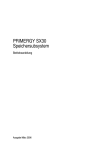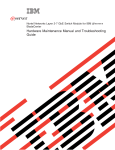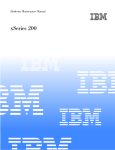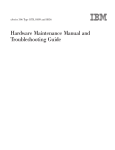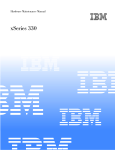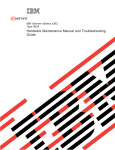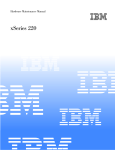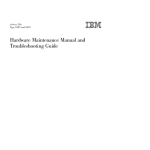Download IBM TV Mount 3531 User's Manual
Transcript
IBM Netfinity EXP300 - Type 3531 Hardware Maintenance Manual IBM IBM Netfinity EXP300 - Type 3531 Hardware Maintenance Manual IBM Note: Before using this information and the product it supports, be sure to read the general information under “Notices” on page 81. First Edition (March 2000) INTERNATIONAL BUSINESS MACHINES CORPORATION PROVIDES THIS PUBLICATION "AS IS" WITHOUT WARRANTY OF ANY KIND, EITHER EXPRESS OR IMPLIED, INCLUDING, BUT NOT LIMITED TO, THE IMPLIED WARRANTIES OF MERCHANTABILITY OR FITNESS FOR A PARTICULAR PURPOSE. Some states do not allow disclaimer of express or implied warranties in certain transactions, therefore, this statement may not apply to you. This publication could include technical inaccuracies or typographical errors. Changes are periodically made to the information herein; these changes will be incorporated in new editions of the publication. IBM may make improvements and/or changes in the product(s) and/or the program(s) described in this publication at any time. This publication was developed for products and services offered in the United States of America. IBM may not offer the products, services, or features discussed in this document in other countries, and the information is subject to change without notice. Consult your local IBM representative for information on the products, services, and features available in your area. Requests for technical information about IBM products should be made to your IBM reseller or IBM marketing representative. Netfinity EXP 300 - Type 3531 © COPYRIGHT INTERNATIONAL BUSINESS MACHINES CORPORATION, 2000. All rights reserved. Note to U.S. Government Users — Documentation related to restricted rights — Use, duplication or disclosure is subject to restrictions set forth in GSA ADP Schedule Contract with IBM Corp. About this manual This manual contains diagnostic information, a Symptom-to-FRU index, service information, error indications, and configuration information for the Netfinity EXP300 – Type 3531 storage expansion unit. Important: This manual is intended for trained servicers who are familiar with IBM PC Server products. Important safety information Be sure to read all caution and danger statements in this book before performing any of the instructions. Leia todas as instruções de cuidado e perigo antes de executar qualquer operação. Prenez connaissance de toutes les consignes de type Attention et Danger avant de procéder aux opérations décrites par les instructions. Lesen Sie alle Sicherheitshinweise, bevor Sie eine Anweisung ausführen. Accertarsi di leggere tutti gli avvisi di attenzione e di pericolo prima di effettuare qualsiasi operazione. © Copyright IBM Corp. 2000 iii Lea atentamente todas las declaraciones de precaución y peligro ante de llevar a cabo cualquier operación. Online support Use the World Wide Web (WWW) to download Diagnostic, BIOS Flash, and Device Driver files, and Documents. The Web address is: http://www.ibm.com/support iv IBM Netfinity EXP300 - Type 3531 Hardware Maintenance Manual Contents About this manual . . . . . . . . . . . . . . . . . . . iii Important safety information . . . . . . . . . . . . . . . . . . . . . . iii Online support. . . . . . . . . . . . . . . . . . . . . . . . . . . . . . . . . . . iv © Copyright IBM Corp. 2000 v Chapter 1.Netfinity EXP300 Type 3531 . . . 1 Chapter 2.Related service information . . 41 vi IBM Netfintiy EXP300 - Type 3531 Hardware Maintenance Manual Chapter 1. Netfinity EXP300 Type 3531 Features. . . . . . . . . . . . . . . . . . . . . . . . . . . . . . . . . . . . . 1 Clustering support . . . . . . . . . . . . . . . . . . . . . . . . . . . 2 Diagnostics and Test Information . . . . . . . . . . . . . . . 3 Additional Service Information . . . . . . . . . . . . . . . . 3 Turning the expansion unit on and off. . . . . . . . . . . 3 Turning on the expansion unit . . . . . . . . . . . . . . . . . 3 Turning off the expansion unit . . . . . . . . . . . . . . . . . 4 Turning off the expansion unit in an emergency . . 5 Turning on the expansion unit after an emergency 5 Operating specifications. . . . . . . . . . . . . . . . . . . . . . . 5 System-management software support . . . . . . . . . . 6 Symptom-to-FRU index . . . . . . . . . . . . . . . . . . . . . . . 7 Locations. . . . . . . . . . . . . . . . . . . . . . . . . . . . . . . . . . . . 8 Getting started . . . . . . . . . . . . . . . . . . . . . . . . . . . . . . . 8 Preparing the expansion unit . . . . . . . . . . . . . . . . . . 9 Removing CRUs . . . . . . . . . . . . . . . . . . . . . . . . . . . . . 9 Setting the interface options and ID settings . . . . 10 External option switches . . . . . . . . . . . . . . . . . . . . . 10 Internal option switches . . . . . . . . . . . . . . . . . . . . . . 10 Unit ID dial switch . . . . . . . . . . . . . . . . . . . . . . . . . . 11 Netfinity EXP300 bays . . . . . . . . . . . . . . . . . . . . . . . 12 Hot-swap drive bays. . . . . . . . . . . . . . . . . . . . . . . . . 12 Bridge card bay . . . . . . . . . . . . . . . . . . . . . . . . . . . . . 12 ESM and power supply bays. . . . . . . . . . . . . . . . . . 13 Switch card bay . . . . . . . . . . . . . . . . . . . . . . . . . . . . . 13 Front controls, indicators, and devices . . . . . . . . . 14 Rear controls, indicators, and connectors . . . . . . . 15 Power-supply controls, indicators, connectors . . 15 ESM board user controls . . . . . . . . . . . . . . . . . . . . . 16 Working with hot-swap drives. . . . . . . . . . . . . . . . 17 Installing hot-swap drives . . . . . . . . . . . . . . . . . . . 18 Replacing hot-swap drives . . . . . . . . . . . . . . . . . . . 20 Working with hot-swap power . . . . . . . . . . . . . . . 21 Removing a hot-swap power supply/fan unit . . 21 Installing a hot-swap power supply / fan unit . . 22 Working with cards and boards . . . . . . . . . . . . . . . 22 Replacing a bridge card . . . . . . . . . . . . . . . . . . . . . . 22 Replacing the switch card . . . . . . . . . . . . . . . . . . . . 23 Replacing an ESM board . . . . . . . . . . . . . . . . . . . . . 24 Conversion of EXP300 to a tower or from a tower25 Installing the EXP300 in a rack . . . . . . . . . . . . . . . . 26 Installing the EXP300 in a Tower . . . . . . . . . . . . . . 29 Installing identification labels . . . . . . . . . . . . . . . . 31 Installing the EXP300 in a NetBAY enclosure . . . 33 Completing the installation . . . . . . . . . . . . . . . . . . 35 Installing identification labels . . . . . . . . . . . . . . . . 35 Cabling the expansion unit . . . . . . . . . . . . . . . . . . . 36 Parts Listing. . . . . . . . . . . . . . . . . . . . . . . . . . . . . . . . 37 System . . . . . . . . . . . . . . . . . . . . . . . . . . . . . . . . . . . . 37 Power Cords . . . . . . . . . . . . . . . . . . . . . . . . . . . . . . . 39 Features The IBM ® Netfinity® EXP300 is a compact unit that provides high-capacity, small computer system interface (SCSI) disk storage. It supports up to 14 Ultra160 SCSI drives on a single or dual logical bus. It delivers fast, high-volume data transfer, retrieval, and storage functions across multiple drives, to multiple hosts. The expansion enclosure is designed for continuous, reliable service; the modular, redundant disk drives, power supplies with built-in fans, and environmental services monitor (ESM) boards use hot-swap technology for easy replacement without turning off the expansion unit. The expansion unit supports Ultra160 SCSI for the host and drive interfaces and it is designed for easy installation and integration into a variety of system environments. The following table summarizes the features of the expansion unit. For a list of the operating specifications, such as weight, height, and heat output, see “Operating specifications” on page 5. © Copyright IBM Corp. 2000 1 • General • Modular components: — High-capacity disk drives — Power supplies with built-in fans — Supports clustering — SCSI (Ultra160) host interface — Built-in power, activity, and fault indicators • — Easy-to-replace drives, power supplies, ESM boards, and fans Technology: — Supports disk array technology ESM boards — Identification labeling on customer replaceable units (CRUs) rear indicator lights, switches, and connectors — Environmental services monitor (ESM) boards • User interface: Technology and interfaces: — SCSI: Ultra160 — SCSI bus interface: Two 68-pin, Very High Density Connector Interface (VHDCI) connectors for SCSI bus cables Disk drive storage • — Redundant data storage, power and cooling system, and ESM boards — Hot-swap technology for drives, power supplies with built-in fans, and ESM boards Current capabilities: — Maximum drives per expansion unit: 14 — Drives per SCSI bus: 7 — SCSI buses per unit: 2 — SCSI buses can be configured as one continuous SCSI bus. Clustering support Clustering is a feature of the expansion unit. Clustering is a means of sharing SCSI buses and disk drives among SCSI controllers to provide redundancy of SCSI controllers and servers. This redundancy is important if a hardware component fails. If a hardware component fails after clustering has been set up, another server will take ownership of the disk drives or SCSI bus. The IBM Netfinity EXP300 supports twin-tailed clustering. With twin-tailed clustering, you can connect two IBM ServeRAID® controllers to an EXP300 expansion unit. In the twin-tailed clustering environment, you can use dual-host controllers cabled separately to the EXP300 expansion unit; however, only a single logical bus of 13 drives is supported. Each SCSI device on a SCSI bus must have a unique ID. To prevent conflicts in a twin-tailed configuration, do not install a drive in the bay that uses SCSI ID 6 because your secondary SCSI ServeRAID controller is set to 6. Service tip: If you use IBM ServeRAID controllers in a cluster configuration, the termination power LED on the back of the expansion unit is useful. The ServeRAID controller provides the signal for termination power. If the termination power LED is not lit, it indicates that a particular EXP300 expansion unit is not attached to a controller that is turned on. Make a note of which EXP300 expansion unit is attached to which server before the hardware is serviced. Clustering requires additional hardware and specialized software. For more information, visit the IBM Netfinity Cluster Solutions Web site at: http://www.ibm.com/pc/us/netfinity/clustering 2 IBM Netfinity EXP300 - Type 3531 Hardware Maintenance Manual Diagnostics and Test Information Note: The service procedures are designed to help you isolate problems. They are written with the assumption that you have model-specific training on all computers, or that you are familiar with the computers, functions, terminology, and service-related information provided in this manual and the appropriate IBM PC/Netfinity Server Hardware Maintenance Manual. The following is a list of problems and references for diagnosing the IBM Netfinity EXP300 - Type 3531. Problem Reference Hard Disk Drive Numbering See “Installing identification labels” on page 35 Error codes/Error messages Refer to the Symptom-to-FRU index for the server that the Storage Expansion Unit you are servicing is connected to. Expansion Unit options switches See “Setting the interface options and ID settings” on page 10 Front controls and indications See “Front controls, indicators, and devices” on page 14 Rear controls and indications See “Rear controls, indicators, and connectors” on page 15 Tuning the power on and off See “Turning the expansion unit on and off” Power supply controls and indicators See “Power-supply controls, indicators, connectors” on page 15 Additional Service Information Turning the expansion unit on and off This section contains instructions for turning the expansion unit on and off under normal and emergency circumstances. If you are turning on the expansion unit after an emergency shutdown or power outage, refer to “Turning on the expansion unit after an emergency” on page 5. Turning on the expansion unit Use this procedure to turn on the power for the initial startup of the expansion unit. 1. Verify that: a. All cables are properly attached. b. Both power cords are plugged into the back of the expansion unit and into properly grounded electrical outlets. c. All hard disk drives are locked securely in place. d. All switches are set correctly: the internal option switches 1 through 4, external option switches 1 through 5, and the unit ID switch on the expansion unit. (See “Setting the interface options and ID settings” on page 10 for more information.) Netfinity EXP300 Type 3531 3 2. Check the system documentation for all the hardware devices you intend to turn on and determine the proper power-on sequence. Note: Be sure to turn on the IBM Netfinity EXP300 expansion unit before or at the same time as you turn on the server. 3. Turn on each device, based on this power-on sequence. 4. Turn on both power supplies on the back of the unit. The expansion unit might take a few seconds to turn on. During this time, you might see the fault (amber) and the power (green) LEDs on the expansion unit turn on and off intermittently. When the power-on sequence is complete, only the power (green) LEDs on the front and back should remain on. If one or more fault (amber) LEDs remain lit, refer to “Symptom-to-FRU index” on page 7. Attention: If you have data stored on the drives, label the drives before you remove them. Then, when you replace the drives, install each one in the same drive bay from which you removed it. Failure to do so will result in a loss of data. Turning off the expansion unit Attention: Except in an emergency situation, never turn off the power if any fault LEDs are lit on the expansion unit. Correct the fault before you attempt to turn off the power, using the proper troubleshooting or servicing procedure. This will ensure that the expansion unit will turn on correctly later. Refer to “Symptom-to-FRU index” on page 7. Statement 5 CAUTION: The power control button on the device and the power supply do not turn off the electrical current supplied to the device. The device also might have more than one power cord. To remove all electrical current from the device, ensure that all power cords are disconnected from the power source. 2 1 The expansion unit is designed to run continuously, 24 hours a day. Turn off the power only when at least one of the following is true: • Instructions in a hardware or software procedure require you to turn off the power. • A service technician tells you to turn off the power. • A power outage or emergency situation occurs (see “Turning off the expansion unit in an emergency” on page 5). Use the following procedure to turn off the expansion unit: 1. Power down the server attached to the expansion unit. 4 IBM Netfinity EXP300 - Type 3531 Hardware Maintenance Manual 2. Make sure that all amber fault LEDs are off. If any fault LEDs are lit (drives, power supplies, or ESM boards), correct the problem before you turn off the power. For guidance, refer to “Symptom-to-FRU index” on page 7. 3. Turn off both power supplies. Turning off the expansion unit in an emergency Attention: Emergency situations might include fire, flood, extreme weather conditions, or other hazardous circumstances. If a power outage or emergency situation occurs, always turn off all power switches on all computing equipment. This will help safeguard your equipment from potential damage due to electrical surges when power is restored. If the expansion unit loses power unexpectedly, it might be due to a hardware failure in the power system or midplane (see “Symptomto-FRU index” on page 7). Use the following procedure to turn off the expansion unit during an emergency situation: 1. Power down the server attached to the expansion unit. 2. If you have time, stop all activity and check the LEDs (front and back). Make note of any fault LEDs that are lit so that you can correct the problem when you turn on the power again. 3. Turn off all power supplies; then, unplug the power cables from the expansion unit. Turning on the expansion unit after an emergency Use the following procedure to restart the expansion unit if you turned off the power supplies during an emergency shutdown, or if a power failure or a power outage occurred: 1. After the emergency situation is over or power is restored, check the expansion unit for damage. If there is no visible damage, continue with Step 2; otherwise, consult with customer to repair the unit. 2. After you have checked for damage, plug in the expansion-unit power cables and turn on the power switches. 3. Check the system documentation for the hardware devices you intend to turn on, and determine the proper power-on sequence. Note: Be sure to turn on the IBM Netfinity EXP300 before or at the same time you turn on the system unit. 4. Turn on each device, based on the power-on sequence. 5. Turn on both power supplies on the back of the IBM Netfinity EXP300. 6. Only the power (green) LEDs on the front and back should be on. If one or more of the fault (amber) LEDs are on, refer to “Symptom-to-FRU index” on page 7 for instructions. 7. Use your installed software application as appropriate to check the status of the expansion unit. Operating specifications The following table summarizes the operating specifications of the expansion unit. Netfinity EXP300 Type 3531 5 Electrical input Environment • Sine-wave input (50 to 60 Hz) is required • • Input voltage: — Low range: – Minimum: 90 V ac – Maximum: 127 V ac — High range – Minimum: 198 V ac Air temperature: Acoustical noise emissions values — Expansion unit on: 10° to 35° C (50° to 95° F) Altitude: 0 to 914 m (3000 ft) For open bay (no drives installed) and maximum system configurations (14 hard disk drives installed). — Expansion unit on: 10° to 32° C (50° to 90° F) Altitude: 914 m (3000 ft.) to 2133 m (700 ft) • – Maximum: 257 V ac • Humidity: 8% to 80% — Input kilovolt-amperes Size (with front panel and (kVA) approximately: without mounting rails – Minimum Depth: 53.8 cm (21.2 in) configuration: 0.06 • kVA • Height: 12.8 cm (5 in) – Maximum configuration: 0.45 kVA • Width: 44.7 cm (17.6 in) Sound power (idling): — 5.6 bels (open bay) — 5.7 bels (typical) • Sound power (operating): — 5.6 bels (open bay) — 6.5 bels (typical) • Sound pressure (idling): — 44 dBA (open bay) — 47 dBA (typical) • Sound pressure (operating): Weight — 44 dBA (open bay) • Standard expansion unit as shipped: 22.5 kg (49.5 lbs) — 54 dBA (typical) • Typical expansion unit fully loaded: 36.1 kg (79.4 lbs) These levels are measured in controlled acoustical environments according to ISO 7779 and are reported in accordance with ISO 9296. The declared sound power levels indicate an upper limit, below which a large portion of machines operate. Sound pressure levels in your location might exceed the average 1-meter values stated because of room reflections and other nearby noise. System-management software support The Netfinity EXP300 provides software alert functions through the system monitor functions provided in the IBM Netfinity Manager, IBM Netfinity Director, and IBM ServeRAID manager software. The following alerts are supported: • Disk drive disabled • Power supply failure • Cooling failure • IBM Netfinity EXP300 too hot • Vital Product Data for subcomponents Note: 6 You must have the correct level of management software on your server to enable this functionality. IBM Netfinity EXP300 - Type 3531 Hardware Maintenance Manual You must use ServeRAID version 4.10 or later for your ServeRAID controller to report status and alerts properly. To download the latest ServeRAID family software, visit the following IBM web site at: http://www.ibm.com/pc/support. For up-to-date information about the IBM Netfinity Manager and Netfinity Director software support available for your EXP300, visit the following IBM Web site at: http://www.ibm.com/pc/us/netfinity For Netfinity Manager users, download Netfinity Manager version 5.20.6 SP1 or later. For Netfinity Director users, download Netfinity Director, UM Server extensions version 2.12 SP1. Symptom-to-FRU index This index supports Netfinity EXP300 – Type 3531 expansion units. Use this chart to find solutions to problems that have definite symptoms. Problem indicator Amber LED on Drive CRU FRU/Action 1. Failed drive Refer to “Replacing hot-swap drives” on page 20 Amber LED on ESM board 1. Failed ESM board Refer to “Replacing an ESM board” on page 24. Amber LED on front panel 1. Indicates that a Fault LED somewhere on the expansion unit has been turned on. (Check for amber LEDs and CRUs.) Refer to “Rear controls, indicators, and connectors” on page 15 Amber LED on and green LED off 1. Turn on all power supplies 2. Power supply Amber and green LEDs on 1. Failed power supply All green LEDs off 1. Check that all expansion unit power cables are plugged in and the power is on. If applicable, check that the main circuit breakers for the rack are turned on. 2. Check the main circuit breaker and ac outlet. If the external switch 1 is set to Off, the SCSI controller must be cabled to the EXP300 and turned on. 3. Power supply 4. Mid-plane board Amber LED flashing on Drive CRU 1. Drive rebuild or identity is in process. Amber LED flashing on power supply 1. Power supply Amber LED on and green dc power LED off on power supply 1. Turn power switch on 2. Power supply Netfinity EXP300 Type 3531 7 Problem indicator FRU/Action Amber LED on and green ac power LED off on power supply 1. Make sure AC power is good at the source. 2. Power Cord 3. Power supply Green LED on (Drive CRU ID=6) 1. If not currently cluster configured, power cycle the Netfinity EXP300 to re-enable ID=6. One or more green LEDs off (one or two drive CRUs) ( No activity to the drive. No action is required.) One or more green LEDs off (all drive CRUs or those on one bus) ( No activity to the drive. No action is required.) 1. Check SCSI-bus cables and connections. 2. Use RAID management software to check the SCSI-bus status. 3. ESM board One or more green LEDs off (front panel) 1. Make sure the cables are plugged in and power supplies are turned on. 2. Power supply Intermittent or sporadic power loss to the expansion unit 1. Check the ac power source 2. Resecure all installed power cables and power supplies 3. Power supply Unable to access drives on one or both SCSI buses 1. Make sure SCSI cables are undamaged and properly connected. 2. Check the drive SCSI ID settings. Ensure that option switches 1 and 3 (inside the switch card) are set to the appropriate positions. Attention: Change switch positions only when your host server and expansion unit is turned off. 3. ESM board 4. Bridge card (All high address or all low address harddisk drive failed) Random errors 1. Mid-plane Locations Getting started You can install the EXP300 expansion unit in the following types of enclosures: 8 • An Electronic Industries Association (EIA) 310 standard rack cabinet • The IBM Netfinity EXP300 Rack-to-Tower Conversion Kit • An IBM Netfinity NetBAY enclosure IBM Netfinity EXP300 - Type 3531 Hardware Maintenance Manual You will need a flat-blade screwdriver and a Phillips-head screwdriver to install your expansion unit. Each type of enclosure comes with general installation instructions for installing optional devices. Before you begin, review the following assumptions: • If you are installing the expansion unit in a rack, you have already installed the other components in the rack and moved the rack to its permanent operating location. • You have already installed and configured the host controllers and appropriate host adapters. • There are 68-pin VHDCI SCSI cables attached to the host controllers, ready for final connection to the expansion unit. • The installation site meets all area, environmental, power, and site requirements for the expansion unit. Refer to the expansion unit requirements listed under “Operating specifications” on page 5. Preparing the expansion unit This section explains how to remove the CRUs and set the interface options to prepare the expansion unit for installation. Removing CRUs It is easier to lift the expansion unit and install it in a rack or tower enclosure if you remove all CRUs (disk drives, power supplies, and ESMs) first. A fully loaded expansion unit with 14 disk drives and two power supplies with built-in fans installed weighs 36.1 kg (79.5 lb). The standard unit with two power supplies weighs 22.5 kg (49.5 lb). If you remove all the CRUs, you can reduce the overall weight. Attention: If you have data stored on the drives, label the drives before you remove them. Then, when you replace the drives, install each one in the same drive bay from which you removed it. See “Locations” on page 8 for information on removing the CRUs. Statement 4 ≥18 kg (37 lbs) ≥32 kg (70.5 lbs) ≥55 kg (121.2 lbs) CAUTION: Use safe practices when lifting. Netfinity EXP300 Type 3531 9 Setting the interface options and ID settings When you install a drive CRU in the expansion unit, the drive tray plugs into a printed circuit board called the midplane. The midplane sets the SCSI bus number and ID automatically. The switch card located on the back of the expansion unit has five external option switches, four internal option switches, and a unit ID switch. It is easier to set these switches before you install the expansion unit in a rack or tower enclosure. Attention: Always set the option switches while the expansion unit and host server are turned off. Failure to do so will result in loss of data. External option switches 7 8 90 1 34 5 6 23 45 6 90 1 On 1 2 3 4 2 Internal options switches 78 Unit ID switch External option switches The five option switches on the exterior of the switch card are: Option switch 1 controls the power supply to the expansion unit. Option switches 2 through 5 are reserved; leave these switches in the default positions. Option switch 1 — Power-control switch When this option switch is set to Off, the expansion unit turns on and off automatically when you turn the host machine on and off. This occurs only if termination power is present (the termination-power LED is on) at the external SCSI connector. When this option switch is set to On (the default), you must turn the expansion unit on and off separately. Option switches 2 through 5 — Reserved These option switches are reserved; leave these option switches set to the default positions. Set switches 2 through 5 (On, On, Off, Off) respectively. Internal option switches The four option switches inside the switch card are: Option switch 1 controls SCSI addresses for the rack and tower installation modes. Option switch 2 controls the front panel power and fault LEDs for the rack and tower. Option switch 3 controls the SCSI bus, and option switch 4 is reserved; leave this switch in the Off position. 10 IBM Netfinity EXP300 - Type 3531 Hardware Maintenance Manual Attention: A loss of data can occur if you change the position of internal option switch 1 or internal option switch 3 after storing data on the drives. Refer to “Conversion of EXP300 to a tower or from a tower” on page 25 if you want to change the configuration of your expansion unit from a rack (internal switch 1 Off) to a tower (internal switch 1 On) or from a tower to a rack orientation. SCSI buses and IDs There are two SCSI buses (bus 1 and bus 2) in the expansion unit. Each bus uses seven SCSI ID numbers. Each disk drive within the expansion unit has a unique SCSI bus and ID assignment, based on its physical location in the expansion unit and the setting of option switch 1 (inside the switch card). Option switch 1 — SCSI-address switch This switch sets the order of the SCSI IDs. The default is Off for a rack unit installation. In the rack unit, the SCSI IDs are from left to right, 0, 1, 2, 3, 4, 5, 6, 8, 9, 10, 11, 12, 13, and 14. When this switch is set to On for a tower installation, the SCSI IDs are from top to bottom, 0, 1, 2, 3, 4, 5, 6, 8, 9, 10, 11, 12, 13, and 14. Option switch 2 — Rack/tower LED switch Note: If you are installing the EXP300 in a tower, refer to the Rack-to-Tower Conversion Kit instructions for option switch settings and labeling information. Option switch 2 is the rack and tower mode switch. Put this switch in the Off position when the unit is placed in a rack and in the On position when the unit is placed in a tower. When shipped, option switch 2 is set to the rack (Off) position. When you make the change to install it into a tower, option switch 2 is in the On position and the general system error indicator on the front panel is swapped with the power-on LED, placing the green power-on LED above the general-system error indicator. Set this switch to Off (the default) for a rack unit and On for a tower unit. Option switch 3 — SCSI bus split switch This switch controls the SCSI bus configuration. When this option switch is set to Off (the default), the expansion unit configuration is set as a single SCSI bus mode. When this option switch is set to On, the expansion unit configuration is set as a dual SCSI bus (split bus) mode. Option switch 4 — Reserved This switch is reserved; leave this option switch set to Off (the default). Unit ID dial switch The unit ID switch has 10 settings. You can use these settings (0 through 9) to set an ID for the expansion unit. System-management software, such as IBM Netfinity Director, uses this expansion unit ID when it provides data and alerts for the expansion unit. Netfinity EXP300 Type 3531 11 Important information for IBM ServeRAID: If you are using a ServeRAID software version earlier than the Version 3.50, the View Configuration screens might show SCSI IDs or bay numbers. If the data shown on the View Configuration screen begins with 0, it denotes SCSI IDs. If the data shown on the View Configuration screen begins with 1, it denotes bay numbers. Netfinity EXP300 bays The following sections describe the hot-swap CRUs, the switch card bay, and the bridge card bay on the Netfinity EXP300 expansion unit. With the hot-swap features of the Netfinity EXP300, you can remove and replace hard disk drives, power supplies/fans, and ESM boards without turning off the expansion unit. Therefore, you can maintain the availability of your system while a hot-swap device is removed, installed, or replaced. Hot-swap drive bays The following illustration shows the location of the hot-swap drive bays accessible from the front of your expansion unit. The Netfinity EXP300 supports up to 14 IBM Ultra160 SCSI or Ultra2 SCSI hard disk drives. These drives come pre installed in a drive tray. The drive and tray assembly is called a drive CRU (customer replaceable unit). You can install the drive CRUs in the 14 drive bays on the front of the expansion unit. In the following figure, seven of the 14 bays contain drive CRUs, and seven bays contain filler panels. To maintain proper cooling within your expansion unit, always keep a filler panel in each drive bay that does not contain a drive CRU. For information on installing and replacing drive CRUs, refer to “Working with hot-swap drives” on page 17. Hot-swap drive bays Filler panel Bridge card bay Attention: Never hot-swap a drive CRU when its green activity light emitting diode (LED) is flashing. Hot-swap a drive CRU only when its amber fault LED is lit (not flashing) or when the drive is inactive with the green activity LED off (not flashing). Bridge card bay The bridge card is accessible from the front of the unit. You can replace the bridge card CRU but you must turn off the expansion unit before doing so. Refer to “Replacing a bridge card” on page 22 for step-by-step instructions. 12 IBM Netfinity EXP300 - Type 3531 Hardware Maintenance Manual Attention: Never remove the bridge card while the expansion unit is turned on. Refer to “Turning the expansion unit on and off” on page 3. ESM and power supply bays The following illustration shows the location of the environmental services monitor (ESM) bays (for the hot-swap ESM boards) and the power supply bays where the hotswap power supplies are located. Hot-swap ESM bays 2 3 7 8 901 456 Hot-swap power supply/fan bays Hot-swap ESM bays These are the locations of the environmental services monitor (ESM) boards. The ESM boards provide a SCSI interface to the drives and monitor the overall status of the expansion unit. The ESM boards are hot-swappable. Refer to “Replacing an ESM board” on page 24 for step-by-step instructions. Hot-swap power supply/fan bays Your expansion unit comes with two 500 Watt hot-swap and redundant power supplies with built-in fans. The power supplies are redundant in that a single power supply can provide adequate power and cooling for the entire expansion unit. A single power supply can support up to 14 disk drives; however, both power supplies must be installed, even if one power supply is not operational. Refer to “Working with hot-swap power” on page 21 for step-by-step instructions. Switch card bay Your expansion unit comes with a switch card that contains five external option switches and four internal option switches. The switch card is located on the back of the expansion unit between the two power supplies. The switch card contains switches that control how power is supplied to the expansion unit and what expansion unit services are enabled (for example, switching between a tower configuration and a rack configuration or switching between a single bus and a dualbus configuration.) In a dual-bus configuration, each bus uses seven drives. A singlebus configuration uses all 14 drives. To access the four internal option switches, you must turn off the expansion unit; then remove the switch card. Refer to “Replacing the switch card” on page 23 for step-by-step instructions. Attention: Never remove the switch card or change the switch card settings while the expansion unit and host server is turned on. Refer to “Turning the expansion unit on and off” on page 3. In addition to the internal and external option switches, the switch card also has a 10position unit ID switch for setting the expansion unit ID using values 0 through 9. Netfinity EXP300 Type 3531 13 System-management software, such as IBM Netfinity Manager™, uses the ID when it provides data and alerts for the expansion unit. For more information on option switch settings, see “Setting the interface options and ID settings” on page 10. The following illustration shows the location of the switch card on the expansion unit. Switch card 2 3 7 8 901 456 5 4 3 2 1 External option switches 23 90 1 45 6 78 Unit ID switch Front controls, indicators, and devices The primary controls on the front of the expansion unit are shown in the following illustration. Power-on LED (green) General-systemerror LED (amber) Bridge card bay Filler panel Drive CRU Activity Tray Fault LED (green) LED (amber) handle Drive bays Latch Power-on LED (green) This green light indicates that the unit has good dc power. 14 IBM Netfinity EXP300 - Type 3531 Hardware Maintenance Manual General-system-error LED (amber) When lit, this amber LED indicates that the unit has a fault, such as in a power supply, ESM board, or hard disk drive. Bridge card bay This is the location of the bridge card CRU. Filler panel Expansion units shipped without a full set of drives (14) contain filler panels in the unused drive bays. Before installing new drives, you must remove the filler panels and save them for later use. Each of the 14 bays must always contain either a filler panel or a drive CRU. Drive bays There are 14 drive bays that contain either a drive CRU or a filler panel. Latch This multipurpose blue latch releases or locks the drive CRU in place. Tray handle You can use this multipurpose handle to insert and remove a drive CRU in the bay. Fault LED (amber) Each drive CRU has a fault LED. When lit, this amber LED indicates a drive failure. When flashing, this amber LED indicates that a drive Identify or Rebuild is in progress. Activity LED (green) Each drive CRU has an activity LED. When flashing, this green LED indicates drive activity. Drive CRU You can install up to 14 hot-swap drive CRUs in the expansion unit. Each drive CRU consists of a hard disk drive and tray. Rear controls, indicators, and connectors Two hot-swap power supplies with built-in fans and two environmental services monitor (ESM) boards are accessible from the back of the expansion unit. These components contain several user indicators and connectors. Power-supply controls, indicators, connectors The following is a list of the controls, indicators, and connectors at back of the EXP300 expansion unit. A description of each item is included: Thumbscrews Thumbscrews Handle Handle AC power LED (green) 901 7 8 2 3 456 DC power LED (green) Fault LED (amber) AC power connector Power AC power connector Power on/off on/off switch switch Power Power supply/Fan CRU supply/Fan CRU Thumbscrews Loosen the thumbscrews to remove or install a power supply. Netfinity EXP300 Type 3531 15 AC power connector The power cord for the power supply connects here. Power-supply/Fan CRU The two hot-swap power supplies with built-in fans are located on the back of the expansion unit. Attention: The EXP300 comes with two power-supply/fan units installed. When one power supply fails, the power-supply unit must be replaced to reestablish redundancy. When replacing the failed unit with the new power supply unit, ensure that this operation is performed in less than 10 minutes to prevent any overheating. The fan that is visible from the rear of the power supply is an auxiliary fan that is normally off. This fan turns on only when the main fan within the power supply fails. Power on/off switch Use this switch to turn the power supply on and off. Fault LED (amber) When completely lit, this amber fault LED indicates a power supply failure or that a redundant power supply is not on. This LED also flashes when the built-in fan fails. DC power LED (green) This green LED is lit when the expansion unit is turned on and is supplying both 5 V and 12 V dc power. AC power LED (green) This green LED is lit when the expansion unit is receiving ac power. Handles The two handles are used for installing and removing the power supply. ESM board user controls Two environmental services monitor (ESM) boards are accessible from the back of the expansion unit. These components contain several user controls, indicators, and connectors. SCSI Bus connector 2 TerminationLVD/SE power LED (green) LED (green) ESM board Terminationpower LED (green) Push pin SCSI Bus connector 1 LVD/SE LED (green) Activity LED (green) Activity LED (green) Push pin ESM board 2 3 7 8 901 456 SCSI reset LED (green) Fault LED (amber) SCSI reset LED (green) Fault LED (amber) ESM board The environmental services monitor (ESM) boards contain the SCSI controls and LEDs. 16 IBM Netfinity EXP300 - Type 3531 Hardware Maintenance Manual Fault LED (amber) When lit, this amber LED indicates an ESM board failure. SCSI reset LED When lit, this green LED indicates a SCSI bus reset. Push pins Each ESM board has an orange push pin to the bottom left of the board. Use the orange push pin and lever to remove and insert the ESM board. Termination-power LED (green) When lit, this green LED indicates that termination power is present. (When a termination-power LED is lit, it indicates that the other end of the cable is connected to a powered-on controller.) Each external bus has a separate termination-power LED. LVD/SE LED (green) When lit, this green LED indicates that the external host bus is in low voltage differential (LVD) mode. When this LED is off, this indicates that the external host bus is in single-ended (SE) mode. Each external bus has a separate LVD/SE LED. Only LVD host bus controllers are supported. SCSI bus connector The 68-pin Very High Density Connector Interface (VHDCI) connectors are for attaching your SCSI cables to SCSI bus 1 and SCSI bus 2. Activity LED (green) When lit, this green LED indicates there is activity on the external SCSI bus. Each external bus has a separate activity LED. Working with hot-swap drives Before you begin • Read the safety and handling guidelines provided in “Safety information” on page 41 and "Handling electrostatic discharge-sensitive devices." • Ensure that your current system configuration is working properly. • Back up all important data before you make changes to storage devices, such as hard disk drives. This section explains how you can increase the expansion unit capacity by adding more drives or replacing existing drives with larger capacity drives. Before you install or remove drive CRUs, review the following information: Hot-swap hardware You can replace a failed hard disk drive without turning off the expansion unit. Therefore, you can continue to operate your system while a hard disk drive is removed or installed. These drives are known as hot-swap drives. Drive CRUs Your expansion unit supports IBM Ultra160 and IBM Ultra2 SCSI hard disk drives. These IBM drives come pre-installed in a drive tray, ready for installation. (Do not detach the drive from the tray.) This drive and tray assembly is called a drive customer replaceable unit (CRU). You can install the drive CRUs directly into the 14 drive bays on the front of the expansion unit. Be sure to record the location information for each drive before you remove it. Ensure that you keep track of the drives and their corresponding bays. Netfinity EXP300 Type 3531 17 Attention: If you re-install a drive in the wrong bay, you could lose data. Drive LEDs Each drive bezel has two LEDs, which indicate the status for that particular drive. The drive LED states and descriptions are as follows: LED LED State Description Activity LED Green/flashing Flashes during read/write or inquiry operations to the drive Fault LED Amber/flashing Flashes to indicate a drive rebuild is under way, or that a drive has been identified by software Fault LED Amber On On to indicate a drive failure Filler panel Expansion units are shipped without a full set of drives (14). They contain filler panels in the unused drive bays. Before installing new drives, you must remove the filler panels, which should be saved. Each of the 14 bays must always contain either a filler panel or a drive CRU. Hard disk drives You can install only slim hot-swap drive CRUs in the EXP300 expansion unit. Installing hot-swap drives Use the following procedure to install drives in the expansion unit. You can install additional drives while the expansion unit is turned on. Note: If you are replacing a drive, see “Replacing hot-swap drives” on page 20. 1. Read the instructions that come with the drive CRU. 2. Check for fault LEDs. If any amber LEDs are lit, refer to “Symptom-to-FRU index” on page 7. Drive CRU Activity LED Fault LED 18 Latch Tray handle IBM Netfinity EXP300 - Type 3531 Hardware Maintenance Manual Filler panel 3. Determine the bay into which you want to install the drive. 4. Remove the filler panel. a. Insert a finger into the square hole at the top of the filler panel to grip and pull the panel out of the drive bay. b. Save the filler panel for later use. 5. Install the drive CRU: Note: The hard disk drive comes with a tray already attached. Do not attempt to detach the drive Þ4Ýfrom the trayÞ3Ý. a. Release the blue latch Þ1Ýon the drive CRU by pressing on the inside of the bottom of the tray handle Þ2Ý. b. Pull the handle Þ2Ý on the tray out into the open position. c. Slide the drive CRU into the empty bay until the tray handle Þ2Ý touches the expansion-unit bezel. d. Push the tray handle Þ2Ý down into the closed (latched) position. 6. Check the drive LEDs. a. When a drive is ready for use, the green activity LED and the amber fault LED are off. b. If the amber fault LED is on, remove the drive from the unit and wait 10 seconds; then, reinstall the drive. ServeRAID information In some cases, the ServeRAID controller will automatically reset the drive to the Hot Spare or Rebuild state. If the drive state change does not occur automatically (amber LED stays lit), refer to your ServeRAID documentation for information about manually changing the state of the drive from the current state to another state, such as Hot Spare or Ready. The amber LED should turn off within 10 seconds after the drive-state change. 7. Configure the drive using the appropriate software. Netfinity EXP300 Type 3531 19 Replacing hot-swap drives Drive problems include any malfunctions that delay, interrupt, or prevent successful I/O activity between the hosts and the hard disk drives in the expansion unit. This includes transmission problems between the host controllers, the ESM boards, and the drives. This section explains how to replace a failed drive. Attention: Failure to replace the drives in their correct bays might result in loss of data. If you are replacing a drive that is part of a RAID level 1 or RAID level 5 logical drive, ensure that you install the replacement drive in the correct bay. Check the hardware and software documentation provided with your system to see if there are restrictions regarding hard disk drive configurations. Some system SCSI configurations might not allow mixing different drive capacities or types within an array. To replace a hot-swap drive: 1. Determine the location of the drive that you want to remove. Attention: Never hot swap a drive CRU when its green activity LED is flashing. Hot swap a drive CRU only when its amber fault LED is lit (not flashing) or when the drive is inactive (activity LED is off). 2. Remove the drive CRU. a. Press on the inside of the bottom of the tray handle Þ2Ýto release the blue latch Þ1Ý. b. Pull the handle Þ2Ý on the tray Þ3Ý out into the open position. c. Lift the drive tray partially out of the bay. d. To avoid possible damage to the drive Þ4Ý, wait at least 20 seconds before fully removing the drive CRU from the expansion unit, to allow for the drive to spin down. e. Verify that there is proper identification (such as a label) on the drive CRU, and then slide it completely out of the expansion unit. 3. Install the new drive CRU. a. Gently push the drive CRU into the empty bay until the tray handle Þ2Ý touches the expansion unit tray. b. Push the tray handle Þ2Ý down into the closed (latched) position. 20 IBM Netfinity EXP300 - Type 3531 Hardware Maintenance Manual 4. Check the drive LEDs. a. When a drive is ready for use, the green activity LED and the amber fault LED are off. b. If the amber fault LED is on, remove the drive from the unit and wait 10 seconds; then, reinstall the drive. ServeRAID information In some cases, the ServeRAID controller will automatically reset the drive to the Hot Spare or Rebuild state. If the drive state change does not occur automatically (amber LED stays lit), refer to your ServeRAID documentation for information about manually changing the state of the drive from the current state to another state, such as Hot Spare or Ready. The amber LED should turn off within 10 seconds after the drive-state change. Working with hot-swap power Before you begin • Read the safety and handling guidelines provided in “Safety information” on page 41 and "Handling electrostatic discharge-sensitive devices." The power supplies are customer replaceable units (CRUs) and do not require preventive maintenance. • The power supplies must always be installed in the proper place to maintain proper expansion unit cooling. • Use only the supported power supplies for your specific expansion unit. Removing a hot-swap power supply/fan unit Complete the following steps to remove a hot-swap power supply: 1. Turn off the power supply. 2. Unplug the power supply cord from the electrical outlet. 3. Disconnect the power cord from the power supply. 4. Loosen the power supply thumbscrews Þ1Ý. 5. Grasp the handles Þ2Ý on each side of the power supply, and pull the unit out of the expansion unit. Netfinity EXP300 Type 3531 21 2 3 7 8 901 456 Installing a hot-swap power supply / fan unit Complete the following steps to install a hot-swap power supply: 1. Ensure that the power supply you are installing is turned off. 2. Grasp the handlesÞ2Ýand slide the power supply into the expansion unit. 3. Tighten the power supply thumbscrews Þ1Ý. 4. Connect the power cord to the power supply. 5. Plug the supply power cord into a properly grounded electrical outlet. If you just installed a second (redundant) supply, the fault (amber) LED will light because its power switch is turned off. 6. Turn on the power supply. If you just installed a second (redundant) supply, after you turn on the power, the fault (amber) LED will turn off and the ac and dc power (green) LEDs will turn on. Working with cards and boards Before you begin • Read the safety and handling guidelines provided in “Safety information” on page 41 and "Handling electrostatic discharge-sensitive devices." • Ensure that your current system configuration is working properly. • Back up all important data before you make changes to storage devices, such as hard disk drives. The expansion unit bridge card, switch card, and ESM boards are customer replaceable units (CRUs). This section contains step-by-step instructions for removing and replacing each device. Replacing a bridge card To replace the bridge card CRU in the EXP300 expansion unit, follow the instructions for removing the bridge card and installing a bridge card. 22 IBM Netfinity EXP300 - Type 3531 Hardware Maintenance Manual Removing a bridge card: Attention: Before removing the EXP300 bridge card, you must turn off the expansion unit. Refer to “Turning the expansion unit on and off” on page 3 for detailed instructions. Complete the following steps to remove the EXP300 bridge card: 1. Turn off the expansion unit. Refer to “Turning the expansion unit on and off” on page 3. 2. Remove the drive CRUs or blank filler panels from the left and right of the bridge card bay. Refer to “Replacing hot-swap drives” on page 20. 3. Squeeze the bridge-card cover Þ1Ý clips, and pull the bridge card cover Þ1Ý off. 4. Lift the tray handle Þ2Ý, and pull the tray Þ3Ý that contains the bridge card out of the bridge card bay. Installing a bridge card: Attention: Make sure the expansion unit is turned off before installing a bridge card. Refer to “Turning the expansion unit on and off” on page 3. Complete the following steps to install the EXP300 bridge card: 1. Make sure the expansion unit is turned off. 2. Hold the bridge card tray Þ3Ý so the tray handle Þ2Ý is at the top of the bridge card tray and pointing outward. 3. Slide the tray Þ3Ý that contains the bridge card into the bridge card bay. 4. Push the tray handle Þ2Ý down, locking the bridge-card tray into place. 5. Replace the bridge card cover Þ1Ý by squeezing each of the four tabs, locking the cover into place. 6. Turn on the expansion unit. Refer to “Turning the expansion unit on and off” on page 3. Replacing the switch card To replace the switch card CRU in the EXP300 expansion unit, follow the instructions for removing the switch card and installing the switch card. Removing the switch card: Attention: Before removing the switch card, be sure to turn off the expansion unit. Refer to “Turning the expansion unit on and off” on page 3. Make note of the switch card settings so you can set the new card to the same settings. Failure to do so will result in loss of data. Netfinity EXP300 Type 3531 23 There is one switch card located between the two power supply/fan units at the back of the unit. Complete the following steps to remove the switch card: 1. Turn off the expansion unit. 2. Locate the blue push pin Þ2Ý at the bottom of the switch card tray. 3. Pull out the blue push pin Þ2Ý. 4. Pull up on the switch-card tray handle Þ1Ý. 5. Slide the tray that contains the switch card out of the switch card bay. Installing a switch card: Attention: Before installing a new switch card, make sure that the switch card settings are the same as the settings on the switch card being replaced, and that the expansion unit is turned off. Refer to “Turning the expansion unit on and off” on page 3. Failure to do so will result in loss of data. There is one switch card located between the two power supply/fan assemblies at the back of the unit. Complete the following steps to install the switch card: 1. Make sure the expansion unit is turned off. 2. Hold the switch card so the blue push pin Þ1Ý is at the bottom of the card and the tray handle Þ2Ý is to the left of the card. 3. Hold the tray handle Þ2Ý up and slide the card Þ3Ýinto the bay until it stops. 4. Push the tray handle Þ2Ýall the way down; then, push in the push pin Þ1Ý. Replacing an ESM board To replace an ESM board CRU in the EXP300 expansion unit, follow the instructions for removing an ESM board and installing an ESM board. Removing an ESM board: There are two hot-swap ESM boards at the back of the unit. You can remove the ESM board and SCSI cable without turning off power to the EXP300. Complete the following steps to remove an EXP300 ESM board: 1. Power down the server attached to the ESM Board. 2. Disconnect the SCSI cable Þ1Ýfrom the ESM Board. 3. Locate the orange push pin Þ4Ý to the left of each ESM board. 4. Pull the orange push pin Þ4Ý out. 24 IBM Netfinity EXP300 - Type 3531 Hardware Maintenance Manual 5. Holding the pin, pull the tray handle Þ3Ý out and to the right. 6. Slide the ESM boardÞ2Ýout of the expansion unit. Installing an ESM board: There are two hot-swap ESM boards at the back of the unit. You can install the ESM board and SCSI cable without turning off power to the EXP300. Complete the following steps to install an EXP300 ESM board: 1. Hold the board so the tray handle Þ3Ý is attached to the bottom of the tray, and the tray handle Þ3Ý is fully extended. 2. Slide the ESM board Þ2Ý into the bay, and move the handle Þ3Ý to the closed position (left) until it clicks. 3. Push in the orange push pin Þ4Ý. 4. Connect the SCSI cable Þ1Ý to the ESM board. 5. Power on the server attached to the ESM board. Conversion of EXP300 to a tower or from a tower Attention: The following procedure must be performed before you move your EXP300 to a tower from a rack or NetBAY or move the EXP300 from a tower to a rack or NetBAY. 1. Read through all the steps below. Make sure you are ready to complete all the steps prior to starting the conversion process. 2. Back up all data. 3. Shutdown all servers attached to the Netfinity EXP300. 4. Power off the Netfinity EXP300. See “Turning the expansion unit on and off” on page 3 5. Remove switch card. See “Removing the switch card” on page 23. Set internal switches appropriate for the new configuration. See “Setting the interface options and ID settings” on page 10. Place the switch card back into the EXP300. See “Installing a switch card” on page 24 6. Swap the disk drives according to the following table; the ID's are the SCSI ID's referenced on your SCSI ID label on the front of your Netfinity EXP300. Example: Put ID0 drive into ID14 position and put ID 14 drive into ID0 position • ID0 - ID14, Netfinity EXP300 Type 3531 25 • ID1 - ID13, • ID2 - ID12, • ID3 - ID11, • ID4 - ID10, • ID5 - ID9, • ID6 - ID8. 7. Remove the Netfinity EXP300 from its current rack, Netbay or tower. 8. Place the Netfinity EXP300 into its new home, rack, Netbay or tower. 9. If internal switch 3 on the switch card of your Netfinity EXP300 is set on (split bus or dual bus mode), then ensure that the SCSI cable, if plugged into the left side of the Netfinity EXP300, is now plugged into the right side and vice versa. If internal switch 3 is off, you do not have to switch the SCSI cable. 10. Place the correct SCSI ID label on top of the existing SCSI ID label. See “Installing identification labels” on page 35. These labels were shipped with both the Netfinity EXP300 and with the Rack to Tower Conversion Kit. 11. Use the power on procedures in“Turning on the expansion unit” on page 3 to power your system back on. Installing the EXP300 in a rack The EXP300 expansion unit requires 3U (5.25 in) of Electronic Industries Association (EIA) rack-mounting space. Important: Review the documentation that comes with your rack enclosure for safety and cabling considerations. When installing your server in a rack, the following considerations should be made: • Install the expansion unit in a maximum 35 degree C environment. • To ensure proper air flow, do not block the air vents; usually 15 cm (6 inches) of air space is sufficient. Note: Because of the limited space in some racks, it might be easier to connect and route cables before you install the mounting brackets and hardware devices. • To ensure stability, take precautions to prevent uneven loading of the rack. Loading of the rack should begin at the bottom. • Turn off the power to your rack. • When multiple components are installed in a rack, take precautions to prevent overloading of the power outlets. • The expansion unit should always be connected to a properly grounded outlet. • Refer to the rack documentation for instructions on removing the rack enclosure doors and side panels. Use the rack-mounting template that comes with the expansion unit to locate the rackmounting holes and install the unit in a rack cabinet. If you do not have the template, you can use the following steps to install your expansion unit: 1. Use the following illustration of the front and rear rack mounting flanges to determine the appropriate rack-mounting holes for installing cage nuts or clip nuts to secure the Netfinity EXP300 rails. From left to right, the illustration shows the front and rear flanges respectively. 26 IBM Netfinity EXP300 - Type 3531 Hardware Maintenance Manual Note: Use clip nuts if your rack has round holes. If your rack has square holes, you can use the rack-insertion tool or a flat-blade screwdriver to install cage nuts. Netfinity EXP300 Type 3531 27 2. On the rail marked R, loosen the four screwsÞ2Ýand adjust the rail. 3. Hold the rail against the outside of the right rack-mounting flange, and loosely insert the two front M6 hex screws Þ1Ý. 4. Extend the rail outside of the rear rack-mounting flange; then, install and tighten two rear M6 hex screws Þ3Ý. 5. Tighten the two front screws Þ1Ý; then, tighten the four screws Þ2Ý. Repeat step 2 through step 5 to install the rail marked L on the left side of the rack. 6. Loosely insert one M5 screw Þ1Ý into each rail. 28 IBM Netfinity EXP300 - Type 3531 Hardware Maintenance Manual Statement 4 ≥18 kg (37 lbs) ≥32 kg (70.5 lbs) ≥55 kg (121.2 lbs) CAUTION: Use safe practices when lifting. 7. Slide the expansion unit into the rack, and insert the M6 screws Þ1Ý. Do not overtighten the M6 Þ1Ý screws. 8. Tighten the rear screws Þ2Ý. 9. Verify that option switches 1 and 2 (inside the switch card) are set to off (see “Setting the interface options and ID settings” on page 10 for more information). 10. Install hard disk drives and power supplies in the EXP300 expansion unit according to “Locations” on page 8; then, return here to complete the installation. 11. Continue with “Completing the installation” on page 35. Installing the EXP300 in a Tower The IBM ® Netfinity® EXP300 Rack-to-Tower Conversion Kit converts the EXP300 storage expansion unit into a tower mounted installation. You will need a flat-blade screwdriver and a phillips screwdriver to install the EXP300. Use the mounting hardware that comes with your unit to secure it in the enclosure. Before installing the expansion unit you must: Netfinity EXP300 Type 3531 29 • Review the Safety Information that comes with your EXP300 • Refer to “Locations” on page 8 for removing the switch card, environmental services monitor (ESM) boards, fan and power supply assemblies, and hard drives to reduce the weight of your EXP300 Note: The illustrations in this documentation might be slightly different from your hardware. Statement 4 ≥18 kg (37 lbs) ≥32 kg (70.5 lbs) ≥55 kg (121.2 lbs) CAUTION: Use safe practices when lifting. 1. Loosely insert two M5 screws Þ2Ý in the rear of the enclosure; then, turn the EXP300 counter-clockwise onto its left side and slide it fully into the enclosure. 2. Secure the front of the EXP300 with black M6 hex screws Þ1Ý on the top and bottom; then, tighten the rear M5 screws Þ2Ý to secure the back of the EXP300. 30 IBM Netfinity EXP300 - Type 3531 Hardware Maintenance Manual 3. Unlock the door Þ3Ý and hold it at a 90 degree angle to the front of the enclosure; then, lower the top of the door over the tab Þ1Ý on the top of the enclosure. 4. Push the bottom of the door until it snaps into place over the tab Þ2Ý on the bottom of the enclosure. 5. Verify the settings for internal Option Switch 1 and internal Option Switch 2 on the switch card. Internal Option Switch 1 defines hard drive enumeration as either left-to-right (Off) or top-to-bottom (On). Internal Option Switch 2 swaps the operation of the general system error indicator with the power-on indicator. Both switches must be set to On when a new expansion unit is placed in a tower. Attention: A loss of data can occur if you change the position of internal Option Switch 1 or internal Option Switch 3 after storing data on the hard drives. Refer to “Conversion of EXP300 to a tower or from a tower” on page 25 if you previously stored data on the drives and you now want to change the configuration of your expansion unit from a rack to a tower orientation. 6. Install the components in the EXP300 that you removed Installing identification labels The EXP300 Rack-to-Tower Conversion Kit comes with SCSI ID labels for rack and tower orientations. This kit also includes expansion unit ID labels for tower orientations. To install the identification labels: 1. Install the SCSI ID label: The internal Option Switch 3 on the switch card determines whether you have a single-bus (Off) or dual-bus (On) configuration. When internal Option Switch 3 is set to Off, all 14 drive bays are on a single SCSI bus. When internal Option Switch 3 is set to On, two independent internal seven drive SCSI buses are created. External SCSI Bus 1 maps to internal SCSI Bus 1 and external SCSI Bus 2 maps to internal SCSI Bus 2. The EXP300 assigns the seven internal Bus-1 bays to SCSI IDs Netfinity EXP300 Type 3531 31 8, 9, 10, 11, 12, 13, and 14; and the seven internal Bus-2 bays to SCSI IDs 0, 1, 2, 3, 4, 5, and 6 Attention: A loss of data can occur if you change the position of internal Option Switch 1 or internal Option Switch 3 after storing data on the hard drives. Refer to “Conversion of EXP300 to a tower or from a tower” on page 25 if you previously stored data on the drives and you now want to change the configuration of your expansion unit from a rack to a tower orientation. a. Verify the setting of internal Option Switch 3 and refer to the appropriate illustration: Dual-bus Tower Mode (Switch 3 On) Switch 1 and Switch 2 On Single-bus Tower Mode (Switch 3 Off) Switch 1 and Switch 2 On Serial number label Serial number label 0 0 1 1 2 2 3 3 4 4 5 SCSI ID label 5 6 6 SCSI ID label 2 1 8 8 9 9 10 10 11 11 12 12 13 13 14 14 Expansion unit ID label Expansion unit ID label b. Locate the SCSI ID label for your configuration. Use the single-bus label if you set internal Option Switch 3 to the Off position; otherwise, use the dualbus label. c. Orient the label so that the printed numbers are legible from top-to-bottom; then, peel the backing away from the adhesive side of the label. d. Carefully butt the edge of the ID label up against the edge of the serial number label so that the 14 printed ID numbers are located to the right of each of the drive bays. e. Apply the label to the front of the unit as shown. 2. Install the expansion unit ID label: 32 IBM Netfinity EXP300 - Type 3531 Hardware Maintenance Manual a. Verify the setting of the unit ID switch (sometimes referred to as a box ID or a tray ID). b. Locate the expansion unit ID labels that come with this kit; then, apply the label that matches the setting for the unit ID in the blank label area directly below the SCSI ID label. 3. Refer to “Turning the expansion unit on and off” on page 3 for information about turning on the expansion unit. Note: Important information for IBM ServeRAID users: If you are using a ServeRAID software version earlier than Version 3.50, the View Configuration screens might show SCSI IDs or bay numbers. If the data shown on the View Configuration screen begins with '0', it denotes SCSI IDs. If the data shown on the View Configuration screen begins with '1', it denotes bay numbers. Installing the EXP300 in a NetBAY enclosure NetBAY enclosures are stackable and each can store a different device, such as the EXP300 expansion unit. You also can attach a server to the top of the enclosure. Refer to the NetBAY documentation for details on installing other devices. Note: Because of the depth of the NetBAY3 enclosure, it might be difficult to set the expansion unit option switches once installed. Verify that internal option switches 1 and 2 are set to Off, and that internal option switch 3 and the Unit ID dial ID switch are set properly for your environment (see “Setting the interface options and ID settings” on page 10 for more information). To install the expansion unit in the enclosure, use the following procedure: 1. Remove the rear of the enclosure Þ1Ý. 2. Use the following illustration of the front and rear rack-mounting flanges to determine the appropriate enclosure-mounting holes for installing cage nuts to secure your device and rails. From left to right, the illustration shows the front and rear flanges respectively. Netfinity EXP300 Type 3531 33 Front Rear 3. On the rail marked L, loosen the four screws Þ3Ý. 4. Hold the rail against the outside of the left enclosure-mounting flange, and loosely insert the two M6 hex screws Þ4Ý. 5. Extend the rail outside of the rear enclosure mounting flange; then, install and tighten the two rear M6 hex screws Þ5Ý. 6. Tighten the two front hex screws Þ4Ý; then, tighten the four screws Þ3Ý. Repeat step 3 through step 5 to install the rail marked R on the right side of the enclosure. 7. Loosely insert an M5 screwÞ2Ýinto each rail. Statement 4 ≥18 kg (37 lbs) ≥32 kg (70.5 lbs) ≥55 kg (121.2 lbs) CAUTION: Use safe practices when lifting. 8. Slide the expansion unit into the enclosure. 9. Insert two M6 screws Þ6Ý, and tighten the M5 screws Þ2Ý. 10. Install hard disk drives and power supplies in the EXP300 expansion unit according to “Locations” on page 8; then, continue with “Completing the installation” on page 35. 34 IBM Netfinity EXP300 - Type 3531 Hardware Maintenance Manual Completing the installation After you install the hard disk drives and power supplies, follow the instructions in this section to complete the installation. Instructions for installing the identification labels and cabling the expansion unit are included. Installing identification labels Your expansion unit comes with one sheet of 10 labels (0-9) and one sheet of 4 labels (SCSI ID) labels. If you are installing the EXP300 expansion unit in a tower, refer to the information provided with the Rack-to-Tower Conversion Kit to set the option switches and install the SCSI ID labels. Note: Complete the following steps to install the SCSI identification labels: To install the label: 1. Locate the SCSI ID label for your configuration. For a dual-bus configuration, the SCSI ID label includes an arrow with a 1 and a 2 pointing to each bus. Use the single-bus label if internal option switch 3 is set to Off. Use the dual-bus label if internal option switch 3 is set to On. Note: a. Orient the label so that the printed numbers are legible from left-to-right. b. Peel the backing away from the adhesive side of the label. c. Carefully butt the edge of the SCSI ID label up against the edge of the serial number label so that the 14 printed ID numbers are located beneath each of the drive bays. d. Apply the label to the front of the unit, as shown in the following illustrations. Single-bus configuration 0 1 2 3 4 5 6 8 9 11 12 13 14 Serial number label SCSI ID label Expansion unit ID label 10 Dual-bus configuration 0 1 2 3 Expansion unit ID label 4 5 6 1 2 8 9 10 11 12 13 14 SCSI ID label Serial number label Netfinity EXP300 Type 3531 35 2. Install the expansion unit ID label. a. Verify the setting of the expansion unit number switch (0-9). b. Apply the expansion unit ID label that matches the setting for the unit ID switch in the blank label area directly to the left of the SCSI ID label. 3. Continue with “Cabling the expansion unit”. Cabling the expansion unit This section provides the SCSI and power cabling information. After you attach your SCSI and power cables, use the instructions provided in “Turning the expansion unit on and off” on page 3 for the initial startup of the expansion unit. SCSI cabling information: The IBM Netfinity EXP300 comes with two ESM boards. There are two 68-pin SCSI Very High Density Connector Interface (VHDCI) connectors. From left to right as seen from the back, these connectors are for SCSI bus 2 and SCSI bus 1. (See “Rear controls, indicators, and connectors” on page 15 for the location of these connectors.) There are three ways to configure these buses. Attention: A loss of data can occur if you change the position of internal switch 1 or internal switch 3 after storing data on the drives. Refer to “Conversion of EXP300 to a tower or from a tower” on page 25 if you previously stored data on the drives and you now want to change the configuration of your expansion unit from a rack to a tower orientation. • To configure each bus independently: 1. Verify that option switch 3 (inside the switch card) is set to On. (See “Setting the interface options and ID settings” on page 10 for more information.) 2. Attach one external SCSI cable from the controller in the server to the SCSIbus 1 connector. 3. Attach a second external SCSI cable from the controller in the server to the SCSI-bus 2 connector. • To configure the expansion unit as a single 14-drive SCSI bus: 1. Verify that Option Switch 3 (inside the switch card) is set to Off. (See “Setting the interface options and ID settings” on page 10 for more information.) 2. Attach one external SCSI cable from the controller in the server to either SCSI-bus connector. • To configure the expansion unit as a cluster of 13 drives on a single SCSI bus when using IBM ServeRAID controllers: Note: When clustering with IBM ServeRAID adapters, you must configure all 13 disk drives on a single SCSI bus. The drive bay with SCSI ID=6 is automatically disabled to avoid an ID conflict with one of the ServeRAID controllers. 1. Verify that internal option switch 3 is set to Off. (See “Setting the interface options and ID settings” on page 10 for more information.) 2. Attach one external SCSI cable from the controller in server 1 to the SCSIbus 1 connector. 3. Verify that the drive bay with SCSI ID=6 contains a filler panel. 4. Verify that one of the ServeRAID controllers is set to SCSI ID=6. 5. Attach a second external SCSI cable from the controller in server 2 to the SCSI-bus 2 connector. 36 IBM Netfinity EXP300 - Type 3531 Hardware Maintenance Manual SCSI cable restriction: The SCSI controller inside your server must have a dedicated SCSI channel for the expansion unit. If an external channel is being used for the expansion unit, its corresponding internal channel must not be used for other devices. Power cabling: The expansion unit uses two or four power cords, depending on your country. You can connect the power cords to a primary power unit inside the rack, such as a properly grounded ac distribution unit or uninterruptible power supply (UPS), or to an external source, such as a properly grounded electrical outlet. Attach the power supply power cords as follows: 1. Connect the power cord to the power supply. 2. Plug the power supply cord into a properly grounded electrical outlet. 3. Go to “Turning the expansion unit on and off” on page 3 below for information about the initial startup of the expansion unit. Parts Listing 1 2 8 7 3 4 6 5 System Index System (Netfinity EXP300 – Type 3531) FRU No. 1 Filler Panel assembly 00N7259 2 Bridge card assembly 19K1172 Netfinity EXP300 Type 3531 37 Index System (Netfinity EXP300 – Type 3531) FRU No. 3 Front bezel 19K1168 4 Switch card assembly 19K1173 5 ESM card assembly 19K1171 6 Power supply unit 07K5985 7 Rail kit, left/right 19K1169 8 Midplane/Frame, EXP300 chassis 19K1170 Miscellaneous hardware kit, contains: 19K1174 • Label - Expansion Unit ID • Label - Expansion unit ID for tower • Label - rack/tower SCSI ID • Light pipe (1) • Bridge card cover (1) • M6 rail screws (2) • M6 Nut clips (2) • M6 Cage Nut (2) • Screw, M5x8L, SL Flat HD (2) • Screw, Slotted M5 (2) Line cord 6952300 Line cord jumper, high voltage 36L8886 Tower enclosure 19K1184 Tower feet (4) 09N7269 Tower lock/pawl/latch asm (1) 19K1186 Tower front cover assembly 19K1223 2 M LVD Cable 09N7276 4 M LVD Cable 09N7278 20 M LVD Cable 09N7282 9.1 GB 7200 rpm SCSI Hard Disk Drive 37L6212 18.2 GB 7200 rpm SCSI Hard Disk Drive 37L6213 9.1 GB Ultra160 SCSI Hard Disk Drive 19K0610 18.2 GB Ultra160 SCSI Hard Disk Drive 19K0611 36.4 GB Ultra160 SCSI Hard Disk Drive 19K0612 9.1 GB 10K rpm Ultra2 SCSI Hard Disk Drive 37L6216 18.2 GB 10K rpm Ultra2 SCSI Hard Disk Drive 37L6217 9.1 GB 10K rpm Ultra160 SCSI Hard Disk Drive 19K0613 Options: 38 IBM Netfinity EXP300 - Type 3531 Hardware Maintenance Manual Index System (Netfinity EXP300 – Type 3531) FRU No. 18.2 GB 10K rpm Ultra160 SCSI Hard Disk Drive 19K0614 36.4 GB 10K rpm Ultra160 SCSI Hard Disk Drive 19K0615 EXP300 Rack-to-Tower Conversion Kit 09N7296 Power Cords IBM power cord part number Used in these countries and regions 13F9940 Argentina, Australia, China (PRC), New Zealand, Papua New Guinea, Paraguay, Uruguay, Western Samoa 13F9979 Afghanistan, Algeria, Andorra, Angola, Austria, Belgium, Benin, Bulgaria, Burkina Faso, Burundi, Cameroon, Central African Rep., Chad, Czech Republic, Egypt, Finland, France, French Guiana, Germany, Greece, Guinea, Hungary, Iceland, Indonesia, Iran, Ivory Coast, Jordan, Lebanon, Luxembourg, Macau, Malagasy, Mali, Martinique, Mauritania, Mauritius, Monaco, Morocco, Mozambique, Netherlands, New Caledonia, Niger, Norway, Poland, Portugal, Romania, Senegal, Slovakia, Spain, Sudan, Sweden, Syria, Togo, Tunisia, Turkey, former USSR, Vietnam, former Yugoslavia, Zaire, Zimbabwe 13F9997 Denmark 14F0015 Bangladesh, Burma, Pakistan, South Africa, Sri Lanka 14F0033 Antigua, Bahrain, Brunei, Channel Islands, Cyprus, Dubai, Fiji, Ghana, Hong Kong, India, Iraq, Ireland, Kenya, Kuwait, Malawi, Malaysia, Malta, Nepal, Nigeria, Polynesia, Qatar, Sierra Leone, Singapore, Tanzania, Uganda, United Kingdom, Yemen, Zambia 14F0051 Liechtenstein, Switzerland 14F0069 Chile, Ethiopia, Italy, Libya, Somalia 14F0087 Israel 1838574 Thailand 6952300 Bahamas, Barbados, Bermuda, Bolivia, Brazil, Canada, Cayman Islands, Colombia, Costa Rica, Dominican Republic, Ecuador, El Salvador, Guatemala, Guyana, Haiti, Honduras, Jamaica, Japan, Korea (South), Liberia, Mexico, Netherlands Antilles, Nicaragua, Panama, Peru, Philippines, Saudi Arabia, Suriname, Taiwan, Trinidad (West Indies), United States of America, Venezuela Netfinity EXP300 Type 3531 39 40 IBM Netfinity EXP300 - Type 3531 Hardware Maintenance Manual Chapter 2. Related service information Note: The service procedures are designed to help you isolate problems. They are written with the assumption that you have model-specific training on all computers, or that are familiar with the computers, functions, terminology, and service information provided in this manual. Safety information The following section contains the safety information that you need to be familiar with before servicing an IBM computer. General safety Follow these rules to ensure general safety: • Observe good housekeeping in the area of the machines during and after maintenance. • When lifting any heavy object: 1. Ensure you can stand safely without slipping. 2. Distribute the weight of the object equally between your feet. 3. Use a slow lifting force. Never move suddenly or twist when you attempt to lift. 4. Lift by standing or by pushing up with your leg muscles; this action removes the strain from the muscles in your back. Do not attempt to lift any objects that weigh more than 16 kg (35 lb) or objects that you think are too heavy for you. • Do not perform any action that causes hazards to the customer, or that makes the equipment unsafe. • Before you start the machine, ensure that other service representatives and the customer's personnel are not in a hazardous position. • Place removed covers and other parts in a safe place, away from all personnel, while you are servicing the machine. • Keep your tool case away from walk areas so that other people will not trip over it. • Do not wear loose clothing that can be trapped in the moving parts of a machine. Ensure that your sleeves are fastened or rolled up above your elbows. If your hair is long, fasten it. • Insert the ends of your necktie or scarf inside clothing or fasten it with a nonconductive clip, approximately 8 centimeters (3 inches) from the end. • Do not wear jewelry, chains, metal-frame eyeglasses, or metal fasteners for your clothing. Remember: Metal objects are good electrical conductors. • © Copyright IBM Corp. 2000 Wear safety glasses when you are: hammering, drilling soldering, cutting wire, attaching springs, using solvents, or working in any other conditions that might be hazardous to your eyes. 41 • After service, reinstall all safety shields, guards, labels, and ground wires. Replace any safety device that is worn or defective. • Reinstall all covers correctly before returning the machine to the customer. Electrical safety CAUTION: Electrical current from power, telephone, and communication cables can be hazardous. To avoid personal injury or equipment damage, disconnect the attached power cords, telecommunication systems, networks, and modems before you open the server covers, unless instructed otherwise in the installation and configuration procedures. Observe the following rules when working on electrical equipment. Important: Use only approved tools and test equipment. Some hand tools have handles covered with a soft material that does not insulate you when working with live electrical currents. Many customers have, near their equipment, rubber floor mats that contain small conductive fibers to decrease electrostatic discharges. Do not use this type of mat to protect yourself from electrical shock. • Find the room emergency power-off (EPO) switch, disconnecting switch, or electrical outlet. If an electrical accident occurs, you can then operate the switch or unplug the power cord quickly. • Do not work alone under hazardous conditions or near equipment that has hazardous voltages. • Disconnect all power before: — Performing a mechanical inspection — Working near power supplies — Removing or installing main units • Before you start to work on the machine, unplug the power cord. If you cannot unplug it, ask the customer to power-off the wall box that supplies power to the machine and to lock the wall box in the off position. • If you need to work on a machine that has exposed electrical circuits, observe the following precautions: — Ensure that another person, familiar with the power-off controls, is near you. Remember: Another person must be there to switch off the power, if necessary. — Use only one hand when working with powered-on electrical equipment; keep the other hand in your pocket or behind your back. Remember: There must be a complete circuit to cause electrical shock. By observing the above rule, you may prevent a current from passing through your body. — When using testers, set the controls correctly and use the approved probe leads and accessories for that tester. — Stand on suitable rubber mats (obtained locally, if necessary) to insulate you from grounds such as metal floor strips and machine frames. 42 IBM Netfinity EXP300 - Type 3531 Hardware Maintenance Manual Observe the special safety precautions when you work with very high voltages; these instructions are in the safety sections of maintenance information. Use extreme care when measuring high voltages. • Regularly inspect and maintain your electrical hand tools for safe operational condition. • Do not use worn or broken tools and testers. • Never assume that power has been disconnected from a circuit. First, check that it has been powered-off. • Always look carefully for possible hazards in your work area. Examples of these hazards are moist floors, nongrounded power extension cables, power surges, and missing safety grounds. • Do not touch live electrical circuits with the reflective surface of a plastic dental mirror. The surface is conductive; such touching can cause personal injury and machine damage. • Do not service the following parts with the power on when they are removed from their normal operating places in a machine: — Power supply units — Pumps — Blowers and fans — Motor generators and similar units. (This practice ensures correct grounding of the units.) • If an electrical accident occurs: — Use caution; do not become a victim yourself. — Switch off power. — Send another person to get medical aid. Safety inspection guide The intent of this inspection guide is to assist you in identifying potentially unsafe conditions on these products. Each machine, as it was designed and built, had required safety items installed to protect users and service personnel from injury. This guide addresses only those items. However, good judgment should be used to identify potential safety hazards due to attachment of non-IBM features or options not covered by this inspection guide. If any unsafe conditions are present, you must determine how serious the apparent hazard could be and whether you can continue without first correcting the problem. Consider these conditions and the safety hazards they present: • Electrical hazards, especially primary power (primary voltage on the frame can cause serious or fatal electrical shock). • Explosive hazards, such as a damaged CRT face or bulging capacitor • Mechanical hazards, such as loose or missing hardware The guide consists of a series of steps presented in a checklist. Begin the checks with the power off, and the power cord disconnected. Checklist: Chapter 2. Related service information 43 1. Check exterior covers for damage (loose, broken, or sharp edges). 2. Power-off the computer. Disconnect the power cord. 3. Check the power cord for: a. A third-wire ground connector in good condition. Use a meter to measure third-wire ground continuity for 0.1 ohm or less between the external ground pin and frame ground. b. The power cord should be the appropriate type as specified in the parts listings. c. Insulation must not be frayed or worn. 4. Remove the cover. 5. Check for any obvious non-IBM alterations. Use good judgment as to the safety of any non-IBM alterations. 6. Check inside the unit for any obvious unsafe conditions, such as metal filings, contamination, water or other liquids, or signs of fire or smoke damage. 7. Check for worn, frayed, or pinched cables. 8. Check that the power-supply cover fasteners (screws or rivets) have not been removed or tampered with. Handling electrostatic discharge-sensitive devices Any computer part containing transistors or integrated circuits (ICs) should be considered sensitive to electrostatic discharge (ESD). ESD damage can occur when there is a difference in charge between objects. Protect against ESD damage by equalizing the charge so that the machine, the part, the work mat, and the person handling the part are all at the same charge. Notes: 1. Use product-specific ESD procedures when they exceed the requirements noted here. 2. Make sure that the ESD protective devices you use have been certified (ISO 9000) as fully effective. When handling ESD-sensitive parts: • Keep the parts in protective packages until they are inserted into the product. • Avoid contact with other people. • Wear a grounded wrist strap against your skin to eliminate static on your body. • Prevent the part from touching your clothing. Most clothing is insulative and retains a charge even when you are wearing a wrist strap. • Use the black side of a grounded work mat to provide a static-free work surface. The mat is especially useful when handling ESD-sensitive devices. • Select a grounding system, such as those listed below, to provide protection that meets the specific service requirement. Note: The use of a grounding system is desirable but not required to protect against ESD damage. — Attach the ESD ground clip to any frame ground, ground braid, or greenwire ground. — Use an ESD common ground or reference point when working on a doubleinsulated or battery-operated system. You can use coax or connectoroutside shells on these systems. 44 IBM Netfinity EXP300 - Type 3531 Hardware Maintenance Manual — Use the round ground-prong of the ac plug on ac-operated computers. Grounding requirements Electrical grounding of the computer is required for operator safety and correct system function. Proper grounding of the electrical outlet can be verified by a certified electrician. Safety notices (multi-lingual translations) The caution and danger safety notices in this section are provided in the following languages: • English • Brazilian/Portuguese • Chinese • French • German • Italian • Korean • Spanish Important: All caution and danger statements in this section begin with a number. This number is used to cross reference an English caution or danger statement with translated versions of the caution or danger statement in this section. For example, if a caution statement begins with a number 1, translations for that caution statement appear in this section under statement 1. Be sure to read all caution and danger statements before performing any of the instructions. • Statement 1 DANGER Electrical current from power, telephone and communication cables is hazardous. To avoid a shock hazard: • Do not connect or disconnect any cables or perform installation, maintenance, or reconfiguration of this product during an electrical storm. • Connect all power cords to a properly wired and grounded electrical outlet. • Connect to properly wired outlets any equipment that will be attached to this product. • When possible, use one hand only to connect or disconnect signal cables. • Never turn on any equipment when there is evidence of fire, water, or structural damage. Chapter 2. Related service information 45 • Disconnect the attached power cords, telecommunications systems, networks, and modems before you open the device covers, unless instructed otherwise in the installation and configuration procedures. • Connect and disconnect cables as described in the following table when installing, moving, or opening covers on this product or attached devices. To Connect 1. Turn everything OFF. 1. Turn everything OFF. 2. First, attach all cables to devices. 2. First, remove power cords from outlet. 3. Attach signal cables to connectors. 4. Attach power cords to outlet. 5. Turn device ON. • To Disconnect 3. Remove signal cables from connectors. 4. Remove all cables from devices. Statement 2 CAUTION: When replacing the lithium battery, use only IBM Part Number 33F8354 or an equivalent type battery recommended by the manufacturer. If your system has a module containing a lithium battery, replace it only with the same module type made by the same manufacturer. The battery contains lithium and can explode if not properly used, handled, or disposed of. Do not: • Throw or immerse into water • Heat to more than 100°C (212°F) • Repair or disassemble Dispose of the battery as required by local ordinances or regulations. • Statement 3 CAUTION: When laser products (such as CD-ROMs, DVD-ROM drives, fiber optic devices, or transmitters) are installed, note the following: 46 • Do not remove the covers. Removing the covers of the laser product could result in exposure to hazardous laser radiation. There are no serviceable parts inside the device. • Use of controls or adjustments or performance of procedures other than those specified herein might result in hazardous radiation exposure. IBM Netfinity EXP300 - Type 3531 Hardware Maintenance Manual DANGER Some laser products contain an embedded Class 3A or Class 3B laser diode. Note the following: Laser radiation when open. Do not stare into the beam, do not view directly with optical instruments, and avoid direct exposure to the beam. • Statement 4 ≥18 kg (37 lbs) ≥32 kg (70.5 lbs) ≥55 kg (121.2 lbs) CAUTION: Use safe practices when lifting. • Statement 5 CAUTION: The power control button on the device and the power switch on the power supply do not turn off the electrical current supplied to the device. The device also might have more than one power cord. To remove all electrical current from the device, ensure that all power cords are disconnected from the power source. 2 1 • Statement 10 CAUTION: Chapter 2. Related service information 47 Do not place any object weighing more than 82 kg (180 lbs.) on top of rack-mounted devices. 48 IBM Netfinity EXP300 - Type 3531 Hardware Maintenance Manual Importante: Todas as instruções de cuidado e perigo da Netfinity Server Library começam com um número. Este número é utilizado para fazer referência cruzada de uma instrução de cuidado ou perigo no idioma inglês com as versões traduzidas das instruções de cuidado ou perigo encontradas nesta seção. Por exemplo, se uma instrução de cuidado é iniciada com o número 1, as traduções para aquela instrução de cuidado aparecem nesta seção sob a instrução 1. Certifique-se de ler todas as instruções de cuidado e perigo antes de executar qualquer operação. Instrução 1 PERIGO A corrente elétrica proveniente de cabos de alimentação, de telefone e de comunicações é perigosa. Para evitar risco de choque: • Não conecte ou desconecte cabos e não realize instalação, manutenção ou reconfiguração deste produto durante uma tempestade com raios. • Conecte todos os cabos de alimentação a tomadas elétricas corretamente instaladas e aterradas. • Conecte todos os equipamentos ao qual esse produto será conectado a tomadas corretamente instaladas. • Sempre que possível, utilize apenas uma das mãos para conectar ou desconectar cabos de sinal. • Nunca ligue qualquer equipamento quando existir evidência de danos por fogo, água ou na estrutura. • Desconecte cabos de alimentação, sistemas de telecomunicação, redes e modems antes de abrir as tampas dos dispositivos, a menos que especificado de maneira diferente nos procedimentos de instalação e configuração. • Conecte e desconecte cabos conforme descrito na seguinte tabela, ao instalar ou movimentar este produto ou os dispositivos conectados, ou ao abrir suas tampas. Chapter 2. Related service information 49 Para Conectar: Para Desconectar: 1. DESLIGUE Tudo. 1. DESLIGUE Tudo. 2. Primeiramente, conecte todos os cabos aos dispositivos. 2. Primeiramente, remova os cabos de alimentação das tomadas. 3. Conecte os cabos de sinal aos conectores. 3. Remova os cabos de sinal dos conectores. 4. Conecte os cabos de alimentação às tomadas. 4. Remova todos os cabos dos dispositivos. 5. LIGUE os dispositivos. Instrução 2 CUIDADO: Ao substituir a bateria de lítio, utilize apenas uma bateria IBM, Número de Peça 33F8354 ou uma bateria de tipo equivalente, recomendada pelo fabricante. Se o seu sistema possui um móídulo com uma bateria de lítio, substitua-o apenas pelo mesmo tipo de mídulo, do mesmo fabricante. A bateria contém lítio e pode explodir se não for utilizada, manuseada e descartada de maneira correta. Não: • Jogue ou coloque na água • Aqueça a mais de 100°C (212°F) • Conserte nem desmonte Para descartar a bateria, entre em contato com a área de atendimento a clientes IBM, pelo telefone (011) 889-8986, para obter informações sobre como enviar a bateria pelo correio para a IBM. Instrução 3 PRECAUCIÓN: Quando produtos a laser (unidades de CD-ROM, unidades de DVD, dispositivos de fibra ítica, transmissores, etc.) estiverem instalados, observe o seguinte: 50 • Não remova as tampas. A remoção das tampas de um produto a laser pode resultar em exposição prejudicial à radiação de laser. Nenhuma peça localizada no interior do dispositivo pode ser consertada. • A utilização de controles ou ajustes ou a execução de procedimentos diferentes dos especificados aqui pode resultar em exposição prejudicial à radiação. IBM Netfinity EXP300 - Type 3531 Hardware Maintenance Manual PERIGO Alguns produtos a laser contêm um diodo laser da Classe 3A ou Classe 3B embutido. Observe o seguinte: Radiação de laser quando aberto. Não olhe diretamente para o raio a olho nu ou com instrumentos íticos, e evite exposição direta ao raio. Instrução 4 ≥18 kg (37 lbs) ≥32 kg (70,5 lbs) ≥55 kg (121,2 lbs) CUIDADO: Ao levantar a máquina, faça-o com segurança. Instrução 5 CUIDADO: Os botões Liga/Desliga localizados no dispositivo e na fonte de alimentação não desligam a corrente elétrica fornecida ao dispositivo. O dispositivo também pode ter mais de um cabo de alimentação. Para remover toda a corrente elétrica do dispositivo, assegure que todos os cabos de alimentação estejam desconectados da fonte de energia elétrica. 2 1 CUIDADO: Instrução 10 CUIDADO: Chapter 2. Related service information 51 Não coloque nenhum objeto com peso superior a 82 kg (180 lbs.) sobre dispositivos montados em rack. 52 IBM Netfinity EXP300 - Type 3531 Hardware Maintenance Manual Chapter 2. Related service information 53 54 IBM Netfinity EXP300 - Type 3531 Hardware Maintenance Manual Chapter 2. Related service information 55 56 IBM Netfinity EXP300 - Type 3531 Hardware Maintenance Manual Chapter 2. Related service information 57 58 IBM Netfinity EXP300 - Type 3531 Hardware Maintenance Manual Chapter 2. Related service information 59 60 IBM Netfinity EXP300 - Type 3531 Hardware Maintenance Manual Important: Toutes les consignes Attention et Danger indiquées dans la bibliothèque Netfinity Server sont précédées d'un numéro. Ce dernier permet de mettre en correspondance la consigne en anglais avec ses versions traduites dans la présente section. Par exemple, si une consigne de type Attention est précédée du chiffre 1, ses traductions sont également précédées du chiffre 1 dans la présente section. Prenez connaissance de toutes les consignes de type Attention et Danger avant de procéder aux opérations décrites par les instructions. Notice n° 1 DANGER Le courant électrique passant dans les câbles de communication, ou les cordons téléphoniques et d'alimentation peut être dangereux. Pour éviter tout risque de choc électrique: • Ne manipulez aucun câble et n'effectuez aucune opération d'installation, d'entretien ou de reconfiguration de ce produit au cours d'un orage. • Branchez tous les cordons d'alimentation sur un socle de prise de courant correctement câblé et mis à la terre. • Branchez sur des socles de prise de courant correctement câblés tout équipement connecté à ce produit. • Lorsque cela est possible, n'utilisez qu'une seule main pour connecter ou déconnecter les câbles d'interface. • Ne mettez jamais un équipement sous tension en cas d'incendie ou d'inondation, ou en présence de dommages matériels. • Avant de retirer les carters de l'unité, mettez celle-ci hors tension et déconnectez ses cordons d'alimentation, ainsi que les câbles qui la relient aux réseaux, aux systèmes de télécommunication et aux modems (sauf instruction contraire mentionnée dans les procédures d'installation et de configuration). • Lorsque vous installez ou que vous déplacez le présent produit ou des périphériques qui lui sont raccordés, reportez-vous aux instructions ci-dessous pour connecter et déconnecter les différents cordons. Chapter 2. Related service information 61 Connexion Déconnexion 1. Mettez les unités hors tension. 1. Mettez les unités hors tension. 2. Commencez par brancher tous les cordons sur les unités. 2. Débranchez les cordons d'alimentation des prises. 3. Branchez les câbles d'interface sur des connecteurs. 3. Débranchez les câbles d'interface des connecteurs. 4. Branchez les cordons d'alimentation sur des prises. 4. Débranchez tous les câbles des unités. 5. Mettez les unités sous tension. Notice n° 2 ATTENTION: Remplacez la pile au lithium usagée par une pile de référence identique exclusivement - voir la référence IBM - ou par une pile équivalente recommandée par le fabricant. Si votre système est doté d'un module contenant une pile au lithium, vous devez le remplacer uniquement par un module identique, produit par le même fabricant. La pile contient du lithium et présente donc un risque d'explosion en cas de mauvaise manipulation ou utilisation. • Ne la jetez pas à l'eau. • Ne l'exposez pas à une température supérieure à 100 °C. • Ne cherchez pas à la réparer ou à la démonter. Pour la mise au rebut, reportez-vous à la réglementation en vigueur. Notice n° 3 ATTENTION: Si des produits laser sont installés (tels que des unités de CD-ROM ou de DVD, des périphériques contenant des fibres optiques ou des émetteurs-récepteurs), prenez connaissance des informations suivantes: 62 • N'ouvrez pas ces produits pour éviter une exposition directe au rayon laser. Vous ne pouvez effectuer aucune opération de maintenance à l'intérieur. • Pour éviter tout risque d'exposition au rayon laser, respectez les consignes de réglage et d'utilisation des commandes, ainsi que les procédures décrites dans le présent document. IBM Netfinity EXP300 - Type 3531 Hardware Maintenance Manual DANGER Certains produits laser contiennent une diode laser de classe 3A ou 3B. Prenez connaissance des informations suivantes: Rayonnement laser lorsque le carter est ouvert. évitez de regarder fixement le faisceau ou de l'observer à l'aide d'instruments optiques. évitez une exposition directe au rayon. Notice n° 4 ≥18 kg ≥32 kg ≥55 kg ATTENTION: Faites-vous aider pour soulever ce produit. Notice n° 5 ATTENTION: Le bouton de mise sous tension/hors tension de l'unité et l'interrupteur d'alimentation du bloc d'alimentation ne coupent pas l'arrivée de courant électrique à l'intérieur de la machine. Il se peut que votre unité dispose de plusieurs cordons d'alimentation. Pour isoler totalement l'unité du réseau électrique, débranchez tous les cordons d'alimentation des socles de prise de courant. 2 1 Notice n° 10 Chapter 2. Related service information 63 ATTENTION: Ne posez pas d'objet dont le poids dépasse 82 kg sur les unités montées en armoire. 64 IBM Netfinity EXP300 - Type 3531 Hardware Maintenance Manual Wichtig: Alle Sicherheitshinweise in dieser Netfinity Server-Bibliothek beginnen mit einer Nummer. Diese Nummer verweist auf einen englischen Sicherheitshinweis mit den übersetzten Versionen dieses Hinweises in diesem Abschnitt. Wenn z. B. ein Sicherheitshinweis mit der Nummer 1 beginnt, so erscheint die übersetzung für diesen Sicherheitshinweis in diesem Abschnitt unter dem Hinweis 1. Lesen Sie alle Sicherheitshinweise, bevor Sie eine Anweisung ausführen. Hinweis 1 VORSICHT Elektrische Spannungen von Netz-, Telefon- und Datenübertragungsleitungen sind gefährlich. Aus Sicherheitsgründen: • Bei Gewitter an diesem Gerät keine Kabel anschließen oder lösen. Ferner keine Installations-, Wartungs- oder Rekonfigurationsarbeiten durchführen. • Gerät nur an eine Schutzkontaktsteckdose mit ordnungsgemäß geerdetem Schutzkontakt anschließen. • Alle angeschlossenen Geräte ebenfalls an Schutzkontaktsteckdosen mit ordnungsgemäß geerdetem Schutzkontakt anschließen. • Signalkabel möglichst einhändig anschließen oder lösen. • Keine Geräte einschalten, wenn die Gefahr einer Beschädigung durch Feuer, Wasser oder andere Einflüsse besteht. • Die Verbindung zu den angeschlossenen Netzkabeln, Telekommunikationssystemen, Netzwerken und Modems ist vor dem öffnen des Gehäuses zu unterbrechen. Es sei denn, dies ist in den zugehörigen Installations- und Konfigurationsprozeduren anders angegeben. • Nur nach den nachfolgend aufgeführten Anweisungen arbeiten, die für Installation, Transport oder öffnen von Gehäusen von Personal Computern oder angeschlossenen Einheiten gelten. Chapter 2. Related service information 65 Kabel anschlieβen: 1. Alle Geräte ausschalten und Netzstecker ziehen. 2. Zuerst alle Kabel an Einheiten anschließen. 3. Signalkabel an Anschlußbuchse n anschließen. Kabel lösen: 1. Alle Geräte ausschalten. 2. Zuerst Netzstecker von Steckdose lösen. 3. Signalkabel von Anschlußbuchsen lösen. 4. Alle Kabel von Einheiten lösen. 4. Netzstecker an Steckdose anschließen. 5. Gerät einschalten. Hinweis 2 ACHTUNG: Eine verbrauchte Batterie nur durch eine Batterie mit der IBM Teilenummer 33F8354 oder durch eine vom Hersteller empfohlene Batterie ersetzen. Wenn Ihr System ein Modul mit einer Lithium-Batterie enthält, ersetzen Sie es immer mit dem selben Modultyp vom selben Hersteller. Die Batterie enthält Lithium und kann bei unsachgemäßer Verwendung, Handhabung oder Entsorgung explodieren. Die Batterie nicht: • mit Wasser in Berührung bringen. • über 100 C erhitzen. • reparieren oder zerlegen. Die örtlichen Bestimmungen für die Entsorgung von Sondermüll beachten. Hinweis 3 ACHTUNG: Wenn ein Laserprodukt (z. B. CD-ROM-Laufwerke, DVD-Laufwerke, Einheiten mit Glasfaserkabeln oder Transmitter) installiert ist, beachten Sie folgendes. • 66 Das Entfernen der Abdeckungen des CD-ROM-Laufwerks kann zu gefährlicher Laserstrahlung führen. Es befinden sich keine Teile innerhalb des CD-ROMLaufwerks, die vom Benutzer gewartet werden müssen. Die Verkleidung des CD-ROM-Laufwerks nicht öffnen. IBM Netfinity EXP300 - Type 3531 Hardware Maintenance Manual • Steuer- und Einstellelemente sowie Verfahren nur entsprechend den Anweisungen im vorliegenden Handbuch einsetzen. Andernfalls kann gefährliche Laserstrahlung auftreten. VORSICHT Manche CD-ROM-Laufwerke enthalten eine eingebaute Laserdiode der Klasse 3A oder 3B. Die nachfolgend aufgeführten Punkte beachten. Laserstrahlung bei geöffneter Tür. Niemals direkt in den Laserstrahl sehen, nicht direkt mit optischen Instrumenten betrachten und den Strahlungsbereich meiden. Hinweis 4 ≥18 kg ≥32 kg ≥55 kg ACHTUNG: Beim Anheben der Maschine die vorgeschriebenen Sicherheitsbestimmungen beachten. Hinweis 5 ACHTUNG: Mit dem Betriebsspannungsschalter an der Vorderseite des Servers und dem Betriebsspannungsschalter am Netzteil wird die Stromversorgung für den Server nicht unterbrochen. Der Server könnte auch mehr als ein Netzkabel aufweisen. Um die gesamte Stromversorgung des Servers auszuschalten, muß sichergestellt werden, daß alle Netzkabel aus den Netzsteckdosen herausgezogen wurden. 2 1 Hinweis 10 Chapter 2. Related service information 67 ACHTUNG: Keine Gegenstände, die mehr als 82 kg wiegen, auf Rack-Einheiten ablegen. 68 IBM Netfinity EXP300 - Type 3531 Hardware Maintenance Manual Importante: Tutti gli avvisi di attenzione e di pericolo riportati nella pubblicazione Netfinity Server Library iniziano con un numero. Questo numero viene utilizzato per confrontare avvisi di attenzione o di pericolo in inglese con le versioni tradotte riportate in questa sezione. Ad esempio, se un avviso di attenzione inizia con il numero 1, la relativa versione tradotta è presente in questa sezione con la stessa numerazione. Prima di eseguire una qualsiasi istruzione, accertarsi di leggere tutti gli avvisi di attenzione e di pericolo. Avviso 1 PERICOLO La corrente elettrica circolante nei cavi di alimentazione, del telefono e di segnale è pericolosa. Per evitare il pericolo di scosse elettriche: • Non collegare o scollegare i cavi, non effettuare l'installazione, la manutenzione o la riconfigurazione di questo prodotto durante i temporali. • Collegare tutti i cavi di alimentazione ad una presa elettrica correttamente cablata e munita di terra di sicurezza. • Collegare qualsiasi apparecchiatura collegata a questo prodotto ad una presa elettrica correttamente cablata e munita di terra di sicurezza. • Quando possibile, collegare o scollegare i cavi di segnale con una sola mano. • Non accendere qualsiasi apparecchiatura in presenza di fuoco, acqua o se sono presenti danni all'apparecchiatura stessa. • Scollegare i cavi di alimentazione, i sistemi di telecomunicazioni, le reti e i modem prima di aprire i coperchi delle unità, se non diversamente indicato nelle procedure di installazione e configurazione. • Collegare e scollegare i cavi come descritto nella seguente tabella quando si effettuano l'installazione, la rimozione o l'apertura dei coperchi di questo prodotto o delle unità collegate. Chapter 2. Related service information 69 Per collegare: Per scollegare: 1. SPEGNERE tutti i dispositivi. 1. SPEGNERE tutti i dispositivi. 2. Collegare prima tutti i cavi alle unità. 2. Rimuovere prima i cavi di alimentazione dalle prese elettriche. 3. Collegare i cavi di segnale ai connettori. 4. Collegare i cavi di alimentazione alle prese elettriche. 3. Rimuovere i cavi di segnale dai connettori. 4. Rimuovere tutti i cavi dalle unità. 5. ACCENDERE le unità. Avviso 2 ATTENZIONE: Quando si sostituisce la batteria al litio, utilizzare solo una batteria IBM con numero parte 33F8354 o batterie dello stesso tipo o di tipo equivalente consigliate dal produttore. Se il sistema di cui si dispone è provvisto di un modulo contenente una batteria al litio, sostituire tale batteria solo con un tipo di modulo uguale a quello fornito dal produttore. La batteria contiene litio e può esplodere se utilizzata, maneggiata o smaltita impropriamente. Evitare di: • Gettarla o immergerla in acqua • Riscaldarla ad una temperatura superiore ai 100°C • Cercare di ripararla o smontarla Smaltire secondo la normativa in vigore (D.Lgs 22 del 5/2/9) e successive disposizioni nazionali e locali. Avviso 3 ATTENZIONE: Quando si installano prodotti laser come, ad esempio, le unità DVD, CD-ROM, a fibre ottiche o trasmettitori, prestare attenzione a quanto segue: 70 • Non rimuovere i coperchi. L'apertura dei coperchi di prodotti laser può determinare l'esposizione a radiazioni laser pericolose. All'interno delle unità non vi sono parti su cui effettuare l'assistenza tecnica. • L'utilizzo di controlli, regolazioni o l'esecuzione di procedure non descritti nel presente manuale possono provocare l'esposizione a radiazioni pericolose. IBM Netfinity EXP300 - Type 3531 Hardware Maintenance Manual PERICOLO Alcuni prodotti laser contengono all’interno un diodo laser di Classe 3A o Classe 3B. Prestare attenzione a quanto segue: Aprendo l'unità vengono emesse radiazioni laser. Non fissare il fascio, non guardarlo direttamente con strumenti ottici ed evitare l'esposizione diretta al fascio. Avviso 4 ≥18 kg ≥32 kg ≥55 kg ATTENZIONE: Durante il sollevamento della macchina seguire delle norme di sicurezza. Avviso 5 ATTENZIONE: Il pulsante del controllo dell'alimentazione situato sull'unità e l'interruttore di alimentazione posto sull'alimentatore non disattiva la corrente elettrica fornita all'unità. L'unità potrebbe disporre di più di un cavo di alimentazione. Per disattivare la corrente elettrica dall'unità, accertarsi che tutti i cavi di alimentazione siano scollegati dalla sorgente di alimentazione. 2 1 Avviso 10 Chapter 2. Related service information 71 ATTENZIONE: Non poggiare oggetti che pesano più di 82 kg sulla parte superiore delle unità montate in rack. 72 IBM Netfinity EXP300 - Type 3531 Hardware Maintenance Manual Chapter 2. Related service information 73 74 IBM Netfinity EXP300 - Type 3531 Hardware Maintenance Manual Chapter 2. Related service information 75 Importante: Todas las declaraciones de precauciín de esta Biblioteca del servidor Netfinity empiezan con un número. Dicho número se emplea para establecer una referencia cruzada de una declaraciín de precauciín o peligro en inglés con las versiones traducidas que de dichas declaraciones pueden encontrarse en esta secciín. Por ejemplo, si una declaraciín de peligro empieza con el número 1, las traducciones de esta declaraciín de precauciín aparecen en esta secciín bajo Declaraciín 1. Lea atentamente todas las declaraciones de precauciín y peligro antes de llevar a cabo cualquier operaciín. Declaración 1 PELIGRO La corriente eléctrica de los cables telefínicos, de alimentaciín y de comunicaciones es perjudicial. Para evitar una descarga eléctrica: 76 • No conecte ni desconecte ningún cable ni realice las operaciones de instalaciín, mantenimiento o reconfiguraciín de este producto durante una tormenta. • Conecte cada cable de alimentaciín a una toma de alimentaciín eléctrica con conexiín a tierra y cableado correctos. • Conecte a tomas de alimentaciín con un cableado correcto cualquier equipo que vaya a estar conectado a este producto. • Si es posible, utilice una sola mano cuando conecte o desconecte los cables de sent.al. • No encienda nunca un equipo cuando haya riesgos de incendio, de inundaciín o de daños estructurales. • Desconecte los cables de alimentaciín, sistemas de telecomunicaciones, redes y mídems conectados antes de abrir las cubiertas del dispositivo a menos que se indique lo contrario en los procedimientos de instalaciín y configuraciín. • Conecte y desconecte los cables tal como se describe en la tabla siguiente cuando desee realizar una operaciín de instalaciín, de traslado o de apertura de las cubiertas para este producto o para los dispositivos conectados. IBM Netfinity EXP300 - Type 3531 Hardware Maintenance Manual Para la conexin 1. APÁGUELO todo. 2. En primer lugar, conecte los cables a los dispositivos. 3. Conecte los cables de señal a los conectores. 4. Conecte cada cable de alimentaciín a la toma de alimentaciín. Para la desconexiín 1. APÁGUELO todo. 2. En primer lugar, retire cada cable de alimentaciín de la toma de alimentaciín. 3. Retire los cables de señal de los conectores. 4. Retire los cables de los dispositivos. 5. ENCIENDA el dispositivo. Declaración 2 PRECAUCIÓN: Cuando desee sustituir la batería de litio, utilice únicamente el número de pieza 33F8354 de IBM o cualquier tipo de batería equivalente que recomiende el fabricante. Si el sistema tiene un mídulo que contiene una batería de litio, sustitúyalo únicamente por el mismo tipo de mídulo, que ha de estar creado por el mismo fabricante. La batería contiene litio y puede explotar si el usuario no la utiliza ni la maneja de forma adecuada o si no se desprende de la misma como corresponde. No realice las acciones siguientes: • Arrojarla al agua o sumergirla • Calentarla a una temperatura que supere los 100°C (212°F) • Repararla o desmontarla Despréndase de la batería siguiendo los requisitos que exija el reglamento o la legislaciín local. Declaración 3 PRECAUCIÓN: Cuando instale productos láser (como, por ejemplo, CD-ROM, unidades DVD, dispositivos de fibra íptica o transmisores), tenga en cuenta las advertencias siguientes: • No retire las cubiertas. Si retira las cubiertas del producto láser, puede quedar expuesto a radiaciín láser perjudicial. Dentro del dispositivo no existe ninguna pieza que requiera mantenimiento. Chapter 2. Related service information 77 • El uso de controles o ajustes o la realizaciín de procedimientos que no sean los que se han especificado aquí pueden dar como resultado una exposiciín perjudicial a las radiaciones. PELIGRO Algunos productos láser contienen un diodo de láser incorporado de Clase 3A o de Clase 3B. Tenga en cuenta la advertencia siguiente. Cuando se abre, hay radiaciín láser. No mire fijamente el rayo ni lleve a cabo ningún examen directamente con instrumentos ípticos; evite la exposiciín directa al rayo. Declaración 4 ≥18 kg (37 libras) ≥32 kg (70,5 libras) ≥55 kg (121,2 libras) PRECAUCIÓN: Tome medidas de seguridad al levantar el producto. Declaración 5 PRECAUCIÓN: El botín de control de alimentaciín del dispositivo y el interruptor de alimentaciín de la fuente de alimentaciín no apagan la corriente eléctrica suministrada al dispositivo. Es posible también que el dispositivo tenga más de un cable de alimentaciín. Para eliminar la corriente eléctrica del dispositivo, asegúrese de desconectar todos los cables de alimentaciín de la fuente de alimentaciín. 2 1 Declaración 10 78 IBM Netfinity EXP300 - Type 3531 Hardware Maintenance Manual PRECAUCIÓN: No coloque ningún objeto que pese más de 82 kg (180 libras) encima de los dispositivos montados en bastidor. Chapter 2. Related service information 79 Send us your comments! We want to know your opinion about this manual (part number 06P8514). Your input will help us to improve our publications. Please photocopy this survey, complete it, and then fax it to IBM HMM Survey at 919-543-8167 (USA). Name: _________________________________________ Phone number: __________________________________ 1. Do you like this manual? ❑ Yes ❑ No _________________________________________ _________________________________________ 2. What would you like to see added, changed, or deleted in this manual? _________________________________________ _________________________________________ 3. What is your service experience level? ❑ Less than five years ❑ More than five years 4. Which Servers to you service most? _________________________________________ _________________________________________ _________________________________________ _________________________________________ Thank you for your response! Problem determination tips Due to the variety of hardware and software combinations that can be encountered, use the following information to assist you in problem determination. If possible, have this information available when requesting assistance from Service Support and Engineering functions. 80 IBM Netfinity EXP300 - Type 3531 Hardware Maintenance Manual • Machine type and model • Processor or hard disk upgrades • Failure symptom — Do diagnostics fail? — What, when, where, single, or multiple systems? — Is the failure repeatable? — Has this configuration ever worked? — If it has been working, what changes were made prior to it failing? — Is this the original reported failure? • Reference/Diagnostics version — Type and version level • Hardware configuration — Print (print screen) configuration currently in use — BIOS level • Operating system software — Type and version level Note: To eliminate confusion, identical systems are considered identical only if they: 1. Are the exact machine type and models 2. Have the same BIOS level 3. Have the same adapters/attachments in the same locations 4. Have the same address jumpers/terminators/cabling 5. Have the same software versions and levels 6. Have the same Reference/Diagnostics Diskette (version) 7. Have the same configuration options set in the system 8. Have the same setup for the operation system control files Comparing the configuration and software set-up between "working and non-working" systems will often lead to problem resolution. Notices References in this publication to IBM products, programs, or services do not imply that IBM intends to make these available in all countries in which IBM operates. Any reference to an IBM product, program, or service is not intended to state or imply that only that IBM product, program, or service may be used. Subject to IBM’s valid intellectual property or other legally protectable rights, any functionally equivalent product, program, or service may be used instead of the IBM product, program, or service. The evaluation and verification of operation in conjunction with other products, except those expressly designated by IBM, are the responsibility of the user. Trademarks The following items are trademarks of the IBM Corporation in the United States or other countries or both: Chapter 2. Related service information 81 IBM Netfintiy Director NetBAY Netfinity Netfinity Manager ThinkPad SystemXtra ServeRAID The following terms are trademarks of other companies: Notes Lotus Development Corporation MMX and Pentium are trademarks or registered trademarks of Intel Corporation. UNIX is a trademark or registered trademark of The Open Group in the United States and other countries. Windows NT is a trademark or registered trademark of Microsoft Corporation. 82 IBM Netfinity EXP300 - Type 3531 Hardware Maintenance Manual IBM Part Number: 06P8514 06P8514 Printed in the United States of America on recycled paper containing 10& recovered post-consumer fiber. IBM