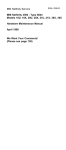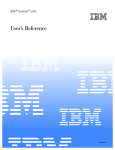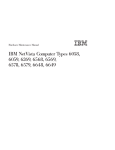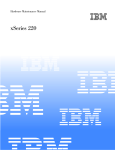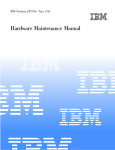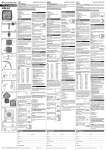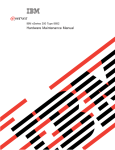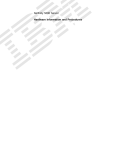Download FujiFilm A800 Digital Camera User Manual
Transcript
IBM Netfinity Servers S19K-2480-00 IBM Netfinity 3500-M20 Type 8657 Models 21Y, 22Y, 31Y, 32Y, 41Y, 42Y Hardware Maintenance Manual March 2000 IBM Netfinity Servers S19K-2480-00 IBM Netfinity 3500-M20 Type 8657 Models 21Y, 22Y, 31Y, 32Y, 41Y, 42Y Hardware Maintenance Manual March 2000 IBM Note: Before using this information and the product it supports, be sure to read the general information under “Notices” on page 196. First Edition (May 2000) INTERNATIONAL BUSINESS MACHINES CORPORATION PROVIDES THIS PUBLICATION "AS IS" WITHOUT WARRANTY OF ANY KIND, EITHER EXPRESS OR IMPLIED, INCLUDING, BUT NOT LIMITED TO, THE IMPLIED WARRANTIES OF MERCHANTABILITY OR FITNESS FOR A PARTICULAR PURPOSE. Some states do not allow disclaimer of express or implied warranties in certain transactions, therefore, this statement may not apply to you. This publication could include technical inaccuracies or typographical errors. Changes are periodically made to the information herein; these changes will be incorporated in new editions of the publication. IBM may make improvements and/or changes in the product(s) and/or the program(s) described in this publication at any time. This publication was developed for products and services offered in the United States of America. IBM may not offer the products, services, or features discussed in this document in other countries, and the information is subject to change without notice. Consult your local IBM representative for information on the products, services, and features available in your area. Requests for technical information about IBM products should be made to your IBM reseller or IBM marketing representative. Netfinity 3500-M20 © COPYRIGHT INTERNATIONAL BUSINESS MACHINES CORPORATION, 2000. All rights reserved. Note to U.S. Government Users — Documentation related to restricted rights — Use, duplication or disclosure is subject to restrictions set forth in GSA ADP Schedule Contract with IBM Corp. About this manual This manual contains diagnostic information, a Symptom-toFRU index, service information, error codes, error messages, and configuration information for the Netfinity 3500M20 – Type 8657. Important: This manual is intended for trained servicers who are familiar with IBM PC Server products. Important safety information Be sure to read all caution and danger statements in this book before performing any of the instructions. Leia todas as instruções de cuidado e perigo antes de executar qualquer operação. Prenez connaissance de toutes les consignes de type Attention et Danger avant de procéder aux opérations décrites par les instructions. Lesen Sie alle Sicherheitshinweise, bevor Sie eine Anweisung ausführen. iii Accertarsi di leggere tutti gli avvisi di attenzione e di pericolo prima di effettuare qualsiasi operazione. Lea atentamente todas las declaraciones de precaución y peligro ante de llevar a cabo cualquier operación. Online support Use the World Wide Web (WWW) to download Diagnostic, BIOS Fl;ash, and Device Driver files. File download address is: http://www.us.pc.ibm.com/files.html IBM online addresses The HMM manuals online address is: http://www.us.pc.ibm.com/cdt/hmm.html The IBM PC Company Support Page is: http://www.us.pc.ibm.com/support/index.html The IBM PC Company Home Page is: http://www.pc.ibm.com iv Netfinity 3500-M20 – Type 8657 Models 21Y, 22Y, 31Y, 32Y, Contents About this manual . . . . . . . . . . . . . . . . . . . . . . . . . . . . . . iii General checkout . . . . . . . . . . . . . . . . . . . . . . . . . . . . . . . 1 General information . . . . . . . . . . . . . . . . . . . . . . . . . . . . . 3 Features and specifications. . . . . . . . . . . . . . . . . . . . . . . . 3 Server features . . . . . . . . . . . . . . . . . . . . . . . . . . . . . . . . . 4 Reliability, availability, and serviceability . . . . . . . . . . . . . . 5 Server controls and indicators. . . . . . . . . . . . . . . . . . . . . . 6 Start the server . . . . . . . . . . . . . . . . . . . . . . . . . . . . . . . . . 6 Diagnostics . . . . . . . . . . . . . . . . . . . . . . . . . . . . . . . . . . . . 9 Diagnostic tools overview . . . . . . . . . . . . . . . . . . . . . . . . . 9 POST. . . . . . . . . . . . . . . . . . . . . . . . . . . . . . . . . . . . . . . . . 9 POST beep codes . . . . . . . . . . . . . . . . . . . . . . . . . . . . 9 POST error messages . . . . . . . . . . . . . . . . . . . . . . . . 10 Error logs . . . . . . . . . . . . . . . . . . . . . . . . . . . . . . . . . . 10 Diagnostic programs and error messages . . . . . . . . . . . 10 Text messages . . . . . . . . . . . . . . . . . . . . . . . . . . . . . . . 11 Starting the diagnostic programs . . . . . . . . . . . . . . . . . 11 Viewing the test log . . . . . . . . . . . . . . . . . . . . . . . . . . 12 Diagnostic error message tables . . . . . . . . . . . . . . . . 13 Power checkout. . . . . . . . . . . . . . . . . . . . . . . . . . . . . . . . 13 Recovering BIOS. . . . . . . . . . . . . . . . . . . . . . . . . . . . . . . 13 Replacing the battery . . . . . . . . . . . . . . . . . . . . . . . . . . . 14 Temperature checkout. . . . . . . . . . . . . . . . . . . . . . . . . . . 16 Diagnosing errors . . . . . . . . . . . . . . . . . . . . . . . . . . . . . . 17 Troubleshooting the Ethernet controller. . . . . . . . . . . 17 Ethernet controller messages . . . . . . . . . . . . . . . . . . 20 Configuring the server . . . . . . . . . . . . . . . . . . . . . . . . . . 33 Using the Configuration/Setup Utility program . . . . . . . . 33 Starting the Configuration/Setup Utility program . . . . 33 Choices available from the Configuration/Setup main menu . . . . . . . . . . . . . . . . . . . . . . . . . . . . . . . . . . . . 34 Using passwords . . . . . . . . . . . . . . . . . . . . . . . . . . . . 36 Using the SCSISelect utility program . . . . . . . . . . . . . . . 37 Starting the SCSISelect utility program . . . . . . . . . . . 37 Choices available from the SCSISelect menu . . . . . 37 Installing options. . . . . . . . . . . . . . . . . . . . . . . . . . . . . . . 39 Expanded view of the Netfinity 3500-M20. . . . . . . . . . . . 39 System board component locations. . . . . . . . . . . . . . 39 Before you begin . . . . . . . . . . . . . . . . . . . . . . . . . . . . . . . 43 Removing the side cover. . . . . . . . . . . . . . . . . . . . . . . . . 44 Removing the support bracket . . . . . . . . . . . . . . . . . . . . 45 Working with adapters. . . . . . . . . . . . . . . . . . . . . . . . . . . 45 Adapter considerations . . . . . . . . . . . . . . . . . . . . . . . 46 Installing an adapter. . . . . . . . . . . . . . . . . . . . . . . . . . 47 Installing internal drives. . . . . . . . . . . . . . . . . . . . . . . . . . 49 Internal drive bays . . . . . . . . . . . . . . . . . . . . . . . . . . . 49 Installing memory-module kits. . . . . . . . . . . . . . . . . . . . . 54 Installing a microprocessor kit . . . . . . . . . . . . . . . . . . . 56 Completing the installation . . . . . . . . . . . . . . . . . . . . . . . 60 Installing the side cover . . . . . . . . . . . . . . . . . . . . . . . 60 Connecting external options . . . . . . . . . . . . . . . . . . . . . . 61 I/O connector locations . . . . . . . . . . . . . . . . . . . . . . . . . . 61 Input/output ports . . . . . . . . . . . . . . . . . . . . . . . . . . . . . . 62 Parallel port . . . . . . . . . . . . . . . . . . . . . . . . . . . . . . . . 63 Video port. . . . . . . . . . . . . . . . . . . . . . . . . . . . . . . . . . 64 Keyboard port . . . . . . . . . . . . . . . . . . . . . . . . . . . . . . 65 Auxiliary-device (pointing device) port . . . . . . . . . . . . 65 SCSI port . . . . . . . . . . . . . . . . . . . . . . . . . . . . . . . . . . 66 v Serial ports . . . . . . . . . . . . . . . . . . . . . . . . . . . . . . . . . 67 Universal Serial Bus ports . . . . . . . . . . . . . . . . . . . . . 68 Ethernet port . . . . . . . . . . . . . . . . . . . . . . . . . . . . . . . 69 Netfinity Manager. . . . . . . . . . . . . . . . . . . . . . . . . . . . . . .75 Managing your IBM Netfinity server with Netfinity Manager . 75 Netfinity Manager documentation . . . . . . . . . . . . . . . . . . 77 Netfinity Manager system requirements . . . . . . . . . . . . . 77 Netfinity Manager for OS/2 system requirements. . . . 77 Netfinity Manager for Windows 95 and Windows 98 system requirements . . . . . . . . . . . . . . . . . . . . . . . . 78 Netfinity Manager for Windows NT system requirements. 79 Starting the Netfinity Manager installation program . . . . . 80 Netfinity Manager database support . . . . . . . . . . . . . . . . 87 DB2 database support . . . . . . . . . . . . . . . . . . . . . . . . 87 Lotus Notes database support . . . . . . . . . . . . . . . . . . 91 ODBC database support . . . . . . . . . . . . . . . . . . . . . . 93 Starting Netfinity Manager . . . . . . . . . . . . . . . . . . . . . . . . 99 Netfinity Manager Service Manager . . . . . . . . . . . . . 100 Netfinity Manager service descriptions . . . . . . . . . . . 100 Delaying Netfinity Manager startup on OS/2 systems . . . 105 Getting more information about Netfinity Manager . . . . 106 Installation options . . . . . . . . . . . . . . . . . . . . . . . . . . . . . 108 Automated installation . . . . . . . . . . . . . . . . . . . . . . . 108 Customized installation. . . . . . . . . . . . . . . . . . . . . . . 109 FRU information (service only). . . . . . . . . . . . . . . . . . . 113 Top cover . . . . . . . . . . . . . . . . . . . . . . . . . . . . . . . . . . . . 113 Bezel assembly . . . . . . . . . . . . . . . . . . . . . . . . . . . . . . . 114 Nameplate . . . . . . . . . . . . . . . . . . . . . . . . . . . . . . . . . . . 114 Main bezel . . . . . . . . . . . . . . . . . . . . . . . . . . . . . . . . . . . 115 Power/LED card . . . . . . . . . . . . . . . . . . . . . . . . . . . . . . . 117 Adapter card guide. . . . . . . . . . . . . . . . . . . . . . . . . . . . . 118 Fan assembly, 92 mm . . . . . . . . . . . . . . . . . . . . . . . . . . 119 Fan assembly, rear. . . . . . . . . . . . . . . . . . . . . . . . . . . . . 121 Fan, hard disk drive . . . . . . . . . . . . . . . . . . . . . . . . . . . . 122 Floppy disk drive . . . . . . . . . . . . . . . . . . . . . . . . . . . . . . 123 CD-ROM drive . . . . . . . . . . . . . . . . . . . . . . . . . . . . . . . . 124 Power supply . . . . . . . . . . . . . . . . . . . . . . . . . . . . . . . . . 126 Planar with heatsinks . . . . . . . . . . . . . . . . . . . . . . . . . . . 127 Symptom-to-FRU index . . . . . . . . . . . . . . . . . . . . . . . . . 129 Beep symptoms . . . . . . . . . . . . . . . . . . . . . . . . . . . . . . . 129 No beep symptoms . . . . . . . . . . . . . . . . . . . . . . . . . . . . 133 Diagnostic error codes . . . . . . . . . . . . . . . . . . . . . . . . . . 133 Error symptoms . . . . . . . . . . . . . . . . . . . . . . . . . . . . . . . 138 POST error codes . . . . . . . . . . . . . . . . . . . . . . . . . . . . . 141 ServeRAID . . . . . . . . . . . . . . . . . . . . . . . . . . . . . . . . . . . 147 Undetermined problems. . . . . . . . . . . . . . . . . . . . . . . . . 147 Parts listing . . . . . . . . . . . . . . . . . . . . . . . . . . . . . . . . . . 149 System . . . . . . . . . . . . . . . . . . . . . . . . . . . . . . . . . . . . . . 150 Keyboards . . . . . . . . . . . . . . . . . . . . . . . . . . . . . . . . . . . 152 Power cords . . . . . . . . . . . . . . . . . . . . . . . . . . . . . . . . . . 153 Related service information . . . . . . . . . . . . . . . . . . . . . 155 Safety information . . . . . . . . . . . . . . . . . . . . . . . . . . . . . 155 General safety . . . . . . . . . . . . . . . . . . . . . . . . . . . . . 155 Electrical safety . . . . . . . . . . . . . . . . . . . . . . . . . . . . 156 Safety inspection guide . . . . . . . . . . . . . . . . . . . . . . 157 Handling electrostatic discharge-sensitive devices . 158 Grounding requirements. . . . . . . . . . . . . . . . . . . . . . 159 Safety notices (multi-lingual translations) . . . . . . . . . . . 159 vi Library Name Here Book title here Send us your comments!. . . . . . . . . . . . . . . . . . . . . . . . Problem determination tips . . . . . . . . . . . . . . . . . . . . . . Notices . . . . . . . . . . . . . . . . . . . . . . . . . . . . . . . . . . . . . Trademarks . . . . . . . . . . . . . . . . . . . . . . . . . . . . . . . . . . 195 196 196 197 vii viii Library Name Here Book title here General checkout The server diagnostic programs are stored in upgradable read-only memory (ROM) on the system board. These programs are the primary method of testing the major components of the server: the system board, Ethernet controller, video controller, RAM, keyboard, mouse (pointing device), diskette drive, serial ports, hard drives, and parallel port. You can also use them to test some external devices. See “Diagnostic programs and error messages” on page 10. Also, if you cannot determine whether a problem is caused by the hardware or by the software, you can run the diagnostic programs to confirm that the hardware is working properly. When you run the diagnostic programs, a single problem might cause several error messages. When this occurs, work to correct the cause of the first error message. After the cause of the first error message is corrected, the other error messages might not occur the next time you run the test. A failed system might be part of a shared DASD cluster (two or more systems sharing the same external storage device(s)). Prior to running diagnostics, verify that the failing system is not part of a shared DASD cluster. A system might be part of a cluster if: • The customer identifies the system as part of a cluster. • One or more external storage units are attached to the system and at least one of the attached storage units is additionally attached to another system or unidentifiable source. • One or more systems are located near the failing system. If the failing system is suspected to be part of a shared DASD cluster, all diagnostic tests can be run except diagnostic tests which test the storage unit (DASD residing in the storage unit) or the storage adapter attached to the storage unit. Notes: 1. For systems that are part of a shared DASD cluster, run one test at a time in looped mode. Do not run all tests in looped mode, as this could enable the DASD diagnostic tests. 2. If multiple error codes are displayed, diagnose the first error code displayed. 3. If the computer hangs with a POST error, go to the “Symptom-to-FRU index” on page 129. 4. If the computer hangs and no error is displayed, go to “Undetermined problems” on page 147. 5. Power supply problems, see “Symptom-to-FRU index” on page 129. 6. Safety information, see “Safety information” on page 155. 1 7. For intermittent problems, check the error log; see “POST error messages” on page 10. 1. IS THE SYSTEM PART OF A CLUSTER? YES. Schedule maintenance with the customer. Shut down all systems related to the cluster. Run storage test. NO. Go to step 2. 2. IF THE SYSTEM IS NOT PART OF A CLUSTER: • • • • • • Power-off the computer and all external devices. Check all cables and power cords. Set all display controls to the middle position. Power-on all external devices. Power-on the computer. Record any POST error messages displayed on the screen. If an error is displayed, look up the first error in the “POST error codes” on page 141. • Check the System Error Log. If an error was recorded by the system, see “Symptom-to-FRU index” on page 129. • Start the Diagnostic Programs. See “Diagnostic programs and error messages” on page 10. • Check for the following responses: a. One beep. b. Readable instructions or the Main Menu. 3. DID YOU RECEIVE BOTH OF THE CORRECT RESPONSES? NO. Find the failure symptom in “Symptom-to-FRU index” on page 129. YES. Run the Diagnostic Programs. If necessary, refer to “Diagnostic programs and error messages” on page 10. If you receive an error, go to “Symptom-to-FRU index” on page 129. If the diagnostics completed successfully and you still suspect a problem, see “Undetermined problems” on page 147. 2 Netfinity 3500-M20 – Type 8657 Models 21Y, 22Y, 31Y, 32Y, General information The IBM® Netfinity® 3500-M20 server delivers great value for entry server applications. It is ideally suited for networking environments that require superior microprocessor performance, efficient memory management, flexibility, and large amounts of reliable data storage. The IBM 3500-M20 server comes with a three-year limited warranty and 90-Day IBM Start Up Support. If you have access to the World Wide Web, you can obtain up-to-date information about the server model and other IBM server products at the following World Wide Web address: http://www.ibm.com/pc/us/netfinity/ Features and specifications The following provides a summary of the features and specifications for the Netfinity 3500-M20 server. • Microprocessor: — Intel® Pentium® III microprocessor with MMX™ technology and SIMD extensions — 256 KB of level-2 cache (min.) — Supports up to two microprocessors • Memory: — Standard: 128 MB — Maximum: 2 GB — Type: 133 MHz, ECC, SDRAM, Registered DIMMs — 4 dual inline slots • Drives standard: — Diskette: 1.44 MB — CD-ROM: 40X IDE — Hard disk drive (some models) • Expansion bays: — Two 5.25-in. bays (1 CD ROM drive installed) — Two 3.5-in. bays (1 diskette drive installed) — Three 3.5" slim high bays available (some models have a hard disk drive installed) • PCI expansion slots: — Three 33 MHz/64-bit — Two 33 MHz/32-bit • Power supply: — One 330 W (115-230 V ac) • Video: — S3 video controller (integrated on system board) — Compatible with SVGA and VGA — 8 MB SDRAM video memory • Size — Height: 492 mm (19.4 in.) — Depth: 460 mm (18.1 in.) — Width: 200 mm (7.9 in.) 3 — Weight: approximately 20.9 Kg (46 lb.) when fully configured or 16.8 Kg (37 lb.) minimum. • Integrated functions: — Ultra160 SCSI controller — One 10BASE-T/100BASE-TX Intel Ethernet controller on the system board — Two serial ports — Parallel port — Two Universal Serial Bus (USB) ports — Keyboard port — Mouse port — IDE controller port — Video port • Acoustical noise emissions: — Sound power, idling: 5.9 bel maximum • Environment: — Air temperature: – Server on: 10º to 35º C (50.0º to 95.0º F). Altitude: 0 to 914 m (2998.7 ft.) – Server on: 10º to 32º C (50.0º to 89.6º F). Altitude: 914 m (2998.7 ft.) to 2133 m (6998.0 ft.) – Server off: 10º to 43º C (50.0º to 109.4º F). Maximum altitude: 2133 m (6998.0 ft.) — Humidity: – Server on: 8% to 80% – Server off: 8% to 80% • Heat output: Approximate heat output in British Thermal Units (BTU) per hour — Minimum configuration: 341 BTU (100 watts) — Maximum configuration: 1604 BTU (470 watts) • Electrical input: — Sine-wave input (50-60 Hz) required — Input voltage low range: – Minimum: 100 V ac – Maximum: 127 V ac — Input voltage high range: – Minimum: 200 V ac – Maximum: 240 V ac — Input kilovolt-amperes (kVA) approximately: – Minimum: 0.08 kVA – Maximum: 0.52 kVA Server features The unique design of the server takes advantage of advancements in symmetric multiprocessing (SMP), data storage, and memory management. The server combines: • Impressive performance using an innovative approach to SMP 4 Netfinity 3500-M20 – Type 8657 Models 21Y, 22Y, 31Y, 32Y, The server supports up to two Pentium III microprocessors. The server comes with at least one processor installed; you can install an additional processor to enhance performance and provide SMP capability. • Large system memory The memory bus in the server supports up to 2 gigabytes (GB) of system memory. The memory controller provides error correcting code (ECC) support for up to four industry standard PC133, 3.3 V, 168-pin, 8byte, registered, synchronous-dynamic-random access memory (SDRAM) dual inline memory modules (DIMMs). • System-management capabilities The Netfinity Manager software provided on the ServerGuide CDs enables you to manage the functions of the server locally and remotely. See “Netfinity Manager” on page 75 for more information. • Integrated network environment support The server comes with an Ethernet controller on the system board. This Ethernet controller has an interface for connecting to 10-Mbps or 100-Mbps networks. The server automatically selects between 10BASE-T and 100BASE-TX environments. The controller provides full-duplex (FDX) capability, which enables simultaneous transmission and reception of data on the Ethernet local area network (LAN). • IBM ServerGuide CDs The ServerGuide CDs included with IBM Netfinity servers provide programs to help you set up the server and install the network operating system (NOS). The ServerGuide program detects the hardware options that are installed, and provides the correct configuration program and device drivers. In addition, the ServerGuide CDs include a variety of application programs for the server. Reliability, availability, and serviceability Three of the most important features in server design are reliability, availability, and serviceability (RAS). These factors help to ensure the integrity of the data stored on the server; that the server is available when you want to use it; and that should a failure occur, you can easily diagnose and repair the failure with minimal inconvenience. The following is an abbreviated list of the RAS features that the server supports. • Menu-driven setup, system configuration, RAID configuration, and diagnostic programs • Power-on self-test (POST) • Error codes and messages • Upgradable BIOS and diagnostics • Automatic restart after a power failure • CRC checking on the SCSI buses • Error checking and correcting (ECC) memory General information 5 Server controls and indicators 7 tekcoS Þ1Ý Power control button: Press this button to manually turn the server on or off. Þ2Ý Power-on light: This status indicator lights when you turn on the server. Þ3Ý Hard disk drive light: When this light is on, it indicates that the hard disk drive is in use. Þ4Ý LAN activity light: When this light blinks, it indicates that the integrated Ethernet controller in the server is transmitting or receiving data. Þ5Ý CD-ROM drive eject button: Push this button to release a CD from the drive. Þ6Ý CD-ROM drive activity light: When this light is on, it indicates that the CD-ROM drive is in use. Þ7Ý Diskette eject button: Push this button to release a diskette from the drive. Þ8Ý Diskette-drive activity light: When this light is on, it indicates that the diskette drive is in use. Start the server After you plug the power cord of the server into the power supply and an electrical outlet, the server can start in several ways: • You can press the Power control button on the front of the server to start the server. • If the server is turned on and a power failure occurs, the server will start automatically when power is restored. 6 Netfinity 3500-M20 – Type 8657 Models 21Y, 22Y, 31Y, 32Y, CAUTION: The power control button on the device and/or the power supply do not turn off the electrical current supplied to the device. The device also might have more than one power cord. To remove all electrical current from the device, ensure that all power cords are disconnected from the power source. 2 1 You can turn off the server in the following ways: • Press the Power control button on the top of the server. This starts an orderly shutdown of the operating system, if this feature is supported by the operating system, and places the server in standby mode. Note: After turning off the server, wait at least 5 seconds before you press the Power control button to power the server on again. • Press and hold the Power control button for more than 4 seconds to cause an immediate shutdown of the server and place the server in standby mode. You can use this feature if the operating system ceases to function. • Disconnect the server power cords from the electrical outlets to shut off all power to the server. Note: Wait about 15 seconds after disconnecting the power cords for the system to stop running. General information 7 8 Netfinity 3500-M20 – Type 8657 Models 21Y, 22Y, 31Y, 32Y, Diagnostics This section provides basic troubleshooting information to help you resolve some common problems that might occur with the server. If you cannot locate and correct the problem using the information in this section, refer to “Symptom-to-FRU index” on page 129 for more information. Diagnostic tools overview The following tools are available to help you identify and resolve hardware-related problems: • POST beep codes, error messages, and error logs The power-on self-test (POST) generates beep codes and messages to indicate successful test completion or the detection of a problem. See “POST” for more information. • Diagnostic programs and error messages The server diagnostic programs are stored in upgradable read-only memory (ROM) on the system board. These programs are the primary method of testing the major components of the server. See “Diagnostic programs and error messages” on page 10 for more information. POST When you turn on the server, it performs a series of tests to check the operation of server components and some of the options installed in the server. This series of tests is called the power-on self-test or POST. If POST finishes without detecting any problems, a single beep sounds and the first screen of the operating system or application program appears. If POST detects a problem, more than one beep sounds and an error message appears on the screen. See “POST beep codes” and “POST error messages” on page 10 for more information. Notes: 1. If you have a power-on password set, you must type the password and press Enter, when prompted, before POST will continue. 2. A single problem might cause several error messages. When this occurs, work to correct the cause of the first error message. After you correct the cause of the first error message, the other error messages usually will not occur the next time you run the test. POST beep codes POST generates beep codes to indicate successful completion or the detection of a problem. 9 • One beep indicates the successful completion of POST. • More than one beep indicates that POST detected a problem. For more information, see “Beep symptoms” on page 129. POST error messages POST error messages occur during startup when POST finds a problem with the hardware or detects a change in the hardware configuration. For a list of POST errors, see “POST error codes” on page 141. Error logs The POST error log contains the three most recent error codes and messages that the system generated during POST. To view the contents of the error log, start the Configuration/Setup Utility program (see “Starting the Configuration/Setup Utility program” on page 33); then, select Error Logs from the main menu. Diagnostic programs and error messages The server diagnostic programs are stored in upgradable read-only memory (ROM) on the system board. These programs are the primary method of testing the major components of the server. Diagnostic error messages indicate that a problem exists; they are not intended to be used to identify a failing part. Troubleshooting and servicing of complex problems that are indicated by error messages should be performed by trained service personnel. Sometimes the first error to occur causes additional errors. In this case, the server displays more than one error message. Always follow the suggested action instructions for the first error message that appears. The following sections contain the error codes that might appear in the detailed test log and summary log when running the diagnostic programs. The error code format is as follows: fff-ttt-iii-date-cc-text message where: fff is the three-digit function code that indicates the function being tested when the error occurred. For example, function code 089 is for the microprocessor. ttt is the three-digit failure code that indicates the exact test failure that was encountered. iii is the three-digit device ID. 10 Netfinity 3500-M20 – Type 8657 Models 21Y, 22Y, 31Y, 32Y, date is the date that the diagnostic test was run and the error recorded. cc is the check digit that is used to verify the validity of the information. text message is the diagnostic message that indicates the reason for the problem. Text messages The diagnostic text message format is as follows: Function Name: Result (test specific string) where: Function Name is the name of the function being tested when the error occurred. This corresponds to the function code (fff) given in the previous list. Result can be one of the following: Passed This result occurs when the diagnostic test completes without any errors. Failed This result occurs when the diagnostic test discovers an error. User Aborted This result occurs when you stop the diagnostic test before it is complete. Not Applicable This result occurs when you specify a diagnostic test for a device that is not present. Aborted This result occurs when the test could not proceed because of the system configuration. Warning This result occurs when a possible problem is reported during the diagnostic test, such as when a device that is to be tested is not installed. Test Specific String This is additional information that you can use to analyze the problem. Starting the diagnostic programs You can press F1 while running the diagnostic programs to obtain Help information. You also can press F1 from within a help screen to obtain online documentation from which you can select different categories. To exit Help and return to where you left off, press Esc. To start the diagnostic programs: 1. Turn on the server and watch the screen. 2. When the message F2 for Diagnostics appears, press F2. 3. Type in the appropriate password; then, press Enter. Diagnostics 11 4. Select either Extended or Basic from the top of the screen. 5. When the Diagnostic Programs screen appears, select the test you want to run from the list that appears; then, follow the instructions on the screen. Notes: a. If the server stops during testing and you cannot continue, restart the server and try running the diagnostic programs again. b. The keyboard and mouse (pointing device) tests assume that a keyboard and mouse are attached to the server. c. If you run the diagnostic programs with no mouse attached to the server, you will not be able to navigate between test categories using the Next Cat and Prev Cat buttons. All other functions provided by mouse-selectable buttons are also available using the function keys. d. You can test the USB keyboard by using the regular keyboard test. The regular mouse test can test a USB mouse. Also, you can run the USB hub test only if there are no USB devices attached. e. You can view server configuration information (such as system configuration, memory contents, interrupt request (IRQ) use, direct memory access (DMA) use, device drivers, and so on) by selecting Hardware Info from the top of the screen. When the tests have completed, you can view the Test Log by selecting Utility from the top of the screen. If the hardware checks out OK but the problem persists during normal server operations, a software error might be the cause. If you suspect a software problem, refer to the information that comes with the software package. Viewing the test log The test log will not contain any information until after the diagnostic program has run. Note: If you already are running the diagnostic programs, begin with step 3. To view the test log: 1. Turn on the server and watch the screen. If the server is on, shut down the operating system and restart the server. 2. When the message F2 for Diagnostics appears, press F2. If a power-on password is set, the server prompts you for it. Type in the appropriate password; then, press Enter. 3. When the Diagnostic Programs screen appears, select Utility from the top of the screen. 4. Select View Test Log from the list that appears; then, follow the instructions on the screen. 12 Netfinity 3500-M20 – Type 8657 Models 21Y, 22Y, 31Y, 32Y, The system maintains the test-log data while the server is powered on. When you turn off the power to the server, the test log is cleared. Diagnostic error message tables For descriptions of the error messages that might appear when you run the diagnostic programs, see “Diagnostic error codes” on page 133. If diagnostic error messages appear that are not listed in those tables, make sure that the server has the latest levels of BIOS, Advanced System Management Processor, ServeRAID, and diagnostics microcode installed. Power checkout Power problems can be difficult to troubleshoot. For instance, a short circuit can exist anywhere on any of the power distribution busses. Usually a short circuit will cause the power subsystem to shut down because of an overcurrent condition. A general procedure for troubleshooting power problems is as follows: 1. Power off the system and disconnect the AC cord(s). 2. Check for loose cables in the power subsystem. Also check for short circuits, for instance if there is a loose screw causing a short circuit on a circuit board. 3. Remove adapters and disconnect the cables and power connectors to all internal and external devices until system is at minimum configuration required for power on (see "Minimum operating requirements" on page 148). 4. Reconnect the AC cord and power on the system. If the system powers up successfully, replace adapters and devices one at a time until the problem is isolated. If system does not power up from minimal configuration, replace FRUs of minimal configuration one at a time until the problem is isolated. To use this method it is important to know the minimum configuration required for a system to power up (see page 148). Recovering BIOS If the BIOS code in the server has become corrupted, such as from a power failure during a flash update, you can recover the BIOS using the Flash ROM Page-Swap Jumper (J38) and a BIOS flash diskette. Note: You can obtain a BIOS flash diskette from one of the following sources: • Use the ServerGuide program to make a BIOS flash diskette. • Download a BIOS flash diskette from the World Wide Web. Go to http://www.pc.ibm.com/support/, select IBM Server Support, and make the selections for the server. Diagnostics 13 The flash memory of the server consists of a primary page and a backup page. The J38 jumper controls which page is used to start the server. If the BIOS in the primary page is corrupted, you can use the backup page to start the server; then boot the BIOS Flash Diskette to restore the BIOS to the primary page. To recover the BIOS: 1. Turn off the server and peripheral devices and disconnect all external cables and power cords; then, remove the cover. 2. Locate jumper J38 on the processor board (see “System board switches and jumpers” on page 42). The jumper consists of three pins, two of which are covered by a jumper. 3. Move the J38 jumper from its current location to connect the center pin and the pin on the opposite end of the connector block, as shown in the following diagram: 4. Insert the BIOS flash diskette into the diskette drive. 5. Restart the server. 6. The system begins the power-on self-test (POST). Select 1 – Update POST/BIOS from the menu that contains various flash (update) options. 7. When you are asked whether you want to save the current code to a diskette, type N. 8. You will be asked to choose which language you wish to use. Select your language (0-7) and press Enter to accept your choice. 9. Do not reboot the system at this time. 10. Remove the BIOS Flash Diskette from the diskette drive. 11. Power-off the server. 12. Move jumper J38 back to its original setting to return to normal startup mode. 13. Restart the server. The system should start up normally. Replacing the battery IBM has designed this product with your safety in mind. The lithium battery must be handled correctly to avoid possible 14 Netfinity 3500-M20 – Type 8657 Models 21Y, 22Y, 31Y, 32Y, danger. If you replace the battery, you must adhere to the following instructions. CAUTION: When replacing the battery, use only IBM Part Number 33F8354 or an equivalent type battery recommended by the manufacturer. If your system has a module containing a lithium battery, replace it only with the same module type made by the same manufacturer. The battery contains lithium and can explode if not properly used, handled, or disposed of. Do not: • Throw or immerse into water • Heat to more than 100°C (212°F) • Repair or disassemble Dispose of the battery as required by local ordinances or regulations. Note: In the U.S., call 1-800-IBM-4333 for information about battery disposal. If you replace the original lithium battery with a heavy-metal battery or a battery with heavy-metal components, be aware of the following environmental consideration. Batteries and accumulators that contain heavy metals must not be disposed of with normal domestic waste. They will be taken back free of charge by the manufacturer, distributor, or representative, to be recycled or disposed of in a proper manner. Note: After you replace the battery, you must reconfigure the server and reset the system date and time. To replace the battery: 1. Read the information in “Before you begin” on page 43. 2. Follow any special handling and installation instructions supplied with the battery. 3. Turn off the server and all attached devices and disconnect all external cables and power cords (see “Safety information” on page 155); then remove the top cover. 4. Locate the battery on the system board (see “System board component locations” on page 39). 5. Remove adapters as necessary so you can access the battery. (See “Working with adapters” on page 45.) 6. Remove the battery: a. Use one finger to lift the battery clip over the battery. b. Use one finger to slightly slide the battery toward the rear of the server. The spring mechanism behind the battery will push it out toward you as you slide it forward. c. Use your thumb and index finger to pull the battery from under the battery clip. d. Ensure that the battery clip is touching the base of the battery socket by pressing gently on the clip. Diagnostics 15 7. Insert the new battery: a. Tilt the battery so that you can insert it into the front of the socket, under the battery clip. b. As you slide it under the battery clip, press the battery down into the socket. 8. Reinstall any adapters that you removed. 9. Reinstall the top cover. Note: You must wait approximately 20 seconds after you plug the power cord of the server into an electrical outlet before the power control button becomes active. 10. Start the Configuration/Setup Utility program and set configuration parameters as needed. Refer to “Using the Configuration/Setup Utility program” on page 33. Temperature checkout Proper cooling of the system is important for proper operation and system reliability. For a typical Netfinity server, you should make sure: • Each of the drive bays has either a drive or a filler panel installed • The top cover is in place during normal operation • There is at least 50 mm (2 inches) of ventilated space at the sides of the server and 100 mm (4 inches) at the rear of the server • The top cover is removed for no longer than 30 minutes while the server is operating • Cables for optional adapters are routed according to the instructions provided with the adapters (ensure that cables are not restricting air flow) • The fans are operating correctly and the air flow is good • A failed fan is replaced within 1 hour. 16 Netfinity 3500-M20 – Type 8657 Models 21Y, 22Y, 31Y, 32Y, In addition, ensure that the environmental specifications for the system are met. See “Features and specifications” on page 3. Diagnosing errors To find solutions to problems that have definite symptoms, see “Error symptoms” on page 138. If you cannot find the problem there, go to “Starting the diagnostic programs” on page 11 to test the server. If you have just added new software or a new option and the server is not working, do the following before using the error symptoms table: • Remove the software or device that you just added. • Run the diagnostic tests to determine if the server is running correctly. • Reinstall the new software or new device. Troubleshooting the Ethernet controller This section provides troubleshooting information for problems that might occur with the 10/100 Mbps Ethernet controller. Network connection problems If the Ethernet controller cannot connect to the network, check the following: • Make sure that the cable is installed correctly. The network cable must be securely attached at all connections. If the cable is attached but the problem persists, try a different cable. If you set the Ethernet controller to operate at 100 Mbps, you must use Category 5 cabling. If you directly connect two workstations (without a hub), or if you are not using a hub with X ports, use a crossover cable. Note: To determine whether a hub has an X port, check the port label. If the label contains an X, the hub has an X port. • Determine if the hub supports auto-negotiation. If not, try configuring the integrated Ethernet controller manually to match the speed and duplex mode of the hub. • Check the Ethernet controller lights on the operator information panel. These lights indicate whether a problem exists with the connector, cable, or hub. — The Ethernet Link Status light illuminates when the Ethernet controller receives a LINK pulse from the hub. If the light is off, there might be a defective connector or cable, or a problem with the hub. — The Ethernet Transmit/Receive Activity light illuminates when the Ethernet controller sends or receives data over the Ethernet Network. If the Ethernet Transmit/Receive Activity light is off, Diagnostics 17 • • • • make sure that the hub and network are operating and that the correct device drivers are loaded. — The Ethernet Speed 100 Mbps light illuminates when the Ethernet controller LAN speed is 100 Mbps. Make sure that you are using the correct device drivers, supplied with the server. Check for operating system-specific causes for the problem. Make sure that the device drivers on the client and server are using the same protocol. Test the Ethernet controller. How you test the Ethernet controller depends on which operating system you are using (see the Ethernet controller device driver README file). Ethernet controller troubleshooting chart You can use the following troubleshooting chart to find solutions to 10/100 Mbps Ethernet controller problems that have definite symptoms. Table 1. Ethernet troubleshooting chart Ethernet controller problem The server stops running when loading device drivers. Suggested Action The PCI BIOS interrupt settings are incorrect. Check the following: • Determine if the interrupt (IRQ) setting assigned to the Ethernet controller is also assigned to another device in the Configuration/Setup Utility program. Although interrupt sharing is allowed for PCI devices, some devices do not function well when they share an interrupt with a dissimilar PCI device. Try changing the IRQ assigned to the Ethernet controller or the other device. For example, for NetWare Versions 3 and 4 it is recommended that disk controllers not share interrupts with LAN controllers. • Make sure that you are using the most recent device driver available from the World Wide Web. • Run the network diagnostic program. 18 Netfinity 3500-M20 – Type 8657 Models 21Y, 22Y, 31Y, 32Y, Table 1. Ethernet troubleshooting chart Ethernet controller problem Suggested Action Ethernet Link Status light does not light. Check the following: The Ethernet Transmit/ Receive Activity light does not light. Check the following: Note: The Ethernet Transmit/Receive Activity LED illuminates only when data is sent to or by this Ethernet controller. Data is incorrect or sporadic. Check the following: • Make sure that the hub is turned on. • Check all connections at the Ethernet controller and the hub. • Check the cable. A crossover cable is required unless the hub has an X designation. • Use another port on the hub. • If the hub does not support autonegotiation, manually configure the Ethernet controller to match the hub. • If you manually configured the duplex mode, make sure that you also manually configure the speed. • Run diagnostics on the LEDs. • Make sure that you have loaded the network device drivers. • The network might be idle. Try sending data from this workstation. • Run diagnostics on the LEDs. • The function of this LED can be changed by device driver load parameters. If necessary, remove any LED parameter settings when you load the device drivers. • Make sure that you are using Category 5 cabling when operating the server at 100 Mbps. • Make sure that the cables do not run close to noise-inducing sources like fluorescent lights. Diagnostics 19 Table 1. Ethernet troubleshooting chart Ethernet controller problem The Ethernet controller stopped working when another adapter was added to the server. Suggested Action Check the following: • Make sure that the cable is connected to the Ethernet controller. • Make sure that the PCI system BIOS is current. • Reseat the adapter. • Determine if the interrupt (IRQ) setting assigned to the Ethernet adapter is also assigned to another device in the Configuration/Setup Utility program. Although interrupt sharing is allowed for PCI devices, some devices do not function well when they share an interrupt with a dissimilar PCI device. Try changing the IRQ assigned to the Ethernet adapter or the other device. The Ethernet controller stopped working without apparent cause. Check the following: • Run diagnostics for the Ethernet controller. • Try a different connector on the hub. • Reinstall the device drivers. Refer to the operating-system documentation and to the ServerGuide information. Ethernet controller messages The integrated Ethernet controller might display messages from the following device drivers: • • • • Novell™ NetWare™ or IntraNetWare Server ODI NDIS Adapter for level 2.01 (OS/2) NDIS Adapter for level 4.0 (Windows NT) SCO™ UNIX LLI Novell NetWare or IntraNetWare server ODI driver messages This section provides explanations of the error messages for the Novell NetWare or IntraNetWare server ODI driver, and suggested actions to resolve each problem. 20 Netfinity 3500-M20 – Type 8657 Models 21Y, 22Y, 31Y, 32Y, Table 2. Novell NetWare or IntraNetWare ODI driver messages for the Ethernet controller PCNTNWNW-026 The MSM is unable to parse a required custom keyword. Explanation: The user entered an incorrect parameter keyword. Action: Reload the driver using the correct keyword. PCNTNWNW-054 The adapter did not respond to the initialization command. Explanation: The adapter did not respond when the driver tried to initialize it. Action: Verify that the Ethernet controller is enabled. If the Ethernet controller is enabled, go to “Starting the diagnostic programs” on page 11 to run the diagnostic programs. PCNTNWNW-058 The adapter did not respond to the initialization command. Explanation: The interrupt request (IRQ) setting might not be valid or the EEPROM information might be incorrect. Action: Make sure the IRQ settings are correct in the Configuration/Setup Utility program. for information on setting the interrupt requests. If the IRQ settings are correct, go to “Starting the diagnostic programs” on page 11 to run the diagnostic programs. PCNTNWNW-066 The cable might be disconnected from the adapter. Explanation: The cable might be disconnected from the server Ethernet port. Action: Verify that a cable is connected to the Ethernet port. PCNTNWNW-071 The matching virtual adapter could not be found. Explanation: You tried to load another instance of the driver with a different I/O address. This new adapter could not be found. Action: Verify that you installed an IBM Netfinity 10/100 Fault Tolerant Adapter and make sure that the adapter is seated correctly. If the adapter is seated correctly, go to “Starting the diagnostic programs” on page 11 to run the diagnostic programs. Diagnostics 21 Table 2. Novell NetWare or IntraNetWare ODI driver messages for the Ethernet controller PCNTNWNW-072 A resource tag is unavailable. Explanation: The driver tried to allocate some resources that were not available. Action: Add more memory, or free some memory resources in the server. Then, restart the server. PCNTNWNW-073 Unable to allocate memory Explanation: The driver failed to allocate the memory needed for normal operation. Action: Add more memory, or free some memory resources in the server. Then, restart the server. PCNTNWNW-074 The hardware interrupt cannot be set. Explanation: An attempt was made to initialize a given hardware interrupt. The attempt was not successful. Action: Verify that the Ethernet controller is enabled. If the Ethernet controller is enabled, go to “Starting the diagnostic programs” on page 11 to run the diagnostic programs. If you have an Ethernet adapter installed, make sure that the adapter does not share an IRQ with any other device. PCNTNWNW-075 The Multiple Link Interface Driver (MLID) cannot be registered with the Link Support Layer (LSL). Explanation: An error occurred while the driver was trying to register with the LSL. Action: Check the version of the NetWare or IntraNetWare Operating System. Make sure that this driver is correct for the version of NetWare or IntraNetWare that you are using. Restart the server. PCNTNWNW-079 The Multiple Link Interface Driver (MLID) did not initialize MSMTx Free Count. Explanation: The MSMTx Free Count is not initialized correctly. Action: Restart the server. If the problem persists, go to “Starting the diagnostic programs” on page 11 to run the diagnostic programs. 22 Netfinity 3500-M20 – Type 8657 Models 21Y, 22Y, 31Y, 32Y, Table 2. Novell NetWare or IntraNetWare ODI driver messages for the Ethernet controller PCNTNWNW-086 The driver parameter block is too small. Explanation: The driver parameter block is too small. Action: Restart the server. If the problem persists, go to “Starting the diagnostic programs” on page 11 to run the diagnostic programs. PCNTNWNW-087 The media parameter block is too small. Explanation: The driver media parameter block is too small. Action: Restart the server. If the problem persists, go to “Starting the diagnostic programs” on page 11 to run the diagnostic programs. PCNTNWNW-091 The hardware configuration conflicts. Explanation: You tried to load a new frame type for the existing controller. The hardware assumptions made in doing so are incorrect. This error can also occur if you try to specify a mode (such as, redundancy) that conflicts with another specified mode. Action: Make sure that the hardware configuration matches the software settings. PCNTNWNW-126 The group bit in the node address override was cleared. Explanation: The IEEE address has a group bit that indicates that an address belongs to a group of stations. This bit is used only as a destination address; it cannot be used as a source address. You tried to enter a source address with this bit set. The driver cleared the group bit of the source address. Action: None necessary, message is for information only. Diagnostics 23 Table 2. Novell NetWare or IntraNetWare ODI driver messages for the Ethernet controller PCNTNWNW-127 The local bit in the node address override was set. Explanation: The local bit in the IEEE address format indicates that the addresses are being managed locally. If you use the node address override capabilities of this driver to enter a new address, the local bit must be set. You entered an address without the local bit set. The driver has set the local bit. Action: None necessary, message is for information only. PCNTNWNW-164 The device was not found. Explanation: The driver cannot find an Ethernet controller in the server. Action: Verify that the Ethernet controller is enabled. If the Ethernet controller is enabled, go to “Starting the diagnostic programs” on page 11 to run the diagnostic programs. PCNTNWNW-165 The device was not found at IOADDRESS. Explanation: The Ethernet controller cannot be found at the I/O address specified. Action: The Ethernet controller does not require a parameter for the I/O address. Remove the I/O address parameter. PCNTNWNW-167 PCI scan specified, device not found. Explanation: The driver cannot locate the Ethernet controller on the PCI bus. Action: Verify that the Ethernet controller is enabled. If the problem persists, go to “Starting the diagnostic programs” on page 11 to run the diagnostic programs. PCNTNWNW-180 The DMA parameter is not necessary for PCI device. Explanation: The Ethernet controller does not require a DMA setting. Action: None necessary, message is for information only. Network driver interface specification 2.01 (OS/2) driver messages This section provides explanations of the error messages for the NDIS 2.01 (OS/2) drivers, and suggested actions to resolve each problem. 24 Netfinity 3500-M20 – Type 8657 Models 21Y, 22Y, 31Y, 32Y, Table 3. NDIS 2.01 (OS/2) driver messages for the Ethernet controller PCNTND-1 Unable to open the Protocol Manager. Explanation: The NDIS stack is not configured correctly. Action: Check and correct the configuration. PCNTND-6 Out of memory while allocating buffers. Explanation: The driver could not allocate the requested buffers. Action: Check the system configuration. Edit the PROTOCOL.INI file to reduce the number of Txbuffers and Rxbuffers specified for the driver. PCNTND-7 A Protocol Manager device error occurred. Explanation: The NDIS stack is not configured correctly. Action: Check and correct the configuration. PCNTND-8 Bad status for the Protocol Manager. Explanation: The NDIS stack is not configured correctly in the PROTOCOL.INI file. Action: Check and correct the configuration. PCNTND-9 Cannot find the PROTOCOL.INI entry. Explanation: The NDIS stack is not configured correctly in the PROTOCOL.INI file. Action: Check and correct the configuration. PCNTND-10 The Protocol Manager Input Output Control (IOCTL) failed. Explanation: The NDIS stack is not configured correctly in the PROTOCOL.INI file. Action: Check and correct the configuration. PCNTND-11 Protocol Manager registration failed. Explanation: The NDIS stack is not configured correctly. Action: Check and correct the configuration. Diagnostics 25 Table 3. NDIS 2.01 (OS/2) driver messages for the Ethernet controller PCNTND-15 Device not found. Explanation: The driver cannot find an Ethernet controller in the server. Action: Verify that the Ethernet controller is enabled. If the Ethernet controller is enabled, go to “Starting the diagnostic programs” on page 11 to run the diagnostic programs. PCNTND-16 PCI scan specified, device not found. Explanation: The driver cannot locate the Ethernet controller on the PCI bus. Action: Verify that the Ethernet controller is enabled. If the Ethernet controller is enabled, go to “Starting the diagnostic programs” on page 11 to run the diagnostic programs. PCNTND-21 The adapter failed the checksum test. Explanation: The driver cannot find an Ethernet controller. Action: Verify that the Ethernet controller is enabled. If the Ethernet controller is enabled, go to “Starting the diagnostic programs” on page 11 to run the diagnostic programs. PCNTND-23 WARNING: PCNET IRQ found = xx Explanation: The interrupt request (IRQ) setting ( xx) in the PROTOCOL.INI file does not match the hardware IRQ setting. Action: Remove the IRQ setting from the PROTOCOL.INI file or change the IRQ setting in the PROTOCOL.INI file to match the IRQ setting shown in the PCI Slot/Device Information selection of the Advanced Setup menu in the Configuration/Setup Utility program. PCNTND-24 WARNING: PCNET IRQ does not match PROTOCOL.INI. Explanation: The interrupt request (IRQ) setting in the PROTOCOL.INI file does not match the hardware IRQ setting. Action: Remove the IRQ setting from the PROTOCOL.INI file or change the IRQ setting in the PROTOCOL.INI file to match the IRQ setting shown in the PCI Slot/Device Information selection of the Advanced Setup menu in the Configuration/Setup Utility program. 26 Netfinity 3500-M20 – Type 8657 Models 21Y, 22Y, 31Y, 32Y, Table 3. NDIS 2.01 (OS/2) driver messages for the Ethernet controller PCNTND-25 PCI scan specified, PCI bus not found! Explanation: The driver cannot locate the PCI bus. Action: Run the diagnostic programs. PCNTND-29 WARNING: DMA number is not necessary for PCI device. Explanation: The Ethernet controller does not require a DMA setting. Action: Remove the DMA setting in the PROTOCOL.INI file. PCNTND-33 PCNET device with specified IOBASE is already in use. Explanation: The specified I/O address number is already in use by another Ethernet controller or device. Action: Remove the I/O address setting in the PROTOCOL.INI file. NDIS 4.0 (Windows NT) driver messages This section contains the error messages for the NDIS 4.0 drivers. The explanation and recommended action are included with each message. Table 4. NDIS (Windows NT) driver messages for the Ethernet controller PermaNet™ Server: No Secondary Adapter Found. Grouping Mode is disabled. Explanation: The failover option requires an adapter that is compatible with the device driver of the Ethernet controller on the system board. No such adapter was found. Action: Make sure the correct adapter is installed. PermaNet Server: Problem Occurs on the Primary Adapter. Switching over to the Secondary Adapter. Explanation: The system detected a problem with the primary Ethernet connection and has transferred all network traffic to the secondary Ethernet controller. Action: identify the cause of the failure on the primary Ethernet connection. Restoring the operational state of the primary connection will cause the network traffic to automatically transfer to the primary Ethernet controller. Diagnostics 27 Table 4. NDIS (Windows NT) driver messages for the Ethernet controller PermaNet Server: Switching back to Primary Adapter. Explanation: The primary Ethernet connection is now operating correctly. Network traffic will automatically transfer to the primary Ethernet controller. Action: None needed, message is for information only. UNIX messages This section provides descriptions of the Ethernet error messages for the SCO UNIX LLI driver, and suggested actions to resolve each problem. Table 5. UNIX LLI driver messages for the Ethernet controller pnt0-2 PCI search specified, PCI device not found! Explanation: The driver cannot locate the Ethernet controller on the PCI bus. Action: • Run the NETCONFIG program to search for another Ethernet controller • Verify that the Ethernet controller is enabled. If the Ethernet controller is enabled, run the diagnostic programs. pnt0-6 Cannot allocate memory for the adapter during an interrupt. Please check the Streams parameters. Explanation: On a SunSoft Solaris system, this message indicates that the system is out of Streams memory blocks. Action: Use the CRASH utility to increase the number of Streams memory blocks. Modify the interrupt request (IRQ) settings in the Configuration/Setup Utility program, or run the NETCONFIG program to match the hardware settings. pnt0-7 Cannot allocate memory for the adapter during reset. Please check the Streams parameters. Explanation: The system is out of Streams memory blocks. Action: Use the CRASH utility to increase the number of Streams memory blocks. 28 Netfinity 3500-M20 – Type 8657 Models 21Y, 22Y, 31Y, 32Y, Table 5. UNIX LLI driver messages for the Ethernet controller pnt0-11 Device not found! Explanation: The driver cannot find an Ethernet controller. Action: Verify that the Ethernet controller is enabled. If the Ethernet controller is enabled, run the diagnostic programs. pnt0-12 Device failed checksum test! Explanation: The driver cannot find an Ethernet controller. Action: Verify that the Ethernet controller is enabled. If the Ethernet controller is enabled, run the diagnostic programs. pnt0-13 add_intr_handler failed! Interrupts already enabled. Explanation: The interrupt request (IRQ) that was specified, or the IRQ that was found, conflicts with other devices in the server. Action: Modify the hardware settings. pnt0-14 Cannot locate hardware. Explanation: The SunSoft Solaris driver cannot find any Ethernet controller. Action: Verify that the Ethernet controller is enabled. If the Ethernet controller is enabled, run the diagnostic programs. pnt0-15 No more devices to open. Explanation: The SunSoft Solaris driver cannot find any more Ethernet controllers. Action: Verify that additional IBM Netfinity 10/100 Fault Tolerant Adapters are present or replace the Ethernet adapter that fails to respond. If the problem persists, run the diagnostic programs. pnt0-17 Device fault...Reset initiated! Explanation: The SunSoft Solaris driver has been reset due to a device fault. Action: Verify that additional IBM Netfinity 10/100 Fault Tolerant Adapters are present or replace the Ethernet adapter that fails to respond. If the problem persists, run the diagnostic programs. Diagnostics 29 Table 5. UNIX LLI driver messages for the Ethernet controller pnt0-19 IRQ found for PCnet hardware does not match space.c (or pnt.conf)! Explanation: This is a warning message referring to the interrupt request (IRQ) that the SunSoft Solaris driver found in the system. Action: Ignore this message if you are sure that this is what you want to do. Otherwise, run the NETCONFIG program to match the hardware settings pnt0-20 add_intr_handler failed! Unknown interrupt type. Explanation: The interrupt request (IRQ) that was specified, or the IRQ that was found, conflicts with other devices in the server. Action: pnt0-21 • Modify the hardware settings. • Run the NETCONFIG program to search for another Ethernet controller. add_intr_handler failed! Out of range interrupt number. Explanation: The interrupt request (IRQ) that was specified, or the IRQ that was found, conflicts with other devices in the server. Action: • Modify the hardware settings. • Run the NETCONFIG program to search for another Ethernet controller. pnt0-22 add_intr_handler failed! Out of range IPL. Explanation: The interrupt request (IRQ) that was specified, or the IRQ that was found, conflicts with other devices in the server. Action: Modify the hardware settings. Run the NETCONFIG program to search for another Ethernet controller. pnt0-23 add_intr_handler failed! Vector already occupied. Explanation: The interrupt request (IRQ) that was specified, or the IRQ that was found, conflicts with other devices in the server. Action: Modify the hardware settings. 30 Netfinity 3500-M20 – Type 8657 Models 21Y, 22Y, 31Y, 32Y, Table 5. UNIX LLI driver messages for the Ethernet controller pnt0-24 add_intr_handler failed! Vector already shared at different IPL. Explanation: The interrupt request (IRQ) that was specified, or the IRQ that was found, conflicts with other devices in the server. Action: • Modify the hardware settings. • Run the NETCONFIG program to search for another Ethernet controller. pnt0-26 The DMA number is not necessary for PCI device. Explanation: The IBM Netfinity 10/100 Fault Tolerant Adapter does not require a DMA setting. Action: Edit the SPACE.C file to delete the DMA parameter. pnt0-29 The IRQ number is already in use. Explanation: The specified I/O address is already in use. Action: Run the NETCONFIG program to modify the hardware settings. pnt0-31 I/O address is not necessary for the PCI device. Explanation: The I/O address specified is not required. Action: Remove the assigned I/O address specified for the Ethernet controller. Diagnostics 31 32 Netfinity 3500-M20 – Type 8657 Models 21Y, 22Y, 31Y, 32Y, Configuring the server The following configuration programs are provided with the server: • Configuration/Setup Utility The Configuration/Setup Utility program is part of the basic input/output system ( BIOS) code that comes with the server. You can use this program to configure serial and parallel port assignments, change interrupt request (IRQ) settings, change the drive startup sequence, set the date and time, and set passwords. See “Using the Configuration/Setup Utility program” for more information. • SCSISelect Utility With the built-in SCSISelect Utility program, you can configure the devices attached to the integrated SCSI controller. Use this program to change default values, resolve configuration conflicts, and perform a low-level format on a SCSI hard disk drive. See “Using the SCSISelect utility program” on page 37 for more information. • ServerGuide CDs The ServerGuide CDs include software setup and installation tools specifically designed for IBM Netfinity servers. You can use these CDs during the initial installation of the server to configure the server hardware and simplify the network operating system installation. The ServerGuide CDs also contain a collection of application programs, which you can install after the server is up and running. • ServeRAID programs The ServeRAID programs come with the optional ServeRAID adapters and with server models that have a ServeRAID adapter preinstalled. If a ServeRAID adapter has been installed in the server, you must use the ServeRAID configuration program to define and configure the disk-array subsystem before you install the operating system. Using the Configuration/Setup Utility program This section provides the instructions needed to start the Configuration/Setup Utility program and descriptions of the menu choices available. Starting the Configuration/Setup Utility program To start the Configuration/Setup Utility program: 1. Turn on the server and watch the monitor screen. 2. When the message Press F1 for Configuration/Setup appears, press F1. 3. Follow the instructions that appear on the screen. 33 Choices available from the Configuration/Setup main menu From the Configuration/Setup Utility main menu, you can select settings that you want to change. The Configuration/Setup Utility main menu is similar to the following: IBM Netfinity Setup - © IBM Corporation 1998 Configuration/Setup Utility • System Summary • System Information • Devices and I/O Ports • Date and Time • System Security • Start Options • Advanced Setup • Error Logs Save Settings Restore Settings Load Default Settings Exit Setup <F1> Help <Esc> Exit < ↑ > < ↓ > Move <Enter> Select Notes: 1. You can press F1 to display Help information for a selected menu item. 2. The choices on some menus might differ slightly, depending on the BIOS version in the server. Descriptions of the choices available from the main menu are as follows: • System Summary Select this choice to display configuration information. This includes the type and speed of the microprocessors and the amount of memory installed. Changes that you make to configuration settings appear on this summary screen. You cannot edit the fields. This choice appears on both the full and limited Configuration/Setup Utility menus. • System Information Select this choice to display information about the server. Changes that you make on other menus might appear on this summary screen. You cannot edit any fields. The System Information choice appears only on the full Configuration/Setup Utility main menu. — Product Data Select this choice to view system information, such as the machine type and model, the server serial number, and the revision level or issue date of the BIOS stored in the flash electronically erasable programmable ROM (EEPROM). • Devices and I/O Ports 34 Netfinity 3500-M20 – Type 8657 Models 21Y, 22Y, 31Y, 32Y, Select this choice to view or change the assignments for devices and input/output ports. This choice appears only on the full Configuration/Setup Utility main menu. • Date and Time Select this choice to set the system date and time. The system time is in a 24-hour format: hour:minute:second. • System Security Select this choice to set a power-on password. See “Using passwords” on page 36 for more information. • Start Options Select this choice to view or change the start options. Start options take effect when you start the server. You can select keyboard operating characteristics, such as the keyboard speed. You also can specify whether the keyboard number lock starts on or off. You also can enable the server to run without a diskette drive, monitor, or keyboard. The server uses a startup sequence to determine the device from which the operating system loads. For example, you can define a startup sequence that checks for a startable diskette in the diskette drive, then checks the hard disk drive in bay 1, and then checks a network adapter. You also can select which PCI Small Computer System Interface (SCSI) adapter is given boot precedence. The first drive that is attached to the selected adapter will be assigned drive number 80H and the operating system will start from that drive. The default for boot precedence is Disabled. The range of choices depends upon the number of PCI SCSI adapters installed in the server. You can enable a virus-detection test that checks for changes in the master boot record at startup. • Advanced Setup Select this choice to change values for advanced hardware features, such as cache control and PCI configuration. A warning message appears above the choices on this menu to alert you that the system might malfunction if these options are configured incorrectly. Follow the instructions on the screen carefully. — Processor Serial Number Access Select this choice to identify if the microprocessor serial number in the microprocessor is readable. — Core Chipset Control Select this choice to modify settings that control features of the core chip set on the system board. Attention: Do not make changes here unless directed to do so by an IBM authorized service representative. — Cache Control Configuring the server 35 Select this choice to enable or disable the microprocessor cache. In addition, you can define the microprocessor cache type as write-back (WB) or write-through (WT). Selecting write-back mode will provide the maximum system performance. — PCI Bus Control Select this choice to assign IRQs and program the master latency timer. Note: If a memory error is detected during normal operations, System Management Interrupt (SMI) can disable the memory. — Memory Settings Select this choice to manually disable or enable a bank of memory. If a memory error is detected during POST or memory configuration, the server can automatically disable the failing memory bank and continue operating with reduced memory capacity. If this occurs, you must manually enable the memory bank after the problem is corrected. Select Memory Settings from the Advanced Setup menu, use the arrow keys to highlight the bank that you want to enable; then, use the arrow keys to select Enable. • Error Log Select this choice to view or clear the error log. — Select POST Error Log to view the three most recent error codes and messages that the system generated during POST. — Select Clear error logs to clear the error logs. • Save Settings Select this choice to save the customized settings. • Restore Settings Select this choice to delete the changes and restore the previous settings. • Load Default Settings Select this choice to cancel the changes and restore the factory settings. • Exit Setup If you have made any changes, the program will prompt you to save the changes or exit without saving the changes. Using passwords The System Security choice appears only on the full Configuration/Setup Utility menu. After you select this choice, you can implement a power-on password. Power-on password After you set a power-on password, you can enable the unattended-start mode. This locks the keyboard and mouse, but allows the server to start the operating system. 36 Netfinity 3500-M20 – Type 8657 Models 21Y, 22Y, 31Y, 32Y, The keyboard and mouse remain locked until you enter the correct password. You can use any combination of up to seven characters (A– Z, a–z, and 0–9) for the power-on password. Keep a record of the password in a secure place. If you forget the poweron password, you can regain access to the server through one of the following methods: • Start the Configuration Setup Utility program and change the power-on password. • Change the position of the password override switch as described in “Setting the password override switch”. • Remove the battery and then install the battery. Setting the password override switch: When a power-on password is set, POST does not complete until you enter the password. If you forget the power-on password, you can regain access to the server by changing the position of switch 8 on the system board to bypass the power-on password check. You can then start the Configuration/Setup Utility program and change the power-on password. For the location of the password override switch, see Table 6 on page 43. Using the SCSISelect utility program SCSISelect is a built-in, menu-driven configuration utility program that you can use to: • View the default SCSI IDs • Locate and correct configuration conflicts Note: If the server has a RAID adapter installed, use the configuration method supplied with the RAID adapter to view or change SCSI settings for attached devices. Starting the SCSISelect utility program To start the SCSISelect utility program: 1. Turn on the server. 2. When the <<< Press <CTRL><A> for SCSISelect™ Utility! >>> prompt appears, press Ctrl+A. 3. When the Would you like to configure the host adapter or run the SCSI disk utility? question appears, make your selection and press Enter. 4. Use the arrow keys to select a choice from the menu. • Press Esc to return to the previous menu. • Press the F5 key to switch between color and monochrome modes (if the monitor permits). 5. Follow the instructions on the screen to change the settings of the selected items; then, press Enter. Choices available from the SCSISelect menu The following choices appear on the SCSISelect Utility menu: Configuring the server 37 • Configure/View Host Adapter Settings Select this choice to view or change the SCSI controller settings. To reset the SCSI controller to its default values, press F6; then, follow the instructions that appear on the screen. You can view or change the following controller settings: — Host Adapter SCSI ID Select this choice to view the SCSI controller ID, normally 7. — SCSI Parity Checking Select this choice to view the assigned value of Enabled. — Host Adapter SCSI Termination Select this choice to view the assigned value of Enabled. — Boot Device Options Select this choice to configure startable device parameters. Before you can make updates, you must know the ID of the device whose parameters you want to configure. — SCSI Device Configuration Select this choice to configure SCSI device parameters. Before you can make updates, you must know the ID of the device whose parameters you want to configure. Note: The Maximum Sync Transfer Rate represents the transfer rate for Ultra SCSI devices. – The transfer rate for Ultra3 SCSI LVD devices is 160.0 – The transfer rate for Ultra2 SCSI LVD devices is 80.0 – The transfer rate for Fast SCSI devices is 20.0 — Advanced Configuration Options Select this choice to view or change the settings for advanced configuration options. These options include enabling support for large hard disk drives and support for drives with UltraSCSI speeds. • SCSI Disk Utilities Select this choice to view the SCSI IDs that are assigned to each device or to format a SCSI device. To use the utility program, select a drive from the list. Read the screens carefully before making a selection. Note: If you press Ctrl+A before the selected drives are ready, an Unexpected SCSI Command Failure screen might appear. Restart the server and watch the SCSISelect messages as each drive spins up. After the drive that you want to view or format spins up, press Ctrl+A. 38 Netfinity 3500-M20 – Type 8657 Models 21Y, 22Y, 31Y, 32Y, Installing options This chapter provides instructions to help you add options to the server. Expanded view of the Netfinity 3500-M20 Þ1Ý Support bracket Þ2Ý Air baffle Þ3Ý Microprocessor Þ4Ý Terminator card Þ5Ý Filler panel Þ6Ý Memory module Þ7Ý Hard disk drive Þ8Ý Drive cage Þ9Ý Adapter card guide System board component locations The following illustrations detail certain locations on the system board. Note: The illustrations in this document might differ slightly from your hardware. System board connectors The following illustration shows the location of connectors on the system board. 39 Þ1Ý Microprocessor 2 (U11) Þ2Ý Microprocessor 1 (U12) Þ3Ý PCI 5 Þ4Ý PCI 4 Þ5Ý Battery Þ6Ý PCI 3 Þ7Ý PCI 2 Þ8Ý PCI 1 Þ9Ý DIMM 1 Þ10Ý DIMM 2 Þ11Ý DIMM 3 Þ12Ý DIMM 4 Þ13Ý Voltage regulator module (VRM) System board cable connectors The following illustration shows the location of the cable connectors on the system board. 40 Netfinity 3500-M20 – Type 8657 Models 21Y, 22Y, 31Y, 32Y, Þ1Ý Rear fan Þ2Ý Microprocessor 2 fan Þ3Ý Microprocessor 1 fan Þ4Ý Main power Þ5Ý Hard disk drive fan Þ6Ý Front panel Þ7Ý I/O fan Þ8Ý Diskette Þ9Ý IDE Þ10Ý SCSI channel Installing options 41 System board external port connectors The following illustration identifies system-board connectors for external devices. Þ1Ý Keyboard/mouse Þ2Ý USB Þ3Ý Serial A Þ4Ý Parallel Þ5Ý Serial B Þ6Ý Ethernet Þ7Ý Video System board switches and jumpers The following illustration shows the switches and jumpers on the system board. 42 Netfinity 3500-M20 – Type 8657 Models 21Y, 22Y, 31Y, 32Y, Þ1Ý Switch block Þ2Ý Flash ROM page swap jumper (J38) System board jumper blocks Any jumper blocks on the system board that are not shown in the illustration are reserved. For normal operation of the system, no jumpers should be installed on any of the jumper blocks except the J38 Flash ROM page swap jumper. See “Recovering BIOS” on page 13 for information about the Flash ROM page-swap jumper. System board switch block The switch block contains microswitches 1-8. As pictured in this illustration, switch 8 is at the right of the switch block and switch 1 is at the left. The following table describes the function for each switch. Switch number 8 7 6 5 4 3 2 1 Switch description Bypass power-on password. When toggled to the opposite position, bypasses the power-on password, if one is set. Reserved. The default setting is Off. Reserved. The default setting is Off. Forces system power on when set to On position. The default setting is Off for normal operation. Reserved. Reserved. Reserved. Reserved. Table 6. Switches 1-8 Before you begin Before you begin to install options in the server, become familiar with the safety and handling guidelines provided in: • “Safety information” on page 155; • “Handling electrostatic discharge-sensitive devices” on page 158; and • “Safety notices (multi-lingual translations)” on page 159. These guidelines will help you work safely while working with the server or options. • The blue color on components and labels identifies touch points where you can grip a component, move a latch, and so on. Installing options 43 • Make sure that you have an adequate number of properly grounded electrical outlets for the server, monitor, and any other options that you intend to install. • Back up all important data before you make changes to disk drives. • For a list of supported options for the Netfinity 3500M20, refer to http://www.ibm.com/pc/us/compat on the World Wide Web. Removing the side cover Review the information in “Before you begin” on page 43. The following illustration shows how to remove the side cover from the server. Note: The illustrations in this document might differ slightly from your hardware. Þ1Ý Cover release tab To remove the left-side cover of the server: 1. Turn off the server and all attached devices and disconnect all external cables and power cords. 2. If necessary, unlock the server cover. 3. Pull out on the cover-release tab at the rear of the server; then, slide the cover toward the front of the server and remove it. Attention: For proper cooling and airflow, replace the cover before turning on the server. Operating the server for extended periods of time (over 30 minutes) 44 Netfinity 3500-M20 – Type 8657 Models 21Y, 22Y, 31Y, 32Y, with the cover removed might damage server components. Removing the support bracket When working with some options such as hard disk drives, microprocessors, and memory modules you must first remove the support bracket to access the location of the option. ity 0 350 tfin Ne 0 M2 Þ1Ý Support bracket To remove the support bracket: 1. Remove the screw from the bottom front corner. 2. Pull the front corner of the bracket away from the server, then lift the bracket out of the server. 3. Store the screw and bracket in a safe place. Working with adapters You can install up to five peripheral component interconnect (PCI) adapters in the expansion connectors, called slots, on the system board of the server. The server comes with an integrated video controller, which is a component on the system board. When you install a video adapter, the server BIOS automatically disables the integrated video controller. Installing options 45 Note: The illustrations in this document might differ slightly from your hardware. The following illustration shows the location of the 33 MHz PCI expansion slots on the system board. Þ1Ý PCI slot 1 32-bit 33 MHz (J29) Þ2Ý PCI slot 2 32-bit 33 MHz (J31) Þ3Ý PCI slot 3 64-bit 33 MHz (J35) Þ4Ý PCI slot 4 64-bit 33 MHz (J39) Þ5Ý PCI slot 5 64-bit 33 MHz (J40) Adapter considerations Before you install adapters, review the following: • Locate the documentation that comes with the adapter and follow those instructions in addition to the instructions given in this chapter. If you need to change the switch or jumper settings on your adapter, follow the instructions that come with the adapter. • You can install full-length adapters in all expansion slots. • You can install a 32-bit adapter in any of the PCI slots, but you might want to install it in a 32-bit slot and use the 64-bit slots for 64-bit adapters. • Your server supports 5.0V and universal PCI adapters; it does not support 3.3 V adapters. • Your server uses a rotational interrupt technique to configure PCI adapters. Because of this technique, you can install a variety of PCI adapters that currently do not support sharing of PCI interrupts. • PCI slots 1 and 2 are on PCI bus A and PCI slots 3, 4, and 5 are on PCI bus B. 46 Netfinity 3500-M20 – Type 8657 Models 21Y, 22Y, 31Y, 32Y, Note: PCI bus A is sometimes referred to as bus 0; PCI bus B is sometimes referred to as bus 1. The system scans PCI slots 1 through 5 to assign system resources; then the system starts (boots) the PCI devices in the following order, if you have not changed the default boot precedence: PCI slots 1 and 2, system board SCSI devices, and then PCI slots 3 through 5. Note: To change the boot precedence for PCI devices, start the Configuration/Setup Utility program, select Start Options from the main menu, then select the PCI SCSI adapter boot precedence. See “Configuring the server” on page 33 for details on using the Configuration/Setup Utility program. Before you begin: • Review the information in “Before you begin” on page 43 and . • Read the documentation that comes with your adapter for any special requirements or restrictions. • Read the documentation that comes with your operating system. Installing an adapter The following illustration shows how to install an adapter. Note: The illustrations in this document might differ slightly from your hardware. ity 0 350 tfin Ne 0 M2 Þ1Ý Access clip Þ2Ý Expansion slot cover Þ3Ý Adapter Þ4Ý Card guide Installing options 47 To install an adapter: Attention: When you handle Electrostatic Discharge-Sensitive devices (ESD), take precautions to avoid damage from static electricity. For details on handling these devices, refer to the following Web site and search for ESD: http://www.ibm.com 1. Review “Safety information” on page 155. 2. Turn off the server and peripheral devices and disconnect all external cables and power cords; then, remove the side cover. See “Removing the side cover” on page 44 for details. 3. Determine which expansion slot you will use for the adapter. Note: Check the instructions that come with the adapter for any requirements or restrictions. 4. Remove the access clip from the rear frame of the server by sliding it upward and then to the right. 5. Remove the expansion-slot cover. Store it in a safe place for future use. Attention: Expansion-slot covers must be installed on all vacant slots. This maintains the electromagnetic emissions characteristics of the system and ensures proper cooling of system components. 6. Refer to the documentation that comes with your adapter for any cabling instructions. It might be easier for you to route any cables before you install the adapter. 7. Remove the adapter from the static-protective package. Attention: Avoid touching the components and goldedge connectors on the adapter. 8. Place the adapter, component-side up, on a flat, staticprotective surface. 9. Set any jumpers or switches as described by the adapter manufacturer. 10. Install the adapter: a. If necessary, push the card guide toward the front of the server until it latches into a position where you can insert the adapter into the guides. b. Carefully grasp the adapter by its top edge or upper corners, and align it with the expansion slot on the system board. c. Press the adapter firmly into the expansion slot. Attention: When you install an adapter in the server, be sure that it is completely and correctly seated in the system-board connector before you apply power. Incomplete insertion might cause damage to the system board or the adapter. d. When the adapter is fully seated, release the card guide by pushing inward on the latch. Make sure the card guide holds the adapter securely in place. e. Install the screw that secures the adapter in the expansion slot. f. Replace the access clip by sliding it onto the rear frame until it latches into place. 48 Netfinity 3500-M20 – Type 8657 Models 21Y, 22Y, 31Y, 32Y, 11. Connect any needed cables to the adapter. Attention: Route cables so that they do not block the flow of air from the fans. The following illustration shows the rerouting of the SCSI cable. If you install a ServeRAID adapter and intend to use it with internal drives, remove the cable from SCSI connector on the system board and connect it to the RAID adapter. ity 0 350 tfin Ne 0 M2 Þ1Ý SCSI connector 12. If you have other options to install or remove, do so now; otherwise, go to “Installing the side cover” on page 60. Installing internal drives If you add different types of drives, the system can read multiple types of media and store more data. Several types of drives are available, such as: • • • • Diskette (installed) Hard disk (installed on some models) CD-ROM (installed) Tape Internal drive bays Internal drives are installed in bays. The bays of the Netfinity 3500-M20 are in the front of the server, as shown in the following illustration. Installing options 49 ity 0 350 tfin Ne 0 M2 Þ1Ý Bay A Þ2Ý Bay B Þ3Ý Bay C Þ4Ý Bay D Þ5Ý Bay E Þ6Ý Bay F Þ7Ý Bay G To remove or install a drive, you must turn off the server first. Diskette drives, tape drives, and CD-ROM drives are removable media drives. You can install removable media drives in bays A, B, C, and D. You can install hard disk drives in bays B, C, E, F, and G. • The server comes with a 3.5-inch, 1.44 MB diskette drive in bay D, an IDE CD-ROM drive in bay A, and a hard disk drive installed in bay G (in some models). • The Netfinity 3500 M20 server supports only one diskette drive. • The diskette drive uses 1 MB and 2 MB diskettes. For optimum use, format 1 MB diskettes to 720 KB and format 2 MB diskettes to 1.44 MB. • Bay B comes without a device installed. This bay is for either a 5.25-inch, half-high, removable-media drive, such as a tape backup drive, or a 3.5-inch SCSI slim high hard disk drive. If you install a 3.5-inch hard disk drive in this bay, you must use the 3.5-inch conversion kit for a 5.25-inch bay supplied with the option. 50 Netfinity 3500-M20 – Type 8657 Models 21Y, 22Y, 31Y, 32Y, • Bay C is for a 3.5-inch slim-high removable-media drive or a SCSI hard disk drive. Note: The electromagnetic interference (EMI) integrity and cooling of the server are both protected by having bays A through D covered or occupied. When you install a drive, save the filler panel from the bay, in case you later remove the drive and do not replace it with another. Preinstallation steps (all bays) Before you install drives in the server, verify that you have all the cables and any other equipment specified in the documentation that comes with the drive. You might also need to perform certain preinstallation activities. Some of the steps are required only during the initial installation of an option. 1. Read “Safety information” on page 155, “Handling electrostatic discharge-sensitive devices” on page 158, and the documentation that comes with the drive. 2. Choose the bay in which you want to install the drive. 3. Check the instructions that come with the drive to see if you need to set any switches or jumpers on the drive. Be sure to set the SCSI ID on a SCSI device. Installing a drive in bays A, B, C, or D Note: The EMI integrity and cooling of the server are both protected by having the bays covered or occupied. When you install a drive, save the filler panel from the bay, in case you later remove the drive and do not replace it with another. ity 0 350 tfin Ne M 20 Installing options 51 Þ1Ý EMI shield Þ2Ý Filler panel To install a drive in bay A, B, C, or D: 1. Read the information in “Preinstallation steps (all bays)” on page 51. 2. Turn off the server and peripheral devices. 3. Unplug the server. 4. Remove the side cover (see “Removing the side cover” on page 44 for details). 5. Use a screwdriver to pry the filler panel away from the server. 6. Remove the EMC shield from the bay. 7. If the drive is a laser product, observe the following safety precaution: CAUTION: When laser products (such as CD-ROMs, DVD drives, fiber optic devices, or transmitters) are installed, note the following: • Do not remove the covers. Removing the covers of the laser product could result in exposure to hazardous laser radiation. There are no serviceable parts inside the device. • Use of controls or adjustments or performance of procedures other than those specified herein might result in hazardous radiation exposure. DANGER Some laser products contain an embedded Class 3A or Class 3B laser diode. Note the following: Laser radiation when open. Do not stare into the beam, do not view directly with optical instruments, and avoid direct exposure to the beam. 8. Touch the static-protective bag containing the drive to any unpainted metal surface on the server; then, remove the drive from the bag and place it on a staticprotective surface. 9. Set any jumpers or switches on the drive according to the documentation that comes with the drive. 10. Push the drive into the bay and, if it is a CD-ROM drive or floppy disk drive, secure it with two screws (see “Floppy disk drive” on page 123 and/or “CD-ROM drive” on page 124). 52 Netfinity 3500-M20 – Type 8657 Models 21Y, 22Y, 31Y, 32Y, 11. If the drive is an IDE device, plug one connector of the IDE cable into the back of the drive and the other end of the cable into the IDE connector on the system board. If the drive is a SCSI device, plug one connector of the SCSI cable into the back of the drive and make sure the other end of the cable is connected to the SCSI connector on the system board. Note: Make sure to route the SCSI cable so that it does not block the air flow to the rear of the drives or over the microprocessors. 12. Connect a power cable to the back of the drive. The connectors are keyed and can be inserted only one way. 13. If you are installing another drive, do so now. Otherwise, continue with the next step. 14. If you have other options to install or remove, do so now; otherwise, replace the cover (see “Installing the side cover” on page 60 for details). Installing a hard disk drive in bays E, F, or G ity 0 350 tfin Ne M 20 To install a hard disk drive in bays E, F, or G: 1. Read the information in “Preinstallation steps (all bays)” on page 51. 2. Turn off the server and peripheral devices. 3. Unplug the server. 4. Remove the cover (see “Removing the side cover” on page 44 for details). 5. Remove the support bracket. 6. Remove the drive cage. a. Remove the screw from the top rear corner of the drive cage. Store the screw in a safe place. Installing options 53 7. 8. 9. 10. b. If the server has a hard disk drive installed in the drive cage, disconnect the cables from the rear of the drive. c. Carefully pull the drive cage out of the server. Remove the plastic bag containing the drive screws from the outside rear of the server. Slide each drive into the drive cage and secure it with four of the screws provided in the plastic bag. Reinstall the cage in the server and secure it with the screw you removed previously. Connect the server SCSI and power cables to the rear of the drives. Note: Make sure to route the SCSI cable so that it does not block the air flow to the rear of the drives or over the microprocessors. If you have other options to install or remove, do so now; otherwise, replace the support bracket and the side cover (see “Installing the side cover” on page 60 for details). Installing memory-module kits Adding memory to the server is an easy way to make programs run faster. You can increase the amount of memory in the server by installing options called memory-module kits. Each kit contains one industry-standard, dual-inline memory module (DIMM). The server uses a noninterleaved memory configuration. The server comes with a dual inline memory module (DIMM) installed on the system board in DIMM slot 4. Notes: 1. When installing additional memory modules, install the second memory module in the connector labeled DIMM3, the third in DIMM2, and the fourth in DIMM1. (See the following illustration for memory connector locations.) 2. The Netfinity 3500 M20 server supports 128MB, 256 MB, and 512MB DIMMs. These DIMMs can be installed in any memory slot. The server supports a minimum of 128MB and a maximum of 2 GB of system memory. See the ServerProven list at http://www.ibm.com/pc/compat for a list of memory modules for use with the server. 3. Installing or removing DIMMs changes the configuration information in the server. Therefore, after installing or removing a DIMM, you must save the new configuration information by using the Configuration/Setup Utility program. When you restart the server, the system displays a message indicating that the memory configuration has changed. Start the Configuration/Setup Utility program and select Save Settings. See “Configuring the server” on page 33 for more information. 4. The illustrations in this document might differ slightly from your hardware. 54 Netfinity 3500-M20 – Type 8657 Models 21Y, 22Y, 31Y, 32Y, Þ1Ý DIMM connector 4 Þ2Ý DIMM connector 3 Þ3Ý DIMM connector 2 Þ4Ý DIMM connector 1 Þ5Ý DIMM 2 Þ6Ý DIMM 1 Before you begin: • Review “Before you begin” on page 43. • Read the documentation that comes with the option. To install a DIMM: Attention: When you handle Electrostatic Discharge-Sensitive devices (ESD), take precautions to avoid damage from static electricity. For details on handling these devices, refer to the following Web site and search for ESD: http://www.ibm.com Note: When installing memory in DIMM slot 4, you may need to remove the hard disk drive cage (see “Installing a hard disk drive in bays E, F, or G” on page 53). 1. Turn off the server and disconnect all power cords and external cables; then, remove the side cover (see “Removing the side cover” on page 44). 2. Touch the static-protective package containing the DIMM to any unpainted metal surface on the server. Then, remove the DIMM from the package. Note: To avoid breaking the retaining clips or damaging the DIMM connectors, handle the clips gently. 3. Install the DIMM: a. Turn the DIMM so that the pins align correctly with the connector. Installing options 55 b. Insert the DIMM into the connector by pressing on one edge of the DIMM and then on the other edge of the DIMM. Be sure to press straight into the connector. Be sure that the retaining clips snap into the closed positions. c. Make sure the retaining clips are in the closed position. If a gap exists between the DIMM and the retaining clips, the DIMM has not been properly installed. In this case, open the retaining clips and remove the DIMM; then, reinsert the DIMM. 4. If you have other options to install or remove, do so now; otherwise, go to “Installing the side cover” on page 60. Installing a microprocessor kit The server comes with one microprocessor installed on the system board. If you install an additional microprocessor kit, the server can operate as a symmetric multiprocessing (SMP) server. With SMP, certain operating systems and application programs can distribute the processing load between the microprocessors. This enhances performance for database and point-of-sale applications, integrated manufacturing solutions, and other applications. Notes: 1. Before you install a new microprocessor, review the documentation that comes with the microprocessor, so that you can determine whether you need to update the server basic input/output system (BIOS). The latest level of BIOS for the server is available through the World Wide Web. 2. Obtain an SMP-capable operating system (optional). For a list of supported operating systems, see http://www.ibm.com/pc/us/compat/ on the World Wide Web. 3. The server comes with one microprocessor installed in microprocessor connector U12. This is the startup (boot) microprocessor. If you install a microprocessor in microprocessor connector U11, that one becomes the startup processor and the microprocessor installed in connector U12 is the application processor. 4. The illustrations in this document might differ slightly from the server. 56 Netfinity 3500-M20 – Type 8657 Models 21Y, 22Y, 31Y, 32Y, Þ1Ý Microprocessor 2 connector Þ2Ý Microprocessor 1 Þ3Ý VRM Þ4Ý Microprocessor orientation indicator Þ5Ý Heatsink retainer Þ6Ý Heatsink Þ7Ý Microprocessor 2 Þ8Ý Terminator card To install an additional microprocessor: Note: Review the information in “Before you begin” on page 43. Attention: When you handle Electrostatic Discharge-Sensitive devices (ESD), take precautions to avoid damage from static electricity. For details on handling these devices, refer to the following Web site and use a search term of ESD: http://www.ibm.com/. 1. Review “Safety information” on page 155. 2. Turn off the server and peripheral devices and disconnect all external cables and power cords; then remove the cover (see “Removing the side cover” on page 44 for details). 3. Remove the support bracket and the air baffle from behind the support bracket. Store them both in a safe place. 4. Lift up the release lever and remove the terminator card from the microprocessor connector. 5. Install the microprocessor: a. Touch the static-protective package containing the new microprocessor to any unpainted metal surInstalling options 57 face on the server; then, remove the microprocessor from the package. b. Orient the microprocessor over the microprocessor connector as shown in the following illustration. Carefully press the microprocessor into the connector. Þ1Ý Microprocessor 2 connector Þ2Ý Lever Þ3Ý Microprocessor orientation indicator Þ4Ý Microprocessor 2 Þ5Ý Terminator card Note: Do not use excessive force when pressing the microprocessor into the connector. 6. Push the release lever down to lock the microprocessor into place. 7. Install the heat sink on the microprocessor: a. Peel the plastic protective strip off the bottom of the heat sink. Make sure the square of thermal material is still on the bottom of the heat sink. b. Align and place the heat sink on top of the microprocessor. c. Align and place the clip over the heat sink, then snap it into place. 8. Place the terminator card in the static-protective package that the new microprocessor was shipped in, and store it in a safe place. You will need to install the terminator card again if you ever remove the microprocessor and do not replace it with another microprocessor. 58 Netfinity 3500-M20 – Type 8657 Models 21Y, 22Y, 31Y, 32Y, 9. Install the voltage regulator module (VRM) included in the microprocessor kit. Attention: Use of other VRMs might cause the server to overheat. a. Center the VRM over the VRM connector. Make sure that the VRM is oriented and aligned correctly. b. Press the VRM into the connector. Notes: a. If you remove the microprocessor later, remember to install the terminator card in the appropriate microprocessor connector and to remove the VRM. b. To remove the VRM, press down on the two release latches on the system board at the bottom of the VRM and gently lift the VRM away from the board. 10. If you have other options to install or remove, do so now; otherwise, replace the support bracket and the air baffle, then go to “Installing the side cover” on page 60. Attention: To avoid damage and ensure proper server operation when you install a new or an additional microprocessor, use microprocessors that have the same cache size and type, and the same clock speed. Microprocessor internal and external clock frequencies must be identical. To remove a microprocessor: Note: Do not use any tools when removing the microprocessor. Attention: When you handle Electrostatic Discharge-Sensitive devices (ESD), take precautions to avoid damage from static electricity. For details on handling these devices, refer to the following Web site and use a search term of ESD: http://www.ibm.com/ 1. Review the safety precautions listed in “Safety information” on page 155. 2. Turn off the server and peripheral devices and disconnect all external cables and power cords; then remove the cover (see “Removing the side cover” on page 44 for details). 3. Remove the support bracket and the air baffle from behind the support bracket. Store them both in a safe place. 4. Remove any heatsinks: Note: A thermal material is used between the heatsink and the processor. This material when heated and cooled causes the heatsink to adhere to the processor. Some force may be required to remove the heatsink. a. Press the handle of the heatsink clip down and toward the back until it releases, and lift it up and off the heatsink. b. Firmly grasp heat sink and pull upward. Attention: Do not use excessive force or tools to remove the heatsink. Installing options 59 c. Discard the used heatsink. 5. Lift up the release lever and remove the microprocessor from the connector. Store the microprocessor in a static-protective bag for possible future use. 6. If you are installing a new microprocessor, go to Installing an additional microprocessor on page 57. If you are not replacing the microprocessor, then you must reinstall the terminator card. Push the release lever down to lock the terminator card into place. Completing the installation To complete the installation, you must reconnect all cables that you disconnected, reinstall all bezels, reinstall the side cover, and, for certain options, run the Configuration/Setup Utility program. Follow the instructions in this section. Note: If you have just plugged the power cords of the server into an electrical outlet, you will have to wait approximately 20 seconds before pressing the power-control button. Installing the side cover The following illustration shows how install the side cover. Note: The illustrations in this document might differ slightly from your hardware. Þ1Ý Cover release tab To install the left-side cover: 60 Netfinity 3500-M20 – Type 8657 Models 21Y, 22Y, 31Y, 32Y, 1. Clear any cables that might impede the replacement of the cover. 2. Install the side cover by placing it into position and sliding it to the rear position as shown. Make sure the cover is latched into position. 3. Lock the cover. 4. Make sure the stabilizing feet are rotated outward so that they properly support the server. 5. Reconnect the external cables and cords to the server, then plug the power cords into electrical outlets. Connecting external options You can attach a SCSI storage expansion enclosure to the server. Before you begin: • Review “Before you begin” on page 43. • Read the documentation that comes with the option. To attach an external device: 1. Be sure the server and all attached devices are turned off. 2. Follow the instructions that come with the option to prepare it for installation and to connect it to the server. Note: If you are attaching a SCSI device, see “SCSI port” on page 66 for information about SCSI cabling and SCSI IDs. I/O connector locations The following illustration shows the input/output connectors (ports) and the expansion slots on the rear of the server. For pin assignments and other details about these connectors, see “Input/output ports” on page 62. Installing options 61 2 1 A B Þ1Ý Power cord connector Þ2Ý Mouse Þ3Ý Keyboard Þ4Ý USB 1 Þ5Ý USB 2 Þ6Ý Serial A Þ7Ý Parallel Þ8Ý Serial B Þ9Ý Ethernet Þ10Ý Video Input/output ports This section provides information about the input/output (I/O) ports on the server. These ports include the following: • One parallel port • One video port 62 Netfinity 3500-M20 – Type 8657 Models 21Y, 22Y, 31Y, 32Y, • • • • • One keyboard port One auxiliary pointing device (mouse) port Two serial ports Two Universal Serial bus (USB) ports One Ethernet port Parallel port The server has one parallel port. This port supports three standard Institute of Electrical and Electronics Engineers (IEEE) 1284 modes of operation: Standard Parallel Port (SPP), Enhanced Parallel Port (EPP), and Extended Capability Port (ECP). Viewing or changing the parallel-port assignments You can use the built-in Configuration/Setup Utility program to configure the parallel port as bidirectional; that is, so that data can be both read from and written to a device. In bidirectional mode, the server supports the ECP and EPP modes. To view or change the parallel-port assignment: 1. Restart the server and watch the monitor screen. 2. When the message Press F1 for Configuration/Setup appears, press F1. 3. From the main menu, select Devices and I/O Ports; then, press Enter. 4. Select the parallel port; then, use the arrow keys to advance through the settings available. Note: When you configure the parallel port as bidirectional, use an IEEE 1284-compliant cable. The maximum length of the cable must not exceed 3 meters (9.8 feet). 5. Select Save Settings; then, select Exit Setup to exit from the Configuration/Setup Utility main menu. Parallel port connector The following table shows the pin-number assignments for the 25-pin, female D-shell parallel-port connector on the rear of the server. 1 13 25 14 Table 7. Parallel-port connector pin-number assignments Pin 1 2 3 4 5 6 I/O O I/O I/O I/O I/O I/O SPP/ECP Signal -STROBE Data 0 Data 1 Data 2 Data 3 Data 4 EPP Signal -WRITE Data 0 Data 1 Data 2 Data 3 Data 4 Installing options 63 Table 7. Parallel-port connector pin-number assignments Pin 7 8 9 10 11 12 13 14 15 16 17 18 19 20 21 22 23 24 25 I/O I/O I/O I/O I I I I O I O O — — — — — — — — SPP/ECP Signal Data 5 Data 6 Data 7 -ACK BUSY PE (paper end) SLCT (select) -AUTO FD (feed) -ERROR -INIT -SLCT IN Ground Ground Ground Ground Ground Ground Ground Ground EPP Signal Data 5 Data 6 Data 7 -ACK -WAIT PE (paper end) SLCT (select) -AUTO FD -ERROR -INIT -SLCT IN Ground Ground Ground Ground Ground Ground Ground Ground Video port The server comes with an integrated super video graphics array (SVGA) video controller. This controller is not removable, but you can disable it by installing a PCI video adapter. Note: If you install a PCI video adapter, the server BIOS will automatically disable the integrated video controller. The following table shows the pin-number assignments for the 15-pin analog video connector on the rear of the server. 5 1 15 11 Table 8. Video-port connector pin-number assignments Pin 1 2 3 4 5 6 7 8 9 10 11 12 64 Signal Red Green or monochrome Blue Not connected Ground Ground Ground Ground +5 V dc DDC Ground Not connected DDC SDA Netfinity 3500-M20 – Type 8657 Models 21Y, 22Y, 31Y, 32Y, Table 8. Video-port connector pin-number assignments Pin 13 14 15 Signal Horizontal synchronization (Hsynch) Vertical synchronization (Vsynch) DDC SCL Keyboard port There is one keyboard port on the rear of the server. Note: If you attach a standard (non-USB) keyboard to the keyboard connector, the USB ports and devices will be disabled during the power-on self-test (POST). The following table shows the pin-number assignments for the keyboard connector on the rear of the server. 6 5 4 3 1 2 Table 9. Keyboard connector pin-number assignments Pin 1 2 3 4 5 6 I/O I/O N/A N/A N/A I/O N/A Signal Data Reserved Ground +5 V dc Keyboard clock Reserved Auxiliary-device (pointing device) port The system board has one auxiliary-device port that supports a mouse or other pointing device. The following table shows the pin-number assignments for the auxiliary-device connector on the rear of the server. 6 5 4 3 2 1 Table 10. Auxiliary-device connector pin-number assignments Pin 1 2 Signal Data Not connected Installing options 65 Table 10. Auxiliary-device connector pin-number assignments Pin 3 4 5 6 Signal Ground +5 V dc Clock Not connected SCSI port The server has an integrated dual-channel small computer system interface (SCSI) controller. This controller supports an Ultra160 SCSI internal channel. This channel supports up to 15 SCSI devices. In addition, this controller uses: • Double-transition clocking to achieve high transfer rates • Domain name validation to negotiate compatible data transfer speeds with each device • Cyclic-redundancy checking (CRC), instead of the usual parity checking, to significantly improve data reliability • An active terminator on the system board for SCSI bus termination If you install a SCSI adapter in the server, you can use its SCSI connector to connect different types of small computer system interface (SCSI) devices. Note: If you install a PCI RAID adapter, you can move the SCSI cable from the system-board SCSI connector to an internal channel connector on the RAID adapter if you want to control the internal drives from the adapter. SCSI cabling requirements You can install five internal SCSI devices using the SCSI cable that comes with the server. If you plan to attach external SCSI devices, you must install an optional SCSI adapter and order additional SCSI cables. To select and order the correct cables for use with external devices, contact your IBM reseller or IBM marketing representative. For information about the maximum length of SCSI cable between the terminated ends of the cable, refer to the ANSI SCSI standards. Adhering to these standards will help ensure that the server operates properly. Setting SCSI IDs Each SCSI device connected to a SCSI controller must have a unique SCSI ID. This ID enables the SCSI controller to identify the device and ensure that different devices on the same SCSI channel do not attempt to transfer data simultaneously. SCSI devices that are connected to different SCSI channels can have duplicate SCSI IDs. To install external SCSI devices, you must first install an optional SCSI PCI adapter. Refer to the information that is provided with the device for instructions to set its SCSI ID. 66 Netfinity 3500-M20 – Type 8657 Models 21Y, 22Y, 31Y, 32Y, SCSI connector pin-number assignments The following table shows the pin-number assignments for the 68-pin SCSI connectors. 34 1 68 35 Table 11. 68-pin SCSI connector pin-number assignments Pin 1 2 3 4 5 6 7 8 9 10 11 12 13 14 15 16 17 18 19 20 21 22 23 24 25 26 27 28 29 30 31 32 33 34 Signal +Data 12 +Data 13 +Data 14 +Data 15 +Data P1 +Data 0 +Data1 +Data 2 +Data 3 +Data 4 +Data 5 +Data 6 +Data 7 +Data P Ground DIFFSENS Term power Term power Reserved Ground +Attention Ground +Busy +Acknowledge +Reset +Message +Select +Control/Data +Request +Input/Output +Data 8 +Data 9 +Data 10 +Data 11 Pin 35 36 37 38 39 40 41 42 43 44 45 46 47 48 49 50 51 52 53 54 55 56 57 58 59 60 61 62 63 64 65 66 67 68 Signal -Data 12 -Data 13 -Data 14 -Data 15 -Data P1 -Data 0 -Data 1 -Data 2 -Data 3 -Data 4 -Data 5 -Data 6 -Data 7 -Data P Ground Ground Term power Term power Reserved Ground -Attention Ground -Busy -Acknowledge -Reset -Message -Select -Control/Data -Request -Input/Output -Data 8 -Data 9 -Data 10 -Data 11 Serial ports The server has two standard serial ports: Serial port A and Serial port B. Installing options 67 Some application programs require specific ports, and some modems function properly only at certain communication port addresses. You might need to use the Configuration/Setup Utility program to change communication port address assignments to prevent or resolve address conflicts. Viewing or changing the serial-port assignments To view or change the serial-port assignments: 1. Restart the server and watch the monitor screen. 2. When the message Press F1 for Configuration/Setup appears, press F1. 3. From the main menu, select Devices and I/O Ports; then, press Enter. 4. Select the serial port; then, use the arrow keys to advance through the settings available. 5. Select Save Settings; then, select Exit Setup to exit from the Configuration/Setup Utility main menu. Serial-port connectors The following table shows the pin-number assignments for the 9-pin, male D-shell serial-port connectors on the rear of the server. These pin-number assignments conform to the industry standard. 5 1 6 9 Table 12. Serial-port connectors pin-number assignments Pin 1 2 3 4 5 Signal Data carrier detect Receive data Transmit data Data terminal ready Signal ground Pin 6 7 8 9 Signal Data set ready Request to send Clear to send Ring indicator Universal Serial Bus ports The server has two Universal Serial Bus (USB) ports, which configure automatically. USB is an emerging serial interface standard for telephony and multimedia devices. It uses Plug and Play technology to determine the type of device attached to the connector. Notes: 1. If you attach a standard (non-USB) keyboard to the keyboard connector, the USB ports and devices will be disabled during the power-on self-test (POST). 2. If you install a USB keyboard that has a mouse port, the USB keyboard emulates a mouse and you will not be able to disable the mouse settings in the Configuration/Setup Utility program. 68 Netfinity 3500-M20 – Type 8657 Models 21Y, 22Y, 31Y, 32Y, USB cables and hubs You need a 4-pin cable to connect devices to USB 1 or USB 2. If you plan to attach more than two USB devices, you must use a hub to connect the devices. The hub provides multiple connectors for attaching additional external USB devices. USB technology provides up to 12 megabits-per-second (Mbps) speed with a maximum of 127 external devices and a maximum signal distance of five meters (16 ft.) per segment. USB-port connectors Each USB port has an external connector on the rear of the server for attaching USB compatible devices. The following table shows the pin-number assignments for the USB-port connectors on the rear of the server. Table 13. USB-port connector pin-number assignments Pin 1 2 3 4 Signal VCC -Data +Data Ground Ethernet port The server comes with an integrated Ethernet controller. This controller provides an interface for connecting to 10Mbps or 100-Mbps networks and provides full-duplex (FDX) capability, which enables simultaneous transmission and reception of data on the Ethernet local area network (LAN). To access the Ethernet port, connect a Category 3, 4 or 5 unshielded twisted-pair (UTP) cable to the RJ-45 connector on the rear of the server. Note: The 100BASE-TX Fast Ethernet standard requires that the cabling in the network be Category 5 or higher. Configuring the Ethernet controller When you connect the server to the network, the Ethernet controller automatically detects the data-transfer rate (10Mbps or 100Mbps) on the network and then sets the controller to operate at the appropriate rate. That is, the Ethernet controller will adjust to the network data rate, whether the data rate is standard Ethernet (10BASE-T), Fast Ethernet (100BASE-TX), half duplex (HDX), or full duplex (FDX). The controller supports half-duplex (HDX) and fullduplex (FDX) modes at both speeds. The Ethernet controller is a PCI Plug and Play device. You do not need to set any jumpers or configure the controller for the operating system before you use the Ethernet controller. However, you must install a device driver to enable the operating system to address the Ethernet controller. The device drivers are provided on the ServerGuide CDs. Installing options 69 Failover for redundant Ethernet The IBM Netfinity 10/100 Ethernet Adapter or the IBM 10/100 Ethernet PCI family of adapters are optional redundant network interface cards (NIC adapter) that you can install in the server. If you install this NIC adapter and connect it to the same logical segment as the primary Ethernet controller, you can configure the server to support a failover function. You can configure either the integrated Ethernet controller or the NIC adapter as the primary Ethernet controller. In failover mode, if the primary Ethernet controller detects a link failure, all Ethernet traffic associated with it is switched to the redundant (secondary) controller. This switching occurs without any user intervention. When the primary link is restored to an operational state, the Ethernet traffic switches back to the primary Ethernet controller. High Performance Ethernet Modes The Ethernet controller supports optional modes, such as teaming, priority packets, and virtual LANs, which provide higher performance and throughput for the server. Teaming Mode: The Ethernet controller provides options, called teaming options. These options increase throughput and fault tolerance when running with Windows NT 4.0 or NetWare 4.1x or later. • Adapter fault tolerance (AFT) provides automatic redundancy for the adapter. If the primary adapter fails, the secondary adapter takes over. Adapter fault tolerance supports from 2 to 4 adapters per team. • Adaptive load balancing (ALB) allows you to balance the transmission data flow among 2 to 4 adapters. ALB also includes the AFT option. You can use ALB with any 100BASE-TX switch. • Cisco Fast EtherChannel (FEC) creates a team of 2 to 4 adapters to increase transmission and reception throughput. FEC also includes the AFT option. You can only use FEC with a switch that has FEC capability. Teaming requires you to install at least one additional Ethernet adapter. For additional information about the teaming modes, refer to the documentation that comes with these additional adapters. Priority Packet Mode: Priority Packet is a traffic-prioritization utility that enables you to set up filters to process high-priority traffic before normal traffic. You can send information from critical nodes or applications with an indicated priority. Because you set this priority at the host or entry point of the network, the network devices can base forwarding decisions on priority information defined in the packet. Priority Packet information is available on the IBM Networking Web site at: http://www.ibm.com/networking/support. Priority Packet prioritizes traffic based on priority filters. These are parameters you assign to outgoing (transmit) packets. Using the Priority Filter Wizard, you can set up predefined or custom priority filters based on a node (MAC) address, Ethernet type, or by various properties of the protocol and port. Priority Packet provides two different methods 70 Netfinity 3500-M20 – Type 8657 Models 21Y, 22Y, 31Y, 32Y, for prioritizing traffic: IEEE 802.1p tagging and High Priority Queue. IEEE 802.1p is a new IEEE standard for tagging, or adding additional bytes of information to packets with different priority levels. Packets are tagged with 4 additional bytes, which increase the packet size and indicate a priority level. When you send these packets out on the network, the higher priority packets are transferred first. Priority packet tagging (also known as Traffic Class Expediting) allows the adapter to work with other elements of the network (such as switches and routers) to deliver priority packets first. You can assign specific priority levels from 0 (low) to 7 (high). You can assign values to packets based on their priority when you use the IEEE 802.1p standard for packet tagging. This method requires a network infrastructure that supports packet tagging. The routing devices receiving and transferring these packets on the network must support 802.1p for tagging to be effective. After you set up the priority filter in Priority Packet, you must launch IBMSet and select 802.1p/802.1Q Tagging on the Advanced tab. Note: IEEE 802.1p tagging increases the size of the packets it tags. Some hubs and switches will not recognize the larger packets and will drop them. Check the hub or switch documentation to see if they support 802.1p. (You can configure the switch to strip the tags from the packets and send it on to the next destination as normal traffic.) If these devices do not support 802.1p or if you are not sure, use High Priority Queue (HPQ) to prioritize network traffic. The requirements for effectively using IEEE 802.1p tagging are: • The other devices receiving and routing 802.1p tagged packets must support 802.1p. • The adapters on these devices must support 802.1p. The Ethernet controller in the Netfinity 3500 M20 and all IBM Netfinity 10/100 Ethernet Security Adapters support 802.1p. • The adapter cannot be assigned to an adapter team. • If you are setting up VLANs and packet tagging on the same adapter, 802.1p/802.1Q Tagging must be enabled on the IBMSet Advanced tab. If the network infrastructure devices do not support IEEE 802.1p or you are not sure, you can still define filters and send packets as high priority. While High Priority Queue (HPQ) does not provide the precise priority levels of 802.1p tagging, it does assign traffic as either high or low priority and sends high priority packets first. Therefore, if there are multiple applications on a system sending packets, the packets from the application with a filter are sent out first. HPQ does not change network routing, nor does it add any information to the packets. Installing options 71 To assign HPQ, you can specify it using Priority Packet when you create or assign a filter. To effectively use HPQ tagging, the adapter cannot be assigned to an adapter team. Virtual LAN Mode: A virtual LAN (VLAN) is a logical grouping of network devices put together as a LAN, regardless of their physical grouping or collision domains. Using VLANs increases network performance and improves network security. VLANs offer you the ability to group users and devices together into logical workgroups. This can simplify network administration when connecting clients to servers that are geographically dispersed across the building, campus, or enterprise network. Normally, VLANs are configured at the switch and any computer can be a member of one VLAN per installed network adapter. The Ethernet controller supersedes this by communicating directly with the switch, allowing multiple VLANs on a single network adapter (up to 64 VLANs). To set up VLAN membership, the Ethernet controller must be attached to a switch that has VLAN capability. You also need to use Windows NT 4.0 or later, or Novell NetWare 4.1x or later. Notes: 1. Windows NT versions prior to 4.0 do not support VLANs. 2. VLANs require NT 4.0 with Service Pack 3.0 and the NDIS driver hotfix from Microsoft. 3. In Windows NT, VLANs cannot be implemented on controllers that have been configured for teaming options. NetWare can support teaming options and VLANs on the same adapters. To join a VLAN from Windows NT 4.0: 1. Create a VLAN on the switch. Use the parameters you assign there to join the VLAN from the server. Refer to the switch documentation for more information. 2. Double-click the Network icon in the Control Panel window. 3. On the Adapters tab, select the adapter you want to be on the VLAN and select Properties. 4. In IBMSet, select Join VLAN. Note that VLANs cannot be assigned to adapters that are already defined to have an adapter teaming option. 5. Enter the VLAN ID and VLAN name. The VLAN ID must match the VLAN ID of the switch. The ID range is from 1 to 1000. The VLAN name is for information only and does not need to match the name on the switch. 6. Select Join VLAN. Repeat steps 3 through 5 for each VLAN you want the server to join. The VLANs you add are listed on the Adapters tab. 7. Select Close and restart the computer. 72 Netfinity 3500-M20 – Type 8657 Models 21Y, 22Y, 31Y, 32Y, Ethernet port connector The following table shows the pin-number assignments for the ethernet port connector. These assignments apply to both 10BASE-T and 100BASE-TX devices. Þ1Ý Ethernet speed 100 Mbps LED Þ2Ý Ethernet link status LED Table 14. Ethernet RJ-45 connector pin-number assignments. Pin 1 2 3 4 Signal Transmit data+ Transmit dataReceive data+ Not connected Pin 5 6 7 8 Signal Not connected Receive data Not connected Not connected Installing options 73 74 Netfinity 3500-M20 – Type 8657 Models 21Y, 22Y, 31Y, 32Y, Netfinity Manager Netfinity Manager provides powerful hardware systemsmanagement capabilities, including access to all systems on the network that are running Netfinity Manager or Client Services for Netfinity Manager. In addition to all standard Client Services for Netfinity Manager functions, Netfinity Manager also features directory transfers and file, remote screen captures, and remote command-line sessions. Netfinity Manager also enables you to export data collected by System Information Tool, System Profile, Software Inventory, and System Monitor to a DB2, Lotus Notes, or SQL or DB2 via an open database connectivity (ODBC) database (ODBC export is available on Windows NT systems only). Finally, Netfinity Manager enables some services to be started at scheduled times and dates for simplified, automated systems management. Netfinity Manager also provides two powerful features that enable you to access the Netfinity Manager system and all Netfinity Manager systems from a system that is not attached to the managing system network: • Serial Connection Control Use the Serial Connection Control service to use a Netfinity Manager system modem to establish a connection with any Netfinity Manager system that has a modem. Once this connection is established, the Netfinity Manager has full access to Netfinity Manager services, just as though the remote system were part of the managing system network. • Netfinity Manager for Web Netfinity Manager for Web enables access and remote control of the Netfinity Manager system over the Internet, using any system that has an Internet connection and a World Wide Web (WWW) browser. With the Netfinity Manager for Web, the Netfinity Manager systems can be accessed from anywhere in the world. Managing your IBM Netfinity server with Netfinity Manager A Netfinity Manager systems management environment consists of two parts: • A systems management console running Netfinity Manager. The systems management console is the system from which administrative tasks are performed. • Client systems running Client Services for Netfinity Manager. Client Services for Netfinity Manager runs on all client systems in your network and enables Netfinity Manager to remotely monitor, inventory, manage, and troubleshoot the systems on which it is installed. Once you have installed Netfinity Manager and Client Services for Netfinity Manager on the appropriate systems you are ready to use Netfinity Manager to remotely inventory, monitor, and troubleshoot the client systems in your network. 75 The copy of Netfinity Manager that is included with ServerGuide entitles you to one Netfinity Manager installation. You are also entitled to additional installations of Client Services for Netfinity Manager, which can be installed on other systems in your network. Furthermore, additional Netfinity Manager and Client Services for Netfinity Manager licenses are available for purchase from your IBM representative. If you plan to use your IBM Netfinity 3500-M20 server as a systems management console, install Netfinity Manager on your server and then install Client Services for Netfinity Manager on your networked client systems. If you plan to use another system, such as a networked workstation, to manage and maintain your IBM Netfinity 3500-M20 server, install Netfinity Manager on the networked system and install Client Services for Netfinity Manager on your server. See the following table for supported installations for your server: If your server will be used as a... install... and then... systems management console Netfinity Manager for OS/2, Windows 95/98, or Windows NT on your server install Client Services for Netfinity Manager on your client systems. Client Services for Netfinity Manager is available for systems running IBM OS/2, Windows 95, Windows 98, Windows NT, Novell NetWare, and SCO UNIX. managed client system Client Services for Netfinity Manager for OS/2, Windows 95, Windows 98, Windows NT, Novell NetWare, or SCO UNIX on your server install Netfinity Manager for OS/2, Windows 95, Windows 98, or Windows NT on the networked system that will be used as a systems management console. Then, install Client Services for Netfinity Manager on your client systems. Client Services for Netfinity Manager is available for systems running IBM OS/2, Windows 95, Windows 98, Windows NT, Novell NetWare, and SCO UNIX. 1. This section provides installation instructions for Netfinity Manager only. For Client Services for Netfinity Man- 76 Netfinity 3500-M20 – Type 8657 Models 21Y, 22Y, 31Y, 32Y, ager installation instructions, see the documentation listed in “Getting more information about Netfinity Manager” on page 106. 2. This section provides installation instructions for all operating systems supported by Netfinity Manager. However, not all operating systems described in this section are certified for use with all Netfinity server models. For a list of supported operating system for you Netfinity server model, see the Server Proven list at http://www.ibm.com.pc/compat Netfinity Manager documentation The Netfinity directory on the ServerGuide Netfinity Applications CD contains online versions (*.PDF format) of all Netfinity Manager documentation. For more information on included documentation, see “Getting more information about Netfinity Manager” on page 106. Netfinity Manager system requirements The minimum system requirements for Netfinity Manager vary based on which supported operating system is running on your system. • If you are installing Netfinity Manager for OS/2, see “Netfinity Manager for OS/2 system requirements”. • If you are installing Netfinity Manager for Windows 95 (or Windows 98), see “Netfinity Manager for Windows 95 and Windows 98 system requirements” on page 78. • If you are installing Netfinity Manager for Windows NT, see “Netfinity Manager for Windows NT system requirements” on page 79. Netfinity Manager for OS/2 system requirements The minimum system requirements for Netfinity Manager for OS/2 are: • OS/2 version 3.0 or later • Approximately 19 MB–22 MB of hard disk space (space required depends on system configuration) • A LAN adapter card and one or more of the following communications protocols: — IBM TCP/IP for OS/2 version 1.2 or later (required for Netfinity Manager with Web Enhancement) — NetBIOS Note: The Netfinity Manager NetBIOS requirements are three names, two sessions, and nine network control blocks (NCBs). — IPX — SNA (IBM Communications Manager/2 version 1.1 only) Netfinity Manager 77 Note: Systems using Netfinity Manager with Microsoft SNA Server cannot communicate with systems that run the Microsoft SNA Server client. Netfinity Manager supports only server-to-server communications between systems that run Microsoft SNA Server software. However, Netfinity Manager systems running Microsoft SNA Server can communicate with other Netfinity Manager systems using any of the other supported SNA stacks. • A 9600 baud or greater modem (optional). The hard disk requirement for Client Services for Netfinity Manager is 6.5 MB–9 MB of hard disk space. All other system requirements are the same as for Netfinity Manager for OS/2. Note: Serial Connection Control will not function on systems that do not have a properly installed and configured modem. Netfinity Manager for Windows 95 and Windows 98 system requirements The minimum system requirements for Netfinity Manager for Windows 95 are: • Microsoft Windows 95 or later • Approximately 17 MB–20 MB of hard disk space (space required depends on system configuration) • A LAN adapter card and one or more of the following communications protocols: — TCP/IP (must be WinSock Version 1.1-compatible; required for Netfinity Manager with Web Enhancement) — NetBIOS Note: The Netfinity Manager NetBIOS requirements are three names, two sessions, and nine network control blocks (NCBs). — IPX — SNA (PCOMM 4.1 or later SNA stack) Note: Systems using Netfinity Manager with Microsoft SNA Server cannot communicate with systems that run the Microsoft SNA Server client. Netfinity Manager supports only server-to-server communications between systems that run Microsoft SNA Server software. However, Netfinity Manager systems running Microsoft SNA Server can communicate with other Netfinity Manager systems using any of the other supported SNA stacks. • A 9600 baud or greater modem (optional). The hard disk requirement for Client Services for Netfinity Manager is 6.5 MB–9 MB of hard disk space. All other system requirements are the same as for Netfinity Manager for Windows NT. 78 Netfinity 3500-M20 – Type 8657 Models 21Y, 22Y, 31Y, 32Y, Note: Serial Connection Control will not function on systems that do not have a properly installed and configured modem. Netfinity Manager for Windows NT system requirements The minimum system requirements for Netfinity Manager for Windows NT are: • Microsoft Windows NT version 4.0 or later • Approximately 17 MB–20 MB of hard disk space (space required depends on system configuration) • A LAN adapter card and one or more of the following communications protocols: — TCP/IP (must be WinSock Version 1.1-compatible; required for Netfinity Manager with Web Enhancement) — NetBIOS Note: The Netfinity Manager NetBIOS requirements are three names, two sessions, and nine network control blocks (NCBs). — IPX — SNA (Microsoft SNA Server version 2.11 with Service Pack 1 and WCPIC32.DLL dated 01/22/97 or later. This DLL is available from Microsoft) Note: Systems using Netfinity Manager with Microsoft SNA Server cannot communicate with systems that run the Microsoft SNA Server client. Netfinity Manager supports only server-to-server communications between systems that run Microsoft SNA Server software. However, Netfinity Manager systems running Microsoft SNA Server can communicate with other Netfinity Manager systems using any of the other supported SNA stacks. • A 9600 baud or greater modem (optional). The hard disk requirement for Client Services for Netfinity Manager is 6.5 MB–9 MB of hard disk space. All other system requirements are the same as for Netfinity Manager for Windows NT. Notes: 1. Serial Connection Control will not function on systems that do not have a properly installed and configured modem. 2. To most effectively manage Windows NT systems, any user that will be using Netfinity Manager on a Windows NT system (locally or remotely) must have administrator-level access to the system. Netfinity Manager 79 Starting the Netfinity Manager installation program For instructions on installing Client Services for Netfinity Manager, see the documentation listed in “Getting more information about Netfinity Manager” on page 106. To start the Netfinity Manager installation program on a system that is running Windows NT 4.0: 1. Start the computer with your operating system. 2. Place the ServerGuide Netfinity Applications CD into the CD-ROM drive. 3. Follow the instructions for your operating system below: • OS/2 Warp Server a. From a command prompt, type x: where x is the CD-ROM drive letter, and then press Enter. b. Type SCOS2 and then press Enter. The ServerGuide Netfinity Applications windows opens. c. Select IBM Netfinity Manager from the Available Applications selection list. Note: To install Client Services for Netfinity Manager, select Client Services for Netfinity Manager from the Available Applications list and then refer to the Client Services for Netfinity Manager User’s Guide for additional installation instructions. d. Click Install Product to start the installation process. • Windows 95, 98, or NT a. Click the Start button. b. Click Run... from the Start button menu. c. Type x:\SCW95 where x is the drive letter of the CD-ROM drive in the Command Line field and then click OK. The ServerGuide Netfinity Applications windows opens. d. Select IBM Netfinity Manager from the Available Applications selection list. Note: To install Client Services for Netfinity Manager, select Client Services for Netfinity Manager from the Available Applications list and then refer to the Client Services for Netfinity Manager User’s Guide for additional installation instructions. e. Click Install Product to start the installation process. 80 Netfinity 3500-M20 – Type 8657 Models 21Y, 22Y, 31Y, 32Y, 4. Choose a drive and directory from which the Netfinity Manager program files will be copied. Type in the Directory to Install from field the drive and directory name where the Netfinity Manager program files are located. The default is the drive and directory from which the Netfinity Manager installation program was started. 5. Type in the Directory to Install to field the drive and directory in which to install the Netfinity Manager files. Enter the drive and directory name to which the Netfinity Manager program files will be copied. The default is C:\NETFIN (on systems running OS/2) or C:\WNETFIN (on systems running Windows 95 or Windows NT). 6. Click OK to save these settings and open the Netfinity Manager Installation Program window. 7. Select installation options. There is only one installation configuration for Netfinity Manager. However, the Netfinity Manager program offers several installation options. Each option enables additional specialized feature of this product. The available installation options are: • Advanced System Management Support Click Advanced System Management Support to install the Advanced System Management service on this system. Use this service to monitor and manage IBM Advanced System Management processors and adapters. Important: If you install Advanced System Management support an enhanced version of the Serial Connection Control service, named Dynamic Connection Manager, will be installed instead of Serial Connection Control. For more information on Advanced System Management Netfinity Manager 81 and the Dynamic Connection Manager service see the Advanced System Management Information section of this server library. • Capacity Manager Click Capacity Management to install the Capacity Management service on this system. Capacity Management is a resource management and planning tool that is designed to enable network managers and administrators to remotely monitor server performance. • Remote Workstation Control Click Remote Workstation Control to enable the Remote Workstation Control service on this system. Use Remote Workstation Control to monitor or control the screen display of remote systems that are running Netfinity Manager or Client Services for Netfinity Manager. • Update Connector Manager (NT 4.0, TCP/IP, and Web Browser Required) Click Update Connector Manager (NT 4.0, TCP/IP, and Web Browser Required) if Netfinity Manager is being installed on a system that will be used to manage system updates on client systems using updates that are available from the IBM selection server. • World Wide Web Enhancement (TCP/IP Required) Click World Wide Web Enhancement (TCP/IP Required) if the Netfinity Manager is being installed on a system that will be used to manage other Netfinity Manager systems, and can be accessed and controlled remotely over the Internet using a World Wide Web browser. 8. Install Netfinity Manager. Click Install to continue. The installation program copies all program files that are required by the installation configuration. A window appears, displaying the name of the file that is currently being copied. Note: Click Cancel to stop the installation process. Network communication drivers and the following Netfinity Manager services are installed: • Alert Manager • Alert on LAN® Configuration (available only on systems running Windows 95 or later or Windows NT 4.0 or later) • Capacity Management (available only on systems running Windows NT 4.0 or later) • Cluster Manager (available only on systems running Windows NT 4.0 or later) • Critical File Monitor • DMI Browser (requires DMI Service Layer) • ECC Memory Setup (requires ECC memory) • Event Scheduler • File Transfer 82 Netfinity 3500-M20 – Type 8657 Models 21Y, 22Y, 31Y, 32Y, • Power On Error Detect • Predictive Failure Analysis® (requires PFAenabled hard disk drive) • Process Manager • RAID Manager (requires RAID adapter) • Remote Session • Remote System Manager • Remote Workstation Control • Screen View • Security Manager • Serial Connection Control • Service Configuration Manager • Service Processor Manager • Service Manager • Software Inventory • System Diagnostics Manager • System Information Tool • System Monitor • System Partition Access (requires System Partition) • Update Connector Manager (available only on systems running Windows NT 4.0 or later) • System Profile • Web Manager Configuration (installed only if the Netfinity Manager Installation with Web Enhancement installation configuration is selected) Note: The graphical user interface (GUI) program files for DMI Browser, ECC Memory Setup, System Partition Access, RAID Manager, and Predictive Failure Analysis will be installed regardless of whether the system has a DMI Service Layer, ECC Memory, a System Partition, a RAID adapter, or a PFA-enabled disk drive. This enables a network administrator to remotely access these services on other systems within a network. However, the installation program installs the base program that enables local use of the service only if the required hardware or system configuration is present. 9. Configure the Network Drivers. If the installation configuration allows for network access, enter information regarding the communication protocols that are supported by the system. The Network Driver Configuration window will appear. Netfinity Manager 83 Follow these steps to continue configuring the system: a. Enter a System Name. Enter a name for the system in the System Name field. This name will help other Netfinity Manager users identify the system on the network. b. Select a Network Driver. Select one of the available Network Drivers that are displayed in the Network Drivers field. Once selected, the Network Driver will assign a network address to the system. Notes: (1) The fields that appear beneath the Driver Enabled check box will change depending on which Network Driver has been selected. (2) When enabling the IPX or TCP/IP Network Driver, the network address cannot be altered, and it will not appear on the screen. No field will appear beneath the Driver Enabled check box if the IPX or TCP/IP Network Driver is selected. (3) When enabling the NetBIOS Network Driver, a network address will be selected and displayed in the Network Address field. To change this default name, enter any 1–8 character address. However, this address must be unique to the system. If this NetBIOS address is identical to the NetBIOS address of another system on the network, it will prevent Netfinity Manager from starting properly. (4) When enabling the Serial Netfinity Manager driver, type a name that will be used to identify the system in the Unique Machine Dialup Name field. This name can be up to 32 characters long, and must be unique to the system. If this name is not unique, it can prevent remote Netfinity Manager users from 84 Netfinity 3500-M20 – Type 8657 Models 21Y, 22Y, 31Y, 32Y, using the Serial Connection Control service to access the system. c. Enable the Network Driver. When all required information has been entered, click the Driver Enabled check box to activate the driver on startup. If the system supports multiple network interfaces, add additional network drivers by repeating steps b and c. d. Identify the system with System Keywords (optional). To make full use of the Remote System Manager’s discovery process, identify the system (and each of the Netfinity Manager systems that are on the network) with descriptive system keywords. Enter these keywords in the appropriate System Keywords fields. e. Select Netfinity Manager Options (optional) Click on the Options button to open the Netfinity Manager Options window. The Netfinity Manager Options window contains special options that affect Netfinity Manager network operations. Available options include: • Force Remote Logons If the Force Remote Logons option is enabled, the system will not be able to save the User ID/Password combinations that were used when accessing remote systems. This will force you to manually log on each time a remote system is accessed. • Service Execution Alerts If the Service Execution Alerts option is enabled, the Netfinity Manager Service Manager will generate a Netfinity Manager alert whenever one of the user’s Netfinity Manager services is started by a remote user. The alert includes the name of the service that was run and information about the user that started the service. • Show Network Support If the Show Network Support option is enabled, the Netfinity Manager Support Program (or Network Interface) will be visible as a minimized process in the Windows NT 4.0 task bar. This enables the user to shut down the Netfinity Manager Support Program. If the Netfinity Manager Support Program is to remain invisible to the user, do not enable this option. • Remote User Authorization for Screen Access If the Remote User Authorization for Screen Access option is enabled, a remote user cannot use either Remote Workstation Control or Screen View on your system without your permission. When this option is Netfinity Manager 85 enabled and a remote user attempts to use one of these services on your system, a window will pop up on your desktop alerting you that a remote user is attempting to use the Remote Workstation Control or Screen View service and asking whether you want to permit this user to use this service on your system. You can click Yes or No. If you do not make a selection within 15 seconds (for example, if you are not sitting at your system when the access attempt is made), Netfinity Manager will automatically prevent the remote user from using the service on your system. • Disable DNS Name Resolution If the Disable DNS Name Resolution option is enabled, Netfinity Manager will use only a numeric TCP/IP address (for example, 8.24.67.32) to communicate with remote systems and will not attempt to resolve the numeric address into an alphanumeric, Domain Name Server (DNS) address (for example, your.system.ibm.com). Select this option if you are using Netfinity Manager is a WINS networking environment or if you are using TCP/IP in an environment that does not have a Domain Name Server. To enable one or more of the available Netfinity Manager Options: (1) Click Options.... (2) Select one or more Netfinity Manager options. (3) Click Save. f. Set the Network Time-out Value (optional). The Network Time-out field shows the number of seconds that Netfinity Manager will attempt to communicate with a remote system that is not responding. If Netfinity Manager does not establish contact with the remote system within this time, it cancels the communication attempt. The Network Time-out default setting is 15 seconds. This default setting might not need to be altered. g. Save the configuration and continue. Click Save to save the configuration. Then, click Exit to continue. Note: The configuration can be changed later by double-clicking the Network Driver Configuration object in the Netfinity Manager folder. 10. After finishing configuring the system for network access, the installation program displays a list of changes that must be made to the system configuration files, and asks whether the installation program should make the changes. For example, if Netfinity Manager for Windows 95 is being installed, the installation program will display a list of changes that must be made to the CONFIG.SYS file. 86 Netfinity 3500-M20 – Type 8657 Models 21Y, 22Y, 31Y, 32Y, Click either Yes or No. Note: These changes must be made to the system configuration for Netfinity Manager to run correctly. • If you click Yes the installation program automatically makes the necessary changes to the system configuration. • If you click No the commands are saved to a file named CONFIG.NEW in the destination directory (and to AUTOEXEC.NEW, if appropriate) so that they can be added later. 11. The installation is now complete. Shut down and restart the system for the system configuration changes to take effect. Netfinity Manager database support Netfinity Manager supports the collection and export of a vast amount of system-specific data to a Netfinity Manager database. Netfinity Manager databases can be created on database management systems using DB2®, Lotus Notes®, or Microsoft SQL. Microsoft SQL is supported through open database connectivity (ODBC), and is available on systems running Netfinity Manager for OS/2, Windows 95, or Windows NT. If the system supports ODBC, the user can access and export DB2 data through ODBC as well. Once support for one or more of these databases has been installed along with Netfinity Manager, data can be exported from these Netfinity Manager services: • • • • • Alert Manager Software Inventory System Information Tool System Profile System Monitor Information on how to install and configure support for database export follows. • If support for DB2 database export is being installed, see “DB2 database support”. • If support for Lotus Notes database export is being installed, see “Lotus Notes database support” on page 91. • If support for ODBC database export is being installed, see “ODBC database support” on page 93. DB2 database support Support for DB2 database export is automatically configured during installation of the Netfinity Manager. However, the database system itself must be configured. Instructions for configuring the database follow. A raw data dump to a file is also available and will run without a database. Netfinity Manager 87 System requirements Netfinity Manager DB2 database export is supported on systems running Netfinity Manager for OS/2, Netfinity Manager for Windows 95, Netfinity Manager for Windows 98, and Netfinity Manager for Windows NT. For more information about supported version numbers refer to Table 15 on page 97 and Table 16 on page 98. Attention: Using Netfinity Manager database support with systems running unsupported versions of DB2 or the DB2 Client might cause unpredictable results and might halt the system. See the DB2 Installation Guide for general requirements and supported protocols. Installing and configuring the database The following information describes the steps to install and configure the DB2 database. Note: If your primary system is OS/2, refer to “Installing the database on OS/2”. 1. Start a DB2 command window. Note: If it is not already running, start the DB2 database manager. 2. Type the following command: DB2 CREATE databasename ON d where • databasename is the name of the database • d is the drive where the database is created 3. Press Enter. 4. Next, you must configure the tables for ODBC database support. For information on configuring the database for ODBC, refer to “ODBC database configuration” on page 94. For information on creating the tables, refer to “Creating the Netfinity Manager tables” on page 95. 5. Finally, you must bind the database. For information on binding the database, refer to “Activating the database” on page 89. Installing the database on OS/2: 1. Insert the Netfinity Manager CD into the CD-ROM drive (in this example, drive D; individual drive letters might be different). 2. Start an OS/2 window or full-screen session. 3. Make the CD-ROM drive the active drive. Type D: and then press Enter. 4. Type the following command at the OS/2 prompt: NETFINDB CREATE /DBNAME=databasename /DRIVE= d where databasename is the name of the database and d is the drive where the database will be located. Note: If any part of the database already exists, the utility program will create only the portions of the database that are missing. 5. Press Enter. 88 Netfinity 3500-M20 – Type 8657 Models 21Y, 22Y, 31Y, 32Y, Activating the database The following information describes how to connect, bind, and grant privileges to the database. 1. Connecting to the Database a. Start a DB2 command window. b. Type the following command: DB2 CONNECT TO databasename where databasename is the name of the database as specified in the database installation step. c. Press Enter. 2. Bind the package and the database To prepare SQL statements stored in the bind file and store the package in the database, perform the following steps from a system on which Netfinity Manager for OS/2, Netfinity Manager for Windows 95, or Netfinity Manager for Windows NT has been installed: a. Open a DB2 command window. b. In the DB2 command window, type the following command: DB2 BIND x:\directory\DB2SQLC0.bnd where x:\directory is the name of the drive and directory where Netfinity Manager is installed. c. Press Enter. Granting and revoking database privileges The following information describes how to grant and revoke database privileges. Note: If your primary system is OS/2, refer to “Database privileges on OS/2 systems” on page 90. 1. Start a DB2 command window. Notes: a. If it is not already running, start the DB2 database manager. b. If you are not connected to the DB2 Netfinity database connect to the database now. 2. Type the following command: DB2 GRANT privilegecode ON TABLE tablename TO userid where • privilegecode is one of the following privilege codes: — ALL — ALL PRIVILEGES Note: Grants all the appropriate privileges, except CONTROL, on the database. — ALTER — CONTROL — DELETE — INDEX — INSERT — REFERENCES — SELECT — UPDATE • tablename is the name of the table as specified during database installation. A listing of the NetNetfinity Manager 89 finity database table names can be found in the Netfinity User’s Guide (Appendix H: Netfinity Relational Database Tables). Note: The Netfinity Database Administration Tool can also be used to GRANT or REVOKE privileges. • userid is the user ID to be granted access 3. Press Enter to execute the command. To revoke privileges, substitute REVOKE for GRANT in the command line. Database privileges on OS/2 systems: 1. Use the GRANT EXECUTE command to enable Netfinity Manager to access the database. Type the following command at the OS/2 prompt: DB2 GRANT EXECUTE ON PACKAGE NETFIN.DB2SQLC0 TO PUBLIC and then press Enter. Note: Specify PUBLIC or authorize only specific manager systems. To limit access to the database, substitute the authorization name of the managing system for PUBLIC. 2. Use the CONNECT RESET command to disconnect current users from the database. Type the following command at the OS/2 prompt: DB2 CONNECT RESET and then press Enter. 3. Use the NETFINDB GRANT command to grant (or revoke) database privileges. To grant or revoke table privileges on OS/2: a. Insert the Netfinity Manager CD into the CD-ROM drive (in this example, drive D; individual drive letters might be different). b. Make the CD-ROM drive the active drive. Type D: and then press Enter. c. Type the following command: NETFINDB GRANT /ID=id PUBLIC /DBNAME=databasename /PRIV=privilegecode where • id is the user ID to be granted access • databasename is the name of the database as specified during NETFINDB execution • privilegecode is one of the following privilege codes: — ALL — ALTER — CONTROL — DELETE — INDEX — INSERT — REFERENCES — SELECT — UPDATE d. Press Enter to execute the command. 90 Netfinity 3500-M20 – Type 8657 Models 21Y, 22Y, 31Y, 32Y, Note: Use PUBLIC or authorize only a specific ID or group name. Netfinity Manager update programs use the DB2SQLC0 package and do not require specific table privileges. To revoke privileges, substitute REVOKE for GRANT in the command line. To configure Netfinity Manager to discontinue export data through ODBC for use on DB2, refer to “ODBC database support” on page 93. Cataloging the database in the managing system: If the manager is using a remote database, catalog the node the database resides on and then catalog the database to that node. Once this step has been completed, the name of the Netfinity Manager database will appear in the System Information Tools Database Selection window. Deleting the database The following information describes how to delete the database for all supported operating systems. Note: If your operating system is OS/2, refer to “Deleting the database on OS/2”. 1. Start a DB2 command window. 2. Type DB2 DROP DATABASE databasename where databasename is the name of the database as specified during the database installation. 3. Press Enter. Deleting the database on OS/2: 1.Insert the Netfinity 2. 3. 4. 5. Manager CD-ROM into the database server CD-ROM drive (in this example, the CD-ROM drive is E). Start an OS/2 window or full-screen session. Make the CD-ROM drive the active drive. Type E: and press Enter. Type the following command at the OS/2 prompt: NETFINDB DELETE /DBNAME=databasename where databasename is the name of the database as specified during NETFINDB execution. Press Enter. To configure Netfinity Manager to discontinue export data through ODBC for use on DB2, refer to “ODBC database support” on page 93. Lotus Notes database support To enable the Netfinity Manager to export system data to a Lotus Notes database, the following must be done: 1. Install the Netfinity Manager database template on the Lotus Notes server. 2. Enable Netfinity Manager to export to the Lotus Notes server. Netfinity Manager 91 Instructions on installing the Lotus Notes database template and enabling the Netfinity Manager to export to the Lotus Notes database follow. System requirements The minimum requirements for Netfinity Manager to export data to a Lotus Notes database are: • Lotus Notes • Lotus Notes client For information on what versions of Lotus Notes and the Lotus Notes client are supported, see Table 15 on page 97. See the Notes Administrator’s Guide for general system requirements and supported communications protocols. Installing the database To enable Netfinity Manager to export system data to a Lotus Notes database, install the Netfinity Manager database template on the Lotus Notes server. During Netfinity Manager installation, a Lotus Notes database template file (named NETFINDB.NTF) was copied to the Netfinity Manager program directory. To install the database template on the Lotus Notes server: 1. Copy NETFINDB.NTF from the Netfinity program directory to the Notes data directory on the Lotus Notes server. 2. Start Lotus Notes on the server. 3. Click New Database... from the Notes File pull-down menu. This opens the New Database window. 4. Click Netfinity Database from the Template selection list. 5. Check the Inherit Future Design Changes check box. This enables future releases of Netfinity Manager to automatically apply changes to this Netfinity Manager database. 6. Click Local from the Servers selection list. Note: When installing the database on a remote server, select the name of the remote server from the Servers list. 7. Type in the Filename field: NETFINDB.NSF 8. Type in the Title field: Netfinity Database 9. Click New to create the database and close the New Database window. 10. Double-click the Netfinity Database icon in the Lotus Notes workspace. 11. Click Database in the File pull-down menu. 12. Click Access Control... in the Database pull-down menu. 13. Set the Access Level for all Netfinity Manager systems that will be exporting data to this database to Editor. 14. Check the Can Delete Documents check box. 15. Click OK. 92 Netfinity 3500-M20 – Type 8657 Models 21Y, 22Y, 31Y, 32Y, Once the Lotus Notes database is installed, enable Netfinity Manager systems to export to the Lotus Notes server. • If the Netfinity Manager system is running Netfinity Manager for OS/2, ensure that the Lotus Notes directories are included in the CONFIG.SYS file LIBPATH, PATH, and DPATH statements. If the directories are not included in these statements, it is not possible to export to the Lotus Notes database. • If the system is running Netfinity Manager for Windows NT, ensure that the Lotus Notes directory path is included in the Global Windows NT environment settings. • If the system is running Netfinity Manager for Windows 95, ensure that the Lotus Notes directories are included in the AUTOEXEC.BAT file PATH statement. If the directories are not included in this statement, it is not possible to export to the Lotus Notes database. Once these steps have been completed, export system information from Netfinity Manager to an easy-to-browse Lotus Notes database. Browsing the Netfinity Manager Lotus Notes database To browse the data contained in the Netfinity Manager Lotus Notes database: 1. Open the Netfinity Database object in the Lotus Notes Workspace. 2. Select from the View pull-down menu the section of the Netfinity Manager database to be browsed. The Netfinity Manager database is divided into sections that contain data gathered by specific Netfinity Manager services. Click the name of the service that gathers the data to be viewed (for example, Alert Logs). Note: Some menu selections will contain submenus. 3. Information contained in the part of the Netfinity Manager database that has been selected is now listed in the window. For more detailed information about any displayed data item, double-click the data item. 4. Some data items can be expanded to reveal additional information. These items are identified by a plus sign (+) in the left side border of the Notes window, beside the name of the data item. To expand the data item, select the item and then click Expand in the View pulldown menu. ODBC database support Netfinity Manager supports exporting data via ODBC for use on SQL or DB2 database systems. Note: ODBC database export is available only on systems that are running Netfinity Manager. System requirements The minimum requirements for Netfinity Manager ODBC database export are: • Windows NT — ODBC Netfinity Manager 93 — ODBC support for one or more of the following database management systems (DBMS): – IBM DB2 – Microsoft SQL Server • Windows 95, with: — ODBC — ODBC support for one or more of the following database management systems: – IBM DB2 – Microsoft SQL Server • OS/2 — Microsoft SQL Server (using the Visigenic driver provided with Microsoft SQL Server) or — IBM DB2 For detailed information about supported ODBC platforms, see Table 15 on page 97 and Table 16 on page 98. Note: The ODBC database name must not be longer than 8 characters. ODBC database configuration This section describes the procedures you must complete before Netfinity Manager can create the Netfinity Database Tables using ODBC. 1. Define the NETFIN ID so the Netfinity Database Administration can create the Netfinity Database tables with a table qualifier of NETFIN. Attention: NETFIN is a restricted user ID. The password is not retained by Netfinity Database Administration after use. Do not use this ID for exports. Notes: a. In OS/2 and Windows 95, NETFIN must either be the owner of the database or must be given administrator authority. b. In Windows NT, when exporting to DB2, NETFIN must either be the owner of the database or be defined as a system administrator through the NT User Manager for Domains or the NT User Manager. In Windows NT, when exporting to MS SQL, NETFIN must be the owner of the database or be given table create rights. 2. Create the database with the appropriate relationship with the NETFIN ID. 3. Make a database ODBC source either using the ODBC tools shipped with the operating system or the database. 4. On Windows NT, configure the Netfinity Support Program to export data using the ODBC database. a. Open Services from the Control Panel. b. Click Netfinity Support Program from the Services field, then click Startup. 94 Netfinity 3500-M20 – Type 8657 Models 21Y, 22Y, 31Y, 32Y, c. Click Automatic in the Startup Type button group. d. Click This Account in the Log On As field group. Enter in the This Account field the user name of the account that made this database an ODBC source. e. Click OK. Note: If the Event Scheduler or Alert Manager will be used to export data using ODBC, continue to have the ID which made the database an ODBC source logged on during the time Event Scheduler will be exporting data. Creating the Netfinity Manager tables To create the tables needed to enable Netfinity Manager to export data: 1. Open the Netfinity Manager Database Administration service. The Netfinity Manager Database Administration service is found in the Netfinity Manager folder or Netfinity Manager program group. Double-click this icon to open the Netfinity Manager Database Administration window. 2. Select a DBMS. Click in the Select DBMS listing the name of the DBMS which Netfinity Manager will be using to export data. Netfinity Manager 95 3. To create the Netfinity Manager table groups within the database, click Create and then click OK to open the Database Server window. The following table actions are also available: • Delete To remove the Netfinity Manager table groups from the database, click Delete and then click OK to open the Database Server window. • Grant Permits access to a database for a specified user ID. To grant access: a. Click Grant. b. In the User ID field type the user ID that will be permitted to access the database. c. Select privileges for this ID. All privileges (Insert, Delete, Select, and Update) are selected by default. A user ID must have all of these privileges to export data to the database. d. Click OK to open the Database Server window. • Revoke 4. 5. 6. 7. 8. Disables access to a database for a specified user ID. To revoke access: a. Click Revoke. b. In the User ID field type the user ID that will have access to the database revoked. c. Deselect privileges to be revoked for this ID. All privileges (Insert, Delete, Select, and Update) are selected by default. A user ID must have all of these privileges to export data to the database. Some or all of these privileges can be revoked. d. Click OK to open the Database Server window. Select the database within which the table groups will be created. Click OK. The Netfinity Manager Database Access window opens. Type in the User ID field netfin netfin is the qualifier name of the Netfinity Manager database. In the Password field type the password that enables access to the Netfinity Manager database. Click OK. As the information is processed, a Creating tables status message should be displayed. When the operation completes, a Requested Action Completed message should be displayed. 96 Netfinity 3500-M20 – Type 8657 Models 21Y, 22Y, 31Y, 32Y, Supported and certified databases The following tables show databases and operating systems that are certified for use with this release of Netfinity Manager. Table 15. Supported Netfinity Databases for Windows. Reference by operating system and database client version. Product Windows 95 Windows NT 3.51 Windows NT 4.0 IBM DB2 Version 2.1.2 Yes Yes Yes IBM DB2 Universal Database 5.0 Yes Yes Yes ODBC - IBM DB2 Version 2.1.2 Yes, DB2 Driver Yes, DB2 Driver Yes, DB2 Driver ODBC - IBM DB2 Universal Database 5.0 Yes, DB2 Driver Yes, DB2 Driver Yes, DB2 Driver ODBC Microsoft SQL Version 7.0 Yes, Microsoft SQL Driver Yes, Microsoft SQL Driver Yes, Microsoft SQL Driver ODBC Microsoft SQL Version 6.5 Yes, Microsoft SQL Driver Yes, Microsoft SQL Driver Yes, Microsoft SQL Driver Lotus Notes Version 4.5.2 Yes Yes Yes Lotus Notes Version 4.5.3a Yes Yes Yes Lotus Notes Version 4.6 Yes No Yes Lotus Notes Version 4.6a Yes No Yes Lotus Notes Version 4.63 Yes No Yes Oracle Version 7.3 Yes, Oracle Driver Version 2.0.3.1.1 Yes, Oracle Driver Version 2.0.3.1.1 Yes, Oracle Driver Version 2.0.3.1.1 Netfinity Manager 97 Table 15. Supported Netfinity Databases for Windows. Reference by operating system and database client version. Product Windows 95 Windows NT 3.51 Windows NT 4.0 Oracle Version 8.0 Yes, Oracle Driver Version 8.0.3.0.0 No Yes, Oracle Driver Version 8.0.3.0.0 Sybase SQL Version 11.0 Yes, Sybase Driver Version 10.0.3T4 Yes, Sybase Driver Version 10.0.3T4 Yes, Sybase Driver Version 10.0.3T4 Note: The above applies to Netfinity Manager Release 5.2.0 and later. Table 16. Supported Netfinity Databases for OS/2. Reference by operating system and database client version. Product OS/2 Warp Connect OS/2 Warp 4.0 IBM DB2 Version 2.1.2 Yes Yes IBM DB2 Universal Database 5.0 Yes Yes ODBC - IBM DB2 Version 2.1.2 Yes, DB2 Driver Yes, DB2 Driver ODBC - IBM DB2 Universal Database 5.0 Yes, DB2 Driver Yes, DB2 Driver ODBC - Microsoft SQL Version 7.0 Yes, Visigenic Driver Version 1.10 No ODBC - Microsoft SQL Version 6.5 No No Lotus Notes Version 4.5.2 Yes Yes Lotus Notes Version 4.5.3a Yes Yes Lotus Notes Version 4.6 No No Lotus Notes Version 4.6a No No Lotus Notes Version 4.63 No No 98 Netfinity 3500-M20 – Type 8657 Models 21Y, 22Y, 31Y, 32Y, Table 16. Supported Netfinity Databases for OS/2. Reference by operating system and database client version. Product OS/2 Warp Connect OS/2 Warp 4.0 Oracle Version 7.3 No No Oracle Version 8.0 No No Sybase SQL Version 11.0 No No Note: The above applies to Netfinity Manager Release 5.2.0 and later. Starting Netfinity Manager To start Netfinity Manager: 1. Open the Netfinity Manager folder or program group. During installation of Netfinity Manager, a Netfinity Manager folder (OS/2, Windows 95, or Windows NT 4.0 only) or a Netfinity Manager program group (Windows NT 3.51 only) was added to the Desktop. The Netfinity Manager folder or program group contains the Netfinity Manager Service Manager object. Notes: a. In your Netfinity Manager folder or program group is a document titled Read Me First, which contains information about Netfinity Manager that might not be covered in your documentation. b. The Netfinity Manager folder also contains the Network Driver Configuration object, which you can use to reconfigure your network protocols and system keywords, and the Netfinity Manager Database Tables object, which contains a handy online reference for all of the data tables in the Netfinity Manager database. For more information on Netfinity Manager database support see “Netfinity Manager database support” on page 87. c. The Netfinity Manager folder also contains a Netfinity Database Administration object. You can use Netfinity Database Administration to configure Netfinity Manager database support. For more Netfinity Manager 99 information on Database Administration, see "ODBC Database Support" in Netfinity Manager Quick Beginnings. 2. Start the Netfinity Service Manager. To start the Netfinity Service Manager, double-click the Netfinity Service Manager object. Netfinity Manager Service Manager All Netfinity Manager services that are supported by the operating system can be started from the Netfinity Manager Service Manager window. The services that are available for use depend on the installation configuration that was selected during installation. To start any Netfinity Manager service that appears in the Service Manager window, double-click the icon for that service. To start a Netfinity Manager service on a remote system, use the Remote System Manager service. Netfinity Manager service descriptions Each Netfinity Manager service consists of a base program and a graphical user interface (GUI). The service base programs enable Netfinity Manager to remotely access the individual services, but do not allow for local access. The service GUIs, when functioning along with their respective base program, enable access to the service. Some services are available only on systems with certain system configurations. These services are: • Alert on LAN Configuration (available only on systems running Windows 95 or later or Windows NT 4.0 or later) • Capacity Management (available only on systems running Windows NT 4.0 or later) • Cluster Manager (available only on systems running Windows NT 4.0 or later) • DMI Browser (requires DMI Service Layer) • ECC Memory Setup (requires ECC memory) • Predictive Failure Analysis (requires a PFA-enabled hard disk drive) 100 Netfinity 3500-M20 – Type 8657 Models 21Y, 22Y, 31Y, 32Y, • RAID Manager (requires a RAID hard disk drive subsystem) • System Partition Access (requires a built-in System Partition) • Update Connector Manager (available only on systems running Windows NT 4.0 or later) Brief descriptions of each of the Netfinity Manager services follow. Complete instructions on how to use each of these services can be found in the service-specific chapters of the Netfinity Manager User’s Guide. Alert Manager The Alert Manager is an extendable facility that allows receiving and processing of application-generated alerts. A variety of actions can be taken in response to alerts, including logging alerts, notifying the user, forwarding the alert to another system, executing a program, playing a WAV file (available only on multimedia systems), generating an SNMP alert message, dialing out to a digital pager service (available only on systems that have a modem), or taking an application-defined action. Actions are user-definable, using a flexible action management interface. Also, an extensive, detailed log is kept of all alerts received by the Alert Manager. Logged information includes date and time the alert was received, type and severity of the alert, the ID of the application that generated the alert, as well as any text that was generated and any action taken by the Alert Manager. Individual or multiple alerts can be selected from the log and printed for later reference, or deleted once problems are corrected. This service is available for standalone use and network use. Alert on LAN configuration Use the Alert on LAN configuration service to configure monitoring options of Alert on LAN-capable systems locally and remotely. Systems with Alert on LAN capability provide critical status information about system states. The data is reported by hardware or software (depending upon whether the systems in currently powered on or not) using TCP/IP. Capacity Management Capacity Management is an easy-to-use resource management and planning tool for network managers and administrators, allowing you to remotely monitor the performance of servers on the network. Cluster Manager Cluster Manager is an application designed to enhance the cluster management capabilities of the Microsoft Cluster Server (MSCS) administration console, included with Microsoft Windows NT Version 4.0 Enterprise Edition. Cluster Manager builds on the power of MSCS, providing an integrated graphical interface that enables you to quickly and easily monitor and manage the clustered systems on your network. This service is available only on systems running Windows NT Workstation 4.0. Netfinity Manager 101 Critical File Monitor Critical File Monitor can warn you whenever critical system files on the system are deleted or altered. Critical File Monitor makes it simple to generate Netfinity alerts when an important System File (such as the CONFIG.SYS file) changes date, time, size, or when it is deleted or created. Critical File Monitor can also be used to monitor any other files that reside on a Netfinity Manager system. DMI Browser DMI Browser enables you to examine information about the DMI-compliant hardware and software products installed in or attached to the system. ECC Memory Setup The ECC Memory Setup allows for monitoring of ECC memory single-bit errors, and can automatically "scrub," or correct, the ECC memory when errors are detected. Also, a running count of single-bit errors can be kept, and can set a single-bit error threshold that will cause a nonmaskable interrupt (NMI) if the ECC single-bit error threshold is exceeded. This service is available for both stand-alone and network use by any system that has ECC memory. Event Scheduler Use Event Scheduler to automate many Netfinity Manager services. With Event Scheduler, you can automatically gather and export System Information Tool, System Profile, and Software Inventory data, distribute or delete files, restart systems, execute commands, and access and manage System Partitions on all of the Netfinity Manager systems on the network. Scheduled events can be performed one time only, or can be performed according to a user-defined schedule. File Transfer Use the File Transfer service to easily send, receive, or delete files or entire directories to and from remote Netfinity Manager systems on the network. Power-On Error Detect The Power-On Error Detect service can warn you immediately when a remote Netfinity Manager system has start-up problems, enabling you to react quickly to problems and minimize downtime. Predictive Failure Analysis The Predictive Failure Analysis (PFA) service enables continual monitoring and managing of PFA-enabled hard disk drives. A PFA-enabled hard disk drive features hardware designed to help detect drive problems and predict drive failures before they occur, thus enabling you to avoid data loss and system downtime. Process Manager Use Process Manager to view detailed information about all processes that are currently active on any system. It is also possible to stop or start processes and generate Netfinity Manager alerts if a process starts, stops, or fails to start within a specified amount of time after system startup. RAID Manager The RAID Manager service can monitor, manage, and configure an assortment of Redundant Arrays of Independent 102 Netfinity 3500-M20 – Type 8657 Models 21Y, 22Y, 31Y, 32Y, Disk (RAID) adapters and arrays without requiring the RAID system to be taken offline to perform maintenance. Use the RAID Manager to gather data about the system RAID array and RAID adapter, rebuild failing drives, add (or remove) logical drives, perform data integrity tests, and many other RAID system tasks. This service is available for stand-alone use and network use by any system that has a supported RAID adapter. Remote Session Use Remote Session to establish a fully active command session with any remote Netfinity Manager system. Remote System Manager Use Remote System Manager to access and manage any Netfinity Manager service on any Netfinity Manager system in the network. The Netfinity Manager system on the network is organized into easy-to-manage logical groups that can be updated automatically using the auto-discovery feature. Remote Workstation Control Remote Workstation Control can monitor or control the screen display of a remote system that is running Netfinity Manager (or Client Services for Netfinity Manager). Once you initiate a Remote Workstation Control session with another Netfinity Manager system, you can passively monitor events that are occurring on the display of the remote system or actively control the remote system desktop. When you initiate an active Remote Workstation Control session, all clicks and keystrokes that are entered on your system are automatically passed to the remote system. With Remote Workstation Control, you can remotely start programs, open and close windows, enter commands, and much more. Screen View The Screen View service takes a "snapshot" of the system graphic display or any remote system running Netfinity Manager or Client Services for Netfinity Manager and displays it on the screen. These snapshots can be saved as bitmaps and viewed later. Security Manager The Security Manager service can prevent unauthorized access to some or all of the Netfinity Manager services. It uses incoming user ID and password combinations, and is available for network use only. Serial Connection Control The Serial Connection Control service enables remote systems running Netfinity Manager to access the system through a phone line and modem. With the Serial Connection Control service, you do not have to be attached to a network to benefit from the outstanding remote system access, monitoring, and management capabilities of Netfinity Manager. Note: The system must have a properly installed and configured modem that supports at least 9600 baud for the Serial Connection Control service to function. Netfinity Manager 103 Service Configuration Manager Service Configuration Manager can save the configuration of a Netfinity Manager service from a selected system to a service configuration file (SCF). Once created, SCF files can be used by Event Scheduler to restore the configuration to the same system, or it can be used (in conjunction with Event Scheduler) to duplicate that configuration on other similar systems you choose. Software Inventory Software Inventory enables the user to create and manage software product dictionaries that can be used to easily maintain an inventory of all application programs installed on the system. System Diagnostics Manager System Diagnostics Manager enables you to initiate a variety of diagnostic tasks on systems that support ROM-based diagnostics. The results of all previously run diagnostic sessions are stored and can be examined using System Diagnostics Manager to help diagnose and resolve system problems. System Information Tool The System Information Tool enables quick and convenient access to detailed information on the hardware and software configurations of the system. System Information Tool gathers information about almost any computer; however, the most detail is provided when this service is used with IBM computers. This service is available for both stand-alone and network use. System Monitor The System Monitor provides a convenient method of charting and monitoring the activity of a number of components in a system, including processor usage, disk space used, and ECC memory errors. These convenient monitors are detachable and scalable, enabling only the monitors needed to remain available at all times. Use the System Monitor Threshold Manager to set threshold levels for any of the monitored components. When exceeded, these thresholds will generate user-configured alerts. Data is continually collected from the time the system starts. A sophisticated data-handling technique is used to weigh the individual values, average concurrent samples, and post single values that accurately reflect long-term system activity. This technique allows system activity records to be maintained without creating enormous data files. This service is available for both stand-alone and network use. System Partition Access The System Partition Access allows for greatly simplified system partition file handling, both locally and remotely. Individual files and entire directories can be renamed or deleted from the system partition. Individual files can be renamed, deleted, or copied into the system partition. Also, the entire partition can be backed-up, restored, or deleted. This service is available for stand-alone use and network use by any system that has a System Partition. 104 Netfinity 3500-M20 – Type 8657 Models 21Y, 22Y, 31Y, 32Y, System Profile The System Profile provides a convenient notebook of pertinent data about a particular user or system. It features many predefined fields for extensive user-specific data, including name, address, office number and location, and phone number. System Profile also includes many predefined fields for system-specific data that might not be available to the System Information Tool, including model and serial numbers and date of purchase. Finally, there are many user-definable miscellaneous fields that can be used to hold any data the user or administrator requires. Update Connector Manager Use Update Connector Manager to quickly and easily gather information about various updates that are available for your client systems. Once available updates are discovered, use Update Connector Manager to apply updates to your systems remotely. Updates can be applied to individual systems, or you can apply multiple updates to multiple systems, all from Netfinity Manager. You can also use Update Connector Manager to remove previously applied updates. Update Connector Manager also includes a scheduler that you can use to discover, apply, or remove updates automatically and periodically. Web Manager Configuration Use the Web Manager Configuration service to limit access to the Netfinity Manager for Web to user-specified TCP/IP host or ranges of TCP/IP host addresses. Enable or disable the Netfinity Manager for Web and specify the TCP/IP port number to which the Netfinity Manager Web server functions. Delaying Netfinity Manager startup on OS/2 systems In some cases, it might be necessary for you to delay the automatic startup of the Netfinity Manager Network Interface (NETFBASE.EXE) in order to allow other time-sensitive applications to start up correctly or to allow your system to fully configure itself prior to beginning network operations. NETFBASE.EXE includes a parameter (WAIT) that you can use to specify the number of seconds that NETFBASE.EXE will wait before starting. During Netfinity Manager installation, the Netfinity Manager Network Interface object is placed in the Startup folder. To configure Netfinity Manager to wait a specified number of seconds before starting: 1. Shut down the Netfinity Manager Network Interface if it is running. 2. Open the Startup folder. 3. Using the right mouse button, click the Netfinity Manager Network Interface object. This will open the Netfinity Manager Network Interface context menu. 4. Click Settings to open the Netfinity Manager Network Interface Settings notebook. 5. In the Parameters field type WAIT:x Netfinity Manager 105 where x is the number of seconds that you want the Netfinity Manager Network Interface to wait before starting. 6. Close the Netfinity Manager Network Interface Settings notebook. With the WAIT parameter set to x, whenever you start your system, the Netfinity Manager Network Interface will wait x seconds before starting. Note: This feature is available only on systems that are running OS/2. Getting more information about Netfinity Manager Complete information on how to use Netfinity Manager (as well as Client Services for Netfinity Manager) is included in Adobe Acrobat format on the Netfinity Manager CD. The \DOCS subdirectory contains the following files: Filename Document Title Description DOCSREAD.ME DOCSREAD.ME Text file that contains brief descriptions of each of the Adobe Acrobatreadable PDF file contained in this directory. README.SCO Client Services for Netfinity Manager for SCO UnixWare Read Me Text file that contains installation and setup information for Client Services for Netfinity Manager for SCO UnixWare. NFMGRQB.PDF Netfinity Manager Quick Beginnings Installation and setup information for Netfinity Manager. NFMGRUG.PDF Netfinity Manager User’s Guide Detailed information on how to use Netfinity Manager. 106 Netfinity 3500-M20 – Type 8657 Models 21Y, 22Y, 31Y, 32Y, Filename Document Title Description NFMGRCR.PDF Netfinity Manager Command Reference Detailed information on Netfinity Manager command line functions. NFCSVCQB.PDF Client Services for Netfinity Manager Quick Beginnings Installation and setup information for Client Services for Netfinity Manager. NFSVCUG.PDF Client Services for Netfinity Manager User’s Guide Detailed information on how to use Client Services for Netfinity Manager. NFSVCNW.PDF Client Services for Netfinity Manager for NetWare User’s Guide Installation, setup, and usage information for Client Services for Netfinity Manager for NetWare. ASMUPDT.PDF Advanced System Management Information Updated information on the Advanced System Management and Dynamic Connection Manager services. These services are included with this version of Netfinity Manager. NFSCOBAS.PDF Client Services for Netfinity Manager for SCO UnixWare User’s Guide Installation, setup, and usage information for Client Services for Netfinity Manager for SCO UnixWare. Netfinity Manager 107 Installation options This appendix describes methods for performing automated installations of Netfinity Manager and creating customized Netfinity Manager installations. Automated installation If the system has a CID-enabled (CID stands for customization, installation, and distribution) software distribution manager utility (such as LAN CID, included with IBM Network Transport Services/2), Netfinity Manager can be installed on systems within the network by using the Netfinity Manager installation program command line parameters and response file. First, a source directory must be created for the installation. To create a source directory for a Client Services for Netfinity Manager installation: 1. Create a new directory on your system. This new directory will serve as a source directory for the program files. 2. Copy the files from the appropriate Client Services for Netfinity Manager directory location on the CD-ROM to source directory you created. For example, when creating a source directory to distribute Netfinity Manager Services for OS/2, copy all of the files from the OS2/SERVICES directory into the created directory. To create a source directory for a Netfinity Manager installation: 1. Create a new directory on your system. This new directory will serve as a source directory for the program files. Important: Be sure to copy the Client Services for Netfinity Manager source files before the copying the Netfinity Manager source files because the Netfinity Manager directory contains some files that will overwrite files from the Client Services for Netfinity Manager directory. Only Netfinity Manager installations can be done from this directory. 2. Copy the files from the appropriate Client Services for Netfinity Manager directories. For example, when creating a source directory to distribute Netfinity Manager for OS/2, copy all of the files from the OS2/SERVICES directory into the source directory. 3. Copy the files from the appropriate Netfinity Manager directory. For example, when creating a source directory to distribute Netfinity Manager for OS/2, copy all of the files from the OS2/MANAGER directory into the source directory. After an installation source directory has been created, use a response file and the Netfinity Manager installation pro- 108 Netfinity 3500-M20 – Type 8657 Models 21Y, 22Y, 31Y, 32Y, gram command-line parameters. The Netfinity Manager installation program supports the following command-line parameters: /R: drive+path+filename Specifies the drive, path, and file name of the response file. See the NETFBASE.RSP file (located in the directory in which Netfinity Manager was installed) for an example of a response file with comments on the included parameters. /S: drive+path Specifies the drive and path to install from. This is the directory to which the files were copied. /T: drive Specifies the drive to install to. Default is the current startup drive. /TU: drive+path Specifies the drive and path of the CONFIG.SYS file to update. The default is to change the CONFIG.SYS in the root directory of the drive specified in the /T parameter (or the startup drive). This parameter is ignored if the ChangeConfig parameter in the response file is FALSE. For example, the line: NETFINST /R:NETFBASE.RSP /S:Y:\NETFIN /T:C /TU:D:\ will install Netfinity Manager, using the options in the response file NETFBASE.RSP, from the directory Y:\NETFIN, to drive C: (the directory to which the files are installed is taken from the response file), and will modify the CONFIG.SYS file in the D:\ directory. Note: For information on how to use a CID-enabled software distribution manager, refer to the publications provided with the individual CID-enabled product. Customized installation For security reasons, not all users might need to have access to all services. User access can be restricted by creating a customized installation that will prevent some services from being installed. To create a customized installation, the INSTALL.INI file must be edited. For example, when creating a customized Netfinity Manager for Windows 95 or NT installation, edit the INSTALL.INI file that is found on Netfinity Manager directory. The INSTALL.INI file has three sections, separated by the line [==] The first section contains the installation configuration that can be selected during installation. There can be no more than eight choices. Each choice takes up two lines. The first line is the text that is displayed next to the installation configuration radio button. The second line is a list of the options in the third section that will be installed when this choice is selected for installation. Netfinity Manager 109 For example: ;IBM SysMgt Install Script, Version 2 (Do not remove this comment line) Netfinity Manager Installation [Manager 16900] Advanced System Management Support [ServProc 450] Capacity Manager Enhancement [CapMgt 5600] Remote Workstation Control [RWC 2000] World Wide Web Enhancement (TCPIP Required) [WebManager 3000] IsTcpip [==] Netfinity Manager CD for Windows 95/NT [==] NetFinity Admin NULL Manager CL 0 1 NETFBASE.EXE CCL 0 1 NETDOM.INI CCL 0 1 NETNODES.INI CCL 0 1 INSTALL.BAT CCL 0 1 NETFINST.EXE CCL 0 1 INSTALL.INI CCL 0 1 WININST.HLP CL 0 1 APCKINST.DLL ;Screen Capture GUI ;NULL Manager ; CL 0 1 SAVEG.EXE ; CL 0 1 SAVEG.HLP This INSTALL.INI will create a Netfinity Manager installation configuration that also installs Advanced System Management, Capacity Manager, Remote Workstation Control, and Netfinity Manager World Wide Web enhancement. The second section contains the names of the CD that this installation script will use. The third section contains the list of options that can be installed. These are the options that are selected by the choices in the first section. The options are consecutively numbered starting at 1, so any inserted options will change the number of all following options. Each option uses the following format: Option Name Dll-entrypoint option file option file ... install command install command ... Option Name An identifying comment by the installation program. All options must have a different Option Name. This is used only for identification. Dll-entrypoint Used to determine whether an option is valid for a given target machine. In 110 Netfinity 3500-M20 – Type 8657 Models 21Y, 22Y, 31Y, 32Y, most cases, it should be the reserved string "NULL." The easiest way to customize an installation is to simply put a semicolon in front of any service that you want to remove from the installation. To add a line item in a specific section, add all the necessary item information in the format shown in the following example. Before: Screen Capture GUI NULL Manager CL 0 1 SAVEG.EXE CL 0 1 SAVEG.HLP After: Screen Capture GUI NULL Manager CL 0 1 SAVEG.EXE CL 0 1 SAVEG.HLP CL 0 1 CUSTOM.INI Netfinity Manager 111 112 Netfinity 3500-M20 – Type 8657 Models 21Y, 22Y, 31Y, 32Y, FRU information (service only) Field Replacement Units (FRUs) should be replaced by qualified service personnel only. Top cover Before you begin: • Read “Safety information” on page 155. • Review the information in “Before you begin” on page 43. Þ1Ý Top cover To remove the top cover, do the following: 1. Power-off the server, if it is on. 2. Unplug the server. 3. Using a screwdriver, gently pry the left side of the cover up. 4. Remove the cover. 113 Bezel assembly Before you begin: • Read “Safety information” on page 155. • Review the information in “Before you begin” on page 43. Þ1Ý Tab Þ2Ý Bezel assembly To remove the bezel assembly, do the following: 1. Power-off the server, if it is on. 2. Unplug the server. 3. Using a screwdriver, gently pry the three tabs away from the server and remove the bezel assembly. Nameplate Before you begin: • Read “Safety information” on page 155. • Review the information in “Before you begin” on page 43. 114 Netfinity 3500-M20 – Type 8657 Models 21Y, 22Y, 31Y, 32Y, Þ1Ý Nameplate Þ2Ý Bezel assembly To remove the nameplate, do the following: 1. Power-off the server, if it is on. 2. Unplug the server. 3. Remove the side cover (see “Removing the side cover” on page 44). 4. Remove the bezel assembly (see “Bezel assembly” on page 114). 5. Press the release latch toward the guide tabs and gently press until the nameplate lifts off. Main bezel Before you begin: • Read “Safety information” on page 155. • Review the information in “Before you begin” on page 43. FRU information (service only) 115 Þ1Ý Chassis Þ2Ý Main bezel To remove the main bezel, do the following: 1. Power-off the server, if it is on. 2. Unplug the server. 3. Remove the top cover by gently prying up the tabs on the left side. 4. Remove the bezel assembly (see “Bezel assembly” on page 114) and all filler panels on the front of the server. 5. Remove the left-side cover (see “Removing the side cover” on page 44. 6. Remove the CD-ROM drive screws (see “CD-ROM drive” on page 124) and put them in a safe place. 7. Gently push the CD-ROM drive toward the rear of the server. 8. Remove the floppy disk drive screws (see “Floppy disk drive” on page 123) and put them in a safe place. 9. Gently push the floppy disk drive toward the rear of the server. 116 Netfinity 3500-M20 – Type 8657 Models 21Y, 22Y, 31Y, 32Y, 10. Using a screwdriver, gently pry the top of the bezel away from the server. 11. Slide the main bezel down and gently pull away from the server. 12. To reinstall the bezel: a. Align the prongs in the main bezel with the notches on the front of the server. Note: It may be necessary to place the front of the server near the edge of a flat surface because the main bezel will extend slightly below the server until it is pushed up into position. b. Slide the main bezel up. c. Press in on the tabs on top of the bezel until they snap into place. 13. Slide the CD-ROM and floppy disk drives back into position and replace the screws. Power/LED card Before you begin: • Read “Safety information” on page 155. • Review the information in “Before you begin” on page 43. FRU information (service only) 117 Þ1Ý Screws Þ2Ý Power/LED card To remove the power/LED card, do the following: 1. Power-off the server, if it is on. 2. Unplug the server. 3. Remove the top cover (see “Top cover” on page 113). 4. Pull the power/LED cable toward the right side of the server until it is free from its housing. Note: Avoid allowing the cable to fall through the slot to the inside of the server. 5. Remove the screws. 6. Remove the power/LED card. 7. To install the new power/LED card, reverse the above steps. Adapter card guide Before you begin: • Read “Safety information” on page 155. • Review the information in “Before you begin” on page 43. Note: This illustration depicts the server in the upright position. It is recommended that the server be placed on its left side before performing this service procedure. 118 Netfinity 3500-M20 – Type 8657 Models 21Y, 22Y, 31Y, 32Y, Þ1Ý Release tabs Þ2Ý Card guide To remove the card guide, do the following: 1. Power-off the server, if it is on. 2. Unplug the server. 3. Remove the left-side cover (see “Removing the side cover” on page 44. 4. Turn the server onto its right side so that the open left side is facing up. Note: Rotate the feet in toward the server so they do not detach due to the weight of the server. 5. Remove the support bracket (see “Removing the support bracket” on page 45) and air baffle. 6. Press the release lever in the center of the card guide assembly to release the adapter cards. 7. Remove all adapter cards. 8. Detach cables from the system board. 9. Press down on the release tabs and tilt the top of the assembly toward the back of the server. 10. Pull the assembly away from and out of the server. 11. Remove the fan from the assembly: a. Gently pull the fan assembly away from the card guide. b. Pull the rubber extensions through the apertures. 12. Install the fan in the new assembly: a. Align the rubber extensions in the fan assembly with the apertures in the card guide and gently press the fan into place. b. Use needle-nosed pliers to pull the rubber extensions through the apertures. 13. Install the assembly in the server: a. Insert the two tabs on the bottom of the card guide into the slots on the server. b. Gently push the two release tabs through the notches until they click into place. c. Reconnect cables. Fan assembly, 92 mm Before you begin: • Read “Safety information” on page 155. • Review the information in “Before you begin” on page 43. FRU information (service only) 119 Þ1Ý Rubber extensions Þ2Ý 92 mm fan assembly To remove the 92mm fan assembly, do the following: 1. Power-off the server, if it is on. 2. Unplug the server. 3. Remove the left-side cover (see “Removing the side cover” on page 44. 4. Turn the server onto its right side so that the open left side is facing up. Note: Rotate the feet in toward the server so they do not detach due to the weight of the server. 5. Remove the support bracket (see “Removing the support bracket” on page 45) and air baffle. 6. Remove all adapter cards (see “Working with adapters” on page 45). 7. Detach cables from the system board. 8. Remove the card guide (see “Adapter card guide” on page 118). 9. Remove the fan from the assembly: a. Gently pull the fan assembly away from the card guide. b. Pull the rubber extensions through the apertures. 10. Install the new fan in the assembly: a. Align the rubber extensions in the fan assembly with the apertures in the card guide and gently press the fan into place. b. Use needle-nosed pliers to pull the rubber extensions through the apertures. 11. Replace the assembly in the server: a. Insert the two tabs on the bottom of the card guide into the slots on the server. 120 Netfinity 3500-M20 – Type 8657 Models 21Y, 22Y, 31Y, 32Y, b. Gently push the two release tabs through the notches. 12. Reconnect the cables. 13. Replace adapters. Fan assembly, rear Before you begin: • Read “Safety information” on page 155. • Review the information in “Before you begin” on page 43. Note: This illustration depicts the server in the upright position. It is recommended that the server be placed on its left side before performing this service procedure. 0 350 ity tfin Ne M 20 Þ1Ý Rubber extensions Þ2Ý Rear fan assembly To replace the rear fan assembly, do the following: 1. Power-off the server, if it is on. 2. Unplug the server. 3. Remove the left-side cover (see “Removing the side cover” on page 44. 4. Turn the server onto its right side so that the open left side is facing up. Note: Rotate the feet in toward the server so they do not detach due to the weight of the server. 5. Remove the support bracket (see “Removing the support bracket” on page 45) and air baffle. 6. Remove the fan cable from the system board. FRU information (service only) 121 7. Use side cutters to sever the four rubber extensions on the outside of the server. 8. Gently pry the fan away from the server and lift it up and out. 9. To install the new fan assembly, place the fan in position at the rear of the server . 10. Guide the rubber extensions through the apertures. 11. Use needle-nosed pliers to pull the extensions through the apertures. 12. Reconnect cables. Fan, hard disk drive Before you begin: • Read “Safety information” on page 155. • Review the information in “Before you begin” on page 43. Note: This illustration depicts the server in the upright position. It is recommended that the server be placed on its left side before performing this service procedure. Þ1Ý Rubber extensions Þ2Ý Fan assembly To remove the hard disk drive fan assembly, do the following: 1. Power-off the server, if it is on. 2. Unplug the server. 122 Netfinity 3500-M20 – Type 8657 Models 21Y, 22Y, 31Y, 32Y, 3. Remove the left-side cover (see “Removing the side cover” on page 44. 4. Turn the server onto its right side so that the open left side is facing up. Note: Rotate the feet in toward the server so they do not detach due to the weight of the server. 5. Remove the bezel assembly (see “Bezel assembly” on page 114). 6. Remove the main bezel (see “Main bezel” on page 115). 7. Remove the support bracket (see “Removing the support bracket” on page 45) and air baffle. 8. Remove all adapter cards (see “Working with adapters” on page 45). 9. Detach cables from the system board. 10. Remove the hard disk drive cage (see “Installing a hard disk drive in bays E, F, or G” on page 53). 11. Using side cutters, sever the four rubber extensions on the outside of the server. 12. Pull the fan away from and out of the server. 13. To install the new fan assembly, place the fan in position in the server. 14. Guide the rubber extensions through the apertures. 15. Use needle-nosed pliers to pull the extensions through the apertures. 16. Reconnect cables. Floppy disk drive Before you begin: • Read “Safety information” on page 155. • Review the information in “Before you begin” on page 43. Note: This illustration depicts the server in the upright position. It is recommended that the server be placed on its left side before performing this service procedure. FRU information (service only) 123 Þ1Ý Screws Þ2Ý Floppy disk drive To remove the floppy disk drive, do the following: 1. Power-off the server, if it is on. 2. Unplug the server. 3. Remove the left-side cover (see “Removing the side cover” on page 44). 4. Turn the server onto its right side so that the open left side is facing up. Note: Rotate the feet in toward the server so they do not detach due to the weight of the server. 5. Remove the support bracket (see “Removing the support bracket” on page 45) and air baffle. 6. Remove the floppy disk drive cable(s) from the system board. 7. Remove the two screws from the floppy drive housing. 8. Slide the floppy drive toward the front of the server and lift it out. 9. To replace the floppy drive, reverse the above steps. CD-ROM drive Before you begin: • Read “Safety information” on page 155. • Review the information in “Before you begin” on page 43. 124 Netfinity 3500-M20 – Type 8657 Models 21Y, 22Y, 31Y, 32Y, Note: This illustration depicts the server in the upright position. It is recommended that the server be placed on its left side before performing this service procedure. Þ1Ý Screws Þ2Ý CD-ROM drive To remove the CD-ROM drive, do the following: 1. Power-off the server, if it is on. 2. Unplug the server. 3. Remove the left-side cover (see “Removing the side cover” on page 44. 4. Turn the server onto its right side so that the open left side is facing up. Note: Rotate the feet in toward the server so they do not detach due to the weight of the server. 5. Remove the support bracket (see “Removing the support bracket” on page 45) and air baffle. 6. Remove the CD-ROM drive cable(s) from the system board. 7. Remove the two screws from the CD-ROM drive housing. Note: The screws are inserted in a staggered arrangement. 8. Slide the CD-ROM drive toward the front of the server and lift it out. 9. To replace the CD-ROM drive, reverse the above steps. FRU information (service only) 125 Power supply Before you begin: • Read “Safety information” on page 155. • Review the information in “Before you begin” on page 43. Note: This illustration depicts the server in the upright position. It is recommended that the server be placed on its left side before performing this service procedure. Þ1Ý Screws Þ2Ý Power supply To remove the power supply, do the following: 1. Power-off the server, if it is on. 2. Unplug the server. 3. Remove the left-side cover (see “Removing the side cover” on page 44. 4. Turn the server onto its right side so that the open left side is facing up. Note: Rotate the feet in toward the server so they do not detach due to the weight of the server. 5. Remove the support bracket (see “Removing the support bracket” on page 45) and air baffle. 126 Netfinity 3500-M20 – Type 8657 Models 21Y, 22Y, 31Y, 32Y, 6. Remove all cables. 7. Remove screws and lift power supply out of the server. Planar with heatsinks Before you begin: • Read “Safety information” on page 155. • Review the information in “Before you begin” on page 43. Note: This illustration depicts the server in the upright position. It is recommended that the server be placed on its left side before performing this service procedure. Þ1Ý Screws Þ2Ý Planar To remove the planar with heatsinks, do the following: 1. Power-off the server, if it is on. 2. Unplug the server. 3. Remove the left-side cover (see “Removing the side cover” on page 44. 4. Turn the server onto its right side so that the open left side is facing up. Note: Rotate the feet in toward the server so they do not detach due to the weight of the server. 5. Remove the support bracket (see “Removing the support bracket” on page 45) and air baffle. FRU information (service only) 127 6. Remove the hard disk drive cage (see “Installing a hard disk drive in bays E, F, or G” on page 53). 7. Remove the adapter cards and place them on a staticprotected surface (see “Working with adapters” on page 45). 8. Remove the memory cards and place them on a staticprotected surface (see “Installing memory-module kits” on page 54). 9. Remove the voltage regulator module (see 9b on page 59). 10. Detach all cables. 11. Remove any heatsinks: Note: A thermal material is used between the heatsink and the processor. This material when heated and cooled causes the heatsink to adhere to the processor. Some force may be required to remove the heatsink. a. Press the handle of the heatsink clip down and toward the back until it releases, and lift it up and off the heatsink. b. Firmly grasp heat sink and pull upward. Attention: Do not use excessive force or tools to remove the heatsink. c. Discard the used heatsink. 12. Remove all microprocessors and/or terminator card: a. Lift the release lever. b. Gently pull the microprocessor or terminator card and place it in a static-protected location. 13. Remove the planar screws. 14. Lift the planar out of the server. 128 Netfinity 3500-M20 – Type 8657 Models 21Y, 22Y, 31Y, 32Y, Symptom-to-FRU index This index supports Netfinity 3500-M20 – Type 8657 servers. Notes: 1. Check the configuration before you replace a FRU. Configuration problems can cause false errors and symptoms. 2. The default configuration can be loaded by starting the system and then pressing the reset button four times, waiting 15 seconds between each press. Once the configuration has reset to the default, it must be saved in Setup to be stored in CMOS. 3. For IBM devices not supported by index, refer to the manual for that device. 4. Always start with “General checkout” on page 1. The Symptom-to-FRU lists symptoms, errors, and the possible causes. The most likely cause is listed first. Use this Symptom-to-FRU index to help you decide which FRUs to have available when servicing the computer. The POST BIOS displays POST error codes and messages on the screen. Beep symptoms Beep symptoms are short tones or a series of short tones separated by pauses (intervals without sound). See the following examples. Note: One beep after successfully completing POST indicates the system is functioning properly. Beeps 1-2-3 Description • One beep • A pause (or break) • Two beeps • A pause (or break) • Three Beeps 4 Beep/Symptom Four continuous beeps FRU/Action 1-1-3 (CMOS write/read test failed) 1. Battery 2. System Board 1-1-4 (BIOS EEPROM checksum failed) 1. System Board 129 Beep/Symptom FRU/Action 1-2-1 (Programmable Interval Timer failed) 1. System Board 1-2-2 (DMA initialization failed) 1. System Board 1-2-3 (DMA page register write/read failed) 1. System Board 1-2-4 (RAM refresh verification failed) 1. DIMM 2. System Board 1-3-1 (1st 64K RAM test failed) 1. DIMM 2. System Board 1-3-2 (1st 64K RAM parity test failed) 1. DIMM 2. Processor 3. System Board 1-4-3 (Interrupt vector loading test failed) 1. System Board 2-1-1 (Secondary DMA register failed) 1. System Board 2-1-2 (Primary DMA register failed) 1. System Board 2-1-3 (Primary interrupt mask register failed) 1. System Board 2-1-4 (Secondary interrupt mask register failed) 1. System Board 2-2-1 (Interrupt vector loading failed) 1. System Board 2-2-2 (Keyboard controller failed) 1. System Board 2. Keyboard 130 Netfinity 3500-M20 – Type 8657 Models 21Y, 22Y, 31Y, 32Y, Beep/Symptom FRU/Action 2-2-3 (CMOS power failure and checksum checks failed) 1. Battery 2. System board 2-2-4 (CMOS configuration info validation failed) 1. Battery 2. System board 2-3-1 (Screen initialization failed) 1. Jumper on J8 2. System Board 2-3-2 (Screen memory failed) 1. System board 2-3-3 (Screen retrace failed) 1. System board 2-3-4 (Search for video ROM failed) 1. System board 2-4-1 (Video failed, screen believed operable) 1. System board 3-1-1 (Timer tick interrupt failed) 1. System Board 3-1-2 (Interval timer channel 2 failed) 1. System Board 3-1-3 (RAM test failed above address OFFFFH) 1. DIMM 2. Memory card 3. System board 3-1-4 (Time-of-Day clock failed) 1. Battery 2. System Board 3-2-1 (Serial port failed) 1. System board 3-2-2 (Parallel port failed) 1. System board Symptom-to-FRU index 131 Beep/Symptom FRU/Action 3-2-3 (Math coprocessor failed) 1. Optional processor (if installed) 2. Processor 3. System board 3-2-4 (Failure comparing CMOS memory size against actual) 1. DIMM 2. Battery 3. System board 3-3-1 (Memory size mismatch occurred, see "Memory Settings" on page 36) 1. DIMM 2. System board 3. Battery 3-3-2 (Critical SMBUS error occurred) (I2C bus error) 1. Disconnect the server power cord from outlet, wait 30 seconds and retry. 2. System Board 3. DIMMs 4. Power Supply 5. 12C Cable 3-3-3 (No operational memory in system) 1. Install or reseat the memory modules, then do a 3 boot reset. (See “Using the Configuration/Setup Utility program” on page 33.) 2. DIMMs 3. System Board Two Short Beeps (Information only, the configuration has changed) 1. Run Diagnostics 2. Run Configuration/Setup Three Short Beeps 1. DIMM 2. System Board One Continuous Beep 1. Processor 2. Optional Processor (if installed) 3. System Board Repeating Short Beeps 1. Keyboard 2. System Board One Long and One Short Beep 1. Video adapter (if present) 2. System Board 132 Netfinity 3500-M20 – Type 8657 Models 21Y, 22Y, 31Y, 32Y, Beep/Symptom FRU/Action One Long and Two Short Beeps 1. Video adapter (if present) 2. System Board Two Long and Two Short Beeps 1. Video adapter No beep symptoms No Beep Symptom FRU/Action No beep and the system operates correctly. 1. Check speaker cables 2. Speaker 3. System board No Beeps occur after successfully completing POST 1. Check speaker connections 2. Speaker 3. System board No ac power 1. Check the power cord. 2. Power supply. No beep and no video 1. See “Undetermined problems” on page 147 Diagnostic error codes Note: In the following error codes, if XXX is 000, 195, or 197do not replace a FRU. The description for these error codes are: 000 The test passed. 195 The Esc key was pressed to abort the test. 197 This is a warning error and may not indicate a hardware failure. For all error codes, replace/follow the FRU/Action indicated. Error Code/Symptom FRU/Action 001-XXX-000 (Failed core tests) 1. System Board 001-XXX-001 (Failed core tests) 1. System Board Symptom-to-FRU index 133 Error Code/Symptom FRU/Action 001-250-000 (Failed System Board ECC) 1. System Board 001-250-001 (Failed System Board ECC) 1. System Board 005-XXX-000 (Failed Video test) 1. Video Adapter (if installed) 2. System Board 011-XXX-000 (Failed COM1 Serial Port test) 1. System Board 011-XXX-001 (Failed COM2 Serial Port test) 1. System Board 014-XXX-000 (Failed Parallel Port test) 1. System Board 015-XXX-001 (USB interface not found, board damaged) 1. System Board 015-XXX-015 (Failed USB External Loopback test) 1. Make sure parallel port is not disabled 2. Re-run USB External Loopback test 3. System Board 015-XXX-198 (USB device connected during USB test) 1. Remove USB devices from USB1 and USB2 2. Re-run test 3. System Board 020-XXX-000 (Failed PCI Interface test) 1. System Board 030-XXX-000 (Failed Internal SCSI interface test) 1. System Board 030-XXX-00N (Failed SCSI test on PCI slot N. Check system error log before replacing a FRU.) 1. Adapter in Slot N 035-XXX-099 1. No adapters were found. 2. If adapter is installed re-check connection. 134 Netfinity 3500-M20 – Type 8657 Models 21Y, 22Y, 31Y, 32Y, Error Code/Symptom FRU/Action 035-XXX-S99 (Failed RAID test on PCI slot S. S = number of failing PCI slot. Check System Error Log before replacing a FRU.) 1. Adapter 2. SCSI Backplane 3. Cable 035-XXX-SNN (Check System Error Log before replacing a FRU. S = number of failing PCI slot; NN = SCSI ID of failing fixed disk.) 1. Fixed Disk with SCSI ID NN on RAID adapter in PCI slot S. 035-253-S99 (RAID adapter initialization failure) 1. ServeRAID Adapter in slot S is not configured properly. Obtain the basic and extended configuration status and refer to the ServeRAID Hardware Maintenance Manual for more information. 2. Cable 3. Adapter 075-XXX-000 (Failed Power Supply test) 1. Power Supply 089-XXX-001 (Failed Microprocessor test) 1. Microprocessor 089-XXX-002 (Failed Optional Microprocessor test) 1. Optional Microprocessor 2 180-XXX-003 (Failed System Board LED test) 1. System Board 201-XXX-0NN (Failed Memory test, see "Memory Settings" on page 36.) NN = DIMM location. 1. DIMM Location J1-J4 2. Memory card 201-XXX-999 (Multiple DIMM failure, see error text.) 1. See error text for failing DIMMs 2. Memory card Symptom-to-FRU index 135 Error Code/Symptom FRU/Action 202-XXX-001 (Failed System Cache test) 1. Microprocessor CPU 1 202-XXX-002 (Failed System Cache test) 1. Microprocessor CPU 2 206-XXX-000 (Failed Diskette Drive test) 1. Cable 2. Diskette Drive 3. System Board 215-XXX-000 (Failed IDE CDROM test) 1. CD-ROM Drive Cables 2. CD-ROM Drive 3. System Board 217-XXX-000 (Failed BIOS Fixed Disk test) Note: If RAID is configured, the fixed disk number refers to the RAID logical array. 1. Fixed Disk 1 217-XXX-001 (Failed BIOS Fixed Disk test) Note: If RAID is configured, the fixed disk number refers to the RAID logical array. 1. Fixed Disk 2 217-XXX-002 (Failed BIOS Fixed Disk test) Note: If RAID is configured, the fixed disk number refers to the RAID logical array. 1. Fixed Disk 3 136 Netfinity 3500-M20 – Type 8657 Models 21Y, 22Y, 31Y, 32Y, Error Code/Symptom FRU/Action 217-XXX-003 (Failed BIOS Fixed Disk test) Note: If RAID is configured, the fixed disk number refers to the RAID logical array. 1. Fixed Disk 4 217-XXX-004 (Failed BIOS Fixed Disk test) Note: If RAID is configured, the fixed disk number refers to the RAID logical array. 1. Fixed Disk 5 217-XXX-005 (Failed BIOS Fixed Disk test) Note: If RAID is configured, the fixed disk number refers to the RAID logical array. 1. Fixed Disk 6 264-XXX-0NN (NN = SCSI ID of failing Tape Drive) 1. Tape Cartridge, if user executed the Read/Write Tape Drive test (XXX = 256) 2. SCSI or power cable connected to the tape drive with SCSI ID NN 3. Tape drive with SCSI ID NN – refer to Help and Service Information appendix of tape drive’s User Guide. 4. I/O Legacy Board or SCSI Controller – run SCSI Controller diagnostic to determine of SCSI bus is functioning properly. 264-XXX-999 (Errors on multiple tape drives, see error text for more info) 1. See error messages/text in the PC Doctor error log for detailed information on each individual tape drive error. Symptom-to-FRU index 137 Error Code/Symptom FRU/Action 301-XXX-000 (Failed Keyboard test) 1. Keyboard 405-XXX-000 (Failed Ethernet test on controller on the System Board) 1. Verify that Ethernet is not disabled in BIOS. 2. System Board 405-XXX-00N (Failed Ethernet test on adapter in PCI slot N) 1. Adapter in PCI slot N. 2. System Board 415-XXX-000 (Failed Modem test) 1. Cable 2. Modem 3. System Board Error symptoms General FRU/Action CD is not working properly. 1. Clean the CD. 2. Run CD-ROM diagnostics. 3. CD-ROM Drive CD-ROM drive tray is not working. (The server must be powered-on.) 1. Insert the end of a paper clip into the manual trayrelease opening. 2. Run CD-ROM diagnostics. 3. CD-ROM Drive CD-ROM drive is not recognized. 1. Run Configuration/Setup, enable primary IDE channel. 2. Check cables and jumpers. 3. Check for correct device driver. 4. Run CD-ROM diagnostics. 5. CD-ROM drive 6. System Board Power switch does not work and reset button does work. 1. Verify that switch number 5 of switch block is Off. 2. Power Switch Assembly 3. System Board Front panel is not plugged in. 1. Make sure front panel is plugged in. On/Off Reset panel is not plugged in. 1. Make sure On/Off Reset panel is plugged in. 138 Netfinity 3500-M20 – Type 8657 Models 21Y, 22Y, 31Y, 32Y, General FRU/Action CD-ROM drive cable is not plugged in. 1. Make sure CD-ROM drive cable is plugged in. Diskette drive inuse light stays on, or the system bypasses the diskette drive, or the diskette drive does not work. 1. If there is a diskette in the drive, verify that: a. The diskette drive is enabled in the Configuration/Setup utility program. b. The diskette is good and not damaged. (Try another diskette if you have one.) c. The diskette is inserted correctly in the drive. d. The diskette contains the necessary files to start the server. e. The software program is OK. f. Cable is installed correctly (proper orientation) 2. Run Diskette Drive Diagnostics. 3. Cable 4. Diskette Drive 5. System Board Monitor problems (general). Some IBM monitors have their own self-tests. If you suspect a problem with the monitor, refer to the information that comes with the monitor for adjusting and testing instructions. 1. Monitor 2. Run Video Diagnostics. If diagnostics pass, the problem may be a video driver. 3. Display Adapter / System Board Symptom-to-FRU index 139 Setup Action Netfinity Setup and Installation CD won’t start. • Be sure the server is supported; all Netfinity servers with a startable (bootable) CD-ROM drive are supported. • If the startup (boot) sequence settings have been altered, be sure the CD-ROM is first in the boot sequence. • If more than one CD-ROM drive is installed, be sure that only one drive is set as the primary drive. Start the CD from the primary drive. ServeRAID program cannot view all installed drives - or cannot install NOS. • Be sure there are no duplicate SCSI IDs or IRQ assignments. • Be sure that the hard disk drive is connected properly. The Operating System Installation program continuously loops. Free up more space on the hard disk. ServerGuide won't start your NOS CD. Be sure the NOS CD you have is supported by ServerGuide. See the Netfinity Setup and Installation CD label for a list of NOS versions supported. Can't install NOS option is grayed out. Either there is no logical drive defined (ServeRAID systems) or the ServerGuide system partition is not present. Run the setup and configuration program. Setup Action Netfinity Setup and Installation CD won't start. 140 • Be sure the server is supported; all Netfinity servers with a startable (bootable) CD-ROM drive are supported. • If the startup (boot) sequence settings have been altered, be sure the CD-ROM is first in the boot sequence. • If more than one CD-ROM drive is installed, be sure that only one drive is set as the primary drive. Start the CD from the primary drive. Netfinity 3500-M20 – Type 8657 Models 21Y, 22Y, 31Y, 32Y, Setup Action ServeRAID program cannot view all installed drives - or cannot install NOS. • Be sure there are no duplicate SCSI IDs or IRQ assignments. • Be sure that the hard disk drive is connected properly. The Operating System Installation program continuously loops. Free up more space on the hard disk. ServerGuide won't start your NOS CD. Be sure the NOS CD you have is supported by ServerGuide. See the Netfinity Setup and Installation CD label for a list of NOS versions supported. Can't install NOS option is grayed out. Either there is no logical drive defined (ServeRAID systems) or the ServerGuide system partition is not present. Run the setup and configuration program. TechConnect CD Action Can't start TechConnect CD. Be sure you're starting the CD on a system with Microsoft Windows installed. Can't view publications from TechConnect CD, or text is unreadable. Be sure you have the Adobe reader installed (available from the TechConnect CD). Diskette Factory CD Action Get "time out" or "Unknown host" errors Be sure you have access to the Internet through FTP directly. POST error codes In the following error codes, X can be any number or letter. Error Code/Symptom 062 (Three consecutive boot failures using the default configuration.) FRU/Action 1. 2. 3. 4. Run Configuration/Setup Battery System Board Microprocessor Symptom-to-FRU index 141 Error Code/Symptom FRU/Action 101, 102, 106 (System and microprocessor error) 1. System Board 111 (Channel check error) 1. Failing adapter 2. DIMM 3. System board 114 (Adapter read-only memory error) 1. Failing adapter 2. Run diagnostics 129 (Internal cache error) 1. Microprocessor 2. Optional microprocessor (if installed) 151 (Real time clock error) 1. Run Diagnostics 2. Battery 3. System Board 161 (Real time clock battery error) 1. Run Configuration/Setup 2. Battery 3. System Board 162 (Device Configuration Error) Note: Be sure to load the default settings and any additional desired settings; then, save the configuration. 1. 2. 3. 4. 163 (Real-Time Clock error) 1. Run Configuration/Setup 2. Battery 3. System Board 164 (Memory configuration changed, see "Memory Settings" on page 36.) 1. 2. 3. 4. 175 (Hardware error) 1. System Board 142 Run Configuration/Setup Battery Failing Device System Board Run Configuration/Setup DIMM Memory Card System Board Netfinity 3500-M20 – Type 8657 Models 21Y, 22Y, 31Y, 32Y, Error Code/Symptom FRU/Action 176, 177, 178 (Security hardware error) 1. Run Configuration/Setup 2. System Board 184 (Power-on password corrupted) 1. Run Configuration/Setup 2. System Board 185 (Drive startup sequence information corrupted) 1. Run Configuration/Setup 2. System Board 186 (Security hardware control logic failed) 1. Run Configuration/Setup 2. System Board 187 (VPD serial number not set.) 1. Set serial number in Setup 2. System Board 188 (Bad EEPROM CRC #2) 1. Run Configuration/Setup 2. System Board 189 (Three attempts were made to access the server with invalid passwords) 1. Run Configuration/Setup, enter the administrator password 2. System Board. 201 (Memory test error, see "Memory Settings" on page 36.) If the server does not have the latest level of BIOS installed, update the BIOS to the latest level and run the diagnostic program again. 1. Run memory diagnostics. 2. DIMM 3. System Board 229 (Cache error) 1. Microprocessor 2. Optional microprocessor (if installed) 289 (DIMM has been disabled by user or system, see "Memory Settings" on page 36.) 1. Run Configuration/Setup, if disabled by user 2. Disabled DIMM, if not disabled by user. Symptom-to-FRU index 143 Error Code/Symptom FRU/Action 301 (Keyboard or keyboard controller error) 1. Keyboard 2. System Board 303 (Keyboard controller error) 1. System Board 2. Keyboard 602 (Invalid diskette boot record) 1. 2. 3. 4. 604 (Diskette drive error) 1. Run Configuration/Setup and Diagnostics 2. Diskette Drive 3. Drive Cable 4. System Board 662 (Diskette drive configuration error) 1. Run Configuration/Setup and Diagnostics 2. Diskette Drive 3. Drive Cable 4. System Board 962 (Parallel port error) 1. Disconnect external cable on parallel port. 2. Run Configuration/Setup 3. System Board 11XX (System board serial port 1 or 2 error) 1. Disconnect external cable on serial port. 2. Run Configuration/Setup 3. System Board 1162 (Serial port configuration conflict) 1. Disconnect external cable on serial port 2. Run Configuration/Setup 3. System board 1200 (microprocessor machine check) 1. Microprocessor 1800 (No more hardware interrupt available for PCI adapter) 1. Run Configuration/Setup 2. Failing Adapter 3. System Board 144 Diskette Diskette Drive Cable System Board Netfinity 3500-M20 – Type 8657 Models 21Y, 22Y, 31Y, 32Y, Error Code/Symptom FRU/Action 1962 (Drive does not contain a valid boot sector) 1. Verify a bootable operating system is installed. 2. If RAID system, refer to the Hardware Maintenance Manual for the specific RAID adapter. 3. Run Diagnostics 4. Hard Disk Drive 5. Cable 6. SCSI Backplane 7. System Board 2400 (Video controller test failure) 1. Video Adapter (if installed) 2. System Board 2462 (Video memory configuration error) 1. Video Adapter (if installed) 2. System Board 5962 (IDE CD-ROM configuration error) 1. 2. 3. 4. 5. 6. 8603 (Pointing Device Error) 1. Pointing Device 2. System Board 00012000 (Processor machine check) 1. Update BIOS 2. Replace microprocessor 00019501 (Microprocessor 1 is not functioning check VRM and processor LEDs) 1. Microprocessor 1 2. System Board 00019502 (Microprocessor 2 is not functioning check VRM and processor LEDs) 1. Microprocessor 2 2. System Board 00019701 (Microprocessor 1 failed BIST) 1. Microprocessor 1 2. System Board 00019702 (Microprocessor 2 failed BIST) 1. Microprocessor 2 2. System Board 3. System Board Run Configuration/Setup CD-ROM Drive CD-ROM Power Cable IDE Cable System Board Battery Symptom-to-FRU index 145 Error Code/Symptom FRU/Action 00180100 (No room for PCI option ROM) 1. Run Configuration/Setup 2. Failing Adapter 3. System Board 00180200 (No more I/O space available for PCI adapter) 1. Run Configuration/Setup 2. Failing Adapter 3. System Board 00180300 (No more memory (above 1MB for PCI adapter) 1. Run Configuration/Setup 2. Failing Adapter 3. System Board 00180400 (No more memory (below 1MB for PCI adapter) 1. Run Configuration/Setup 2. Failing Adapter 3. System Board 00180500 (PCI option ROM checksum error) 1. Remove Failing PCI Card 2. System Board 00180600 (PCI device built-in self test failure) 1. Run Configuration/Setup 2. Failing Adapter 3. System Board 00180700 (xxxxyyyy planar PCI device not responding (where xxxx is PCI vendor ID and yyyy is PCI device ID) 1. System Board 2. PCI Card 00180800(Unsuppo rted PCI device installed) 1. System Board 2. PCI Card 00181000 (PCI error) 1. System Board 2. PCI Card 01295085 (ECC checking hardware test error) 1. System Board 2. Microprocessor 01298001 (No update data for microprocessor 1) 1. Ensure all microprocessors are the same stepping level and cache size. 2. Microprocessor 1 01298002 (No update data for microprocessor 2) 1. Ensure all microprocessors are the same stepping level and cache size. 2. Microprocessor 2 146 Netfinity 3500-M20 – Type 8657 Models 21Y, 22Y, 31Y, 32Y, Error Code/Symptom FRU/Action 01298101 (Bad update data for microprocessor 1) 1. Ensure all microprocessors are the same stepping level and cache size. 2. Microprocessor 1 01298102 (Bad update data for microprocessor 2) 1. Ensure all microprocessors are the same stepping level and cache size. 2. Microprocessor 2 01298200 (Microprocessor speed mismatch) 1. Ensure all microprocessors are the same speed. I9990301 (Fixed boot sector error) 1. Hard Disk Drive 2. If RAID system, refer to the Hardware Maintenance Manual for the specific RAID adapter. 3. SCSI Backplane 4. Cable 5. System Board I9990305 (Fixed boot sector error, no operating system installed) 1. Install operating system to hard disk drive. I9990650 (AC power has been restored) 1. Check cable 2. Check for interruption of power supply 3. Power Cable Other numbers Follow instructions on screen. ServeRAID For ServeRAID error codes and procedures, refer to the Hardware Maintenance Manual for the particular RAID adapter in the system being serviced. Undetermined problems You are here because the diagnostic tests did not identify the failure, the Devices List is incorrect, or the system is inoperative. Note: A corrupt CMOS can cause undetermined problems. If power problems are suspected: 1. Power-off the computer. 2. Be sure the system is cabled correctly. 3. Remove or disconnect the following (one at a time) until you find the failure (power-on the computer and reconfigure each time). Symptom-to-FRU index 147 • Any external devices • Surge suppressor device (on the computer) • Modem, printer, mouse, or non-IBM devices • Each adapter • Drives • Memory-Modules (Minimum requirement = one 128 MB DIMM) Note: Minimum operating requirements are: a. 1 Power Supply b. System Board c. 1 Microprocessor d. 1 Terminator Card in Slot 2 e. 1 Memory Module (minimum of 1 DIMM in slot labeled DIMM 1) 4. Power-on the computer. If the problem remains, suspect the following FRUs in the order listed: Power Supply System Board Notes: 1. If the problem goes away when you remove an adapter from the system, and replacing that adapter does not correct the problem, suspect the system board, then the power supply. 2. If you suspect a networking problem and all the system tests pass, suspect a network cabling problem external to the system. 148 Netfinity 3500-M20 – Type 8657 Models 21Y, 22Y, 31Y, 32Y, 16 17 19 18 20 21 15 14 22 23 13 12 11 10 9 8 1 7 6 5 2 3 4 Parts listing 149 System Index System (Netfinity 3500-M20 – Type 8657) Models 21Y, 22Y, 31Y, 32Y, 41Y, 42Y FRU No. 1 Handle/cap assembly (Models 21Y, 22Y, 31Y, 32Y, 41Y, 42Y) 02K2865 2 Main bezel (Models 21Y, 22Y, 31Y, 32Y, 41Y, 42Y) 10L5596 3 40X CD-ROM drive (Primary) (Models 21Y, 22Y, 31Y, 32Y, 41Y, 42Y) 09N0881 3 40X CD-ROM drive (Alternate) (Models 21Y, 22Y, 31Y, 32Y, 41Y, 42Y) 09N0895 3 40X CD-ROM drive (Alternate) (Models 21Y, 22Y, 31Y, 32Y, 41Y, 42Y) 19K1517 4 Blank bezel (Models 21Y, 22Y, 31Y, 32Y, 41Y, 42Y) 01K1888 5 Floppy disk drive, 3.5" (Models 21Y, 22Y, 31Y, 32Y, 41Y, 42Y) 75H9550 6 Bezel assembly, 3.5" (Models 21Y, 22Y, 31Y, 32Y, 41Y, 42Y) 12J5549 7 Nameplate (Models 21Y, 22Y, 31Y, 32Y, 41Y, 42Y) 00N7108 8 Chassis kit (Models 21Y, 22Y, 31Y, 32Y, 41Y, 42Y) 00N7113 9 Fan assembly, hard disk drive 120x25MM (Models 21Y, 22Y, 31Y, 32Y, 41Y, 42Y) 37L2355 10 Planar (Models 21Y, 22Y, 31Y, 32Y, 41Y, 42Y) 00N9439 11 Memory, 128 MB RDIMM P133 (Models 21Y, 22Y, 31Y, 32Y, 41Y, 42Y) 33L3124 11 Memory, 256 MB SDIMM (optional) (Models 21Y, 22Y, 31Y, 32Y, 41Y, 42Y) 33L3126 11 Memory, 512 MB SDIMM (optional) (Models 21Y, 22Y, 31Y, 32Y, 41Y, 42Y) 33L3128 12 Processor, 133/667 256K/L2 (Models 21Y 22Y) 10K0863 12 Processor, 133/733 256K/L2 (Models 31Y 32Y) 10K0864 12 Processor, 133/800 256K/L2 (Models 41Y 42Y) 10K1196 13 Hard disk drive 9.1 GB SCSI (Primary) (Models 22Y 32Y 42Y) 36L8648 150 Netfinity 3500-M20 – Type 8657 Models 21Y, 22Y, 31Y, 32Y, Index System (Netfinity 3500-M20 – Type 8657) Models 21Y, 22Y, 31Y, 32Y, 41Y, 42Y FRU No. 14 92MM fan assembly (Models 21Y, 22Y, 31Y, 32Y, 41Y, 42Y) 02K2861 15 Card guide (Models 21Y, 22Y, 31Y, 32Y, 41Y, 42Y) 10L5592 16 Access cover (Models 21Y, 22Y, 31Y, 32Y, 41Y, 42Y) 12J5546 17 Chassis bracket (Models 21Y, 22Y, 31Y, 32Y, 41Y, 42Y) 37L2358 18 Air baffle (Models 21Y, 22Y, 31Y, 32Y, 41Y, 42Y) 00N7128 19 Heat sink w/clip (Models 21Y, 22Y, 31Y, 32Y, 41Y 42Y) 09N4372 20 Voltage regulator module (Models 21Y, 22Y, 31Y, 32Y, 41Y, 42Y) 20L:2318 21 Rear fan assembly, 120x38MM (Models 21Y, 22Y, 31Y, 32Y, 41Y, 42Y) 10L5593 22 Terminator card (Models 21Y, 22Y, 31Y, 32Y, 41Y, 42Y) 09N8007 23 Top cover (Models 21Y, 22Y, 31Y, 32Y, 41Y, 42Y) 01K1637 Bezel kit, misc. (3) (optional) (Models 21Y, 22Y, 31Y, 32Y, 41Y, 42Y) 12J5551 LED/power switch card (Models 21Y, 22Y, 31Y, 32Y, 41Y, 42Y) 12K4510 Feet (Models 21Y, 22Y, 31Y, 32Y, 41Y, 42Y) 12J4506 Shield kit (Models 21Y, 22Y, 31Y, 32Y, 41Y, 42Y) 00N7114 Cover, power switch (Models 21Y, 22Y, 31Y, 32Y, 41Y, 42Y) 03K9657 Misc. hardware kit (Models 21Y, 22Y, 31Y, 32Y, 41Y, 42Y) 10L5600 Keylock assembly (Models 21Y, 22Y, 31Y, 32Y, 41Y, 42Y) 12J5102 Mouse (Models 21Y, 22Y, 31Y, 32Y, 41Y, 42Y) 10L6149 Cable, SCSI 5-drop (Models 21Y, 22Y, 31Y, 32Y, 41Y, 42Y) 00N7110 Cable, CD-ROM drive (Models 21Y, 22Y, 31Y, 32Y, 41Y, 42Y) 01K1483 Cable, hard disk drive (Models 21Y, 22Y, 31Y, 32Y, 41Y, 42Y) 01K1541 Cable, power/LED (Models 21Y, 22Y, 31Y, 32Y, 41Y, 42Y) 02K1414 Power supply, 330W (Models 21Y, 22Y, 31Y, 32Y, 41Y, 42Y) 36L8849 Parts listing 151 Index System (Netfinity 3500-M20 – Type 8657) Models 21Y, 22Y, 31Y, 32Y, 41Y, 42Y Power cord (Models 21Y, 22Y, 31Y, 32Y, 41Y, 42Y) FRU No. 6952301 Keyboards Keyboard US English French Canadian LA Spanish Arabic Belgium/French Belgium/UK Bulgarian Czech Danish Dutch French German Greek Hebrew Hungarian Korean Iceland Italy Norwegian Polish Portuguese Romanian Russian Serbian/Cyrillic Slavic Spanish Swedish/Finn Swiss, F/G Turkish Turkish UK English Yugosl/Lat US English-EMEA Chinese/US Thailand French Canadian 152 FRU No. 37L2551 37L2552 37L2553 37L2555 37L2556 37L2557 37L2558 37L2559 37L2560 37L2561 37L2562 37L2563 37L2564 37L2565 37L2566 02K0901 37L2567 37L2568 37L2569 37L2570 37L2571 37L2572 37L2573 37L2574 37L2575 37L2576 37L2577 37L2578 37L2579 37L2580 37L2581 37L2582 37L2583 37L2585 37L2587 37L0913 Netfinity 3500-M20 – Type 8657 Models 21Y, 22Y, 31Y, 32Y, Power cords Power cord FRU No. China (PRC) 01K9851 Japan 01K9853 Thailand 12J5120 Israel 12J5122 Bangladesh, Burma, India, Pakistan, South Africa, Sri Lanka 12J5124 Chile, Ethiopia, Italy, Libya, Somalia 12J5126 Argentina, Australia, New Zealand, Papua New Guinea, Paraguay, Uruguay, Western Samoa 12J5128 Antigua, Bahrain, Brunei, Channel Islands, Cyprus, Dubai, Fiji, Ghana, Hong Kong, Iraq, Ireland, Kenya, Kuwait, Malawi, Malaysia, Malta, Nepal, Nigeria, Polynesia, Qatar, Sierra Leone, Singapore, Tanzania, Uganda, United Kingdom, Yemen, Zambia 12J5987 Afghanistan, Algeria, Andorra, Angola, Austria, Belgium, Benin, Bulgaria, Burkina Faso, Burundi, Cameroon, Central African Rep., Chad, Czech Republic, Egypt, Finland, France, French Guiana, Germany, Greece, Guinea, Hungary, Iceland, Indonesia, Iran, Ivory Coast, Jordan, Lebanon, Luxembourg, Macau, Malagasy, Mali, Martinique, Mauritania, Mauritius, Monaco, Morocco, Mozambique, Netherlands, New Caledonia, Niger, Norway, Poland, Portugal, Romania, Senegal, Slovakia, Spain, Sudan, Sweden, Syria, Togo, Tunisia, Turkey, former USSR, Vietnam, former Yugoslavia, Zaire, Zimbabwe 55H6643 Denmark, Switzerland, Liechtenstein 55H6646 Bahamas, Barbados, Bermuda, Bolivia, Brazil, Canada, Cayman Islands, Colombia, Costa Rica, Dominican Republic, Ecuador, El Salvador, Guatemala, Guyana, Haiti, Honduras, Jamaica, Korea (South), Liberia, Mexico, Netherlands Antilles, Nicaragua, Panama, Peru, Philippines, Saudi Arabia, Suriname, Taiwan, Trinidad (West Indies), Venezuela 76H4865 United States of America 6952301 (110) 1838574 (220) 36L8886 (220V/15A) Parts listing 153 154 Netfinity 3500-M20 – Type 8657 Models 21Y, 22Y, 31Y, 32Y, Related service information Note: The service procedures are designed to help you isolate problems. They are written with the assumption that you have model-specific training on all computers, or that are familiar with the computers, functions, terminology, and service information provided in this manual. Safety information The following section contains the safety information that you need to be familiar with before servicing an IBM mobile computer. General safety Follow these rules to ensure general safety: • Observe good housekeeping in the area of the machines during and after maintenance. • When lifting any heavy object: 1. Ensure you can stand safely without slipping. 2. Distribute the weight of the object equally between your feet. 3. Use a slow lifting force. Never move suddenly or twist when you attempt to lift. 4. Lift by standing or by pushing up with your leg muscles; this action removes the strain from the muscles in your back. Do not attempt to lift any objects that weigh more than 16 kg (35 lb) or objects that you think are too heavy for you. • Do not perform any action that causes hazards to the customer, or that makes the equipment unsafe. • Before you start the machine, ensure that other service representatives and the customer's personnel are not in a hazardous position. • Place removed covers and other parts in a safe place, away from all personnel, while you are servicing the machine. • Keep your tool case away from walk areas so that other people will not trip over it. • Do not wear loose clothing that can be trapped in the moving parts of a machine. Ensure that your sleeves are fastened or rolled up above your elbows. If your hair is long, fasten it. • Insert the ends of your necktie or scarf inside clothing or fasten it with a nonconductive clip, approximately 8 centimeters (3 inches) from the end. • Do not wear jewelry, chains, metal-frame eyeglasses, or metal fasteners for your clothing. Remember: Metal objects are good electrical conductors. 155 • Wear safety glasses when you are: hammering, drilling soldering, cutting wire, attaching springs, using solvents, or working in any other conditions that might be hazardous to your eyes. • After service, reinstall all safety shields, guards, labels, and ground wires. Replace any safety device that is worn or defective. • Reinstall all covers correctly before returning the machine to the customer. Electrical safety CAUTION: Electrical current from power, telephone, and communication cables can be hazardous. To avoid personal injury or equipment damage, disconnect the attached power cords, telecommunication systems, networks, and modems before you open the server covers, unless instructed otherwise in the installation and configuration procedures. Observe the following rules when working on electrical equipment. Important: Use only approved tools and test equipment. Some hand tools have handles covered with a soft material that does not insulate you when working with live electrical currents. Many customers have, near their equipment, rubber floor mats that contain small conductive fibers to decrease electrostatic discharges. Do not use this type of mat to protect yourself from electrical shock. • Find the room emergency power-off (EPO) switch, disconnecting switch, or electrical outlet. If an electrical accident occurs, you can then operate the switch or unplug the power cord quickly. • Do not work alone under hazardous conditions or near equipment that has hazardous voltages. • Disconnect all power before: — Performing a mechanical inspection — Working near power supplies — Removing or installing main units • Before you start to work on the machine, unplug the power cord. If you cannot unplug it, ask the customer to power-off the wall box that supplies power to the machine and to lock the wall box in the off position. • If you need to work on a machine that has exposed electrical circuits, observe the following precautions: 156 Netfinity 3500-M20 – Type 8657 Models 21Y, 22Y, 31Y, 32Y, — Ensure that another person, familiar with the power-off controls, is near you. Remember: Another person must be there to switch off the power, if necessary. — Use only one hand when working with poweredon electrical equipment; keep the other hand in your pocket or behind your back. Remember: There must be a complete circuit to cause electrical shock. By observing the above rule, you may prevent a current from passing through your body. — When using testers, set the controls correctly and use the approved probe leads and accessories for that tester. — Stand on suitable rubber mats (obtained locally, if necessary) to insulate you from grounds such as metal floor strips and machine frames. Observe the special safety precautions when you work with very high voltages; these instructions are in the safety sections of maintenance information. Use extreme care when measuring high voltages. • Regularly inspect and maintain your electrical hand tools for safe operational condition. • Do not use worn or broken tools and testers. • Never assume that power has been disconnected from a circuit. First, check that it has been powered-off. • Always look carefully for possible hazards in your work area. Examples of these hazards are moist floors, nongrounded power extension cables, power surges, and missing safety grounds. • Do not touch live electrical circuits with the reflective surface of a plastic dental mirror. The surface is conductive; such touching can cause personal injury and machine damage. • Do not service the following parts with the power on when they are removed from their normal operating places in a machine: — Power supply units — Pumps — Blowers and fans — Motor generators and similar units. (This practice ensures correct grounding of the units.) • If an electrical accident occurs: — Use caution; do not become a victim yourself. — Switch off power. — Send another person to get medical aid. Safety inspection guide The intent of this inspection guide is to assist you in identifying potentially unsafe conditions on these products. Each Related service information 157 machine, as it was designed and built, had required safety items installed to protect users and service personnel from injury. This guide addresses only those items. However, good judgment should be used to identify potential safety hazards due to attachment of non-IBM features or options not covered by this inspection guide. If any unsafe conditions are present, you must determine how serious the apparent hazard could be and whether you can continue without first correcting the problem. Consider these conditions and the safety hazards they present: • Electrical hazards, especially primary power (primary voltage on the frame can cause serious or fatal electrical shock). • Explosive hazards, such as a damaged CRT face or bulging capacitor • Mechanical hazards, such as loose or missing hardware The guide consists of a series of steps presented in a checklist. Begin the checks with the power off, and the power cord disconnected. Checklist: 1. Check exterior covers for damage (loose, broken, or sharp edges). 2. Power-off the computer. Disconnect the power cord. 3. Check the power cord for: a. A third-wire ground connector in good condition. Use a meter to measure third-wire ground continuity for 0.1 ohm or less between the external ground pin and frame ground. b. The power cord should be the appropriate type as specified in the parts listings. c. Insulation must not be frayed or worn. 4. Remove the cover. 5. Check for any obvious non-IBM alterations. Use good judgment as to the safety of any non-IBM alterations. 6. Check inside the unit for any obvious unsafe conditions, such as metal filings, contamination, water or other liquids, or signs of fire or smoke damage. 7. Check for worn, frayed, or pinched cables. 8. Check that the power-supply cover fasteners (screws or rivets) have not been removed or tampered with. Handling electrostatic dischargesensitive devices Any computer part containing transistors or integrated circuits (ICs) should be considered sensitive to electrostatic discharge (ESD). ESD damage can occur when there is a difference in charge between objects. Protect against ESD damage by equalizing the charge so that the machine, the part, the work mat, and the person handling the part are all at the same charge. 158 Netfinity 3500-M20 – Type 8657 Models 21Y, 22Y, 31Y, 32Y, Notes: 1. Use product-specific ESD procedures when they exceed the requirements noted here. 2. Make sure that the ESD protective devices you use have been certified (ISO 9000) as fully effective. When handling ESD-sensitive parts: • Keep the parts in protective packages until they are inserted into the product. • Avoid contact with other people. • Wear a grounded wrist strap against your skin to eliminate static on your body. • Prevent the part from touching your clothing. Most clothing is insulative and retains a charge even when you are wearing a wrist strap. • Use the black side of a grounded work mat to provide a static-free work surface. The mat is especially useful when handling ESD-sensitive devices. • Select a grounding system, such as those listed below, to provide protection that meets the specific service requirement. Note: The use of a grounding system is desirable but not required to protect against ESD damage. — Attach the ESD ground clip to any frame ground, ground braid, or green-wire ground. — Use an ESD common ground or reference point when working on a double-insulated or batteryoperated system. You can use coax or connectoroutside shells on these systems. — Use the round ground-prong of the ac plug on acoperated computers. Grounding requirements Electrical grounding of the computer is required for operator safety and correct system function. Proper grounding of the electrical outlet can be verified by a certified electrician. Safety notices (multi-lingual translations) The caution and danger safety notices in this section are provided in the following languages: • English • Brazilian/Portuguese • Chinese • French • German • Italian • Korean • Spanish Related service information 159 Important: All caution and danger statements in this Netfinity Server Library begin with a number. This number is used to cross reference an English caution or danger statement with translated versions of the caution or danger statement in this section. For example, if a caution statement begins with a number 1, translations for that caution statement appear in this section under statement 1. Be sure to read all caution and danger statements before performing any of the instructions. • Statement 1 DANGER Electrical current from power, telephone and communication cables is hazardous. To avoid a shock hazard: • Do not connect or disconnect any cables or perform installation, maintenance, or reconfiguration of this product during an electrical storm. • Connect all power cords to a properly wired and grounded electrical outlet. • Connect to properly wired outlets any equipment that will be attached to this product. • When possible, use one hand only to connect or disconnect signal cables. • Never turn on any equipment when there is evidence of fire, water, or structural damage. • Disconnect the attached power cords, telecommunications systems, networks, and modems before you open the device covers, unless instructed otherwise in the installation and configuration procedures. • Connect and disconnect cables as described in the following table when installing, moving, or opening covers on this product or attached devices. 160 Netfinity 3500-M20 – Type 8657 Models 21Y, 22Y, 31Y, 32Y, To Connect To Disconnect 1. Turn everything OFF. 2. First, attach all cables to devices. 3. Attach signal cables to connectors. 4. Attach power cords to outlet. 5. Turn device ON. 1. Turn everything OFF. 2. First, remove power cords from outlet. 3. Remove signal cables from connectors. 4. Remove all cables from devices. • Statement 2 CAUTION: When replacing the lithium battery, use only IBM Part Number 33F8354 or an equivalent type battery recommended by the manufacturer. If your system has a module containing a lithium battery, replace it only with the same module type made by the same manufacturer. The battery contains lithium and can explode if not properly used, handled, or disposed of. Do not: • Throw or immerse into water • Heat to more than 100°C (212°F) • Repair or disassemble Dispose of the battery as required by local ordinances or regulations. • Statement 3 CAUTION: When laser products (such as CD-ROMs, DVD-ROM drives, fiber optic devices, or transmitters) are installed, note the following: • Do not remove the covers. Removing the covers of the laser product could result in exposure to hazardous laser radiation. There are no serviceable parts inside the device. • Use of controls or adjustments or performance of procedures other than those specified herein might result in hazardous radiation exposure. Related service information 161 DANGER Some laser products contain an embedded Class 3A or Class 3B laser diode. Note the following: Laser radiation when open. Do not stare into the beam, do not view directly with optical instruments, and avoid direct exposure to the beam. • Statement 4 ≥18 kg (37 lbs) ≥32 kg (70.5 lbs) ≥55 kg (121.2 lbs) CAUTION: Use safe practices when lifting. • Statement 5 CAUTION: The power control button on the device and/or the power switch on the power supply do not turn off the electrical current supplied to the device. The device also might have more than one power cord. To remove all electrical current from the device, ensure that all power cords are disconnected from the power source. 162 Netfinity 3500-M20 – Type 8657 Models 21Y, 22Y, 31Y, 32Y, 2 1 • Statement 10 CAUTION: Do not place any object weighing more than 82 kg (180 lbs.) on top of rack-mounted devices. Related service information 163 Importante: Todas as instruções de cuidado e perigo da Netfinity Server Library começam com um número. Este número é utilizado para fazer referência cruzada de uma instrução de cuidado ou perigo no idioma inglês com as versões traduzidas das instruções de cuidado ou perigo encontradas nesta seção. Por exemplo, se uma instrução de cuidado é iniciada com o número 1, as traduções para aquela instrução de cuidado aparecem nesta seção sob a instrução 1. Certifique-se de ler todas as instruções de cuidado e perigo antes de executar qualquer operação. Instrução 1 PERIGO A corrente elétrica proveniente de cabos de alimentação, de telefone e de comunicações é perigosa. Para evitar risco de choque: • Não conecte ou desconecte cabos e não realize instalação, manutenção ou reconfiguração deste produto durante uma tempestade com raios. • Conecte todos os cabos de alimentação a tomadas elétricas corretamente instaladas e aterradas. • Conecte todos os equipamentos ao qual esse produto será conectado a tomadas corretamente instaladas. • Sempre que possível, utilize apenas uma das mãos para conectar ou desconectar cabos de sinal. • Nunca ligue qualquer equipamento quando existir evidência de danos por fogo, água ou na estrutura. • Desconecte cabos de alimentação, sistemas de telecomunicação, redes e modems antes de abrir as tampas dos dispositivos, a menos que especificado de maneira diferente nos procedimentos de instalação e configuração. • Conecte e desconecte cabos conforme descrito na seguinte tabela, ao instalar ou movimentar este produto ou os dispositivos conectados, ou ao abrir suas tampas. 164 Netfinity 3500-M20 – Type 8657 Models 21Y, 22Y, 31Y, 32Y, Para Conectar: Para Desconectar: 1. DESLIGUE Tudo. 2. Primeiramente, conecte todos os cabos aos dispositivos. 3. Conecte os cabos de sinal aos conectores. 4. Conecte os cabos de alimentação às tomadas. 5. LIGUE os dispositivos. 1. DESLIGUE Tudo. 2. Primeiramente, remova os cabos de alimentação das tomadas. 3. Remova os cabos de sinal dos conectores. 4. Remova todos os cabos dos dispositivos. Instrução 2 CUIDADO: Ao substituir a bateria de lítio, utilize apenas uma bateria IBM, Número de Peça 33F8354 ou uma bateria de tipo equivalente, recomendada pelo fabricante. Se o seu sistema possui um móídulo com uma bateria de lítio, substitua-o apenas pelo mesmo tipo de mídulo, do mesmo fabricante. A bateria contém lítio e pode explodir se não for utilizada, manuseada e descartada de maneira correta. Não: • Jogue ou coloque na água • Aqueça a mais de 100°C (212°F) • Conserte nem desmonte Para descartar a bateria, entre em contato com a área de atendimento a clientes IBM, pelo telefone (011) 889-8986, para obter informações sobre como enviar a bateria pelo correio para a IBM. Instrução 3 PRECAUCIÓN: Quando produtos a laser (unidades de CD-ROM, unidades de DVD, dispositivos de fibra ítica, transmissores, etc.) estiverem instalados, observe o seguinte: Related service information 165 • Não remova as tampas. A remoção das tampas de um produto a laser pode resultar em exposição prejudicial à radiação de laser. Nenhuma peça localizada no interior do dispositivo pode ser consertada. • A utilização de controles ou ajustes ou a execução de procedimentos diferentes dos especificados aqui pode resultar em exposição prejudicial à radiação. PERIGO Alguns produtos a laser contêm um diodo laser da Classe 3A ou Classe 3B embutido. Observe o seguinte: Radiação de laser quando aberto. Não olhe diretamente para o raio a olho nu ou com instrumentos íticos, e evite exposição direta ao raio. Instrução 4 ≥18 kg (37 lbs) ≥32 kg (70,5 lbs) ≥55 kg (121,2 lbs) CUIDADO: Ao levantar a máquina, faça-o com segurança. Instrução 5 CUIDADO: Os botões Liga/Desliga localizados no dispositivo e na fonte de alimentação não desligam a corrente elétrica fornecida ao dispositivo. O dispositivo também pode ter mais de um 166 Netfinity 3500-M20 – Type 8657 Models 21Y, 22Y, 31Y, 32Y, cabo de alimentação. Para remover toda a corrente elétrica do dispositivo, assegure que todos os cabos de alimentação estejam desconectados da fonte de energia elétrica. 2 1 CUIDADO: Instrução 10 CUIDADO: Não coloque nenhum objeto com peso superior a 82 kg (180 lbs.) sobre dispositivos montados em rack. Related service information 167 168 Netfinity 3500-M20 – Type 8657 Models 21Y, 22Y, 31Y, 32Y, Related service information 169 170 Netfinity 3500-M20 – Type 8657 Models 21Y, 22Y, 31Y, 32Y, Related service information 171 172 Netfinity 3500-M20 – Type 8657 Models 21Y, 22Y, 31Y, 32Y, Related service information 173 174 Netfinity 3500-M20 – Type 8657 Models 21Y, 22Y, 31Y, 32Y, Related service information 175 Important: Toutes les consignes Attention et Danger indiquées dans la bibliothèque Netfinity Server sont précédées d'un numéro. Ce dernier permet de mettre en correspondance la consigne en anglais avec ses versions traduites dans la présente section. Par exemple, si une consigne de type Attention est précédée du chiffre 1, ses traductions sont également précédées du chiffre 1 dans la présente section. Prenez connaissance de toutes les consignes de type Attention et Danger avant de procéder aux opérations décrites par les instructions. Notice n° 1 DANGER Le courant électrique passant dans les câbles de communication, ou les cordons téléphoniques et d'alimentation peut être dangereux. Pour éviter tout risque de choc électrique: • Ne manipulez aucun câble et n'effectuez aucune opération d'installation, d'entretien ou de reconfiguration de ce produit au cours d'un orage. • Branchez tous les cordons d'alimentation sur un socle de prise de courant correctement câblé et mis à la terre. • Branchez sur des socles de prise de courant correctement câblés tout équipement connecté à ce produit. • Lorsque cela est possible, n'utilisez qu'une seule main pour connecter ou déconnecter les câbles d'interface. • Ne mettez jamais un équipement sous tension en cas d'incendie ou d'inondation, ou en présence de dommages matériels. • Avant de retirer les carters de l'unité, mettez celle-ci hors tension et déconnectez ses cordons d'alimentation, ainsi que les câbles qui la relient aux réseaux, aux systèmes de télécommunication et aux modems (sauf instruction contraire mentionnée dans les procédures d'installation et de configuration). • Lorsque vous installez ou que vous déplacez le présent produit ou des périphériques qui lui sont raccordés, reportez-vous aux instructions ci-dessous pour connecter et déconnecter les différents cordons. 176 Netfinity 3500-M20 – Type 8657 Models 21Y, 22Y, 31Y, 32Y, Connexion Déconnexion 1. Mettez les unités hors tension. 2. Commencez par brancher tous les cordons sur les unités. 3. Branchez les câbles d'interface sur des connecteurs. 4. Branchez les cordons d'alimentation sur des prises. 5. Mettez les unités sous tension. 1. Mettez les unités hors tension. 2. Débranchez les cordons d'alimentation des prises. 3. Débranchez les câbles d'interface des connecteurs. 4. Débranchez tous les câbles des unités. Notice n° 2 ATTENTION: Remplacez la pile au lithium usagée par une pile de référence identique exclusivement - voir la référence IBM - ou par une pile équivalente recommandée par le fabricant. Si votre système est doté d'un module contenant une pile au lithium, vous devez le remplacer uniquement par un module identique, produit par le même fabricant. La pile contient du lithium et présente donc un risque d'explosion en cas de mauvaise manipulation ou utilisation. • Ne la jetez pas à l'eau. • Ne l'exposez pas à une température supérieure à 100 °C. • Ne cherchez pas à la réparer ou à la démonter. Pour la mise au rebut, reportez-vous à la réglementation en vigueur. Notice n° 3 ATTENTION: Si des produits laser sont installés (tels que des unités de CD-ROM ou de DVD, des périphériques contenant Related service information 177 des fibres optiques ou des émetteurs-récepteurs), prenez connaissance des informations suivantes: • N'ouvrez pas ces produits pour éviter une exposition directe au rayon laser. Vous ne pouvez effectuer aucune opération de maintenance à l'intérieur. • Pour éviter tout risque d'exposition au rayon laser, respectez les consignes de réglage et d'utilisation des commandes, ainsi que les procédures décrites dans le présent document. DANGER Certains produits laser contiennent une diode laser de classe 3A ou 3B. Prenez connaissance des informations suivantes: Rayonnement laser lorsque le carter est ouvert. évitez de regarder fixement le faisceau ou de l'observer à l'aide d'instruments optiques. évitez une exposition directe au rayon. Notice n° 4 ≥18 kg ≥32 kg ≥55 kg ATTENTION: Faites-vous aider pour soulever ce produit. Notice n° 5 ATTENTION: 178 Netfinity 3500-M20 – Type 8657 Models 21Y, 22Y, 31Y, 32Y, Le bouton de mise sous tension/hors tension de l'unité et l'interrupteur d'alimentation du bloc d'alimentation ne coupent pas l'arrivée de courant électrique à l'intérieur de la machine. Il se peut que votre unité dispose de plusieurs cordons d'alimentation. Pour isoler totalement l'unité du réseau électrique, débranchez tous les cordons d'alimentation des socles de prise de courant. 2 1 Notice n° 10 ATTENTION: Ne posez pas d'objet dont le poids dépasse 82 kg sur les unités montées en armoire. Related service information 179 Wichtig: Alle Sicherheitshinweise in dieser Netfinity Server-Bibliothek beginnen mit einer Nummer. Diese Nummer verweist auf einen englischen Sicherheitshinweis mit den übersetzten Versionen dieses Hinweises in diesem Abschnitt. Wenn z. B. ein Sicherheitshinweis mit der Nummer 1 beginnt, so erscheint die übersetzung für diesen Sicherheitshinweis in diesem Abschnitt unter dem Hinweis 1. Lesen Sie alle Sicherheitshinweise, bevor Sie eine Anweisung ausführen. Hinweis 1 VORSICHT Elektrische Spannungen von Netz-, Telefon- und Datenübertragungsleitungen sind gefährlich. Aus Sicherheitsgründen: • Bei Gewitter an diesem Gerät keine Kabel anschließen oder lösen. Ferner keine Installations-, Wartungs- oder Rekonfigurationsarbeiten durchführen. • Gerät nur an eine Schutzkontaktsteckdose mit ordnungsgemäß geerdetem Schutzkontakt anschließen. • Alle angeschlossenen Geräte ebenfalls an Schutzkontaktsteckdosen mit ordnungsgemäß geerdetem Schutzkontakt anschließen. • Signalkabel möglichst einhändig anschließen oder lösen. • Keine Geräte einschalten, wenn die Gefahr einer Beschädigung durch Feuer, Wasser oder andere Einflüsse besteht. • Die Verbindung zu den angeschlossenen Netzkabeln, Telekommunikationssystemen, Netzwerken und Modems ist vor dem öffnen des Gehäuses zu unterbrechen. Es sei denn, dies ist in den zugehörigen Installations- und Konfigurationsprozeduren anders angegeben. • Nur nach den nachfolgend aufgeführten Anweisungen arbeiten, die für Installation, Transport oder öffnen von Gehäusen von Personal Computern oder angeschlossenen Einheiten gelten. 180 Netfinity 3500-M20 – Type 8657 Models 21Y, 22Y, 31Y, 32Y, Kabel anschlieβen: Kabel lösen: 1. Alle Geräte ausschalten und Netzstecker ziehen. 2. Zuerst alle Kabel an Einheiten anschließen. 3. Signalkabel an Anschlußbuchsen anschließen. 4. Netzstecker an Steckdose anschließen. 5. Gerät einschalten. 1. Alle Geräte ausschalten. 2. Zuerst Netzstecker von Steckdose lösen. 3. Signalkabel von Anschlußbuchsen lösen. 4. Alle Kabel von Einheiten lösen. Hinweis 2 ACHTUNG: Eine verbrauchte Batterie nur durch eine Batterie mit der IBM Teilenummer 33F8354 oder durch eine vom Hersteller empfohlene Batterie ersetzen. Wenn Ihr System ein Modul mit einer Lithium-Batterie enthält, ersetzen Sie es immer mit dem selben Modultyp vom selben Hersteller. Die Batterie enthält Lithium und kann bei unsachgemäßer Verwendung, Handhabung oder Entsorgung explodieren. Die Batterie nicht: • mit Wasser in Berührung bringen. • über 100 C erhitzen. • reparieren oder zerlegen. Die örtlichen Bestimmungen für die Entsorgung von Sondermüll beachten. Hinweis 3 ACHTUNG: Wenn ein Laserprodukt (z. B. CD-ROM-Laufwerke, DVDLaufwerke, Einheiten mit Glasfaserkabeln oder Transmitter) installiert ist, beachten Sie folgendes. Related service information 181 • Das Entfernen der Abdeckungen des CD-ROM-Laufwerks kann zu gefährlicher Laserstrahlung führen. Es befinden sich keine Teile innerhalb des CD-ROM-Laufwerks, die vom Benutzer gewartet werden müssen. Die Verkleidung des CD-ROM-Laufwerks nicht öffnen. • Steuer- und Einstellelemente sowie Verfahren nur entsprechend den Anweisungen im vorliegenden Handbuch einsetzen. Andernfalls kann gefährliche Laserstrahlung auftreten. VORSICHT Manche CD-ROM-Laufwerke enthalten eine eingebaute Laserdiode der Klasse 3A oder 3B. Die nachfolgend aufgeführten Punkte beachten. Laserstrahlung bei geöffneter Tür. Niemals direkt in den Laserstrahl sehen, nicht direkt mit optischen Instrumenten betrachten und den Strahlungsbereich meiden. Hinweis 4 ≥18 kg ≥32 kg ≥55 kg ACHTUNG: Beim Anheben der Maschine die vorgeschriebenen Sicherheitsbestimmungen beachten. Hinweis 5 ACHTUNG: 182 Netfinity 3500-M20 – Type 8657 Models 21Y, 22Y, 31Y, 32Y, Mit dem Betriebsspannungsschalter an der Vorderseite des Servers und dem Betriebsspannungsschalter am Netzteil wird die Stromversorgung für den Server nicht unterbrochen. Der Server könnte auch mehr als ein Netzkabel aufweisen. Um die gesamte Stromversorgung des Servers auszuschalten, muß sichergestellt werden, daß alle Netzkabel aus den Netzsteckdosen herausgezogen wurden. 2 1 Hinweis 10 ACHTUNG: Keine Gegenstände, die mehr als 82 kg wiegen, auf RackEinheiten ablegen. Related service information 183 Importante: Tutti gli avvisi di attenzione e di pericolo riportati nella pubblicazione Netfinity Server Library iniziano con un numero. Questo numero viene utilizzato per confrontare avvisi di attenzione o di pericolo in inglese con le versioni tradotte riportate in questa sezione. Ad esempio, se un avviso di attenzione inizia con il numero 1, la relativa versione tradotta è presente in questa sezione con la stessa numerazione. Prima di eseguire una qualsiasi istruzione, accertarsi di leggere tutti gli avvisi di attenzione e di pericolo. Avviso 1 PERICOLO La corrente elettrica circolante nei cavi di alimentazione, del telefono e di segnale è pericolosa. Per evitare il pericolo di scosse elettriche: • Non collegare o scollegare i cavi, non effettuare l'installazione, la manutenzione o la riconfigurazione di questo prodotto durante i temporali. • Collegare tutti i cavi di alimentazione ad una presa elettrica correttamente cablata e munita di terra di sicurezza. • Collegare qualsiasi apparecchiatura collegata a questo prodotto ad una presa elettrica correttamente cablata e munita di terra di sicurezza. • Quando possibile, collegare o scollegare i cavi di segnale con una sola mano. • Non accendere qualsiasi apparecchiatura in presenza di fuoco, acqua o se sono presenti danni all'apparecchiatura stessa. • Scollegare i cavi di alimentazione, i sistemi di telecomunicazioni, le reti e i modem prima di aprire i coperchi delle unità, se non diversamente indicato nelle procedure di installazione e configurazione. • Collegare e scollegare i cavi come descritto nella seguente tabella quando si effettuano l'installazione, la rimozione o l'apertura dei coperchi di questo prodotto o delle unità collegate. 184 Netfinity 3500-M20 – Type 8657 Models 21Y, 22Y, 31Y, 32Y, Per collegare: Per scollegare: 1. SPEGNERE tutti i dispositivi. 2. Collegare prima tutti i cavi alle unità. 3. Collegare i cavi di segnale ai connettori. 4. Collegare i cavi di alimentazione alle prese elettriche. 5. ACCENDERE le unità. 1. SPEGNERE tutti i dispositivi. 2. Rimuovere prima i cavi di alimentazione dalle prese elettriche. 3. Rimuovere i cavi di segnale dai connettori. 4. Rimuovere tutti i cavi dalle unità. Avviso 2 ATTENZIONE: Quando si sostituisce la batteria al litio, utilizzare solo una batteria IBM con numero parte 33F8354 o batterie dello stesso tipo o di tipo equivalente consigliate dal produttore. Se il sistema di cui si dispone è provvisto di un modulo contenente una batteria al litio, sostituire tale batteria solo con un tipo di modulo uguale a quello fornito dal produttore. La batteria contiene litio e può esplodere se utilizzata, maneggiata o smaltita impropriamente. Evitare di: • Gettarla o immergerla in acqua • Riscaldarla ad una temperatura superiore ai 100°C • Cercare di ripararla o smontarla Smaltire secondo la normativa in vigore (D.Lgs 22 del 5/2/9) e successive disposizioni nazionali e locali. Avviso 3 ATTENZIONE: Quando si installano prodotti laser come, ad esempio, le unità DVD, CD-ROM, a fibre ottiche o trasmettitori, prestare attenzione a quanto segue: • Non rimuovere i coperchi. L'apertura dei coperchi di prodotti laser può determinare l'esposizione a radiaziRelated service information 185 oni laser pericolose. All'interno delle unità non vi sono parti su cui effettuare l'assistenza tecnica. • L'utilizzo di controlli, regolazioni o l'esecuzione di procedure non descritti nel presente manuale possono provocare l'esposizione a radiazioni pericolose. PERICOLO Alcuni prodotti laser contengono all'interno un diodo laser di Classe 3A o Classe 3B. Prestare attenzione a quanto segue: Aprendo l'unità vengono emesse radiazioni laser. Non fissare il fascio, non guardarlo direttamente con strumenti ottici ed evitare l'esposizione diretta al fascio. Avviso 4 ≥18 kg ≥32 kg ≥55 kg ATTENZIONE: Durante il sollevamento della macchina seguire delle norme di sicurezza. Avviso 5 ATTENZIONE: Il pulsante del controllo dell'alimentazione situato sull'unità e l'interruttore di alimentazione posto sull'alimentatore non disattiva la corrente elettrica fornita all'unità. L'unità potrebbe 186 Netfinity 3500-M20 – Type 8657 Models 21Y, 22Y, 31Y, 32Y, disporre di più di un cavo di alimentazione. Per disattivare la corrente elettrica dall'unità, accertarsi che tutti i cavi di alimentazione siano scollegati dalla sorgente di alimentazione. 2 1 Avviso 10 ATTENZIONE: Non poggiare oggetti che pesano più di 82 kg sulla parte superiore delle unità montate in rack. Related service information 187 188 Netfinity 3500-M20 – Type 8657 Models 21Y, 22Y, 31Y, 32Y, Related service information 189 190 Netfinity 3500-M20 – Type 8657 Models 21Y, 22Y, 31Y, 32Y, Importante: Todas las declaraciones de precauciín de esta Biblioteca del servidor Netfinity empiezan con un número. Dicho número se emplea para establecer una referencia cruzada de una declaraciín de precauciín o peligro en inglés con las versiones traducidas que de dichas declaraciones pueden encontrarse en esta secciín. Por ejemplo, si una declaraciín de peligro empieza con el número 1, las traducciones de esta declaraciín de precauciín aparecen en esta secciín bajo Declaraciín 1. Lea atentamente todas las declaraciones de precauciín y peligro antes de llevar a cabo cualquier operaciín. Declaración 1 PELIGRO La corriente eléctrica de los cables telefínicos, de alimentaciín y de comunicaciones es perjudicial. Para evitar una descarga eléctrica: • No conecte ni desconecte ningún cable ni realice las operaciones de instalaciín, mantenimiento o reconfiguraciín de este producto durante una tormenta. • Conecte cada cable de alimentaciín a una toma de alimentaciín eléctrica con conexiín a tierra y cableado correctos. • Conecte a tomas de alimentaciín con un cableado correcto cualquier equipo que vaya a estar conectado a este producto. • Si es posible, utilice una sola mano cuando conecte o desconecte los cables de sent.al. • No encienda nunca un equipo cuando haya riesgos de incendio, de inundaciín o de daños estructurales. • Desconecte los cables de alimentaciín, sistemas de telecomunicaciones, redes y mídems conectados antes de abrir las cubiertas del dispositivo a menos que se indique lo contrario en los procedimientos de instalaciín y configuraciín. • Conecte y desconecte los cables tal como se describe en la tabla siguiente cuando desee realizar una operaciín de instalaciín, de traslado o de apertura de las cubiertas para este producto o para los dispositivos conectados. Related service information 191 Para la conexin Para la desconexiín 1. APÁGUELO todo. 2. En primer lugar, conecte los cables a los dispositivos. 3. Conecte los cables de señal a los conectores. 4. Conecte cada cable de alimentaciín a la toma de alimentaciín. 5. ENCIENDA el dispositivo. 1. APÁGUELO todo. 2. En primer lugar, retire cada cable de alimentaciín de la toma de alimentaciín. 3. Retire los cables de señal de los conectores. 4. Retire los cables de los dispositivos. Declaración 2 PRECAUCIÓN: Cuando desee sustituir la batería de litio, utilice únicamente el número de pieza 33F8354 de IBM o cualquier tipo de batería equivalente que recomiende el fabricante. Si el sistema tiene un mídulo que contiene una batería de litio, sustitúyalo únicamente por el mismo tipo de mídulo, que ha de estar creado por el mismo fabricante. La batería contiene litio y puede explotar si el usuario no la utiliza ni la maneja de forma adecuada o si no se desprende de la misma como corresponde. No realice las acciones siguientes: • Arrojarla al agua o sumergirla • Calentarla a una temperatura que supere los 100°C (212°F) • Repararla o desmontarla Despréndase de la batería siguiendo los requisitos que exija el reglamento o la legislaciín local. Declaración 3 PRECAUCIÓN: Cuando instale productos láser (como, por ejemplo, CDROM, unidades DVD, dispositivos de fibra íptica o transmisores), tenga en cuenta las advertencias siguientes: 192 Netfinity 3500-M20 – Type 8657 Models 21Y, 22Y, 31Y, 32Y, • No retire las cubiertas. Si retira las cubiertas del producto láser, puede quedar expuesto a radiaciín láser perjudicial. Dentro del dispositivo no existe ninguna pieza que requiera mantenimiento. • El uso de controles o ajustes o la realizaciín de procedimientos que no sean los que se han especificado aquí pueden dar como resultado una exposiciín perjudicial a las radiaciones. PELIGRO Algunos productos láser contienen un diodo de láser incorporado de Clase 3A o de Clase 3B. Tenga en cuenta la advertencia siguiente. Cuando se abre, hay radiaciín láser. No mire fijamente el rayo ni lleve a cabo ningún examen directamente con instrumentos ípticos; evite la exposiciín directa al rayo. Declaración 4 ≥18 kg (37 libras) ≥32 kg (70,5 libras) ≥55 kg (121,2 libras) PRECAUCIÓN: Tome medidas de seguridad al levantar el producto. Declaración 5 PRECAUCIÓN: Related service information 193 El botín de control de alimentaciín del dispositivo y el interruptor de alimentaciín de la fuente de alimentaciín no apagan la corriente eléctrica suministrada al dispositivo. Es posible también que el dispositivo tenga más de un cable de alimentaciín. Para eliminar la corriente eléctrica del dispositivo, asegúrese de desconectar todos los cables de alimentaciín de la fuente de alimentaciín. 2 1 Declaración 10 PRECAUCIÓN: No coloque ningún objeto que pese más de 82 kg (180 libras) encima de los dispositivos montados en bastidor. 194 Netfinity 3500-M20 – Type 8657 Models 21Y, 22Y, 31Y, 32Y, Send us your comments! We want to know your opinion about this manual (part number 19K2480). Your input will help us to improve our publications. Please photocopy this survey, complete it, and then fax it to IBM HMM Survey at 919-543-8167 (USA). Name: _________________________________________ Phone number: __________________________________ 1. Do you like this manual? ❑ Yes ❑ No _________________________________________ _________________________________________ 2. What would you like to see added, changed, or deleted in this manual? _________________________________________ _________________________________________ 3. What is your service experience level? ❑ Less than five years ❑ More than five years 4. Which Servers to you service most? _________________________________________ _________________________________________ _________________________________________ _________________________________________ _________________________________________ Thank you for your response! Related service information 195 Problem determination tips Due to the variety of hardware and software combinations that can be encountered, use the following information to assist you in problem determination. If possible, have this information available when requesting assistance from Service Support and Engineering functions. • Machine type and model • Processor or hard disk upgrades • Failure symptom — Do diagnostics fail? — What, when, where, single, or multiple systems? — Is the failure repeatable? — Has this configuration ever worked? — If it has been working, what changes were made prior to it failing? — Is this the original reported failure? • Reference/Diagnostics version — Type and version level • Hardware configuration — Print (print screen) configuration currently in use — BIOS level • Operating system software — Type and version level Note: To eliminate confusion, identical systems are considered identical only if they: 1. Are the exact machine type and models 2. Have the same BIOS level 3. Have the same adapters/attachments in the same locations 4. Have the same address jumpers/terminators/cabling 5. Have the same software versions and levels 6. Have the same Reference/Diagnostics Diskette (version) 7. Have the same configuration options set in the system 8. Have the same setup for the operation system control files Comparing the configuration and software set-up between "working and non-working" systems will often lead to problem resolution. Notices References in this publication to IBM products, programs, or services do not imply that IBM intends to make these available in all countries in which IBM operates. Any reference to an IBM product, program, or service is not intended to state or imply that only that IBM product, program, or service may be used. Subject to IBM’s valid intellectual property or other 196 Netfinity 3500-M20 – Type 8657 Models 21Y, 22Y, 31Y, 32Y, legally protectable rights, any functionally equivalent product, program, or service may be used instead of the IBM product, program, or service. The evaluation and verification of operation in conjunction with other products, except those expressly designated by IBM, are the responsibility of the user. Trademarks The following items are trademarks of the IBM Corporation in the United States or other countries or both: HelpCenter HelpFax IBM OS/2 NetBAY3 Netfinity Netfinity Manager ThinkPad SystemXtra The following terms are trademarks of other companies: Notes Lotus Development Corporation MMX and Pentium are trademarks or registered trademarks of Intel Corporation. UNIX is a trademark or registered trademark of The Open Group in the United States and other countries. Windows NT is a trademark or registered trademark of Microsoft Corporation. Related service information 197 198 Netfinity 3500-M20 – Type 8657 Models 21Y, 22Y, 31Y, 32Y, IBM Part Number: S19K-2480-00 S19K-2480-00 Printed in the United States of America on recycled paper containing 10& recovered post-consumer fiber. 19K2480 *0719K2480* IBM S19K-2480-00