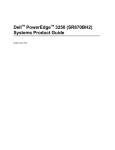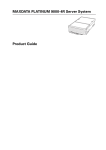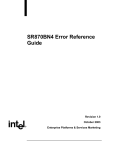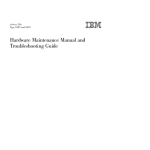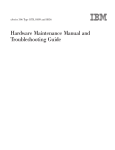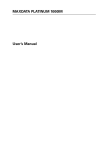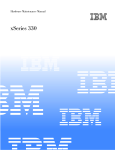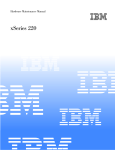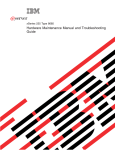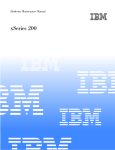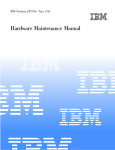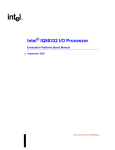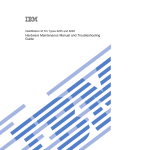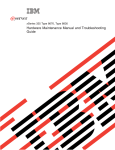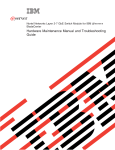Download Hardware Maintenance Manual and Troubleshooting Guide
Transcript
ERserver IBM eServer xSeries x382 Type 8834 Hardware Maintenance Manual and Troubleshooting Guide ERserver IBM eServer xSeries x382 Type 8834 Hardware Maintenance Manual and Troubleshooting Guide Note Before using this information and the product it supports, read Appendix C, “Notices”, on page 135. The most recent version of this document is available at http://www.ibm.com/pc/support. First Edition (August 2003) © Copyright International Business Machines Corporation 2002. All rights reserved. US Government Users Restricted Rights – Use, duplication or disclosure restricted by GSA ADP Schedule Contract with IBM Corp. About this manual This manual contains diagnostic information, a Symptom-to-FRU index, service information, error codes, error messages, and configuration information for the IBM® Eserver xSeries x382 Type 8834 server. To diagnose server problems, always start with “General checkout” on page 21. Important: The field replaceable unit (FRU) procedures are intended for trained servicers who are familiar with IBM xSeries products. See the parts listing in “System” on page 92 to determine if the component being replaced is a customer replaceable unit (CRU) or a field replaceable unit (FRU). Important safety information Be sure to read all caution and danger statements in this book before performing any of the instructions. See “Safety information” on page 95. Leia todas as instruções de cuidado e perigo antes de executar qualquer operação. Prenez connaissance de toutes les consignes de type Attention et Danger avant de procéder aux opérations décrites par les instructions. Lesen Sie alle Sicherheitshinweise, bevor Sie eine Anweisung ausführen. Accertarsi di leggere tutti gli avvisi di attenzione e di pericolo prima di effettuare qualsiasi operazione. Lea atentamente todas las declaraciones de precaución y peligro ante de llevar a cabo cualquier operación. WARNING: Handling the cord on this product or cords associated with accessories sold with this product, will expose you to lead, a chemical known to the State of California to cause cancer, and birth defects or other reproductive harm. Wash hands after handling. ADVERTENCIA: El contacto con el cable de este producto o con cables de accesorios que se venden junto con este producto, pueden exponerle al plomo, un elemento químico que en el estado de California de los Estados Unidos está considerado como un causante de cancer y de defectos congénitos, además de otros riesgos reproductivos. Lávese las manos después de usar el producto. Online support You can download the most current diagnostic, BIOS flash, and device driver files from http://www.ibm.com/pc/support on the World Wide Web. © Copyright IBM Corp. 2002 iii iv IBM eServer xSeries x382 Type 8834: Hardware Maintenance Manual and Troubleshooting Guide Contents About this manual . . . . . . . . . . . . . . . . . . . . . . . iii Important safety information . . . . . . . . . . . . . . . . . . . . iii Online support . . . . . . . . . . . . . . . . . . . . . . . . . iii Chapter 1. General information. . . . Notices and statements used in this book Related publications . . . . . . . . Features and specifications . . . . . . What your server offers . . . . . . . Updating device drivers . . . . . . . Controls and LEDs . . . . . . . . . Server power features. . . . . . . . Turning on the server . . . . . . . Turning off the server . . . . . . . Major components of your server . . . Option connectors. . . . . . . . . Internal connectors . . . . . . . . External connectors . . . . . . . . . . . . . . . . . . . . . . . . . . . . . . . . . . . . . . . . . . . . . . . . . 1 . 1 . 2 . 3 . 4 . 5 . 6 . 8 . 8 . 9 . 10 . 12 . 13 . 15 Chapter 2. Configuring your server . . . . . . Using the Configuration/Setup Utility program . . . Starting the Configuration/Setup Utility program . . Password . . . . . . . . . . . . . . . . Using the LSI Logic Configuration Utility program . . Starting the LSI Logic Configuration Utility program Formatting a SCSI hard disk drive . . . . . . . Using ServeRAID Manager . . . . . . . . . . Configuring the Gigabit Ethernet controller . . . . . Updating BIOS . . . . . . . . . . . . . . . . . . . . . . . . . . . . . . . . . . . . . . . . . . . . . . . . . . . . . . . . . . . . . . . . . . . . . . . . . . . . . . . . . . . . . . . . . . . . . . . . . . . . . . . . . . . . . . . . . . . 17 17 17 18 18 18 19 19 20 20 Chapter 3. Diagnostics . . . . . . . . . General checkout . . . . . . . . . . . . SEL overview . . . . . . . . . . . . . EFI-based SELViewer task . . . . . . . . xSeries 382 SEL data tables . . . . . . . . xSeries 382 machine check error handling . . . Classification of errors . . . . . . . . . Error types . . . . . . . . . . . . . Error signaling . . . . . . . . . . . . Error reporting . . . . . . . . . . . . Thresholding. . . . . . . . . . . . . SEL event log format for machine check errors xSeries 382 PCI device IDs . . . . . . . POST error codes and messages . . . . . . Debug methodology and FRU isolation . . . . Memory . . . . . . . . . . . . . . Microprocessor debug methodology: . . . . Microprocessor FRU isolation . . . . . . Microprocessor - Late Self-test . . . . . . . Late self-test display . . . . . . . . . . Late self-test usage notes . . . . . . . . Watch dog timer . . . . . . . . . . . Fault resilient boot (FRB) . . . . . . . . . . . . . . . . . . . . . . . . . . . . . . . . . . . . . . . . . . . . . . . . . . . . . . . . . . . . . . . . . . . . . . . . . . . . . . . . . . . . . . . . . . . . . . . . . . . . . . . . . . . . . . . . . . . . . . . . . . . . . . . . . . . . . . . . . . . . . . . . . . . . . . . . . . . . . . . . . . . . . . . . . . . . . . . . . . . . . . . . . . . . . . . . . . . . . . . . . . . . . . . . . . . . . . . . . . . . . . . . . . . . . . . . . . . . . . 21 21 22 23 23 25 25 26 26 27 28 29 31 32 32 32 33 34 34 34 34 35 35 © Copyright IBM Corp. 2002 . . . . . . . . . . . . . . . . . . . . . . . . . . . . . . . . . . . . . . . . . . . . . . . . . . . . . . . . . . . . . . . . . . . . . . . . . . . . . . . . . . . . . . . . . . . . . . . . . . . . . . . . . . . . . . . . . . . . . . . . . . . . . . . . . . . . . . . . . . . . . . . . . . . . . . . . . . . . . . . . . . . . . . . . . . . . . . . . . . . . . . . . . . . . . . . . . . . . . . . . . . v vi FRB3 - BSP reset failures . . . . . . FRB2 - BSP POST failures. . . . . . FRB1 - BSP self-test failures. . . . . FRB debug methodology: . . . . . . FRB FRU isolation . . . . . . . . POST codes . . . . . . . . . . . . Beep Codes . . . . . . . . . . . . Running system diagnostics . . . . . . Setting test options . . . . . . . . . Interpreting test results . . . . . . . . Getting help on individual tests . . . . . Viewing system information . . . . . . Viewing the test log . . . . . . . . . EFI service partition . . . . . . . . . Service partition requirements . . . . . Installing service partition files . . . . . Installation requirements . . . . . . . Installing the files . . . . . . . . . . Booting the server from the service partition Memory errors . . . . . . . . . . . Error symptom charts . . . . . . . . Small computer system interface messages Clearing CMOS. . . . . . . . . . . BIOS recovery mode. . . . . . . . . Support telephone numbers . . . . . . . . . . . . . . . . . . . . . . . . . . . . . . . . . . . . . . . . . . . . . . . . . . . . . . . . . . . . . . . . . . . . . . . . . . . . . . . . . . . . . . . . . . . . . . . . . . . . . . . . . . . . . . . . . . . . . . . . . . . . . . . . . . . . . . . . . . . . . . . . . . . . . . . . . . . . . . . . . . . . . . . . . . . . . . . . . . . . . . . . . . . . . . . . . . . . . . . . . . . . . . . . . . . . . . . . . . . . . . . . . . . . . . . . . . . . . . . . . . . . . . . . . . . . . . . . . . . . . . . . . . . . . . . . . . . . . . . . . . . . . . . . . . . . . . . . . . . . . . . . . . . . . . . . . . . . . . . . . . . . . . . . . . . . . . . . . . . . . . . . . . . . . . . . . . . . 35 35 36 36 37 37 37 37 38 38 38 38 38 39 39 39 39 40 40 40 41 41 41 42 42 Chapter 4. Customer replaceable units Installation guidelines . . . . . . . System reliability guidelines . . . . Handling static-sensitive devices . . Removing the bezel . . . . . . . . Installing internal drives . . . . . . . Installing a hot-swap drive . . . . . Completing the installation. . . . . . Replacing the bezel . . . . . . . Cabling the server. . . . . . . . Updating your server configuration. . . . . . . . . . . . . . . . . . . . . . . . . . . . . . . . . . . . . . . . . . . . . . . . . . . . . . . . . . . . . . . . . . . . . . . . . . . . . . . . . . . . . . . . . . . . . . . . . . . . . . . . . . . . . . . . . . . . . . . . . . . . . . . . . . . . . . . . . . . . . . . . . . . . . . . . . . . . 43 43 43 44 45 45 46 47 47 48 48 Chapter 5. Service replaceable units . . . . . . Cover removal and replacement . . . . . . . . Working with adapters . . . . . . . . . . . . Adapter considerations . . . . . . . . . . . CD-ROM drive removal and replacement . . . . . Hot-swap fan removal and replacement . . . . . . Hot-swap power supply removal and replacement . . Fan assembly and air baffle removal and replacement PCI riser assembly removal and replacement. . . . Adapter removal and replacement . . . . . . . . Memory DIMMs removal and replacement . . . . . Front panel board removal and replacement . . . . SCSI backplane removal and replacement . . . . . Peripheral bay removal and replacement . . . . . Power supply bay removal and replacement . . . . System board removal and replacement . . . . . System board componets . . . . . . . . . . . System board jumpers . . . . . . . . . . . . . . . . . . . . . . . . . . . . . . . . . . . . . . . . . . . . . . . . . . . . . . . . . . . . . . . . . . . . . . . . . . . . . . . . . . . . . . . . . . . . . . . . . . . . . . . . . . . . . . . . . . . . . . . . . . . . . . . . . . . . . . . . . . . . . . . . . . . . . . . . . . . . . . . . . . . . . . . . . . . . . . . . . . . . . . . . . . . . . . . . 49 49 50 50 51 52 54 56 57 60 63 65 66 67 68 70 72 73 . . . . . . . . . . . IBM eServer xSeries x382 Type 8834: Hardware Maintenance Manual and Troubleshooting Guide Microprocessor removal and replacement Power pod removal and replacement . . System battery . . . . . . . . . . Battery removal and replacement . . . . . . . . . . . . . . . . . . . . . . . . . . . . . . . . . . . . . . . . . . . . . . . . . . . . . . . . . . . . . . 74 75 76 76 Chapter 6. Symptom-to-FRU Beep codes . . . . . . . Recovery beep codes . . . BMC generated beep codes . Error codes - video display . Error symptoms . . . . . Power supply LED errors . . SCSI error codes . . . . . Undetermined problems . . Problem determination tips . . . . . . . . . . . . . . . . . . . . . . . . . . . . . . . . . . . . . . . . . . . . . . . . . . . . . . . . . . . . . . . . . . . . . . . . . . . . . . . . . . . . . . . . . . . . . . . . . . . . . . . . . . . . . . . . . . . . . . . . . . . . . . . . . . . . . . . . . . . . . . . . . . . . . . . 79 79 80 80 81 86 87 87 88 89 index . . . . . . . . . . . . . . . . . . . . . . . . . . . . . . . . . . . . . . Chapter 7. Parts listing, x382 Type 8834 (models 11X and 32X). . . . . . 91 System . . . . . . . . . . . . . . . . . . . . . . . . . . . . 92 Appendix A. Getting help and technical assistance Before you call . . . . . . . . . . . . . . . Using the documentation . . . . . . . . . . . Getting help and information from the World Wide Web Software service and support . . . . . . . . . Hardware service and support . . . . . . . . . . . . . . . . . . . . . . . . . . . . . . . . . . . . . . . . . . . . . . . . . . . . . . . . . . . . . . . . . . . . . 93 93 93 93 94 94 Appendix B. Related service information Safety information . . . . . . . . . . General safety . . . . . . . . . . Electrical safety. . . . . . . . . . Safety inspection guide . . . . . . . Handling static-sensitive devices . . . Grounding requirements . . . . . . Safety notices (multilingual translations). . . . . . . . . . . . . . . . . . . . . . . . . . . . . . . . . . . . . . . . . . . . . . . . . . . . . . . . . . . . . . . . . . . . . . . . . . . . . . . . . 95 95 95 96 97 98 98 99 . . . . . . . . . . . . . . . . . . . . . . . . . . . . . . . . Appendix C. Notices . . . . . . . . . . . . . . . . . . . Edition notice . . . . . . . . . . . . . . . . . . . . . . Trademarks. . . . . . . . . . . . . . . . . . . . . . . Important notes . . . . . . . . . . . . . . . . . . . . . Product recycling and disposal . . . . . . . . . . . . . . . Electronic emission notices . . . . . . . . . . . . . . . . . Federal Communications Commission (FCC) statement . . . . . Industry Canada Class A emission compliance statement . . . . . Australia and New Zealand Class A statement . . . . . . . . . United Kingdom telecommunications safety requirement . . . . . European Union EMC Directive conformance statement . . . . . Taiwanese Class A warning statement . . . . . . . . . . . . Chinese Class A warning statement . . . . . . . . . . . . . Japanese Voluntary Control Council for Interference (VCCI) statement Power cords . . . . . . . . . . . . . . . . . . . . . . . . . . . . . . . . . . . . . . . . . . . . . . . . . . . . . . . . . . . . . 135 135 136 136 137 137 137 138 138 138 138 139 139 139 . . . 139 Index . . . . . . . . . . . . . . . . . . . . . . . . . . . . 143 Contents vii viii IBM eServer xSeries x382 Type 8834: Hardware Maintenance Manual and Troubleshooting Guide Chapter 1. General information The IBM Eserver xSeries x382 Type 8834 server is a high-performance server based on IBM X-Architecture™ technologies. It is symmetric multiprocessing (SMP) capable, if this feature is supported by your operating system. It is ideally suited for networking environments that require superior microprocessor performance, efficient memory management, flexibility, and large amounts of reliable data storage. Your server contains several IBM X-Architecture technologies, which provide increased performance, reliability, and availability. The X-Architecture technologies provided in your server include the recent advancements in X-Architecture features. For more information about the X-Architecture features, see “What your server offers” on page 4. You can obtain more information about the IBM X-Architecture technologies and features at http://www.ibm.com/pc/us/eserver/xseries/xarchitecture/. Performance, ease of use, reliability, and expansion capabilities were key considerations in the design of your server. These design features make it possible for you to customize the system hardware to meet your needs today, while providing flexible expansion capabilities for the future. You can obtain up-to-date information about your server model and other IBM server products at http://www.ibm.com/pc/us/eserver/xseries/. Note: The illustrations in this document might differ slightly from your hardware. Notices and statements used in this book The caution and danger statements that appear in this book are also in the multilingual Safety Information book, which is on the IBM xSeries Documentation CD. Each statement is numbered for reference to the corresponding statement in the Safety Information book. The following notices and statements are used in the documentation: v Notes: These notices provide important tips, guidance, or advice. v Important: These notices provide information or advice that might help you avoid inconvenient or problem situations. v Attention: These notices indicate potential damage to programs, devices, or data. An attention notice is placed just before the instruction or situation in which damage could occur. v Caution: These statements indicate situations that can be potentially hazardous to you. A caution statement is placed just before the description of a potentially hazardous procedure step or situation. v Danger: These statements indicate situations that can be potentially lethal or extremely hazardous to you. A danger statement is placed just before the description of a potentially lethal or extremely hazardous procedure step or situation. © Copyright IBM Corp. 2002 1 Related publications This Hardware Maintenance Manual and Troubleshooting Guide provide information to help you solve the problem yourself or to provide helpful information to a service technician. In addition to this Hardware Maintenance Manual and Troubleshooting Guide, the following documentation comes with your server: v Installation Guide This printed publication contains setup and installation instructions. v User’s Guide This publication is provides general information about your server, including information about features, how to configure the server, how to use the Resource CD, and how to get help. v Safety Information book This multilingual publication is provided in PDF on the IBM xSeries Documentation CD. It contains translated versions of the caution and danger statements that appear in the documentation for your server. Each caution and danger statement has an assigned number, which you can use to locate the corresponding statement in your native language. Depending on your server model, additional publications might be included on the IBM xSeries Documentation CD and the Resource CD. Your server might have features that are not described in the documentation that you received with the server. The documentation might be updated occasionally to include information about those features, or technical updates might be available to provide additional information that is not included in your server documentation. These updates are available from the IBM Web site. Complete the following steps to check for updated documentation and technical updates: 1. 2. 3. 4. Go to http://www.ibm.com/pc/support/. In the Learn section, click Online publications. On the “Online publications” page, in the Brand field, select Servers. In the Family field, select xSeries 382. 5. Click Display documents. 2 IBM eServer xSeries x382 Type 8834: Hardware Maintenance Manual and Troubleshooting Guide Features and specifications The following information is a summary of the features and specifications of your server. Depending on your server model, some features might not be available, or some specifications might not apply. Use the Configuration/Setup Utility program to determine the type and speed of the microprocessor that is in your server. Table 1. Features and specifications Microprocessor: v Intel Itanium 2 processor v Level-3 cache v 400 MHz front-side bus (FSB) v Support for two microprocessors Memory: v Minimum: 1 GB v Maximum: 16 GB v Type: PC2100, double-data-rate (DDR) v Connectors: eight dual inline memory module (DIMM) connectors, four-way interleaved Drives standard: v DVD/CD-RW combo: EIDE v One or two hot-swap SCSI hard disk drives, depending on server model Expansion bays: v Two open hot-swap, slim-high, 3.5-inch drive bays (one or two SCSI drives installed, depending on server model) Cooling: Six speed-controlled fans Upgradeable microcode: BIOS upgrades (when available) can update EEPROMs on the system board Integrated functions: v Dual Gigabit Ethernet controller on the system board with two RJ-45 Ethernet ports v One serial port (RJ-45) v Integrated SCSI controller with one external Ultra320 SCSI port v Four Universal Serial Bus (USB) v1.1 ports (two on front and two on rear of enclosure) v ATA-100 single-channel IDE controller v Two VGA video connectors (one on front and one on rear of enclosure) v USB keyboard and mouse support Failure LEDs: v System status/fault v Power v Disk drive v Fans PCI expansion slots: v Two PCI-X 100 MHz/64-bit, full-length Power supplies: v One PCI-X 133 MHz/64-bit, v Two non-redundant hot-swap 350-watt full-length output (115-230 V ac) for 700-watt total output v Some server models come with a third 350-watt hot-swap power supply that provides 2+1 redundancy Electrical input: v Sine-wave input (50 or 60 Hz) required v Input voltage and frequency ranges automatically selected v Input voltage low range: – Minimum: 100 V ac – Maximum: 127 V ac v Input voltage high range: – Minimum: 200 V ac – Maximum: 240 V ac v Input kilovolt-amperes (kVA) approximately: – Minimum: 0.15 kVA (all models) – Maximum: 0.80 kVA with two power supplies, 0.62 kVA with three redundant power supplies Heat output: Approximate heat output is 2259 British thermal units (Btu) per hour (662 watts) for the maximum server configuration. Environment: v Air temperature (operating): 10° to 35°C (50° to 95°F) v Humidity (storage): 50% to 90% non-condensing Acoustical noise emissions: v Sound power, idle: 7.0 bel maximum v Sound power, operating: 7.0 bel maximum Size: v Height: 87 mm (3.4 in.) v Depth: 747 mm (29.4 in.) v Width: 449 mm (17.7 in.) v Weight: 30 kg (65 lb) when fully configured Chapter 1. General information 3 What your server offers Your server takes advantage of advancements in symmetric multiprocessing (SMP), data storage, disk-array technologies, and memory management. Your server includes: v IBM Enterprise X-Architecture technology IBM X-Architecture technology combines proven, innovative IBM designs to make your Intel-processor-based server powerful, scalable, and reliable. X-Architecture design includes Chipkill™ memory, hot-swappable hard disk drives, hot-swappable power supplies if your server comes with three power supplies installed, and Predictive Failure Analysis® capability. v Impressive performance using SMP Your server supports two Intel Itanium 2 microprocessors installed for enhanced performance and SMP capability. v Large data-storage and hot-swap capabilities Your server supports up to two 25.4-mm (1-inch) slim-high, 3.5-inch hot-swap hard disk drives in the hot-swap bays. With the hot-swap feature, you can add, remove, or replace hard disk drives without turning off the server. v Redundant power capabilities Some server models provide redundant power capability. Your server comes with two or three 350-watt hot-swap power supplies. Three power supplies provide redundant power: if the average load on your server is less than 700 watts and a problem occurs with one of the power supplies, the remaining two power supplies can handle the load. v Large system-memory capacity Your server supports up to 16 GB of system memory. The memory controller provides error correcting code (ECC) support for up to eight industry-standard, 133 MHz, 2.5 V, 184-pin, double-data-rate (DDR), PC2100 registered, synchronous dynamic random access memory (SDRAM) dual inline memory modules (DIMMs). The memory controller provides Chipkill memory protection if all DIMMs are type x4. Chipkill memory protection is a technology that protects the server from a single chip failure on a DIMM. v Alert on LAN Your server supports Alert on LAN technology, which provides notification of changes in the server system even when the computer is turned off. Working with desktop management interface (DMI) technology, Alert on LAN helps manage and monitor the hardware and software features of your server. Alert on LAN generates notifications when an error is detected during POST or the server is disconnected from the network or disconnected from the electrical outlet. v Serial over LAN Your server supports Serial over LAN technology, which provides advanced remote management capability. It provides the ability to redirect server serial data over a LAN without the use of serial concentrators. It also eliminates the need for serial cabling by internally rerouting serial packets over the LAN. The Serial over LAN feature enables redirection of both the BIOS and operating system consoles to a remote client console to provide remote administration and eliminate the need for a dedicated monitor and keyboard. The Serial over LAN feature does not require any special client software because it is designed to work with existing standard Telnet consoles. 4 IBM eServer xSeries x382 Type 8834: Hardware Maintenance Manual and Troubleshooting Guide v Integrated network support Your server comes with an integrated dual-channel Gigabit Ethernet controller on the system board. This Ethernet controller has an interface for connecting to a 10-Mbps, 100-Mbps, or 1-Gbps network. The server automatically selects between 10BASE-T and 100/1000BASE-TX environments. The controller provides full-duplex (FDX) capability, which enables simultaneous transmission and reception of data on an Ethernet local area network (LAN). v Redundant connection The dual-channel Ethernet controller on the system board provides a failover capability to a redundant Ethernet connection. If a problem occurs with the primary Ethernet connection, all Ethernet traffic associated with the primary connection is automatically switched to the redundant Ethernet connection. If the appropriate device drivers are installed, this switching occurs without data loss and without user intervention. v Resource CD The Resource CD that comes with your server provides programs to help you set up and maintain your server. v ServeRAID support Your server supports IBM ServeRAID adapters to create an external redundant array of independent disks (RAID) configuration. Updating device drivers Device drivers for IBM devices and the instructions to install them are on the Resource CD. Before you can recover or install device drivers, your operating system must be installed on your computer. Make sure that you have the documentation and software media for the device. The latest device drivers are also available at http://www.ibm.com/pc/support. Chapter 1. General information 5 Controls and LEDs The following illustrations show the controls and LEDs on the front of the server. Operator information panel Hard disk drive activity LEDs CD-ROM drive activity LED CD-eject button USB 3 connector USB 4 connector Front panel video connector PS1 LED AC-R LED PS2 LED AC2 LED AC1 LED Hard disk drive status LEDs PS-share LED (some models) Hot-swap hard disk drive activity LED On some server models, each hot-swap drive has a hard disk drive activity LED. When this green LED is flashing, it indicates that the drive is in use. Hot-swap hard disk drive status LED On some server models, each hot-swap drive has a hard disk drive status LED. When this amber LED is lit, it indicates that the drive has failed. DVD/CD-RW drive activity LED When this LED is lit, it indicates that the DVD/CD-RW drive is in use. CD-eject button Press this button to release a CD or DVD from the DVD/CD-RW drive. Hard disk drive activity/failure LED When this amber LED is lit continuously (not flashing), it indicates a hard disk drive failure. Ethernet1/Ethernet2 activity LEDs There are two Ethernet activity LEDs, one for each Ethernet controller in your server. When each LED is lit, it indicates that there is activity between one of the Ethernet controllers and the network. AC1 power LED When this LED is lit, it indicates that the AC1 power cord is connected to an ac power source. AC2 power LED When this LED is lit, it indicates that the AC2 power cord is connected to an ac power source. AC-R power LED When this LED is lit, it indicates that both the AC1 and AC2 power cords are connected to an ac power source and three power supplies are installed in the server. It indicates that the server is operating with redundant power. PS1/PS2/PS-share power LEDs This LED is on each hot-swap power supply. When this LED is lit, it indicates that the power supply is installed and providing dc power to the server. During typical operation for a server with two power supplies, both the AC1 and AC2 power LEDs and both the PS1 and PS2 power LEDs are lit. During typical operation for a server with three redundant power supplies, both the AC1 and AC2 power LEDs and the PS1, PS2, and PS-share power LEDs are lit. For any other combination of LEDs, see “Power supply LED errors” on page 87. 6 IBM eServer xSeries x382 Type 8834: Hardware Maintenance Manual and Troubleshooting Guide The following illustration shows the controls and LEDs on the operator information panel. Power control button and LED SDINT (System Diagnostic Ethernet 1 Interrupt) button activity LED System status/ fault LED SD/INT Reset button System ID button and LED 1 Ethernet 2 activity LED 2 1 2 Hard disk drive activity/failure LED Power-control button/power-on LED Press this button to turn the server on and off manually. The power-on LED is in the center of the power-control button. When this LED is lit, it indicates that the server is turned on. When this LED is off, it indicates that the server is off or that the server is disconnected from its power source. Reset button Press this button to perform a hardware reset of the server and run the power-on self-test (POST). SD/INT button Press this button to initiate a system diagnostic interrupt. See “Running system diagnostics” on page 37. System ID button and LED Press this button to turn the system ID LEDs on and off, as an aid in visually locating the server. This LED can also be turned on remotely by the system administrator. There are system ID buttons and LEDs on the front and rear of the server. System status/fault LED When this green LED is lit continuously (not flashing), it indicates normal operation and that no system errors have occurred. Hard disk drive activity/failure LED When this amber LED is flashing, it indicates that a hard disk drive is in use. When this LED is lit continuously (not flashing), it indicates a hard disk drive failure. Ethernet1/Ethernet2 activity LEDs There are two Ethernet activity LEDs, one for each Ethernet controller in your server. When each LED is flashing, it indicates that there is activity between one of the Ethernet controllers and the network. The LEDs are off if there is no Ethernet connection and are lit continuously if there is a connection with no activity. Ethernet link status and speed LEDs are also on each Ethernet connector on the rear of the server. Chapter 1. General information 7 Server power features When the server is connected to an ac power source but is not turned on, the operating system does not run, and all core logic is shut down; however, the server can respond to remote requests to turn on the server. The power supply LEDs flash to indicate that the server is connected to an ac power source but is not turned on (standby mode). Turning on the server Notes: 1. Turn on all external devices, such as the monitor, before turning on the server. 2. The power-on LED on the front of the server is lit when the server is on and while it is powering up. Approximately 10 seconds after the server is connected to ac power, the power-control button becomes active, and you can turn on the server and start the operating system by pressing the power-control button. If a power failure occurs while the server is turned on the server maybe configured to restart automatically when power is restored. See System Maintenance Utility on your Resource CD for configuring power options. Note: When 4 GB or more of memory (physical or logical) is installed, some memory is reserved for various system resources and is unavailable to the operating system. The amount of memory that is reserved for system resources depends on the operating system, the configuration of the server, and the configured PCI options. 8 IBM eServer xSeries x382 Type 8834: Hardware Maintenance Manual and Troubleshooting Guide Turning off the server When you turn off the server and leave it connected to ac power, the server can respond to remote requests to turn on the server. To remove all power from the server, you must disconnect it from the power source. Operating systems require an orderly shutdown before you turn off the server. See your operating-system documentation for information about shutting down the operating system. Statement 5 CAUTION: The power control button on the device and the power switch on the power supply do not turn off the electrical current supplied to the device. The device also might have more than one power cord. To remove all electrical current from the device, ensure that all power cords are disconnected from the power source. 2 1 Note: After turning off the server, wait at least 5 seconds before you press the power-control button to turn on the server again. The server can be turned off in any of the following ways: v After the operating system is shut down, or if the operating system stops functioning, you can press and hold the power-control button for more than 4 seconds to turn off the server. v The server can be configured to turn itself off as an automatic response to a critical system failure. Chapter 1. General information 9 Major components of your server The orange color on components and labels in your server identifies hot-swap or hot-plug components. You can install or remove these components while the server is running, provided that the server is configured to support hot-swap and hot-plug features. For complete details about installing or removing a hot-swap or hot-plug component, see the information in Chapter 4, “Customer replaceable units”, on page 43. The blue color on components and labels indicates touch points where a component can be gripped, a latch moved, and so on. The following illustration shows the major components in the server. 10 IBM eServer xSeries x382 Type 8834: Hardware Maintenance Manual and Troubleshooting Guide Note: The illustrations in this publication might differ slightly from your hardware. Cover Air baffle PCI riser card assembly Fans DIMM Hard disk drive Power supply blank cover Hot-swap power supply Bezel Chapter 1. General information 11 Option connectors The following illustrations show the connectors for user-installable options. System-board connectors: PCI riser connector (VHDM1) DIMM connector 8 DIMM connector 4 DIMM connector 7 DIMM connector 3 DIMM connector 1 Battery (BH6H1) DIMM connector 5 DIMM connector 2 DIMM connector 6 PCI riser connector (VHDM0) PCI-riser connectors: PCI slot 2 PCI slot 1 (secondary side) PCI slot 3 12 IBM eServer xSeries x382 Type 8834: Hardware Maintenance Manual and Troubleshooting Guide Internal connectors The following illustration shows the internal connectors of your server. System-board connectors: PCI riser card connector (VHDM 1) SCSI backplane connector Peripheral board connector PCI riser card connector (VHDM 0) Peripheral-board connectors: System board cable connector (J1A1) Power connector (J2B1) to SCSI backplane IDE connector (J4D1) SCSI connector (J1D1) to SCSI backplane Chapter 1. General information 13 SCSI-backplane connectors: Peripheral board connector (J1C1) Hot-swap SCSI hard disk drive connector 2 SCSI connector (J4B1) to system board Power connector (J5B1) to peripheral board Hot-swap SCSI hard disk drive connector 1 Power connector (J9B1) 14 IBM eServer xSeries x382 Type 8834: Hardware Maintenance Manual and Troubleshooting Guide External connectors The following illustration shows the external input/output port connectors of the server. System-board connectors: RJ45 Serial connector USB connectors 0 and 1 Video connector RJ45 LAN 1 and 2 connectors System ID LED System ID button External SCSI connector Chapter 1. General information 15 Peripheral-board connectors: USB connector 2 USB connector 3 Video connector 16 IBM eServer xSeries x382 Type 8834: Hardware Maintenance Manual and Troubleshooting Guide Chapter 2. Configuring your server The following configuration programs come with your server: v Configuration/Setup Utility This is part of the basic input/output system (BIOS) code in your server. Use it to configure serial port assignments, view system information, change startup options, set the date and time, and set the password. For information about using this utility program, see “Using the Configuration/Setup Utility program”. v LSI Logic Configuration Utility Use this to configure the integrated SCSI controller with RAID capabilities and the devices that are attached to it. For information about using this utility program, see “Using the LSI Logic Configuration Utility program” on page 18. v ServeRAID Manager ServeRAID Manager is available as a stand-alone program. If a ServeRAID adapter is installed in your server or if you are using the RAID capabilities of the SCSI controller, use ServeRAID Manager to define and configure your disk-array subsystem before you install the operating system. For information about using this program, see “Using ServeRAID Manager” on page 19. v Ethernet controller configuration For information about configuring the Ethernet controller, see “Configuring the Gigabit Ethernet controller” on page 20. v Updating BIOS For information about updating the BIOS for your server, see “Updating BIOS” on page 20. Using the Configuration/Setup Utility program The Configuration/Setup Utility program is part of the BIOS code. You can use it to: v Change the startup options v Configure serial port assignments v Set the date and time v Set the password Starting the Configuration/Setup Utility program If your server is already on, shut down the operating system, turn off the server, and wait a few seconds until all in-use lights turn off. Then, restart the server. The prompt Hit <F1> if you want to run SETUP might not be displayed when you start your computer. To start the Configuration/Setup Utility program, turn on the power and immediately press and hold down the F1 key until you see either the Configuration/Setup Utility menu or a password prompt. If you have not set an administrator password, the Configuration/Setup Utility menu opens on the screen. If you have set a password, the Configuration/Setup Utility menu will not open until you type your password. After the Configuration/Setup Utility program is started, help information and instructions for using the keyboard are displayed on the right side of the screen. © Copyright IBM Corp. 2002 17 Password From the System Security choice, you can set, change, and delete an administrator password. The choice is on the full Configuration/Setup Utility menu only. An administrator password is intended to be used by a system administrator; it limits access to the full Configuration/Setup Utility menu. If you set an administrator password, you do not have to type a password to complete the system startup, but you must type the administrator password to access the full Configuration/Setup Utility menu. The administrator password can use any combination of up to seven characters (A–Z, a–z, and 0–9) for the password. If you set an administrative password and then forget it, do the following: 1. Turn off the server, disconnect the power cord; then, remove the cover. See “Cover removal and replacement” on page 49. 2. Move the password jumper to the alternate position. To locate the password jumper on the system board, see “System board jumpers” on page 73. 3. Replace the cover, see “Cover removal and replacement” on page 49; then, connect the power cord and turn on the server. Using the LSI Logic Configuration Utility program LSI Logic Configuration is a built-in, menu-driven configuration utility program that you can use to: v v v v Perform a low-level format of a SCSI hard disk drive Set a SCSI device scan order View or change SCSI IDs for attached devices Set SCSI protocol parameters on SCSI hard disk drives The integrated SCSI controller with RAID capabilities supports redundant array of independent disks (RAID). You can use the LSI Logic Configuration Utility program to configure RAID level 1 for a single pair of attached devices. If you install a different type of RAID adapter, follow the configuration instructions in the documentation that comes with the adapter to view or change SCSI settings for attached devices. The following sections provide instructions for starting the LSI Logic Configuration Utility program and performing selected functions. Starting the LSI Logic Configuration Utility program Complete the following steps to start the LSI Logic Configuration Utility program: 1. Turn on the server. 2. When a list of boot options appears, use the arrow keys to select the EFI shell; then, press Enter. 3. From the Shell prompt, type devices -b; then, press Enter. A list of devices is displayed, as in the following example: C T R L == 3E 3F 18 T Y P E = D D C F G = X X D I A G = - #P #D #C Device Name == == == ============================================================= 1 1 - LSI Logic Ultra320 SCSI Controller 1 1 - LSI Logic Ultra320 SCSI Controller IBM eServer xSeries x382 Type 8834: Hardware Maintenance Manual and Troubleshooting Guide 4. Note the CTRL number given for the integrated LSI Logic Ultra320 SCSI Controller in the displayed list. From the example, the CTRL numbers are 3E and 3F. 5. From the Shell prompt, type drvcfg; then, press Enter. A list of configurable components is displayed, as in the following example: Configurable Components Drv[67] Ctrl[3E] Lang[eng] Drv[67] Ctrl[3F] Lang[eng] 6. Note the DRV number associated with the CTRL numbers that were noted in step 4. From the example, the DRV number is 67. 7. To start the LSI Configuration Utility At the Shell Prompt type: drvcfg x y -s Where x is the DRV number from step 6 and y is the CTRL number from step 4. From the example, drvcfg 67 3F -s. 8. Use the arrow keys to select a controller (channel) from the list of adapters; then, press Enter. 9. Follow the instructions on the screen to change the settings of the selected items; then, press Enter. The Device Properties and Mirroring Properties, additional screens are displayed. When you have finished changing settings, press Esc to exit from the program; select Save to save the settings that you have changed. Formatting a SCSI hard disk drive Low-level formatting removes all data from the hard disk. If there is data you want to save, back up the hard disk before performing this procedure. Note: Before you format a SCSI hard disk, make sure that it is not part of a mirrored pair. From the list of adapters, select the controller (channel) for the drive to format. Select Mirroring Properties and make sure the mirroring value for the drive is set to None. Complete the following steps to format a drive: 1. From the list of adapters, select the controller (channel) for the drive to format. 2. Select Device Properties. 3. Use the arrow keys (↑ or ↓) to highlight the drive to format. 4. Use the arrow keys (← or →) or the End key to scroll to the right. 5. Select Format; then, press Enter to begin the low-level formatting operation. Using ServeRAID Manager You can use the ServeRAID™ Manager program, which are on the IBM ServeRAID Support CD and available for download from http://www.ibm.com/pc/support/, to: v Configure a redundant array of independent disks (RAID) v Restore a SCSI hard disk drive to factory-default settings, erasing all data from the disk v View your RAID configuration and associated devices v Monitor operation of your RAID controllers Chapter 2. Configuring your server 19 You can run ServeRAID Manager in startable-CD mode from the IBM ServeRAID Support CD or as an installed program. For information about installing ServeRAID Manager, see the documentation on the CD. See the ServeRAID documentation on the IBM ServeRAID Support CD for additional information about RAID technology and instructions for using ServeRAID Manager. The Installation Guide also contains instructions for using ServeRAID Manager to configure your integrated SCSI controller with RAID capabilities. Notes: 1. The integrated SCSI controller with RAID capabilities in your server supports only RAID level 1. 2. If you install a different type of RAID adapter in your server, use the configuration method described in the instructions that come with that adapter to view or change SCSI settings for attached devices. 3. To update the firmware and BIOS code for an optional ServeRAID controller, you must use the IBM ServeRAID Support CD that comes with the ServeRAID option. Before you install your operating system, you must configure the controller that is attached to the hard disk drives. Use the configuration program on the IBM ServeRAID Support CD to configure the integrated SCSI controller with RAID capabilities or to configure an optional IBM ServeRAID controller. Configuring the Gigabit Ethernet controller The Ethernet controller is integrated on the system board. It provides an interface for connecting to a 10-Mbps, 100-Mbps, or 1000-Mbps network and provides full duplex (FDX) capability, which enables simultaneous transmission and reception of data on the network. If the Ethernet port in the server supports auto-negotiation, the controller detects the data-transfer rate of the network (10BASE-T, 100BASE-TX, or 1000BASE-T) and automatically operates at that rate, in full-duplex or half-duplex mode, as appropriate. You do not need to set any jumpers or configure the controller. However, you must install a device driver to enable the operating system to address the controller. The device drivers are available on the Resource CD. For the latest device drivers and information about configuring your Ethernet controller, go to the IBM Support Web site at http://www.ibm.com/pc/support. Updating BIOS Go to the IBM Support Web site, http://www.ibm.com/pc/support for the latest information about upgrading the BIOS for your server. The latest instructions are in the documentation that comes with the update. Note: After you complete the BIOS update, the old CMOS settings must be cleared by a qualified service technician. 20 IBM eServer xSeries x382 Type 8834: Hardware Maintenance Manual and Troubleshooting Guide Chapter 3. Diagnostics This section provides basic troubleshooting information to help you resolve some common problems that might occur with your server. If you cannot locate and correct the problem using the information in this section, see Appendix A, “Getting help and technical assistance”, on page 93 for more information. General checkout The EFI platform diagnostic tests allow you to quickly assess the server’s hardware status, view test logs, and determine the server’s current configuration. You can run the diagnostic tests from within the EFI environment. If you cannot determine whether a problem is caused by the hardware or by the software, you can run the diagnostic tests to confirm that the hardware is working properly. When you run the diagnostic tests, a single problem might cause several error messages. When this occurs, work to correct the cause of the first error message. After the cause of the first error message is corrected, the other error messages might not occur the next time you run the test. Notes: 1. If multiple error codes are displayed, diagnose the first error code that is displayed. 2. If the server stops with a POST error, go to “Error codes - video display” on page 81. 3. If the server stops and no error is displayed, go to “Undetermined problems” on page 88. 4. For safety information, see “Safety information” on page 95. 5. For intermittent problems, check the test log. See “Viewing the test log” on page 38 6. If device errors occur, see “Error symptoms” on page 86. 7. For power supply LED errors, see “Power supply LED errors” on page 87. 8. If the BIOS is corrupted, go to “BIOS recovery mode” on page 42 9. If you cannot find the problem in the error symptom charts, go to “EFI-based SELViewer task” on page 23 to test the server. 001 © Copyright IBM Corp. 2002 USE THE FOLLOWING PROCEDURE TO CHECKOUT THE SERVER. 1. Turn off the server and all external devices, if attached. 2. Check all cables and power cords. 3. Set all display controls to the middle position. 4. Turn on all external devices. 5. Turn on the server. 6. Record any beep codes that you hear prior to video initialization, see “Beep codes” on page 79. 7. Record any POST error messages that are displayed on the screen. If an error is displayed, look up the first error, see “Error codes - video display” on page 81 21 8. Check the test log, see “Viewing the test log” on page 38. If an error was recorded in the test log, go to Chapter 6, “Symptom-to-FRU index”, on page 79. 9. Check for the following responses: v One beep. v Readable instructions or the main menu. 002 DID YOU RECEIVE BOTH OF THE CORRECT RESPONSES? NO. Find the failure symptom in Chapter 6, “Symptom-to-FRU index”, on page 79. YES. Run the diagnostic tests. If necessary, see v “Running system diagnostics” on page 37. v “Setting test options” on page 38. v “Interpreting test results” on page 38. v “Getting help on individual tests” on page 38. If you receive an error, see Chapter 6, “Symptom-to-FRU index”, on page 79. If the diagnostic tests were completed successfully and you still suspect a problem, see “Undetermined problems” on page 88. SEL overview The System Event Log (SEL) is a non-volatile repository for event messages. Event messages contain information about system events and anomalies that occur on the server, BIOS, and event generators. System sensors can also trigger events that are logged in the SEL. Some event messages are the result of normal events, such as a normal server boot, or possible minor problems such as a disconnected keyboard. Other events may indicate internal failures such as a component over-temp condition where thresholds, or ranges of acceptable values have been exceeded. As with other system events, if at any time a component crosses one of these defined thresholds, an event message will be generated. Regardless of the event, the appropriate management controller generates an event message. Event messages are passed to the Baseboard Management Controller (BMC). The BMC passes the event message to the SEL where it becomes available for querying by the SEL Viewer utility. The SEL Viewer provides an interface for the server administrator to view information in the SEL. The SEL Viewer is available through the EFI based SEL Viewer utility which is available in the System Management Utility (SMU) that ships on the standard platform resource CD. The system administrator can use this information to monitor the server for warnings and potential critical problems. 22 IBM eServer xSeries x382 Type 8834: Hardware Maintenance Manual and Troubleshooting Guide EFI-based SELViewer task The EFI based SEL Viewer task is available on the System Maintenance Utility (SMU). This task will not be available when running the Remote version. The EFI SEL Viewer provides support for the user to perform the following: v Examine all SEL entries stored in the non-volatile storage area of the server in text form or in hexadecimal. v Examine previously stored SEL entries from a file in text form or in hexadecimal. v Save the SEL entries to a file. v Clear the SEL entries from the non-volatile storage area. v Sort the SEL records by various fields such as timestamp, sensor type number, event description, and generator ID. v Five columns of SEL data can be viewed from the EFI SEL Viewer Utility: – – – – – Number of Event Time Stamp Sensor Type and Number Event Description Generator ID xSeries 382 SEL data tables The following tables contain information on the data provided by the SEL Viewer utility. Table 2. xSeries 382 generator ID codes Generator ID Generator 20 00 BMC C0 00 HSC 0x31 00 -0x3F 00 System BIOS or System SW Table 3. Sensor types, numbers and names Sensor Type Sensor Number Sensor Name 01 (temperature) 20h Memory board temperature 01 (temperature) 21H Memory board SNC temperature 01 (temperature) 22h PCI riser SIOH temperature 01 (temperature) 23h Peripheral board AMB temperature 01 (temperature) 24h PCI riser board temperature 01 (temperature) 25h CPU area temperature 01 (temperature) 26h Memory area temperature 01 (temperature) 81hp Microprocessor 1temperature 01 (temperature) 82hp Microprocessor 2 temperature 02 (voltage) 10h System board +1.25V 02 (voltage) 11h System board +1.5V 02 (voltage) 12h System board +1.8V 02 (voltage) 13h System board +3.3V Chapter 3. Diagnostics 23 Table 3. Sensor types, numbers and names (continued) Sensor Type 24 Sensor Number Sensor Name 02 (voltage) 14h System board +3.3V SB 02 (voltage) 15h System board +5V 02 (voltage) 16h System board +12V 02 (voltage) 17h System board -12V 02 (voltage) 18h System board +1.2V 02 (voltage) 19h System board +1.3V 02 (voltage) 1Ah System board -1.5V SB 02 (voltage) 1Bh System board +2.5V 02 (voltage) 1Ch System board +2.5V SB 02 (voltage) 1Dh System board 2 +5V SB 02 (voltage) 50h LVDS SCSI channel 1 terminator 1 02 (voltage) 51h LVDS SCSI channel 1 terminator 2 02 (voltage) 52h LVDS SCSI channel 1 terminator 3 02 (voltage) 53h LVDS SCSI channel 2 terminator 1 02 (voltage) 54h LVDS SCSI channel 2 terminator 2 02 (voltage) 55h LVDS SCSI channel 2 terminator 3 02 (voltage) 86h Microprocessor 1 Power Pod Good 02 (voltage) 87h Microprocessor 2 Power Pod Good 04 (fan) 30h Tach fan 1 04 (fan) 31h Tach fan 2 04 (fan) 32h Tach fan 3 04 (fan) 33h Tach fan 4 04 (fan) 34h Tach fan 5 04 (fan) 35h Tach fan 6 04 (fan) 70h Fan 1 present 04 (fan) 71h Fan 1 present 04 (fan) 72h Fan 1 present 04 (fan) 73h Fan 1 present 04 (fan) 74h Fan 1 present 04 (fan) 75h Fan 1 present 05 (Physical security 05h LAN leash lost 06 (Security violation attempt) 04h Platform security violation 07 (microprocessor) 80h Microprocessor 1 status 07 (microprocessor) 81h Microprocessor 2 status 08 (power supply) 60h Power supply 1 08 (power supply) 61h Power supply 2 08 (power supply) 62h Power supply 3 09 (power unit) 01h Power unit status 09 (power unit) 02h Power unit redundancy IBM eServer xSeries x382 Type 8834: Hardware Maintenance Manual and Troubleshooting Guide Table 3. Sensor types, numbers and names (continued) Sensor Type Sensor Number Sensor Name 0D (Hot-swap drive sensors) 01h SCSI backplane temperature 0D (Hot-swap drive sensors) 02h Hot-swap drive 1 status 0D (Hot-swap drive sensors) 03h Hot-swap drive 2 status 0D (Hot-swap drive sensors) 05h Hot-swap drive 1 present 0D (Hot-swap drive sensors) 06h Hot-swap drive 2 present 0F (POST error) 06h POST error 10 (event logging) 09h Event logging disabled 12 (system event) 12h OEM system boot event PEF action 13 (critical interrupt) 07h FP Diag Interrupt (Front Panel SD Init) 15 (module / board) 77h System board interlock 23 (watchdog) 03h BMC watchdog 2 C7(OEM) 40h Fan Boost Mem Board Temp C (OEM) 41h Fan Boost Mem Board SNC Temp C7 (OEM) 42h Fan Boost PCI Riser SIOH Temp C7 (OEM) 43h Fan Boost Peripheral Board AMB Temp C7 (OEM) 44h Fan Boost PCI Riser Board Temp C7 (OEM) 45h Fan Boost CPU Area Temp C7 (OEM) 46h Fan Boost Mem Area Temp C7 (OEM) 84h Fan Boost microprocessor 1 Temp C7 (OEM) 85h Fan Boost microprocessor 2 Temp xSeries 382 machine check error handling This section gives an overview of the implementation of machine check error handling on the xSeries 382 server system. For additional details about Itanium-based system error generation and error handling, refer to the Itanium Processor Family Error Handling Guide (document number: 249278-002) and the Itanium System Abstraction Layer Specification (document number: 245359-005). Both documents can be downloaded from the web at http://developer.intel.com. The goal of MCA is to contain errors and correct as many as possible before they propagate to network or permanent storage. If an error cannot be fixed by the hardware or firmware, and the OS cannot handle it, the machine shall be reset. MCA errors include ECC, BINIT, BERR, SERR, and PERR. These conditions are handled by the BIOS through SAL 3.0-compatible services. Classification of errors Error events are classified by the processor and platform into three basic groups. This section provides a summary of the different error types and signaling methods defined by the Itanium Machine Check Architecture (MCA) and implemented in the xSeries 382 platform. Chapter 3. Diagnostics 25 Error types There are three types of errors: Fatal error A fatal error is an error where the state has been corrupted and the error may, or may not, be contained. The platform will signal a fatal error when the integrity of the platform or subsystem cannot be determined. These errors cannot be corrected by hardware, firmware, or system software. A reset of the system or subsystem is required. Recoverable/uncorrectable error An error has been detected that cannot be corrected by hardware or firmware. However, the operating integrity of platform hardware and system state has been maintained. These errors may or may not be recoverable (determined by system software capabilities). Correctable error An error has been detected and corrected by the hardware, or by processor/platform firmware. Error signaling There are two classes of error events: Machine check error events A processor machine check occurs when the processor detects a fatal or recoverable error during execution of instructions or when the processor is signaled by the platform to enter machine check. Machine Check Architecture (MCA) The MCA can be either local or global. In the event of an MCA, the processor will take the exception at instruction boundary with highest priority. In the event of a local abort, the affected processor will enter MCA handling mode. If the event is global, all processors will enter MCA handling mode. v Uncorrectable Error Events: Local MCIA A local MCA is taken by the processor when it reads data with uncorrectable errors, or receives a hard fail response to a transaction. There are two types of machine check events: local and global. A local MCA is when an individual processor enters machine check. Some examples of local machine checks include a Distributed Translation Lookaside Buffer (DTLB) data parity error, or when the processor consumes data with an uncorrectable error. Global MCA A machine check is global when all processors enter machine check. On the xSeries 382 platform, the method used to get all processors into machine check are the BINIT# and BERR# signals. The processor asserts BINIT#, or there is an assertion of BERR# by the processor or platform. The processor can assert BINIT# on a transaction time-out event. BERR# is asserted by the platform on platform-fatal errors, and can be programmed to assert BERR# when an uncorrectable error is detected on I/O read data. v Correctable Error Events Corrected Machine Check (CMC) Corrected processor errors are signaled as a CMCI to system software. 26 IBM eServer xSeries x382 Type 8834: Hardware Maintenance Manual and Troubleshooting Guide For example, L1 tag parity errors, on shared lines or thermal events, are corrected by the processor (logic or the PAL). System software must insure that the interrupt handler for CMCI executes on the same processor that signaled the corrected error event. Corrected Platform Errors (CPE) These interrupts are signaled by the platform or the SAL. These include errors that are corrected by the platform (such as single-bit ECC error in memory) and errors that are not correctable by the platform. In either case, the error is contained (i.e., data poisoning), and the platform can still function reliably. One example of an uncorrected error is a 2XECC error detected on a write to memory. Error reporting xSeries 382 machine check error handling allows enhanced error reporting of processor and platform errors. These errors are prioritized and signaled to system hardware and software. System software (PAL/SAL) provides well-defined APIs for application software to acquire information about system errors in the form of standard data structures. These errors are logged to non-volatile storage and/or made available for consumption by application software during runtime. These errors are in the MCA records and they are based on the Itanium System Abstraction Layer Specification Rev 3.0. On the xSeries 382, based on the MCA records, system events related to Field Replaceable Units (FRUs) are logged in the BMC SEL. Each MCA record results in the generation of one or more corresponding BMC SEL event(s). In addition, an auxiliary log entry event will be logged corresponding to each MCA record. The SEL messages are IPMI 1.5-compliant platform event messages. All MCAs are logged into NVRAM and the SEL. The format of the SEL entries is compliant with the IPMI 1.5 specification. The BIOS will log system events and POST error codes. The BIOS will log a boot event to BMC at the end of the POST just before loading EFI. The events logged by the BIOS will follow the IPMI specification. The following rules are applied to the translation of SAL 3.0 MCA records to IPMI 1.5-compliant platform event messages. Table 4. SAL 3.0 MCA record event messages MCA SAL record section type. SEL event: Sensor type. SEL event: Event data bytes. Microprocessor. Microprocessor IERR. SMBIOS type 4 0-based index. Error severity. PCI bus PERR/SERR. Critical interrupt. PCI bus number. PERR. SERR. PCI bus other. Critical interrupt. None . Bus correctable. error. Bus uncorrectable. error. Chapter 3. Diagnostics 27 Table 4. SAL 3.0 MCA record event messages (continued) MCA SAL record section type. SEL event: Sensor type. SEL event: Event data bytes. PCI components. Critical interrupt. PCI, bus, device, function information. PERR. SERR. Memory device. Memory error. SMBIOS type 16 0-based index. Correctable. Uncorrectable. Other. Critical interrupt. None Bus correctable error. Bus uncorrectable error. Thresholding MCA errors are classified into one of three categories: corrected, recoverable, and fatal. In general, corrected errors will not affect the operation of the system and therefore may occur repeatedly (fatal and most recoverable errors result in a system reset.) In some cases, such as a stuck bit in a memory DIMM, a corrected error may occur with a very high frequency. In this scenario, the system may experience performance degradation due to excessive amounts of time spent in the error logging routines. In addition, the BMC SEL has a finite size and may be quickly filled with duplicate errors. To help alleviate these problems, a thresholding algorithm has been applied to the BMC SEL logging routines. If the threshold is crossed, a special ″event disabled″ SEL entry will be created and the BMC SEL logging code will not attempt to send future platform event message commands for that error type to the BMC. This greatly reduces the amount of time spent in the SEL logging routines and avoids overrunning the BMC SEL log storage. This thresholding in no way affects the ability of the OS to receive notification and service CPEIs or CMCIs, nor does it disable any error correction logic in the chipset. Any disabled event reporting will be re-enabled on the next reboot. Corrected errors are grouped into four categories: Microprocessor, Memory, PCI PERR, and Generic Bus. History for each category is maintained separately. Thresholding does not apply to Recoverable or Fatal errors, only corrected errors. On the xSeries 382, the maximum number of errors that can occur for each category is “10”, within one hour. If this threshold is crossed, a special ’Event Logging Disabled’ SEL entry will be logged. 28 IBM eServer xSeries x382 Type 8834: Hardware Maintenance Manual and Troubleshooting Guide SEL event log format for machine check errors The following tables shows the machine check errors that will be logged for the xSeries 382, and the corresponding SEL Event Log format. For details on System Management BIOS (SMBIOS) Type 4, Type 16 and 17, refer to the System Management BIOS Reference Specification available on http://www.dmtf.org. Table 5. Microprocessor errors Processor error type Gen ID EvMRev Sensor type Fatal 0x31 0x4 0x7 N/A Un-correctable0x31 0x4 0x7 Correctable 0x4 0x7 0x31 Sensor Ev number directory / type Data 1 Data 2 Data 3 0x6F 0xA0 Index to SMBIOS type 4 record Severity 0x01 N/A 0x6F 0xA0 Index to SMBIOS type 4 record Severity 0x00 N/A 0x6F 0xA0 Index to SMBIOS type 4 record Severity 0x02 Data 1 Data 2 Data 3 0x81 0xFF Bit 7:6 Index to SMBIOS type 16 record. Table 6. Memory DIMM errors Processor error type Gen ID Un-correctable0x33 EvMRev Sensor type 0x4 0xC Sensor Ev number directory / type N/A 0x6F Bit 5:0 Index to SMBIOS type 17 record. Correctable 0x33 0x4 0xC N/A 0x6F 0x81 0xFF Bit 7:6 Index to SMBIOS type 16 record. Bit 5:0 Index to SMBIOS type 17 record. Chapter 3. Diagnostics 29 Table 7. PCI device errors PCI device error type Gen ID EvMRev Sensor type PERR 0x31 0x4 0x13 Sensor Ev number directory / type N/A 0x6F Data 1 Data 2 Data 3 0xA4 PCI bus number Bit 7:3 DEV number Bit 2:0 Func number SERR 0x31 0x4 0x13 N/A 0x6F 0xA5 PCI bus number Bit 7:3 DEV number Bit 2:0 Func number Table 8. PCI bus errors PCI bus error type Gen ID EvMRev Sensor type Sensor Ev number directory / type PERR 0x31 0x4 0x13 N/A SERR 0x31 0x4 0x13 N/A Data 1 Data 2 Data 3 0x6F 0x84 PCI bus number 0xFF 0x6F 0x85 PCI bus number 0xFF Table 9. Microprocessor bus, LPC bus, SP prot, HL bus, non-specific bus errors EvMRev Sensor type Un-correctable0x31 0x4 0x13 N/A Correctable 0x31 0x4 0x13 Event logging disabled (Thresholding) N/A N/A SEB memory logging disabled 0x31 Bus correctable logging disabled 0x31 Processor bus, LPC bus, SP port, HL bus, nonspecific bus errors 30 Gen ID Sensor Ev number directory / type Data 1 Data 2 Data 3 0x6F 0x08 0xFF 0xFF N/A 0x6F 0x07 0xFF 0xFF N/A N/A N/A N/A N/A N/A 0x4 0x10 N/A 6x6F 0x00 0xFF 0xFF 0x4 0x10 N/A 0x6F 0xF1 0x13 0x27 IBM eServer xSeries x382 Type 8834: Hardware Maintenance Manual and Troubleshooting Guide Table 9. Microprocessor bus, LPC bus, SP prot, HL bus, non-specific bus errors (continued) Processor bus, LPC bus, SP port, HL bus, nonspecific bus errors Gen ID EvMRev Sensor type Sensor Ev number directory / type Data 1 Data 2 Data 3 Processor correctable logging disabled 0x31 0x4 0x10 N/A 06xF 0xF1 0x07 0x20 PCI PERR logging 0x31 0x4 0x10 N/A 0x6F 0xF1 0x13 0x24 Disabled N/A N/A N/A N/A N/A N/A N/A N/A Data 1 Data 2 Data 3 Table 10. System event (MCA event indicator) System event (MCA indicator) Gen ID EvMRev Sensor type Sensor Ev number directory / type Aux log entry 0x31 0x4 0x12 N/A 0x6F 0xC3 0x20 0xFF Aux log entry 0x31 0x4 0x12 N/A 0x6F 0xC3 0x00 0xFF xSeries 382 PCI device IDs The xSeries 382 server has the following PCI devices and slots on the I/O board: Table 11. Onboard PCI devices and slots Device Description PCI bus Bus number Device ID Function number SNC FSB 0xFF 0x18 0,1,2 SIOH SNC 0xFF 0x1C N/A DH SNC 0xFF 0x018 1 ICH4 Internal 0 30 0 LPC N/A 0 31 0 IDE controller N/A 0 31 1 USB controller 1 (1.1) N/A 0 29 0 USB controller 2 (1.1) N/A 0 29 1 Video Internal 0 N/A N/A Dual GB NIC A (embedded) Dynamic 1 0,1 SCSI controller B (embedded) Dynamic 1 0,1 PCI slot 1 A (133MHz full-size) Dynamic 1 N/A Chapter 3. Diagnostics 31 Table 11. Onboard PCI devices and slots (continued) Device Description PCI bus Bus number Device ID Function number PCI slot 2 A (100MHz full-size) Dynamic 1 N/A PCI slot 2 A (100MHz full-size) Dynamic 2 N/A POST error codes and messages The POST error codes messages are displayed on the video screen and logged in the SEL. There are two error code classifications: Red Critical events that require user interaction. BIOS POST will pause with a message requesting to Press F1, F2, or ESC. The server will pause on boot. Yellow Non-critical events. BIOS POST will continue after a brief pause and does not require user interaction. The server will not pause on boot. For a detailed list of POST codes and messages, see “Beep codes” on page 79 and “Error codes - video display” on page 81. Debug methodology and FRU isolation Memory If the memory test finds any bad DIMM(s) (defined as mismatched DIMMs within a row, multi-bit errors [MBE] detected within a DIMM, single-bit [SBE] non-transient errors within a DIMM), the entire associated row will be mapped out and autoscan will not include any memory that is mapped out. The memory test can isolate persistent or non-transient single-bit and multi-bit errors to the defective DIMM and will make that information available. Note: This server uses 4-way interleaved memory. A row is defined as a set of four identical type and size DIMMs. If mismatched or bad DIMMs are found during the initial geometry check, the bad row will be logged to the System Event Log (SEL). If both rows are determined to be bad, the system will not boot, and the bad row(s) will be logged to SEL. Additionally, the system will emit beep codes as documented in the post and error codes section. Assuming that there is at least one good row, the bad row will be reported as an error when video is available will be logged to the SEL, and the system will continue to boot. Memory Debug Methodology Remove memory DIMM, look for bent pins or obvious sign of contamination on DIMM or inside DIMM site - Reseat the memory; swap ROW one with ROW two (2nd set of 4 DIMMS) reconfigure to minimum memory configuration (4 DIMMs in one ROW, DIMM sites 1,2,3,4 must be populated at a minimum). 32 IBM eServer xSeries x382 Type 8834: Hardware Maintenance Manual and Troubleshooting Guide Note: Even though DIMMs are numbered and populated consecutively, DIMM Sites are not physically consecutive. Refer to the silk-screen on the system board near each DIMM site - first 4 DIMMS in order below. DIMM Sites 1=J9J3, 2=J9J1, 3=J9D3, 4=J9D1 FIRST. Sites 5=J9J2, 6=J8J1, 7=J9J2, 8=J8D1 are optional. Exchange the memory, one ROW at a time, with a complete set of known good memory. If failure symptoms persist, suspect the motherboard. If it passes, replace the suspect memory, one at a time, into their original sockets, until the Failure recurs. If replaced one by one, FRU P/Ns must be the same. Memory FRU isolation DDR 266 Memory can be replaced, one by one, with same mfg. P/N (same size, die, and vendor) A complete row must be replaced in sets of 4 (minimum config is 4 x 256= 1GB). Populate DIMM Sites 1=J9J3, 2=J9J1, 3=J9D3, 4=J9D1 FIRST. Sites 5=J9J2, 6=J8J1, 7=J9J2, 8=J8D1 are optional. If failure persists replace system board. Microprocessor debug methodology: 1. Enter Setup and select startup options: then, select processor retest. Save Setup: then, press F10 to exit setup. 2. Run Platform Diagnostic test (located on Resource CD); if error persists perform the following checks and steps: a. Turn off the server and disconnect the ac power cord. Remove the top cover and microprocessor air duct. b. Reseat DC harness to power pod. Check to see that processor is locked (locking flag or tab on the side of processor socket is visible). c. Check to see that the processor screws (4) are tightened to 6-inch pounds (Use T-15 Torx - do not over tighten). If tab is not visible, loosen the (4) captive mounting screws and lock the processor (if tab is visible = locked, use 2.5mm Allen clockwise 1/4 turn to lock) tighten the (4) mounting screws replace covers, reconnect AC source, re-boot / re- run test. If failure symptom persists: 1. Turn off the server and disconnect the power cord; Then, remove the top cover and processor air duct. 2. If the server video display remains blank listen for error beep codes. If you hear a beep code, go to “Beep codes” on page 79. 3. Remove DC power harness from power pod, remove power pod (loosen 4 captive screws / slide pod away from processor to disengage). 4. Remove DC power harness from power pod, remove power pod (loosen 4 captive screws / slide pod away from processor to disengage). 5. Remove DC power harness from power pod, remove power pod (loosen 4 captive screws / slide pod away from processor to disengage). 6. Remove and inspect pins on processor (loosen 4 captive screws on processor, turn lock tab counterclockwise 1/4 turn, “tab not visible”, lift processor to disengage). 7. Reseat processor & power pod (repeat above steps in reverse order) and re-run tests. 8. Replace / swap power pods or BSP (1st) with APP (2nd) processor. 9. Replace covers, reconnect AC source, restart system. Chapter 3. Diagnostics 33 10. Run the test in single processor mode (socket 1 must be populated to boot, socket 2 will auto terminate). Microprocessor FRU isolation If after reseating or swapping component positions, the suspect component cannot be located (i.e. DC harness, power pod or processor) and the failure persists, replace the system board. Microprocessor - Late Self-test The processor late self-test helps BIOS to determine whether the processors present in the system are healthy enough to boot and run the OS. Once the system memory is initialized, BIOS SAL calls PAL to perform “late self test” on the processor(s) present in the system. The possible late self-test results for each processor are: v Performance restricted - machine will continue through POST until the sign-on banner and memory test results are displayed. At this time the late self-test will display a message as documented in the next section. v Functionally restricted - machine will continue through POST until the sign-on banner and memory test results are displayed. At this time the late self-test will display a message as documented in the next section. v Catastrophic failure - Itanium 2 processor does not return from PAL in this failure case. The BIOS assumes this as the last condition after eliminating other possibilities (in the order Healthy, Functionally, Performance Restricted). Refer to “Debug methodology and FRU isolation” on page 32. v Healthy - If the late self test result is healthy, the system continues the boot as expected and no messages are displayed. It is at the point of displaying the late self-test errors that any errors encountered are logged to SEL. This is done because the BIOS will have to reset the system early in POST, well before the POST error manager is called, in order to selectively take a failed processor off-line. Late self-test display Immediately after the BIOS sign-on banner information is displayed, if any processor late self- test error is encountered, the BIOS displays the following message: Errors found in the processor late self-test. Please wait while the failed processor is disabled for the next boot. System will reset automatically. After this message is displayed, the system will be reset. Late self-test usage notes Because the late self-test relies on encapsulated PAL code, there are certain conditions under which the test will operate. These are listed below. v Only one processor will be disabled per boot cycle. v On the next boot, the unhealthy processor is not included in the system boot. v If errors occur during any processor late self-test, the POST error manager will not be displayed on the boot cycle in which the error is detected. 34 IBM eServer xSeries x382 Type 8834: Hardware Maintenance Manual and Troubleshooting Guide v The POST error manager will only display the fact that a processor is disabled and this will occur on the boot cycle after the processor is disabled. In order to determine if the processor is disabled because of late self-test errors, the SEL will have to be referenced. Watch dog timer The BIOS Setup offers a control item that allows the OS load watchdog timer to be enabled or disabled. The default for the OS load watchdog timer function is disabled. The server BIOS will support the OS load watchdog timer. This may also be referred to as FRB-4, although the term “OS load watchdog timer” is more accurate, as this timer has no FRB-related connection to disabling processors. Watch dog timer debug methodology: The Watchdog Timer can be enabled / modified in system setup (Enter Setup / startup options) this menu item is also located under the System Management Submenu - Platform Event Filters (PEF). The watchdog timer provides a ’timer use’ field that indicates the current use assigned to the watchdog timer. If enabled and depending on selections configured the timer allows the user to: v Log an event to SEL upon expiration of the OS load watchdog timer. v Select the timeout action to be hard reset, and pre-timeout interrupt type to none. v Set the pre-timeout interval to zero; the pre-timeout action occurs concurrently with the timeout action. v Program the countdown value to selectable seconds. Fault resilient boot (FRB) The BIOS and BMC firmware provide a feature to guarantee that the system boots, even if one or more processors fails during POST. The BMC contains two FRB timers that can be configured to reset the system upon time out. FRB3 - BSP reset failures The first timer (FRB-3) starts counting down when the system comes out of hard reset. If the bootstrap microprocessor (BSP) successfully resets and begins executing, the BIOS disables the FRB-3 timer in the BMC and the system continues executing POST. If the timer expires because of the BSP failure to fetch or execute BIOS code, the BMC resets the system and disables the failed processor. In this failing scenario, the BMC continues to change the BSP until the BIOS successfully disables the FRB-3 timer. The BMC sounds beep codes on the system speaker if it fails to find a good processor. It will continue to cycle until it finds a good processor. The process of cycling through all the processors is repeated upon system reset or power cycle. The duration of the FRB-3 timer is 6 minutes. FRB2 - BSP POST failures. The second timer (FRB-2) is set for approximately 6 minutes (pending tuning) by BIOS and is designed to guarantee that the system completes POST. The FRB-2 timer is enabled just before the FRB-3 timer is disabled to prevent any “unprotected” window of time. Before the option ROMs are initialized, or if the password prompt is displayed, the BIOS disables the FRB-2 timer. Finally, if the system is set to perform a processor late self-test, the FRB-2 timer will be suspended. If the system hangs during POST, before the BIOS disables the FRB-2 timer, the BMC generates an asynchronous system reset (ASR). The BMC retains status bits that can be read by BIOS later in the POST for the purpose of disabling the Chapter 3. Diagnostics 35 previously failing processor, logging the appropriate event into the SEL, and displaying an appropriate error message to the user. FRB1 - BSP self-test failures. In addition to FRB-3 and FRB-2 timers, the BIOS provides FRB-1. Early in POST, the BIOS checks the Built-in Self Test (BIST) results of the BSP. If the BSP fails BIST, the BIOS requests the BMC to disable the BSP. The BMC disables the BSP, selects a new BSP and generates a system reset. If there is no alternate processor available, the BMC beeps the system speaker and enters into “final desperation mode”, a scheme whereby the system will attempt to boot in spite of failed processors. The BIOS and BMC implement additional safeguards to detect and disable the application processors (AP) in a multiprocessor system. If an AP fails to complete initialization within a certain time, it is assumed to be nonfunctional. If the BIOS detects that an AP has failed BIST or is nonfunctional, it requests the BMC to disable that processor. When the BMC disables the processor and generates a system reset, the BIOS will not see the bad processor in the next boot cycle. The failing AP is not listed in ACPI APIC tables, and is invisible to the OS. FRB debug methodology: All the failures (FRB-3, FRB-2, FRB-1, and AP failures) including the failing processor are recorded into the SEL. The FRB-3 failure is recorded automatically by the BMC, while the FRB-2, FRB-1, and AP failures are logged to the SEL by the BIOS. In the case of an FRB-2 failure, some systems will log additional information into the OEM data byte fields of the SEL entry. This additional data indicates the last POST task that was executed before the FRB-2 timer expired. This information may be useful for failure analysis. The BIOS and BMC maintain failure history for each processor in nonvolatile storage. This history is used to store a processor’s track record. Once a processor is marked “failed,” it remains “failed” until the user forces the system to retest the processor by entering BIOS Setup and selecting the “Retest processors” option. The BIOS reminds the user about a previous processor failure during each boot cycle until all processors have been retested and successfully passed the FRB tests or AP initialization. It is possible for all the processors in the system to be marked bad. If all the processors are bad, the system, in final desperation mode, does not alter the BSP and attempts to boot from the original BSP. Again, error messages are displayed on the console and errors are logged in the SEL against a failing or non-healthy processor, with the exception of the single processor case, where the error will be logged, but failing desperation mode, there will be no video display. If the user replaces a processor that has been marked bad by the system, the system must be informed about this change by running BIOS Setup and selecting the processor retest option. User selection of the retest microprocessor option, in BIOS Setup, results in the BIOS and BMC clearing the microprocessor failure history from their respective non-volatile storage. There are three possible states for each processor slot: v Microprocessor installed (status only; indicates processor has passed BIOS POST). 36 IBM eServer xSeries x382 Type 8834: Hardware Maintenance Manual and Troubleshooting Guide v Microprocessor failed. The processor may have failed FRB-2, FRB-3, or BIST, and it has been disabled. v Microprocessor not installed (status only, indicates the processor slot has no processor in it). FRB FRU isolation The issue may be caused by add-in adapter resource contention causing the timer to expire and trigger an FRB, the system should be brought to a minimum config to eliminate variables and restarted w/processor re-test (Enter BIOS / startup options). If the failure persists Refer to “Processor” in Debug Methodology and FRU Isolation section. POST codes In order to indicate progress through BIOS POST, and in special cases where errors are encountered during BIOS POST, there are two common mechanisms which are employed by the xSeries 382 BIOS. v The first and most common method is Audible, encoded beep sequences emitted by the PC speaker when an error is encountered. Beep codes are employed before the display screen is enabled, and generally indicate fatal errors. Beep codes are coupled with special port 80 error codes. v The second method is to display an error message to the display screen after the Video has been initialized. Beep Codes During the course of executing POST, there are occasions where fatal problems may occur before video is enabled. These fatal errors are conveyed with the use of the speaker via Encoded beeps, coupled with post debug codes. Since the duration of the display-less POST execution is relatively short, there are fewer beep codes than displayed error codes. Running system diagnostics Follow these steps to run your system diagnostics from the XSeries 382 Resource CD: Note: The system diagnostics may also be run from an installed service partition. See Installing service partition files on page 43. 1. Insert the xSeries 382 Resource CD into the server’s CD-ROM drive before booting to the EFI Shell. Boot the system into the EFI Shell, the EFI CD Menu program launches automatically. If the EFI CD Menu program does not launch in the EFI Shell, mount and map to the CD drive and type startup; then, press Enter to launch the EFI CD Menu. 2. From the menu tab, use the arrow keys to navigate over to the Utility menu and press Enter or the down arrow to expand the menu. 3. From the Utility menu, arrow down to Platform Diagnostics and press Enter to launch the Diagnostic Menu. To run one or more of the diagnostic tests, select Test setup from the Platform test menu. Use the up and down arrows to first select a test, and then press Q for a quick test, C for a complete test, or D to disable the test. When a test is enabled, the word “Quick” or “Complete” appears next to the test under the “Coverage” Chapter 3. Diagnostics 37 column. If a test is disabled, the word “Disabled” appears under that column. An individual test may be executed up to nine times for each run of the test suite. With the test highlighted, pressing a single digit 1 - 9 on the keyboard sets the number of iterations for an individual test. Note: The diagnostic tests can be found on the xSeries 382 Resource CD or on the EFI service partition, see “EFI service partition” on page 39. Because of space limitations, the test area of the screen displays only six tests at a time. Using the arrow keys causes the test display to scroll completely through the list. Note: By default on startup all tests are set to “Quick” test and single iteration. You may go directly to “Run Test” if no changes are required. Setting test options The Test options pull down opens the Test Options window. In the Test Options window you may determine if the test stops on one of two parameters; time or iterations. By navigating to the “Stop On” item in the window and hitting the Enter key you are given the options of “Iterations” or “Minutes”. If Iterations is set, the testing stops after executing the full test suite, however many times is indicated by the number in the “Iterations” edit box. If minutes is selected, the test suite repeats until the number of minutes in the Minutes edit box have passed, and then stop after executing the final test of that suite. Interpreting test results Test results appear next to the enabled tests in the test area of the screen. Each time a test passes or fails during a loop, the appropriate pass or fail count increments. For failed tests, Field Replaceable Unit (FRU) information also appears under the “Details” column. If you want greater detail for the test run, view the test log file. For information on how to view the test log file, refer to Section “Viewing the Test Log” below. Getting help on individual tests To display on-line help text files for a particular test, use the arrow keys to highlight the desired test and then press the F1 key. The application presents a text file that describes the sub tests for the highlighted test. Viewing system information To view system information, use the arrow keys to highlight the appropriate menu item, and press the Enter key. From the menu select the system information to be viewed. After pressing the Enter key, the application displays a scrollable information box that contains system information. Viewing the test log By default, the diagnostic software keeps the log file in “efi\service\diagnostics” in a file named “fielddiags.log.” 38 IBM eServer xSeries x382 Type 8834: Hardware Maintenance Manual and Troubleshooting Guide To view this file, use the arrow keys to highlight the Platform Test menu and select View Results from that menu, by pressing the Enter key. After pressing the Enter key, the application displays a scrollable information box that contains the sessions test log. Because the log file is a Unicode file, you can also view it in the EFI shell by using the “type -u” command, and in the Windows operating system using the Notepad application. All test results are appended to the previous log file. To clear the log file select the Clear log button on the View Results window. Note: because the log file is now always appended, it is recommended that the file be cleared a regular basis to keep the file size from getting too large. EFI service partition The EFI Service Partition provides the ability to remotely access an xSeries 382 server running EFI, via modem or LAN, for the purpose of executing configuration/setup utilities, remote diagnostics, and any other software designed to be compatible with this environment. Service partition requirements The SP may reside on any of the EFI-recognized physical drives. Drives not supported by EFI cannot be used for a service partition or EFI System Partition. An EFI System Partition cannot be installed on legacy MBR disks. The disk must be formatted as a GPT disk. (GUID Partition Table). This utility will not reinitialize a legacy MBR disk. The SP requires at least 65 MB free on the chosen EFI System Partition. For proper operation, there must be only one set of service partition files present. Installing service partition files The service partition on an Intel Itanium 2-based platform is part of the Extensible Firmware Interface (EFI) System Partition. This partition is not a separate, dedicated partition as is its functional counterpart on an IA-32 platform. The presence of “service partition” files within the existing system partition defines the EFI Service Partition. The service partition is established when the installation program copies service partition files into the existing system partition. These files comprise utilities, diagnostics, and other software required for remote management. You can run the utilities and diagnostics located on the service partition either locally or remotely. In order to run the utilities and diagnostics you must boot the server from the partition. Applications that execute in the service partition run only on the managed server. Installation requirements Be sure you ad here to the following requirements when installing the service partition files: v The current BIOS and firmware are installed. v You must use the installation software on the xSeries 382 Resource CD. v At least 125 MB or one percent of the selected drive must be available (as un-partitioned space). Chapter 3. Diagnostics 39 Installing the files Follow these steps to install the service partition files onto a managed server whose operating system is already installed: v Insert the System Resource CD into the managed server’s CD-ROM drive before booting to EFI Shell. Boot the system into EFI Shell, the EFI CD Menu program launches automatically. If the EFI CD Menu program does not launch in the EFI Shell, mount and map to the CD drive and type ’startup’ and press Enter to launch the EFI CD Menu. v From the menu tab, use the arrow keys to navigate over to the Utility menu and hit Enter or the down arrow to expand the menu. v From the Utility menu, arrow down to “Install Service Partition” and hit Enter to launch the Service Partition Administration menu. v Choose 3 and press Enter to install the service partition files. v The installation software reports whether a system partition has been found. If so, it is recommended that you choose to install the service partition files onto the existing system partition. Do so by choosing 1 and pressing Enter. v Choose the number for the system partition on which to install the partition files and press Enter. v After receiving the message indicating that all files were installed successfully, press any key. v Press ESC to exit the Service Partition Administration menu and return to the EFI CD menu. Booting the server from the service partition The service partition contains utilities and diagnostics. To run these utilities or diagnostics, you need to boot the server from the service partition. You can reboot a managed server from the service partition one of two ways: locally, or remotely. When you reboot the server to the service partition remotely, you can do the following: v Run EFI shell commands on the server. v Run a program from the service partition. v Run diagnostics specific to the server. v Run the SMU to configure the server for Server Management. Follow these steps to locally boot the server to the service partition: 1. Restart the managed server. 2. Monitor the boot process and press F1 to enter BIOS setup. Arrow over to the “System Management” menu, and select “Enabled” for the “Service Boot” option. Hit the F10 to save the setting and exit out of the BIOS setup and the system automatically reboots to the Service Partition. Memory errors If a memory problem occurs, take the following actions before replacing a DIMM: 1. Reseat both DIMMs in the bank. 2. Check for a memory type mismatch in the bank. 3. Run the diagnostic tests. 40 IBM eServer xSeries x382 Type 8834: Hardware Maintenance Manual and Troubleshooting Guide Error symptom charts You can use the error symptom charts to find solutions to problems that have definite symptoms (see “Error symptoms” on page 86). If you cannot find the problem in the error symptom charts, go to “General checkout” on page 21 to test the server. Small computer system interface messages This information only applies if a storage expansion unit is available. If your receive a SCSI error message when running the SCSI Select Utility program, see “SCSI error codes” on page 87. Note: If your server does not have a hard disk drive, ignore any message that indicates that the BIOS is not installed. Clearing CMOS The CMOS must be cleared after the BIOS is updated. If using the xSeries 382 BIOS Update CD, the script will automatically clear the CMOS after the BIOS is updated. However if the xSeries 382 BIOS Update CD is not used, CMOS must be cleared manually. Clearing CMOS involves the following. v Restarting the server with the new jumper setting. v Restoring the jumper setting to its original position. v Restarting the server a final time. As an alternative, the CMOS clear button sequence can be used from the front panel. Use the following procedure to clear CMOS using the front panel button. 1. Power down the server by pressing and holding down the power button on the front control panel. 2. Hold down the power button down for several seconds. 3. Assure that the system is off and AC power is connected (5 V standby available). 4. Assure that the CMOS clear jumper is in the ’not clear’ position. 5. Hold down the Reset button for at least 4 seconds. Without letting up on the Reset button, press the On/Off button. 6. Release both the On/Off button and Reset button simultaneously. The system will emit one beep. To clear the CMOS using the jumper on the main board follow these steps. 1. Turn off the server by pressing and holding down the power button on the front control panel. Hold down the power button for several seconds. 2. 3. 4. 5. 6. Unplug both power cords from the server. Remove the top cover from the chassis. Move the jumper at J5H3 from pins 1-2 to pins 2-3 Plug in the power cords. Turn on the server by pressing the power button on the front control panel. 7. Wait the message NVRAM cleared is displayed on the screen, press F1to load the default settings, F2 to run Setup, or ESC to continue. Chapter 3. Diagnostics 41 8. Power down the server by pressing and holding the power button on the front control panel. To do so, hold down the power button for several seconds. 9. Unplug both power cords from the server. 10. Move the jumper at J5H3 from pins 2-3 to pins 1-2. 11. Install the chassis cover. 12. Plug in the power cords. 13. Power on the server by pressing and holding the power button on the front control panel. BIOS recovery mode The BIOS Recovery Mode permits re-flashing the BIOS when the flash ROM has been corrupted. The sequence of events for automatic recovery is: 1. Insert the xSeries 382 BIOS Firmware Update CD and reset the system. 2. One beep indicates recovery media is valid, and the flash update has started. 3. Approximately two minutes later, two beeps indicate the flash update is complete. System automatically resets and starts the new BIOS. Note: BIOS recovery requires an “El Torito” formatted CD; alternate forms of removable media including USB devices are not supported and will result in a continuous beep code (approximately 1 beep every 2 seconds until the system is powered down). Use 1. 2. 3. 4. the following procedure to initiate the BIOS recovery mode: Turn off the server. Unplug both power cords from the server. Move the jumper at J5H1 Labeled ’RCV BOOT’ from pins 1-2 to pins 2-3. Reconnect the AC power and switch server power on. CD Recovery activity will begin. One full beep is emitted as the server begins to load the image (.REC file type) from disk to memory. 5. Wait two minutes. Two beeps indicate the BIOS recovery has completed successfully. 6. Remove the CD and power down the server. 7. Unplug both power cords from the server. 8. Move the jumper at J5H1 from pins 2-3 to pins 1-2. 9. Reconnect AC power and power on the server. 10. Follow any other instructions in the BIOS release notes. Support telephone numbers View support telephone numbers at http://www.ibm.com/planetwide/ on the World Wide Web. 42 IBM eServer xSeries x382 Type 8834: Hardware Maintenance Manual and Troubleshooting Guide Chapter 4. Customer replaceable units This chapter provides basic instructions for installing a limited number of hardware options in your server. These instructions are intended for users who are experienced with setting up IBM server hardware. If you need more detailed instructions, see the Option Installation Guide on the IBM xSeries Documentation CD. Attention: All components inside the server must be removed or replaced by a service technician. Installation guidelines Before you begin installing options in your server, read the following information: v Review the Appendix B, “Related service information”, on page 95 and “Handling static-sensitive devices” on page 98. This information will help you work safely with your server and options. v Make sure that you have an adequate number of properly grounded electrical outlets for your server, monitor, and other devices that you will connect to the server. v Back up all important data before you make changes to disk drives. v You do not need to turn off the server to install or replace hot-swap drives or hot-plug Universal Serial Bus (USB) devices. For servers with redundant power (three power supplies), you do not need to turn off the server to install or replace a hot-swap power supply. v The blue color on components and labels identifies touch points, where you can grip a component, move a latch, and so on. v For a list of supported options for your server, go to http://www.ibm.com/pc/compat/. System reliability guidelines To help ensure proper cooling and system reliability, make sure that: v Each of the hot-swap drive bays has a drive or a filler panel and electromagnetic compatibility (EMC) shield installed in it. v Each of the two hot-swap power supply bays on the right has a power supply installed in it. The third (left) power supply bay must have a power supply or filler panel installed in it. v For proper cooling and airflow, replace the server cover before turning on the server. Operating the server for extended periods of time (over 30 minutes) with the server cover removed might damage server components. v After installing the server in a rack, make sure that space is available around the server to enable the server cooling system to work properly. See the documentation that comes with the rack for additional information. v You have followed the cabling instructions that come with optional adapters. v You have replaced a failed fan as soon as possible. v For servers with redundant power (three power supplies), you have replaced a hot-swap power supply as soon as possible. For servers with non-redundant power (two power supplies), a power supply should not be removed while the server is turned on. v You replace a hot-swap drive within 2 minutes of its removal. © Copyright IBM Corp. 2002 43 Handling static-sensitive devices Attention: Static electricity can damage electronic devices, including your server. To avoid damage, keep static-sensitive devices in their static-protective packages until you are ready to install them. To reduce the possibility of electrostatic discharge, observe the following precautions: v Limit your movement. Movement can cause static electricity to build up around you. Wearing an anti-static wrist strap attached to an unpainted metal part of the server can provide some electrostatic discharge protection when handling server components. v Handle the device carefully, holding it by its edges or its frame. v Do not touch solder joints, pins, or exposed circuitry. v Do not leave the device where others can handle and damage it. v While the device is still in its static-protective package, touch it to an unpainted metal part of the server for at least 2 seconds. This drains static electricity from the package and from your body. v Remove the device from its package and install it directly into the server without setting down the device. If it is necessary to set down the device, put it back into its static-protective package. Do not place the device on your server cover or on a metal surface. v Take additional care when handling devices during cold weather. Heating reduces indoor humidity and increases static electricity. 44 IBM eServer xSeries x382 Type 8834: Hardware Maintenance Manual and Troubleshooting Guide Removing the bezel You must remove the bezel to access the hot-swap power supplies and view the power status LEDs. Note: The bezel does not come pre-installed on your server. See “Replacing the bezel” on page 47 for bezel installation instructions. Complete the following steps to remove the bezel: 1. Pull the bezel away from the front of the server to remove it. 2. Store the bezel in a safe place. p To C lI va o m e rR ve o ns tio c tru ns k oc nl U ck Lo Fa ed ck Lo n d ke oc nl U Re m o va l t o H D IM p a Sw M Re p la c r e w Po e m e nt s lie p p Su Installing internal drives Your server comes with an EIDE DVD/CD-RW combo drive and one or two hot-swap SCSI hard disk drives. Drive bay 1 Drive bay 2 DVD/CDR/W drive Notes: 1. The electromagnetic interference (EMI) integrity and cooling of the server are protected by having all bays and PCI slots covered or occupied. When you install a drive or PCI adapter, save the EMC shield and filler panel from the bay or the PCI adapter slot cover in the event you later remove the option. 2. For a complete list of supported options for your server, go to http://www.ibm.com/pc/support. Chapter 4. Customer replaceable units 45 Installing a hot-swap drive Your server supports a maximum of two 1-inch (26 mm) slim-high, 3.5-inch, hot-swap hard disk drives in the standard hot-swap bays. The hot-swap bays are next to each other on the front of the server, and can be accessed without removing the bezel. Notes: 1. All hot-swap drives being used in the server should have the same speed rating; mixing speed ratings will cause all drives to operate at the lower speed. 2. You do not have to turn off the server to install hot-swap drives in the hot-swap drive bays. However, you must turn off the server when performing any steps that involve installing or removing cables. The following illustration shows how to install a hot-swap hard disk drive. Drive bay 1 Drive bay 2 Hard disk drive Drive tray Drive tray handle (in open position) Filler panel Complete the following steps to install a drive in a hot-swap bay. Attention: To maintain proper system cooling, do not operate the server for more than 10 minutes without either a drive or a filler panel installed in each hot-swap drive bay. 1. Review the “Installation guidelines” on page 43, and “Handling static-sensitive devices” on page 44. 2. Remove the filler panel from the empty hot-swap bay by inserting your finger into the depression at the left side of the filler panel and pulling it away from the server. 3. Install the hard disk drive in the hot-swap bay: a. Ensure that the tray handle is open (that is, perpendicular to the drive). b. Align the drive assembly with the guide rails in the bay. c. Gently push the drive assembly into the bay until the drive stops. d. Push the tray handle to the closed (locked) position. e. Check the hard disk drive status indicator to verify that the hard disk drive is operating properly. When the amber hard disk drive status LED is lit continuously, this indicates that the drive is faulty and needs to be replaced. When the green hard disk drive activity LED is flashing, this indicates that the drive is being accessed. 4. If you are installing additional hot-swap hard disk drives, do so now. 46 IBM eServer xSeries x382 Type 8834: Hardware Maintenance Manual and Troubleshooting Guide 5. If you have a power supply to install or remove, do so now; otherwise go to “Completing the installation”. SCSI IDs for hot-swap hard disk drives The hot-swap-drive backplane controls the SCSI IDs for the internal hot-swap drive bays. Table 12 lists the SCSI IDs for the hard disk drives that are connected to the primary SCSI channel. Table 12. SCSI IDs for hot-swap hard disk drives Device SCSI ID Drive bay 1 0 Drive bay 2 1 Completing the installation To complete your installation, you must install the bezel; then, connect all the cables and, for certain options, run the Configuration/Setup Utility program. Follow the instructions in this section. Replacing the bezel The following illustration shows how to install the bezel on the server. p To ns tio c tru ns lI va o m e rR ve o C k oc nl U ck Lo Fa ed ck Lo n d ke oc nl U Re m o va l t o H D IM p a Sw M Re p la c r e w Po e m e nt s lie p p Su Complete the following steps to replace the bezel: 1. Insert the two tabs on the ends of the bezel into the matching holes on the server chassis. 2. Push the bezel toward the server until the two tabs snap into place. Chapter 4. Customer replaceable units 47 Cabling the server If your server cables and connector panel have color-coded connections, match the color of the cable end with the color of the connector. For example, match a blue cable end with a blue panel connector, a red cable end with a red connector, and so on. Attention: To prevent damage to equipment, connect the power cords last. The following illustration shows the input/output (I/O) connectors on the rear of the server. Power connectors External SCSI connector System ID switch System ID LED RJ45 LAN 1 and 2 connectors Serial connector USB connector 0 and 1 Video connector Updating your server configuration When you start your server for the first time you need to set the system date and time using the Configuration/Setup Utility program. When you start your server for the first time after you add or remove an internal option or an external SCSI device, you might see a message telling you that the configuration has changed. The Configuration/Setup Utility program automatically starts so that you can save the new configuration information. See Chapter 2, “Configuring your server”, on page 17 for additional information. Some options have device drivers that you need to install. See the documentation that comes with your option for information about installing any required device drivers. Your server comes with two microprocessors installed on the system board and can operate as a symmetric multiprocessing (SMP) server. However, you might need to upgrade your operating system to support SMP. See your operating-system documentation for additional information. If any of the optional external hard disk drives connected to your server have a RAID configuration using a ServeRAID controller and you have installed or removed a hard disk drive, see the ServeRAID documentation for information about reconfiguring your disk arrays. ServeRAID documentation is available for download from the IBM Web site at http://www.ibm.com/pc/support. 48 IBM eServer xSeries x382 Type 8834: Hardware Maintenance Manual and Troubleshooting Guide Chapter 5. Service replaceable units This chapter describes the removal of server components. Important: The field replaceable unit (FRU) procedures are intended for trained servicers who are familiar with IBM products. See the parts listing in “System” on page 92 to determine if the component being replaced is a customer replaceable unit (CRU) or a FRU. Cover removal and replacement Complete the following steps to remove the cover: 1. Review the “Safety information” on page 95 and “Installation guidelines” on page 43. 2. Turn off the server; then, disconnect the power cord. 3. Rotate the cover latch as shown (using a screwdriver or a coin) on the service label to release it; then, push the cover toward the rear of the server. Lift the cover off the server and set it aside. T k oc nl U ck Lo ed ck Lo d ke oc nl U Cover latch Complete the following steps to replace the cover: 1. Before installing the cover, check that all cables, adapters, and other components are installed and seated correctly and that you have not left loose tools or parts inside the server. 2. Make sure the cover latch is in the unlocked position, as shown on the system service label. 3. Place the cover on the server chassis slightly back from its closed position. © Copyright IBM Corp. 2002 49 4. Slide the cover forward until it locks in place and rotate the cover latch as shown on the system service label to secure the cover. T k oc nl U ck Lo ed ck Lo d ke oc nl U Cover latch Working with adapters Your server comes with adapter connectors or slots on a PCI riser that is connected to the system board. You can install up to three additional optional adapters in PCI-X slots 1 through 3 (PCI 1 through PCI 3). See “Option connectors” on page 12 for the locations of expansion slots on the PCI riser. Attention: All components inside the server must be removed or replaced by a service technician. Adapter considerations Before you install an adapter, review the following information: v Read the documentation that comes with your operating system. v Locate the documentation that comes with the adapter and follow those instructions in addition to the instructions for the server. If you need to change the switch or jumper settings on your adapter, follow the instructions that come with the adapter. v The total power consumption of all adapters installed in the server must not exceed 45 watts. v You can install full-length adapters in expansion slots PCI 1, PCI 2, and PCI 3. None of the expansion slots are hot-plug. v The 64-bit PCI-X slots support 3.3 V signaling PCI or PCI-X adapters; they do not support 5.0 V signaling adapters. v The PCI bus configuration is as follows: – The dual-channel integrated Ethernet controller is on PCI-X bus 2, channel A. – The dual-channel integrated SCSI controller is on PCI-X bus 2, channel B. – The 64-bit, 133 MHz PCI-X slot 3 is on PCI-X bus 1, channel A. – The 64-bit, 100 MHz PCI-X slots 1 and 2 are on PCI-X bus 1, channel B. v The server scans the PCI devices in the following order: PCI-X slot 3, PCI-X slots 1 and 2; then, the dual-channel integrated Ethernet controller and the dual-channel integrated SCSI controller. v For a list of supported options for your server, go to http://www.ibm.com/pc/compat/. 50 IBM eServer xSeries x382 Type 8834: Hardware Maintenance Manual and Troubleshooting Guide CD-ROM drive removal and replacement Complete the following steps to remove the CD-ROM drive. 1. Review the “Safety information” on page 95 and “Installation guidelines” on page 43. 2. Turn off the server and all attached devices see “Turning off the server” on page 9. 3. Disconnect all external cables and power cords. 4. Remove the cover (see “Cover removal and replacement” on page 49). 5. Remove the PCI riser assembly (see “PCI riser assembly removal and replacement” on page 57). 6. Remove the fan assembly and air baffle (see “Fan assembly and air baffle removal and replacement” on page 56). 7. Remove the front panel board (see “Front panel board removal and replacement” on page 65). 8. Disconnect the cables from the rear of the CD-ROM drive and move them aside. 9. Loosen the thumb screw holding the CD-ROM tray in place; then, slide the CD-ROM assembly toward the rear of the server and lift the assembly out of the server. CD-ROM drive CD-ROM tray Thumb screw 10. Lift the CD-ROM drive out of the tray by lifting up on the angled side of the drive. To replace the CD-ROM drive, reverse the previous steps. Chapter 5. Service replaceable units 51 Hot-swap fan removal and replacement Complete the following steps to remove a hot-swap fan: 1. Review the “Safety information” on page 95 and “Installation guidelines” on page 43. 2. Turn off the server and all attached devices (see “Turning off the server” on page 9. 3. Disconnect all external cables and power cords. 4. If the server is rack-mounted, slide the server out far enough to remove the top cover. CAUTION: Ensure that the rack is anchored securely to keep it from tilting forward when you extend the server out of the rack. 5. Remove the cover (see “Cover removal and replacement” on page 49). Attention: To maintain proper cooling, replace the cover within 30 minutes. 6. Determine the fan you want to replace. Attention: minutes. To ensure optimal airflow and cooling, replace the fan within two Fan LED Fan 4 Fan 5 Fan 6 Fan 1 Fan 2 Fan 3 52 IBM eServer xSeries x382 Type 8834: Hardware Maintenance Manual and Troubleshooting Guide 7. Press the fan-release latch in the direction indicated by the arrow. Fan status LED 8. Pull the fan out of the server. 9. Align the two tabs on the replacement fan with the notches in the server and press the fan into the corresponding connector. Press the fan firmly to engage the latch fully and secure the fan in the server. 10. If the server is turned on, verify that the new fan is running and that its failure LED is not lit. If the fan is not running or if its failure LED is lit, reseat the fan. 11. Replace the cover (see “Cover removal and replacement” on page 49). Chapter 5. Service replaceable units 53 Hot-swap power supply removal and replacement Your server comes with two or three hot-swap power supplies. For servers with two power supplies, you must turn off the server before replacing a power supply. For servers with three power supplies, you do not need to turn off the server to replace a hot-swap power supply, but you must replace only one power supply at a time. Attention: Your server has hot-swap power supply capability only when three power supplies are installed. In addition, your server has redundant power capability only when three power supplies are installed. If you install or remove a power supply, observe the following precautions. Statement 8 CAUTION: Never remove the cover on a power supply or any part that has the following label attached. Hazardous voltage, current, and energy levels are present inside any component that has this label attached. There are no serviceable parts inside these components. If you suspect a problem with one of these parts, contact a service technician. Statement 12 CAUTION: The following label indicates a hot surface nearby. 54 IBM eServer xSeries x382 Type 8834: Hardware Maintenance Manual and Troubleshooting Guide Complete the following steps to replace a hot-swap power supply: 1. Review the safety information beginning on page 95 and “Installation guidelines” on page 43. 2. Remove the server bezel (see “Removing the bezel” on page 45). 3. If your server has only two power supplies installed, turn off the server (see “Turning off the server” on page 9). 4. Press the orange release lever on the selected power supply; then, pull the power supply out of the bay and set it aside. Handle (open position) LED Power supply 5. Make sure the power-supply handle is in the open position; then, slide the power supply all the way into the chassis before placing the power-supply handle into the locked position. Power supply blank cover Handle (open position) LED Power supply 6. If the server is not turned on, turn on the server (see “Turning on the server” on page 8). 7. Verify that the ac power LEDs on the server and the PS dc power LEDs on each power supply are lit, indicating that power supplies are installed and operating properly. 8. Replace the server bezel (see “Replacing the bezel” on page 47). Chapter 5. Service replaceable units 55 Fan assembly and air baffle removal and replacement Complete the following steps to remove the fan assembly and air baffle. 1. Review the “Safety information” on page 95 and “Installation guidelines” on page 43. 2. Turn off the server and all attached devices, see “Turning off the server” on page 9. 3. Disconnect all external cables and power cords. 4. Remove the cover (see “Cover removal and replacement” on page 49). 5. Remove the PCI riser assembly (see “PCI riser assembly removal and replacement” on page 57). 6. Remove the four screws securing the air baffle. 7. Remove the screw securing the cable management plate on the fan bracket; then, remove the cable management plate. 8. Disconnect the P1 cable from the front panel board, and the SCSI backplane F2 cable from the SCSI backplane board. Lift the cables out of the cable channel in the fan bracket and move them out of the way. 9. Remove the two screws from the cable channel. 10. Remove the fan at each end of the fan bracket (fans 1 and 6). See “Hot-swap fan removal and replacement” on page 52. 11. Remove or loosen the screws (depending on the type of screw) holding the fan bracket in place located: v Beneath fans 1 and 6 v In the cable channel v On the outside of the chassis, at each end of the fan bracket Fan 1 Cable management bracket Fan 6 Internal captive screws Cable management bracket screw Fan / peripheral bay captive screw External captive screw External captive screw 12. Lift the fan bracket and air baffle together from the server and set them aside. 56 IBM eServer xSeries x382 Type 8834: Hardware Maintenance Manual and Troubleshooting Guide To replace the fan bracket and air baffle, reverse the previous steps. PCI riser assembly removal and replacement Complete the following steps to remove the PCI riser assembly: 1. Review the “Safety information” on page 95 and “Installation guidelines” on page 43. 2. Turn off the server and all attached devices, see“Turning off the server” on page 9. 3. Disconnect all external cables and power cords. 4. Remove the cover (see “Cover removal and replacement” on page 49). 5. Disconnect any internal cables that are attached to optional adapters. 6. Attention: To prevent damage to the PCI riser assembly connector and system board connector, ensure that the four corners of the PCI riser assembly are parallel to the system board and the connector on the PCI riser assembly and system board are aligned before and while rotating the release lever. Rotate the PCI riser assembly release lever in small 30 degree increments stopping periodically to adjust the corners of the assembly to ensure that the assembly is parallel to the system board. A full 90 degree rotation of the release lever is required. Rotate the PCI riser assembly release lever toward the rear of the server until it stops. Chapter 5. Service replaceable units 57 7. Lift the PCI riser assembly straight up and away from the system board and remove it from the server. Store the PCI riser in a safe place. PCI riser assembly PCI riser release lever 58 IBM eServer xSeries x382 Type 8834: Hardware Maintenance Manual and Troubleshooting Guide The following illustration shows how to install the PCI riser in the server. PCI riser assembly PCI riser release lever Complete the following steps to replace the PCI riser assembly: 1. Place the PCI riser assembly release lever is in the extended position. 2. Insert the PCI riser assembly into the guides and press it down toward the system board until it stops. 3. Attention: To prevent damage to the PCI riser assembly connector and system board connector, ensure that the four corners of the PCI riser assembly are parallel to the system board and the connector on the PCI riser assembly and system board are aligned before and while rotating the release lever. Rotate the PCI riser assembly release lever in small 30 degree increments stopping periodically to adjust the corners of the assembly to ensure that the assembly is parallel to the system board. A full 90 degree rotation of the release lever is required. Rotate the PCI riser assembly release lever toward the front of the server until it stops. 4. Connect any internal cables that are required for optional adapters. Route cables so that they do not block the flow of air from the fans. 5. Replace the cover (see “Cover removal and replacement” on page 49. Chapter 5. Service replaceable units 59 Adapter removal and replacement Complete the following steps to remove an adapter from your server: 1. Review the “Safety information” on page 95 and “Installation guidelines” on page 43. 2. Turn off the server and all attached devices (see “Turning off the server” on page 9). 3. Disconnect all external cables and power cords. 4. Remove the cover (see “Cover removal and replacement” on page 49). 5. Remove the PCI riser assembly (see “PCI riser assembly removal and replacement” on page 57). Note: You might find it easier to remove the adapter if the PCI riser assembly is on its side with the expansion slot facing up. 6. Release the adapter retention clip latch; then, open the adapter retention clip. 7. Grasp the adapter by the top edge or upper corners and slide it out of the slot. Rear adapter retainer PCI Board 2 PCI Board 1 PCI Board 3 PCI Riser Front adapter retainer Complete the following steps to replace an adapter in your server: 1. Review the “Safety information” on page 95 and “Installation guidelines” on page 43. 2. Turn off the server and all attached devices. 3. Disconnect all power cords; then, disconnect all external cables. 4. Remove the cover (see “Cover removal and replacement” on page 49). 60 IBM eServer xSeries x382 Type 8834: Hardware Maintenance Manual and Troubleshooting Guide 5. Remove the PCI riser assembly (see “PCI riser assembly removal and replacement” on page 57). Note: You might find it easier to install the adapter if the PCI riser assembly is on its side with the expansion slot facing up. 6. Determine which slot you will use for the adapter. Check the instructions that come with the adapter for any requirements, restrictions, or cabling instructions. 7. Release the adapter retention clip latch; then, open the adapter retention clip. Note: If you are installing a full-length adapter, there are adapter retention clips at both ends of the adapter slot. 8. Grasp the expansion-slot cover and pull it out of the expansion slot. Store it in a safe place for future use. Note: Expansion-slot covers must be installed on all vacant slots. This maintains the electronic emissions standards of the server and ensures proper ventilation of server components. 9. Set any jumpers or switches on the adapter or system board according to the documentation that comes with the adapter. Attention: Avoid touching the components and gold-edge connectors on the adapter. 10. If you are installing a full-length adapter, remove the blue adapter guide (if any) from the end of the adapter. Adapter guide Attention: Be certain that the adapter is correctly seated in the expansion slot. Incomplete installation of an adapter might damage the system board or the adapter. 11. Carefully grasp the adapter by the top edge or upper corners, and align it with the expansion slot guides; then, press the adapter firmly into the expansion slot. Move the adapter directly from the static-protective package to the adapter slot. Chapter 5. Service replaceable units 61 Rear adapter retainer PCI Board 2 PCI Board 1 PCI Riser PCI Board 3 Front adapter retainer 12. If you have another adapter to install, repeat steps 6 through 11 on page 61. Otherwise, close the adapter-retention clip over the top corner of the adapter. Make sure the adapter-retention clip latch is in the locked (closed) position. 13. 14. 15. 16. 62 Note: If you are installing a full-length adapter, there are adapter retention clips at both ends of the adapter slot. If you have other options to install, do so now; otherwise, continue with step 14. Replace the PCI riser assembly (see “PCI riser assembly removal and replacement” on page 57). Replace the cover (see “Cover removal and replacement” on page 49). Reconnect the external cables and power cords; then, turn on the attached devices and the server. IBM eServer xSeries x382 Type 8834: Hardware Maintenance Manual and Troubleshooting Guide Memory DIMMs removal and replacement Complete the following steps to remove and replace memory DIMMs. Important: Memory is 4-way interleaved and must be populated in sets consisting of identical type/size DIMMs. Complete the following steps to remove a DIMM: 1. Review the “Safety information” on page 95 and “Installation guidelines” on page 43. 2. Turn off the server and disconnect all power cords and external cables; then, remove the cover (see “Cover removal and replacement” on page 49). 3. Remove the PCI riser assembly (see “PCI riser assembly removal and replacement” on page 57). 4. Locate the DIMM connectors on the system board. Determine the DIMM that you want to replace. 5. Open the retaining clips and remove the existing DIMM. Complete the following steps to replace a DIMM: 1. Review the “Safety information” on page 95 and “Installation guidelines” on page 43. 2. Turn off the server and disconnect all power cords and external cables; then, remove the cover (see “Cover removal and replacement” on page 49). 3. Remove the PCI riser assembly (see “PCI riser assembly removal and replacement” on page 57). 4. Locate the DIMM connectors on the system board. Determine the connectors into which you will install the DIMMs. 5. Open the retaining clips, if necessary, remove any existing DIMMs. Chapter 5. Service replaceable units 63 6. Touch the static-protective package containing the DIMM to any unpainted metal surface on the server; then, remove the new DIMM from the package. 7. Gently open the retaining clip on each end of the DIMM slot. Turn the DIMM so that the pins align correctly with the connector. 8. Insert the DIMM into the connector. Firmly press the DIMM straight down into the connector by applying pressure on both ends of the DIMM simultaneously. The retaining clips snap into the locked position when the DIMM is firmly seated in the connector. If there is a gap between the DIMM and the retaining clips, the DIMM has not been correctly installed. Open the retaining clips, remove the DIMM, and then reinsert it. DIMM 4 DIMM 3 DIMM 2 DIMM 1 9. If you have other options to install or remove, do so now. 10. Replace the PCI riser assembly (see “PCI riser assembly removal and replacement” on page 57). 11. Replace the cover (see “Cover removal and replacement” on page 49). 12. Reconnect the external cables and power cords. Turn on the attached devices, and turn on the server. 64 IBM eServer xSeries x382 Type 8834: Hardware Maintenance Manual and Troubleshooting Guide Front panel board removal and replacement Complete the following steps to remove the front panel board. 1. Review the “Safety information” on page 95 and “Installation guidelines” on page 43. 2. Turn off the server and all attached devices (see “Turning off the server” on page 9). 3. Remove the cover (see “Cover removal and replacement” on page 49). 4. Disconnect all external cables and power cords. 5. Disconnect the cables from the rear of the CD-ROM drive and move them aside. 6. Disconnect the cables from connectors J2B1 and J1D1 on the front panel board and move them out of the way. 7. Loosen the two thumb screws holding the front panel board in place. 8. Slide the front panel board toward the rear of the server as far as it will go. 9. Loosen the thumb screw holding the CD-ROM tray in place; then, slide the CD-ROM assembly toward the rear of the server and lift the assembly out of the server. Thubm screws Front panel board To install the replacement front panel board, reverse the previous steps. Chapter 5. Service replaceable units 65 SCSI backplane removal and replacement Complete the following steps to remove the front panel board. 1. “Safety information” on page 95 and “Installation guidelines” on page 43. 2. Turn off the server and all attached devices, see“Turning off the server” on page 9. 3. Disconnect all external cables and power cords. 4. Remove the cover (see “Cover removal and replacement” on page 49). 5. Remove all hard disk drives from the drive bays. 6. Remove the screw securing the cable retainer on the fan bracket; then, remove the cable retainer. 7. Disconnect all cables from the SCSI backplane. 8. Remove the three screws holding the SCSI backplane in place. SCSI backplane Thumb screws Guide pins (4) 9. Slide the SCSI backplane toward the front panel board about 0.6 cm (0.2 in.) until it stops. 10. Lift the SCSI backplane out of the server. To replace the SCSI backplane, align the three keyhole-shaped slots with the three cylindrical pins on the peripheral module; then, reverse the steps for removing the SCSI backplane. 66 IBM eServer xSeries x382 Type 8834: Hardware Maintenance Manual and Troubleshooting Guide Peripheral bay removal and replacement Complete the following steps to remove the peripheral bay: 1. “Safety information” on page 95 and “Installation guidelines” on page 43. 2. Turn off the server and all attached devices (see “Turning off the server” on page 9). 3. Disconnect all external cables and power cords. 4. Remove the cover (see “Cover removal and replacement” on page 49). 5. Disconnect the P1 cable from the front panel board, the SCSI backplane F2 cable and power cables from the SCSI backplane board 6. Loosen the single screw on the rear of the peripheral bay (near the center of the fan assembly). 7. Slide the peripheral bay toward the front of the server as far as it will go (approximately 1-inch), lift it straight up and remove it from the server. Peripheral bay 8. Place the peripheral bay on a clean, static-free work space. To replace the peripheral bay, reverse the previous steps. Chapter 5. Service replaceable units 67 Power supply bay removal and replacement Complete the following steps to remove the power supply bay: 1. “Safety information” on page 95 and “Installation guidelines” on page 43. 2. Turn off the server and all attached devices (see “Turning off the server” on page 9). 3. Disconnect all external cables and power cords. 4. Remove the cover (see “Cover removal and replacement” on page 49). 5. Remove the hot-swap power supplies (see “Power pod removal and replacement” on page 75). 6. Remove the screw securing the cable management plate from the center of the fan assembly. 7. Disconnect the P1 cable from the front panel board, the SCSI backplane F2 cable and power cable from the SCSI backplane board and move them out of the way. 8. Loosen the retaining screw on the peripheral bay. 9. Slide the peripheral bay toward the front of the server, lift up and remove it from the server. 10. Remove the fan assembly and air baffle (see “Fan assembly and air baffle removal and replacement” on page 56). 11. Loosen the two screws (located near memory slot 1 and the ac power connector) at the back of the chassis that secures the Electronics bay. Slide the Electronics bay toward the rear of the server (approximately 1-inch) to access and loosen the three retention screws at the rear of the power supply bay. 12. Loosen the two screws on top of the power supply bay. 13. Lift up the power supply bay and remove it from the server. Screws Power supply bay 68 IBM eServer xSeries x382 Type 8834: Hardware Maintenance Manual and Troubleshooting Guide Complete the following steps to replace the power supply bay: 1. Remove the hot-swap power supplies from the power supply bay. 2. Slide the power supply bay in from the front of the server. 3. Align and tighten the three retention screws at the rear of the power supply bay. 4. Replace the two screws on top of the power supply bay. 5. Slide the Electronics bay toward the rear of the chassis as far as it will go; then, tighten the two screws at the rear of the chassis to secure the Electronics bay. 6. Place the peripheral bay assembly on top of the power supply bay and slide the peripheral bay toward the rear of the server as far as it will go; then, tighten the retaining screw at the rear of the peripheral bay to secure it. 7. Reconnect all cables that were disconnected. 8. Reinstall the fan assembly. 9. Reattach the cable management plate to the fan assembly. 10. Install the fans in the fan bay. Align the two tabs on the replacement fan with the notches in the server and press the fan into the corresponding connector. Press the fan firmly to engage the latch fully and secure the fan in the server. 11. Reinstall the power supplies. 12. Replace the cover (see “Cover removal and replacement” on page 49). Chapter 5. Service replaceable units 69 System board removal and replacement Complete the following steps to remove the system board: 1. Review the “Safety information” on page 95 and “Installation guidelines” on page 43. 2. Turn off the server and all attached devices, see“Turning off the server” on page 9. 3. Disconnect all external cables and power cords. 4. Remove the cover (see “Cover removal and replacement” on page 49. 5. Remove the PCI riser assembly, see “PCI riser assembly removal and replacement” on page 57. 6. Remove the fan assembly and air baffle, see “Fan assembly and air baffle removal and replacement” on page 56. 7. Remove the power pods, see “Power pod removal and replacement” on page 75. 8. Remove a microprocessor, see “Microprocessor removal and replacement” on page 74. 9. Remove the memory DIMMs, see “Memory DIMMs removal and replacement” on page 63. 10. Loosen the screw at the rear of the chassis, which secures the retention lever assembly. Captive screw Interlock tabs 70 IBM eServer xSeries x382 Type 8834: Hardware Maintenance Manual and Troubleshooting Guide 11. Lift the system board from the rear and disengage the interlock tabs at the front; then, remove the system board. Hex screws (4) Captive screws (2) To replace the system board, reverse the previous steps. Note: To update the programmed system serial number run the BIOS/Firmware update utility. For latest BIOS/Firmware go to http://www.ibm.com/pc/support/. Chapter 5. Service replaceable units 71 System board componets 1 2 3 25 4 24 5 6 7 8 23 22 9 21 10 20 19 11 12 13 14 18 17 16 15 1. Microprocessor 1 (required) 2. Microprocessor 2 (optional) 3. 4. 5. 6. 7. Video connector USB 0 (bottom) and USB 1 (top) connectors Serial connector LAN 1 (bottom) and LAN 2 (top) connector System ID LED 8. System ID button 9. External SCSI connector 10. 11. 12. 13. 14. 15. 16. VHDM connectors (for PCI riser) DIMM connector 8 DIMM connector 4 DIMM connector 7 DIMM connector 3 DIMM connector 1 DIMM connector 5 17. 18. 19. 20. 21. DIMM connector 2 DIMM connector 6 Battery Internal SCSI connector IDE/USB/FP connector 22. Power pod power connector 23. Power module 2 24. DC docking connector 25. Power module 1 72 IBM eServer xSeries x382 Type 8834: Hardware Maintenance Manual and Troubleshooting Guide System board jumpers There are nine jumper blocks called out on the main board. 1 2 3 4 9 8 7 6 5 Table 13. Index Jumper Signal / Description 1 J1A1 (RSRL_MODE0) Used to set Serial Port mode. Default is 1-2 on both. 2 J1A2 (RSRL_MODE1) Used to set Serial Port mode. Default is 1-2 on both. 3 J3A3 (SMM_BB_UNPROT_L) Jumper 2-3 to enable programming of the BMC boot block. Default is 1-2. 4 J3B1 (JTAG chain TDI/TDO) JTAG signal routing. Default is 3-4, 5-6, and 7-8 to include SNC-M, SIOH (on the PCI riser board), microprocessor 2, then microprocessor 1. 5 J5H4 BMC Force Update Pin 1-2 default. 6 J5H3 Clear CMOS Pin 1-2 default. Move to 2-3 position to clear. 7 J5H2 Clear password. Move to 2-3 position to clear. 8 J5H1 RCV Boot (Recovery) Pin 1-2 default. Move to 2-3 position for recovery mode. 9 J6G2 (FWH20_ID1_SWAP_L) Swaps North Bridge FWH ID0 and ID2. Chapter 5. Service replaceable units 73 Microprocessor removal and replacement Complete the following steps to remove a microprocessor: 1. Review the “Safety information” on page 95 and “Installation guidelines” on page 43. 2. Turn off the server and all attached devices, see“Turning off the server” on page 9. 3. Disconnect all external cables and power cords. 4. Remove the cover (see “Cover removal and replacement” on page 49). 5. Determine the microprocessor you want to replace. 6. Remove the power pod that is associated with the microprocessor you want to replace (see “Power pod removal and replacement” on page 75). 7. Loosen the four captive screws on the microprocessor. 8. Use a 2.5 mm hex driver to rotate the microprocessor release mechanism 90 degrees counter-clockwise to release the microprocessor’s pins; then, lift the microprocessor out of its socket. Note: After the microprocessor is removed and if you are not installing another microprocessor, use a 2.5 mm hex driver to rotate the release mechanism clockwise to the closed position. Air baffle 180° 9. To replace a microprocessor, reverse the previous steps. 74 IBM eServer xSeries x382 Type 8834: Hardware Maintenance Manual and Troubleshooting Guide Power pod removal and replacement Complete the following steps to remove a power pod: 1. Review the “Safety information” on page 95 and “Installation guidelines” on page 43. 2. Turn off the server and all attached devices (see, “Turning off the server” on page 9). 3. Disconnect all external cables and power cords. 4. Remove the cover (see “Cover removal and replacement” on page 49). 5. Remove the fan assembly and air baffle (see “Fan assembly and air baffle removal and replacement” on page 56). 6. Disconnect the Y-cable from the power pod that you want to remove by releasing the connector. 7. Loosen the four captive screws on the power pod; then, slide the power pod away from the microprocessor to disengage the power pod from its connector. Air baffle 180° 8. Lift the power pod out of the server. To replace a power pod, reverse the previous steps. Chapter 5. Service replaceable units 75 System battery This section describes how to remove and replace the system battery. Battery removal and replacement IBM has designed this product with your safety in mind. The lithium battery must be handled correctly to avoid possible danger. If you replace the battery, you must adhere to the following instructions. Note: In the U. S., call 1-800-IBM-4333 for information about battery disposal. If you replace the original lithium battery with a heavy-metal battery or a battery with heavy-metal components, be aware of the following environmental consideration. Batteries and accumulators that contain heavy metals must not be disposed of with normal domestic waste. They will be taken back free of charge by the manufacturer, distributor, or representative, to be recycled or disposed of in a proper manner. To order replacement batteries, call 1-800-772-2227 within the United States, and 1-800-465-7999 or 1-800-465-6666 within Canada. Outside the U.S. and Canada, call your IBM reseller or IBM marketing representative. Note: After you replace the battery, you must reconfigure your server and reset the system date and time. Statement 2 CAUTION: When replacing the lithium battery, use only IBM Part Number 33F8354 or an equivalent type battery recommended by the manufacturer. If your system has a module containing a lithium battery, replace it only with the same module type made by the same manufacturer. The battery contains lithium and can explode if not properly used, handled, or disposed of. Do not: v Throw or immerse into water v Heat to more than 100°C (212°F) v Repair or disassemble Dispose of the battery as required by local ordinances or regulations. Complete the following steps to remove the battery: 1. Review the “Safety information” on page 95 and “Installation guidelines” on page 43. 2. Follow any special handling and installation instructions supplied with the replacement battery. 3. Turn off the server and all attached devices. 4. Disconnect all power cords; then, disconnect all external cables. 5. Remove the cover (see “Cover removal and replacement” on page 49 and “PCI riser assembly removal and replacement” on page 57). 6. Remove the battery: a. Use a fingernail to pop the battery up. 76 IBM eServer xSeries x382 Type 8834: Hardware Maintenance Manual and Troubleshooting Guide b. Use your thumb and index finger to lift the battery from the socket. 7. Insert the new battery: a. Tilt the battery so that you can insert it into the socket. b. Press the battery down into the socket until it clicks into place. 8. Replace the PCI riser assembly and replace the cover. (See “Cover removal and replacement” on page 49 and “Cover removal and replacement” on page 49.) 9. Connect all external cables; then, connect the power cords. 10. Turn on the server. 11. Start the Configuration/Setup Utility program and set configuration parameters as needed. See the User’s Guide on the IBM xSeries Documentation CD. Chapter 5. Service replaceable units 77 78 IBM eServer xSeries x382 Type 8834: Hardware Maintenance Manual and Troubleshooting Guide Chapter 6. Symptom-to-FRU index This index supports the eServer xSeries x382 Type 8834. Notes: 1. Check the configuration before you replace a FRU. Configuration problems can cause false errors and symptoms. 2. For IBM devices not supported by this index, refer to the manual for that device. 3. Always start with “General checkout” on page 21. The symptom-to-FRU index lists symptoms, errors, and the possible causes. The most likely cause is listed first. Use this symptom-to-FRU index to help you decide which FRUs to have available when servicing the server. The left-hand column of the tables in this index lists error codes or messages, and the right-hand column lists one or more suggested actions or FRUs to replace. Note: In tables with more than two columns, multiple columns are required to describe the error symptoms. Take the action (or replace the FRU) suggested first in the list of the right-hand column, then try the server again to see if the problem has been corrected before taking further action. Note: Try reseating a suspected component or reconnecting a cable before replacing the component. The POST BIOS code displays POST error codes and messages on the screen. Beep codes During POST, problems can occur before video is enabled. These errors are conveyed by encoded beeps, coupled with POST debug codes. Table 14. Beep codes Note: See “System” on page 92 to determine which components should be replaced by a field service technician. Beeps Description 3 (Memory failure) See “Memory” on page 32. 4 (System Timer) See “Microprocessor debug methodology:” on page 33 If symptom persists replace system board. 5 (Microprocessor Failure) See “Microprocessor debug methodology:” on page 33. 7 (Microprocessor exception interrupt error) See “Microprocessor debug methodology:” on page 33. 8 (Display memory read/write error) Check Add-in video adapter if used, if onboard is used video DRAM may be failing, replace system board. 9 (ROM Checksum error) Corrupted BIOS, Clear CMOS or perform BIOS recovery see, “Clearing CMOS” on page 41and “BIOS recovery mode” on page 42. 11 (Invalid BIOS) Corrupted BIOS, Clear CMOS or perform BIOS recovery see, “Clearing CMOS” on page 41and “BIOS recovery mode” on page 42. © Copyright IBM Corp. 2002 79 Recovery beep codes Table 15. Recovery beep codes Note: See “System” on page 92 to determine which components should be replaced by a field service technician. Beeps Description 1 short - medium tone Medium tone BIOS flash update started. 2 short - medium tone Medium tone BIOS flash update complete. Repeating - low tone Low tone BIOS recovery error occurred, or no recovery media found. BMC generated beep codes Note: See “System” on page 92 to determine which components should be replaced by a field service technician. Beep code Description 1-5-1-1 See “Microprocessor debug methodology:” on page 33 and “FRB FRU isolation” on page 37. 1-5-2-1 No processor found in socket 1, See “Microprocessor debug methodology:” on page 33 and “FRB FRU isolation” on page 37. 1-5-2-2 No processor found in socket 1, See “Microprocessor debug methodology:” on page 33 and “FRB FRU isolation” on page 37. 1-5-2-3 General Microprocessor Issue, See “Microprocessor debug methodology:” on page 33 and “FRB FRU isolation” on page 37. 1-5-4-2 (DC voltage error) 1. Check TPS power supplies for amber lights - replace if found. 1-5-4-3 (Chipset control failure) Chipset control failure. 2. Check / replace the power cage. 1-5-4-4 (Voltage 1. Check the TPS power supplies for amber lights, replace if found. error, or dead short 2. Check Flex Cable for damage (nick in housing) or poor connection. Reseat tor replace the (MOST Common cable. Check all board to board connections i.e. VHDM connectors (riser to system board) cause) i.e. DC to carefully look for bent or flattened pins at end of connector near fans. GND) 3. Check / replace power cage. 80 IBM eServer xSeries x382 Type 8834: Hardware Maintenance Manual and Troubleshooting Guide Error codes - video display The system BIOS displays POST error messages on the video screen. POST error codes are logged in the SEL. The following table defines POST error codes and their associated messages. The xSeries 382 BIOS prompt you to press a key in case of serious errors. Some errors are displayed on the screen in red text. These are critical events that require user interaction and the BIOS POST pauses awaiting user input, prompting with a message requesting Press F1, F2, or ESC. This error code type is indicated in the table below as a Yes in the column heading Pause On Boot. This type of error causes the system to pause during system boot. Pausing for user interaction can be overridden in BIOS Setup. Other error codes are displayed on the screen in yellow. These errors are non-critical and are displayed briefly during POST. These errors are also logged to the SEL. This error code type is indicated in the table below as a No in the column heading Pause On Boot. Table 16. Error codes/messages Error code 103 (CMOS Battery Failure) FRU/action Yes 1. Check the battery. 2. Run Setup. 3. Replace the system board. 104 (CMOS Options not Set) Yes 1. Check the battery. 2. Run Setup. 3. Replace the system board. 105 (CMOS Checksum Failure) Yes 1. Check the battery. 2. Run Setup. 3. Replace the system board. 109 (Keyboard Stuck Key) Yes 1. Check for stuck key. 2. Replace the keyboard. 3. Replace the system board. 11B (Date/Time Not Set) Yes 1. Check the battery. 2. Set the date and time. 3. Replace the system board. 120 (CMOS clear) Yes 1. Check the clear CMOS jumper J5H3: Normal 1-2, Clear 2-3. 2. Replace the system board. 121 (Password clear) Yes 1. Check the clear password jumper J5H2: Normal 1-2, Clear 2-3. 2. Replace the system board. 122 (NVRAM cleared by front panel) Yes 1. CMOS has been cleared by front panel control sequence. See, “Clearing CMOS” on page 41and “BIOS recovery mode” on page 42. 2. Replace the front panel. 3. Replace the system board. Chapter 6. Symptom-to-FRU index 81 Table 16. Error codes/messages (continued) Error code 140 (PCI error) FRU/action Yes 1. Check the PCI riser card connectors for pin damage. 2. Reseat the PCI adapters and retest the server. Note: The PCI riser card contains core logic and must be installed to boot the server. 3. Replace the riser card. 4. Replace the system board. 141 (PCI memory allocation error) Yes. 1. Memory allocation area for PCI device exceeded. Remove any add-in PCI adapters and retest the server. 2. Replace any PCI add-in adapters 3. Replace the PCI riser card. 4. Replace the system board. 142 (PCI IO allocation error) Yes 1. PCI IO resource allocation for PCI device has been exceeded. Remove any add-in PCI adapters and retest the server. 2. Replace any PCI add-in adapters 3. Replace the PCI riser card. 4. Replace the system board. 143 (PCI IRQ allocation error) Yes 1. PCI IRQ allocation for PCI devices has been exceeded. Remove any add-in PCI adapters and retest the server. 2. Replace any PCI add-in adapters 3. Replace the PCI riser card. 4. Replace the system board. 0144 (Shadow of PCI ROM failed) Yes 1. PCI ROM memory allocation area for PCI devices has been exceeded. Remove any add-in PCI adapters and retest the server. 2. Replace any PCI add-in adapters 3. Replace the PCI riser card. 4. Replace the system board. 145 (PCI ROM not found) Yes 1. PCI ROM memory allocation area for PCI devices has been exceeded or PCI ROM did not have space to load. Remove any add-in PCI adapters and retest the server. 2. Replace any PCI add-in adapters 3. Replace the PCI riser card. 4. Replace the system board. 146 (Insufficient memory to shadow PCI ROM) Yes 1. PCI ROM area exceeded. Remove any add-in PCI adapters and retest the server. 2. Replace any PCI add-in adapters 3. Replace the PCI riser card. 4. Replace the system board. 8100 (Microprocessor 01 failed BIST) 82 Yes Microprocessor failed to initialize in time, Refer to ″Fault Resilient Boot″ in Debug Methodology and FRU Isolation section. IBM eServer xSeries x382 Type 8834: Hardware Maintenance Manual and Troubleshooting Guide Table 16. Error codes/messages (continued) Error code FRU/action 8101 (Microprocessor 02 failed BIST) Yes Microprocessor failed to initialize in time, Refer to ″Fault Resilient Boot″ in Debug Methodology and FRU Isolation section. 8110 (Microprocessor 01 internal error (IERR) Yes Refer to ″Microprocessor″ in Debug Methodology and FRU Isolation section. . 8111 (Microprocessor 02 internal error (IERR) Yes Refer to ″Microprocessor″ in Debug Methodology and FRU Isolation section. 8120 (Microprocessor 01: Thermal trip failure) Yes Microprocessor 01 has exceeded the thermal diode temperature limit resulting in a thermal trip event, check for airflow obstructions to fans & heat sinks. Ensure processor air duct is present and secured. The system is designed to run heavy loads up to 35C or 96F ambient. However, Under normal (i.e. no fan failure) conditions, the CPU should not throttle until 42C/ 107F. (With a fan failure, throttling could possibly occur at about 27C) Thermal trip should occur at 50C /120F, thermal trip will shut down the processor or system. If this occurs and the ambient temp is far cooler - Refer to ″Microprocessor″ in Debug Methodology and FRU Isolation section . 8121 (Microprocessor 02: Thermal trip failure) Yes Microprocessor 02 has exceeded the thermal diode temperature limit resulting in a thermal trip event, check for airflow obstructions to fans & heat sinks. Ensure processor air duct is present and secured. The system is designed to run heavy loads up to 35C or 96F ambient. However, Under normal (i.e. no fan failure) conditions, the CPU should not throttle until 42C/ 107F. (With a fan failure, throttling could possibly occur at about 27C) Thermal trip should occur at 50C /120F, thermal trip will shut down the processor or system. If this occurs and the ambient temp is far cooler - Refer to ″Microprocessor″ in Debug Methodology and FRU Isolation section. 8130 (Microprocessor 01 disabled) Yes Microprocessor failed to initialize in time, Refer to Refer to ″Fault Resilient Boot″ in Debug Methodology and FRU Isolation section. 8131 (Microprocessor 02 disabled) Yes Microprocessor failed to initialize in time, Refer to Refer to ″Fault Resilient Boot″ in Debug Methodology and FRU Isolation section. 8140 (Microprocessor 01 failed FRB level 3 timer) Yes Microprocessor failed: Fault Resilient Boot Timer (FRB) expired. Refer to Refer to ″Fault Resilient Boot″ in Debug Methodology and FRU Isolation section. 8141 (Microprocessor 02 failed FRB level 3 timer) Yes Microprocessor failed: Fault Resilient Boot Timer (FRB) expired. Refer to Refer to ″Fault Resilient Boot″ in Debug Methodology and FRU Isolation section. 8150 (Microprocessor 01 failed initialization on last boot) Yes Microprocessor failed to initialize in time, Refer to Refer to ″Fault Resilient Boot″ in Debug Methodology and FRU Isolation section. 8151 (Microprocessor 02 Failed initialization on last boot) Yes Microprocessor failed to initialize in time, Refer to Refer to ″Fault Resilient Boot″ in Debug Methodology and FRU Isolation section. Chapter 6. Symptom-to-FRU index 83 Table 16. Error codes/messages (continued) Error code FRU/action 8192 (L3 cache size mismatch) Yes BIOS compared Microprocessors & determined an L3 cache mismatch; both processors should run with different cache sizes. If both processors are identical Refer to ″Microprocessor″ in Debug Methodology and FRU Isolation section. 8193 (CPUID, Microprocessor Stepping levels are different) Yes BIOS compared Microprocessors & determined a mismatch, both processors may run - If different speeds they will be Performance restricted, both will run at lower of the two speeds, If incompatible - one processor may be disabled. Check stepping & P/N information Dissimilar stepping processors are not supported. Refer to ″Microprocessor″ in Debug Methodology and FRU Isolation section. 8196 (Microprocessor models are different) Yes BIOS compared Microprocessors & determined a mismatch, both processors may run - If different speeds they will be Performance restricted, both will run at lower of the two speeds, If incompatible - one processor may be disabled. Check stepping & P/N information Dissimilar stepping & mixed family processors are not supported. Refer to “Microprocessor” in Debug Methodology and FRU Isolation section. 8197 (Microprocessor speed mismatched Yes BIOS compared Microprocessors & determined mismatched speeds, both processors will be Performance restricted, both will default to run at lower of the two speeds. If both processors are identical Refer to “Microprocessor” in Debug Methodology and FRU Isolation section. 8210 (Microprocessor 01 late self test failed: Performance restricted) Yes Failure identified in late self-test, Microprocessor 1 will be Performance restricted. Refer to “Microprocessor Late Self test” in Debug Methodology and FRU Isolation section. 8211 (Microprocessor 02 late self test failed: Performance restricted) Yes Failure identified in late self-test, Microprocessor 2 will be Performance restricted. Refer to “Microprocessor Late Self test” in Debug Methodology and FRU Isolation section. 8220 (Microprocessor 01 late self test failed: Functionally restricted) Yes Failure identified in late self-test, Microprocessor 1 will be Functionally restricted. Refer to “Microprocessor Late Self test” in Debug Methodology and FRU Isolation section. 8221 (Microprocessor 02 late self test failed: Functionally restricted) Yes Failure identified in late self-test, Microprocessor 2 will be Functionally restricted. Refer to “Microprocessor Late Self test” in Debug Methodology and FRU Isolation section. 8230 (Microprocessor 1 late self test failed: Catastrophic failure) Yes Failure identified in late self-test, Microprocessor 1 will be disabled. Refer to “Microprocessor Late Self test” in Debug Methodology and FRU Isolation section. 8231 (Microprocessor 2 late self test failed: Catastrophic failure) Yes Failure identified in late self-test, Microprocessor 1 will be disabled. Refer to “Microprocessor Late Self test” in Debug Methodology and FRU Isolation section. 8300 (Baseboard management controller (BMC) failed to function) Yes 1. Check to see that the jumper at J5H4 is in position 1-2 =normal, (position 2-3 is update mode). 2. Replace the system board 84 IBM eServer xSeries x382 Type 8834: Hardware Maintenance Manual and Troubleshooting Guide Table 16. Error codes/messages (continued) Error code FRU/action 8306 (OS boot watchdog timer failure) Yes System exceeded 6-minute watchdog timer on boot cycle. Refer to “Watch dog timer” for details. 84F3 (BMC in Update Mode) Yes Check to see that the jumper at J5H4 is in position 1-2 =normal, (position 2-3 is update mode).If Issue persists replace Minipark. 84FF (System event log full) Yes The System Event Log is Full, Save or Clear SEL, See section on “Thresholding” 8500 (Multi-bit error detected in row 1. Row 1 mapped out) Yes The multi-bit error is detected on a DIMM(s) in Row 1; Row disabled, Refer to “Memory” in Debug Methodology and FRU Isolation section. 8501 (Multi-bit error detected in row 2. Row 2 mapped out) Yes The multi-bit error is detected on a DIMM(s) in Row 2; Row disabled, Refer to “Memory” in Debug Methodology and FRU Isolation section. 8504 (Persistent single-bit error detected Row 1. Row 1 mapped out) Yes Issue with DIMM address or data line likely affecting multiple DIMMs (otherwise ECC should recover) in Row 1; Row disabled, Refer to “Memory” in Debug Methodology and FRU Isolation section. 8505 (Persistent single-bit error detected in row 2. Row 2 mapped out) Yes Issue with DIMM address or data line likely affecting multiple DIMMs (otherwise ECC should recover) in Row 2; Row disabled, Refer to “Memory” in Debug Methodology and FRU Isolation section. 8508 (Memory mismatch detected in row 1. Row 1 mapped out Yes Issue with DIMM SPD value in Row 1; Row disabled, Refer to “Memory” in Debug Methodology and FRU Isolation section. 8509 (Memory mismatch detected in row 2. Row 2 mapped out) Yes Issue with DIMM SPD value in Row 2; Row disabled, Refer to “Memory” in Debug Methodology and FRU Isolation section. 850C (DIMM 1 defective) Yes Issue with DIMM 1=J9J3, Refer to “Memory” in Debug Methodology and FRU Isolation section. 850D (DIMM 2 defective) Yes Issue with DIMM 2=J9J1, Refer to “Memory” in Debug Methodology and FRU Isolation section. 850E (DIMM 3 defective) Yes Issue with DIMM 3=J9D3, See memory in Debug Methodology and FRU Isolation section. 850F (DIMM 4 defective) Yes Issue with DIMM 4=J9D1, See memory in Debug Methodology and FRU Isolation section. 8510 (DIMM 5 defective) Yes Issue with DIMM 5=J9J2, See memory in Debug Methodology and FRU Isolation section. 8511 (DIMM 6 defective) Yes Issue with DIMM 6=J8J1, See memory in Debug Methodology and FRU Isolation section. 8512 (DIMM 7 defective) Yes Issue with DIMM 7=J9J2, See memory in Debug Methodology and FRU Isolation section. 8513 (DIMM 8 defective) Yes Issue with DIMM 8=J8D1, See memory in Debug Methodology and FRU Isolation section. Chapter 6. Symptom-to-FRU index 85 Error symptoms You can use the error symptom table to find solutions to problems that have definite symptoms. If you cannot find the problem in the error symptom charts, go to “EFI-based SELViewer task” on page 23 to test the server. If you have just added new software or a new option and your server is not working, do the following before using the error symptom charts: v Remove the software or device that you just added. v Run the diagnostic tests to determine if your server is running correctly. v Reinstall the new software or new device. In the following table, if the entry in the FRU/action column is a suggested action, perform that action; if it is the name of a component, reseat the component and replace it if necessary. The most likely cause of the symptom is listed first. Table 17. Error symptoms Note: See “System” on page 92 to determine which components should be replaced by a field service technician. Symptom Cause FRU/action System does not power up. v Power cords not plugged in or faulty. 1. Check power cords to ensure that they are not damaged and are installed correctly v Boards not fully seated. v Power supplies not installed correctly. 2. Verify that modules are seated properly. 3. Verify that power supplies are installed correctly System powers on, but then turns off, often with fault light. v Short on one of the boards due to conductive item touching it. v Bent pins on connectors. 1. Check to make sure that you haven’t dropped a screw or other conductive item into the system during the upgrade. 2. Check the connections on all boards. Begin with those connections that gave you the most trouble during installation. That is typically where a pin may have gotten bent. 3. Check for bent pins on VHDM connectors. Check for bent pins on processors. System powers up but v Boards, power pods, or processors not does not complete fully seated. Wrong stepping of POST. microprocessor in system for the BIOS. v System speed set higher than processors installed support. v Memory not stuffed in documented order or unsupported/validated DIMMS used. 1. Check seating on all boards, power pods and processors. Make sure you have the FSB to CPU core ratio set appropriately for the processors you’re using. 2. Check the BIOS release notes to ensure the BIOS installed on the platform supports the stepping and family of the processors currently installed. 3. Check that you have stuffed the memory banks in the proper order. See system documentation for proper stuffing options. 4. Use only validated DIMMS at least until you’ve made sure your upgrade has gone successfully prior to testing an unknown. 86 IBM eServer xSeries x382 Type 8834: Hardware Maintenance Manual and Troubleshooting Guide Table 17. Error symptoms (continued) Note: See “System” on page 92 to determine which components should be replaced by a field service technician. Symptom Cause FRU/action System does not recognize all the processors you installed. v Microprocessors or power pods not fully seated. 1. Check seating on processors and power pods. v Power cable from microprocessor board to 2. Verify that you don’t have any bent power pod not fully seated. microprocessor pins. v Power pod not fully engaged into microprocessor. v Bent pins on microprocessor. 3. Check the power cable from microprocessor board to power pod connections. No video, but the system is not stuck in reset DIMM not functional. SCSI drives are not recognized during POST. Drive not fully seated. Check the hard disk drive connections. CD ROM not recognized by BIOS/EFI. IDE cable or power cable not connected to drives. 1. Ensure the drive is properly connected to the adapter. 1. Check seating of DIMMs. Replace DIMMs. 2. Ensure proper population of DIMM banks. 2. Check that BIOS setup has the device set to enable. Power supply LED errors Each power supply module has a bi-color LED that indicates the status of the module. Table 18. Power supply LEDs PWR(Power) Green LED PFAIL(Predictive Failure)Amber LED FAIL(Power Supply Failure)Amber LED Description Off Off Off No AC power to any power supplies. Off Off On No AC power to a specific power supply or power supply failure. Blinking Off Off AC present / standby output on. On Off Off DC outputs on and okay. On Off Blinking On Blinking Off Current limit. Predictive failure. SCSI error codes Error code FRU/action All SCSI Errors One or more of the following might be causing the problem: v Verify that the SCSI devices are configured correctly. v A failing SCSI device (adapter, drive) v An improper SCSI configuration v Duplicate SCSI IDs in the same SCSI chain Chapter 6. Symptom-to-FRU index 87 Undetermined problems Use the information in this section if the diagnostic tests did not identify the failure, the devices list is incorrect, or the system is inoperative. Notes: 1. Damaged data in CMOS can cause undetermined problems. To reset the CMOS, remove the battery for 15 minutes, and then reinstall the battery. 2. Damaged data in BIOS code can cause undetermined problems. v Flash the system with the latest BIOS code. v If the system appears inoperative, recover the BIOS (see “BIOS recovery mode” on page 42). Check the LEDs on all the power supplies of server. If the LEDs indicate the power supplies are working correctly, complete the following steps: 1. Check that the front panel is connected to the system board. 2. If no LEDs on the front panel are working, replace the front panel; then, try to power up the server. 3. Turn off the server. 4. Remove the server cover. 5. Remove or disconnect the following devices (one at a time) until you find the failure (reinstall, turn on and reconfigure the server each time): v I/O adapter v Drives v Memory modules (minimum requirement = four 256 MB DIMMs) Note: Minimum operating requirements are: a. System board b. One microprocessor c. Memory (with a minimum of four 256 MB DIMMs) d. Two power supplies e. PCI riser assembly f. Front panel board g. SCSI backplane h. Power pod 6. Turn on the server. If the problem remains, suspect the following FRUs in the order listed: v DIMM v System board v Riser board v SCSI backplane v Front panel board v Microprocessor Notes: 1. If the problem goes away when you remove an I/O adapter from the system and replacing that I/O adapter does not correct the problem, suspect the system board. 2. If you suspect a networking problem and all the system tests pass, suspect a network cabling problem external to the system. 88 IBM eServer xSeries x382 Type 8834: Hardware Maintenance Manual and Troubleshooting Guide Problem determination tips Due to the variety of hardware and software combinations that can be encountered, use the following information to assist you in problem determination. If possible, have this information available when requesting assistance from Service Support and Engineering functions. v Machine type and model v Microprocessor or hard disk upgrades v Failure symptom – Do diagnostics fail? – What, when, where, single, or multiple systems? – Is the failure repeatable? – Has this configuration ever worked? – If it has been working, what changes were made prior to it failing? – Is this the original reported failure? v Diagnostics version – Type and version level v Hardware configuration – Print (print screen) configuration currently in use – BIOS level v Operating system software – Type and version level Note: To eliminate confusion, identical systems are considered identical only if they: 1. Are the exact machine type and models 2. Have the same BIOS and firmware levels 3. Have the same adapters/attachments in the same locations 4. Have the same address jumpers/terminators/cabling 5. 6. 7. 8. Have Have Have Have the the the the same same same same software versions and levels diagnostics code (version) configuration options set in the system setup for the operation system control files Comparing the configuration and software set-up between “working” and “non-working” systems will often lead to problem resolution. Chapter 6. Symptom-to-FRU index 89 90 IBM eServer xSeries x382 Type 8834: Hardware Maintenance Manual and Troubleshooting Guide Chapter 7. Parts listing, x382 Type 8834 (models 11X and 32X) This parts listing supports the xSeries x382 Type 8834 server. 1 14 2 13 3 4 12 5 11 10 6 7 8 9 © Copyright IBM Corp. 2002 91 System Note: Field replaceable units (FRUs) should be serviced only by qualified field service technicians. Customer replaceable units can be replaced by the customer. Index 1 2 3 4 5 6 7 8 9 10 11 12 13 14 92 System Air baffle (all models) Microprocessor, 1.5GHz 6MB (model 32X) PCI riser card assembly (all models) Memory, 512KB, ECC (all models) System board (all models) Front panel (all models) IDE card (all models) Power cage (all models) Power supply (all models) Bezel, (all models SCSI backplane (all models) DVD drive (CD/RW) (all models) Fan assembly (all models) Power pod (all models) Battery (all models) Cable management arm (all models) Chassis kit, (all models) Flex cable (all models) Hard disk drive (all models) IDE cable (all models) Jumper cord (all models) Miscellaneous parts kit (all models) Perifial power cable (all models) SCSI cable (all models) Signal cable (all models) Slide rail kit (all models) FRU No. 73P9952 73P9968 02R3494 09N4307 02R3493 73P9949 73P9948 73P9950 02R3492 73P9953 02R3495 33P3283 73P9945 73P9947 04G5389 73P9961 73P9962 73P9955 32P0730 73P9946 36L8886 73P9963 73P9958 73P9957 73P9956 73P9960 IBM eServer xSeries x382 Type 8834: Hardware Maintenance Manual and Troubleshooting Guide CRU/FRU FRU FRU FRU FRU FRU FRU FRU FRU CRU FRU FRU FRU FRU FRU FRU FRU FRU FRU CRU FRU FRU FRU FRU FRU FRU FRU Appendix A. Getting help and technical assistance If you need help, service, or technical assistance or just want more information about IBM products, you will find a wide variety of sources available from IBM to assist you. This appendix contains information about where to go for additional information about IBM and IBM products, what to do if you experience a problem with your xSeries or IntelliStation® system, and whom to call for service, if it is necessary. Before you call Before you call, make sure that you have taken these steps to try to solve the problem yourself: v Check all cables to make sure that they are connected. v Check the power switches to make sure that the system is turned on. v Use the troubleshooting information in your system documentation, and use the diagnostic tools that come with your system. v Go to the IBM Support Web site at http://www.ibm.com/pc/support/ to check for technical information, hints, tips, and new device drivers. v Use an IBM discussion forum on the IBM Web site to ask questions. You can solve many problems without outside assistance by following the troubleshooting procedures that IBM provides in the online help or in the publications that are provided with your system and software. The information that comes with your system also describes the diagnostic tests that you can perform. Most xSeries and IntelliStation systems, operating systems, and programs come with information that contains troubleshooting procedures and explanations of error messages and error codes. If you suspect a software problem, see the information for the operating system or program. Using the documentation Information about your IBM xSeries or IntelliStation system and preinstalled software, if any, is available in the documentation that comes with your system. That documentation includes printed books, online books, readme files, and help files. See the troubleshooting information in your system documentation for instructions for using the diagnostic programs. The troubleshooting information or the diagnostic programs might tell you that you need additional or updated device drivers or other software. IBM maintains pages on the World Wide Web where you can get the latest technical information and download device drivers and updates. To access these pages, go to http://www.ibm.com/pc/support/ and follow the instructions. Also, you can order publications through the IBM Publications Ordering System at http://www.elink.ibmlink.ibm.com/public/applications/publications/cgibin/pbi.cgi. Getting help and information from the World Wide Web On the World Wide Web, the IBM Web site has up-to-date information about IBM xSeries and IntelliStation products, services, and support. The address for IBM xSeries information is http://www.ibm.com/eserver/xseries/. The address for IBM IntelliStation information is http://www.ibm.com/pc/intellistation/. © Copyright IBM Corp. 2002 93 You can find service information for your IBM products, including supported options, at http://www.ibm.com/pc/support/. Software service and support Through IBM Support Line, you can get telephone assistance, for a fee, with usage, configuration, and software problems with xSeries servers, IntelliStation workstations, and appliances. For information about which products are supported by Support Line in your country or region, go to http://www.ibm.com/services/sl/products/. For more information about Support Line and other IBM services, go to http://www.ibm.com/services/, or go to http://www.ibm.com/planetwide/ for support telephone numbers. In the U.S. and Canada, call 1-800-IBM-SERV (1-800-426-7378). Hardware service and support You can receive hardware service through IBM Integrated Technology Services or through your IBM reseller, if your reseller is authorized by IBM to provide warranty service. Go to http://www.ibm.com/planetwide/ for support telephone numbers, or in the U.S. and Canada, call 1-800-IBM-SERV (1-800-426-7378). In the U.S. and Canada, hardware service and support is available 24 hours a day, 7 days a week. In the U.K., these services are available Monday through Friday, from 9 a.m. to 6 p.m. 94 IBM eServer xSeries x382 Type 8834: Hardware Maintenance Manual and Troubleshooting Guide Appendix B. Related service information The service procedures are designed to help you isolate problems. They assume that you have model-specific training on all servers, or that you are familiar with the servers, functions, terminology, and service information provided in this manual. Safety information The following section contains the safety information that you need to be familiar with before servicing an IBM server. General safety Follow these rules to ensure general safety: v Observe good housekeeping in the area of the machines during and after maintenance. v When lifting any heavy object: 1. Ensure you can stand safely without slipping. 2. Distribute the weight of the object equally between your feet. 3. Use a slow lifting force. Never move suddenly or twist when you attempt to lift. 4. Lift by standing or by pushing up with your leg muscles; this action removes the strain from the muscles in your back. Do not attempt to lift any objects that weigh more than 16 kg (35 lb) or objects that you think are too heavy for you. v Do not perform any action that causes hazards to the customer, or that makes the equipment unsafe. v Before you start the machine, ensure that other service representatives and the customer’s personnel are not in a hazardous position. v Place removed covers and other parts in a safe place, away from all personnel, while you are servicing the machine. v Keep your tool case away from walk areas so that other people will not trip over it. v Do not wear loose clothing that can be trapped in the moving parts of a machine. Ensure that your sleeves are fastened or rolled up above your elbows. If your hair is long, fasten it. v Insert the ends of your necktie or scarf inside clothing or fasten it with a nonconductive clip, approximately 8 centimeters (3 inches) from the end. v Do not wear jewelry, chains, metal-frame eyeglasses, or metal fasteners for your clothing. Remember: Metal objects are good electrical conductors. v Wear safety glasses when you are: hammering, drilling soldering, cutting wire, attaching springs, using solvents, or working in any other conditions that might be hazardous to your eyes. v After service, reinstall all safety shields, guards, labels, and ground wires. Replace any safety device that is worn or defective. v Reinstall all covers correctly before returning the machine to the customer. © Copyright IBM Corp. 2002 95 Electrical safety CAUTION: Electrical current from power, telephone, and communication cables can be hazardous. To avoid personal injury or equipment damage, disconnect the attached power cords, telecommunication systems, networks, and modems before you open the server covers, unless instructed otherwise in the installation and configuration procedures. Observe the following rules when working on electrical equipment. Important: Use only approved tools and test equipment. Some hand tools have handles covered with a soft material that does not insulate you when working with live electrical currents. Many customers have, near their equipment, rubber floor mats that contain small conductive fibers to decrease electrostatic discharges. Do not use this type of mat to protect yourself from electrical shock. v Find the room emergency power-off (EPO) switch, disconnecting switch, or electrical outlet. If an electrical accident occurs, you can then operate the switch or unplug the power cord quickly. v Do not work alone under hazardous conditions or near equipment that has hazardous voltages. v Disconnect all power before: – Performing a mechanical inspection – Working near power supplies – Removing or installing main units v Before you start to work on the machine, unplug the power cord. If you cannot unplug it, ask the customer to power-off the wall box that supplies power to the machine and to lock the wall box in the off position. v If you need to work on a machine that has exposed electrical circuits, observe the following precautions: – Ensure that another person, familiar with the power-off controls, is near you. Remember: Another person must be there to switch off the power, if necessary. – Use only one hand when working with powered-on electrical equipment; keep the other hand in your pocket or behind your back. Remember: There must be a complete circuit to cause electrical shock. By observing the above rule, you may prevent a current from passing through your body. – When using testers, set the controls correctly and use the approved probe leads and accessories for that tester. – Stand on suitable rubber mats (obtained locally, if necessary) to insulate you from grounds such as metal floor strips and machine frames. Observe the special safety precautions when you work with very high voltages; these instructions are in the safety sections of maintenance information. Use extreme care when measuring high voltages. v Regularly inspect and maintain your electrical hand tools for safe operational condition. 96 IBM eServer xSeries x382 Type 8834: Hardware Maintenance Manual and Troubleshooting Guide v Do not use worn or broken tools and testers. v Never assume that power has been disconnected from a circuit. First, check that it has been powered-off. v Always look carefully for possible hazards in your work area. Examples of these hazards are moist floors, nongrounded power extension cables, power surges, and missing safety grounds. v Do not touch live electrical circuits with the reflective surface of a plastic dental mirror. The surface is conductive; such touching can cause personal injury and machine damage. v Do not service the following parts with the power on when they are removed from their normal operating places in a machine: – Power supply units – Pumps – Blowers and fans – Motor generators and similar units. (This practice ensures correct grounding of the units.) v If – – – an electrical accident occurs: Use caution; do not become a victim yourself. Switch off power. Send another person to get medical aid. Safety inspection guide The intent of this inspection guide is to assist you in identifying potentially unsafe conditions on these products. Each machine, as it was designed and built, had required safety items installed to protect users and service personnel from injury. This guide addresses only those items. However, good judgment should be used to identify potential safety hazards due to attachment of non-IBM features or options not covered by this inspection guide. If any unsafe conditions are present, you must determine how serious the apparent hazard could be and whether you can continue without first correcting the problem. Consider these conditions and the safety hazards they present: v Electrical hazards, especially primary power (primary voltage on the frame can cause serious or fatal electrical shock). v Explosive hazards, such as a damaged CRT face or bulging capacitor v Mechanical hazards, such as loose or missing hardware The guide consists of a series of steps presented in a checklist. Begin the checks with the power off, and the power cord disconnected. Checklist: 1. Check exterior covers for damage (loose, broken, or sharp edges). 2. Turn off the server. Disconnect the power cord. 3. Check the power cord for: a. A third-wire ground connector in good condition. Use a meter to measure third-wire ground continuity for 0.1 ohm or less between the external ground pin and frame ground. b. The power cord should be the appropriate type as specified in the parts listings. c. Insulation must not be frayed or worn. Appendix B. Related service information 97 4. Remove the cover. 5. Check for any obvious non-IBM alterations. Use good judgment as to the safety of any non-IBM alterations. 6. Check inside the unit for any obvious unsafe conditions, such as metal filings, contamination, water or other liquids, or signs of fire or smoke damage. 7. Check for worn, frayed, or pinched cables. 8. Check that the power-supply cover fasteners (screws or rivets) have not been removed or tampered with. Handling static-sensitive devices Any server part containing transistors or integrated circuits (ICs) should be considered sensitive to electrostatic discharge (ESD), or static-sensitive. ESD damage can occur when there is a difference in charge between objects. Protect against ESD damage by equalizing the charge so that the server, the part, the work mat, and the person handling the part are all at the same charge. Notes: 1. Use product-specific ESD procedures when they exceed the requirements noted here. 2. Make sure that the ESD-protective devices you use have been certified (ISO 9000) as fully effective. When handling static-sensitive parts: v Keep the parts in protective packages until they are inserted into the product. v Avoid contact with other people. v Wear a properly grounded wrist strap against your skin to help eliminate static electricity from your body. v Prevent the part from touching your clothing. Most clothing is insulative and retains a charge even when you are wearing a wrist strap. v Use the black side of a grounded work mat to provide a static-free work surface. The mat is especially useful when handling static-sensitive devices. v Select a grounding system, such as those in the following list, to provide protection that meets the specific service requirement. Note: The use of a grounding system is desirable but not required to protect against electrostatic discharge damage. – Attach the ESD ground clip to any frame ground, ground braid, or green-wire ground. – Use an ESD common ground or reference point when working on a double-insulated or battery-operated system. You can use coax or connector-outside shells on these systems. – Use the round ground-prong of the ac plug on ac-operated servers. Grounding requirements Electrical grounding of the server is required for operator safety and correct system function. Proper grounding of the electrical outlet can be verified by a certified electrician. 98 IBM eServer xSeries x382 Type 8834: Hardware Maintenance Manual and Troubleshooting Guide Safety notices (multilingual translations) The caution and danger safety notices in this section are provided in the following languages: v English v Brazilian/Portuguese v Chinese v French v German v Italian v Japanese v Korean v Spanish Important: All caution and danger statements in this IBM documentation begin with a number. This number is used to cross reference an English caution or danger statement with translated versions of the caution or danger statement in this section. For example, if a caution statement begins with a number 1, translations for that caution statement appear in this section under statement 1. Be sure to read all caution and danger statements before performing any of the instructions. Appendix B. Related service information 99 Statement 1: DANGER Electrical current from power, telephone, and communication cables is hazardous. To avoid a shock hazard: v Do not connect or disconnect any cables or perform installation, maintenance, or reconfiguration of this product during an electrical storm. v Connect all power cords to a properly wired and grounded electrical outlet. v Connect to properly wired outlets any equipment that will be attached to this product. v When possible, use one hand only to connect or disconnect signal cables. v Never turn on any equipment when there is evidence of fire, water, or structural damage. v Disconnect the attached power cords, telecommunications systems, networks, and modems before you open the device covers, unless instructed otherwise in the installation and configuration procedures. v Connect and disconnect cables as described in the following table when installing, moving, or opening covers on this product or attached devices. To Connect: To Disconnect: 1. Turn everything OFF. 1. Turn everything OFF. 2. First, attach all cables to devices. 2. First, remove power cords from outlet. 3. Attach signal cables to connectors. 3. Remove signal cables from connectors. 4. Attach power cords to outlet. 4. Remove all cables from devices. 5. Turn device ON. 100 IBM eServer xSeries x382 Type 8834: Hardware Maintenance Manual and Troubleshooting Guide Statement 2: CAUTION: When replacing the lithium battery, use only IBM Part Number 33F8354 or an equivalent type battery recommended by the manufacturer. If your system has a module containing a lithium battery, replace it only with the same module type made by the same manufacturer. The battery contains lithium and can explode if not properly used, handled, or disposed of. Do not: v Throw or immerse into water v Heat to more than 100°C (212°F) v Repair or disassemble Dispose of the battery as required by local ordinances or regulations. Statement 3: CAUTION: When laser products (such as CD-ROMs, DVD drives, fiber optic devices, or transmitters) are installed, note the following: v Do not remove the covers. Removing the covers of the laser product could result in exposure to hazardous laser radiation. There are no serviceable parts inside the device. v Use of controls or adjustments or performance of procedures other than those specified herein might result in hazardous radiation exposure. DANGER Some laser products contain an embedded Class 3A or Class 3B laser diode. Note the following. Laser radiation when open. Do not stare into the beam, do not view directly with optical instruments, and avoid direct exposure to the beam. Appendix B. Related service information 101 Statement 4: ≥ 18 kg (39.7 lb) ≥ 32 kg (70.5 lb) ≥ 55 kg (121.2 lb) CAUTION: Use safe practices when lifting. CAUTION: Use safe practices when lifting. Statement 5: CAUTION: The power control button on the device and the power switch on the power supply do not turn off the electrical current supplied to the device. The device also might have more than one power cord. To remove all electrical current from the device, ensure that all power cords are disconnected from the power source. 2 1 102 IBM eServer xSeries x382 Type 8834: Hardware Maintenance Manual and Troubleshooting Guide Statement 8: CAUTION: Never remove the cover on a power supply or any part that has the following label attached. Hazardous voltage, current, and energy levels are present inside any component that has this label attached. There are no serviceable parts inside these components. If you suspect a problem with one of these parts, contact a service technician. Statement 23: CAUTION: Do not place any object weighing more than 50 kg (110 lb) on top of rack-mounted devices. >50 kg (110 lb) Importante: Todas as instruções de cuidado e perigo da IBM documentation começam com um número. Este número é utilizado para fazer referência cruzada de uma instrução de cuidado ou perigo no idioma inglês com as versões traduzidas das instruções de cuidado ou perigo encontradas nesta seção. Por exemplo, se uma instrução de cuidado é iniciada com o número 1, as traduções para aquela instrução de cuidado aparecem nesta seção sob a instrução 1. Certifique-se de ler todas as instruções de cuidado e perigo antes de executar qualquer operação. Appendix B. Related service information 103 Instrução 1 PERIGO A corrente elétrica proveniente de cabos de alimentação, de telefone e de comunicações é perigosa. Para evitar risco de choque: v Não conecte ou desconecte cabos e não realize instalação, manutenção ou reconfiguração deste produto durante uma tempestade com raios. v Conecte todos os cabos de alimentação a tomadas elétricas corretamente instaladas e aterradas. v Conecte todos os equipamentos ao qual esse produto será conectado a tomadas corretamente instaladas. v Sempre que possível, utilize apenas uma das mãos para conectar ou desconectar cabos de sinal. v Nunca ligue qualquer equipamento quando existir evidência de danos por fogo, água ou na estrutura. v Desconecte cabos de alimentação, sistemas de telecomunicação, redes e modems antes de abrir as tampas dos dispositivos, a menos que especificado de maneira diferente nos procedimentos de instalação e configuração. v Conecte e desconecte cabos conforme descrito na seguinte tabela, ao instalar ou movimentar este produto ou os dispositivos conectados, ou ao abrir suas tampas. Para Conectar: Para Desconectar: 1. DESLIGUE Tudo. 1. DESLIGUE Tudo. 2. Primeiramente, conecte todos os cabos aos dispositivos. 2. Primeiramente, remova os cabos de alimentação das tomadas. 3. Conecte os cabos de sinal aos conectores. 3. Remova os cabos de sinal dos conectores. 4. Conecte os cabos de alimentação às tomadas. 4. Remova todos os cabos dos dispositivos. 5. LIGUE os dispositivos. 104 IBM eServer xSeries x382 Type 8834: Hardware Maintenance Manual and Troubleshooting Guide Instrução 2 CUIDADO: Ao substituir a bateria de lítio, utilize apenas uma bateria IBM, Número de Peça 33F8354 ou uma bateria de tipo equivalente, recomendada pelo fabricante. Se o seu sistema possui um móídulo com uma bateria de lítio, substitua-o apenas pelo mesmo tipo de mídulo, do mesmo fabricante. A bateria contém lítio e pode explodir se não for utilizada, manuseada e descartada de maneira correta. Não: v Jogue ou coloque na água v Aqueça a mais de 100°C (212°F) v Conserte nem desmonte Para descartar a bateria, entre em contato com a área de atendimento a clientes IBM, pelo telefone (011) 889-8986, para obter informações sobre como enviar a bateria pelo correio para a IBM. Instrução 3 PRECAUCIÓN: Quando produtos a laser (unidades de CD-ROM, unidades de DVD, dispositivos de fibra ítica, transmissores, etc.) estiverem instalados, observe o seguinte: v Não remova as tampas. A remoção das tampas de um produto a laser pode resultar em exposição prejudicial à radiação de laser. Nenhuma peça localizada no interior do dispositivo pode ser consertada. v A utilização de controles ou ajustes ou a execução de procedimentos diferentes dos especificados aqui pode resultar em exposição prejudicial à radiação. PERIGO Alguns produtos a laser contêm um diodo laser da Classe 3A ou Classe 3B embutido. Observe o seguinte: Radiação de laser quando aberto. Não olhe diretamente para o raio a olho nu ou com instrumentos íticos, e evite exposição direta ao raio. Appendix B. Related service information 105 Instrução 4 ≥18 kg (37 lbs) ≥32 kg (70.5 lbs) ≥55 kg (121.2 lbs) CUIDADO: Ao levantar a máquina, faça-o com segurança. Instrução 5 CUIDADO: Os botões Liga/Desliga localizados no dispositivo e na fonte de alimentação não desligam a corrente elétrica fornecida ao dispositivo. O dispositivo também pode ter mais de um cabo de alimentação. Para remover toda a corrente elétrica do dispositivo, assegure que todos os cabos de alimentação estejam desconectados da fonte de energia elétrica. 2 1 CUIDADO: Instrução 8 CUIDADO: Nunca remova a tampa de uma fonte de alimentação ou de qualquer peça que tenha esta etiqueta afixada. Níveis perigosos de voltagem, corrente e energia estão presentes em qualquer componente que tenha esta etiqueta afixada. Nenhuma peça localizada no interior desses componentes pode ser consertada. Se você suspeitar de algum problema em alguma dessas peças, entre em contato com um técnico IBM. Instrução 10 106 IBM eServer xSeries x382 Type 8834: Hardware Maintenance Manual and Troubleshooting Guide CUIDADO: Não coloque nenhum objeto com peso superior a 82 kg (180 lbs.) sobre dispositivos montados em rack. Appendix B. Related service information 107 108 IBM eServer xSeries x382 Type 8834: Hardware Maintenance Manual and Troubleshooting Guide Appendix B. Related service information 109 110 IBM eServer xSeries x382 Type 8834: Hardware Maintenance Manual and Troubleshooting Guide Appendix B. Related service information 111 112 IBM eServer xSeries x382 Type 8834: Hardware Maintenance Manual and Troubleshooting Guide Important: Toutes les consignes Attention et Danger indiquées dans la bibliothèque IBM documentation sont précédées d’un numéro. Ce dernier permet de mettre en correspondance la consigne en anglais avec ses versions traduites dans la présente section. Par exemple, si une consigne de type Attention est précédée du chiffre 1, ses traductions sont également précédées du chiffre 1 dans la présente section. Prenez connaissance de toutes les consignes de type Attention et Danger avant de procéder aux opérations décrites par les instructions. Appendix B. Related service information 113 Notice n° 1 DANGER Le courant électrique passant dans les câbles de communication, ou les cordons téléphoniques et d’alimentation peut être dangereux. Pour éviter tout risque de choc électrique: v Ne manipulez aucun câble et n’effectuez aucune opération d’installation, d’entretien ou de reconfiguration de ce produit au cours d’un orage. v Branchez tous les cordons d’alimentation sur un socle de prise de courant correctement câblé et mis à la terre. v Branchez sur des socles de prise de courant correctement câblés tout équipement connecté à ce produit. v Lorsque cela est possible, n’utilisez qu’une seule main pour connecter ou déconnecter les câbles d’interface. v Ne mettez jamais un équipement sous tension en cas d’incendie ou d’inondation, ou en présence de dommages matériels. v Avant de retirer les carters de l’unité, mettez celle-ci hors tension et déconnectez ses cordons d’alimentation, ainsi que les câbles qui la relient aux réseaux, aux systèmes de télécommunication et aux modems (sauf instruction contraire mentionnée dans les procédures d’installation et de configuration). v Lorsque vous installez ou que vous déplacez le présent produit ou des périphériques qui lui sont raccordés, reportez-vous aux instructions ci-dessous pour connecter et déconnecter les différents cordons. Connexion Déconnexion 1. Mettez les unités hors tension. 1. Mettez les unités hors tension. 2. Commencez par brancher tous les cordons sur les unités. 2. Débranchez les cordons d’alimentation des prises. 3. Branchez les câbles d’interface sur des connecteurs. 3. Débranchez les câbles d’interface des connecteurs. 4. Branchez les cordons d’alimentation sur des prises. 4. Débranchez tous les câbles des unités. 5. Mettez les unités sous tension. Notice n° 2 ATTENTION: Remplacez la pile au lithium usagée par une pile de référence identique exclusivement - voir la référence IBM - ou par une pile équivalente recommandée par le fabricant. Si votre système est doté d’un module contenant une pile au lithium, vous devez le remplacer uniquement par un module identique, produit par le même fabricant. La pile contient du lithium et présente donc un risque d’explosion en cas de mauvaise manipulation ou utilisation. v Ne la jetez pas à l’eau. 114 IBM eServer xSeries x382 Type 8834: Hardware Maintenance Manual and Troubleshooting Guide v Ne l’exposez pas à une température supérieure à 100 °C. v Ne cherchez pas à la réparer ou à la démonter. Pour la mise au rebut, reportez-vous à la réglementation en vigueur. Notice n° 3 ATTENTION: Si des produits laser sont installés (tels que des unités de CD-ROM ou de DVD, des périphériques contenant des fibres optiques ou des émetteurs-récepteurs), prenez connaissance des informations suivantes: v N’ouvrez pas ces produits pour éviter une exposition directe au rayon laser. Vous ne pouvez effectuer aucune opération de maintenance à l’intérieur. v Pour éviter tout risque d’exposition au rayon laser, respectez les consignes de réglage et d’utilisation des commandes, ainsi que les procédures décrites dans le présent document. DANGER Certains produits laser contiennent une diode laser de classe 3A ou 3B. Prenez connaissance des informations suivantes: Rayonnement laser lorsque le carter est ouvert. évitez de regarder fixement le faisceau ou de l’observer à l’aide d’instruments optiques. évitez une exposition directe au rayon. Notice n° 4 ≥18 kg (37 lbs) ≥32 kg (70.5 lbs) ≥55 kg (121.2 lbs) ATTENTION: Faites-vous aider pour soulever ce produit. Notice n° 5 ATTENTION: Appendix B. Related service information 115 Le bouton de mise sous tension/hors tension de l’unité et l’interrupteur d’alimentation du bloc d’alimentation ne coupent pas l’arrivée de courant électrique à l’intérieur de la machine. Il se peut que votre unité dispose de plusieurs cordons d’alimentation. Pour isoler totalement l’unité du réseau électrique, débranchez tous les cordons d’alimentation des socles de prise de courant. 2 1 Notice n° 8 ATTENTION: N’ouvrez jamais le bloc d’alimentation ou tout élément sur lequel e apposée l’étiquette ci-dessous. Des tensions et des courants dangereux sont présents à l’intérie de tout composant sur lequel est apposée cette étiquette. Ces éléments ne peuvent pas être réparés. Si vous pensez qu’ils peuvent être à l’origine d’un incident, prene contact avec un technicien de maintenance. Notice n° 10 ATTENTION: Ne posez pas d’objet dont le poids dépasse 82 kg sur les unités montées en armoire. 116 IBM eServer xSeries x382 Type 8834: Hardware Maintenance Manual and Troubleshooting Guide Wichtig: Alle Sicherheitshinweise in dieser IBM documentation beginnen mit einer Nummer. Diese Nummer verweist auf einen englischen Sicherheitshinweis mit den übersetzten Versionen dieses Hinweises in diesem Abschnitt. Wenn z. B. ein Sicherheitshinweis mit der Nummer 1 beginnt, so erscheint die übersetzung für diesen Sicherheitshinweis in diesem Abschnitt unter dem Hinweis 1. Lesen Sie alle Sicherheitshinweise, bevor Sie eine Anweisung ausführen. Hinweis 1 VORSICHT Elektrische Spannungen von Netz-, Telefon- und Datenübertragungsleitungen sind gefährlich. Aus Sicherheitsgründen: v Bei Gewitter an diesem Gerät keine Kabel anschließen oder lösen. Ferner keine Installations-, Wartungs- oder Rekonfigurationsarbeiten durchführen. v Gerät nur an eine Schutzkontaktsteckdose mit ordnungsgemäß geerdetem Schutzkontakt anschließen. v Alle angeschlossenen Geräte ebenfalls an Schutzkontaktsteckdosen mit ordnungsgemäß geerdetem Schutzkontakt anschließen. v Signalkabel möglichst einhändig anschließen oder lösen. v Keine Geräte einschalten, wenn die Gefahr einer Beschädigung durch Feuer, Wasser oder andere Einflüsse besteht. v Die Verbindung zu den angeschlossenen Netzkabeln, Telekommunikationssystemen, Netzwerken und Modems ist vor dem öffnen des Gehäuses zu unterbrechen. Es sei denn, dies ist in den zugehörigen Installations- und Konfigurationsprozeduren anders angegeben. v Nur nach den nachfolgend aufgeführten Anweisungen arbeiten, die für Installation, Transport oder öffnen von Gehäusen von Personal servern oder angeschlossenen Einheiten gelten. Kabel anschlieβen: Kabel lösen: 1. Alle Geräte ausschalten und Netzstecker ziehen. 1. Alle Geräte ausschalten. 2. Zuerst alle Kabel an Einheiten anschließen. 3. Signalkabel von Anschlußbuchsen lösen. 3. Signalkabel an Anschlußbuchsen anschließen. 2. Zuerst Netzstecker von Steckdose lösen. 4. Alle Kabel von Einheiten lösen. 4. Netzstecker an Steckdose anschließen. 5. Gerät einschalten. Appendix B. Related service information 117 Hinweis 2 ACHTUNG: Eine verbrauchte Batterie nur durch eine Batterie mit der IBM Teilenummer 33F8354 oder durch eine vom Hersteller empfohlene Batterie ersetzen. Wenn Ihr System ein Modul mit einer Lithium-Batterie enthält, ersetzen Sie es immer mit dem selben Modultyp vom selben Hersteller. Die Batterie enthält Lithium und kann bei unsachgemäßer Verwendung, Handhabung oder Entsorgung explodieren. Die Batterie nicht: v mit Wasser in Berührung bringen. v über 100 C erhitzen. v reparieren oder zerlegen. Die örtlichen Bestimmungen für die Entsorgung von Sondermüll beachten. Hinweis 3 ACHTUNG: Wenn ein Laserprodukt (z. B. CD-ROM-Laufwerke, DVD-Laufwerke, Einheiten mit Glasfaserkabeln oder Transmitter) installiert ist, beachten Sie folgendes. v Das Entfernen der Abdeckungen des CD-ROM-Laufwerks kann zu gefährlicher Laserstrahlung führen. Es befinden sich keine Teile innerhalb des CD-ROM-Laufwerks, die vom Benutzer gewartet werden müssen. Die Verkleidung des CD-ROM-Laufwerks nicht öffnen. v Steuer- und Einstellelemente sowie Verfahren nur entsprechend den Anweisungen im vorliegenden Handbuch einsetzen. Andernfalls kann gefährliche Laserstrahlung auftreten. VORSICHT Manche CD-ROM-Laufwerke enthalten eine eingebaute Laserdiode der Klasse 3A oder 3B. Die nachfolgend aufgeführten Punkte beachten. Laserstrahlung bei geöffneter Tür. Niemals direkt in den Laserstrahl sehen, nicht direkt mit optischen Instrumenten betrachten und den Strahlungsbereich meiden. 118 IBM eServer xSeries x382 Type 8834: Hardware Maintenance Manual and Troubleshooting Guide Hinweis 4 ≥18 kg ≥32 kg ≥55 kg ACHTUNG: Beim Anheben der Maschine die vorgeschriebenen Sicherheitsbestimmungen beachten. Hinweis 5 ACHTUNG: Mit dem Betriebsspannungsschalter an der Vorderseite des Servers und dem Betriebsspannungsschalter am Netzteil wird die Stromversorgung für den Server nicht unterbrochen. Der Server könnte auch mehr als ein Netzkabel aufweisen. Um die gesamte Stromversorgung des Servers auszuschalten, muß sichergestellt werden, daß alle Netzkabel aus den Netzsteckdosen herausgezogen wurden. 2 1 Appendix B. Related service information 119 Hinweis 8 ACHTUNG: Die Abdeckung oder eine Komponente eines Netzteils, die wie nachfolgend aufgeführt gekennzeichnet ist, darf keinesfalls entfernt werden. In Komponenten, die so gekennzeichnet sind, können gefährliche Spannungen anliegen. In diesen Komponenten sind keine Teile vorhanden, die vom Benutzer gewartet werden müssen. Besteht der Verdacht, dass an einem dieser Teile ein Fehler aufgetreten ist, ist ein IBM Kundendiensttechniker zu verständigen. Hinweis 10 ACHTUNG: Keine Gegenstände, die mehr als 82 kg wiegen, auf Rack-Einheiten ablegen. Importante: Tutti gli avvisi di attenzione e di pericolo riportati nella pubblicazione IBM documentation iniziano con un numero. Questo numero viene utilizzato per confrontare avvisi di attenzione o di pericolo in inglese con le versioni tradotte riportate in questa sezione. Ad esempio, se un avviso di attenzione inizia con il numero 1, la relativa versione tradotta è presente in questa sezione con la stessa numerazione. Prima di eseguire una qualsiasi istruzione, accertarsi di leggere tutti gli avvisi di attenzione e di pericolo. 120 IBM eServer xSeries x382 Type 8834: Hardware Maintenance Manual and Troubleshooting Guide Avviso 1 PERICOLO La corrente elettrica circolante nei cavi di alimentazione, del telefono e di segnale è pericolosa. Per evitare il pericolo di scosse elettriche: v Non collegare o scollegare i cavi, non effettuare l’installazione, la manutenzione o la riconfigurazione di questo prodotto durante i temporali. v Collegare tutti i cavi di alimentazione ad una presa elettrica correttamente cablata e munita di terra di sicurezza. v Collegare qualsiasi apparecchiatura collegata a questo prodotto ad una presa elettrica correttamente cablata e munita di terra di sicurezza. v Quando possibile, collegare o scollegare i cavi di segnale con una sola mano. v Non accendere qualsiasi apparecchiatura in presenza di fuoco, acqua o se sono presenti danni all’apparecchiatura stessa. v Scollegare i cavi di alimentazione, i sistemi di telecomunicazioni, le reti e i modem prima di aprire i coperchi delle unità, se non diversamente indicato nelle procedure di installazione e configurazione. v Collegare e scollegare i cavi come descritto nella seguente tabella quando si effettuano l’installazione, la rimozione o l’apertura dei coperchi di questo prodotto o delle unità collegate. Per collegare: Per scollegare: 1. SPEGNERE tutti i dispositivi. 1. SPEGNERE tutti i dispositivi. 2. Collegare prima tutti i cavi alle unità. 2. Rimuovere prima i cavi di alimentazione dalle prese elettriche. 3. Collegare i cavi di segnale ai connettori. 4. Collegare i cavi di alimentazione alle prese elettriche. 3. Rimuovere i cavi di segnale dai connettori. 4. Rimuovere tutti i cavi dalle unità. 5. ACCENDERE le unità. Appendix B. Related service information 121 Avviso 2 ATTENZIONE: Quando si sostituisce la batteria al litio, utilizzare solo una batteria IBM con numero parte 33F8354 o batterie dello stesso tipo o di tipo equivalente consigliate dal produttore. Se il sistema di cui si dispone è provvisto di un modulo contenente una batteria al litio, sostituire tale batteria solo con un tipo di modulo uguale a quello fornito dal produttore. La batteria contiene litio e può esplodere se utilizzata, maneggiata o smaltita impropriamente. Evitare di: v Gettarla o immergerla in acqua v Riscaldarla ad una temperatura superiore ai 100°C v Cercare di ripararla o smontarla Smaltire secondo la normativa in vigore (D.Lgs 22 del 5/2/9) e successive disposizioni nazionali e locali. Avviso 3 ATTENZIONE: Quando si installano prodotti laser come, ad esempio, le unità DVD, CD-ROM, a fibre ottiche o trasmettitori, prestare attenzione a quanto segue: v Non rimuovere i coperchi. L’apertura dei coperchi di prodotti laser può determinare l’esposizione a radiazioni laser pericolose. All’interno delle unità non vi sono parti su cui effettuare l’assistenza tecnica. v L’utilizzo di controlli, regolazioni o l’esecuzione di procedure non descritti nel presente manuale possono provocare l’esposizione a radiazioni pericolose. PERICOLO Alcuni prodotti laser contengono all’interno un diodo laser di Classe 3A o Classe 3B. Prestare attenzione a quanto segue: Aprendo l’unità vengono emesse radiazioni laser. Non fissare il fascio, non guardarlo direttamente con strumenti ottici ed evitare l’esposizione diretta al fascio. 122 IBM eServer xSeries x382 Type 8834: Hardware Maintenance Manual and Troubleshooting Guide Avviso 4 ≥18 kg ≥32 kg ≥55 kg ATTENZIONE: Durante il sollevamento della macchina seguire delle norme di sicurezza. Avviso 5 ATTENZIONE: Il pulsante del controllo dell’alimentazione situato sull’unità e l’interruttore di alimentazione posto sull’alimentatore non disattiva la corrente elettrica fornita all’unità. L’unità potrebbe disporre di più di un cavo di alimentazione. Per disattivare la corrente elettrica dall’unità, accertarsi che tutti i cavi di alimentazione siano scollegati dalla sorgente di alimentazione. 2 1 Appendix B. Related service information 123 Avviso 8 ATTENZIONE: Non togliere mai il coperchio di un alimentatore o qualsiasi parte su cui è posta la seguente etichetta. Tensioni pericolose, corrente e livelli di energia sono presenti all’interno del componente su cui è posta questa etichetta. All’interno di questi componenti non vi sono parti su cui effettuare l’assistenza tecnica. Se si sospetta un problema in una di queste parti, rivolgersi ad un tecnico di manutenzione. Avviso 10 ATTENZIONE: Non poggiare oggetti che pesano più di 82 kg sulla parte superiore delle unità montate in rack. 124 IBM eServer xSeries x382 Type 8834: Hardware Maintenance Manual and Troubleshooting Guide Appendix B. Related service information 125 126 IBM eServer xSeries x382 Type 8834: Hardware Maintenance Manual and Troubleshooting Guide 23 50 > 50 Kg Appendix B. Related service information 127 128 IBM eServer xSeries x382 Type 8834: Hardware Maintenance Manual and Troubleshooting Guide Appendix B. Related service information 129 23 50 50 110 110 Importante: Todas las declaraciones de precauciín de esta IBM documentation empiezan con un número. Dicho número se emplea para establecer una referencia cruzada de una declaraciín de precauciín o peligro en inglés con las versiones traducidas que de dichas declaraciones pueden encontrarse en esta secciín. Por ejemplo, si una declaraciín de peligro empieza con el número 1, las traducciones de esta declaraciín de precauciín aparecen en esta secciín bajo Declaraciín 1. Lea atentamente todas las declaraciones de precauciín y peligro antes de llevar a cabo cualquier operaciín. 130 IBM eServer xSeries x382 Type 8834: Hardware Maintenance Manual and Troubleshooting Guide Declaración 1 PELIGRO La corriente eléctrica de los cables telefínicos, de alimentaciín y de comunicaciones es perjudicial. Para evitar una descarga eléctrica: v No conecte ni desconecte ningún cable ni realice las operaciones de instalaciín, mantenimiento o reconfiguraciín de este producto durante una tormenta. v Conecte cada cable de alimentaciín a una toma de alimentaciín eléctrica con conexiín a tierra y cableado correctos. v Conecte a tomas de alimentaciín con un cableado correcto cualquier equipo que vaya a estar conectado a este producto. v Si es posible, utilice una sola mano cuando conecte o desconecte los cables de sent.al. v No encienda nunca un equipo cuando haya riesgos de incendio, de inundaciín o de daños estructurales. v Desconecte los cables de alimentaciín, sistemas de telecomunicaciones, redes y mídems conectados antes de abrir las cubiertas del dispositivo a menos que se indique lo contrario en los procedimientos de instalaciín y configuraciín. v Conecte y desconecte los cables tal como se describe en la tabla siguiente cuando desee realizar una operaciín de instalaciín, de traslado o de apertura de las cubiertas para este producto o para los dispositivos conectados. Para la conexin Para la desconexiín 1. APÁGUELO todo. 1. APÁGUELO todo. 2. En primer lugar, conecte los cables a los dispositivos. 2. En primer lugar, retire cada cable de alimentaciín de la toma de alimentaciín. 3. Conecte los cables de señal a los conectores. 3. Retire los cables de señal de los conectores. 4. Conecte cada cable de alimentaciín a la 4. Retire los cables de los dispositivos. toma de alimentaciín. 5. ENCIENDA el dispositivo. Appendix B. Related service information 131 Declaración 2 PRECAUCIÓN: Cuando desee sustituir la batería de litio, utilice únicamente el número de pieza 33F8354 de IBM o cualquier tipo de batería equivalente que recomiende el fabricante. Si el sistema tiene un mídulo que contiene una batería de litio, sustitúyalo únicamente por el mismo tipo de mídulo, que ha de estar creado por el mismo fabricante. La batería contiene litio y puede explotar si el usuario no la utiliza ni la maneja de forma adecuada o si no se desprende de la misma como corresponde. No realice las acciones siguientes: v Arrojarla al agua o sumergirla v Calentarla a una temperatura que supere los 100°C (212°F) v Repararla o desmontarla Despréndase de la batería siguiendo los requisitos que exija el reglamento o la legislaciín local. Declaración 3 PRECAUCIÓN: Cuando instale productos láser (como, por ejemplo, CD-ROM, unidades DVD, dispositivos de fibra íptica o transmisores), tenga en cuenta las advertencias siguientes: v No retire las cubiertas. Si retira las cubiertas del producto láser, puede quedar expuesto a radiaciín láser perjudicial. Dentro del dispositivo no existe ninguna pieza que requiera mantenimiento. v El uso de controles o ajustes o la realizaciín de procedimientos que no sean los que se han especificado aquí pueden dar como resultado una exposiciín perjudicial a las radiaciones. PELIGRO Algunos productos láser contienen un diodo de láser incorporado de Clase 3A o de Clase 3B. Tenga en cuenta la advertencia siguiente. Cuando se abre, hay radiaciín láser. No mire fijamente el rayo ni lleve a cabo ningún examen directamente con instrumentos ípticos; evite la exposiciín directa al rayo. Declaración 4 132 IBM eServer xSeries x382 Type 8834: Hardware Maintenance Manual and Troubleshooting Guide ≥18 kg ≥32 kg ≥55 kg PRECAUCIÓN: Tome medidas de seguridad al levantar el producto. Declaración 5 PRECAUCIÓN: El botín de control de alimentaciín del dispositivo y el interruptor de alimentaciín de la fuente de alimentaciín no apagan la corriente eléctrica suministrada al dispositivo. Es posible también que el dispositivo tenga más de un cable de alimentaciín. Para eliminar la corriente eléctrica del dispositivo, asegúrese de desconectar todos los cables de alimentaciín de la fuente de alimentaciín. 2 1 Declaración 8 PRECAUCIÓN: No retire nunca la cubierta de una fuente de alimentación ni ninguna pieza que tenga adherida la etiqueta siguiente. Existen niveles perjudiciales de energía, corriente y voltaje en los componentes que tienen adherida esta etiqueta. Dentro de estos componentes no existe ninguna pieza que requiera mantenimiento. Si sospecha que alguna de estas piezas tiene un problema, póngase en contacto con un técnico de servicio. Declaración 23 Appendix B. Related service information 133 PRECAUCIÓN: No coloque ningún objeto que pese más de 50 kg (110 libras) encima de los dispositivos montados en bastidor. WARNING: Handling the cord on this product or cords associated with accessories sold with this product, will expose you to lead, a chemical known to the State of California to cause cancer, and birth defects or other reproductive harm. Wash hands after handling. ADVERTENCIA: El contacto con el cable de este producto o con cables de accesorios que se venden junto con este producto, pueden exponerle al plomo, un elemento químico que en el estado de California de los Estados Unidos está considerado como un causante de cancer y de defectos congénitos, además de otros riesgos reproductivos. Lávese las manos después de usar el producto. 134 IBM eServer xSeries x382 Type 8834: Hardware Maintenance Manual and Troubleshooting Guide Appendix C. Notices This information was developed for products and services offered in the U.S.A. IBM may not offer the products, services, or features discussed in this document in other countries. Consult your local IBM representative for information on the products and services currently available in your area. Any reference to an IBM product, program, or service is not intended to state or imply that only that IBM product, program, or service may be used. Any functionally equivalent product, program, or service that does not infringe any IBM intellectual property right may be used instead. However, it is the user’s responsibility to evaluate and verify the operation of any non-IBM product, program, or service. IBM may have patents or pending patent applications covering subject matter described in this document. The furnishing of this document does not give you any license to these patents. You can send license inquiries, in writing, to: IBM Director of Licensing IBM Corporation North Castle Drive Armonk, NY 10504-1785 U.S.A. INTERNATIONAL BUSINESS MACHINES CORPORATION PROVIDES THIS PUBLICATION “AS IS” WITHOUT WARRANTY OF ANY KIND, EITHER EXPRESS OR IMPLIED, INCLUDING, BUT NOT LIMITED TO, THE IMPLIED WARRANTIES OF NON-INFRINGEMENT, MERCHANTABILITY OR FITNESS FOR A PARTICULAR PURPOSE. Some states do not allow disclaimer of express or implied warranties in certain transactions, therefore, this statement may not apply to you. This information could include technical inaccuracies or typographical errors. Changes are periodically made to the information herein; these changes will be incorporated in new editions of the publication. IBM may make improvements and/or changes in the product(s) and/or the program(s) described in this publication at any time without notice. Any references in this information to non-IBM Web sites are provided for convenience only and do not in any manner serve as an endorsement of those Web sites. The materials at those Web sites are not part of the materials for this IBM product, and use of those Web sites is at your own risk. IBM may use or distribute any of the information you supply in any way it believes appropriate without incurring any obligation to you. Edition notice © Copyright International Business Machines Corporation 2003. All rights reserved. U.S. Government Users Restricted Rights — Use, duplication, or disclosure restricted by GSA ADP Schedule Contract with IBM Corp. © Copyright IBM Corp. 2002 135 Trademarks The following terms are trademarks of International Business Machines Corporation in the United States, other countries, or both: Active Memory Active PCI Active PCI-X Alert on LAN C2T Interconnect Chipkill EtherJet e-business logo Eserver FlashCopy IBM IntelliStation NetBAY Netfinity NetView OS/2 WARP Predictive Failure Analysis PS/2 ServeRAID ServerGuide ServerProven TechConnect ThinkPad Tivoli Tivoli Enterprise Update Connector Wake on LAN XA-32 XA-64 X-Architecture XceL4 XpandOnDemand xSeries Lotus, Lotus Notes, SmartSuite, and Domino are trademarks of Lotus Development Corporation and/or IBM Corporation in the United States, other countries, or both. ActionMedia, LANDesk, MMX, Pentium, and ProShare are trademarks of Intel Corporation in the United States, other countries, or both. Microsoft, Windows, and Windows NT are trademarks of Microsoft Corporation in the United States, other countries, or both. UNIX is a registered trademark of The Open Group in the United States and other countries. Java and all Java-based trademarks and logos are trademarks or registered trademarks of Sun Microsystems, Inc. in the United States, other countries, or both. Other company, product, or service names may be trademarks or service marks of others. Important notes Processor speeds indicate the internal clock speed of the microprocessor; other factors also affect application performance. CD-ROM drive speeds list the variable read rate. Actual speeds vary and are often less than the maximum possible. When referring to processor storage, real and virtual storage, or channel volume, KB stands for approximately 1000 bytes, MB stands for approximately 1 000 000 bytes, and GB stands for approximately 1 000 000 000 bytes. 136 IBM eServer xSeries x382 Type 8834: Hardware Maintenance Manual and Troubleshooting Guide When referring to hard disk drive capacity or communications volume, MB stands for 1 000 000 bytes, and GB stands for 1 000 000 000 bytes. Total user-accessible capacity may vary depending on operating environments. Maximum internal hard disk drive capacities assume the replacement of any standard hard disk drives and population of all hard disk drive bays with the largest currently supported drives available from IBM. Maximum memory may require replacement of the standard memory with an optional memory module. IBM makes no representation or warranties regarding non-IBM products and services that are ServerProven®, including but not limited to the implied warranties of merchantability and fitness for a particular purpose. These products are offered and warranted solely by third parties. IBM makes no representations or warranties with respect to non-IBM products. Support (if any) for the non-IBM products is provided by the third party, not IBM. Some software may differ from its retail version (if available), and may not include user manuals or all program functionality. Product recycling and disposal This unit contains materials such as circuit boards, cables, electromagnetic compatibility gaskets, and connectors which may contain lead and copper/beryllium alloys that require special handling and disposal at end of life. Before this unit is disposed of, these materials must be removed and recycled or discarded according to applicable regulations. IBM offers product-return programs in several countries. For country-specific instructions, refer to the following Web site: http://www.ibm.com/ibm/environment/products/prp.shtml. This product may contain a sealed lead acid, nickel cadmium, nickel metal hydride, lithium, or lithium ion battery. Consult your user manual or service manual for specific battery information. The battery must be recycled or disposed of properly. Recycling facilities may not be available in your area. For information on disposal of batteries, contact your local waste disposal facility. In the United States, IBM has established a collection process for reuse, recycling, or proper disposal of used IBM sealed lead acid, nickel cadmium, nickel metal hydride, and battery packs from IBM equipment. For information on proper disposal of these batteries, contact IBM at 1-800-426-4333. Have the IBM part number listed on the battery available prior to your call. Electronic emission notices Federal Communications Commission (FCC) statement Note: This equipment has been tested and found to comply with the limits for a Class A digital device, pursuant to Part 15 of the FCC Rules. These limits are designed to provide reasonable protection against harmful interference when the equipment is operated in a commercial environment. This equipment generates, uses, and can radiate radio frequency energy and, if not installed and used in accordance with the instruction manual, may cause harmful interference to radio Appendix C. Notices 137 communications. Operation of this equipment in a residential area is likely to cause harmful interference, in which case the user will be required to correct the interference at his own expense. Properly shielded and grounded cables and connectors must be used in order to meet FCC emission limits. Properly shielded and grounded cables and connectors must be used in order to meet FCC emission limits.IBM is not responsible for any radio or television interference caused by using other than recommended cables and connectors or by using other than recommended cables and connectors or by unauthorized changes or modifications to this equipment. Unauthorized changes or modifications could void the user’s authority to operate the equipment. This device complies with Part 15 of the FCC Rules. Operation is subject to the following two conditions: (1) this device may not cause harmful interference, and (2) this device must accept any interference received, including interference that may cause undesired operation. Industry Canada Class A emission compliance statement This Class A digital apparatus complies with Canadian ICES-003. Avis de conformité à la réglementation d’Industrie Canada Cet appareil numérique de la classe A est conforme à la norme NMB-003 du Canada. Australia and New Zealand Class A statement Attention: This is a Class A product. In a domestic environment this product may cause radio interference in which case the user may be required to take adequate measures. United Kingdom telecommunications safety requirement Notice to Customers This apparatus is approved under approval number NS/G/1234/J/100003 for indirect connection to public telecommunication systems in the United Kingdom. European Union EMC Directive conformance statement This product is in conformity with the protection requirements of EU Council Directive 89/336/EEC on the approximation of the laws of the Member States relating to electromagnetic compatibility. IBM cannot accept responsibility for any failure to satisfy the protection requirements resulting from a nonrecommended modification of the product, including the fitting of non-IBM option cards. This product has been tested and found to comply with the limits for Class A Information Technology Equipment according to CISPR 22/European Standard EN 55022. The limits for Class A equipment were derived for commercial and industrial environments to provide reasonable protection against interference with licensed communication equipment. Attention: This is a Class A product. In a domestic environment this product may cause radio interference in which case the user may be required to take adequate measures. 138 IBM eServer xSeries x382 Type 8834: Hardware Maintenance Manual and Troubleshooting Guide Taiwanese Class A warning statement Chinese Class A warning statement Japanese Voluntary Control Council for Interference (VCCI) statement Power cords For your safety, IBM provides a power cord with a grounded attachment plug to use with this IBM product. To avoid electrical shock, always use the power cord and plug with a properly grounded outlet. IBM power cords used in the United States and Canada are listed by Underwriter’s Laboratories (UL) and certified by the Canadian Standards Association (CSA). For units intended to be operated at 115 volts: Use a UL-listed and CSA-certified cord set consisting of a minimum 18 AWG, Type SVT or SJT, three-conductor cord, a maximum of 15 feet in length and a parallel blade, grounding-type attachment plug rated 15 amperes, 125 volts. For units intended to be operated at 230 volts (U.S. use): Use a UL-listed and CSA-certified cord set consisting of a minimum 18 AWG, Type SVT or SJT, three-conductor cord, a maximum of 15 feet in length and a tandem blade, grounding-type attachment plug rated 15 amperes, 250 volts. Appendix C. Notices 139 For units intended to be operated at 230 volts (outside the U.S.): Use a cord set with a grounding-type attachment plug. The cord set should have the appropriate safety approvals for the country in which the equipment will be installed. IBM power cords for a specific country or region are usually available only in that country or region. 140 IBM power cord part number Used in these countries and regions 02K0546 China 13F9940 Australia, Fiji, Kiribati, Nauru, New Zealand, Papua New Guinea 13F9979 Afghanistan, Albania, Algeria, Andorra, Angola, Armenia, Austria, Azerbaijan, Belarus, Belgium, Benin, Bosnia and Herzegovina, Bulgaria, Burkina Faso, Burundi, Cambodia, Cameroon, Cape Verde, Central African Republic, Chad, Comoros, Congo (Democratic Republic of), Congo (Republic of), Cote D’Ivoire (Ivory Coast), Croatia (Republic of), Czech Republic, Dahomey, Djibouti, Egypt, Equatorial Guinea, Eritrea, Estonia, Ethiopia, Finland, France, French Guyana, French Polynesia, Germany, Greece, Guadeloupe, Guinea, Guinea Bissau, Hungary, Iceland, Indonesia, Iran, Kazakhstan, Kyrgyzstan, Laos (People’s Democratic Republic of), Latvia, Lebanon, Lithuania, Luxembourg, Macedonia (former Yugoslav Republic of), Madagascar, Mali, Martinique, Mauritania, Mauritius, Mayotte, Moldova (Republic of), Monaco, Mongolia, Morocco, Mozambique, Netherlands, New Caledonia, Niger, Norway, Poland, Portugal, Reunion, Romania, Russian Federation, Rwanda, Sao Tome and Principe, Saudi Arabia, Senegal, Serbia, Slovakia, Slovenia (Republic of), Somalia, Spain, Suriname, Sweden, Syrian Arab Republic, Tajikistan, Tahiti, Togo, Tunisia, Turkey, Turkmenistan, Ukraine, Upper Volta, Uzbekistan, Vanuatu, Vietnam, Wallis and Futuna, Yugoslavia (Federal Republic of), Zaire 13F9997 Denmark 14F0015 Bangladesh, Lesotho, Maceo, Maldives, Namibia, Nepal, Pakistan, Samoa, South Africa, Sri Lanka, Swaziland, Uganda 14F0033 Abu Dhabi, Bahrain, Botswana, Brunei Darussalam, Channel Islands, China (Hong Kong S.A.R.), Cyprus, Dominica, Gambia, Ghana, Grenada, Iraq, Ireland, Jordan, Kenya, Kuwait, Liberia, Malawi, Malaysia, Malta, Myanmar (Burma), Nigeria, Oman, Polynesia, Qatar, Saint Kitts and Nevis, Saint Lucia, Saint Vincent and the Grenadines, Seychelles, Sierra Leone, Singapore, Sudan, Tanzania (United Republic of), Trinidad and Tobago, United Arab Emirates (Dubai), United Kingdom, Yemen, Zambia, Zimbabwe 14F0051 Liechtenstein, Switzerland 14F0069 Chile, Italy, Libyan Arab Jamahiriya 14F0087 Israel 1838574 Antigua and Barbuda, Aruba, Bahamas, Barbados, Belize, Bermuda, Bolivia, Brazil, Caicos Islands, Canada, Cayman Islands, Costa Rica, Colombia, Cuba, Dominican Republic, Ecuador, El Salvador, Guam, Guatemala, Haiti, Honduras, Jamaica, Japan, Mexico, Micronesia (Federal States of), Netherlands Antilles, Nicaragua, Panama, Peru, Philippines, Taiwan, United States of America, Venezuela 24P6858 Korea (Democratic People’s Republic of), Korea (Republic of) 34G0232 Japan IBM eServer xSeries x382 Type 8834: Hardware Maintenance Manual and Troubleshooting Guide IBM power cord part number Used in these countries and regions 36L8880 Argentina, Paraguay, Uruguay 49P2078 India 49P2110 Brazil 6952300 Antigua and Barbuda, Aruba, Bahamas, Barbados, Belize, Bermuda, Bolivia, Caicos Islands, Canada, Cayman Islands, Colombia, Costa Rica, Cuba, Dominican Republic, Ecuador, El Salvador, Guam, Guatemala, Haiti, Honduras, Jamaica, Mexico, Micronesia (Federal States of), Netherlands Antilles, Nicaragua, Panama, Peru, Philippines, Saudi Arabia, Thailand, Taiwan, United States of America, Venezuela Appendix C. Notices 141 142 IBM eServer xSeries x382 Type 8834: Hardware Maintenance Manual and Troubleshooting Guide Index A configuration (continued) ServeRAID programs 17 updating 48 Configuration/Setup Utility 17 starting 17 Configuration/Setup Utility program connectors adapter 12 battery 12 cable 13 external port 15 internal cable 13 memory 12 microprocessor 12 port 15 system board 12 VRM 12 controls and indicators 6, 7 cooling 3 cover removing 49 AC power LED 6 AC-R power LED 6 AC1 power LED 6 AC2 power LED 6 acoustical noise emissions 3 adapter considerations 50 full-length 50 half-length 50 installing 60 PCI 50 PCI bus 50 PCI bus, identification 50 removing 60 replacing 60 specifications 3 air baffle removing 56 replacing 56 air-baffle assembly, illustration 10 attention notices 1 17 D B battery removing 76 replacing 76 battery connector 12 bay identification, hot-swap drive bezel installing 47 removing 45 replacing 47 BIOS update 17, 20 46 C cable, connectors 13, 15 cabling connectors on back 48 system-board external connectors 15 system-board internal connectors 13 caution statements 1 CD ROM drive removing 51 CD-ROM drive eject button 6 specifications 3 Class A electronic emission notice 137 components major 10 system board 12 configuration Configuration/Setup Utility 17 Ethernet 20 LSI Logic Configuration Utility 17 © Copyright IBM Corp. 2002 danger statements 1 data rate, Ethernet 20 DC power LED 6 device driver, update 5 DIMM connector installing memory 63 locations 63 DIMM retaining clips 64 diskette drive specifications 3 drive hot-swap bay identification 46 installing 46 support 46 DVD/CD-RW drive activity LED 6 E eject button CD-ROM 6 electrical input 3 electronic emission Class A notice 137 environment 3 error codes beep codes 79 BMC generated beep codes 80 recovery beep codes 80 SCSI 87 video display 81 Ethernet activity LED 6, 7 143 Ethernet (continued) configuring 20 high performance modes 20 integrated on system board 20 modes 20 teaming 20 Ethernet controller, configuration 17 Ethernet controller, configuring 20 F fan removing 52 fan assembly removing 56 replacing 56 FCC Class A notice 137 features server 4 features, server 3 filler panel, hard disk drive bay 46 formatting a hard disk using LSI Logic Configuration 19 front panel board removing 65 H handling static-sensitive devices hard disk drive activity/failure LED 6, 7 status LED 6 heat output 3 hot-swap and hot-plug devices drives 10, 46 fans 10 power supplies 54, 55 hot-swap drive bay identification 46 installing 46 specifications 3 hot-swap fan removing 52 hot-swap power supply installing 55 replacing 54 I ID LED 7 important notices 1 installing adapters 60 bezel 47 hot-swap drive 46 hot-swap power supply options 43 PCI riser 59 internal drive bays 45 144 44 J jumpers system board 73 L LED errors power supply 87 LEDs AC power 6 AC-R power 6 AC1 power 6 AC2 power 6 DC power 6 DVD/CD-RW activity 6 Ethernet activity 6, 7 hard disk drive activity 6 hard disk drive activity/failure 6, 7 hard disk drive status 6 ID 7 power-on 7 PS1 power 6 PS2 power 6 system fault 7 system status 7 system status/fault 7 LSI Logic Configuration Utility 17 description 18 formatting a hard disk 19 starting 18 M major components 10 memory modules 63 specifications 3 memory DIMMs removing 63 replacing 63 memory module specifications 3 messages SCSI error 41 microprocessor removing 74 replacing 74 specifications 3 modes, Ethernet 20 N 55 notes 1 notes, important 136 notices electronic emission 137 FCC, Class A 137 notices and statements 1 IBM eServer xSeries x382 Type 8834: Hardware Maintenance Manual and Troubleshooting Guide O options, installing 43 P PCI adapters 50 expansion slots 50 PCI expansion slots 3 PCI riser 10 replacing 59 PCI riser assembly removing 57 peripheral bay removing 67 replacing 67 port, connectors 15 power cords 139 power supply LED errors 87 operating requirements 54 replacing 54 power supply bay removing 68 replacing 68 power supply specifications 3 power switch 7 power-control button 7 power-on LED 7 problem solving 21 PS1 power LED 6 PS2 power LED 6 R removing adapter 60 battery 76 bezel 45 CD ROM drive 51 cover 49 fan 52 front panel board 65 memory DIMMs 63 microprocessor 74 PCI riser assembly 57 peripheral bay 67 power supply bay 68 SCSI backplane 66 system board 70 replace battery 76 bezel 47 hot-swap power supply 54 PCI riser 59 replacing adapter 60 memory DIMMs 63 microprocessor 74 peripheral bay 67 replacing (continued) power supply bay 68 SCSI backplane 66 system board 70 reset button 7 reset switch 7 retaining clips, DIMM 64 S SCSI error codes 87 SCSI backplane removing 66 replacing 66 SCSI connector location 13 SCSI error messages 41 SCSI, IDs 47 SD/INT button 7 SD/INT switch 7 ServeRAID Manager description 19 overview 19 startable-CD mode 20 ServeRAID programs 17 size 3 SMP 1 specifications 3 startable-CD mode 20 starting LSI Logic Configuration Utility 18 the server 8 statements and notices 1 static electricity 44 static-sensitive devices, handling 44 symmetric multiprocessing 1 system board connectors external port 15 internal cable 13 SCSI 13 jumpers 73 removing 70 replacing 70 system fault LED 7 system reliability 43 system status LED 7 system status/fault LED 7 T temperature 3 trademarks 136 turning on the server 8 U United States electronic emission Class A notice United States FCC Class A notice 137 update device drivers 5 Index 137 145 using IBM Configuration/Setup Utility program utility Configuration/Setup 17 LSI Logic Configuration 18 ServeRAID Manager 19 17 V video 3 video controller 3 W Web site compatible options 43 IBM server products 1 weight 3 World Wide Web 1 146 IBM eServer xSeries x382 Type 8834: Hardware Maintenance Manual and Troubleshooting Guide Part Number: 71P9885 (1P) P/N: 71P9885