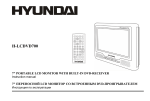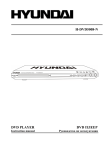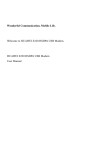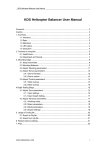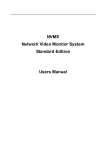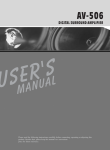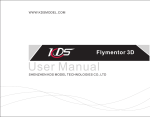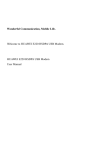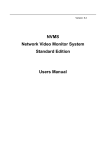Download Hyundai H-LCDVD704 User's Manual
Transcript
H-LCDVD704 PORTABLE DVD PLAYER WITH 2 LCD MONITORS Instruction manual DVD LCD Table of contents Table of contents ..........................................................................................................................................................................2 Precautions ...................................................................................................................................................................................3 Description ...................................................................................................................................................................................5 Disc features .................................................................................................................................................................................7 Control functions ........................................................................................................................................................................11 Connecting .................................................................................................................................................................................15 System setup...............................................................................................................................................................................18 Playback .....................................................................................................................................................................................22 MP3 and JPEG files playback.....................................................................................................................................................28 Troubleshooting..........................................................................................................................................................................31 Specifications .............................................................................................................................................................................32 H-LCDVD704 (www.hyundai-electronics.ru) 2 ENGLISH Precautions PLEASE READ THROUGH THE MANUAL CAREFULLY BEFORE CONNECTION AND OPERATION. CAUTION RISC OF ELECTRIC SHOCK DO NOT OPEN CAUTION: TO PREVENT THE RISK OF ELECTRIC SHOCK, DO NOT REMOVE COVER (OR BACK). NO USER SERVICEABLE PARTS INSIDE. REFER SERVICING TO QUALOFIED SERVICE PERSONNEL. The lightning flash is intended to alert the user to the presence of dangerous voltage within the product's enclosure, and touching the inner parts may result in a risk of electric shock to persons. The exclamatory mark is intended to alert the user to the presence of important operating instructions. This mark indicates this unit belongs to class 1 laser product. The laser beam may produce radiation harm to the directly touching human body. No harm radiation outside the machine. Laser product: DO NOT OPEN COVERS AND DO NOT REPAIR YOURSELF. REFER SERVICING TO QUALIFIED PERSONEL. This product is equipped with low power laser equipment inside, for using safely, don't take apart any covers or try to take apart the product inside. Please contact the qualified personnel for repairing. Don't open the laser radiation protective equipment. Don't look at the laser radiation district when the equipment is operating. H-LCDVD704 (www.hyundai-electronics.ru) 3 ENGLISH Description Accessories AC/DC adaptor AV cable Remote control User manual Earphone Car adaptor Unit carrying bag Head-rest unit set Unit characteristics - Supports: DVD-R/-RW, DVD+R/+RW, CD-R/-RW - Support of MPEG4 (DivX) - Compatible with: DVD, DVCD, Super VCD, VCD, HDCD, CDDA, MP3, WMA, Kodak Picture CD, JPEG - Built-in Dolby Digital decoder - 2 x 7 TFT LCD display - Display format: 16:9 - Color system PAL/NTSC - AV in/out - Earphone jacks - Remote control - Internal speaker - Russian and English OSD - Power supply: - AC/DC adaptor - Car adaptor H-LCDVD704 (www.hyundai-electronics.ru) 5 ENGLISH Description The table of suitable types of discs: Disc types Symbol Contents DVD Audio + Video AC-3 Dolby Digital Audio MP3 Audio Video-CD (VCD) Audio + Video CD-DA Audio Kodak Picture CD MPEG4 Electronic Photo Audio + Video Note: THIS UNIT CAN T READ THE 8 CM DISCS. It may not be possible to play certain DivX disc due to the configuration and characteristics of the disc or condition of the recording H-LCDVD704 (www.hyundai-electronics.ru) 6 ENGLISH Disc features · · · · · · · · · · · DVD 5 (single side, single layer) DVD 9 (single side, double layer) DVD 10 (double side, single layer) DVD 18 (double side, double layer) VCD 1.0/1.1/2.0 Picture CD DVCD CDDA MP3 CD-R CD-RW Disc information Type Record format Capacity Disc size Horizontal resolution Subtitle Language DVD MPEG 2 Single side Single layer 4.7 GB = 2 Hr Double side Single layer 8.5 GB = 4 Hr 12 cm / 8 cm Single side Single layer 9.4 GB = 4.5 Hr Double side Double layer 17 GB = 9 Hr VCD MPEG I SVCD MPEG II DIGIT 650 M 74 min. 650 M 45 min. 650 M 74 min. 12 cm 12 cm 12 cm / 8 cm 500 lines Up to 32 kinds Up to 8 kinds 240 lines 2 CD 350 lines 8 4 Symbol H-LCDVD704 (www.hyundai-electronics.ru) 7 ENGLISH Disc features Features for DVD disc Different DVD discs have different combination of features, this is because of the different design created by the order and manufacturer, the following symbols indicate some features of the DVD disc. 5.1 sound channel output Regional code and the video output system Hiding subtitle Dolby digital surround Two channel stereo DTS digital cinema surround Restriction Subtitle Audio track Video aspect ratio Parental lock Angle H-LCDVD704 (www.hyundai-electronics.ru) 8 ENGLISH Disc features Handling discs When holding discs, please hold it by its rim. When holding discs, be sure the label side should be upwards. Do not grasp the non-label side of the disc. Disc storage Never store disc in the place with high temperature, strong light or humidity. Put the disc back to the case after playback. Cleaning Wipe the discs from time using a soft cloth. Always wipe from the center towards the edge. Do not use daily used detergent to clean the disc. Protect discs against any fingerprint, do not stick or white anything on the surface of the disc. H-LCDVD704 (www.hyundai-electronics.ru) 9 ENGLISH Disc features About disc terms Title Generally, pictures or music compressed on a DVD are divided into several sections that is TITLE . Chapter The smaller section unit of picture or music in a DVD under the title, usually one title is comprised of one or more chapters and each of them is numbered for easy searching. But some discs may not have a recording chapter. Track A segment of picture or music on SVCD, VCD or CD. Each track is numbered for searching. Scene VCD with playback control function, on which active and stillness picture divided into certain portion is called scene, and every scene will be showed on screen menu with a scene number, that can be easily found while on playing. A scene usually is formed with one or several tracks. PBC function (SVCD, VCD) If a SVCD or a VCD is played a content menu may be showed on screen, this is what we called Play back control viz. PBC function. Disc sort Functions VCD without PBC function Exhibiting both music and images. (1.1 version) SVCD/VCD with PBC function (2.0 version) Besides VCD picture playing on screen menu can be used for PBC playback, and if stillness function is made in a disc it also can be played with high definition. H-LCDVD704 (www.hyundai-electronics.ru) 10 ENGLISH Control functions Player 1. AV IN/DVD buttons for 2 monitors - to switch between the AV IN/ DVD modes for 2 monitors. 2. MENU button to enter the DVD disc menu/ turn on/ off PBC (for VCD). 3. SETUP button in stopped mode to open/ close setup menu. 4. PREV/NEXT buttons (9/:) to go to previous/ next chapter/ track. 5. Cursor buttons ( ) / ENTER button to select and confirm the selected items in menu. 6. STOP button to stop playback. 7. PLAY/PAUSE button to start/pause playback. 8. Disc compartment to load the disc into it. 9. OPEN button to open the disc tray. 10. VOLUME control to adjust the volume level. 11. Phone jack to connect the headphone. 12. AV IN jack to connect to AV OUT of audio/video Right side of device. the unit 13. POWER OFF/ON switch to turn the unit on/off. 14. DC IN 12V jack to connect to power supply. 15. AV OUT jack to connect to AV IN of external Front side of device the unit 16. MONITOR 1 jack to connect the monitor 1. 17. MONITOR 2 jack to connect the monitor 2. 18. Infra red sensor Rear side of 19. ON indicator lights when the unit is on. the unit 20. STANDBY indicator lights when the unit is in standby mode. H-LCDVD704 (www.hyundai-electronics.ru) 11 ENGLISH Control functions Monitor 1. LCD 2. Infra red sensor 3. Slot to connect to main unit 4. Speaker 5. POWER ON/ OFF switch to switch the monitor power on/off. 6. Volume control to adjust volume level. 7. Slot to connect to main unit (to MONITOR1/2 jack on main unit). 8. Phone jack to connect the headphone. 9. BRIGHT control to adjust brightness level. 10. SCREEN switch (4:3, 6:9) to switch between the screen format: 4:3 or 16:9. Right side of the monitor Bottom side of the monitor H-LCDVD704 (www.hyundai-electronics.ru) 12 ENGLISH Control functions Remote control 1. MONITOR 1/ 2 buttons to turn the 1 or 2 monitor on or off. 2. Number buttons to put numeric information (track number, chapter number etc). 3. GOTO button to set the player play disc starting at certain time. 4. FR button (7) to play the disc backward at speeds: x2, x4, x8, x16, x32. 5. PROGRAM button - to program the play sequence. 6. A-B button - press during playback to set two points and play the section between them repeatedly. 7. ZOOM button - for DVD, SVCD, VCD disc, press it to zoom in or zoom out the picture. 8. TFT MODE button - to adjust CONTRAST, HUE, SATURATION and SHARPNESS. 9. ANGLE button - for disc with multi-angle, press it to change the view angle. 10. SUBTITLE button - for disc with multi-subtitle, press it continually, the subtitle changes in a circle, you can select one. 11. TITLE button - for DVD disc, press TITLE to return the main title play. 12. AUDIO button to select the soundtrack. 13. MUTE button to enter or exit mute status. 14. POWER button to turn the monitor 1/2 power on or off. 15. DISP button - press it continuously during playback, the screen will display all the playing information, such as elapsed time, remaining time and so on. 16. N/P button - to select NTSC, AUTO or PAL video system. 17. PLAY/PAUSE button to start/pause playback. 18. STOP button to stop playback. 19. PREV button (9 to go to previous chapter/ track. 20. FF button (8) to play the disc forward at speeds: x2, x4, x8, x16, x32. H-LCDVD704 (www.hyundai-electronics.ru) 13 ENGLISH Control functions 21. SLOW button to play disc at speeds: 1/2, 1/4, 1/8, 1/16. 22. REPEAT button to repeat playing one chapter, title or the whole disc (for DVD), or repeat playing the current track or the whole disc (for VCD/CD). 23. NEXT button (:) to go to next chapter/ track. 24. SETUP button in stopped mode to open/ close setup menu. 25. Cursor buttons button to select the desired item in menu. 26. ENTER button to confirm the selected item in menu. 27. MENU button to enter the DVD disc menu/ turn on/ off PBC (for VCD). 28. VOL + button to increase the volume. 29. VOL button to decrease the volume. Caution: b Do not drop or step on the remote control unit or subject it to shocks. Note that the remote control unit may not a work if there are obstacles between it and the remote sensor. Do not expose the remote sensor to fierce light. Replacing the battery 1. Insert your finger nails into the gap between and on the diagram below, press according to the direction, then pull out the battery holder. 2. Remove the old battery, then insert the new battery into the battery holder with the + side facing upwards. 3. Fit the battery holder back to its place. Note: To prevent leakage of fluid from the lithium battery, remove the battery when not using the remote control unit for a long period of time (one month or more). If the battery leaks fluid, carefully wipe it out of the battery case, then replaced by a new lithium battery. The remote control unit can operate within a distance of approximately 6 meters. H-LCDVD704 (www.hyundai-electronics.ru) 14 Approx 5 m ENGLISH Connecting Connecting the monitor to the seat back Connecting the monitors to the player Use supplied mounting straps install ling the monitors onto the seat back in a car. Loop the safety band around the headrest. Tightly wrap the mounting strap around the headrest. This unit should not be used by driver, or left unsecured in the car while driving. If this unit is being used in your car, be sure that it is secured or held safety and does not obstruct any safety device (i.e. airbag, seat belt etc.) that may be fitted. Power connecting To power outlet H-LCDVD704 (www.hyundai-electronics.ru) To 12 V car socket 15 ENGLISH Connecting Connecting the headphone Connecting to a stereo TV set Be careful not to set the volume to too high level when using earphone. To audio input jacks (red and white) H-LCDVD704 (www.hyundai-electronics.ru) 16 To video input jack (yellow) ENGLISH Connecting Connecting to audio equipment Audio equipment Video/Audio cable Connecting to video equipment (option) H-LCDVD704 (www.hyundai-electronics.ru) 17 ENGLISH System setup 1. 2. Press SETUP to enter the setup menu. In Setup mode, press SETUP key again to quit the setup page. Use the buttons to choose the setup page: General setup page, Audio setup page, Video setup page, Preference page, Password setup, Exit. 3. Press the button to enter the setup page selected. 4. Use the and buttons to select the option you want to adjust. 5. Press to enter the adjustment list. Use the and buttons to select the adjustment and press ENTER or to confirm and return to options list. 6. To return to setup page list press the button in the options list. Note: Some setup items are concerning the present modes. The items in gray can't be set up. The setup is memorized and kept after power off. General setup page · TV TYPE Select the TV type: PAL, AUTO (Multi-system), NTSC depending on the TV the unit is connected to. H-LCDVD704 (www.hyundai-electronics.ru) 18 ENGLISH System setup · · · · · · TV DISPLAY Normal/PS: When the unit connects to the normal TV set, the wide-screen image shows on the full screen, but some part is cut off (4:3). Normal/LB: When the unit connects to the normal TV set, the wide-screen image shows and black bars appear on the top and bottom of screen (4:3). Wide: Use this item when the unit is connected with the wide screen (16:9) TV set. ANGLE MARK It will show the angle mark when playing DVD disc with multi-angle view if selecting On. OSD LANGUAGE Select on-screen display language. CAPTIONS This function doesn't work when the disc without caption. If the caption is Off, press SUBTITLE key on the remote controller to make caption on. The default setup is On. SCREEN SAVER If the Screen saver is set On and the unit is switched on without a disc playing for 3 minutes, a moving picture appears on the screen. LAST MEMORY When this function is On, the unit can memorize the time elapsed from the last time you played the disc. Then at the next playing, it will resume playing from the memorized time. H-LCDVD704 (www.hyundai-electronics.ru) 19 ENGLISH System setup Video setup · BRIGHTNESS, CONTRAST, HUE, SATURATION You can set the Brightness, Contrast, Hue, Saturation according to your preference. Preference setup H-LCDVD704 (www.hyundai-electronics.ru) 20 ENGLISH System setup · · · · · PBC To set PBC with On or Off. PBC On means the function is available, Off - no function. AUDIO, SUBTITLE, DISC MENU LANGUAGE SETUP These are the initial settings by your preference. If a setting is supported by disc content, it will work. Otherwise the disc default value works. And these settings can be changed respectively by press the AUDIO and SUBTITLE keys when playing. PARENTAL The control level is for parental to control playing content and protect your children from violence and erotic. The disc, the level of which is higher than the setting level can not be played. PASSWORD Change the password. The initial factory password is 136900. You can set your own password. If you forget your own password, you can use 136900 as general password. DEFAULT Reset to the initial factory setups H-LCDVD704 (www.hyundai-electronics.ru) 21 ENGLISH Playback Turning on/off the power 1. 2. 3. 4. 5. 6. 7. 8. Connect the monitor or 2 monitors to proper jack (MONITOR 1/2) on the main unit. Connect the AC/DC adaptor to an electrical outlet OR car adaptor to car socket. Connect the DC output plug of the AC/DC adaptor to the DC IN 12V jack on the main unit OR car adaptor another end to the DC IN 12V jack on the main unit. Switch the POWER ON/OFF switch to ON position to turn the unit power on. Switch the MONITOR ON/OFF switch to ON position to turn the monitor power on. · The power ON indicator on main unit is lit. The player can be used now. · At standby mode the STANDBY indicator is lit. Switch the MONITOR ON/OFF switch to OFF position to turn the monitor power off. Switch the POWER ON/OFF switch to OFF position to turn the unit power off. Unplug the power cord from the power supply. Displaying information When the unit is under operation press the DISP button on the remote control continuously , the screen will show the information: H-LCDVD704 (www.hyundai-electronics.ru) 22 ENGLISH Playback Loading the disc 1. Switch the unit power on. 2. Press the OPEN button on it to open the disc compartment. 3. Insert or remove the disc from it. 4. Press the OPEN button on the cover to close it until the click sound is heard. The disc will be read. Notes: · Insert the disc carefully. Failure to set it securely could result in damage. · Do not use cracked or warped discs. Doing so could lead to damage. · Push single-sided DVDs or CDs in with the label (printed) side up. · For double-side DVDs, check each side carefully, then push the disc in securely. · For CDs or one-sided DVDs, you do not have to worry about touching the label (printed) side of the disc with your fingers. Since two-sided DVDs, however, have signal recorded on both sides, so be careful not to scratch them when removing them from the player. 5. The player starts loading. Playing 1. 2. 3. 4. Switch the monitor (monitors) and the unit on. Insert the disc into the main unit. . Playback starts automatically. You also can use the PLAY/PAUSE button to start playback. Working with screen menu After inserting the DVD disc with menu screen or video CDs with playback control (PBC), a menu appears on the screen. During playback press the MENU button to open the disc menu. Press the TITLE button to open the title menu. H-LCDVD704 (www.hyundai-electronics.ru) 23 ENGLISH Playback DVD disc: Use the cursor buttons to select the item, then press the ENTER button to confirm. OR use the number buttons to select the item. If you want to input double-digit, please press 10+ first to input a tens digit, then press the number buttons to input a unit's digit number. Video CD: Use the cursor buttons to select the item, then press the ENTER button. OR use the number buttons to select the item. Stop playback During playback press the STOP button. Playback will be stopped. Resume function (DVDs and Video CDs, except VCD2.0 with PBC function on): after the STOP button is pressed, if the PLAY/ PAUSE button is pressed, playback will start from the position at which it was stopped. If the disc is removed, the resume function is cancelled. Note: For some discs, playback may not start from the position at which it was stopped. Pausing playback Press the PLAY/ PAUSE button to pause playback. Press this button again to resume playback. Returning to the previous/next chapter or track (DVDs, video CDs and CDs) After pressing the 9 button, playback returns to the beginning of the previous chapter or track. After pressing the : button, playback moves forward to the beginning of the next chapter or track. Scanning forward and backward 1. Press 7/8 buttons on the remote control to fast the playing when playing in backward/ forward direction. 2. Change the playing speed to X2, X4, X8, X16, X32 and normal for every pressing 7/8. Note: During the disc playback when Fast/ Reverse Playback gets to the beginning of the playing title/ chapter/ track, it resumes normal playback. 3. Press PLAY button to resume normal playback. 24 H-LCDVD704 (www.hyundai-electronics.ru) ENGLISH Playback Slow playing the disc 1. 3. Press SLOW on the remote control unit to slow playing. Change the playing speed to1/2, 1/4, 1/8, 1/16 for every pressing SLOW. Press PLAY to resume normal playing. Repeating DVDs, video CDs and CDs · Press REPEAT button to repeat a title, chapter (for DVD) or the whole disc (for VCD/CD). Note: For VCD and CD disc, you should turn the PBC off before repeat playing. · Repeat a section between point A and B: During playback, press A-B button on the remote control unit at the starting point of the section you want to repeat (point A). Press A-B button again at the ending point of the section you want to repeat (Point B). Repeating starts. Press A-B button again to cancel the A-B repeat function. Programming playing (VCD, CD, MP3) 1. 2. 3. 4. 5. 6. Press the STOP button, then press PROGRAM on the remote control to display the program list (see the picture). Press navigation buttons to choose memory index and then press ENTER button to start input. Enter desired titles/chapters numbers by using the numeric buttons. The selected titles/chapters are stored into the memory. Select : on the menu to see the next page. Up to 20 memories can be stored. Select START on the menu t or select EXIT on the menu to exit without program play. To stop the program play, select STOP on the menu, then press ENTER button. H-LCDVD704 (www.hyundai-electronics.ru) 25 ENGLISH Playback Selecting angle (multi-angle) (DVD) 1. 2. Press the ANGLE button while playing a disc with multiple angles to change the view angle. If your DVD disc is not recorded with multiple angles, press ANGLE button will not work. Goto Press GOTO button to select title time, chapter time, and track time to play. You can use digit keys to input the goto time. Zoom (DVD, SVCD, VCD) 1. 2. When playing DVD, SVCD, VCD disc, press ZOOM to zoom in the picture. Change the zoom to 2X, X3, X4, X1/2, X1/3, X1/4. In Zoom in mode, press the cursor buttons to move the picture for viewing. The picture cannot be moved in zoom out mode. Selecting subtitle (DVD/VCD) When playing the disc with multi-subtitle, press SUBTITLE to show the current subtitle language. Press it repeatedly, the subtitle changes in a circle, you can select one. Selecting audio soundtrack language (DVD/VCD) 1. During DVD playback press AUDIO button, the screen will display the number of current sound track languages, pressing the button again will change the language. 2. During VCD playback press AUDIO button repeatedly, the audio output mode will be changed: LEFT MONO, RIGHT MONO, MIX-MONO or STEREO audio soundtrack. Note: When no soundtrack languages are recorded, pressing this button will not work. When the power is turned on or the disc is removed, the language heard is the one selected at the initial settings. H-LCDVD704 (www.hyundai-electronics.ru) 26 ENGLISH Playback TFT mode Press the TFT MODE button on the remote control to show the menu: Use the cursor buttons to select Contrast, Hue, Saturation or Sharpness, then press the button to adjust the level of the selected item. The level of Contrast, Hue and Saturation can be adjusted 0-100. The level of Sharpness can be adjusted 0 - 3. Note: Press TFT MODE button again to exit the TFT MODE menu. Before exit the TFT MODE menu, only the cursor, Power button and Monitor 1/2 buttons are functional. H-LCDVD704 (www.hyundai-electronics.ru) 27 ENGLISH MP3 and JPEG files playback MP3 files playback 1. 2. 3. 4. 5. Insert the disc containing the files in Mp3 format to be played and after a few seconds, the screen of the monitor will show all the folders on the disc (see the picture). Select the folder you want to play by the cursor buttons and press ENTER to confirm. The songs in the folder will be displayed, Use the cursor buttons and the ENTER button to start playing the song selected. Use the 9/: buttons to go to previous/next menu page. Press the REPEAT button repeatedly to change repeat playing mode: REPEAT ONE, REPEAT FOLDER, REPEAT OFF. JPEG files playback 9. 10. 11. 12. 13. Insert the disc containing the files in JPEG format to be played and after a few seconds, the screen of the monitor will show all the folders on the disc. Select the folder you want to play by the cursor buttons and press ENTER to confirm. The files in this folder are displayed and select your pictures by using the buttons and press ENTER button to start playback. Thumbnail of picture will be displayed while you scrolling across the file name. Once a folder and file is selected, the picture is loaded onto the screen (see the picture). During playback, press MENU button to return to folder selection or STOP button to enter preview mode. H-LCDVD704 (www.hyundai-electronics.ru) 28 ENGLISH MP3 and JPEG files playback 14. Press REPEAT button to change repeat playing mode: REPEAT ONE, REPEAT ALL, REPEAT OFF. Skip to next/ previous picture Press : button to skip to the next picture or 9 button to skip to the previous picture. If no key is pressed for 5 seconds, it will skip to next picture automatically. Rotating pictures Press button to rotate the picture clockwise. Press button to rotate the picture counter-clockwise. Flipping pictures Press button to flip the picture vertically. Press button to flip the picture horizontally. Picture Shrink/ Zoom Press ZOOM button to enter the zoom mode press 8 button to enlarge picture to 100%, 125%, 150% and 200%. Press 7 button to shrink pictures to 50%, 75%, and 100%. If the picture is enlarged, you may press cursor buttons to see other portions of the picture. Slide show effects Press the PROGRAM button to select one of the effects when changing from one picture to another. The following buttons are active: PROGRAM (Transition effect) STOP (Thumbnail mode) PLAY ( ) ZOOM ( ) 9/: (Previous/Next picture) (Invert/Mirror) (Rotate clockwise/counterclockwise) 7/8 (Zoom in/out) (Pan in zoom mode) H-LCDVD704 (www.hyundai-electronics.ru) 29 ENGLISH MP3 and JPEG files playback Playback control When playing VCD 2.0 with PBC, the player will show the VCD version and PBC status on the screen (see the picture 1). After a few seconds, a menu will appear on the screen (see the picture 2). Press numeric buttons to select corresponding track. Press 9/: button, the player will play the previous or next track. Note: When PBC is ON, the player will play the disc in a scheduled order which you can not change, while PBC is OFF, you can change the play order as you want to. Pic. 1 Pic. 2 H-LCDVD704 (www.hyundai-electronics.ru) 30 ENGLISH Troubleshooting Symptom Picture is disturbed when playing a DVD recorded by a VCR Remote control unit not working No sound is produced from speakers or sound is distorted Volume is different from DVDs and CDs The player crashes 8cm disc can not be popped out No sound is produced or sound is distorted when connected to a TV, an amplifier, etc Bad play quality The temperature of the player can hoist a little when the player plays back Comments This player incorporates copyright Protection technology. Some discs include signal protected against copied by a VCR. Such recorded discs can not be played properly. Remote control unit is too far from the main unit or has too large angle with the remote sensor. Remote control unit's battery is worn out. For some discs, 96 kHz digital output of linear PCM audio signal is prohibited. Disc is dirty. It is in the state of pausing, fast forward or fast backward. Main unit's volume is set to minimum. Earphone is plugged in. This is due to the different recording methods. Turn off the player and turn on again. Press OPEN button when Loading appears on screen to pop out the disc. Ask qualified technician. Slap on the player with disc window downward. Ask qualified technician. Connection cables are not firmly plugged in or not contacted well. Connection plugs or jacks are dirty. Audio cables are not properly connected. Audio digital output is connected to a non-compatible AV amplifier, etc. Incorrect DTS setting. The player is set to AV OUT but there are other AV signal inputs from AV jack. This is normal. Note: The player may stop operation properly due to static electricity or other external influences. In this case, usually solve the problem by unplugging the power cord and then plugging it in again. If still can not solve it, consult with the nearest service centre. Liquid crystal display A few picture elements may be black or a particular color displayed on the LCD screen. This is normal. H-LCDVD704 (www.hyundai-electronics.ru) 31 ENGLISH Specifications DVD player Video Audio Power supply Power consumption Battery pack capacity Battery pack discharge time Display Screen External dimensions (L x W x T)/ Weight Video formats Output level (RL=75) Horizontal resolution Luminance amp-fre response Chroma amp-fre response Luminance non-linear distortion Luminance wave distortion Luminance S/N ratio Chroma S/N ratio Output impedance/ Video input impedance Video input amplitude Output level (RL=10k) Amp-fre respons (20Hz- -20KHz) S/N ratio Distortion and noise (1 kHz) Dynamic range (1kHz) Output impedance/ Audio input impedance Audio input amplitude DC 9 V~12 V < 10 W 7.4 V/ 3000 mAh > 3 hours TFT-LCD color display 203 x 155 x 28 mm/ about 680 g (except battery pack) NTSC/PAL (including input, output and display) display) 1.0 ± 0.2 V 450 TV Line 5.5 MHZ (-6dB) 1.5 MHz (-6dB) 5% 10% 50 dB(No-Weighted) AM: 60, PM: 50 75 / 75 1V 2.00 ± 2 V ± 1 dB 90 dB -65 dB 80 dB 600 / 600 1V Specifications are subject to change without notice. Mass and dimension are approximate. H-LCDVD704 (www.hyundai-electronics.ru) 32 ENGLISH .........................................................................................................................................................................33 ....................................................................................................................................................34 .............................................................................................................................................................................36 ......................................................................................................................................................38 ..........................................................................................................................................................42 ......................................................................................................................................................................47 .............................................................................................................................................................50 ................................................................................................................................................................54 MP3 JPEG ..............................................................................................................................60 .................................................................................................................................63 .............................................................................................................................................64 H-LCDVD704 (www.hyundai-electronics.ru) 33 ENGLISH , , . . . : , . . . . . , 1 , . . . : . , . . , H-LCDVD704 (www.hyundai-electronics.ru) . 34 ENGLISH : , , . , . : , , , · , , · · , , , , . , . . , , . , , · · · · · · , . , . · , , DVD- . . · , , · H-LCDVD704 (www.hyundai-electronics.ru) . . . , . , ; . , . 35 ENGLISH /DC - / : DVD-R/-RW, DVD+R/+RW, CD-R/-RW MPEG4 (DivX) : DVD, DVCD, Super VCD, VCD, HDCD, CDDA, MP3, WMA, Kodak Picture CD, JPEG Dolby Digital 2 x 7 TFT LCD : 16:9 PAL/NTSC V : - H-LCDVD704 (www.hyundai-electronics.ru) 36 ENGLISH : DVD + AC-3 Dolby Digital MP3 Video-CD (VCD) + CD-DA Kodak Picture CD MPEG4 + : 8 . DivX , . H-LCDVD704 (www.hyundai-electronics.ru) 37 ENGLISH · · · · · · DVD 5 ( DVD 9 ( DVD 10 ( DVD 18 ( VCD 1.0/1.1/2.0 CD · · · · · ) ) ) ) DVCD CDDA 3 CD-R CD-RW DVD VCD MPEG 2 CD MPEG I MPEG II DIGIT 650 74 650 45 650 74 12/8 12 12 12/8 $500 $240 $350 - 32 - 8 - 8 2 4 - , 4,7 2 , 9,4 4,5 , 8,5 , SVCD 4 H-LCDVD704 (www.hyundai-electronics.ru) , 17 9 38 ENGLISH DVD DVD- , : 5.1 Dolby digital surround DTS H-LCDVD704 (www.hyundai-electronics.ru) 39 ENGLISH . . ( ) . . . . . , H-LCDVD704 (www.hyundai-electronics.ru) . 40 ENGLISH , , DVD- , , . ( ) DVD- , . , . SVCD, VCD VCD, , CD. . « , » . . PBC (SVCD,VCD) . SVCD VCD , . VCD, PBC ( ( 1.1) SVCD/VCD, PBC ( ), . VCD 2.0) H-LCDVD704 (www.hyundai-electronics.ru) , 41 . ENGLISH DVD 1. AV IN/DVD DVD AV IN . 2. 3. MENU SETUP 4. . PREV/NEXT (9/:) 5. DVD ( / / PBC ( VCD). . ENTER )/ . 6. 7. 8. 9. 10. 11. 12. 13. 14. 15. STOP PLAY/PAUSE . . . OPEN VOLUME . . . AV IN . POWER OFF/ON DC IN 12V AV OUT . . . 16. 17. 18. 19. 20. MONITOR 1 MONITOR 2 . ON , STANDBY 1. 2. . , . H-LCDVD704 (www.hyundai-electronics.ru) 42 ENGLISH 1. 2. 3. 4. 5. 6. 7. 8. 9. 10. DVD POWER OFF/ON VOLUME DVD ). . ( . MONITOR1/2 . BRIGHT SCREEN (4:3, 6:9) : 4:3 16:9. H-LCDVD704 (www.hyundai-electronics.ru) . 43 ENGLISH 1. 2. 3. MONITOR 1/ 2 . ( , ). GOTO . 4. 5. FR (7) PROGRAM : x2, x4, x8, x16, x32. . 6. A-B . 7. ZOOM ( 8. TFT MODE . ANGLE ( . SUBTITLE 9. 10. DVD, SVCD, VCD . ) , , ) ( ) . 11. TITLE ( DVD ) . 12. 13. 14. 15. AUDIO MUTE POWER DISP . . . , , ( .). H-LCDVD704 (www.hyundai-electronics.ru) 44 ENGLISH 16. 17. 18. 19. 20. 21. 22. N/P PLAY/PAUSE STOP PREV (9 FF (8) SLOW REPEAT : NTSC, AUTO . . : x2, x4, x8, x16, x32. : 1/2, 1/4, 1/8, 1/16. , VCD/CD). . . ( 23. 24. 25. 26. 27. 28. 29. PAL. . NEXT (:) SETUP ( DVD), . ENTER MENU VOL + VOL . DVD / / PBC ( VCD). . . : . , , . . . a H-LCDVD704 (www.hyundai-electronics.ru) 45 ENGLISH 1. « » « », , , 2. (a) . , , «+» . (CR2025) 3. . : , , , 1 . . 5 . 5 H-LCDVD704 (www.hyundai-electronics.ru) 46 ENGLISH , , . . . DVD , . , , H-LCDVD704 (www.hyundai-electronics.ru) , . 47 12 ENGLISH . ) ) DVD AV OUT H-LCDVD704 (www.hyundai-electronics.ru) 48 ENGLISH ( H-LCDVD704 (www.hyundai-electronics.ru) ) 49 ENGLISH 1. SETUP, SETUP . . . 2. 3. 4. 5. , : . , . . ENTER . 6. . : , , . . H-LCDVD704 (www.hyundai-electronics.ru) 50 ENGLISH · TV : PAL, AUTO ), NTSC ( , ). · Normal/PS: , , (4:3). Normal/LB: , , (4:3). Wide: · , (16:9). DVD . , , DVD , , . · . · , . SUBTITLE · . , , - . , , . · , , . H-LCDVD704 (www.hyundai-electronics.ru) , 51 . ENGLISH · , , , , H-LCDVD704 (www.hyundai-electronics.ru) , , . 52 ENGLISH · PBC ( ) (Off) , (On) · , PBC. . , . , , . AUDIO ( ) SUBTITLE ). · . , , , . · . , 136900. 136900 . . · . H-LCDVD704 (www.hyundai-electronics.ru) 53 ENGLISH / 1. 2. 3. 4. 5. · · 6. 7. 8. 2 . AC/DC . DC IN ON. ON . . . STANDBY. OFF OFF DISP . . , : H-LCDVD704 (www.hyundai-electronics.ru) 54 ENGLISH 1. 2. 3. 4. · · · · · ON, OPEN . OPEN, . . . . : . . . CD DVD . . DVD CD DVD , . DVD . , . 4. . 1. 2. 3. 4. . . . PLAY/ PAUSE, DVD . CD MENU ( . ), . TITLE . H-LCDVD704 (www.hyundai-electronics.ru) 55 ENGLISH DVD , ENTER. . , «10+» , . CD , ENTER. . STOP. . VCD 2.0, ): (Resume) ( DVD PLAY/ PAUSE, , Resume STOP, . , CD, . : . PLAY/ PAUSE, . , . (DVD, 9 button, : button, H-LCDVD704 (www.hyundai-electronics.ru) CD CD) . . 56 ENGLISH 1. 2. . 7/8 (X2, X4, X8, X16, X32, ) 7/8. : , , . 3. PLAY 1. . SLOW . 1/8, 1/16 2. PLAY . DVD, · : · 1/2, 1/4, SLOW. CD CD REPEAT VCD AB: , ( CD DVD) PBC (VCD/CD). . A-B . A-B B . . A- . H-LCDVD704 (www.hyundai-electronics.ru) 57 ENGLISH (VCD, CD, MP3) 1. STOP, ( PROGRAM ). 2. 3. ENTER. . . 4. : . 5. 20 START . . EXIT 6. STOP , ( 1. 2. ENTER. DVD ) ANGLE . DVD , ANGLE . Goto GOTO , , , . . (Zoom) (DVD, SVCD, VCD) 1. DVD, SVCD, VCD : 2X, X3, X4, X1/2, X1/3, X1/4. 2. . H-LCDVD704 (www.hyundai-electronics.ru) ZOOM . . 58 ENGLISH (DVD/VCD) SUBTITLE . . (DVD/VCD) 1. DVD AUDIO, VCD STEREO. AUDIO , . 2. MONO, MIX-MONO : : LEFT MONO, RIGHT , , . . TFT TFT MODE . , , , . , , 0-100. 0 - 3. : TFT MODE . Monitor 1/2. , H-LCDVD704 (www.hyundai-electronics.ru) 59 ENGLISH MP3 JPEG MP3 1. Mp3 , ( 2. 3. ). ENTER. . ENTER . 4. 9/: 5. . REPEAT , , : . JPEG 1. JPEG , . 2. 3. ENTER. . , ENTER , 4. 5. . . . MENU . 6. REPEAT STOP : , , H-LCDVD704 (www.hyundai-electronics.ru) 60 ENGLISH MP3 JPEG : . 9 5 , . . . . ZOOM 7 . 50%, 75% . 8 100%. 100%, 125%, 150% 200%. . PROGRAM PROGRAM ( STOP ( PLAY ( ZOOM ( 9/: ( ./ ( ( 7/8 ( ( , : ) ) ) ) ) ) ) ) ) H-LCDVD704 (www.hyundai-electronics.ru) 61 ENGLISH MP3 JPEG VCD 2.0 PBC VCD PBC 1). ( 2). . 9/: , : . PBC .1 . PBC , . .2 H-LCDVD704 (www.hyundai-electronics.ru) 62 ENGLISH . DVD , . . . 96 . . , . . . DVD CD The player crashes . . LOADING , OPEN, . . 8 . . , . , . . . . DTS. AV OUT, AV AV . . : . , . , : H-LCDVD704 (www.hyundai-electronics.ru) . . 63 . ENGLISH DC 9 ~12 < 10 7.4 / 3000 >3 DVD ( x x )/ (RL=75 (20 ) (RL = 10 20 ) (1 ) (1 ) ) 203 x 155 x 28 / NTSC/ PAL ( 1.0 ± 0.2 450 5.5 (-6 ) 1.5 (-6 ) 5% 10% 50 ( AM: 60, PM: 75 / 75 1 2.00 ± 2 ±1 90 -65 80 600 / 600 1 . 680 ( , ) ) ) 50 . . H-LCDVD704 (www.hyundai-electronics.ru) 64 ENGLISH