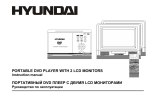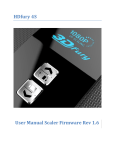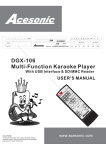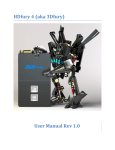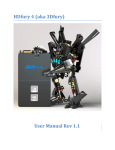Download H-LCDVD700 - Hyundai
Transcript
H-LCDVD700 7" PORTABLE LCD MONITOR WITH BUILT-IN DVD-RECEIVER Instruction manual 7" LCD DVD- Table of contents Table of contents ..........................................................................................................................................................................2 Precautions ...................................................................................................................................................................................3 Description ...................................................................................................................................................................................6 Disc features .................................................................................................................................................................................7 Control functions ........................................................................................................................................................................11 Remote control ...........................................................................................................................................................................14 Connecting .................................................................................................................................................................................17 Using the battery and DC power .................................................................................................................................................19 Playback .....................................................................................................................................................................................21 Setup...........................................................................................................................................................................................25 Advanced functions ....................................................................................................................................................................30 Troubleshooting..........................................................................................................................................................................33 Specifications .............................................................................................................................................................................34 2 Precautions PLEASE READ THROUGH THE MANUAL CAREFULLY BEFORE CONNECTION AND OPERATION. CAUTION RISC OF ELECTRIC SHOCK DO NOT OPEN CAUTION: TO PREVENT THE RISK OF ELECTRIC SHOCK, DO NOT REMOVE COVER (OR BACK). NO USER SERVICEABLE PARTS INSIDE. REFER SERVICING TO QUALOFIED SERVICE PERSONNEL. The lightning flash is intended to alert the user to the presence of dangerous voltage within the product's enclosure, and touching the inner parts may result in a risk of electric shock to persons. The exclamatory mark is intended to alert the user to the presence of important operating instructions. This mark indicates this unit belongs to class 1 laser product. The laser beam may produce radiation harm to the directly touching human body. No harm radiation outside the machine. Laser product: DO NOT OPEN COVERS AND DO NOT REPAIR YOURSELF. REFER SERVICING TO QUALIFIED PERSONEL. This product is equipped with low power laser equipment inside, for using safely, don't take apart any covers or try to take apart the product inside. Please contact the qualified personnel for repairing. Don't open the laser radiation protective equipment. Don't look at the laser radiation district when the equipment is operating. 3 Caution: Use of controls or adjustments or performance of procedures other than those specified here may result in hazardous radiation exposure. The use of Optical instruments with this product will increase eye hazard. Warning: To reduce the risk of fire, electric shock or product damage, do not expose this apparatus to rain, moisture, dripping or splashing and that no objects filled with liquids, such as vase, shall be placed on the apparatus. Macrovision: This product incorporates copyright protection technology that is protected by method claims of certain U.S. Patents and other intellectual property rights owned by Macrovision Corporation and other rights owners. Use of this copyright protection technology must be authorized by Macrovision Corporation, and is intended for home and other limited viewing uses only unless otherwise authorized by Macrovision Corporation. Reverse engineering or disassembly is prohibited. Important notes Please read through the manual carefully before connection and operation. Do not open the cover or touch any internal components for non-professional. During playback, the disc spins at high speed, so do not lift or move the player. Doing so may damage the disc. When transporting the player, be sure to remove the disc and turn off the power, then unplug the power cord. Do not put the player on top of a TV or color monitor. Install the player away from cassette decks or other devices that are easily affected by magnetic forces. Do not put any objects on top of the player. Strongly advise against using the player while driving. Turn off the power when the unit is not being used. Don't expose this unit to direct sunlight. Keep away the heating sources or equipments. Don't expose this unit to the rain or moisture. Clean the player with soft cloth. Detergent, benzene, alcohol etc are forbidden. To clean dirt off the liquid crystal display, wipe the display gently with a soft, dry cloth (such as an eyeglass cleaning cloth). Note that leaving water droplets on the 4 display for long periods of time may result in discoloration or stains. This book is only a guide for user s operation, not a criterion for configuration. Precautions for battery pack operation Operation of the battery pack Charge the battery pack fully before using it for the first time. When the surrounding temperature is high, the battery pack may sometimes be unusable due to activation of protective circuitry. When the portable DVD player is powered from the battery pack and if the player has not been operated for about 5 minutes with the power switched on, the player will turn off automatically. The battery pack becomes hot after use and the portable DVD player also becomes hot during use. This is not malfunction. If the portable DVD player is switched on while the battery pack is not fully charged, the operation may sometimes be unstable. Be sure to charge the battery pack fully before use. Service life and disposal When the charging time or available operation time becomes extremely short, the battery may be reaching the end of its life. The battery pack can be used for about 300 cycles of recharging and operations. Caution: There is danger of explosion if battery is incorrectly replaced. Replace only with the same or equivalent type. Don t charge the battery by the player when using the adapter of power supply or the DC IN faucet of the battery when the power supply of the player comes from the battery. Storage The battery pack should be stored under room temperature. Don t put it on the place of too high temperature or too low temperature and in a place with high temperature and high humidity or in a place subject to soot, etc. The battery is kept for a long time. It is advised that the battery is electrified or discharged for over two months. When it electrifies, it should be connected with the player and let the player play until the electricity of the battery is exhausted at first. Then it should be electrified for an hour again, and then it is kept. 5 Description Accessories AC/DC adaptor Unit bag AV cable Earphone Battery pack Head-rest unit bag Car power connector Remote control This unit can play the following types of discs: Disc types Symbol Contents DVD Audio + Video AC-3 Dolby Digital Audio MP3 Audio Video-CD (VCD) Audio + Video CD-DA Audio Kodak Picture CD MP4 Electronic Photo Audio + Video Note: This unit can also playback the SD/MMC cards. CAN T READ THE 8 CM DISCS. 6 User manual Disc features Disc information Type Record format Capacity Disc size Horizontal resolution Subtitle Language DVD MPEG 2 Single side Single layer 4.7 GB = 2 Hr Double side Single layer 8.5 GB = 4 Hr 12 cm / 8 cm Single side Single layer 9.4 GB = 4.5 Hr Double side Double layer 17 GB = 9 Hr VCD MPEG I SVCD MPEG II DIGIT 650 M 74 min. 650 M 45 min. 650 M 74 min. 12 cm 12 cm 12 cm / 8 cm 500 lines Up to 32 kinds Up to 8 kinds 240 lines 2 Symbol 7 350 lines 8 4 CD Features for DVD disc Different DVD discs have different combination of features, this is because of the different design created by the order and manufacturer, the following symbols indicate some features of the DVD disc. 5.1 sound channel output Regional code and the video output system Hiding subtitle Dolby digital surround Two channel stereo DTS digital cinema surround Restriction Subtitle Audio track Video aspect ratio Parental lock Angle 8 Handling discs When holding discs, please hold it by its rim. When holding discs, be sure the label side should be upwards. Do not grasp the non-label side of the disc. Disc storage Never store disc in the place with high temperature, strong light or humidity. Put the disc back to the case after playback. Cleaning Wipe the discs from time using a soft cloth. Always wipe from the center towards the edge. Do not use daily used detergent to clean the disc. Protect discs against any fingerprint, do not stick or white anything on the surface of the disc. 9 About Disc Terms Title Generally, pictures or music compressed on a DVD are divided into several sections that is TITLE . Chapter The smaller section unit of picture or music in a DVD under the title, usually one title is comprised of one or more chapters and each of them is numbered for easy searching. But some discs may not have a recording chapter. Track A segment of picture or music on SVCD, VCD or CD. Each track is numbered for searching. Scene VCD with playback control function, on which active and stillness picture divided into certain portion is called scene, and every scene will be showed on screen menu with a scene number, that can be easily found while on playing. A scene usually is formed with one or several tracks. PBC function ( SVCD, VCD) If a SVCD or a VCD is played a content menu may be showed on screen, this is what we called Play back control viz. PBC function. Disc sort Functions VCD without PBC function Exhibiting both music and images. (1.1 version) SVCD/VCD with PBC function (2.0 version) Besides VCD picture playing on screen menu can be used for PBC playback, and if stillness function is made in a disc it also can be played with high definition. 10 Control functions Front panel 1. LCD 2. Speakers 3. Control buttons 4. Discs slot Control buttons: 1. ON/ PLAY/ PAUSE button Keep pressing it for about 1.5 seconds to power on the unit. Press it to play. When pressing during playback, pause mode is set. Press again to resume playback. 2. STOP/OFF button Press it to stop playback. Keep pressing it for about 1.5 seconds to turn off the unit. 3. PREVIOUS/NEXT buttons Use it to locate at the beginning of previous/next tracks or chapters. Keep pressing it for about 1.5 seconds during playback to switch playing speed of backward/forward through X2, X4, X8, X20. 11 4. 5. 6. MUTE/ MODE button Short press enter mute. Long press enter mode, use +/- key to adjust relevant function. VOL: volume, level 0 to 16. BRT: bright, level 0 to 16. COLOR: level 0 to 16. ZOOM: switch screen in 16:9, 4:3. MODE: switch DVD/SD/AUX in. VIEW MODE: switch screen between reverse and observe. -/+ and VOLUME buttons Press it to adjust volume. When entering MODE, press it to adjust relevant function. EJECT button Press it to pop out the disc. Left side of the unit 1. DC in Connect to the AC/DC adapter or car power connector. 2. LED indicator light Red LED light: power is on; Green LED light: unit is working. 3. DC out Power out from here. Can provide power supply for the extendable equipment manufactured by our factory, including TV-box and extra display, etc. 4. Video in/out jack Input or output video signal to connected device by setting AV IN/OUT mode. The included AV cable is connected here. 5. Audio in/out and optical output jack Input or output audio signal to connected device by setting AV IN/OUT mode. Output optical audio signal to connected device. The included AV cable or optical digital cable is connected here. 12 6. 7. Phone jack For connecting stereo headphone or an amplifier. SD card slot SD/MMC card is slot in here. Rear panel 1. Main unit battery fasten kerf Match with battery button locking the main unit and the battery. 2. Supporting bracket Can open and uphold the main unit. 3. Main unit power connecting port Battery parts and their functions 1. Power connect port Connect with the main unit power port. 2. DC connector Connect with power adapter to charge the battery. 3. Fix up battery button Work with main unit battery button kerf to lock the main unit and the battery. 4. Battery locking key Loosen or locking the main unit and the battery. 5. Supporting bracket Can open and uphold the main unit and the battery. 6. Battery Indicator light. The indicator light is off when the battery is off. The indicator light shows orange color when the battery is charged. The indicator light turns green showing the charge is finished. Caution: Do not short-circuit the terminals. 13 Remote control 1. POWER button Press this button to switch on or off the power. 2. SETUP button Press this button to enter system setup screen. 3. Cursor buttons Use these buttons to move the cursor up, down, left and right when selecting setting items. 4. ENTER button Press it to enter/ confirm setting item. 5. MENU button Press this button to display the DVD's menu screen. 6. PREVIOUS/ NEXT buttons Use these buttons to search for the beginnings of tracks or chapters. 7. Number buttons Press these buttons to input numbers. 8. 10+ button Input tens digit. For example, to select track 35 you should push 10+ button for 3 times and then push 5 button. 9. ANGLE button Press it to switch angle. 10. SEARCH button Press this button to display and set the title, chapter and playback time. 11. ZOOM button Zoom the picture on screen. 12. EJECT button Press this button to eject disc. 14 13. SUB.T button Press it to switch the DVD's subtitle language. 14. DISP button Press this button to display the disc information. 15. MODE button Press this button to switch display mode. 16. STOP button Press this button to stop playback. 17. PLAY/ PAUSE button Use this button to play or pause playback. 18. Scan buttons Use both buttons to switch speed of playing forward or backward. 19. VOL buttons Press both buttons to adjust the volume level. 20. MUTE button Press this button to enter or exit mute status. 21. CLEAR button Clear the numbers inputted before. 22. AUDIO button Press this button to switch the audio language in DVD play status, and to switch audio channel in other status. 23. PGM button Press this button to program the play sequence. 24. REPEAT button For DVD: use this button to play titles or chapters repeatedly. For CD/ VCD: use this button to play tracks or the entire disc repeatedly. (If some discs have photo and music use this button to select between photo and music.) 25. A-B REPEAT button Press this button during playback to set two points and play the section between them repeatedly. 15 Caution: Do not drop or step on the remote control unit or subject it to shocks. Note that the remote control unit may not work if there are obstacles between it and the remote sensor. Do not expose the remote sensor to fierce light. Use the remote control unit within the specified operating range. Replacing the battery 1. Insert your finger nails into the gap between and on the diagram below, press according to the direction, then pull out the battery holder. 2. Remove the old battery, then insert the new battery into the battery holder with the + side facing upwards. 3. Fit the battery holder back to its place. Note: To prevent leakage of fluid from the lithium battery, remove the battery when not using the remote control unit for a long period of time (one month or more). If the battery leaks fluid, carefully wipe it out of the battery case, then replaced by a new lithium battery. The remote control unit can operate within a distance of approximately 5 meters. 16 b a Connecting Before connecting turn off the power of the player and the devices to be connected. Connecting to a TV set Connecting earphone Be careful not to set the volume to too high level when using earphone. 17 Connecting to a Dolby Digital/ DTS/ MPEG decoder or an amplifier with built-in decoder With this player, you can enjoy powerful Dolby Digital, DTS or MPEG sound. Output the digital signal from the player's digital output to decoder or amplifier with built-in decoder. For a compatible decoder or amplifier, 5 speakers (front left/ right, center and surround left/ right) and a subwoofer are required to enjoy Dolby Digital/ DTS 5.1channel sound. 18 Using the battery and DC power Charging the battery pack 1. Connect the DC output plug of AC/DC adapter to the battery pack. 2. Connect the AC/DC adapter to the power outlet. When charging start, if the capacity of battery pack isn t full, the LED is orange. Recharging usually completes in about 3~4 hours. The LED will show green when the battery is fully charged The battery pack can be used for about 300 cycles of recharging and operations, though this is variable depending on the operating conditions. Charge the battery pack fully before using it for the first time. Caution: Put the battery pack and AC/DC adapter on a flat surface for charging. Do not short-circuit the terminal of the battery pack and AC/DC adapter. Hints: The included AC/DC adapter is compatible with voltage from 100 to 240 V, you can use it on trips overseas. Note that you need a converter plug (available in stores) suited for the region in which you are traveling. Note: Charge is safer between 0ºC and 45ºC. Charge the battery pack at a place within this temperature range whenever possible 19 Attaching the battery pack to the player 1. Match the battery to the slot on the unit. Make sure they can match each other. 2. Fix the unit and push the battery to the direction on which the arrow shows until the battery is fixed. 3. Now the player can be operated. If the battery pack is fully charged, the player can play DVDs continuously for over 3 hours. Caution: If the power is switched on while the battery pack is not fully charged, the player operation may sometimes become unstable. Be sure to charge the battery pack fully before using. The battery pack can be charged while the player is playing with AC/DC adapter connected. The battery pack is being charged as charged separately while the player is at power off mode with AC/DC adapter connected. Removing the battery pack from the player 1. Turn off the player. 2. Pushing battery locking key as arrow showing and pressing without releasing. At the same time holding the main unit and pushing the battery to opposite to apart from the main unit. AC power operation 1. Connect the DC output plug of the AC/DC adapter to the DC IN jack on the player. 2. Connect the AC/DC adapter to an electrical outlet. Now the player can be operated. Car power connector operation 1. Connect the DC output plug of the car power connector to the DC IN jack on the player. 2. Connect the car power to an electrical outlet. Now the player can be operated. Caution: Be sure to use the adapter provided together with the player. Before inserting or removing the DC output plug of the adapter, always be sure to turn off the portable DVD player. 20 Playback Turning On/Off the unit When the adapter supply the power, please operate according to the following steps, if only use the battery, skip to the third step. 1. Connect the AC/DC adapter to an electrical outlet. 2. Connect the DC output plug of the adapter to the DC input jack on the main unit. 3. Keep pressing the ON button on the main unit for about 1.5 seconds. The power LED is lit green. The player can be used now. At power off condition (when the power LED is lit red), the power can also be switched on by pressing the POWER button on the remote control unit. Turning off the power When the adapter supplies the power, please operate according to the following steps, if only use the battery, only operate the first step. 1. When the power is on, press OFF and hold it for about 1.5S. The power LED becomes red and the power off mode is set. The power can also be turned off by pressing the POWER button on the remote control unit. 2. Unplug the power cord from the electrical outlet. 3. Disconnect the AC/DC adapter from the player's DC input jack. 21 Loading 1. 2. Push ON button to switch on the set. Press EJECT button to remove the disc in the unit. The disc will pop out as figure 1 shows. If no disc, then nothing happens. 3. Push the disc into disc slot. The disc will be slotted in automatically. Notes: Insert the disc carefully. Failure to set it securely could result in damage. Do not use cracked or warped discs. Doing so could lead to damage. Push single-sided DVDs or CDs in with the label (printed)side up facing to you. For double-side DVDs, check each side carefully, then push the disc in securely. For CDs or one-sided DVDs, you do not have to worry about touching the label (printed) side of the disc with your fingers. Since two-sided DVDs, however, have signal recorded on both sides, so be careful not to scratch them when removing them from the player. 4. The player starts loading. Playing 1. 2. Load the disc One of the following messages appears on the screen: DVD, VCD, CD. For some discs, playback starts automatically when the disc is slotted in. For the disc which had been programmed and stored in memories, playback starts automatically in the programmed order. Press the PLAY/ PAUSE button. Playback starts. 22 Working with screen menu For DVDs with menu screen or video CDs with play control (PBC), a menu appears on the screen. DVD Use the cursor buttons to select the item, then press the ENTER button. Use the number buttons to select the item. If you want to input double-digit, please press 10+ first to input a tens digit, then press the number buttons to input a unit's digit number. Press the 10+ button continuously, you can input the integer multiple number of 10. The time slot between the two press should be within 2 seconds. Video CD Use the cursor buttons to select the item, then press the ENTER button. Use the number buttons to select the item. To display the menu screen The way in which the menu screen is displayed differs from disc to disc. Press the MENU, TITLE button during play of DVDs, the RETURN button during PBC play of video CDs. Stop playback Press the STOP button. Playback will be stopped. Resume function (DVDs and Video CDs, except VCD2.0 with PBC function on): after the STOP button is pressed, if the PLAY/ PAUSE button is pressed, playback will start from the position at which it was stopped. If the disc is removed, the resume function is cancelled. Note: For some discs, playback may not start from the position at which it was stopped. 23 Pausing playback Press the PLAY/ PAUSE button to pause playback. Press this button again to resume playback. Returning to the previous chapter or track (DVDs, video CDs and CDs) Press the PREVIOUS button during playback. After pressing the PREVIOUS button, playback returns to the beginning of the previous chapter or track. Moving to the next chapter or track (DVDs, video CDs and CDs) Press the NEXT button during playback. After pressing the NEXT button, playback moves forward to the beginning of the next chapter or track. Removing the disc 1. 2. 3. Press the STOP/ PAUSE button. Press EJECT to pop out the disc. Remove the disc. Note: For CDs or one-sided DVDs, you do not have to worry about touching the label (printed) side of the disc with your fingers. Twosided DVDs, however, have signal recorded on both sides, so be careful not to scratch them when removing them from the player. 24 Setup System setup Press SETUP button on the remote control to display setup screen, use the cursor buttons, ENTER button to select the desired option or item. Setting TV system Select the TV system in the setting menu. Setting screen saver The screen saver appears when the stop, opening, or no disc status last more than 3 minutes. The screen protection function is to prevent the unit from being broken. Open: Open the screen protection. Close: Close the screen protection. Setting from the factory: ON. Setting TV type 4: 3PS (pan scan): It is adapted to the TV with common size. The left and right edge of the picture will be cut off and project the picture to the whole screen, when play the wide screen picture. 4: 3LB (letter box): Please select it for the TV with common size. There will be black frame on the front and bottom side of the TV screen when play the wide screen picture. 16:9 (wide screen): Select it when the unit is connected with the wide screen TV. 25 Setting Password This item is originally set as locked status. Under this status, we can not make the selection on the RATING item or change the password. If you want to set the RATING , please input the password or the original password 0000 (if you set it for the first time). Then press the ENTER button to unlock. If you want to change the password, please input the original password and press ENTER button, then input the 4-digit new password and press the ENTER button to finish the setting. Setting Rating When play the disc with lock function, you can select the proper age control rating according to the rating of the disc and your requirement. The rating of the disc is from 1 to 8: (1) with the most limit when playing. (8) with the least limit when playing. Original setting: 8. Load Default If this item is selected, the unit will become the original setting. 26 Language setup Setting OSD Language Press the cursor button and the ENTER button to select the language needed. Setting Audio Language Select a kind of language for the DVD disc audio from the languages which are contained in the DVD disc. Setting Subtitle Language Select a kind of language for the subtitle of DVD disc from the languages which are contained in the DVD disc. Setting Menu Language Select a kind of language for the menu of DVD disc from the languages which are contained in the DVD disc. Audio setup 27 Digital Output Select the digital output format. APDIF/OFF: There is no signal output from the coaxial or optical output end. SPDIF/RAW: When the unit is connected with the amplifier by coaxial or optical connecter, please select this mode. SPDIF/PCM: When the unit is connected with the two channels digital stereo amplifier, please select this mode. Setting Volume Setup the volume with the UP/DOWN buttons. Video setup Setting Brightness Set the brightness of the video output with UP/DOWN buttons. Setting Contrast Set the contrast of the video output with UP/DOWN buttons. 28 Setting hue Set the hue of the video output with UP/DOWN buttons. Setting Saturation Set the saturation of the video output with UP/DOWN buttons. Digital setup Output Mode Select the output mode: LINE OUT: Compress the input signal. The volume is small. RF REMOD: The volume is large. Dynamic Range When you select the compressed mode as line out , select it to adjust the compression proportion and get the different compressed effect. When select FULL, the audio signal is minimum; when select OFF, the audio signal is maximum. 29 Advanced functions Repeating DVDs, video CDs and CDs Repeat a title, chapter, or track. Select the title, chapter, or track you want to repeat. Press the REPEAT button. Repeat a section between point A and B. During playback, press A-B button on the remote control unit at the starting point of the section you want to repeat (point A). Press A-B button again at the ending point of the section you want to repeat (Point B). Repeating starts. Press A-B button again to cancel the A-B repeat function. Programming playing (VCD, CD, MP3) Press the STOP button, then press PGM to display the program list. Add the track you like to the program list with the cursor buttons, 10+ and digit buttons, then press PLAY button or move the cursor to the play then press ENTER to play. If you want to change the list, please move the cursor to where you need to change, then input the new track. If you want to delete the list, please move the cursor to clear , then press ENTER to delete all the tracks set before. Selecting angle (multi-angle) Press the ANGLE button while playing a scene with multiple angles. If your DVD disc is not recorded with multiple angles, press ANGLE button will not work. 30 Browse information about a disc and its operational status Press DISP button to display the menu of playing title, chapter, time and other information. DVD 1. Press DISP to display the first page. 2. Press DISP again to display the second page. 3. Press DISP the third time to exit. Video CD 1. Press DISP to display the first page. 2. Press DISP again to exit. CD, CD-G, DTS-CD, HD-CD, WMA, MP3/JPEG 1. Press DISP to display the first page. 2. Press DISP again to exit. 31 Changing AV OUT to AV IN You can change the player from AV OUT (output AV signal to TV, etc) to AV IN (input AV signal from other device) and use it as a TFT Monitor. Default setting is AV OUT. 1. Press MODE button on main unit and switch to mode status. 2. Press + or - button to switch to Aux. Playing audio and video tracks from SD/MMC card 1. 2. 3. 4. 5. Press MODE button on main unit or press the MODE key on remote control unit to come to mode menu. Press + or - buttons to select mode SD and display the playing list. Change the play type by using the cursor buttons and ENTER. Select the play file by using the cursor buttons then press ENTER to start playback. While playing, press STOP to stop and return to the playing list. 32 Troubleshooting Symptom Picture is disturbed when playing a DVD recorded by a VCR Remote control unit not working No sound is produced from speakers or sound is distorted Volume is different from DVDs and CDs The player crashes 8cm disc can not be popped out No sound is produced or sound is distorted when connected to a TV, an amplifier, etc Bad play quality The temperature of the player can hoist a little when the player plays back Comments This player incorporates copyright Protection technology. Some discs include signal protected against copied by a VCR. Such recorded discs can not be played properly. Remote control unit is too far from the main unit or has too large angle with the remote sensor. Remote control unit's battery is worn out. For some discs, 96 kHz digital output of linear PCM audio signal is prohibited. Disc is dirty. It is in the state of pausing, fast forward or fast backward. Main unit's volume is set to minimum. Earphone is plugged in. This is due to the different recording methods. Turn off the player and turn on again. Press OPEN button when Loading appears on screen to pop out the disc. Ask qualified technician. Slap on the player with disc window downward. Ask qualified technician. Connection cables are not firmly plugged in or not contacted well. Connection plugs or jacks are dirty. Audio cables are not properly connected. Audio digital output is connected to a non-compatible AV amplifier, etc. Incorrect DTS setting. The player is set to AV OUT but there are other AV signal inputs from AV jack. This is normal. Note: The player may stop operation properly due to static electricity or other external influences. In this case, usually solve the problem by unplugging the power cord and then plugging it in again. If still can not solve it, consult with the nearest service centre. Liquid crystal display A few picture elements may be black or a particular color displayed on the LCD screen. This is normal. 33 Specifications DVD player Video Audio Power supply Power consumption Battery pack capacity Battery pack discharge time Display Screen External dimensions (L x W x T)/ Weight Video formats Output level (RL=75) Horizontal resolution Luminance amp-fre response Chroma amp-fre response Luminance non-linear distortion Luminance wave distortion Luminance S/N ratio Chroma S/N ratio Output impedance/ Video input impedance Video input amplitude Output level (RL=10k) Amp-fre respons (20Hz- -20KHz) S/N ratio Distortion and noise (1 kHz) Dynamic range (1kHz) Output impedance/ Audio input impedance Audio input amplitude DC 9 V~12 V < 10 W 7.4 V/ 3000 mAh > 3 hours TFT-LCD color display 203 x 155 x 28 mm/ about 680 g (except battery pack) NTSC/PAL (including input, output and display) display) 1.0 ± 0.2 V 450 TV Line 5.5 MHZ (-6dB) 1.5 MHz (-6dB) 5% 10% 50 dB(No-Weighted) AM: 60, PM: 50 75 / 75 1V 2.00 ± 2 V ± 1 dB 90 dB -65 dB 80 dB 600 / 600 1V Specifications are subject to change without notice. Mass and dimension are approximate. 34 ...............................................................................................................................................................................35 ..........................................................................................................................................................36 ...................................................................................................................................................................................39 .............................................................................................................................................................41 ................................................................................................................................................................45 ..........................................................................................................................................49 .............................................................................................................................................................................52 ..........................................................................................................................54 .......................................................................................................................................................................56 ..................................................................................................................................................................................60 ........................................................................................................................................................65 .......................................................................................................................................68 ...................................................................................................................................................69 35 , , . . . : , . . . . . , 1 , . . . : . , . . , . 36 : , , . , . : , , , , , , , , , . Macrovision: , , Macrovision Corporation . . . , DVD- , , . , . , . , , . . , . . . 37 , , , . . ; . , , , . . . , . DVD 5 , . DVD . . DVD . , . , 300 , . . . . : , . , . . 38 . , . . 2 . , /DC , , , . , / 39 . : DVD + AC-3 Dolby Digital MP3 Video-CD (VCD) + CD-DA Kodak Picture CD MP4 + : SD/ MMC 8 . 40 . DVD VCD MPEG 2 CD MPEG I MPEG II DIGIT 650 74 650 45 650 74 12/8 12 12 12/8 $500 $240 $350 - 32 - 8 - 8 2 4 - , 4,7 2 , 9,4 4,5 , 8,5 , SVCD 4 , 17 9 41 DVD DVD- , : 5.1 Dolby digital surround DTS 42 . . ( ) . . . . . , . 43 , , DVD- , , . ( ) DVD- , . , . SVCD, VCD VCD, , CD. . « , » . . . PBC (SVCD,VCD) SVCD VCD , . VCD, PBC ( ( 1.1) SVCD/VCD, PBC ( ), . VCD 2.0) , 44 . 1. 2. 3. 4. : ON/ PLAY/ PAUSE 1. 1,5 , . , . . 2. STOP/ OFF . 1,5 3. . PREVIOUS/ NEXT / 1,5 ( ). / 2, 4, 8, 20. 45 4. MUTE/ MODE , . , 5. . +/ : VOL: , 0 16. BRT: , 0 16. COLOR: , 0 16. ZOOM: 16:9, 4:3. MODE: DVD/ SD/ AUX. VIEW MODE: . /+ VOLUME . . 6. EJECT . 1. DC in ( ) AC/DC . 2. : : 3. 4. DC out ( . , Video in/ out . . ) , , . AV IN/OUT. 46 AV 5. . Audio in/out AV IN/OUT. . AV . 6. . 7. SD SD/MMC . 1. , . 2. . 3. 1. . 2. DC . 3. . 47 4. . 5. . 6. , . . . : . 48 1. POWER 2. SETUP , . , . 3. , , . 4. ENTER , . 5. MENU 6. , PREVIOUS/ NEXT DVD. . 7. . 8. 10+ , . 9. 10+ ANGLE 10. SEARCH , , 35, , 5. , . , . 49 11. ZOOM 12. EJECT 13. SUB.T 14. DISP , . , . , DVD. , 15. . MODE , 16. . STOP , 17. . PLAY/ PAUSE , ( , ). 18. . 19. VOL , 20. . MUTE , 21. . CLEAR , 22. . AUDIO , DVD . 23. PGM , . 50 24. REPEAT DVD: CD/ VCD: . . , 25. .) A-B REPEAT , , . : . , , . . . a 1. « » « », , , (a) . 2. , , «+» . (CR2025) 3. . : , 1 , , . . 5 . 5 51 DVD , . , . Video ( ) ( ) ( 52 ) Dolby Digital/ DTS/ MPEG , Dolby Digital, DTS MPEG. . , 5 / / , ) 5.1Dolby Digital/ DTS. » ) 53 1. 2. AC/DC AC/DC . . , , . 3-4 . . 300 , . . : AC/DC . . : AC/DC . 100 , ). 240 , ( : 0° +45° . . 54 1. . , . 2. , . 3. . , DVD 3 . : , . , . AC/DC . AC/DC . 1. 2. . . . 1. 2. 1. 2. AC/DC AC/DC DC IN . . DC IN . . . . 55 : , , . DVD- . / , , . , 1. 2. 3. . AC/DC . DC IN . ON 1,5 . . ( . ) POWER. , , . , 1. , . OFF 1,5 . . POWER. 2. 3. AC/DC . DC IN . 56 1. 2. ON, EJECT , . . 1. , . 3. . . : . . . . DVD CD . DVD , . CD DVD . , DVD . 4. . 1. . : DVD, VCD, CD. . , 2. , . PLAY/ PAUSE. . 57 DVD CD ( ), . DVD , ENTER. . , «10+» . « » 2 «10+» . , , . CD , ENTER. . . DVD TITLE, STOP. MENU, CD . VCD 2.0, ): (Resume) ( DVD PLAY/ PAUSE, , Resume STOP, . , : . 58 RETURN. CD, . PLAY/ PAUSE, . , . (DVD, CD CD) PREVIOUS. PREVIOUS, . (DVD, CD CD) NEXT. NEXT, 1. 2. 3. . STOP/ PAUSE. EJECT, . . : CD DVD , , . , . 59 , SETUP . , ENTER . . , 3 , . , : : . . . : . 4: 3PS (pan scan): . , 4: 3LB (letter box): . . . 16:9 (wide screen): . 60 « ». . «0000» ( , ). , ENTER 4- . ENTER, ENTER . , . 1 . . 1 8 8: 8. ). 61 ENTER . , DVD- , , DVD- , , DVD- , . 62 . . : : SPDIF/RAW: , . SPDIF/PCM: , . . UP/DOWN UP/DOWN UP/DOWN 63 . . . UP/DOWN . UP/DOWN . : . LINE OUT: RF REMOD: . . LINE OUT, . ; FULL, . 64 OFF, DVD, CD CD , . , , . REPEAT. . ( ( ). ). . . ( STOP, VCD, CD, MP3) PGM . ,10+ , PLAY ., ENTER . , . DVD, WMA, MP3/JPEG , ENTER. ( ANGLE ( ). DVD ) , , ANGLE . SVCD, VCD, CD, CD-G, DTS-CD 65 DISP DVD 1. , , DISP / . / 2. DISP 3. DISP . . CD 1. DISP . / 2. DISP . 66 , . CD, CD-G, DTS-CD, HD-CD, WMA, MP3/JPEG 1. DISP . / 2. DISP . AV OUT AV IN AV OUT ( ) AV IN ( . V .) TFT ) V AV OUT. 1. MODE . 2. + - AUX. 1. SD/MMC MODE MODE 2. 3. , + . SD . ENTER. 4. , ENTER . 5. STOP. 67 . DVD , . . . 96 . . , . . . DVD CD The player crashes . . LOADING , OPEN, . . 8 . . , . , . . . . DTS. AV OUT, AV AV . . : . , . , : . . 68 . DC 9 ~12 < 10 7.4 / 3000 >3 DVD ( x x )/ (RL=75 (20 ) (RL = 10 20 ) (1 ) (1 ) ) 203 x 155 x 28 / NTSC/ PAL ( 1.0 ± 0.2 450 5.5 (-6 ) 1.5 (-6 ) 5% 10% 50 ( AM: 60, PM: 75 / 75 1 2.00 ± 2 ±1 90 -65 80 600 / 600 1 . 680 ( , ) ) ) 50 . . 69