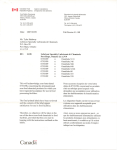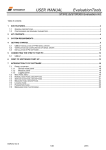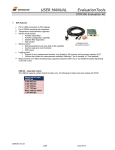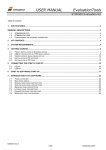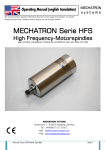Download Humax ND-1200C User's Manual
Transcript
Digital Cable Set-Top Box NDSVideoGuard embedded ND-1200C UserManual HUM-ND1200C.100GB Notice Copyright (Copyright © 2007 HUMAX Corporation) Not to be copied, used or translated in part or whole without HUMAX’s prior consent in writing except approval of ownership of copyright and copyright law. Trademarks NDS is a trademark of News Corporation Group. Hathway is trademark of Hathway Cable & Datacom Pvt. Ltd. Thank you for procuring a HUMAX Digital Cable Set-Top Box. Please read this User Manual carefully to be able to safely install, use and maintain the Set-Top Box at maximum performance. We suggest that you keep this user manual next to your Set-Top Box for future reference. Warranty Exclusions Warranty is not applicable in cases other than those involving defects in materials or workmanship and in particular, does not cover: • Defects caused by unauthorized repair, maintenance, modification or improper use, use of non-HUMAX / non-Hathway parts and components not supplied by HUMAX / Hathway. • Defects caused by lightning, water, fire, acts of war, public disturbance or any other cause beyond Hathway’s control. • Products where the label bearing the serial number has been tampered, defiled, removed or is illegible. • Defects or dameges caused due to improper handling or physical abuse. • Defects caused by use of illegal software. NB: The information in this document is subject to change without notice. 1 SPECIAL NOTICE DO NOT SWITCH OFF THE SET-TOP BOX (STANDBY MODE) • IT IS ADVISABLE THAT THE SET-TOP BOX SHOULD ALWAYS BE KEPT IN THE STANDBY MODE WHILE NOT WATCHING TV AND SHOULD NOT BE POWERED OFF FROM THE 230 V MAINS SWITCH OUTLET EVEN OVERNIGHT. • IF THE SET-TOP BOX IS SWITCHED OFF FROM THE MAINS, IT WILL NOT RECEIVE IMPORTANT UPDATES AND INFORMATION TRANSMITTED FROM THE HEADEND OVER THE CABLE. • ALSO THE SET-TOP BOX WILL TAKE SOME TIME TO SWITCH ON IF THE MAINS POWER WAS SWITCHED OFF. SMART CARD • THE SMART CARD SHOULD BE INSERTED GENTLY INTO THE SMART CARD SLOT TILL IT STOPS. ABOUT 1 CM OF THE CARD WILL REMAIN OUTSIDE. VIEWING ANALOG FREE-TO-AIR CHANNELS • THIS SET-TOP-BOX PROCESSES ONLY DIGITAL SIGNALS AND THE ANALOG FREE-TO-AIR SIGNALS ARE SIMPLY LOOPED-THROUGH THE SET-TOP BOX. HENCE THE SET-TOP BOX HAS TO BE IN STANDBY MODE TO VIEW THE ANALOG FTA CHANNELS. IF THE MAINS POWER TO THE SET-TOP BOX IS SWITCHED OFF, YOU CANNOT VIEW THE ANALOG FTA CHANNELS. 2 Notice Read this manual carefully and make sure you understand the instructions provided. For your safety, check what the result of each action will be. Warnings, Cautions, and Notes Throughout the whole manual, pay special attention to the following marks that indicate hazardous situations. • Warning Indicates a hazardous situation which, if not avoided, could result in (serious) injury. • Caution Indicates a situation which, if not avoided, could damage the equipment or other apparatus. • Note Indicates additional information to the user to make the user aware of possible problems and information of any importance to help the user to understand, to use and maintain the installation. RISK OF ELECTRIC SHOCK DO NOT OPEN To reduce the risk of electrical shock, do not remove cover (or back). No user-serviceable parts inside. Refer servicing to qualified service personnel. This symbol indicates dangerous voltage inside the product that presents a risk of electrical shock or personal injury. This symbol indicates important instructions accompanying the product. This product should not be disposed with other household wastes at the end of its working life. Please separate this from other types of wastes and recycle it responsibly to promote the sustainable reuse of material resources. This will prevent possible harm to the environment or human health from uncontrolled waste disposal. Domestic users: Please contact either the retailer where you purchased this product or their local government office for details of where and how they can take this item for environmentally safe recycling. Business users: Contact your supplier and check the terms and conditions of the purchase contract. This product should not be mixed with other commercial wastes for disposal. 3 Safety and Warning This digital cable Set-Top Box has been manufactured to comply with international safety standards. Please read the following safety precautions carefully. Safety Instructions and Precautions 1. MAINS SUPPLY 90 - 250V AC 50Hz Operate your product only from the type of power source indicated on the marking label. Disconnect the Set-Top Box from the mains before you start any maintenance or installation procedures. 2. OVERLOADING Do not overload a wall outlet, extension cord or adapter as this may result in fire or shock. 3. LIQUIDS The Set-Top Box should not be exposed to any liquids dripping or splashing onto it. In addition, no objects filled with water, such as vases, should be placed on the Set-Top Box. 4. CLEANING Disconnect the Set-Top Box from the wall outlet before cleaning. Use a light damp cloth (no solvents) to dust the Set-Top Box. 5. VENTILATION The slots on the Set-Top Box must be left uncovered to allow proper airflow to the unit. Do not stand the Set-Top Box on soft furnishings or carpets. Do not stack any electronic equipment on top of the Set-Top Box. 6. ATTACHMENTS Do not use any unsupported attachments, as these may be hazardous or cause damage to the Set-Top Box. 7. CONNECTION TO THE CABLE TV SIGNAL AND TV Connect all components before plugging any power cords into the wall outlet. Always turn off the Set-Top Box, TV and other components before you connect or disconnect any cables. 8. LOCATION Place the Set-Top Box indoors to avoid exposing it to lightning, rain or sun. Do not place it near a radiator or heater. Make sure it has more than 10 cm clearance from any appliances susceptible to electromagnetic influences, such as a TV or a VCR. Do not block these openings with any object, and do not place the product on a bed, sofa, rug, or other similar surface. If you place the product on a rack or bookcase, ensure that there is adequate ventilation and that you have followed the manufacturer’s instructions for mounting. Do not place the product on an unstable cart, stand, tripod, bracket or table from where it can fall. A falling product can cause serious injury to a child or adult, and serious damage to the appliance 4 9. LIGHTNING, STORM, or NOT IN USE Unplug the product from the wall outlet and disconnect the Cable input during a thunderstorm or when left unattended and unused for long periods of time. This will prevent damage to the unit due to lightning and power-surges. 10. EXTRANEOUS OBJECTS Do not insert anything through the openings in the unit, where they can touch dangerous voltage points or damage parts. 11. REPLACEMENT of PARTS When replacement parts are required, be sure the service technician uses replacement parts specified by the manufacturer, or those that have the same characteristics as the original part. Unauthorized substitution may result in additional damage to the unit. Warning 1. The mains plug, as a disconnection device, shall remain readily accessible by the user. 2. Follow these directions in order not to damage the power cord or plug. Do not modify or process the power cord or plug arbitrarily. Do not bend or twist the power cord too much. Make sure to disconnect the power cord with the plug held. Keep heating appliances as far as possible from the power cord in order to prevent the cover vinyl from melting. 3. Follow these directions. Failure to follow one of them may cause electrical shock. Do not open the main body. Do not insert metals or inflammable objects inside the product. Do not touch the power plug with wet hands. Disconnect the power cord in case of lightning. 4. Do not use the product when it is out of order. If you continue to use the product when defective, a serious damage can be caused to it. Make sure to contact your local product distributor if the product is out of order. 5. Please do not insert metal or extraneous objects into the slots for smart cards. This can cause damage to the Set-Top Box and reduce its life span. 5 Security Instructions For your security and to prevent damage, please read the following safety instructions carefully. 6 Safety 7 Contents 1. Before using the Set-Top Box 10 1.1 Package contents 10 1.2 Front Panel 11 1.3 Rear Panel 11 1.4 Remote Control 12 2. Setup 14 2.1 Connecting the Set-Top Box 14 2.2 Powering On 15 2.3 Configuration of the Set-Top Box 15 3. Watching a Cable Channel 16 3.1 Turning the TV on for the first time after configuring Set-top Box 16 3.2 To Select a Channel 16 3.3 To Adjust the Volume 17 3.4 To Mute Sound 17 4. Using the EPG (Electronic Programme Guide) 4.1 EPG (Electronic Programme Guide) Screen Overview 18 1. Programme Schedul screen 18 2. Main Menu screen 19 3. Menu Map 21 4. Programme Banner 22 5. Functions Guide 8 18 23 OVERVIEW OF FREQUENTLY USED FUNCTIONS 23 5.1 Using the Programme Guide 23 1. Accessing the Programme Guide 23 2. Searching for Programme of Interest 23 3. Viewing the programme of interest 24 4. Reserve / Cancel Programme 24 5. Quick search 25 5.2 Using Favourite Channel 26 5.3 Searching by Programme Types 28 5.4 Using Parental Lock Function 30 5.5 Other Function of EPG 1. Channels ( ) 2. Programmes ( 34 ) 35 Programme Guide 35 Favourite Channels 35 Programme Filter 35 Reserved Programmes 36 Radio Channels 36 3. Help ( 4. B-Mail ( ) 36 ) 37 5. Personal Settings ( ) 38 Selecting Audio 1 38 Selecting Audio 2 38 Select Subtitle Language 38 Account Status 38 Pay-Per-View Account 38 Pay-Per-View Password 38 Select Key code 39 Set Pay-Per-View Limit 39 Banner Duration 39 Retune Reserved programme ) 39 40 Select your Signal 43 Diagonistics 41 Urgent Message Alert 41 Set Up A New Card 41 Advanced Set-up. 42 7. Games ( Specifications 38 Parental Lock 6. System Settings ( Precautions 32 ) 43 45 46 9 1. Before using the Set-Top Box This chapter describes detailed instructins on the product and its accessories. 1.1 Package Contents Please check all package contents before using your Set-Top Box. Set-Top Box RCA Cable 10 Safety 1.2 Front Panel 2 1 1. STANDBY LED Red light is emitted when the product is in STANDBY mode. While watching the analog Fee-To-Air Channels, the Set-Top Box should be in the STANDBY mode. 2. SMART CARD SLOT Slot for a smart card. The Smart Card is to be placed in the slot with the red arrow “Insert card this way up” facing upwards (i.e. Chip-side downwards). NOTE: THE CARD IS TO BE INSERTED GENTLY TILL IT STOPS AND REMAINS APPROX. 1 CM OUTSIDE. 1.3 Rear Panel 1 2 3 4 1. CABLE IN Connect the incoming Cable-TV signal to the CABLE IN jack on the Set-Top Box. 2. CABLE OUT Connect the outgoing cable from CABLE OUT to the TV set. 3. AUDIO R/L Connect the AUDIO R to the TV AUDIO IN and AUDIO L to the TV AUDIO IN using RCA-RCA cord. 4. VIDEO Connect the VIDEO to your VIDEO IN of TV / VCR using RCA-RCA cord. 11 1. Before using the Set-Top Box 1.4 Remote Control 1 11 2 12 3 4 13 5 14 6 7 8 9 10 12 15 1. TV Switches between TV and Radio modes. 2. MENU Displays the Main Menu. 3. NUMERIC(0-9) buttons Enters a TV/Radio channel number. 4. INFO (+) Press this button to view additional information about a TV programme, while in EPG mode. Pressing the button while viewing a Programme allows one to select alternate audio language and subtitling, If available. 5. BACK ( ) Exits whichever screen you are on and goes one screen back. 11. POWER Switches between operation and standby modes. 12. HELP (?) Press to display the Help box on the screen. If pressed while watching a programme, displays the programme banner. 13. EPG Displays the Programme Guide. 14. FAV (Favourite) Press to display the Favourite channels (CH 900 ~ 919). 15. V-/V+ Adjusts the audio volume. 6. Arrow buttons Changes the channel or moves the cursor up, down, left, or right. 7. OK Selects a menu or confirms the selected operation. If pressed while watching a TV Programme, displays the main menu. 8. Red/Green/Yellow/Blue Select the corresponding color option shown on-screen (for use with help services). 9. CH-/CH+ Changes the channel. 10. MUTE Mutes the audio. Press again to resume audio. 13 2. Setup This chapter describes how to set up the Set-Top Box. Select the most appropriate procedure depending on your requirements. Note: If you encounter any problem when setting up the Set-Top Box, please contact your local Cable Operator or Area office. 2.1 Connecting the Set-Top Box Connecting TV / Hi-Fi system 14 INPUT • Connect your CATV line to the CABLE IN socket on the Set-Top Box for receiving cable services. OUTPUT • RF Output Connect a cable from the CABLE OUT connector of the Cable Set-Top Box to the RF (Tuner) input of the Television using a F to TV cord. • Base-band Output For best picture quality, it is recommended to use the A/V outputs of the Cable Set-Top Box. • RCA A/V Cable are connected as in the figure above. Please note the polarity for Left & Right audio channel is correctly connected. 2.2 Powering On 1. Connect the power cord of the Set-Top Box to a wall outlet. 2. Power on by pressing POWER ( )button on the Remote Control. 2.3 Configuration of the Set-Top Box Since the process of configuring the Set-Top Box involves certain Network parameters, you are requested to get the same carried out by your Cable Operator / nearest Area Office personnel. 15 3. Watching a Cable Channel 3.1 Turning the TV on for the first time after configuring Set-Top Box The following figure illustrates the screen that appears when you turned on the TV for the first time. When you switch on and change the channel for the first time, the Programme banner caption appears briefly and disappears as shown below. (You can configure the duration of the banner vide option ‘Banner Duration’ under ‘Personal Settings’) • Right top of the screen: 3 digit Channel number and Channel name are displayed. • Bottom of the screen: Channel number, Channel name, Programme duration and various current programme are displayed. Channel Number and Channel Name Channel Select Current Time Programme Time Select duration Programme Programme rating Information 3.2 To Select a Channel Subscribers can select and watch their desired channel by performing any one of the following procedures. 1. Press the CH-/CH+ ( )button to select your desired channel. 2. If you know the 3 digit channel number of the desired channel, input channel number directly by using the NUMERIC(0-9) buttons to view the channel. 3. Press the EPG ( )button on Remote Control to enter Programme Guide screen, use the button and OK ( )button to select your desired channel. 16 4. You can go to Main Menu and select the Programme ( )icon and select “Programme Filter” and select by genre. For more information refer to Using the EPG section. 5. You can go to Main Menu and select the Channel ( )icon and using the button, select the desired channel. 6. While viewing the “Program Banner”, you can scroll through the names of the available channels and select the desired channel. 7. By using the FAV ( )button on the Remote Control and using CH-/CH+ ( ) button thereafter. 3.3 To Adjust the Volume You can adjust the volume using the V-/V+ ( )button on the Remote Control. The volume level is displayed as a vertical bar on the left hand side of the TV Screen. NOTE: YOU MAY ADJUST THE STB VOLUME SO THAT WHILE CHANGING BETWEEN DIGITAL CHANNELS AND THE ANALOG FTA CHANNELS, THE CHANGE IN VOLUME ON THE TV IS MINIMUM. 3.4 To Mute Sound The Mute function is convenient to use when telephone or the doorbell rings. Press the MUTE ( )button to mute sound. Press the button once again to disable the mute function. 17 4. Using the EPG (Electronic Programme Guide) 4.1 EPG (Electronic Programme Guide) Screen Overview This section describes the various components and screens of the EPG. 1. Programme Guide screen Pressing the EPG ( )button displays the following Programme Guide grid. In this screen, you can view the Programme details of each channel. You can select the desired Programme or event by selecting the programme and pressing the OK ( )button on the Remote Control. 18 2. Main Menu screen Pressing the MENU ( )button while watching TV displays the following Main Menu screen. (The TV programme is displayed in the window in 1/4 size.) This is the Main page which lets you access all the features of the Set-Top Box through the 7 icons at the top. Each icon has a sub-menu. 19 4. Using the EPG (Electronic Programme Guide) This is the Main page which lets you access all the features of the Set-Top Box through the 7 icons at the top. Each icon has a sub-menu. The function of each icon on the EPG menu are as follows. 1. Channels 2. Programmes 3. Help 4. B-Mail 5. Personal Settings 6. System Settings 7. Games Note: If a menu is selected, the icon changes to a golden color. 1. Press the button to select an icon on the top of the screen. 2. The submenu of each selected icon is displayed on the left of the screen. Press the button to select this submenu. See detailed map on next page. 3. Press the OK ( )button after selecting the menu that you want. 4. If you want to cancel the selected menu and select another, press the BACK ( )button. 5. Press the HELP ( )button to view brief help information about each function. 6. Press the INFO ( )button to see the Programme information of the current programme on the small TV screen. 20 3. Menu Map Channels Programme Guide Favourite Channels Programmes Parental Lock Programme Filter Reserved Programmes Radio Channels Parental Lock Help Guide to Movie Ratings Help Audio and Subtitle Help Favourite Channel Help Contact Information Help B-Mail Parental Lock Select Audio 1 Select Audio 2 Select Subtitle Language Account Status Personal Settings Pay-Per-View Account Pay-Per-View Password Select Key Code Set Pay-Per-View Limit Banner Duration Retune Reserved Program Select your Signal Diagonistics System Settings Urgent Message Alert Set Up A New Card Advanced Setup Games 180 ITV games 181 ITV games 21 4. Using the EPG (Electronic Programme Guide) 4. Programme Banner Whenever the TV is switched on or the channel changed, a banner automatically indicating the current Programme title, time etc. To view additional Programme information in this status, press the INFO ( )button. You can search for Programmes on other channels or at different times in the grid using the buttons. Program Banner disappears automatically in a few seconds. To display Program Banner again while watching TV, press the HELP ( )button. Channel Number and Channel Name Channel Select Current Time Programme Time Select duration Programme Programme rating Information Note: • The Programme Banner information appears for a while every time the channel is changed. You can configure the display time of the banner in ‘Banner Duration’ by accessing the “Personal Settings” icon. 22 5. Functions Guide OVERVIEW OF FREQUENTLY USED FUNCTIONS In this section, you can learn about how to use several frequently-used functions of EPG. • Programme Guide • Favourite Channel • Programme Category Search • Parental Control 5.1 Using the Programme Guide 1. Accessing the Programme Guide You can select the Programme Guide in two ways. • Either press the EPG ( )button on the Remote Control. • Alternatively, press the MENU ( )button to enter the Main Menu screen. Press the button and select the Programme ( )icon on the top of the Main Menu screen. Using the button move to Programme Guide from the options displayed. Press the OK ( )button, then the Programme Guide will be displayed. 2. Searching for programme of interest In the programme guide, you can search Programmes by channel and time with the buttons of the Remote Control, and search Programme information for days other than current day. When a Programme is selected, press the INFO ( )button to view additional information about the selected Programme. 23 5. Functions Guide 3. Viewing the programme of interest Select buttons on the Remote Control, and press the OK ( )button. If your desired Programme is a Programme to be broadcast later, the Programme reservation screen appears. 4. Reserve / Cancel Programme • To reserve a Programme, select your desired Programme using the and the OK ( buttons, )button. • The Programme reservation screen as well as Programme information will be displayed. Press the OK ( )button to reserve a Programme. (If your desired Programme is on air, you watch the Programme by pressing the OK ( )button.) The 24 shows that the program has been reserved. • To cancel a reservation, go to the Programme ( ) in the Main Menu, move to “Reserved Programmes” and press the OK ( )button. Then the “Reserved Programmes” list will be displayed. Select the Programme to cancel its reservation from the list, and press the OK ( button to cancel the reservation. The mark disappears showing that the reservation has been cancelled. ) 5. Quick Search Press the Fast. Fwd / Rewind button in the Programme Guide screen to display the banner with Day and Time options. This option allows the user to skip to the Programme list of some other day or time without having to scroll sequentially e.g to jump from Monday to Thursday without having to scroll through Tuesday’s & Wednesday’s programmes. You can move to your desired scheduled day using the button and desired time using the button. 25 5. Functions Guide 5.2 Using Favourite Channel The Favourite channel function enables subscribers to select and watch Favourite channels easily by using a single button on the Remote Control, once programmed. Favourite channel configuration procedures are described below. 1. Select the Programmes ( )icon from the icons on top of the Main Menu screen by using the button from the Main Menu. Then select ‘Favourite channels’ from the detailed items displayed on the screen by using the button. 2. Select an number *none* from 900 *none* to 919 *none* in the MY FAVOURITES list in the Favourite Channel configuration screen by using the button. Move to the CHOICES list by using the button. 3. Select your desired channel beside the *none* item using CH-/CH+ ( )button within CHOICES and press the OK ( )button. Then the channel is specified as a Favourite channel and is moved to the Favourite channel list. 26 4. When you have configured a Favourite Channel, you can watch the channel by pressing the FAV ( )button on the Remote Control or by entering the number channel nember 900 - 919 on the Remote Control. 5. The favourite channels will also appear in the EPG grid, once programmed. 6. While in the favourite channel mode, pressing CH-/CH+ ( user to scroll within the programmed favourite channels. )button will allow the Note: To delete a channel from the Favourite channel list, move the (Empty) item that is at the side of the channel to delete from the channel list using the button. Press the OK ( )button. Then the Favourite channel is deleted. 27 5. Functions Guide 5.3 Searching by Programme Types This function enables subscribers to easily find the channel that displays the desired type of current Programme by the programme type e.g Movies, Education etc.. 1. While turning on the TV, press the MENU ( )button to enter the Main Menu 2. Select the Programmes ( )icon from the icons on the top of the Main Menu. Select ‘Programme Filter’ from the options displayed on the screen. 3. Move to your desired item from the Programme types displayed using the buttons and press the OK ( )button. Then all Programmes of that particular type that are scheduled for the day are displayed with the channel number and time. 28 4. Select your desired Programme and press the OK ( )button. The Set-Top Box automatically tunes your TV to the selected programme. Note: The following types of Programme categories are available. 1. Movies 2. News/Current Affairs 3. Serials/Game Shows 4. Sports 5. Children’s/Youth 6. Music/Ballet/Dance 7. Arts/Culture 8. Social/Political/Economics 9. Education/Science 10. Leisure/Hobbies 11. Special Characteristics 29 5. Functions Guide 5.4 Using Parental Lock Function This function enables subscribers to control viewing of content for the protection of children and teenagers based on the rating of the broadcaster content. Note: This function does not limit individual programmes but limits channels such as Movies, based on the Programme rating in the original broadcast. To run the parental lock function, complete the following procedures. 1. While turning on the TV, press the MENU ( )button to enter Main Menu. 2. Select ‘Parental Lock’ from the “Personal Settings” ( Main Menu. The following screen will appear. 30 )icons on the top of the Press OK and the following screen will appear. 3. Input PIN code and then specify desired rating from the options displayed using the button, and press OK ( )button. In the illustration above, all content of the rating U and UA will be locked. The symbol indicates that the rating has been selected. Caution: • Once the Parental Lock function is configured, all the Channels higher than the specified grade will be blocked by an interruption screen while watching TV. If you enter the PIN code at this time, then the interruption screen disappears, and you can watch the Channel. Programmes of ratings lower than the specified grade are not affected. Note: • Default PIN code is ‘0000’. You can configure the PIN code by using the ‘Select Key Code’ function in the ‘Personal Settings’ menu. 31 5. Functions Guide 5.5 Other function of EPG Until now, this manual described frequently used functions in the EPG. Now this section describes other functions provided by the EPG. Note: This is the Main page which lets you access all the features of the Set-Top Box through the 7 icons at the top. Each icon has a sub-menu. The function of each icon on the EPG menu are as follows. 1. Channels 2. Programmes 3. Help 4. B-Mail 5. Personal Settings 6. System Settings 7. Games Note: If a menu is selected, the icon changes to a golden color. 32 1. Press the button to select an icon on the top of the screen. 2. The submenu of each selected icon is displayed on the left of the screen. Press the button to select this submenu. See detailed map on next page. 3. Press the OK ( )button after selecting the menu that you want. 4. If you want to cancel the selected menu and select another, press the BACK ( )button. 5. Press the HELP ( )button to view brief help information about each function. 6. Press the INFO ( )button to see the Programme information of the current programme on the small TV screen. 33 5. Functions Guide 1. Channels Select the channels icon to display the complete channel list. Select the desired channel by using the buttons and press OK ( )button. Then the current Programme of the selected channel is displayed in the small screen. Press the INFO ( )button to view the Programme information. To view selected channel in full screen, press OK ( )button once again. Note: Programme information or Synopsis will be displayed only if it is provided by the broadcaster. 34 2. 2.Programmes Programmes The Programme menu has 5 sub-menus as displayed on the screen below: • Programme Guide In this screen you can view the Programme Guide grid for future. For more information on using this function, refer to the Overview of Frequently-Used Functions in the previous section. • Favourite Channels This function allows you to configure desired Favourite channels. For more information on using this function, refer to the Overview of Frequently-Used Functions in the previous section. • Programme Filter This function enables subscribers to easily find the channel that displays the desired type of current Programme by the programme type e.g Movies, Education etc. For more information on using this function, refer to the Overview of Frequently-Used Functions in the previous section. 35 5. Functions Guide • Reserved Programmes You can reserve a program that is to be broadcast in future using this function. At that particular day and time, the TV set if ON, will automatically switch to the selected programme. For more information on using this function, refer to the Overview of Frequently-Used Functions in the previous section. • Radio Channels If you select a Radio channel, the list of available Radio channels is displayed. Select your desired channel from the list to listen to quality audio. 3. Help This icon represents help services. • Parental Lock Help • Guide to Movie Ratings • Audio and Subtitle Help • Favourite Channel Help • Contact Information Help 36 4. B-Mail This function receives various messages and official announcements sent by your service provider. When you receive an urgent B-mail, the Envelope ( you are watching as shown below. )icon will appear on the screen that Press the MENU ( )button to go to Main Menu. Using the button, select the icon. Press the OK ( )button. The message will be displayed on the screen. Up-to 8 B-mail messages can be stored in the Set-Top Box and when the 9th message is received, it overwrites the first message. If no messages have been received, when you access the B-mail icon, the screen will display “NO MESSAGES’. The urgent B-mail icon is only displayed if the viewer is viewing full screen video (Provided ‘Urgent Message Alert’ option is enabled). 37 5. Functions Guide 5. Personal Settings This function enables the subscriber to configure various EPG functions to one’s personal requirement. This menu has following sub-menus: • Parental Lock This menu allows the subscriber to limit watching of broadcast material classified to protect children and teenagers. For more information on using this function, refer to the Overview of Frequently-Used Functions in the previous section. • Select Audio 1 • Select Audio 2 These 2 options allow the subscriber to select the audio language of their choice, if the source programme is available in more than 1 language. • Select Subtitle Language You can configure the subtitle language to be displayed on the screen if the source programme is supporting subtitling. Default configuration is English. • Account Status This function will be provided later. • Pay-Per-View Account This function will be provided later. • Pay-Per-View Password • Select Key Code This function allows configuration of the PIN code used in the overall EPG. The default code is ‘0000’. To configure a new PIN code, you have to input the existing PIN code Thereafter you will be prompted to enter the new 4 digit numerical pin code Confirm the new pin code by entering it once again. The new pin code will now be operational. Note: In case you forget your pin code, kindly contact your Cable Operator or closest Area Office. 38 • Set Pay-Per-View Limit This function will be provided later. • Banner Duration This option allows the user to set the duration of display for the 2 banners. The first screen titled “PROGRAMME BANNER DURATION” sets the display time for the programme banner from 1 - 60 seconds. Set the time to 0 second if the banner is not to be displayed. The second screen titled “RESERVED PROGRAMME ALERT TIME” allows the user to select as to how much in advance the alert for Reserved Programmes should be displayed. The range is from 1 - 30 minutes. • Retune Reserved Programme This option allows automatic switching to reserved Programme when the Programme is broadcast. If the ‘Yes’ option is selected and the Set-Top Box is in operation, it will automatically tune to the reserved programme whenever the programme starts. If the ‘No’ option is selected, the Set-Top Box will not tune to the reserved programme and will continue to display current programme. 39 5. Functions Guide 6. System Settings Caution: This function is for installation personnel only. Please do not use this function, if you are not familiar with the procedures for configuration of Set-Top Box environment. The selected screen consists of the following 5 menus. Each menu provides the following function. • Select Your Signal To check the signal reception status, complete the following procedures. 1. Press the OK ( )button in the System Settings menu. 2. The Channel select screen appears. Select the appropriate Channel, and press the OK ( )button. Displays current signal status of the selected Channel by displaying signal strength, signal quality and BER (Bit Error Rate). If the Set-Top Box is not properly installed or there is a problem, the values displayed are very low. 40 • Diagonistics Set-Top Box hardware/software information display. To view information on the operational environment of the Set-Top Box, complete the following procedures. 1. Select ‘Diagonistics’ in ‘System Settings’ screen and then press the OK ( )button. 2. A new window appears displaying all information on current status including Set-Top Box hardware, and software release notes, version, tuning status, etc. • Urgent Message Alert This function allows the subscribers to determine whether to display urgent messages on the screen immediately or not. You can enable or disable this function as follows: 1. Press “Urgent Message Alert” in the “Systems Settings” menu. Press the OK ( )button. 2. A new window appears allowing you to select ‘Enable’ or ‘Disable’. If ‘Enable’ is selected, the emergency message is displayed on the screen immediately on arrival. If ‘Disable’ is selected, the message icon is not displayed on the screen. Note: In such a case, the user would not know if a new message has arrived. To check for messages, the user has to access the B-mail icon. • Set Up A New Card This function enables copying the viewing information of the existing card to a new one when you are replacing Set-Top Box card with a new card. 1. Select ‘Set Up A New Card ‘ option in the ‘Systems Setting’ menu and then press the OK ( )button. 2. A screen appears asking you to confirm new card installation once again. Select ‘Yes’ to proceed to the next step, or select ‘No’ to return to System Settings menu screen. 3. Follow the instructions on the screen. 41 5. Functions Guide • Advanced Set-up TV Aspect Ratio Setup This function allows configuration of the picture ratio for the subscribers TV between 4:3 and 16:9. 1. Move to ‘Advanced Setup’ in the ‘System Settings’ screen and press the OK ( button. ) 2. Select ‘TV Aspect Ratio Setup’ in the ‘Advanced Setup’ screen and then press the OK ( )button. 3. Configure the TV picture ratio appropriate to the user’s TV either 4:3 or 16:9 by using the button and then press the OK ( )button. Set-Top box RF Output This function allows selection of the RF output channel of the Set-Top Box. The default setting is CH E36 (591.25 MHz) 1. Move to ‘Advanced Setup’ in the ‘System Settings’ screen and press the OK ( ) button. 2. Select ‘Set-Top box Output’ in the ‘Advanced Setup’ screen and then press the OK ( )button. 3. Select the desired UHF Channel from the list displayed and press OK( )button. 4. The Set-Top Box will now provide its RF output on the chosen UHF Channel. 42 7. Games Provides various games for user’s entertainment. Select the game icon to display the game channels. Select the channel you want using the button and press the OK ( to start various games. )button 43 5. Functions Guide Select a game you want using the start various games. 44 button and press the OK ( )button to Precautions • Copyright(c) 2007 HUMAX Corporation. • Not to be copied, used or translated in part or whole without HUMAX’s prior consent in writing except approval of ownership of copyright and copyright law. • The information in this document is subject to change without notice for enhancement of the product function. • This product is designed for home use (indoor installation). Copyright(c) HUMAX All rights Reserved is a registered trademark of HUMAX Corporation. ND-1200C is a registered trademark of HUMAX Corporation. Hathway is a registered trademark of Hathway Cable & Datacom Pvt. Ltd. All other product or company names mentioned herein are registered trademarks of their respective companies. 45 Specifications HARDWARE SPECIFICATIONS Power Supply Input Voltage Type Power Consumption AC 90~250, 50Hz Switching Mode Power Supply(SMPS) Max. 8 W Stand-by: Max. 7 W Demodulator Symbol Rate Constellation 1.5 - 7 Ms/s 16, 32, 64, 128, 256QAM Tuner 1 Input Connector 1 RF Output Connector (loop through out) Frequency Range Input Signal Level F-Type Female F-Type Female 47 MHz to 862 MHz 47 to 75 dBuV Video Decoder Transport stream Profile Level Input Rate Video Formats MPEG-2 ISO/IEC 13818 MPEG-2 Main Profile @ Main Level Max. 15 Mbit/s 4:3, 16:9 Letter box(Default) Audio Decoder Audio Decoding Audio Mode MPEG/MusiCam Layer I & II Single / Dual mono / Stereo / Joint stereo RF-Modulator RF/Loop-through Output Connector Output level Frequency Output Channel TV standard Preset Channel F -Type Female 72 dBuV 470 MHz to 862 MHz UHF, CH 21-CH 69 PAL G Software changeable by Menu (Default is CH 36) Conditional Access Interface Smart Card Reader 1 Slot, ISO7816 Compatible Memory 46 Flash Memory 8 Mbyte Graphics (MPEG) & System Memory 16 Mbyte EEPROM 32 Kbytes Front panel Slot Indicators 1 Smart Card 1 LED (2 Colors) : Power On / Standby Rear panel Main Power Cable Cable In RCA Cable Out Fixed type on the body 1 Input, with loop-through 1 Video Output / 2 Audio Output (Left, Right) 1 within Tuner internally Physical Specification Size (W x H x D) Weight(Net) Operating Temperature Storage Temperature Accessories Remote Control Unit 215 x 41 x 158 mm 0.85 kg Remote Control, User Manual, 2 Batteries(AAA) RCA Cable 32 keys - NUMERIC button(0-9) - EPG, MUTE, TV, BACK, OK - POWER, MENU, HELP, FAV - Up, down, left, right, CH+, CH-, V+, V- Red/Opt+, Green/soundtrack, - Yellow/subtitle, Blue/Freeze, SOFTWARE SPECIFICATIONS Main Features Condition Access System Middleware Basic System EPG Subtitle Audio Language Parental Control Software Upgradeable NDS NDS core MPEG-II Digital & fully DVB Compliant. NDS Supports EBU and DVB subtitle Auto language selection of program with user setting in menu Yes Yes On Screen Display OSD Languages Information Banner Finger printing English Yes Yes NB: The above specifications are subject to change without prior notice. 47 Memo