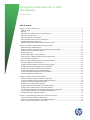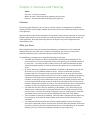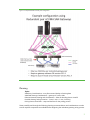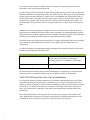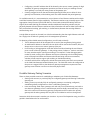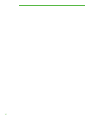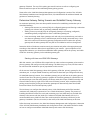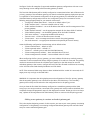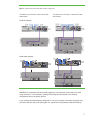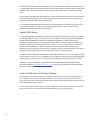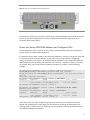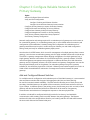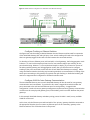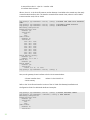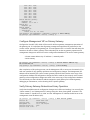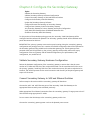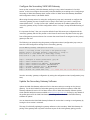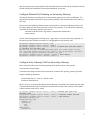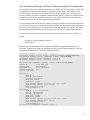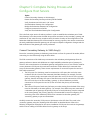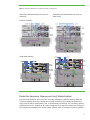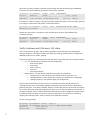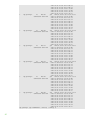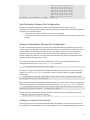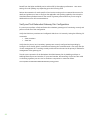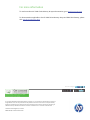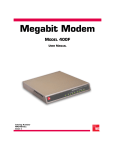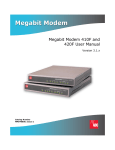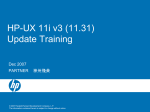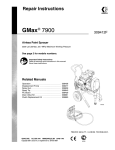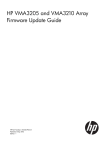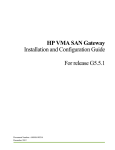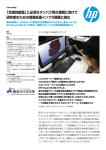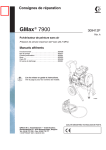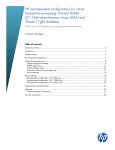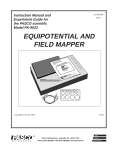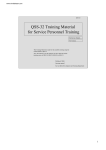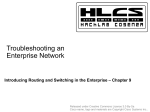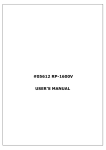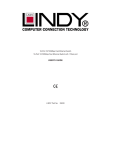Download HP VMA-series Memory Arrays Setup and Install
Transcript
Configuring a Redundant Pair of VMA SAN Gateways Process Guide Table of contents Chapter 1: Overview and Planning ...................................................................................................................................................3 What you Need ...................................................................................................................................................................................3 Planning .................................................................................................................................................................................................5 VMA PCIe Cable and Pass-Thru Card considerations ...........................................................................................................6 VMA Array Considerations .............................................................................................................................................................7 VMA SAN Gateway Considerations .............................................................................................................................................7 Ethernet Network Planning and Considerations ....................................................................................................................7 Possible Gateway Pairing Scenarios ............................................................................................................................................8 Redundant VMA SAN Gateway Pairing Process Flow Chart...............................................................................................9 Chapter 2: Preparation and Establishing Primary Gateway .................................................................................................. 11 Define Network IP Addressing Plan ......................................................................................................................................... 11 Determine Gateway Pairing Scenario and Establish Primary Gateway ........................................................................ 12 Update the Primary VMA SAN Gateway ................................................................................................................................. 17 Update VMA Arrays........................................................................................................................................................................ 18 Connect VMA Arrays to Primary Gateway ............................................................................................................................. 18 Power up Primary VMA SAN Gateway and Configure LUNs........................................................................................... 19 Verify and Save Configuration ................................................................................................................................................... 20 Chapter 3: Configure Reliable Network with Primary Gateway ........................................................................................... 22 Add and Configure Ethernet Switches .................................................................................................................................... 22 Configure Primary Gateway to expect Secondary Gateway ............................................................................................ 24 Configure Ethernet Port Bonding on Primary Gateway .................................................................................................... 24 Configure Inter-Gateway VLAN on Primary Gateway ........................................................................................................ 25 Configure Management VIP on Primary Gateway .............................................................................................................. 27 Verify Primary Gateway Network and Array Operation .................................................................................................... 27 Save Primary Gateway Configuration ...................................................................................................................................... 28 Chapter 4: Configure the Secondary Gateway .......................................................................................................................... 29 Validate Secondary Gateway Hardware Configuration ..................................................................................................... 29 Connect Secondary Gateway to SAN and Ethernet Switches ......................................................................................... 29 Configure the Secondary VMA SAN Gateway ...................................................................................................................... 30 Update the Secondary Gateway Software ............................................................................................................................. 30 Configure Ethernet Port Bonding on Secondary Gateway............................................................................................... 31 Configure Inter-Gateway VLAN on Secondary Gateway .................................................................................................. 31 Join Secondary Gateway to Primary Gateway and Import Configuration .................................................................. 33 Verify VMA SAN Gateways have established Redundant Pair ........................................................................................ 34 Shutdown Secondary VMA SAN Gateway ............................................................................................................................. 35 Chapter 5: Complete Pairing Process and Configure Host Servers ................................................................................... 36 Connect Secondary Gateway to VMA Array(s) ..................................................................................................................... 36 Restart the Secondary Gateway and Verify Media Enabled ............................................................................................ 37 Verify Containers and LUNs are in ‘HA’ status ..................................................................................................................... 38 Save Redundant Gateway Pair Configuration....................................................................................................................... 43 Backup the Redundant Gateway Pair Configuration.......................................................................................................... 43 Configure connected Host Servers ........................................................................................................................................... 43 Verify and Test Redundant Gateway Pair Configuration .................................................................................................. 44 For more information ......................................................................................................................................................................... 45 Chapter 1: Overview and Planning Topics: Overview – of this process guide What You Need – before starting the gateway pairing process Planning – and decisions before starting the paring process Overview This process guide will instruct you on how to correctly configure a redundant pair of VMA SAN Gateways which is used for highly available data access to one or two VMA Arrays dually connected to the gateways. Read through the entire process described in this document along with all component, firmware and software requirements so you are familiar with what preparations are required and when each step will be performed. Note that performing steps out of sequence may cause configuration and supportability issues. What you Need Before beginning the process of connecting and deploying a redundant pair of two VMA SAN Gateways with up to two VMA arrays connected to the gateway pair, ensure you have all the required components, parts, software and firmware required for the process. For establishing a redundant pair of VMA SAN Gateways you will need: • Two VMA SAN Gateways (DL380 G7 P/N AM465A or DL380 Gen8 P/N A0R65A). For the current maximum of two connected VMA Arrays to the gateway pair, the default number of FC ports (four – two dual port 8Gb FC HBAs) in each of the VMA SAN Gateways will have enough throughput capacity to reach the maximum throughput of two connected VMA Arrays. • Up to two VMA Arrays, VMA3205 (P/N AM456A) or VMA3210 (P/N AM457A). Can use two of the same or a mix of different models of arrays. Arrays must have been previously formatted with A3.7.3 firmware and any existing containers on the array must have been initialized with gateway software version G5.0.2 in order to support redundant pair gateway connections. If the array(s) were formatted with a prior version of array firmware or any containers on the arrays were initialized with a prior version of gateway software, then data on the arrays should be backed up and the array media reformatted. This will cause loss of container configuration and data on the array. The reformatted arrays can be connected and containers on the array initialized at the appropriate time in the pairing process below. • Two VMA PCIe Pass Thru cards per VMA Array (P/N AM464A). If you are connecting two VMA Arrays to a redundant pair of VMA SAN Gateways, you will need a total of four PCIe pass thru cards. If you have an existing configuration, you can use the pass thru cards that you already have in use and only order the additional PCIe Pass Thru cards needed. • Two PCIe cables per VMA Array (AM463A). One PCIe cable is shipped with each VMA Array from the factory. A second PCIe cable will need to be ordered for each VMA Array to be connected. • Two supported HP Fibre Channel SAN Switches supporting 8Gb FC ports, HP B-series, Cseries and H-series SAN switches, will need to be provided. These SAN Switches will be used to provide connectivity from the connected host servers to the redundant pair of VMA SAN Gateways just as you would for redundant controllers on any storage array. 3 • Two HP Ethernet switches will need to be provided. These Ethernet switches will provide reliable network connectivity between the two gateways forming the redundant gateway pair. The Ethernet switches must support: o 1GbE links o Link Aggregation Control Protocol (LACP) IEEE 802.1ax o Virtual LANs (VLANs) IEEE 802.1Q o Need to support VLAN traffic (802.1Q) flow between switches • Appropriate versions of VMA Array firmware upgrade file and VMA SAN Gateway software upgrade file which support redundant pair gateway configurations. For the initial release of the VMA SAN Gateway Redundant Pair feature this will be VMA Array firmware version A5.1.3 and VMA SAN Gateway software OE version G5.1.0. A Laptop with a serial cable (can be a USB to serial converter with a serial cable for Laptops which do not have an integrated serial port) or a KVM setup to perform configuration changes. It is recommended to perform these configuration changes directly via serial port or KVM connection to avoid any switched network disruptions that could disconnect active ssh sessions. An appropriate number of FC cables and Ethernet cables needed for making the required connections between the gateway, the switches and the host servers. • • In addition to the list of components above, you must review and have a very good understanding of the commands, tasks and processes documented in the following documents: • HP VMA SAN Gateway Installation and Configuration Guide (P/N AM456-9025A) • HP VMA SAN Gateway User’s Guide (P/N AM456-9026A) • HP VMA SAN Gateway Software Update Guide (P/N AM456-9022A) • HP VMA3205 and VMA3210 Array Firmware Update Guide (P/N AM456-9021A) Refer to the command and task examples shown in the above documents for additional reference and guidance for usage of commands and tasks mentioned in this process guide. The above documents and other documents relevant to the VMA-series Arrays and SAN Gateway are available at www.hp.com/go/vma-docs Following is an example drawing of a redundant pair configuration of VMA SAN Gateways with dually connected VMA arrays giving an overall view of connectivity of FC SAN Switches, LAN Switches, VMA SAN Gateways and VMA Arrays. 4 Figure 1. Example Redundant Gateway Pair Configuration Planning Topics: VMA Array Considerations – array firmware and backup of existing data VMA SAN Gateway Considerations – gateway OE, cards, LUNs Ethernet Network Planning and Consideration – ethernet bonding,cluster virtual IP Possible Gateway Pairing Scenarios – 2 new, 1 exist + 1 new, 2 existing Pairing Process Flow Chart – steps and decision for the pairing process Please carefully read through the following planning recommendations and considerations to make sure all required components are available before beginning the redundant gateway paring process. 5 Do not perform any firmware or software updates or make any component connections until instructed to do so during the pairing process. It is also very important to have fully reviewed and be familiar with all portions of the ‘HP VMA SAN Gateway Installation and Configuration Guide’ (P/N AM456-9025A). Many steps during this gateway pairing process will make reference to or defer you to the Installation and Configuration Guide to perform certain tasks. Some tasks during this pairing process will be performed more easily using the gateway CLI interface while others will be more easily performed using the web interface. It is recommended to be very familiar with both interfaces and how to use them for all commands and tasks. WARNING: this redundant gateway pairing process is not an online process. There will be points during the process where data access to VMA Arrays connected to an existing standalone gateway being paired with a secondary gateway will not be available. This gateway pairing process should be done during a maintenance period when data on the VMA Arrays can be offline. CAUTION: As with any storage device maintenance, it is highly recommended that any data needing to be retained be fully backed up for protection prior to performing any maintenance or reconfiguration. For the initial release of the Redundant Gateway Pair feature, the supported versions of VMA Array firmware and VMA SAN Gateway software are: Component VMA3205 & VMA3210 Arrays Firmware or Software Version Array firmware version A5.1.3 or newer. Use the SLC dual x4 version of firmware for connecting to redundant gateways; i.e., v3000‐a5‐1‐3‐x4‐slc.upg VMA SAN Gateway Gateway software OE version G5.1.0 or newer The initial release of redundant pairs of VMA SAN Gateways only supports up to two VMA Arrays dually connected to a redundant gateway pair; one connection to each of the gateways. VMA PCIe Cable and Pass-Thru Card considerations For connection of dually connected VMA Arrays to redundant VMA SAN Gateways, you will need two VMA PCIe Cables per VMA Array to be connected; one to connect to each gateway that the VMA array will be connected to. Note that with each VMA Array ordered, one PCIe cable is included with the array. For dually connected arrays, an additional PCIe cable (P/N 463A) is required per array. At this time there is a maximum of two VMA Arrays supported per redundant VMA SAN Gateway pair. When ordering VMA Arrays, one PCIe pass-thru card per array is required to be included in the order. When dually connecting a VMA Array to two gateways, an additional PCIe pass-thru card (P/N AM464A) is also required, for a total of two PCIe Pass-Thru cards per array. 6 VMA Array Considerations For connection of VMA Arrays to a redundant pair of VMA SAN Gateways you will be instructed to update the VMA Array firmware to a dual x4 connectivity mode version of the array firmware. CAUTION: You cannot backdate or downgrade firmware on a VMA Array to an earlier (older) version of firmware; you can only update to the same or newer versions. When VMA Arrays are connected to the VMA SAN Gateway, ‘containers’ are created on the array by initializing the media from the gateway CLI. In order for the correct container layout to be present on the VMA Array media for use with redundant gateways, it is required that any pre-existing containers on the array media was initialized with VMA SAN Gateway software version G5.0.2 or newer. VMA SAN Gateway Considerations As part of configuring a redundant pair of VMA SAN Gateways, you will need to update each VMA SAN Gateway to the same gateway software OE version, minimally G5.1.0. Note: • • • Only VMA SAN Gateways running G5.0.2 can be updated to G5.1.0 gateway software (for DL380 G7) Only VMA SAN Gateways running G5.1.0 can be updated to G5.5.1 gateway software (for DL380 G7) G5.5.1 gateway software or newer for DL380 Gen8 Also for the pairing of redundant gateways to be successful and supported, it is required that the VMA SAN gateways have an identical configuration of PCIe slots, 8Gb FC HBAs and PCIe pass-thru cards in the same I/O slots. During the pairing process you will be instructed when to install any additionally required VMA PCIe Pass-Thru cards (P/N AM464A) and update the VMA SAN Gateways software OE. With Redundant VMA SAN Gateway pairs, the configuration for Ethernet ports, FC ports, array containers and LUNs is applied the same to both gateways. For example, when limiting LUN access to a specific set of gateway target ports, this will be applied to the same gateway target ports on both gateways. Thus when planning for configuration of LUNs, export to initiator ports or igroups, target port assignment and connections to FC switches, care should be made that the associated FC SAN Switch ports are correctly zoned for desired host server discovery and access of LUNs and lunpaths. Determine the number and sizes of LUNs which will be created on the connected VMA Arrays, which gateway target ports will provide access to the LUNs and which host server initiator ports will be given access to which LUNs. The LUN and access export configuration determined will initially be configured on the ‘primary’ gateway and will later be imported to the ‘secondary’ gateway. Ethernet Network Planning and Considerations An essential component of the redundant gateway pair configuration is a reliable network. This is achieved by: • Bonding two Ethernet ports on each VMA SAN Gateway to increase availability of network access to each gateway 7 • • Configuring a virtual IP address that will be hosted by the current ‘master’ gateway for high availability of gateway management operations and ease of use by not needing to know which gateway is currently the acting master of the gateway pair Creating a tagged VLAN on the same bonded gateway Ethernet ports to allow for intergateway communication, while isolating multi-cast traffic between the paired gateways For a reliable network, it is recommended to use a minimum of two Ethernet switches with multiple trunk links between them for higher availability. The Ethernet switches must minimally support Link Aggregation Control Protocol (LACP) IEEE 802.1ax, Virtual LANs (VLANs) IEEE 802.1Q and must support VLAN traffic (802.1Q) flow between switches. Additional intervening switches may be physically between the two Ethernet switches and thus all switches will need to allow VLAN traffic to flow (via distributed trunking, split trunking, or similar feature) between the two edge Ethernet switches being used. A single Ethernet switch can be used, but with the understanding that the single Ethernet switch will be a single point of failure for gateway and LUN management operations. For planning of the reliable network configuration, you will need to identify: • Two IP addresses which will be assigned one to each of the two gateways being paired • An additional IP address on the same sub-net which will be used as the Virtual IP (VIP) and always active on the current ‘master’ gateway of the pair • Port bonding or link aggregation mode that will be used when bonding the two Ethernet ports on each of the two gateways. In this pairing process, ‘balance-rr’ mode is used since for many switches explicit switch port trunking is not required. If other link aggregation modes are used, trunking of the Ethernet switch ports connecting to the bonded gateway ports will be required. When two Ethernet switches are being used as recommended, switches will also need to support split trunking or distributed trunking. • A VLAN ID which will be configured to include the same switch ports which are connected to the VMA SAN Gateways bonded Ethernet ports. The VLAN will need to be configured on the ports as a tagged VLAN so that both user gateway management requests and intergateway communication can flow over the same physical links. Possible Gateway Pairing Scenarios There are three possible scenarios for establishing a redundant pair of VMA SAN Gateways: • Starting with two new (or previously fully de-configured) gateways and forming a redundant gateway pair • Adding a new (or previously fully de-configured) gateway to an existing (configured) standalone gateway configuration to form a redundant gateway pair • Have two existing stand-alone gateways, each with only one connected array, and wish to use these two gateways to form a redundant pair with two dually connected arrays. Note that in this case one of the existing gateway configurations will be used as the ‘primary’ gateway and the other gateway and array will be re-initialized to add in as though new. Determine which above scenario matches your situation. As part of the Preparation step, you will be guided in detail what to do for each scenario. 8 Redundant VMA SAN Gateway Pairing Process Flow Chart A flow chart of the process to create a Redundant VMA SAN Gateway Pair follows: Figure 2. Flow chart for process to configure a Redundant VMA SAN Gateway Pair 9 10 Chapter 2: Preparation and Establishing Primary Gateway Topics: Define Network IP Addressing Plan Determine Gateway Pairing Process and Establish Gateway Starting with two new VMA SAN Gateways Adding a new gateway to an create a redundant gateway pair Merging two existing standalone gateway configurations Update the Primary VMA SAN Gateway Update VMA Arrays Connect VMA Arrays to Primary Gateway Power up Primary VMA SAN Gateway and Configure LUNs As part of preparation for the VMA SAN Gateway redundant pairing process, you will need to determine which gateway pairing scenario you have and perform any actions on any previously deployed or existing gateway configuration that are required. Also as part of the preparation process, you will need to determine which VMA SAN Gateway will take on the role of the ‘primary’ gateway. During this preparation process the primary gateway will be updated to VMA SAN Gateway software OE G5.1.0 or newer and all VMA Arrays must be upgraded to A5.1.3 array firmware or newer. Defining the network IP addressing plan for each of the gateways in the redundant pair and also the LAN/Ethernet switch connections are also part of the preparation step. Define Network IP Addressing Plan For deployment and correct functioning of a redundant pair of VMA SAN Gateways, you will need to determine physical IP addresses for each gateway to be used for gateway management and a virtual IP address and VLAN which will be used for communication and coordination between the paired gateways. Before moving to the next steps, identify the following: • Two IP addresses, one per gateway in the pair. These will be entered in the gateway set-up wizard as the ‘Public interface IP address’, step # 3. • One VLAN which will be used for redirection of management traffic between paired gateways • One virtual IP (VIP) address which will become the public interface for user management and seamlessly relocate to the active master of the gateway pair If you are starting with one or two existing VMA SAN Gateway configurations as part of this pairing process, then you may have already established the two IP addresses and possibly the VIP address/VLAN that are required for deployment. Ideally for redundant VMA SAN Gateway pairs, two Ethernet switches will be used for higher network reliability of inter-gateway communication and user management of the gateways; however a single Ethernet switch could be used to connect the Ethernet connections from both paired 11 gateways if desired. The rest of this pairing process will continue to refer to configuring two Ethernet switches as part of the redundant gateway pairing process. Please refer to the ‘VMA SAN Gateway Management and Configuration’ section of the ‘HP VMA SAN Gateway Installation and Configuration Guide’, P/N AM456-9025A for additional details and guidance on network planning. Determine Gateway Pairing Scenario and Establish Primary Gateway As mentioned previously, there are three possible scenarios for establishing a redundant pair of VMA SAN Gateways: • Starting with two new (or previously fully de-configured) gateways and forming a redundant gateway pair with two new (or previously initialized) VMA Arrays. • Adding a new (or previously fully de-configured) gateway to an existing (configured) standalone gateway configuration to form a redundant gateway pair. • Have two existing stand-alone gateways, each with only one connected array, and wish to use these two gateways to form a redundant pair with two dually connected arrays. Note that in this case one of the existing gateway configurations will be used as the ‘primary’ gateway and the other gateway and array will be re-initialized to add in as though new. Determine which of the above scenarios match your situation and perform the appropriate steps according to the subsection below that is applicable to your scenario. Upon completion of the appropriate subsection, you should have established which gateway will be the ‘primary’ and which will be the ‘secondary’ gateway in the redundant gateway pair. Starting with two new VMA SAN Gateways With this scenario, you will follow all the steps below in order to select one gateway to become the primary gateway and configure it with initial settings. The VMA Arrays, up to two, will also need to be connected and initialized as part of preparation for this scenario. Of the two new VMA SAN gateways, select which gateway will be the ‘primary’ gateway for the redundant pair. A unique vSHARE license key and Cluster ID have been pre-configured with every HP VMA SAN Gateway; however, for a redundant gateway pair you will later in the pairing process use the Cluster ID on this primary gateway to prepare the secondary gateway for introduction into the redundant pair. Note that each gateway will always retain their unique vSHARE license key and Cluster ID label on the top, right front of the server enclosure; however, after completion of the pairing process both the primary and secondary gateways will electronically share the vSHARE license and Cluster ID of the initial primary system. The initial step is to configure the selected ‘primary’ VMA SAN Gateway with all the intended (maximum two) VMA arrays connected to it as a ‘stand-alone/master’ gateway. The process of installing the VMA PCIe Pass-Thru cards and connecting up to two VMA Arrays to the VMA SAN Gateway is the same as with the initial G5.0.2 release of the VMA SAN Gateway (G5.0.2). It is recommended that any VMA PCIe Pass Thru cards required for VMA Array connectivity to the gateway is installed in I/O slots # 1 and 4 (in that order) of the VMA SAN Gateway at this time. Follow the setup instructions in the ‘VMA SAN Gateway Management and Configuration’ subsection of the ‘HP VMA SAN Gateway Installation and Configuration Guide’, P/N AM456-9025A for details on how to configure a standalone VMA SAN Gateway and connect the VMA Arrays. 12 See figure 2 below for examples of supported standalone gateway configurations with one or two arrays showing correct cabling before secondary gateway is added This first VMA SAN Gateway will be initially configured as ‘master/stand-alone’ and will become the ‘primary’ gateway of the redundant gateway pair when the redundant gateway deployment process is completed. For initial network configuration of the primary gateway of a redundant pair use the VMA SAN Gateway configuration wizard or the ‘configuration jump-start’ command to set the following settings appropriately for your network environment: • “Configure as master/stand-alone” – leave set to default value of “yes” • “Public interface name” – leave set to default value of “eth1” • “Public interface IP address” – set to the IP address that will be used for management of this primary gateway • “Public interface netmask” – set the appropriate netmask for the above Public IP address • “Global default gateway” – set the default gateway IP for the Public IP address • “DNS server names(s)” – set appropriate DNS name server(s) • “Domain name” – set the site domain name to be used • “Cluster name” – set to a management cluster name for the paired gateways • “Set clock timezone” – set appropriate timezone and optionally NTP server name(s) Leave the following configuration wizard settings at their default values: • “Cluster interface name” – default is “eth1” • “Cluster expected nodes” – default is “1” • “Cluster id” – default is pre-set with the VMA SAN Gateway • “Cluster management IP address” – leave at default value of “0.0.0.0” • “Cluster management IP netmask” – leave at default value of “0.0.0.0” When configuring this first ‘primary’ gateway, you must initialize all VMA Array media by creating containers on the connected VMA Arrays using the gateway CLI ‘media init’ command. The gateway media init command will format the container layout required on the VMA Arrays for use with redundant gateways. Also connect, configure and verify the Fibre Channel connections as according to the ‘HP VMA-series SAN Gateway Installation and User Guide’ NOTE: if the connected VMA Arrays have not been initialized with the ‘media init’ command, the FC target ports may not login to the SAN Fabric. WARNING: It is important that during deployment and configuration of this first ‘primary’ gateway that the secondary gateway is not connected to the LAN or the VMA Arrays. The ‘secondary’ gateway will be setup and introduced to the configuration later in the pairing process. Once you have the first VMA SAN Gateway configured as a standalone gateway and the VMA Arrays, up to two arrays maximum, connected to the gateway and media containers initialized, that completes the required preparation steps for this deployment scenario. Please go to the next major step, ‘Update the Primary/Master VMA SAN Gateway’ below to continue with the pairing process. Adding a new gateway to create a redundant gateway pair This is the simplest beginning scenario. In this scenario, you want to pair a new gateway (no existing configuration on the gateway) to an existing configured standalone gateway with connected VMA arrays to create a redundant gateway pair. 13 For this scenario of pairing a second new gateway to an existing configured standalone gateway, the existing standalone gateway will take on the role as the ‘primary’ gateway and the new, nonconfigured gateway will take on the role as the ‘secondary’ gateway within this redundant pair relationship. See figure 2 below for correct examples of a standalone VMA SAN Gateway configuration with one or two arrays showing the correct PCIe and FC cabling before a secondary gateway is added. 14 Figure 3 : Supported Stand-alone VMA SAN Gateway configurations One VMA Array connected to a Stand-alone VMA SAN Gateway Two VMA Arrays connected to a Stand-alone VMA SAN Gateway DL380 G7 gateway DL380 Gen8 gateway WARNING: It is important that the secondary gateway is not connected to the LAN or the VMA Arrays at this time. The ‘secondary’ gateway will be setup and introduced to this existing configuration later in the pairing process. If your existing VMA SAN Gateway configuration is correct according to the above examples, then proceed to the next step of the pairing process, ‘Update the Primary/Master VMA SAN Gateway’. 15 Merging two existing standalone gateway configurations The merging of two existing standalone gateways, each with a separately connected array, into a redundant pair of gateways while keeping existing configurations and data intact is not supported. However you can still make use of the existing components to derive a redundant gateway pair. The effort to do this is much more involved and complex than the prior two scenarios and involves fully de-configuring and re-initializing one of the VMA SAN Gateways and its connected VMA Array. The re-initialized gateway and array can then be added back into the remaining gateway configuration later in the pairing process as though they were ‘new’ components in a similar manner as adding a new gateway or array to an existing configuration. After completing the pairing process, you can recreate LUNs and required data layout structures (volume manager and filesystem structures) on the reinitialized array and data can be restored from backup. Note that this scenario process is only applicable to existing VMA SAN Gateways which have one VMA Array singly attached to each gateway, because there is currently a maximum of two VMA Arrays that can be connected to a redundant pair of VMA SAN Gateways. If you have a total of more than two VMA Arrays to be connected to a redundant gateway pair, it is recommended that you purchase additional VMA SAN Gateways to create a redundant gateway pair for every two VMA Arrays as needed to connect all arrays. In order to complete preparation requirements for this pairing scenario, please perform the following steps: • Choose which of the two gateway and array configurations will be de-configured and reinitialized and which will be considered the existing ‘primary’ gateway configuration to be added to. • Fully back up data on the array connected to the gateway to be de-configured • Disconnect the VMA SAN Gateway to be de-configured from the LAN. • Using the CLI on the VMA SAN Gateway, reset the configuration to factory settings and keep the currently active gateway software license and Cluster ID by issuing the following command: # reset factory keep-basic The ‘reset factory’ command will cause the VMA SAN Gateway to shutdown. Do not restart this ‘secondary’ gateway until stated to do so later in the pairing process for configuration of the secondary gateway. • Using the CLI on the VMA Array (serial or Ethernet) re-format the array to the appropriate usable capacity for your intended usage; 65% is optimal for OLTP and most I/O workloads. Reformat the VMA Array using the following array CLI command: > format chassis board 0 flash-capacity 65 • Power down and disconnect the reformatted VMA Array from the de-configured VMA SAN Gateway The fully de-configured and reinitialized gateway and array can now be used as ‘new’ to add to the remaining gateway configuration according to the rest of the gateway pairing process. The remaining gateway will now be referred to as the ‘primary’ gateway for the rest of this pairing process. 16 Update the Primary VMA SAN Gateway At this point in the process, one of the VMA SAN Gateways should have been identified as the ‘primary’ gateway of the redundant pair. The ‘primary’ gateway should also have a single PCIe connection to the VMA Array(s), two arrays maximum, as shown in figure 2 above. The secondary gateway should not have any connection to the VMA Arrays or the network and should be shutdown. Update the ‘primary’ VMA SAN Gateway with the appropriate version of VMA SAN Gateway software OE update which supports redundant pairing. For initial release of Redundant Gateway Pairs this will be gateway software OE version G5.1.0. Please refer to the HP VMA SAN Gateway Software Update Guide (AM456-9022A) document available at www.hp.com/go/vma-docs for stepby-step details of the update process for the VMA SAN Gateway, including how to obtain the VMA SAN Gateway software OE update. After the update process of the VMA SAN Gateway software OE, which requires data access downtime, also take time to install any additional VMA PCIe pass-thru cards (P/N AM464A) which will be required later for connection of VMA Arrays. Always shutdown and disconnect the power cords of a VMA SAN Gateway for installation of VMA PCIe Pass Thru cards. If you are dually connecting one VMA Array to a redundant pair of VMA SAN Gateways, you will need a PCIe pass-thru card installed in I/O slot #1 of both the ‘primary’ and ‘secondary’ VMA SAN Gateways. If you are dually connecting two VMA Arrays, current maximum allowed, you will need to install PCIe pass-thru cards in I/O slots #1 and #4 in each VMA SAN Gateway. Figure 4 : Back View of DL380 G7 VMA SAN Gateway showing I/O Slots Back View of DL380 Gen8 VMA SAN Gateway showing I/O Slots The PCIe pass-thru cards, currently a maximum of two per gateway, must be in slots # 1 and 4 (in that order) while the 8Gb FC HBAs are installed in slots # 2 and 3 for default configuration and optional add-on FC HBAs are in slots # 5 and 6 in each VMA SAN Gateway. When a VMA Array is dually connected to a redundant pair of VMA SAN Gateways, the FC HBAs, the PCIe pass-thru cards and the cable connections on the gateways must be in the same I/O slot on both gateways. Also all 17 the primary PCIe port(s) of dually connected arrays to redundant pair gateways must be connected to one gateway while all the secondary PCIe port(s) are connected to the other gateway. Please refer to figure 4 below for determining the primary and secondary PCIe ports on the back of the VMA Array. Do not connect any additional VMA Arrays to the VMA SAN Gateways at this time. At this time only install any additional PCIe pass-thru cards required in the gateways so that any new arrays can be connected more easily later in the pairing process. If you shutdown and powered off the primary VMA SAN Gateway for installation of PCIe pass-thru cards, leave the gateway shutdown. It will then be powered back up after connection of any additional VMA Arrays that need to be connected. Update VMA Arrays For redundant gateway configurations, VMA Arrays will need to be updated with the array firmware version applicable for ‘dual x4’ connectivity mode, i.e. v3000‐a5‐1‐3‐x4‐slc.upg, that is compatible with the VMA SAN Gateway software OE installed on the gateways. Please review the HP VMA3205 and VMA3210 Array Firmware Update Guide (AM456-9021A) for additional details and process for updating HP VMA Array firmware to a ‘dual x4’ version of array firmware. VMA Array firmware can be updated to a ‘dual x4’ connectivity mode of firmware even though the array currently has only a single PCIe connection to a gateway. Do not connect the secondary PCIe port of the array to a second gateway until instructed to do so later in this pairing process. For initial release of Redundant Gateway Pairs using software OE version G5.1.0, the supported VMA Array firmware is version A5.1.3, i.e. v3000‐a5‐1‐3‐x4‐slc.upg. Ensure that you are downloading and updating the array with the ‘dual x4’ version of the array firmware and not the ‘single x8’ version. Please refer to the HP VMA3205 and VMA3210 Array Firmware Update Guide (AM456-9021A) document available at www.hp.com/go/vma-docs for step-by-step details of the firmware update process for VMA Arrays. Connect VMA Arrays to Primary Gateway If not already so, shutdown the ‘primary’ VMA SAN Gateway. At this time, for any VMA Arrays not yet connected to the ‘primary’ VMA SAN Gateway, connect the primary PCIe port of each VMA array, maximum of two, to the PCIe pass-thru cards of the pre-determined ‘primary’ gateway using a VMA PCIe cable for each connection. Do not connect the secondary PCIe ports of the VMA Array to the secondary gateway (or any other server) at this time. This connection will be established later in the pairing process. 18 Figure 5: Back view of the VMA Array showing PCIe ports Ensure that the VMA Arrays connected to the ‘primary’ VMA SAN Gateway are powered up and that the only system alarms displayed on the array are disconnected PCIe links using the array CLI command ‘show system alarms’. Power up Primary VMA SAN Gateway and Configure LUNs The last preparation step is to power up the ‘primary’ VMA SAN Gateway and start a gateway CLI session using a terminal emulator application. If containers have not been created on any connected VMA Array, use the CLI ‘media init’ command to create the required container partitions so that LUNs can be created. Refer to ‘Configuring Storage Containers’ section of the ‘HP VMA SAN Gateway Installation and Configuration Guide’ for additional details. After initializing the media with the ‘media init’ command to create a ‘container’ on the VMA Array, you will also need to enable the container if it is offline. See the following example: hp-gateway1 [hp-redundant1: master] (config) # media init device ataVIOLIN_MEMORY_ARRAY_21109R00000413 type block name 3205_container Really initialize ata-VIOLIN_MEMORY_ARRAY_21109R00000413 (all data will be lost)? [no] yes media init completed successfully hp-gateway1 [hp-redundant1: master] (config) # show media Location Media ID Model Size Status -----------------------------------------------------------------------3205_container Violin Memory Array 2687.75G offline hp-gateway1 [hp-redundant1: master] (config) # hp-gateway1 [hp-redundant1: master] (config) # media block id all enable Enabling 3205_container *hp-gateway1 [hp-redundant1: master] (config) # show media Location Media ID Model Size Status -----------------------------------------------------------------------3205_container Violin Memory Array 2687.75G online *hp-gateway1 [hp-redundant1: master] (config) # At this time create any LUNs, configure target ports and initiator ports as needed to meet the desired end configuration of LUNs, target port and initiator port settings as determined in the Planning phase. Creation of LUNs and defining port settings will be more easily performed using the VMA SAN Gateway web interface. 19 Later when the ‘secondary’ gateway is joined, the configuration database of the ‘primary’ gateway will be imported automatically into the ‘secondary’ gateway. Verify and Save Configuration Verify that the ‘primary’ VMA SAN Gateway and connected arrays are configured correctly. You can verify the configuration of array containers and LUNs using either the CLI or the web interface: • CLI – use the following commands to verify configuration: o show containers o show target sessions o show luns • Web interface – use the following task functions under the vSHARE tab: o ‘Manage LUNs’ to view containers and LUNs and view sessions per LUN o ‘Manage Initiators’ to view initiator port ‘igroups’ and initiator port configuration o ‘Manage Targets’ to view gateway target port configuration hp-gateway1 [hp-redundant1: master] (config) # show media Location Media ID Model Size Status -----------------------------------------------------------------------PCIx8 1-1 3205_container Violin Memory Array 2687.75G online hp-gateway1 [hp-redundant1: master] (config) # hp-gateway1 [hp-redundant1: master] (config) # show containers Container LUNs Total Free Ports HostnameA HostnameB Status ------------------------------------------------------------------------------3205_container 10 2687G 2287G A,B hp-gateway1 --Degrad hp-gateway1 [hp-redundant1: master] (config) # hp-gateway1 [hp-redundant1: master] (config) # show luns Container: 3205_container LUN Size RW Bksz Status Ports ------------------------------------------------------------------VMA3205-LUN-01 40960M rw 512 Degrad A,B VMA3205-LUN-02 40960M rw 512 Degrad A,B VMA3205-LUN-03 40960M rw 512 Degrad A,B VMA3205-LUN-04 40960M rw 512 Degrad A,B VMA3205-LUN-05 40960M rw 512 Degrad A,B VMA3205-LUN-06 40960M rw 512 Degrad A,B VMA3205-LUN-07 40960M rw 512 Degrad A,B VMA3205-LUN-08 40960M rw 512 Degrad A,B VMA3205-LUN-09 40960M rw 512 Degrad A,B VMA3205-LUN-10 40960M rw 512 Degrad A,B hp-gateway1 [hp-redundant1: master] (config) # Note that the ‘Status’ of the container and created LUNs show a degraded mode. This is because the ‘dual x4’ mode firmware has been updated on the VMA Array making both PCIe ports A and B on the array active, yet only the A ports of the array(s) are connected and active. Because PCIe port B of the arrays are not yet connected to the ‘secondary’ gateway and are inactive, full bandwidth to the array is not possible and HA status is not achievable. Whenever configuration changes are made to the VMA SAN Gateway, always save the configurations so they will be persistent. This can be performed using either the VMA SAN Gateway CLI interface or the web interface: • If using the CLI interface, issue the ‘write memory’ command • If using the web interface, click on the red ‘Commit Changes’ button at the top center of the window. 20 This now completes the Preparation steps required and you can continue to the next major step of the VMA SAN Gateway pairing process. 21 Chapter 3: Configure Reliable Network with Primary Gateway Topics: Add and Configure Ethernet Switches Verify and Save Configuration Configure Trunking and Ethernet Switches Configure VLAN and Inter-Gateway Communication Comfigure Primary Gateway to expect Secondary Gateway Configure Ethernet Port Bonding on Primary Gateway Configure Inter-Gateway VLAN on Primary Gateway Configure Management Virtual IP on Primary Gateway Verify Primary Gateway Network and Array Operation Save Primary Gateway Configuration Network configuration and settings required for a redundant pair of gateways are not the same as for a standalone gateway. For a redundant gateway pair, a more reliable network connection and configuration will be established. Network settings and configuration for redundant pairs of gateways are different and may be in conflict with prior Ethernet port and VLAN configuration settings used previously for standalone gateway deployments. Note that the vCLUSTER feature, which is used for management of multiple gateways from a master gateway, is not the same as redundant gateway pairs for highly available data access to VMA Arrays. vCLUSTER is a gateway management feature allowing management of multiple gateways from a single gateway. With the initial release of vCLUSTER and with G5.0.2 gateway software, vCLUSTER network and gateway management were performed on different Ethernet ports. With redundant gateways and G5.1.0 gateway software, vCLUSTER network and gateway management must use the same physical Ethernet ports on the gateway. For redundant gateways using G5.1.0 gateway software OE, this will be the physical eth-1 and eth-2 Ethernet ports bonded together to be eth-0. A VLAN will also be established for redirection of management functions between the paired gateways. Add and Configure Ethernet Switches For a reliable network configuration with redundant pairs of VMA SAN Gateways, it is recommended that two Ethernet switches which support link aggregation (802.1ax) and VLAN (802.1Q) be used for increased network availability. The eth1 and eth2 Ethernet ports of each primary and secondary VMA SAN Gateway to be paired will be connected to the Ethernet switches as shown in Figure 5 below. At different points in the pairing process, the Ethernet ports, eth1 and eth2, of both gateways will also be bonded and will become eth0 which will be used for inter-gateway communication and redirection of management requests on the same physical links. In addition a VLAN will be configured which will provide for low-latency, low-bandwidth communication, while isolating multi-cast traffic between the paired gateways. The Ethernet switches will need to be configurable to allow for port bonding and flow of VLAN traffic between the inter-switch links and the bonded eth0 ports. 22 Figure 6 : Reliable Ethernet Configuration for Redundant Pair VMA SAN Gateways Configure Trunking on Ethernet Switches Configure inter-switch trunking as desired between the two Ethernet switches used for connection of the VMA SAN Gateway eth1 and eth2 ports. Inter-switch trunking will need to be configured so that inter-gateway tagged VLAN traffic can flow between the connected switches. For bonding of the two Ethernet ports, eth1 and eth2, on both gateways, the link aggregation mode ‘balance-rr’ is used in this example process since for most switches explicit port trunking for the ports bonded using ‘balance-rr’ is not required and simpler to deploy. If you intend to use one of the other possible gateway port link aggregation modes, then you will also need to configure trunking of the ports connected to eth1 and eth2 of both VMA SAN Gateways accordingly. When using two Ethernet switches (including any intervening switches) as recommended, if trunking of the switch ports connecting to the gateways is required, then split trunking or distributed trunking will need to be supported and configured on all Ethernet switches used. Configure VLAN for Inter-Gateway Communication The same bonded Ethernet ports on each VMA SAN Gateway will also be used for inter-gateway communication and coordination. To provide for this, create a tagged VLAN which includes the ports connected to the eth1 and eth2 Ethernet ports on each gateway. A tagged VLAN configuration is used so that user gateway management requests and inter-gateway communication can flow over the same physical gateway ports, while isolating multi-cast traffic between the paired gateways. In this example VMA SAN Gateway redundant pairing process VLAN14 is used, but any available VLAN-ID can be used. At this time, only the Ethernet ports eth1 and eth2 of the ‘primary’ gateway should be connected to the appropriate switches; do not connect any Ethernet ports of the ‘secondary’ gateway to the Ethernet switches. This will be done later in the process. 23 Once the required Ethernet switch and network configurations and settings are made and in effect, proceed with the remainder of the pairing process. Configure Primary Gateway to expect Secondary Gateway Set the number of ‘cluster expected-nodes’ on the ‘primary’ gateway to ‘2’ so that later it will pair with the ‘secondary’ gateway and synchronize the configuration database. To do this, issue the following commands on the ‘primary’ gateway: > # # # enable config term cluster expected-nodes 2 show cluster global hp-gateway1 [hp-redundant1: master] (config) # cluster expected-nodes 2 *hp-gateway1 [hp-redundant1: master] (config) # show cluster global Cluster ID: 00600-0008-6090 Cluster name: hp-redundant1 Management IP: 0.0.0.0/0 Cluster master IF: eth1 Cluster node count: 1 Node Status: Node ID: 1 <--- (local node) Host ID: e4111da840b0 Hostname: hp-gateway1 Node Role: master Node State: online Node internal address: 10.61.184.238, port: 60102 Node external address: 10.61.184.238 Recv. Heartbeats from: -1 Send Heartbeats to: -1 At this time, only the primary gateway should be displayed with the ‘show cluster global’ command. The ‘primary’ gateway will be shown as ‘master’ status. Also note that even though ‘cluster expected nodes’ was set to ‘2’, that because membership only includes the current primary gateway the current node count is only 1. Configure Ethernet Port Bonding on Primary Gateway Network settings to establish port bonding will now be made on the ‘primary’ gateway. Please refer to the ‘Configuring Interface Bonding’ and ‘Gateway Management Network Configuration’ sections of ‘HP VMA SAN Gateway Installation and Configuration Guide (P/N AM456-9025A) for additional detail. Configure bonding of the eth1 and eht2 ports on the ‘primary’ VMA SAN Gateway using the gateway CLI as follows: On the ‘primary’ gateway, bond the network interfaces eth1 and eth2 to form the bonded interface eth0 by issuing the following commands: # network bond eth0 mode <agg-mode> interface eth1 interface eth2 # write memory Where <agg-mode> is the link aggregation bonding mode. It is recommended for simplicity and most widely accepted bonding mode to use the ‘balance-rr’ mode; however, additional bonding modes that could be used with redundant gateway pairs are: • 24 balance-rr - Round robin balancing • link-agg - Link Aggregation mode • balance-alb - Adaptive load balancing • link-agg-layer2+3 - Link aggregation layer 2 + 3 mode • backup - Active/Backup mode The above commands perform the bonding of Ethernet ports eth1 and eth2 to create the bonded port eth0 and then saves the configuration changes. For many switches, if ‘balance-rr’ mode is used, explicit switch port trunking of the bonded gateway ports is not needed; however, if any of the other link aggregation modes are used, you will need to have configured port trunking on the switches accordingly. *hp-gateway1 [hp-redundant1: master] (config) # network bond eth0 mode balance-rr interface eth1 interface eth2 Are you sure you wish to change networking modes? All cached content will be lost, the cache modules will leave the cluster to set up networking, and remote cli connections may be terminated. Continue? [no] yes *hp-gateway1 [hp-redundant1: unknown] (config) # *hp-gateway1 [hp-redundant1: unknown] (config) # write memory hp-gateway1 [hp-redundant1: master] (config) # show network Networking configuration: Bonded interface eth0: Enabled: yes Interfaces: eth1 eth2 Jumbo frames: Enabled: no Interfaces: eth0 (mtu: 1500) eth1 (mtu: 1500) eth2 (mtu: 1500) eth3 (mtu: 1500) eth4 (mtu: 1500) eth5 (mtu: 1500) eth6 (mtu: 1500) eth7 (mtu: 1500) eth8 (mtu: 1500) Global default-gateway: Enabled: yes Address: 10.61.184.1 Global mtu: Enabled: yes Global VLANs: Enabled: yes Interfaces: hp-gateway1 [hp-redundant1: master] (config) # Configure Inter-Gateway VLAN on Primary Gateway Next, create the VLAN on the primary gateway which will be used for inter-gateway communication and heartbeat. To create a VLAN using the VLAN-id previously planned in the ‘Define Network IP Addressing Plan’ section and created on the Ethernet switches, use the following commands: 25 # network vlan vlan-id <vlan-id> interface eth0 # interface vlan# zeroconf Where <vlan-id> is the VLAN ID instance number between 1 and 4094 to be created atop the newly created bonded interface, eth0. The interface created will be named vlan#, where # is the VLAN ID instance number used, such as vlan14. *hp-gateway1 [hp-redundant1: master] eth0 *hp-gateway1 [hp-redundant1: master] *hp-gateway1 [hp-redundant1: master] Networking configuration: Bonded interface eth0: Enabled: yes Interfaces: eth1 eth2 Jumbo frames: Enabled: no Interfaces: eth0 (mtu: 1500) eth1 (mtu: 1500) eth2 (mtu: 1500) eth3 (mtu: 1500) eth4 (mtu: 1500) eth5 (mtu: 1500) eth6 (mtu: 1500) eth7 (mtu: 1500) eth8 (mtu: 1500) Global default-gateway: Enabled: yes Address: 10.61.184.1 Global mtu: Enabled: yes Global VLANs: Enabled: yes Interfaces: vlan14 (id: 14, if: eth0) *hp-gateway1 [hp-redundant1: master] (config) # network vlan vlan-id 14 interface (config) # interface vlan14 zeroconf (config) # show network (config) # Next, set the gateway cluster interface to be the VLAN created above: # cluster interface vlan# # write memory <where # is the VLAN-ID #> Refer to the ‘VLAN Cluster Interface’ section of the ‘HP VMA SAN Gateway Installation and Configuration Guide’ for additional details and examples. *hp-gateway1 [hp-redundant1: master] (config) # cluster interface vlan14 *hp-gateway1 [hp-redundant1: *unknown*] (config) # show network Networking configuration: Bonded interface eth0: Enabled: yes Interfaces: eth1 eth2 Jumbo frames: Enabled: no Interfaces: 26 eth0 (mtu: 1500) eth1 (mtu: 1500) eth2 (mtu: 1500) eth3 (mtu: 1500) eth4 (mtu: 1500) eth5 (mtu: 1500) eth6 (mtu: 1500) eth7 (mtu: 1500) eth8 (mtu: 1500) Global default-gateway: Enabled: yes Address: 10.61.184.1 Global mtu: Enabled: yes Global VLANs: Enabled: yes Interfaces: vlan14 (id: 14, if: eth0) *hp-gateway1 [hp-redundant1: *unknown*] (config) # write memory hp-gateway1 [hp-redundant1: master] (config) # Configure Management VIP on Primary Gateway Configure the Virtual IP (VIP) which will be used for all future gateway management operations of the gateway pair. It is important that all gateway management operations be performed on the current ‘master’ gateway of the gateway pair. The management VIP is a virtual IP that will always be hosted on the active ‘master’ gateway of the redundant pair so that any gateway operations and management changes are saved in the active configuration database on the active ‘master gateway’. # cluster master address vip <IP address> /<network prefix> # write memory hp-gateway1 [hp-redundant1: master] (config) # cluster master address vip 10.61.184.240 /24 *hp-gateway1 [hp-redundant1: master] (config) # write memory After completion of this pairing process, use the Management VIP to connect to the network CLI or web user interface for any gateway operations and configuration changes. The Management VIP address will be hosted by the current ‘master’ gateway which will also have the active copy of the configuration database. All configuration changes should be made on the currently active ‘master’ gateway so that configuration changes are saved in the active copy of the configuration database. You should only use the individual IP address assigned to each gateway for individual gateway debugging or maintenance, such as shutting down a specific gateway. Verify Primary Gateway Network and Array Operation Verify that the reliable network configuration changes are in effect and working. You can verify the “Cluster master IF” and “Management IP” settings using the ‘show cluster global’ command. The “Cluster master IF” should be set to “eth0” and the “Management IP” address should be set to the management virtual IP address (VIP) . hp-gateway1 [hp-redundant1: master] (config) # show cluster global Cluster ID: 00500-0008-6090 Cluster name: hp-redundant1 Management IP: 10.61.184.240/24 Cluster master IF: eth0 Cluster node count: 1 27 Node Status: Node ID: 1 <--- (local node) Host ID: 9dc17977dad7 Hostname: hp-gateway1 Node Role: master Node State: online Node internal address: 169.254.83.164, port: 60102 Node external address: 10.61.184.238 Recv. Heartbeats from: -1 Send Heartbeats to: -1 hp-gateway1 [hp-redundant1: master] (config) # Note that the displayed ‘cluster node count’ will continue to be ‘1’ until the ‘secondary’ gateway is configured and pairs with the ‘primary’ gateway. Save Primary Gateway Configuration Save the configurations made on the ‘primary’ gateway so that they will be persistent. This can be performed using either the VMA SAN Gateway CLI interface or the web interface: • If using the CLI interface, issue the ‘write memory’ command • If using the web interface, click on the red ‘Commit Changes’ button at the top center of the window. 28 Chapter 4: Configure the Secondary Gateway Topics: Validate the Secondary Gateway Validate Secondary Gateway Hardware Configuration Connect Secondary Gateway to SAN and Ethernet Switches Configure the Secondary VMA SAN Gateway Update the Secondary Gateway Software Configure Ethernet Port Bonding on Secondary Gateway Configure Inter-Gateway VLAN on Secondary Gateway Join Secondary Gateway to Primary Gateway and Import Configuration Verify VMA SAN Gateways have established Redundant Pair Shutdown Secondary VMA SAN Gateway For this portion of the redundant pairing process, the ‘secondary’ VMA SAN Gateway will be configured and the software OE updated. The ‘secondary’ gateway should still be shutdown with power disconnected at this time. IMPORTANT: the ‘primary’ gateway must remain up and running during the ‘secondary’ gateway configuration and pairing process as it contains the vSHARE configuration that will be replicated to the secondary gateway being added into the redundant gateway pair. If both gateways were powered down and brought back up, the ‘primary’ gateway could possibly take on the empty configuration of the new gateway and the desired configuration (port presentations, LUN configuration, etc.) would be lost. Validate Secondary Gateway Hardware Configuration Review the hardware configuration of the ‘secondary’ gateway to ensure that it has the same number of FC HBAs and PCIe Pass-Thru cards and that each is in the same identical I/O slot as on the ‘primary’ gateway. Install any PCIe Pass-Thru cards and move any I/O cards as required to be identical. This will be important for the actual connection and discovery of the paired gateway and export of LUN access. Connect Secondary Gateway to SAN and Ethernet Switches Perform steps in this section with the ‘secondary’ gateway still shutdown. Connect the ‘eth1’ and ‘eth2’ Ethernet ports of the ‘secondary’ VMA SAN Gateway to the appropriate Ethernet switch ports as defined previously. Make appropriate Fibre Channel connections from the ‘secondary’ gateway FC target ports to the FC SAN Switches using appropriate FC cables. Do not connect the VMA Arrays to the ‘secondary’ gateway at this time. Connect the ‘secondary’ gateway power cords to the planned power source. 29 Configure the Secondary VMA SAN Gateway Power up the ‘secondary’ VMA SAN Gateway and log in using a serial connection CLI or KVM session. At this time configure the secondary VMA SAN Gateway as according to the ‘Configuring a Secondary HP VMA SAN Gateway Node’ section of the ‘HP VMA-series SAN Gateway Installation and Configuration Guide’, P/N AM456-9025A’. When using the setup wizard (or using the ‘configuration jump-start’ command) to configure the ‘secondary’ gateway, be sure to respond ‘NO’ to Step 1 which asks if you want to ‘configure as master/stand-alone?’. For Step 2 enter ‘eth1’ (default) and enter the IP address planned for the ‘secondary’ gateway at Step 3 of the configuration wizard. For Step 6, accept the default setting of ‘eth1’. It is important for Step 7 that you accept the default Cluster ID that was pre-configured with the ‘secondary’ gateway which is also printed on the Cluster ID and License Key label on the top right front of the gateway server enclosure. Do not enter the same Cluster ID as assigned to the ‘primary’ gateway at this time. The following is an example using the gateway configuration wizard (configuration jump-start) to enter the initial configuration settings on the ‘secondary’ gateway. Violin Memory Gateway configuration wizard Press '?' for help, Ctrl+B to go back to the previous step. Default value is in square brackets: press Enter to accept it. Press Ctrl+R to clear default to enter empty string. Press Ctrl+C to jump to the end of the wizard at any time. Step Step Step Step Step Step Step 1: 2: 3: 4: 5: 6: 7: Configure as master/stand-alone? [yes] no Public interface name? [eth1] Public interface IP address? 10.61.184.242 Public interface netmask? 255.255.255.0 Hostname? [memgate-06639c] hp-gateway2 Cluster interface name? [eth1] Cluster id? [00500-0008-7178] <<= leave this set to the default value Save the ‘secondary’ gateway configuration by exiting the configuration wizard (configuration jumpstart). Update the Secondary Gateway Software Update the VMA SAN Gateway software OE to be the same version as running on the ‘primary’ gateway. For the initial release of redundant gateway pairs this will be an update to VMA SAN Gateway software OE version G5.1.0. Please refer to the HP VMA SAN Gateway Software Update Guide (AM456-9022A) document available at www.hp.com/go/vma-docs for step-by-step details of the update process for the VMA SAN Gateway, including how to obtain the VMA SAN Gateway software OE update. You can determine the VMA SAN Gateway Software OE version that is running on each gateway by issuing the ‘show version’ command. This step of individually updating the gateway software on the ‘secondary’ VMA SAN Gateway for pairing of the gateways will only need to be done as part of this initial gateway pairing process. 30 After the gateways are paired, update of the VMA SAN Gateway software OE can be performed from the web interface and take effect on both paired gateways as one step. Configure Ethernet Port Bonding on Secondary Gateway The network bonding and configuration of the secondary gateway must now be established. The physical Ethernet link connections for the secondary gateway to the network switch were made in a prior step. Perform the same bonding of Ethernet ports eth1 and eth2 to create the bonded port eth0 on the secondary gateway as was done previously on the primary gateway. To do this enter the following command on the secondary gateway using the CLI: # network bond eth0 mode <agg-mode> interface eth1 interface eth2 # write memory Use the same link aggregation bonding mode, <agg-mode>, as used for the primary gateway. In this pairing process example, the ‘balance-rr’ link aggregation mode is being used. hp-gateway2 [memgate-cluster: master] > en hp-gateway2 [memgate-cluster: master] # conf t hp-gateway2 [memgate-cluster: master] (config) # network bond eth0 mode balancerr interface eth1 interface eth2 Are you sure you wish to change networking modes? All cached content will be lost, the cache modules will leave the cluster to set up networking, and remote cli connections may be terminated. Continue? [no] yes *hp-gateway2 [memgate-cluster: unknown] (config) # write memory hp-gateway2 [memgate-cluster: unknown] (config) # Configure Inter-Gateway VLAN on Secondary Gateway Next, create the VLAN on the secondary gateway which will be used for inter-gateway communication and heartbeat. Create the VLAN using the same VLAN-id previously created on the ‘primary’ gateway previously using the following commands: # network vlan vlan-id <vlan-id> interface eth0 # interface vlan# zeroconf Where <vlan-id> is the VLAN ID instance number between 1 and 4094 to be created atop the newly created bonded interface, eth0. The interface created will be named vlan#, where # is the VLAN ID instance number used, such as vlan14. hp-gateway2 [memgate-cluster: master] (config) # network vlan vlan-id 14 interface eth0 *hp-gateway2 [memgate-cluster: master] (config) # interface vlan14 zeroconf *hp-gateway2 [memgate-cluster: master] (config) # show network Networking configuration: Bonded interface eth0: Enabled: yes Interfaces: eth1 eth2 Jumbo frames: Enabled: no 31 Interfaces: eth0 (mtu: 1500) eth1 (mtu: 1500) eth2 (mtu: 1500) eth3 (mtu: 1500) eth4 (mtu: 1500) eth5 (mtu: 1500) eth6 (mtu: 1500) eth7 (mtu: 1500) eth8 (mtu: 1500) Global default-gateway: Enabled: no Global mtu: Enabled: yes Global VLANs: Enabled: yes Interfaces: vlan14 (id: 14, if: eth0) *hp-gateway2 [memgate-cluster: master] (config) # Next, set the gateway cluster interface to be the VLAN created above: # cluster interface vlan# # write memory <where # is the VLAN-ID #> Refer to the ‘VLAN Cluster Interface’ section of the ‘HP VMA SAN Gateway Installation and Configuration Guide’ for additional details and examples. *hp-gateway2 [memgate-cluster: master] (config) # cluster interface vlan14 *hp-gateway2 [memgate-cluster: *unknown*] (config) # write memory hp-gateway2 [memgate-cluster: *unknown*] (config) # show network Networking configuration: Bonded interface eth0: Enabled: yes Interfaces: eth1 eth2 Jumbo frames: Enabled: no Interfaces: eth0 (mtu: 1500) eth1 (mtu: 1500) eth2 (mtu: 1500) eth3 (mtu: 1500) eth4 (mtu: 1500) eth5 (mtu: 1500) eth6 (mtu: 1500) eth7 (mtu: 1500) eth8 (mtu: 1500) Global default-gateway: Enabled: no Global mtu: Enabled: yes Global VLANs: Enabled: yes Interfaces: vlan14 (id: 14, if: eth0) *hp-gateway2 [memgate-cluster: *unknown*] (config) # write memory 32 Join Secondary Gateway to Primary Gateway and Import Configuration At this time the ‘secondary’ VMA SAN Gateway will be paired to the ‘primary’ gateway. This is done by changing the Cluster-ID of the ‘secondary’ gateway to be the same as the Cluster-ID of the ‘primary’ gateway. Modifying the Cluster-ID on the ‘secondary’ gateway to be the same as the ‘primary’ gateway, causes the configuration database on the ‘primary’ gateway to be exported and activated on the ‘secondary’ gateway automatically. This is why LUN and FC Port settings were configured initially on the ‘primary’ gateway during preparation. You can determine the Cluster-ID of the ‘primary’ gateway by issuing the ‘show cluster global brief’ CLI command on the ‘primary’ gateway. The Cluster ID of the ‘primary’ gateway will be displayed on the first line of the summary. You can also find the Cluster-ID assigned to the ‘primary’ gateway on the gateway license label which is located at the top right front corner of the gateway enclosure. To set the Cluster ID on the ‘secondary’ gateway, issue the gateway CLI command ‘cluster id’ as follows: # cluster id <primary-gateway-cluster-id> #write memory With this step, synchronization of the configuration database, configuration details for array containers, created LUNs, target port assignments, initiator port and igroup settings, etc., will be duplicated and applied to the ‘secondary’ VMA SAN Gateway. hp-gateway2 [memgate-cluster: master] (config) # hp-gateway2 [memgate-cluster: master] (config) # cluster id 00500-0008-6090 *hp-gateway2 [memgate-cluster: *unknown*] (config) # write memory hp-gateway2 [memgate-cluster: *unknown*] (config) # hp-gateway2 [memgate-cluster: *unknown*] (config) # hp-gateway2 [hp-redundant1: standby] (config) # show cluster global Cluster ID: 00500-0008-6090 Cluster name: hp-redundant1 Management IP: 10.61.184.240/24 Cluster master IF: eth0 Cluster node count: 2 Node Status: Node ID: 1 Host ID: 9dc17977dad7 Hostname: hp-gateway1 Node Role: master Node State: online Node internal address: 169.254.83.164, port: 60102 Node external address: 10.61.184.238 Recv. Heartbeats from: 2 Send Heartbeats to: 2 Node Status: Node ID: 2 <--- (local node) Host ID: b426207403be Hostname: hp-gateway2 Node Role: standby Node State: online Node internal address: 169.254.187.142, port: 60102 Node external address: 10.61.184.242 Recv. Heartbeats from: 1 Send Heartbeats to: 1 hp-gateway2 [hp-redundant1: standby] (config) # 33 Note above that after changing the Cluster ID on the ‘secondary’ gateway that the ‘cluster name’ and ‘node role’ on the ‘secondary’ gateway has now changed and has inherited the ‘cluster name’ from the primary gateway. Also the secondary gateway has taken on the node role of ‘standby’ Verify VMA SAN Gateways have established Redundant Pair Issue the ‘show cluster global’ CLI command on the ‘primary’ gateway to verify the ‘Cluster node count’ is now 2 along with the status of the ‘primary’ and ‘secondary’ gateway nodes with one showing as ‘master’ and the other as ‘standby’ status. Also issue the ‘show cluster global’ CLI command on the ‘secondary’ gateway to validate it is synchronized with the ‘primary’ gateway. Verify that both the ‘primary’ and ‘secondary’ gateways have the “Cluster master IF” configured to be “eth0” and that the management VIP address has been inherited by the ‘secondary’ gateway. On ‘primary’ gateway: hp-gateway1 [hp-redundant1: master] (config) # hp-gateway1 [hp-redundant1: master] (config) # show cluster global Cluster ID: 00500-0008-6090 Cluster name: hp-redundant1 Management IP: 10.61.184.240/24 Cluster master IF: eth0 Cluster node count: 2 Node Status: Node ID: 1 <--- (local node) Host ID: 9dc17977dad7 Hostname: hp-gateway1 Node Role: master Node State: online Node internal address: 169.254.83.164, port: 60102 Node external address: 10.61.184.238 Recv. Heartbeats from: 2 Send Heartbeats to: 2 Node Status: Node ID: 2 Host ID: b426207403be Hostname: hp-gateway2 Node Role: standby Node State: online Node internal address: 169.254.187.142, port: 60248 Node external address: 10.61.184.242 Recv. Heartbeats from: 1 Send Heartbeats to: 1 hp-gateway1 [hp-redundant1: master] (config) # On ‘secondary’ gateway: hp-gateway2 [hp-redundant1: standby] (config) # show cluster global Cluster ID: 00500-0008-6090 Cluster name: hp-redundant1 Management IP: 10.61.184.240/24 Cluster master IF: eth0 Cluster node count: 2 Node Status: Node ID: 1 Host ID: 9dc17977dad7 Hostname: hp-gateway1 Node Role: master Node State: online Node internal address: 169.254.83.164, port: 60102 Node external address: 10.61.184.238 Recv. Heartbeats from: 2 34 Send Heartbeats to: 2 Node Status: Node ID: 2 <--- (local node) Host ID: b426207403be Hostname: hp-gateway2 Node Role: standby Node State: online Node internal address: 169.254.187.142, port: 60102 Node external address: 10.61.184.242 Recv. Heartbeats from: 1 Send Heartbeats to: 1 hp-gateway2 [hp-redundant1: standby] (config) # Note that the displayed ‘master’ and ‘standby’ status is only with respect to gateway management functions and not data access to connected arrays. Redundant pairs of VMA SAN Gateways act as Active/Active controllers for data access to connected VMA Arrays. Shutdown Secondary VMA SAN Gateway At this time, shutdown the ‘secondary’ gateway to prepare for connecting it to the VMA Arrays using the PCIe cables. To shutdown the ‘secondary’ gateway use the CLI of the ‘secondary’ gateway to issue the ‘reload halt’ command. hp-gateway2 [hp-redundant1: standby] (config) # reload halt Wait for the ‘secondary’ gateway to fully shutdown before proceeding as indicated by the power button LED changing from green to amber. CAUTION: Using the “REBOOT” and “SHUTDOWN” buttons on the “Cluster Admin” page under the “Administration” tab of the web interface will cause both gateways to reboot or shutdown. These buttons should not be used at any time during this pairing process. It is recommended to use the network CLI with each gateways unique “Public interface IP address” to shutdown an individual gateway. 35 Chapter 5: Complete Pairing Process and Configure Host Servers Topics: Connect Secondary Gateway to VMA Arrasy(s) Restart the Secondary Gateway and Verify Media Enabled Verify Containers and LUNs are in ‘HA’ status Save Redundant Gateway Pair Configuration Backup the Redundant Gateway Pair Configuration Configure connected Host Servers Verify and Test Redundant Gateway Pair Configuration This is the final major section of tasks to perform in order to establish the redundant pair of VMA SAN Gateways. In this last section the VMA Arrays will be connected to the ‘secondary’ gateway and verification of ‘HA’ status for array containers and LUN made. A backup of the configuration of the Redundant VMA SAN Gateway Pair will be created for recovery purposes. Host servers connected to the newly established redundant gateway pair will require multipath configuration changes and the final verification of the gateway pair can be performed. Connect Secondary Gateway to VMA Array(s) Ensure the ‘secondary’ gateway is shutdown (power button on front of system will be amber) before connecting it to the VMA Arrays using the PCIe cables. The PCIe connections of the VMA Arrays connected to the redundant paired gateways allow the gateway software to detect and collaborate as a High Availability redundant pair of gateways. In order for this correct detection of redundant gateway configuration to occur, care must be made for correct placement of PCIe pass-thru cards and connection of PCIe cables from connected VMA Arrays to the secondary gateway. There are two requirements for correct PCIe pass-thru card and PCIe cable connections: 1. The PCIe ports of a VMA Array must be connected to a PCIe pass-thru card in the same numbered I/O slot in both of the connected VMA SAN Gateways. For example, if a VMA Array is currently singly connected to the PCIe pass-thru card in I/O slot #1 of the ‘primary’ gateway, then the secondary PCIe port of the same array must be connected to a PCIe passthru card in I/O slot #1 of the ‘secondary’ gateway. A second VMA Array could be connected to a PCIe pass-thru card in I/O slot #4 of both the primary and secondary gateways. 2. The Primary PCIe port of each array (left most port when viewing from the back of the array) must be connected to the same gateway. For example, if two VMA Arrays are connected to a redundant pair of gateways, the primary PCIe port on each VMA Array must be connected to the same gateway, the ‘primary’ gateway is recommended for ease of configuring. The secondary ports of the VMA Arrays will then be connected to the other gateway, the ‘secondary’ gateway as per recommendation. Carefully connect the ‘secondary’ PCIe ports on VMA Arrays to the PCIe Pass-Thru cards in the ‘secondary’ gateway using the remaining VMA PCIe cables as described above. Refer to the following configuration examples for the correct installation of PCIe pass-thru cards in the gateways and the correct cabling of the PCIe cables from the gateway to the arrays. 36 Figure 7 : Supported Redundant Pair VMA SAN Gateway Configurations Redundant VMA SAN Gateway Pair with one VMA Array Redundant VMA SAN Gateway Pair with two VMA Arrays DL380 G7 Gateway DL380 Gen8 Gateway To FC SAN switch #1 To FC SAN switch #2 PCIe x8 PCIe x8 PLC B 1200W 94% PCIe x8 TOP Primary Gateway PCIe x8 Seconda Gatewa PLC B 1200W 94% TOP Restart the Secondary Gateway and Verify Media Enabled Press the power button on the front of the ‘secondary’ gateway to restart the gateway. When the ‘secondary’ gateway boots up, it should now have full connectivity of the dually connected VMA Arrays, array container configuration, LUNs, FC and Ethernet port settings. The ‘secondary’ gateway will present the new FC lunpaths to all LUNs as configured by FC target and initiator port settings in the configuration database of the current ‘master’ gateway which is currently the ‘primary’ gateway. 37 When the ‘secondary’ gateway is booted, login and verify that the VMA Arrays have established connection and are accessible by issuing the ‘show media’ command. hp-gateway2 [hp-redundant1: standby] (config) # show media Location Media ID Model Size Status -----------------------------------------------------------------------unknown-00 3205_container Violin Memory Array 2687.75G offline If the status is ‘offline’ as shown in the above example, enable the media on the ‘secondary’ gateway by issuing the ‘media block id all enable’ command as follows: hp-gateway2 [hp-redundant1: standby] (config) # media block id all enable Enabling 3205_container Reissue the ‘show media’ command to verify the VMA Array media is now enabled on the ‘secondary’ gateway. hp-gateway2 [hp-redundant1: standby] (config) # show media Location Media ID Model Size Status -----------------------------------------------------------------------unknown-00 3205_container Violin Memory Array 2687.75G online Verify Containers and LUNs are in ‘HA’ status At this time, both the ‘primary’ and ‘secondary’ gateways will be using the same configuration settings; containers, LUN exports, initiator and target port settings as defined in the configuration database on the current ‘master’ gateway. Verify the container and LUN configuration and ‘HA’ status using either the CLI or the web interface: • CLI – use the following commands to verify configuration: o show cluster global o show media o show containers o show luns o show target sessions • Web interface – use the following task functions under the vSHARE tab: o ‘Manage LUNs’ to view containers and LUNs and view sessions per LUN o ‘Manage Initiators’ to view initiator port ‘igroups’ and initiator port configuration o ‘Manage Targets’ to view gateway target port configuration Notice in the examples below, that the ‘status’ for containers and LUNs should indicate ‘HA’ meaning that they are in a redunadant gateway configuration and that PCIe links to both paired gateways are active. If the status indicated ‘Degrad’ it would mean that one of the PCIe connections is not active; either one of the paired gateways is down or one of the PCIe cables is disconnected. If the status indicated ‘online’ it would indicate that the VMA Array has the ‘single x8’ firmware image installed and both PCIe ports are not active, only the primary port. This should be corrected by updating the VMA array with a ‘dual x4’ version of the VMA Array firmware. On the ‘primary’ gateway: hp-gateway1 [hp-redundant1: master] (config) # hp-gateway1 [hp-redundant1: master] (config) # show cluster global Cluster ID: 00500-0008-6090 Cluster name: hp-redundant1 38 Management IP: Cluster master IF: Cluster node count: 10.61.184.240/24 eth0 2 Node Status: Node ID: 1 <--- (local node) Host ID: 9dc17977dad7 Hostname: hp-gateway1 Node Role: master Node State: online Node internal address: 169.254.83.164, port: 60102 Node external address: 10.61.184.238 Recv. Heartbeats from: 3 Send Heartbeats to: 3 Node Status: Node ID: 3 Host ID: b426207403be Hostname: hp-gateway2 Node Role: standby Node State: online Node internal address: 169.254.187.142, port: 54406 Node external address: 10.61.184.242 Recv. Heartbeats from: 1 Send Heartbeats to: 1 hp-gateway1 [hp-redundant1: master] (config) # show media Location Media ID Model Size Status -----------------------------------------------------------------------unknown-00 3205_container Violin Memory Array 2687.75G online hp-gateway1 [hp-redundant1: master] (config) # show containers Container LUNs Total Free Ports HostnameA HostnameB Status ------------------------------------------------------------------------------3205_container 10 2687G 2287G A,B hp-gateway1 hp-gateway2 HA hp-gateway1 [hp-redundant1: master] (config) # hp-gateway1 [hp-redundant1: master] (config) # show luns Container: 3205_container LUN Size RW Bksz Status Ports ------------------------------------------------------------------VMA3205-LUN-01 40960M rw 512 HA A,B VMA3205-LUN-02 40960M rw 512 HA A,B VMA3205-LUN-03 40960M rw 512 HA A,B VMA3205-LUN-04 40960M rw 512 HA A,B VMA3205-LUN-05 40960M rw 512 HA A,B VMA3205-LUN-06 40960M rw 512 HA A,B VMA3205-LUN-07 40960M rw 512 HA A,B VMA3205-LUN-08 40960M rw 512 HA A,B VMA3205-LUN-09 40960M rw 512 HA A,B VMA3205-LUN-10 40960M rw 512 HA A,B hp-gateway1 [hp-redundant1: master] (config) # hp-gateway1 [hp-redundant1: master] (config) # hp-gateway1 [hp-redundant1: master] (config) # show target sessions Node Hostname Proto Target Enab Address -----------------------------------------------------------------------------1 hp-gateway1 fc hba-a1 yes wwn.50:01:43:80:12:07:42:78 Connected Sessions : wwn.21:fd:00:05:1e:cb:32:bb : wwn.50:01:43:80:02:51:b6:60 : wwn.50:01:43:80:02:51:b6:62 : wwn.50:01:43:80:02:51:bb:38 : wwn.50:01:43:80:02:51:bb:3a : wwn.50:01:43:80:12:07:1a:d8 : wwn.50:01:43:80:12:07:1a:da : wwn.50:01:43:80:12:07:42:54 : wwn.50:01:43:80:12:07:42:56 1 hp-gateway1 fc hba-a2 yes wwn.50:01:43:80:12:07:42:7a Connected Sessions : wwn.21:fd:00:05:1e:cb:32:bb : wwn.50:01:43:80:02:51:b6:60 : wwn.50:01:43:80:02:51:b6:62 39 : wwn.50:01:43:80:02:51:bb:38 : wwn.50:01:43:80:02:51:bb:3a : wwn.50:01:43:80:12:07:1a:d8 : wwn.50:01:43:80:12:07:1a:da : wwn.50:01:43:80:12:07:42:54 : wwn.50:01:43:80:12:07:42:56 1 hp-gateway1 fc hba-b1 yes wwn.50:01:43:80:12:07:45:8c Connected Sessions : wwn.21:fd:00:05:1e:cb:32:bb : wwn.50:01:43:80:02:51:b6:60 : wwn.50:01:43:80:02:51:b6:62 : wwn.50:01:43:80:02:51:bb:38 : wwn.50:01:43:80:02:51:bb:3a : wwn.50:01:43:80:12:07:1a:d8 : wwn.50:01:43:80:12:07:1a:da : wwn.50:01:43:80:12:07:42:54 : wwn.50:01:43:80:12:07:42:56 1 hp-gateway1 fc hba-b2 yes wwn.50:01:43:80:12:07:45:8e Connected Sessions : wwn.21:fd:00:05:1e:cb:32:bb : wwn.50:01:43:80:02:51:b6:60 : wwn.50:01:43:80:02:51:b6:62 : wwn.50:01:43:80:02:51:bb:38 : wwn.50:01:43:80:02:51:bb:3a : wwn.50:01:43:80:12:07:1a:d8 : wwn.50:01:43:80:12:07:1a:da : wwn.50:01:43:80:12:07:42:54 : wwn.50:01:43:80:12:07:42:56 3 hp-gateway2 fc hba-a1 yes wwn.50:01:43:80:12:07:44:9c Connected Sessions : wwn.21:fd:00:05:1e:cb:32:bb : wwn.50:01:43:80:02:51:b6:60 : wwn.50:01:43:80:02:51:b6:62 : wwn.50:01:43:80:02:51:bb:38 : wwn.50:01:43:80:02:51:bb:3a : wwn.50:01:43:80:12:07:1a:d8 : wwn.50:01:43:80:12:07:1a:da : wwn.50:01:43:80:12:07:42:54 : wwn.50:01:43:80:12:07:42:56 3 hp-gateway2 fc hba-a2 yes wwn.50:01:43:80:12:07:44:9e Connected Sessions : wwn.21:fd:00:05:1e:cb:32:bb : wwn.50:01:43:80:02:51:b6:60 : wwn.50:01:43:80:02:51:b6:62 : wwn.50:01:43:80:02:51:bb:38 : wwn.50:01:43:80:02:51:bb:3a : wwn.50:01:43:80:12:07:1a:d8 : wwn.50:01:43:80:12:07:1a:da : wwn.50:01:43:80:12:07:42:54 : wwn.50:01:43:80:12:07:42:56 3 hp-gateway2 fc hba-b1 yes wwn.50:01:43:80:12:07:1a:c0 Connected Sessions : wwn.21:fd:00:05:1e:cb:32:bb : wwn.50:01:43:80:02:51:b6:60 : wwn.50:01:43:80:02:51:b6:62 : wwn.50:01:43:80:02:51:bb:38 : wwn.50:01:43:80:02:51:bb:3a : wwn.50:01:43:80:12:07:1a:d8 : wwn.50:01:43:80:12:07:1a:da : wwn.50:01:43:80:12:07:42:54 : wwn.50:01:43:80:12:07:42:56 3 hp-gateway2 fc hba-b2 yes wwn.50:01:43:80:12:07:1a:c2 Connected Sessions : wwn.21:fd:00:05:1e:cb:32:bb : wwn.50:01:43:80:02:51:b6:60 : wwn.50:01:43:80:02:51:b6:62 : wwn.50:01:43:80:02:51:bb:38 : wwn.50:01:43:80:02:51:bb:3a : wwn.50:01:43:80:12:07:1a:d8 : wwn.50:01:43:80:12:07:1a:da : wwn.50:01:43:80:12:07:42:54 : wwn.50:01:43:80:12:07:42:56 hp-gateway1 [hp-redundant1: master] (config) # 40 On ‘secondary’ gateway: hp-gateway2 [hp-redundant1: standby] (config) # show cluster global Cluster ID: 00500-0008-6090 Cluster name: hp-redundant1 Management IP: 10.61.184.240/24 Cluster master IF: eth0 Cluster node count: 2 Node Status: Node ID: 1 Host ID: 9dc17977dad7 Hostname: hp-gateway1 Node Role: master Node State: online Node internal address: 169.254.83.164, port: 60102 Node external address: 10.61.184.238 Recv. Heartbeats from: 3 Send Heartbeats to: 3 Node Status: Node ID: 3 <--- (local node) Host ID: b426207403be Hostname: hp-gateway2 Node Role: standby Node State: online Node internal address: 169.254.187.142, port: 60102 Node external address: 10.61.184.242 Recv. Heartbeats from: 1 Send Heartbeats to: 1 hp-gateway2 [hp-redundant1: standby] (config) # hp-gateway2 [hp-redundant1: standby] (config) # show media Location Media ID Model Size Status -----------------------------------------------------------------------unknown-00 3205_container Violin Memory Array 2687.75G online hp-gateway2 [hp-redundant1: standby] (config) # hp-gateway2 [hp-redundant1: standby] (config) # show containers Container LUNs Total Free Ports HostnameA HostnameB Status ------------------------------------------------------------------------------3205_container 10 2687G 2287G A,B hp-gateway1 hp-gateway2 HA hp-gateway2 [hp-redundant1: standby] (config) # show luns Container: 3205_container LUN Size RW Bksz Status Ports ------------------------------------------------------------------VMA3205-LUN-01 40960M rw 512 HA A,B VMA3205-LUN-02 40960M rw 512 HA A,B VMA3205-LUN-03 40960M rw 512 HA A,B VMA3205-LUN-04 40960M rw 512 HA A,B VMA3205-LUN-05 40960M rw 512 HA A,B VMA3205-LUN-06 40960M rw 512 HA A,B VMA3205-LUN-07 40960M rw 512 HA A,B VMA3205-LUN-08 40960M rw 512 HA A,B VMA3205-LUN-09 40960M rw 512 HA A,B VMA3205-LUN-10 40960M rw 512 HA A,B hp-gateway2 [hp-redundant1: standby] (config) # hp-gateway2 [hp-redundant1: standby] (config) # show target sessions Node Hostname Proto Target Enab Address -----------------------------------------------------------------------------1 hp-gateway1 fc hba-a1 yes wwn.50:01:43:80:12:07:42:78 Connected Sessions : wwn.21:fd:00:05:1e:cb:32:bb : wwn.50:01:43:80:02:51:b6:60 : wwn.50:01:43:80:02:51:b6:62 41 42 1 hp-gateway1 fc hba-a2 Connected Sessions 1 hp-gateway1 fc hba-b1 Connected Sessions 1 hp-gateway1 fc hba-b2 Connected Sessions 3 hp-gateway2 fc hba-a1 Connected Sessions 3 hp-gateway2 fc hba-a2 Connected Sessions 3 hp-gateway2 fc hba-b1 Connected Sessions 3 hp-gateway2 fc hba-b2 Connected Sessions : wwn.50:01:43:80:02:51:bb:38 : wwn.50:01:43:80:02:51:bb:3a : wwn.50:01:43:80:12:07:1a:d8 : wwn.50:01:43:80:12:07:1a:da : wwn.50:01:43:80:12:07:42:54 : wwn.50:01:43:80:12:07:42:56 yes wwn.50:01:43:80:12:07:42:7a : wwn.21:fd:00:05:1e:cb:32:bb : wwn.50:01:43:80:02:51:b6:60 : wwn.50:01:43:80:02:51:b6:62 : wwn.50:01:43:80:02:51:bb:38 : wwn.50:01:43:80:02:51:bb:3a : wwn.50:01:43:80:12:07:1a:d8 : wwn.50:01:43:80:12:07:1a:da : wwn.50:01:43:80:12:07:42:54 : wwn.50:01:43:80:12:07:42:56 yes wwn.50:01:43:80:12:07:45:8c : wwn.21:fd:00:05:1e:cb:32:bb : wwn.50:01:43:80:02:51:b6:60 : wwn.50:01:43:80:02:51:b6:62 : wwn.50:01:43:80:02:51:bb:38 : wwn.50:01:43:80:02:51:bb:3a : wwn.50:01:43:80:12:07:1a:d8 : wwn.50:01:43:80:12:07:1a:da : wwn.50:01:43:80:12:07:42:54 : wwn.50:01:43:80:12:07:42:56 yes wwn.50:01:43:80:12:07:45:8e : wwn.21:fd:00:05:1e:cb:32:bb : wwn.50:01:43:80:02:51:b6:60 : wwn.50:01:43:80:02:51:b6:62 : wwn.50:01:43:80:02:51:bb:38 : wwn.50:01:43:80:02:51:bb:3a : wwn.50:01:43:80:12:07:1a:d8 : wwn.50:01:43:80:12:07:1a:da : wwn.50:01:43:80:12:07:42:54 : wwn.50:01:43:80:12:07:42:56 yes wwn.50:01:43:80:12:07:44:9c : wwn.21:fd:00:05:1e:cb:32:bb : wwn.50:01:43:80:02:51:b6:60 : wwn.50:01:43:80:02:51:b6:62 : wwn.50:01:43:80:02:51:bb:38 : wwn.50:01:43:80:02:51:bb:3a : wwn.50:01:43:80:12:07:1a:d8 : wwn.50:01:43:80:12:07:1a:da : wwn.50:01:43:80:12:07:42:54 : wwn.50:01:43:80:12:07:42:56 yes wwn.50:01:43:80:12:07:44:9e : wwn.21:fd:00:05:1e:cb:32:bb : wwn.50:01:43:80:02:51:b6:60 : wwn.50:01:43:80:02:51:b6:62 : wwn.50:01:43:80:02:51:bb:38 : wwn.50:01:43:80:02:51:bb:3a : wwn.50:01:43:80:12:07:1a:d8 : wwn.50:01:43:80:12:07:1a:da : wwn.50:01:43:80:12:07:42:54 : wwn.50:01:43:80:12:07:42:56 yes wwn.50:01:43:80:12:07:1a:c0 : wwn.21:fd:00:05:1e:cb:32:bb : wwn.50:01:43:80:02:51:b6:60 : wwn.50:01:43:80:02:51:b6:62 : wwn.50:01:43:80:02:51:bb:38 : wwn.50:01:43:80:02:51:bb:3a : wwn.50:01:43:80:12:07:1a:d8 : wwn.50:01:43:80:12:07:1a:da : wwn.50:01:43:80:12:07:42:54 : wwn.50:01:43:80:12:07:42:56 yes wwn.50:01:43:80:12:07:1a:c2 : wwn.21:fd:00:05:1e:cb:32:bb : wwn.50:01:43:80:02:51:b6:60 : wwn.50:01:43:80:02:51:b6:62 : wwn.50:01:43:80:02:51:bb:38 : wwn.50:01:43:80:02:51:bb:3a : wwn.50:01:43:80:12:07:1a:d8 : wwn.50:01:43:80:12:07:1a:da : wwn.50:01:43:80:12:07:42:54 : wwn.50:01:43:80:12:07:42:56 hp-gateway2 [hp-redundant1: standby] (config) # Save Redundant Gateway Pair Configuration Whenever configuration changes are made to the VMA SAN Gateway, always save the configurations so they will be persistent. This can be performed using either the VMA SAN Gateway CLI interface or the web interface: • If using the CLI interface, issue the ‘write memory’ command • If using the web interface, click on the red ‘Commit Changes’ button at the top center of the window. Backup the Redundant Gateway Pair Configuration It is also recommended for disaster recovery of the VMA SAN Gateway configuration file, that you create a copy of the gateway configuration file and upload it to a production or maintenance server to be included in the regular data backup of that server. When required to recover the gateway configuration file you can restore it to the server and then from the gateway issue a ‘fetch’ to retrieve it back to the gateway. You only need to backup the active gateway configuration of the gateway currently showing ‘master’ status. First create a copy of the current active configuration on the ‘master’ VMA SAN Gateway to a configuration file, using the configuration write command: # configuration write to <file-name> Next step is to copy the saved gateway configuration file to the production or maintenance server using the configuration upload command so that it can be included in regularly scheduled data backups: # configuration upload <file-name> scp://<user-login>[:<password>]@<server IP>/<target-directory>[/<file-name>] When required to recover the gateway configuration file, you can retrieve the restored configuration file from the production or maintenance server by issuing the configuration fetch command: # configuration fetch scp://<user-login>[:<password>]@<server-IP>/<sourcedirectory>/<source-file-name> [<gateway-file-name>] After the gateway configuration has been ‘fetched’, activate the restored configuration with the ‘configuration switch-to’ command as follows: # configuration switch-to <file-name> Configure connected Host Servers After the pairing process of the redundant pair VMA SAN Gateways, connected Host servers must be configured to use multi-pathing (a.k.a. MPIO) across FC links to both paired gateways in order to 43 benefit from the higher availability and to achieve full I/O throughput performance. Host server settings for multi-pathing vary depending upon the OS being used. Review documentation for each specific OS and version running on the connected host servers for details and guidance on how to configure the applicable multi-pathing capability. Also review the VMA SAN Gateway Release Notes for the version of gateway software OE that you are using for additional host server OS recommendations. Verify and Test Redundant Gateway Pair Configuration It is now time to perform a final verification the redundant gateway pair is functioning correctly and perform a final test of the configuration. Verify that VMA Array containers and configured LUNs show ‘HA’ status by issuing the following CLI commands: • show containers • show luns Verify that the ‘primary’ and ‘secondary’ gateways are correctly configured and responding by issuing the ‘show cluster global’ command and reviewing the command results. Also verify that the ‘cluster management VIP’ is working correctly and should now be used as the primary IP address for management of the gateway pair. Test the correct operation of the Redundant VMA SAN Gateway Pair by disabling and then reenabling Ethernet ports and switches, FC ports and switches, disconnecting a PCIe Pass-Thru cable or rebooting a gateway one at a time to simulate a component or connection failure. This completes the Redundant VMA SAN Gateway Pairing process. 44 For more information To read more about HP VMA-Series Memory Arrays and accessories, go to www.hp.com/go/vma For documentation applicable to the HP VMA-Series Memory Arrays and VMA SAN Gateway, please visit www.hp.com/go/vma-docs Share with colleagues © Copyright 2012 Hewlett-Packard Development Company, L.P. The information contained herein is subject to change without notice. The only warranties for HP products and services are set forth in the express warranty statements accompanying such products and services. Nothing herein should be construed as constituting an additional warranty. HP shall not be liable for technical or editorial errors or omissions contained herein. Trademark acknowledgments, if needed. AM456-9023B, Created December 2012