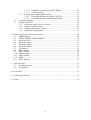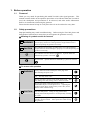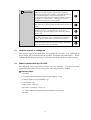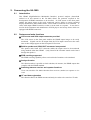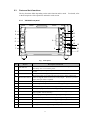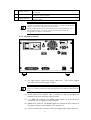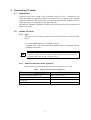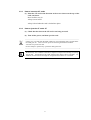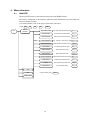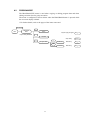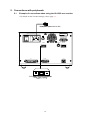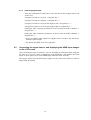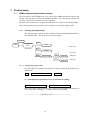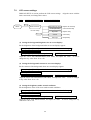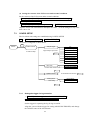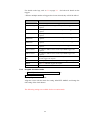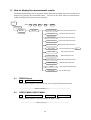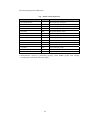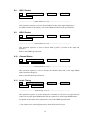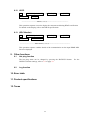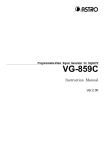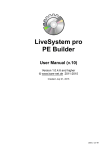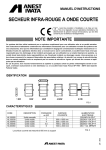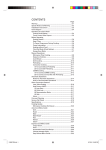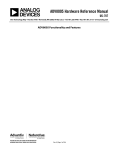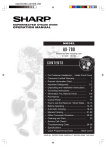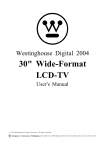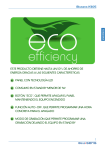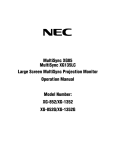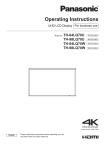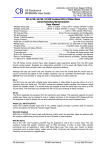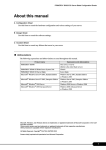Download HP VA-1809 User's Manual
Transcript
VA-1809 Instruction Manual (Temporary/not complete) February 9, 2005 Contents 1. Before operation .................................................................................................................. 1 1.1 Foreword .................................................................................................................. 1 1.2 Safety precautions .................................................................................................... 1 1.3 How the manual is configured (いらない?) ................................................. 2 1.4 What is packed with the VA-1809............................................................................ 2 2. Concerning the VA-1809..................................................................................................... 3 2.1 Introduction .............................................................................................................. 3 2.2 Features and main functions..................................................................................... 3 2.3 Parts and their functions ........................................................................................... 4 2.3.1 VA-1809 front panel..................................................................................... 4 2.3.2 VA-1809 rear panel ...................................................................................... 5 2.3.3 VA-1809 on-screen display .......................................................................... 6 2.4 Concerning the internal data .................................................................................... 6 3. Concerning CF cards ........................................................................................................... 8 3.1 Introduction .............................................................................................................. 8 3.2 Usable CF cards ....................................................................................................... 8 3.2.1 Type.............................................................................................................. 8 3.2.2 Amount of data that can be registered ......................................................... 8 3.2.3 How to insert the CF cards........................................................................... 9 3.2.4 How to eject the CF cards CF ...................................................................... 9 4. Menu structure ................................................................................................................... 10 4.1 ANALYZE ............................................................................................................. 10 4.2 PROGRAM EXE ................................................................................................... 11 4.3 SETUP.................................................................................................................... 12 4.4 SAVE MENU ......................................................................................................... 13 5. Connections with peripherals ............................................................................................ 14 5.1 Example of connections when using the VA-1809 as a monitor............................ 14 5.2 Example of connections when using the VA-1809 as a repeater............................ 15 5.3 Connections for isolating the HDMI input sound for output ................................. 16 5.4 Example of connections when outputting on-screen displays to an analog monitor ................................................................................................................................ 16 6. Simple setup ...................................................................................................................... 17 6.1 Setting the VA-1809's HDMI equipment performance using the internal program provided at the time of shipment .................................... 17 6.1.1 Loading the program.................................................................................. 17 6.1.2 Internal program data ................................................................................. 18 6.2 Connecting the signal source, and displaying the HDMI input images on the LCD screen....................................................................................................... 18 7. Detailed setup .................................................................................................................... 19 7.1 HDMI equipment performance settings ................................................................. 19 7.1.1 Creating the program data.......................................................................... 19 7.1.1.1 Copying the program data.......................................................... 19 i 7.2 7.3 7.1.1.2 Editing the program data (SINK, EDID) ................................... 20 7.1.1.3 Creating groups .......................................................................... 21 7.1.2 Executing the program data (LOAD)......................................................... 22 7.1.2.1 Executing the data from ANALYZE EXE ................................. 22 7.1.2.2 Executing the data from PROGRAM Edit................................. 23 LCD screen settings ............................................................................................... 24 CONFIG SETUP.................................................................................................... 25 7.3.1 Setting the trigger for log execution .......................................................... 25 7.3.2 Program execution mode ........................................................................... 26 7.3.3 Adjusting the speaker volume.................................................................... 27 7.3.4 Setting the hot plug button ......................................................................... 27 8. How to display the measurement results ........................................................................... 28 8.1 ERROR Report....................................................................................................... 28 8.2 VIDEO TIMING VIDEO TIMING ....................................................................... 28 8.3 InfoFrame AVI........................................................................................................ 31 8.4 InfoFrame SPD....................................................................................................... 31 8.5 InfoFrame Audio .................................................................................................... 31 8.6 InfoFrame MPEG ................................................................................................... 31 8.7 ACP Packet............................................................................................................. 31 8.8 ISRC1 Packet ......................................................................................................... 32 8.9 ISRC2 Packet ......................................................................................................... 32 8.10 Channel Status........................................................................................................ 32 8.11 Audio Timing ......................................................................................................... 32 8.12 HDCP ..................................................................................................................... 33 8.13 (DDC Monitor ........................................................................................................ 33 9. Other functions .................................................................................................................. 33 9.1 Hot plug function ................................................................................................... 33 9.2 Log function ........................................................................................................... 33 10. Error table .......................................................................................................................... 33 11. Product specifications........................................................................................................ 33 12. Terms ................................................................................................................................. 33 ii 1. Before operation 1.1 Foreword Thank you very much for purchasing this model VA-1809 video signal generator. This manual contains details on the operation procedures to be followed when the VA-1809 is used, the checkpoints and precautions to be observed, and other useful information. Refer to its instructions when using the generator. Ensure that the manual is kept in a safe place where it can be referred to at any time. 1.2 Safety precautions Improper handling may result in malfunctioning. Before using the VA-1809, please read through these instructions to ensure that you will operate the generator correctly. ■ Meaning of symbols used in the manual WARNING This indicates the possibility of grave bodily harm (including death or serious injury) and/or loss of the generator's original functions as a result of operating the generator incorrectly. CAUTION This indicates the possibility of bodily harm, loss of the generator's original functions and/or damage to property as a result of operating the generator incorrectly. This indicates an action which is prohibited. indicated by a picture or text near . Specific details are This indicates an action which is mandatory or whose execution must be instructed. Specific details are indicated by a picture or text near . ■ To ensure safe operation WARNING Always take hold of the molded part of the plug when disconnecting the power cord. Do not use force to bend the power cord or bunch it up for use. This may cause a fire. Do not place heavy objects on top of the power cord. This may damage the cord, causing a fire or electrical shock. Do not spill liquids inside the generator or drop inflammable objects or metal parts into it. Operating the generator under these conditions may cause a fire, electric shocks and/or malfunctioning. CAUTION Install the generator in a stable location. Do not stand it on one of its side panels. Doing so may generate heat, causing the inside temperature to rise and possibly resulting in trouble. Do not subject the generator to impact. Doing so may possibly result in trouble. Take special care when moving the generator. 1 CAUTION When connecting the VA-1809 to the display, connect the frame ground (FG) terminals on both units together by connecting the FG cable provided. If the FG terminals are not connected together, some extremely high-cost components (such as the output digital-to-analog converter) inside the VA-1809 may fail. Take special care with equipment in the process of development. When disconnecting the VA-1809 from the display, first disconnect the connecting cable, and then disconnect the FG cable. Always use the POWER switch on the rear panel to turn the power on and off. Turning the power on or off by connecting or disconnecting the power cable may destroy the PC card. When accuracy is a high-priority consideration, leave the VA-1809 standing for 10 to 15 minutes with its power on, and use the VA-1809 after its operation has stabilized. In the unlikely event that trouble or malfunctioning should occur, disconnect the power cable, and contact your dealer or an Astrodesign sales representative. 1.3 How the manual is configured This manual contains the instructions for operating the VA-1809. It is configured as shown below with sections devoted to operation, precautions and other aspects. Please read through the manual carefully to ensure that you will operate the generator correctly. 1.4 What is packed with the VA-1809 The following items have been provided with this generator. Use only the items supplied for these parts since use of any other items may give rise to trouble. ■ Standard items • VA-1809 • VA-1809 instruction manual (what you are reading): 1 copy • Compact Flash (CF) card (64MB): 1 pc • CF card case: 1 pc • Power cable: 1 unit (*1) • FG cable (1.5 meters): 1 unit (*1) *1: These cables are designed for used with the VA-1809 only. • SP-1809 2 2. Concerning the VA-1809 2.1 Introduction This HDMI (High-Definition Multimedia Interface) protocol analyzer (henceforth referred to in this manual as the VA-1809) allows the protocols required in the development of HDMI transmitters to be checked. Its LCD screen on the front panel enables the output images to be easily monitored, and its ability to rewrite extended display identification data (EDID) allows various kinds of monitors to be simulated. It comes with output HDMI connectors so that it can be used as a repeater. It can also be used in the development and manufacture of DVD players and set-top boxes which are equipped with HDMI connectors. 2.2 Features and main functions ■ LCD screen and VGA output connector provided The LCD screen on the front panel enables the HDMI output images to be easily monitored. Signals can also be output from the VGA output connector at the same time as their images appear on the front panel LCD screen. ■ Built-in speaker and COAX OUT connector incorporated The speaker and COAX OUT connector enable the output sound to be monitored using methods other than HDMI. (Only linear PCM 2-channel sound can be heard through the speaker.) ■ EDID rewriting supported The EDID rewriting capability allows various kinds of monitors to be simulated. ■ Analyze function This function makes it possible to check whether, for instance, the HDMI output data complies with the HDMI standard. ■ Switching between receiver and repeater functions Users can switch the VA-1809's functions from receiver (monitor) to repeater or vice versa. ■ CF card data registration This function allows the EDID contents and analysis results to be stored on CF cards 3 2.3 Parts and their functions The key functions differ depending on the unit's function and its mode. to the descriptions of the operations outlined in each section. 2.3.1 For details, refer VA-1809 front panel 1 10 2 3 11 4 8 5 12 13 6 7 14 9 VA 1809 Fig. No 1 2 3 LCD screen ANALYZE button 4 16 17 Front panel Button CF card slot 15 Description of function This is where the CF cards are inserted. Before removing a CF card, be absolutely sure to turn off the power. The HDMI input images, analysis results, etc. are displayed on this screen. Analysis is initiated by pressing this button. 5 PROGRAM button When this button is pressed while the input status is being updated, the status is stopped on the screen (LCD, VGA) output. When it is pressed again, the input status is updated. The contents of programs can be edited by pressing this button. 6 SAVE The settings or analysis results can be stored by pressing this key. 7 SETUP Various settings can be performed by pressing this key. 8 F1, F2, F3, F4 Settings or programs can be selected by pressing these function buttons. RUN/STOP button 9 10 HOTPLUG The functions of the function keys can be extended by pressing these keys together with the shift key. The HotplugDetect signal can be changed by pressing this key. 11 LOG A log of the input statuses can be displayed by pressing this key. 12 MENU The menus can be turned on or off by pressing this key. 13 ENTER Settings can be selected and entered by pressing this key. 14 ESC Settings can be exited by pressing this key. SHIFT 4 15 16 17 When this is rotated while the MENU key is ON, menus or programs can be selected. This is the operation lock switch. When it is set to ON, none of the panel keys can be operated. This is the picture ON switch. It enables the rear panel images to be set to ON or OFF. Rotary encoder LOCK switch 1 LOCK switch 2 Always remember to handle the CF cards with great care. When inserting or ejecting a card, follow the instructions in section 3.2.3 "How to insert the CF cards" or section 3.2.4 "How to eject the CF cards." CAUTION Failing to take the steps in the prescribed sequence may cause the CF card data to be destroyed. In such a case, the CF card will no longer be recognized even when it is re-inserted. 2.3.2 VA-1809 rear panel POWER AC IN(100-240V) T5A MODEL ; SER.No ; MADE IN JAPAN EXT MONITOR(VGA) HDMI IN I/O COAX OUT HDMI OUT RS-232C (1) AC input socket: Connect the power cable here. 100-120V and 200-240V supply voltages. LAN This socket supports Be absolutely sure to use this switch to turn the power on and off. Turning the power on or off by connecting or disconnecting the power cable may destroy the PC CAUTION card. (2) Frame ground (FG) terminal: This is connected to the corresponding FG terminal on the unit connected to the VA-1809. (3) <3> HDMI IN connector: The HDMI output signals of the DVD player, set-top box, etc. are supplied to this connector. (4) HDMI OUT connector: The HDMI signals are output from this connector to the input connector on the HDMI TV set, monitor, etc. (5) COAX (coaxial) OUT connector: This is the digital audio output connector. 5 (6) LAN Ethernet port (10/100BaseTX): This port is used to connect to a LAN using an Ethernet cable. (7) RS-232C connector (9-pin male): This connector is used to connect a personal computer using an RS-232C cable. (8) I/O connector (25-pin female): This connector is used to implement optional functions. (9) EXT MONITOR (VGA) connector: The same output signals as the ones displayed on the LCD screen are output from this connector in analog form. Resolution is fixed at 1024 × 768 (at 60 Hz). 2.3.3 VA-1809 on-screen display ANALYZE ERROR REPORT Info Video Timing Info AVI InfoFrame Info SPD InfoFrame Info Audio InfoFrame Info Mpeg InfoFrame Inof Channel Status Bit Info Audio Timing Info HDCP Info DDC Monitor ERROR NO ERROR NO ERROR NO ERROR NO ERROR NO ERROR NO ERROR NO ERROR NO ERROR DETAILS INC DEC DIRECT NUM ESC -> TOP HDMI Receiver H = 31.47 kHz DOTCLK = 25.175MHz V = 59.93 Hz (1) Title bar: This is where the titles of the on-screen display contents are displayed. (2) Description area: This is where details of the analysis results, etc. are displayed. (3) Help bar: Advice on the key operations is available here. (4) Timing bar: The input timing data information appears here. (5) Status icon: The types, statuses, etc. of the input and output signals are displayed using icons. (6) Key menu: The meanings of the FUNC buttons on the right side of the menu displays are indicated here. 2.4 Concerning the internal data 6 The data of one program is stored on the EPROM of the VA-1809 main unit (for details, refer to ???). This program data consists of EDID data and SINK data. The data can be used as the source data for outputting data or copying it onto CF cards. 7 3. Concerning CF cards 3.1 Introduction Analysis results can be stored in the VA-1809 by using CF cards. Alternatively, the EDID data edited on a personal computer can be stored on CF cards using the software supplied with the VA-1809, and this data can then be developed by the VA-1809 if the CF card containing it is inserted into the VA-1809 main unit. Program data, EDID data, SINK data, analysis data and Config data can be registered and edited on PC cards. 3.2 Usable CF cards 3.2.1 Type The type of CF card whose operation in the VA-1809 has been verified is listed below. • CF card (64MB) supplied as a standard accessory Compact flash card model SDCFB-64-760MP made by Mitsubishi Plastics (SanDisk Corporation) CF cards come with many and varied specifications. As such, if a card whose operation in the VA-1809 has not been verified is used, the read/write operations CAUTION may be unstable or the card may not function at all. 3.2.2 Amount of data that can be registered Shown below is the amount of data that can be registered on a PC card. Table Amount of data that can be registered Amount of data Number of programs (EDID, SINK) 100 (no.101 to no.200) Analysis data Config data Log data 8 3.2.3 How to insert the CF cards (1) Point the CF card in the direction of the arrow shown on the top of the card, and insert. Insert it all the way in. A beep is now heard. A beep is hard when the card is locked into place. 3.2.4 How to eject the CF cards CF (1) Check that the data on the CF card is not being accessed. (2) Turn off the power, and then eject the card. Point CAUTION It takes 2 or 3 seconds after the EJECT button is pressed and the card is ejected before the LED goes off. This is because processes are being undertaken inside the VA-1809 to eject the CF card. Do not attempt to perform any operations during this time. Be absolutely sure to adhere to the above sequence of steps when inserting or ejecting the CF card. Action taken in any other sequence may destroy the CF card data. In addition, the CF card will no longer be recognized even when it is re-inserted. 9 4. Menu structure 4.1 ANALYZE The ANALYZE menu is used when measuring the input HDMI statuses. The menu is configured as shown below when the ANALYZE button is pressed while the on-screen display is blank. * For further details, refer to the pages of the items concerned. Press TOP F1 ( F2 , F3 or F4 ) + SHIFT . ERROR REPORT Input Video Timing Input Video Timing measurement results P. △△ Error table display AVI InfoFrame AVI InfoFrame measurement results P. △△ SPD InfoFrame SPD InfoFrame measurement results P. △△ Audio InfoFrame Audio InfoFrame measurement results P. △△ MPEG InfoFrame MPEG InfoFrame measurement results P. △△ ACP Packet ACP Packet measurement results P. △△ ISRC1 Packet ISRC1 measurement results P. △△ ISRC2 Packet ISRC2 measurement results P. △△ Channel Status Bit Channel Status Bit measurement results P. △△ Audio Timing HDMI Audio measurement results P. △△ HDCP HDCP constant measurement results P. △△ DDC Monitor DDC Line Monitor display P. △△ INC DEC Program execution (LOAD) DIRECT NUM 10 P. △△ 4.2 PROGRAM EXE The PROGRAM EXE menu is used when copying or editing program data and when editing execution lists for group execution. The menu is configured as shown below when the PROGRAM button is pressed while the on-screen display is blank. * For further details, refer to the pages of the items concerned. PROGRAM TOP PROGRAM EXE Program editing PROGRAM F1 COPY Program copying Program P. △△ F2 List Edit F3 Group setting P. △△ EDID Edit EDID editing P. △△ SINK Edit SINK editing P. △△ F1 Program Edit F2 11 4.3 SETUP The SETUP menu is used when setting the LCD screen of the VA-1809 or performing the unit's settings. The menu is configured as shown below when the PROGRAM button is pressed while the on-screen display is blank. * For further details, refer to the pages of the items concerned. * ??? denotes an initial (factory) setting. F1 SETUP DISPLAY SETUP Brightness(with OSD) Contrast(with OSD) Brightness with OSD setting Contrast with OSD setting LCD screen settings Brightness P. △△ Brightness setting Contrast Contrast setting Back Light Backlight setting F2 CONFIG SETUP Analysis Trigger ALL Video Timing Trigger settings for log execution VA-1809 unit settings P. △△ AVI InfoFrame SPD InfoFrame Audio InfoFrame MPEG InfoFrame Channel Status Bit Audio HDCP Program Mode ANALYSIS HOTPLUG button execution mode Program Group Mode P. △△ Speaker Volume HotPlug Mode Manual Mode HOTPLUG button execution mode P. △△ 12 Volume setting Auto Mode P. △△ 4.4 SAVE MENU The SAVE menu is used when the current statuses are to be stored. The menu is configured as shown below when the SAVE button is pressed while the on-screen display is blank. * For further details, refer to the pages of the items concerned. F1 SAVE MENU SAVE Program Program data saving P. △△ Group list saving P. △△ Measurement result saving P. △△ Unit setting saving P. △△ F2 SAVE Group List F3 SAVE Analyze Data F4 SAVE Config 13 5. Connections with peripherals 5.1 Example of connections when using the VA-1809 as a monitor * For details on the VA-1809 settings, refer to page ???. 付属電源ケーブル Power cable supplied with VA-1809 POWER AC IN(100-240V) T5A MODEL ; SER.No ; MADE IN JAPAN EXT MONITOR(VGA) HDMI IN I/O RS-232C DVD player or other unit equipped with HDMIの出力端子を持っ た装置 HDMIDVDプレーヤー等 output connector 14 COAX OUT HDMI OUT LAN 5.2 Example of connections when using the VA-1809 as a repeater * For details on the VA-1809 settings, refer to page ???. Power cable supplied with VA-1809 付属電源ケーブル POWER AC IN(100-240V) T5A MODEL ; SER.No ; MADE IN JAPAN EXT MONITOR(VGA) HDMI IN I/O COAX OUT RS-232C DVD player or other unit equipped with HDMIの出力端子を持った装置 HDMI output connector DVDプレーヤー等 HDMI OUT LAN LCD TV or other unit equipped with HDMIの入力端子を持った装置 HDMI input connector LC D TV 等 15 5.3 Connections for isolating the HDMI input sound for output * For details on the VA-1809 settings, refer to page ???. MODEL ; SER.No ; MADE IN JAPAN EXT MONITOR(VGA) HDMI IN COAX OUT DVD player or other unit た装置 equipped with HDMIの出力端子を持っ DVDプレーヤー等 HDMI output connector 5.4 HDMI OUT AV amplifier or output unit equipped with C O A X 入力のある装置 COAX inputAVアンプ等 connector Speaker スピーカー Example of connections when outputting on-screen displays to an analog monitor * Displays with the XGA screen resolution are output regardless of the performance (EDID) of the monitor connected to the analog D-SUB output connector. Ensure that the monitor connected can receive XGA. MODEL ; SER.No ; MADE IN JAPAN EXT MONITOR(VGA) HDMI IN COAX OUT HDMI OUT Monitor equipped with アナログ入力端子のあるモニ analog input connectors タ ※XG A が出力できること * The monitor must be able to output displays with the XGA resolution. 16 6. Simple setup 6.1 Setting the VA-1809's HDMI equipment performance using the internal program provided at the time of shipment The performance of the VA-1809 can be changed using the internal program provided at the time of shipment. Select the number of the program to be set from the ones listed below, and load the program by following the steps below. To return the VA-1809 to the factory settings, refer to page ???. 6.1.1 Loading the program (1) Press the ANALYZE button. The key menu appears as shown below. --------------------KEY MENU 表示------------------ F1 DETAILS F2 INC F3 DEC F4 DIRECT NUM (2) Press DIRECT NUM [F4] on the key menu. --------------------リスト表示------------------ (3) From the list, select the program data to be loaded. * The cursor is moved using the rotary key, and the selection is entered using the ENTER key. * Select the program data based on the performance of the HDMI equipment from section 6.1.2. (4) The program is now loaded. * Program No.??? was loaded at the factory prior to shipment. 17 6.1.2 Internal program data From the performances listed below, select the data of the program selected in section 6.1.1. Using the VA-1809 as a receiver → Program No.??? Using the VA-1809 as a repeater → Program No.??? Using the VA-1809 as a receiver that supports SD → Program No.??? Using the VA-1809 as a receiver that supports HD → Program No.??? Setting the audio reception performance of the VA-1809 to PCM/2 channels → Program No.??? Setting the audio reception performance of the VA-1809 to PCM/8 channels → Program No.??? * Even if 8-channel audio signals are supplied to the VA-1809, only the front 2 channels will be output. * For details on EDIDs, refer to the appendix. 6.2 Connecting the signal source, and displaying the HDMI input images on the LCD screen After executing the steps in section 6.1, refer to "Example of connections when using the VA-1809 as a receiver" under "Connections with peripherals," and connect the DVD player or other signal source to the HDMI input connector of the VA-1809. The images output from the DVD player appear on the LCD screen while its sound is output from the speaker. 18 7. Detailed setup 7.1 HDMI equipment performance settings The performance of the HDMI receiver is stored in the EDID and HDCP registers and relayed when the data is read by the HDMI transmitter. By rewriting this data in the VA-1809, various kinds of monitors can be simulated. The data can be registered as a program and stored on a CF card or as an internal pattern. This section describes the procedures from creating to executing the program data. 7.1.1 Creating the program data The program data creation screen is displayed when the PROGRAM button is pressed from TOP. The menu tree is as shown below. PROGRAM TOP PROGRAM EXE Program editing F1 COPY Program copying F2 List Edit Group setting F3 F1 Program Edit EDID Edit EDID editing SINK Edit SINK editing F2 7.1.1.1 Copying the program data The procedure for creating the program data using existing program data is set forth below. TOP → PROGRAMEXE[PROGRAM] → COPY[F1] (1) Selecting the program data to serve as the basis for editing [Rotary key] to move the cursor → [ENTER] to enter the selection Move the cursor using the [Rotary key], and select the program data which will serve as the basis for editing. To enter the data, press ENTER. ---------------------ソース選択画面を挿入--------------------------------- 19 (2) Selecting the program data to be deleted 1) Saving the data as the existing program data [Rotary key] to move the cursor → [ENTER] to enter the selection Move the cursor using the [Rotary key], and select the program data to be overwritten. To enter the data, press ENTER. -----------------------------------リスト表示-画面-------------------------------2) Saving the data as a program with a new number New card number → [Rotary key] to select a 3-digit program number + [ENTER] → FIX [F1] Select the 3-digit program number, and press FIX. ---------------------番号選択画面----------------------------------- 7.1.1.2 Editing the program data (SINK, EDID) TOP → ProgramEdit [PROGRAM] → Program Edit [F1] (1) Selecting the program data to serve as the basis for editing [Rotary key] to move the cursor → [ENTER] to enter the selection Move the cursor using the [Rotary key], and select the program data which will serve as the basis for editing. To enter the data, press ENTER. --------------------------リスト表示画面--------------------------------------(2) Editing the EDID or SINK data 1) Edit the EDID data among the program data. EDID Setup [F1] → [Rotary key] to select address to be edited + [ENTER] → [Rotary key] to change data + [ENTER] → FIX [F1] After selecting the address to be edited, change its value. completion of the editing, press FIX. 20 Upon 2) Edit the SINK data among the program data. SINK Setup [F1] → [Rotary key] or F2 or F3 to select item to be set → Switch to check button ON Details of the items are listed below. Item Details Repeater For using the VA-1809 as a repeater. Receiver For using the VA-1809 as a receiver (simple monitor). DVI For using the VA-1809 as a DVI monitor (repeater). HDMI For using the VA-1809 as an HDMI monitor (repeater). HDCP ON For using the VA-1809 as a monitor (repeater) that supports HDCP. HDCP OFF For using the VA-1809 as a monitor (repeater) that does not support HDCP. * When using the VA-1809 as a receiver, no signals will be output from the HDMI connector or COAX OUT connector. * When using the VA-1809 as DVI monitor (repeater), no sound can be input. * If HDMI pictures using HDCP are input when HDCP is supported, they cannot be output from the VGA output connector. * To save the program data on a card or as an internal pattern, move to SAVE MENU. * To read the data saved, the execution mode must be set to PROGRAM MODE. Refer to page ???. * When reading saved data, refer to page ???. 7.1.1.3 Creating groups The VA-1809 enables the data in up to ten program to be selected from among all the program data and executed. Proceed as instructed in the steps below. TOP → PROGRAMEXE[PROGRAM] → LISTEdit[F1] (1) Select the numbers of the programs in the group to be executed. [Rotary key] to select numbers of programs to be executed → [ENTER] to enter the selection ----------------------------選択画面表示------------------------------------- (2) Select the program data to be executed. [Rotary key] to select program data → [ENTER] to enter selection ----------------------------選択画面表示------------------------------------- 21 * To execute group data, the execution mode must be set to PROGRAM GROUP MODE. Refer to page ???. * When executing group data, refer to ??? on page ???. 7.1.2 Executing the program data (LOAD) Execute the program data or group data created by following ??? on page ???. * Either the program data is selected directly or the data in the groups is selected depending on the execution mode established by the VA-1809's settings. For the execution mode settings, refer to ??? on page ???. One method of executing the program data is to select ANALYZE EXE using the ANALYZE button from TOP, and another method is to select PROGRAM EXE using the PROGRAM button from TOP. 7.1.2.1 Executing the data from ANALYZE EXE ANALYZE TOP F1 ERROR REPORT DETAILS F2 INC F3 DEC F4 DIRECT NUM The program data can be ???executed??? during measurement by executing it from ANALYZE EXE. TOP → ANALYZE EXE [ANALYZE] (1) Using INC and DEC to execute the program data INC[F2] or DEC[F3] INC is used to execute the data in the program whose number follows the number of the current program whereas DEC is used to execute the data in the program whose number precedes the number of the current program. (2) Using DIRECT NUM to execute the program data DIRECT NUM [F4] → [Rotary key] to select program data to be executed → [ENTER] to execute the data ----------------------------------リスト表示--------------------------------------- From the list, select the program data to be executed, and execute it. 22 7.1.2.2 Executing the data from PROGRAM Edit Program data can be changed also by executing it from PROGRAM EXE. TOP → PROGRAM EXE[PROGRAM] (1) Using INC and DEC to execute the program data INC[F2] or DEC[F3] INC is used to execute the data in the program whose number follows the number of the current program whereas DEC is used to execute the data in the program whose number precedes the number of the current program. (2) Using DIRECT NUM to execute the program data DIRECT NUM [F4] → [Rotary key] to select program data to be executed → [ENTER] to execute the data ----------------------------------リスト表示--------------------------------------- From the list, select the program data to be executed, and execute it. 23 7.2 LCD screen settings DISPLAY SETUP is used to perform the LCD screen settings. items concerned, and change their values. Align the cursor with the TOP → SETUP MENU[SETUP] → DISPLAY SETUP[F1] F1 SETUP DISPLAY SETUP Brightness(with OSD) Brightness with OSD setting Contrast(with OSD) Contrast with OSD setting LCD screen settings Brightness P. △△ Brightness setting Contrast Contrast setting Back Light Backlight setting (1) Setting the background brightness for on-screen displays Set the brightness of the background when on-screen displays appear. → [Rotary key] or [F1 or F2] to select the item whose value is to be changed → [ENTER] to enter the selection → [Rotary key] or [F1 or F2] to change the value → [ENTER] to enter the selection Align the cursor with BRIGHTNESS (with OSD), and adjust the value. changed to any value from -50 to +50. It can be (2) Setting the background contrast for on-screen displays Set the contrast of the background when on-screen displays appear. → [Rotary key] or [F1 or F2] to select the item whose value is to be changed → [ENTER] to enter the selection → [Rotary key] or [F1 or F2] to change the value → [ENTER] to enter the selection Align the cursor with CONTRAST (with OSD), and adjust the value. to any value from -50 to +50. It can be changed (3) Setting the brightness under normal conditions Set the brightness of the LCD screen under normal conditions. → [Rotary key] or [F1 or F2] to select the item whose value is to be changed → [ENTER] to enter the selection → [Rotary key] or [F1 or F2] to change the value → [ENTER] to enter the selection Align the cursor with BRIGHTNESS, and adjust the value. value from -50 to +50. 24 It can be changed to any (4) Setting the contrast of the LCD screen under normal conditions Set the contrast of the LCD screen under normal conditions. → [Rotary key] or [F1 or F2] to select the item whose value is to be changed → [ENTER] to enter the selection → [Rotary key] or [F1 or F2] to change the value → [ENTER] to enter the selection Align the cursor with CONTRAST, and adjust the value. from -50 to +50. 7.3 It can be changed to any value CONFIG SETUP The VA-1809's unit settings are established using CONFIG SETUP. TOP → SETUP MENU[SETUP] → CONFIG SETUP[F2] The menu is configured as shown below. F2 SETUP CONFIG SETUP ALL Analysis Trigger Video Timing VA-1809 unit settings Trigger settings for log execution P. △△ AVI InfoFrame SPD InfoFrame Audio InfoFrame MPEG InfoFrame Channel Status Bit Audio HDCP Program Mode ANALYSIS HOTPLUG button execution mode Program Group Mode P. △△ Speaker Volume HotPlug Mode HOTPLUG button execution mode P. △△ Manual Mode Auto Mode Volume setting P. △△ 7.3.1 Setting the trigger for log execution → [F1 or F2] to select trigger item of ANALYSIS TRIGGER → [ENTER] to enter selection or ??selection-to-be?? Set the trigger for capturing the log for log execution. Align the cursor with the trigger for setting ANALYSIS TRIGGER, and change the ON/OFF status of the check button. 25 For details on the logs, refer to ??? on page ???. See below for details on the triggers. * When a multiple number of triggers have been selected, they will all be OR-ed. Item Details ALL All the changes listed below trigger the capture. Video Timing A change in Video Timing of the input HDMI triggers the capture. AVI InfoFrame A change in AVI InfoFrame of the input HDMI triggers the capture. SPD InfoFrame A change in SPD InfoFrame of the input HDMI triggers the capture. Audio InfoFrame A change in Audio InfoFrame of the input HDMI triggers the capture. MPEG InfoFrame A change in MPEG InfoFrame of the input HDMI triggers the capture. ACP Packet A change in ACP Packet of the input HDMI triggers the capture. ISRC1 Packet A change in ISRC1 Packet of the input HDMI triggers the capture. ISRC2 Packet A change in ISRC2 Packet of the input HDMI triggers the capture. Channel Status Bit A change in Channel Status Bit in the input HDMI Audio stream triggers the capture. Audio A change in the ACR definition (N/CTS) triggers the capture. HDCP The ??? of HDCP triggers the capture. DDC Monitor? 7.3.2 Program execution mode → [F1 or F2] to select mode of ANALYSIS MODE → [ENTER] to enter selection Set the program execution mode. Align the cursor with the mode for setting ANALYZE MODE, and change the ON setting of the check button. The following settings are available for the execution mode. 26 Details of the modes are given below. Item 7.3.3 Details PROGRAM Mode All the programs are executed. PROGRAM GROUP Mode Only the programs selected by PROGRAM GROUP EDIT are executed. * For details on PROGRAM GROUP EDIT, refer to ??? on page ???. Adjusting the speaker volume Use the rotary key to adjust the volume of the VA-1809's built-in speaker. The volume of the sound delivered from the HDMI output and COAX OUT connectors cannot be adjusted. PAGE 2 [F3] → [F1 or F2] to select SPEAKER VOLUME → [ENTER] to enter selection → [Rotary key] to adjust SPEAKER VOLUME value. * Either 2 channels (1 stream) of a maximum of 8 channels (4 streams) with frequencies from 32 to 96 kHz for linear PCM only or both channels of 2 channels with frequencies from 176.4 to 192 kHz can be output as the sound. 7.3.4 Setting the hot plug button PAGE 2 [F3] → [F1 or F2] to select HOTPLUG MODE → [ENTER] to enter selection The settings available when the HOTPLUG button is pressed can be performed. Item Details AUTO MODE Low changes to high when the button is pressed once. Any time from 10ms to 200ms can be selected at the low period. Use the rotary key to select it. * This length also applies to changes in the hotplug signals when other processes are undertaken. MANUAL MODE The level is reversed when the button is pressed once. * In MANUAL MODE, the value selected using MANUAL is retained even when the hotplug signal must be changed (such as while EDID is being changed) during normal operation. For this reason, the mode should normally be kept at AUTO MODE. 27 8. How to display the measurement results The HDMI signal timings can be measured and the InfoFrame and other data can be decoded and displayed by pressing the ANALYZE button. The area of the menu where the measurement results are displayed is structured as shown below. TOP Press F1 ( F2 , F3 or F4 ) + SHIFT . ANALYZE ERROR REPORT DETAILS Error table display Input Video Timing Input Video Timing measurement results AVI InfoFrame AVI InfoFrame measurement results SPD InfoFrame SPD InfoFrame measurement results Audio InfoFrame Audio InfoFrame measurement results MPEG InfoFrame MPEG InfoFrame measurement results ACP Packet ACP Packet measurement results ISRC1 Packet ISRC1 measurement results ISRC2 Packet ISRC2 measurement results Channel Status Bit Channel Status Bit measurement results Audio Timing HDMI Audio measurement results HDCP DDC Monitor 8.1 HDCP constant measurement results DDC Line Monitor display ERROR Report TOP → ANALYSIS [ANALYZE] This operation sequence is used to list any errors in any the measurement items. ----------------------------------ERROR REPORT 表示----------------------------------------------- 8.2 VIDEO TIMING VIDEO TIMING TOP → ANALYSIS [ANALYZE] → DETAILS [F1] → Video Timing [F1] This operation sequence is used to measure the input timings. ----------------------------------Video TIming 表示----------------------------------------------- 28 P. △△ The items displayed are listed below. Fig. Item Details of items measured Fig. Hor.FREQUENCY Details Horizontal sync frequency Hor.PERIOD HP Horizontal sync period Hor.SYNC HS Horizontal sync width Hor.BAKCP HB Horizontal sync back porch width Hor.DISP HD Horizontal display width Hor.FRONTP HP Horizontal sync front porch width Hor.Polarity Horizontal sync polarity Ver.FREQUENCY Vertical sync frequency Ver.TOTAL VT Vertical sync period Ver.SYNC VS Vertical sync width Ver.BACKP VB Vertical sync back porch width Ver.DISP VD Vertical display width Ver.FRONTP VP Vertical sync front porch width Ver.Polarity Vertical sync polarity * Measurements cannot be performed properly when HDMI signals with timings exceeding the restrictions have been input. 29 Data Enable HSYNC HS HB HD HF HP Fig. Vertical sync signal Data Enable HSYNC VSYNC VS VB VD VT Fig. Vertical sync signal (in non-interlace mode) Data Enable HSYNC VSYNC VS VB VD VF VT Fig. Vertical sync signal (in interlace mode) 30 VF 8.3 InfoFrame AVI TOP → ANALYSIS [ANALYZE] → DETAILS[F1] → InfoFrame AVI [F2] This operation sequence is used to decode AVI InfoFrame of the input and display it. ----------------------------------InfoFrame AVI 表示画面----------------------------------------------- For further details of the display, refer to the HDMI and EIA specifications. 8.4 InfoFrame SPD TOP → ANALYSIS[ANALYZE] → DETAILS[F1] → InfoFrame SPD[F3] ----------------------------------InfoFrame SPD 表示画面----------------------------------------------- This operation sequence is used to decode SPD InfoFrame of the input and display it. For further details of the display, refer to the EIA specifications. 8.5 InfoFrame Audio TOP → ANALYSIS [ANALYZE] → DETAILS[F1] → InfoFrame Audio[F4] ----------------------------------InfoFrame Audio 表示画面----------------------------------------------- This operation sequence is used to decode Audio InfoFrame of the input and display it. For further details of the display, refer to the HDMI and EIA specifications. 8.6 InfoFrame MPEG TOP → ANALYSIS [ANALYZE] → DETAILS[F1] → more[SHIFT] → InfoFrame MPEG[F1] ----------------------------------InfoFrame Mpeg 表示画面----------------------------------------------- This operation sequence is used to decode MPEG InfoFrame of the input and display it. For further details of the display, refer to the EIA specifications. 8.7 ACP Packet TOP → ANALYSIS [ANALYZE] → DETAILS[F1] → more[SHIFT] → ACP Packet[F2] ----------------------------------APC Pakcet 表示画面----------------------------------------------- This operation sequence is used to decode ACP Packet of the input and display it. For further details of the display, refer to the HDMI specifications. 31 8.8 ISRC1 Packet TOP → ANALYSIS [ANALYZE] → DETAILS[F1] → more[SHIFT] → ISRC1 Packet[F3] ----------------------------------ISRC1 Packet 表示画面----------------------------------------------- This operation sequence is used to decode ISRC1 Packet of the input and display it. For further details of the display, refer to the HDMI and DVD audio specifications. 8.9 ISRC2 Packet TOP → ANALYSIS [ANALYZE] → DETAILS[F1] → more[SHIFT] → ISRC2 Packet[F4] ----------------------------------ISRC2 Packet 表示画面----------------------------------------------- This operation sequence is used to decode ISRC2 [ACP???] Packet of the input and display it. Refer to the HDMI specifications. 8.10 Channel Status TOP → ANALYSIS [ANALYZE] → DETAILS[F1] → more[SHIFT] → more[SHIFT]→ Channel Status[F1] ----------------------------------Channel Status 表示画面----------------------------------------------- This operation sequence is used to decode the Channel Status Bit of the input HDMI audio stream and display it. Refer to the IEC60958 specifications. 8.11 Audio Timing TOP → ANALYSIS [ANALYZE] → DETAILS[F1] → more[SHIFT] → more[SHIFT]→ Audio Timing[F2] ----------------------------------Audio TIming 表示画面----------------------------------------------- This operation sequence is used to display the constants (N, CTS) used to regenerate the Audio Clock of the input HDMI Audio and the volume level of the input HDMI Audio. For details on the audio clock regeneration, refer to the HDMI specifications. * The volume level can be displayed only when PCM sound is input. 32 8.12 HDCP TOP → ANALYSIS [ANALYZE] → DETAILS[F1] → more[SHIFT] → more[SHIFT]→ HDCP[F3] ----------------------------------HDCP 表示画面----------------------------------------------- This operation sequence is used to display the constants used during HDCP certification. For details on the display, refer to the HDCP specifications. 8.13 (DDC Monitor) TOP → ANALYSIS [ANALYZE] → DETAILS[F1] → more[SHIFT] → more[SHIFT]→ DDC Monitor[F3] ----------------------------------DDC Monitor 表示画面----------------------------------------------- This operation sequence enables details of the communication on the input HDMI DDC line to be displayed. 9. Other functions 9.1 Hot plug function The hot plug status can be changed by pressing the HOTPLUG button. HOTPLUG button settings, refer to ??? on page ???. 9.2 Log function 10. Error table 11. Product specifications 12. Terms 33 For the