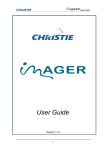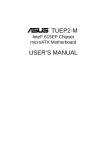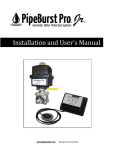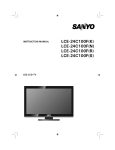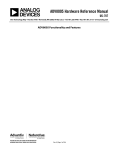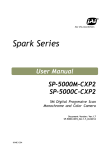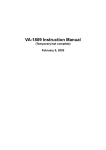Download 1 CONCERNING THE VG-859C
Transcript
Programmable-Video Signal Generator for DigitalTV VG-859C Instruction Manual Ver.2.00 Programmable-Video Signal Generator for DigitalTV VG-859C Instruction Manual 2007.9 Ver.2.00 ASTRODESIGN,Inc Contents BEFORE OPERATION .......................................................................................................................................................xi Introduction..................................................................................................................................................................xi SAFETY PRECAUTIONS............................................................................................................................................xi CONCERNING THE CONFIGURATION OF THIS MANUAL .................................................................................... xiii What is packed with the generator ............................................................................................................................ xiv Chapter1 CONCERNING THE VG-859C (RB-1848) .......................................................................................................... 1 1.1 General description ............................................................................................................................................. 1 1.2 Features.............................................................................................................................................................. 1 1.3 Data configuration ............................................................................................................................................... 3 1.4 Concerning groups.............................................................................................................................................. 5 1.5 Concerning the operating modes ........................................................................................................................ 5 1.6 Panel parts and their functions............................................................................................................................ 6 1.6.1 VG-859C front panel............................................................................................................................... 6 1.6.2 VG-859C rear panel................................................................................................................................ 7 1.6.3 RB-1848 ................................................................................................................................................. 8 Chapter2 OPERATING PROCEDURES ............................................................................................................................. 9 2.1 Concerning the VG-859C’s functions .................................................................................................................. 9 2.2 Operating mode when the generator’s power is just turned on ......................................................................... 10 2.3 Concerning the cursor movements on the LCD display .................................................................................... 10 2.4 How to input characters from the display ...........................................................................................................11 2.5 How to insert and eject the PC cards ................................................................................................................ 12 2.5.1 How to insert the PC card..................................................................................................................... 12 2.5.2 How to eject the PC card ...................................................................................................................... 12 Chapter3 VG-859C system settings ................................................................................................................................. 13 3.1 Concerning the system settings (config edit FUNC5) ....................................................................................... 13 3.2 Setting procedures ............................................................................................................................................ 15 3.2.1 Accessing the item setting menus ........................................................................................................ 15 3.2.2 Temporarily reflecting the data changes ............................................................................................... 15 3.2.3 Saving the data changes ...................................................................................................................... 15 3.3 Detailed settings for the items ........................................................................................................................... 16 [1] Setting the group number ........................................................................................................... 16 [2] Setting the beep tone.................................................................................................................. 16 [3] Setting the pattern display mode ................................................................................................ 17 [4] Setting the NAME display mode ................................................................................................. 17 [5] Setting the terminal mode. .......................................................................................................... 18 [6] Setting the data mode................................................................................................................. 19 [7] Setting the baud rate and data bits ............................................................................................. 19 i [8] Setting the parity and stop bit(s) ................................................................................................. 20 [9] Setting the start program ............................................................................................................ 20 [10] Setting the DDC pattern.............................................................................................................. 21 [11] Setting the IP address and port number ..................................................................................... 22 [12] Setting the license key................................................................................................................ 23 [13] Finely adjusting the VBS level .................................................................................................... 23 [14] Finely adjusting the video level................................................................................................... 24 [15] Setting the digital level mode...................................................................................................... 25 [16] Setting the key lock mode .......................................................................................................... 25 [17] Setting the terminal mode display............................................................................................... 26 [18] Setting the internal program table............................................................................................... 26 [19] Setting the VBS output filter ....................................................................................................... 27 [20] Setting the DDC transfer clock ................................................................................................... 28 [21] Setting the DDC read method..................................................................................................... 28 [22] Setting the HDMI automatic reflection ........................................................................................ 30 [23] Setting the automatic HDMI audio output ................................................................................... 32 [24] Setting the tri-level sync signal mode ......................................................................................... 33 [25] Setting the RB-614C H-T key function........................................................................................ 34 [26] Setting the drawing dots for 1-pixel drawing ............................................................................... 34 [27] Setting the InfoFrame type ......................................................................................................... 34 [28] Setting the logical address for CEC............................................................................................ 35 [29] Setting the overlay cursor ........................................................................................................... 36 [30] Setting the mute key................................................................................................................... 36 [31] Setting the scroll trigger ( optional function) ............................................................................. 37 [32] Setting the extended character for closed caption...................................................................... 38 [33] Setting the HDMI output bit mode ( optional function) .............................................................. 38 Chapter4 SIGNAL OUTPUT AND DATA REGISTRATION PROCEDURES ..................................................................... 39 4.1 Output of video signals (direct display FUNC0) ................................................................................................ 39 4.1.1 Direct output (direct display mode) ....................................................................................................... 40 4.1.2 Group data output (group display mode) .............................................................................................. 41 4.1.3 Changing the group numbers ............................................................................................................... 42 4.1.4 Switching the output patterns ............................................................................................................... 42 4.1.5 Cursor operations ................................................................................................................................. 43 4.1.6 Changing the window RGB levels ........................................................................................................ 46 4.1.7 Switching the output video signals and sync signals ............................................................................ 46 4.1.8 Switching audio output muting ON or OFF ........................................................................................... 47 4.1.9 Changing the video and audio output levels......................................................................................... 47 4.1.10 Scrolling the output patterns ............................................................................................................... 48 4.1.11 Changing the pattern data settings ..................................................................................................... 49 ii Contents 4.1.12 Changing the timing data settings....................................................................................................... 49 4.2 Automatic output of video signals (auto display FUNC1).................................................................................. 50 4.3 Editing the program data (program edit/PC card edit FUNC2/FUNC3) ............................................................ 51 4.4 Copying program data (PC card copy FUNC4)................................................................................................. 53 4.5 Editing group data (group data edit FUNC6)..................................................................................................... 60 4.6 Editing user character patterns (character edit FUNC8) ................................................................................... 62 4.7 Listing the data on the display (list display FUNC9).......................................................................................... 64 4.8 Setting the color difference coefficients (YPbPr coefficient table edit FUNCA) ................................................. 69 4.8.1 YPbPr coefficient tables........................................................................................................................ 69 4.8.2 How to edit the YPbPr coefficient tables ............................................................................................... 70 4.9 Copying panel ROM data FUNCB .................................................................................................................... 71 4.10 Setting and executing HDCP (HDCP set FUNCC) ......................................................................................... 72 4.10.1 HDCP settings .................................................................................................................................... 72 4.10.2 HDCP settings for each program data ................................................................................................ 75 4.10.3 HDCP execution ................................................................................................................................. 76 4.10.3.1 Executing HDCP ................................................................................................................. 76 4.10.3.2 LCD display during HDCP execution .................................................................................. 76 4.10.3.3 What appears on the display during HDCP execution........................................................ 77 4.10.3.4 When HDCP authentication has failed/error codes ............................................................. 79 4.11 How to execute calibration (calibration FUNCD)............................................................................................. 83 Chapter5 TIMING DATA CONFIGURATION AND SETTING PROCEDURES .................................................................. 87 5.1 Configuration of timing data and basic operations ............................................................................................ 87 5.1.1 Basic operations for settings................................................................................................................. 87 5.1.2 Horizontal timing data configuration list ................................................................................................ 89 5.1.3 Vertical timing data configuration list..................................................................................................... 90 5.1.4 Output condition data configuration list................................................................................................. 91 5.1.5 Audio output data configuration list....................................................................................................... 92 5.1.6 HDMI output data configuration list....................................................................................................... 92 5.1.7 InfoFrame data configuration list ......................................................................................................... 93 5.1.8 ACP/ISRC packet data configuration list .............................................................................................. 95 5.1.9 Closed caption/V-chip data configuration list ........................................................................................ 96 5.1.10 Teletext data configuration list ............................................................................................................ 96 5.1.11 Macrovision data configuration list ( optional function) ..................................................................... 96 5.1.12 Gamut MetaData Packet data configuration list................................................................................... 97 5.1.13 DVI and HDMI output timing restrictions............................................................................................. 98 5.2 Setting the horizontal timing data .................................................................................................................... 100 5.2.1 Horizontal timing data ......................................................................................................................... 100 5.2.2 Details of item settings........................................................................................................................ 101 [1] Setting the input mode and dot clock frequency ....................................................................... 101 iii [2] Setting Hperiod, Hdisp and Hblanking.......................................................................................102 [3] Setting Hsync, Hbackp and Hfrontp...........................................................................................102 [4] Setting HDstart and HDwidth.....................................................................................................103 5.3 Setting the vertical timing data .........................................................................................................................104 5.3.1 Vertical timing data ..............................................................................................................................104 5.3.2 Details of item settings ........................................................................................................................105 [1] Setting the input mode and scanning mode ..............................................................................105 [2] Setting the field mode................................................................................................................106 [3] Setting Vtotal, Vdisp1 and Vblanking.........................................................................................107 [4] Setting Vsync1, Vbackp1 and Vfrontp1 .....................................................................................108 [5] Setting EQPfp1 and EQPbp1 ....................................................................................................109 [6] Setting Serration and EQP (ON/OFF) ....................................................................................... 111 [7] Setting VDstart and VDline ........................................................................................................112 [8] Setting Vdisp2 ...........................................................................................................................112 [9] Setting Vsync2, Vbackp2 and Vfrontp2 .....................................................................................113 [10] Setting EQPfp2 and EQPbp2 ....................................................................................................113 5.4 Setting the output condition data......................................................................................................................114 [1] Setting the sync signal output mode..........................................................................................115 [2] Setting the sync signals (CV, CS, HS and VS) ..........................................................................116 [3] Setting the video output, setup and sync signal levels ..............................................................117 [4] Setting RGB/YPbPr ...................................................................................................................117 [5] Setting the YPbPr coefficient table No.......................................................................................117 [6] Setting the D connector Line 1 identification signal ...................................................................118 [7] Setting the D connector Line 2/Line 3 identification signals.......................................................118 [8] Setting the BNC and D-Sub connector outputs .........................................................................118 [9] Setting the DVI-D and DVI-A/D connector outputs ....................................................................119 [10] Setting the S connector (Y/C) output format ..............................................................................119 [11] Setting the DVI output mode and priority output port.................................................................120 [12] Setting the aspect ratio..............................................................................................................121 [13] Setting the AFD Aspect and AFD Type .....................................................................................121 [14] Setting the AFD Color and AFD background color ....................................................................122 [15] Setting the AFD bars .................................................................................................................122 Concerning the AFD pattern for evaluating the aspect ratio ...........................................................123 [16] Setting the black insertion .........................................................................................................125 5.5 Setting the audio output data ...........................................................................................................................126 iv [1] Setting the output frequency......................................................................................................126 [2] Setting the output levels. ...........................................................................................................126 [3] Setting sweep ............................................................................................................................127 [4] Setting the time step and number of repetitions for frequency sweep .......................................128 Contents [5] Setting the minimum and maximum frequencies for frequency sweep ..................................... 128 [6] Setting the frequency step for frequency sweep ....................................................................... 129 5.6 Setting the HDMI output.................................................................................................................................. 130 [1] Setting the HDMI output mode and video format ...................................................................... 131 [2] Setting the video level............................................................................................................... 132 [3] Setting the color difference coefficients and repetition.............................................................. 132 [4] Setting the audio signals and sampling frequency.................................................................... 133 [5] Setting the audio output channels............................................................................................. 133 [6] Setting the internal audio bit width ............................................................................................ 134 [7] Setting the internal audio output level mode ............................................................................. 134 [8] Setting the internal audio output level....................................................................................... 135 [9] Setting the internal audio output frequency .............................................................................. 135 [10] Setting the internal audio sweep............................................................................................... 136 5.7 Setting InfoFrame............................................................................................................................................ 137 [1] Setting InfoFrame (AVI, SPD, AUDIO, MPEG) ON/OFF .......................................................... 138 [2] Setting the type and version of AVI InfoFrame ......................................................................... 138 [3] Setting the scan information and bar information of AVI InfoFrame.......................................... 139 [4] Setting the active format information and RGB or YCbCr of AVI InfoFrame............................. 139 [5] Setting the active aspect ratio and picture aspect ratio of AVI InfoFrame................................. 140 [6] Setting the scaling and colorimetry of AVI InfoFrame ............................................................... 140 [7] Setting the video code and repetition of AVI InfoFrame............................................................ 141 [8] Setting the top and bottom bars of AVI InfoFrame.................................................................... 141 [9] Setting the left and right bars of AVI InfoFrame ........................................................................ 141 [10] Setting the RGB quantization range and extended colorimetry of AVI InfoFrame .................... 142 [11] Setting the IT content of AVI InfoFrame.................................................................................... 142 [12] Setting the type and version of SPD InfoFrame........................................................................ 143 [13] Setting the vendor name of SPD InfoFrame ............................................................................. 143 [14] Setting the product of SPD InfoFrame ...................................................................................... 144 [15] Setting the source device of SPD InfoFrame ............................................................................ 144 [16] Setting the type and version of Audio InfoFrame ...................................................................... 145 [17] Setting the channel count and coding type of Audio InfoFrame................................................ 145 [18] Setting the sample size and sample frequency of Audio InfoFrame ......................................... 146 [19] Setting the channel allocation and level shift value of Audio InfoFrame ................................... 146 [20] Setting downmix inhibit of Audio InfoFrame.............................................................................. 146 [21] Setting the type and version of MPEG InfoFrame..................................................................... 147 [22] Setting the bit rate of MPEG InfoFrame.................................................................................... 147 [23] Setting the frame and field repeat of MPEG InfoFrame ............................................................ 147 5.8 Setting the ACP and ISRC Packets................................................................................................................. 148 [1] Setting the Packets (ACP, ISRC1, ISRC2) ON/OFF................................................................. 149 v [2] Setting the ACP type of ACP Packets .......................................................................................149 [3] Setting the DVD audio type dependent generation and copy permission of ACP packets ........150 [4] Setting the copy number and quality of ACP Packets ...............................................................150 [5] Setting the transaction of ACP Packets.....................................................................................151 [6] Setting Count_A, Count_S and Count_U of ACP Packets ........................................................151 [7] Setting Q_A, Q_S and Q_U of ACP Packets.............................................................................151 [8] Setting Move_A, Move_S and Move_U of ACP Packets...........................................................152 [9] Setting ISRC Continued and ISRC Valid of ISRC1 Packet........................................................152 [10] Setting the ISRC status of the ISRC1 Packet ............................................................................152 [11] Setting the validity information of the ISRC1 Packet .................................................................153 [12] Setting the catalogue code (UPC/EAN#1-13) of the ISRC1 Packet ..........................................153 [13] Setting the country code (ISRC#1, 2) of the ISRC1 Packet.......................................................153 [14] Setting the first owner code (ISRC#3-5) of the ISRC1 Packet...................................................154 [15] Setting the year of recording code (ISRC#6, 7) of the ISRC1 Packet........................................154 [16] Setting the recording (item) code (ISRC#8-12) of the ISRC1 Packet ........................................154 5.9 Setting the closed caption and V-chip functions...............................................................................................155 5.9.1 Introduction..........................................................................................................................................155 5.9.2 Details of closed caption item settings.................................................................................................157 [1] Setting the output data ..............................................................................................................157 [2] Setting loop and delay ...............................................................................................................157 [3] Setting the internal caption data output mode and style ............................................................158 [4] Internal caption data ..................................................................................................................159 [5] Treating extended character......................................................................................................161 5.9.3 Details of V-chip item settings .............................................................................................................164 5.10 [1] Setting the rating system ...........................................................................................................164 [2] Setting the MPAA and U.S. TV rating systems..........................................................................165 [3] Setting the U.S. TV rating system extension bits.......................................................................167 [4] Setting the Canadian English and Canadian French rating systems .........................................168 [5] Setting the interval.....................................................................................................................169 Setting Teletext ..............................................................................................................................................170 5.10.1 Introduction........................................................................................................................................170 5.10.2 Details of item settings ......................................................................................................................172 5.10.3 [1] Setting the output ON/OFF and data transfer mode ..................................................................172 [2] Setting the pages.......................................................................................................................172 Internal Teletext data .........................................................................................................................173 5.11 Setting Macrovision ( 5.11.1 Introduction ........................................................................................................................................175 5.11.2 Settings details ..................................................................................................................................177 [1] vi optional function) ......................................................................................................175 Setting the output mode ............................................................................................................177 Contents 5.12 Setting Gamut Meta Data Packet ................................................................................................................... 178 [1] Setting the gamut meta data packet ON/OFF........................................................................... 179 [2] Setting the next field / no current GBD ..................................................................................... 179 [3] Setting the GBD profile ............................................................................................................. 179 [4] Setting the affected gamut seq num ......................................................................................... 180 [5] Setting the current gamut seq num........................................................................................... 180 [6] Setting the packet seq .............................................................................................................. 180 [7] Setting the format flag............................................................................................................... 181 [8] Setting the GBD ColorPrecision................................................................................................ 182 [9] Setting the GBD ColorSpace (Vertices).................................................................................... 182 [10] Setting the number vertices ...................................................................................................... 182 [11] Setting the packeted GBD vertices data ................................................................................... 183 [12] Setting the GBD ColorSpace (Range) ...................................................................................... 183 [13] Setting the packeted range data ............................................................................................... 184 Chapter6 PATTERN DATA CONFIGURATION AND SETTING PROCEDURES ............................................................ 185 6.1 Configuration of pattern data and basic operations......................................................................................... 185 6.1.1 Configuration of pattern data .............................................................................................................. 185 6.1.2 Basic operations for settings............................................................................................................... 186 6.2 Setting the pattern select ................................................................................................................................ 187 6.3 Setting the graphic color ................................................................................................................................. 187 6.4 Setting the character pattern ........................................................................................................................... 188 6.5 Setting the crosshatch pattern ........................................................................................................................ 190 6.6 Setting the dot pattern..................................................................................................................................... 192 6.7 Setting the circle pattern ................................................................................................................................. 194 6.8 Setting the color bar pattern ............................................................................................................................ 196 6.9 Setting the gray scale pattern ......................................................................................................................... 198 6.10 Setting the burst pattern................................................................................................................................ 200 6.11 Setting the window pattern ............................................................................................................................ 201 6.12 Setting the optional patterns ......................................................................................................................... 208 6.13 Setting the cursor pattern.............................................................................................................................. 209 6.14 Setting the program name............................................................................................................................. 212 6.15 Setting pattern action .................................................................................................................................... 213 6.15.1 Setting the scrolling function.............................................................................................................. 214 [1] Setting the pattern execution interval........................................................................................ 214 [2] Setting the graphic plane scrolling and scrolling direction ........................................................ 215 [3] Setting the character plane scrolling and scrolling direction ..................................................... 216 [4] Setting the graphic plane and character plane scrolling step.................................................... 216 [5] Setting the window plane scrolling function ON/OFF................................................................ 217 [6] Setting the window scrolling direction and step ........................................................................ 217 vii 6.15.2 Setting the window pattern flicker function .........................................................................................218 [1] Setting the window flicker function ON/OFF ..............................................................................218 6.15.3 Setting the palette scrolling function ...................................................................................................219 6.15.4 [1] Setting the palette scrolling function ON/OFF............................................................................219 [2] Setting the palette scrolling step, start position and end position ..............................................219 Setting the simple moving picture......................................................................................................220 [1] Setting the number of simple moving picture repetitions ...........................................................221 6.15.5 Half-pixel scrolling (❖optional function) .............................................................................................222 [1] Creating Patterns.......................................................................................................................224 [2] Setting half-pixel scrolling function ............................................................................................224 6.15.6 Lip Sync function ................................................................................................................................225 [1] Setting Lip Sync mode...............................................................................................................228 [2] Setting the video/audio display time ..........................................................................................228 [3] Setting the delay time ................................................................................................................228 6.16 CEC function...................................................................................................................................................229 6.16.1 General description ............................................................................................................................229 6.16.2 Details of settings ...............................................................................................................................231 [1] VG generator settings................................................................................................................231 [2] Setting the Tx data.....................................................................................................................232 [3] Setting the Rx data ....................................................................................................................233 6.17 DDC/CI function (❖optional function) .............................................................................................................234 6.17.1 Overview ............................................................................................................................................234 6.17.2 Setting details .....................................................................................................................................234 [1] Setting the port and mode .........................................................................................................235 [2] Setting VCP codes and transfer parameters .............................................................................235 6.17.3 Overview of DDC/CI pattern ...............................................................................................................236 Chapter7 SELF-CHECK ..................................................................................................................................................237 7.1 Concerning the self-check ...............................................................................................................................237 7.1.1 How to start up the self-check ............................................................................................................237 7.1.2 Types of check items ...........................................................................................................................238 7.2 Key check ........................................................................................................................................................238 7.3 PC card check .................................................................................................................................................239 7.4 RS-232C check................................................................................................................................................240 7.5 Flash ROM check ............................................................................................................................................241 7.6 Flash ROM initialization ...................................................................................................................................242 Chapter8 MULTI-BIT MODE ( OPTION)........................................................................................................................243 8.1 General description.........................................................................................................................................243 8.2 Settings to be changed ...................................................................................................................................245 8.2.1 viii Changes in level settings....................................................................................................................245 Contents 8.3 8.2.2 Changes in timing settings................................................................................................................. 246 8.2.3 Changing the internal patterns........................................................................................................... 247 Other restrictions............................................................................................................................................ 248 Chapter9 Concerning the xvYCC FEATURES................................................................................................................ 249 9.1 Overview ........................................................................................................................................................ 249 9.2 Output Method for xvYCC Patterns................................................................................................................ 249 9.3 xvYCC Evaluation Patterns ............................................................................................................................ 250 Chapter10 REMOTE CONTROL .................................................................................................................................... 253 10.1 RB-614C/RB-649 .......................................................................................................................................... 253 10.1.1 Key layout diagrams ......................................................................................................................... 253 10.1.2 Connections...................................................................................................................................... 253 10.1.3 Concerning the key operations ......................................................................................................... 254 Chapter11 REFERENCE ................................................................................................................................................ 255 11.1 Internal data .................................................................................................................................................. 255 11.1.1 Program data .................................................................................................................................... 255 11.1.2 Optional pattern data ........................................................................................................................ 272 11.1.2.1 Concerning the xvYCC evaluation patterns (Nos. 0A,0B,0C) ........................................... 274 11.1.2.2 Concerning the DDC patterns (No.0E, 22, 23, 2E)............................................................ 275 11.1.2.3 Concerning the AFD pattern (No.1F)................................................................................. 276 11.1.2.4 Concerning the HDMI speaker check (No.27) ................................................................... 276 11.1.2.5 Concerning the Lipsync pattern (No.33) ........................................................................... 276 11.1.2.6 Concerning the HDMI CEC pattern (No.35) ...................................................................... 277 11.1.2.7 11.2 Concerning the DDC/CI pattern (No.3B)........................................................................... 278 11.1.3 User character pattern data .............................................................................................................. 279 11.1.4 Character pattern data ...................................................................................................................... 284 Concerning PC cards .................................................................................................................................... 292 11.2.1 PC cards which can be used ............................................................................................................ 292 11.2.2 Data registration formats................................................................................................................... 292 11.2.3 Examples of the data registered on a PC card.................................................................................. 293 11.2.4 Copying and deleting registered data ............................................................................................... 293 11.3 Table of error messages................................................................................................................................ 294 11.4 Standard signal timing signal specifications .................................................................................................. 298 Chapter12 Specifications and checkpoints ..................................................................................................................... 303 12.1 Main specifications........................................................................................................................................ 303 12.1.1 Output............................................................................................................................................... 303 12.1.2 External interfaces ............................................................................................................................ 304 12.1.3 General ratings ................................................................................................................................. 304 12.2 Concerning the DDC power supply ............................................................................................................... 305 ix 12.3 Connector pin layouts ....................................................................................................................................306 12.3.1 DVI digital serial output connector .....................................................................................................306 12.3.2 HDMI connector ................................................................................................................................307 12.3.3 Analog D-Sub connector ...................................................................................................................308 12.3.4 D5 connector .....................................................................................................................................308 12.3.5 Y/C (S) connector ..............................................................................................................................309 12.3.6 Remote (D-Sub 25-pin female) connector .........................................................................................310 12.3.7 RS-232C (D-Sub 9-pin male) connector............................................................................................312 12.4 Checkpoints ...................................................................................................................................................313 12.4.1 Differences between individual models (in the VG-859 series) .........................................................313 12.4.2 Restrictions on functions used by SP-8848, RB-614C and RB-649 ..................................................316 12.4.3 Concerning the optional functions .....................................................................................................316 12.4.4 Concerning functions which cannot be executed simultaneously......................................................317 12.4.5 Concerning the video output connectors ...........................................................................................318 [1] Concerning the priority output port ............................................................................................318 [2] Concerning the output connectors.............................................................................................319 [3] About Setting Color Difference Output ......................................................................................321 12.4.6 Concerning the multi-bit mode ( optional function) ..........................................................................321 Appendix (Function list) ...................................................................................................................................................322 x BEFORE OPERATION Introduction Thank you very much for purchasing this model VG-859C video signal generator. This manual contains details on the operation procedures to be followed when the VG-859C (RB-1848) is used, the checkpoints and precautions to be observed, and so on. Improper handling may result in malfunctioning. Before using the VG-859C, please read through these instructions to ensure that you will operate the generator correctly. After reading through the manual, keep it in a safe place for future reference. SAFETY PRECAUTIONS WARNING Concerning the generator Do not subject the generator to impact or throw it. This may cause the generator to malfunction, explode or generate abnormally high levels of heat, possibly resulting in a fire. Do not use the generator where there is a danger of ignition or explosions. Do not place the generator inside a microwave oven or other heating kitchen appliance or inside a pressure vessel. Doing so may heat up the generator to abnormally high levels, cause smoking, run the risk of the generator's catching fire and/or damage the circuit components. This generator contains some high-voltage parts. If you touch them, you may receive an electric shock and burn yourself so do not attempt to disassemble, repair or remodel the generator. If there is a thunderstorm while the generator is being used outdoors, immediately turn off its power, disconnect the power cable from the main unit, and move the generator to a safe place. Concerning the power cord Always take hold of the molded part of the plug when disconnecting the power cord. Do not use force to bend the power cord or bunch it up for use. Doing so may cause a fire. Do not place heavy objects on top of the power cord. Doing so may damage the cord, causing a fire or electrical shock. Concerning foreign matter Do not spill liquids inside the generator or drop inflammable objects or metal parts into it. Operating the generator under these conditions may cause a fire, electric shocks and/or malfunctioning. xi CAUTION Concerning the generator When connecting the VG-859C to a display unit, use the FG cable provided to connect the frame ground (FG) terminal on the VG-859C to the frame ground terminal on the display unit. If these terminals are not connected together, some of the very costly parts (such as the output digital-to-analog converter) inside the VG-859C may fail. Take special care when connecting the generator to a display unit which is under development. Connect one end of the cable to the FG terminal on the VG-859C. Connect the other end of the cable to the FG terminal on the display unit using an alligator clip. When disconnecting the VG-859C from the display unit, first disconnect the connecting cables, and then disconnect the FG cable. When the generator’s power is to be turned ON or OFF, be absolutely sure to use the POWER switch on the front panel. Turning the power on and off by plugging in and unplugging the AC power cable may damage the PC card. When priority is to be given to accuracy, do not start using the generator straight away: instead, turn on the power of the VG-859C and allow it to warm up for about 10 to 15 minutes before use so as to ensure that the VG-859C is ready to operate stably. Concerning impact This is a precision instrument and, as such, subjecting it to impact may cause malfunctioning. Take special care when moving the monitor. Do not drop the monitor. Concerning installation Install the generator in a stable location. Do not stand it on either of its side panels. Doing so may cause the generator’s temperature to rise due to heat generation, possibly resulting in malfunctioning. When trouble or malfunctioning has occurred In the unlikely event that trouble or malfunctioning should occur, disconnect the generator’s power cable, and contact your dealer or an Astrodesign sales representative. xii BEFORE OPERATION CONCERNING THE CONFIGURATION OF THIS MANUAL This manual is the instruction manual for the VG-859C (RB-1848 *1). In the configuration presented below, it contains details on the operating procedures, checkpoints, etc. Please take the time to read through the manual prior to use to ensure that the generator will be operated properly. *1: The keys on the RB-1848 are used as the function keys. Read this first! Before operating the generator This section contains the safety precautions, and a description of how the manual is configured and what is packed with the generator. Chapter 1 Concerning the VG-859C (RB -1848) A general description of the VG-859C is given in this chapter. Chapter 2 Operating procedures The basic operating procedures are provided in this chapter. The procedures given here are the same as the ones described in chapter 3 and beyond. Basic functions Chapter 3 VG-859C system settings The system settings (FUNC5) of the VG-859C are described in this chapter. Chapter 4 Signal output and data registration procedures Details of the functions (FUNC0-4, 6, 8-D) other than the system settings function which are used to output the signals, and edit and register the data, for instance, are contained in this chapter. Detailed settings (timing data, pattern data) Chapter 5 Timing data configuration and setting procedures This chapter gives an outline of the timing data and the procedures used to set the timing data. Chapter 6 Pattern data configuration and setting procedures This chapter gives an outline of the pattern data and the procedures used to set the pattern data. Maintenance function Chapter 7 Self-check This chapter gives an outline of the self-check function and the procedures used to execute the function. Other Chapter 8 MULTI-BIT MODE ( OPTION) This chapter provides details on the multi-bit mode which is an optional function. Chapter 9 CONCERNING THE xvYCC FEATURES This chapter provides details on the xvYCC features. Chapter 10 REMOTE CONTROL The RB-614C and RB-649 remote control boxes are described in this chapter. Chapter 11 REFERENCE This chapter provides details on the internal data, the error messages and other reference information. Chapter 12 Specifications and checkpoints The VG-859C’s specifications and checkpoints are contained in this chapter. Appendix This contains a list of functions and the operating menus for the main functions. xiii What is packed with the generator The generator comes with the following items. Be absolutely sure to use only the genuine accessories which are supplied for this generator since the use of any non-designated items may cause malfunctioning. Standard accessories ● VG-859C main unit ● VG-859C (RB-1848) instruction manual (what you are now reading): 1 copy ● CompactFlash (CF) card: 1 pc ● PC card adapter for CompactFlash cards: 1 pc ● PC card case: 1 pc ● SP-8848 software installation CD (for Windows): 1 pc ● SP-8848 instruction manual: PDF version (packed with the SP-8848 software installation CD) ● Power cable: 1 pc (*1) ● FG cable (1.5 meters long): 1 pc (*1) *1: These cables are designed to be used exclusively with the VG-859C. Optional accessories ● RB-1848: Remote control box used with the VG series ● RB-614C: Remote control box used with the VG series When this box is connected to the VG-859C, programs can be called by their numbers, the character, dot, crosshatch and other pattern data can be turned ON or OFF, and the RGB signals can be switched ON or OFF. ● RB-649: Remote control box used with the VG series ● VG series terminal command instruction manual The generators in the VG series can be operated using the dedicated terminal commands from an external computer (such as a PC). The commands and data are received and sent though the RS-232C interface or LAN. xiv 1 1.1 CONCERNING THE VG-859C (RB-1848) General description This programmable video signal generator designed for digital TV applications (hereafter referred to simply as the “VG-859C”) is an all-in-one video signal generator which supports applications in all areas of the display instrumentation field. It can deliver RGB analog output signals and DVI output signals as well as NTSC/PAL/SECAM (VBS connector), D5 connector, S connector and HDMI output signals. In terms of the analog output signals, the model supports color difference signals and tri-level sync signals. It can provide bitmap displays with a full color capability of 16.77 million colors. Its output signals which support a wide range of displays such as CRTs, LCDs and PDPs as well as digital TV displays enable the generator to be used for the development of technology for video-related equipment as well as on the production lines and in the inspection and maintenance operations for such equipment. The HDMI output supports HDMI1.3 and Deep Color as well. By supporting the multi-bit mode which is an optional function, it is capable of displaying many different patterns with up to 36 bits. The timing data, pattern data and other outputs can be easily set using the SP-8848 or the controls on the RB-1848. It is also possible for users to create their own special patterns and register natural images. The generator also supports TV-oriented functions such as closed caption, V-chip, Teletext and Macrovision. (* Macrovision is an optional function. Contact Astro if it is to be supported.) 1.2 Features All-in-one model In spite of its compact body, this generator can deliver a wide range of output signals including analog outputs and DVI outputs as well as NTSC/PAL/SECAM (VBS connector), D5 connector, S connector and HDMI outputs. There is no need for any adapters, etc. Wide dot clock frequency ranges The dot clock frequencies supported by the VG-859C are the 5 to 250 MHz range for analog outputs, the 25 to 165 MHz range for DVI serial digital outputs, and the 25 to 165 MHz range for HDMI outputs. HDMI1.3 supported The HDMI output supports HDMI1.3. Full-color outputs supported The generator supports full-color displays consisting of 16.77 million colors. By supporting the multi-bit mode which is an optional function, it is capable of providing displays using up to 36 bits (up to 68.7 billion colors). LAN supported The program data stored on PC cards can be directly edited from a PC connected through the RS-232C interface or LAN. Registration of program data on a PC card A total of 859 program data can be registered on a PC card. PC screens or natural images can also be registered. On a notebook PC or other PC equipped with a PC card slot, the data can be copied using Explorer provided with Windows 98SE, Windows 2000 or Windows XP. Creation of optional patterns In addition to the conventional basic patterns (11 types including character, crosshatch, color bar and gray scale) and optional patterns (up to 64 types can be incorporated), a function that allows users to create their own optional patterns has been added. This function makes it possible to create the optional patterns which are useful for developing and evaluating the next-generation displays. Sample data incorporated inside A total of 450 types of timing data and 450 types of pattern data are registered inside the VG-859C as sample data. They can be combined in any way, and the resulting signals output. They come in handy when a PC card is not being used. The sample data can also be used when editing program data. 1 Windows-compatible editing and registration software (SP-8848) provided as standard accessory This software, which runs in Windows, can be used to edit and register the program data and exercise control over the signal output. 2 Chapter 1 CONCERNING THE VG-859C (RB-1848) 1.3 Data configuration The data output by the VG-859C is controlled by the program data. The program data consists of the pattern data which is used to set the data relating to the output images and the timing data which is used to set the data relating to all other output timing data and output conditions. Table 1.3.1 Program data block configuration Block Description Valid/invalid Program data valid/invalid Timing data H-Timing Horizontal timing V-Timing Vertical timing OUTPUT Output condition AUDIO Audio output HDMI HDMI output InfoFrame InfoFrame ACP ACP/ISRC Packet Caption Closed caption/V-chip TeleText Macrovision Pattern data Teletext *1 Macrovision Pattern Select Pattern select Graphic Color Graphic color CHARA Character pattern CROSS Crosshatch pattern DOTS Dot pattern CIRCLE Circle pattern COLOR Color bar pattern GRAY Gray scale pattern BURST Burst pattern WINDOW Window pattern OPT1 Optional pattern 1 OPT2 Optional pattern 2 CURSOR Cursor pattern NAME Program name ACTION Pattern action CEC CEC function *1: Optional function The various program data, optional patterns and user character patterns are contained as sample data on the EPROM inside the VG-859C body. These types of data can be output as is for use or they can be used as the source data when data is to be registered on a PC card. (* The internal data can be changed temporarily, but the changes cannot be saved. On the other hand, data copied onto a PC card can be edited or saved.) Table 1.3.2 gives the number of internal sample data, Table 1.3.3 gives the number of data which can be registered on a PC card, and Fig. 1.3.1 shows the relationship between the internal data and PC card data for the program data, optional patterns and user character patterns. For details on the internal data, refer to “11.1 Internal data” 3 Table 1.3.2 Number of internal sample data Number of data Program data 150 (850 to 999) × 3 sets Optional patterns 64 (00H to 3FH) User character patterns 16 (F0H to FFH) Table 1.3.3 Number of data which can be registered on a PC card Number of data Program data 849 (1 to 849) Optional patterns 64 (40H to 7FH) Optional patterns (image data) 64 (80H to BFH) * This number depends on the image data size and card capacity. User character patterns 16 (E0H to EFH) Number of characters in program names 20 characters Number of groups 99 (1 to 99) Number of group data 98 (1 to 98) Number of characters in group names 20 characters For details on groups, refer to “1.4 Concerning groups” Program data Program table PG1 Timing data − 850∼999 Timing data − 1∼849 Pattern data − 850∼999 Pattern data − 1∼849 Program table PG2 Timing data − 850∼999 Pattern data − 850∼999 Program table PG3 Timing data − 850∼999 Pattern data − 850∼999 Optional patterns Optional patterns− 00H∼3FH Optional patterns− 40H∼7FH Optional patterns− 80H∼BFH (image data) Character patterns Character patterns − 20H∼DFH Font 5×7 Font 7×9 Font 16×16 User character patterns − F0H∼FFH Internal data Fig. 1.3.1 4 * Character patterns 20H to DFH cannot be used as source data when registering data on a PC card. User character patterns − E0H∼EFH PC card data Internal data and PC card data Chapter 1 CONCERNING THE VG-859C (RB-1848) 1.4 Concerning groups A “group” refers to a program data table in which the user can register any program data. It is also possible to select data of one program number for the timing data and another program number for the pattern data. The data is output on a group by group basis, and so by registering only the data required, operating ease is enhanced in cases where multiple program data are to be output. The data relating to groups is stored on the PC cards. Program data Group-1 Program No.1 Timing data Pattern data : : Program No.850 Timing data Pattern data -1 -1 - 850 - 850 Program No.851 Timing data Pattern data - 851 - 851 Program No.852 Timing data Pattern data : : Program No.999 Timing data Pattern data - 850 - 850 Group data No.2 Timing data Pattern data - 850 - 851 Group data No.3 Timing data Pattern data - 850 - 852 3 ... 99 Group data No.4 Not set Not set : : Group data No.98 Not set Not set - 852 - 852 - 999 - 999 Fig. 1.4.1 1.5 2 Group data No.1 Timing data Pattern data Configuration of a group Concerning the operating modes The VG-859C has four operating modes, each of which is outlined below. Table 1.5.1 List of operating modes Mode Reference section Description Direct display mode 4.1.1 The video signals of the data in the program whose number has been selected are output in this mode. Any program number from 1 to 999 can be selected. Group display mode 4.1.2 The video signals of the data in the group whose number has been selected are output in this mode. Only the number registered for a particular group can be selected as the group data number. (Max. 98 groups) Auto display mode 4.2 The video signals of the data in the program or group whose number has been selected are output automatically in this mode in accordance with the specified delay time. Self-check mode Chapter 7 Whether the hardware devices are functioning correctly, etc. is checked in this mode. 5 1.6 Panel parts and their functions The key functions may differ from function to function and from one mode to another. For details, refer to the operation instructions provided in the chapters concerned. 1.6.1 VG-859C front panel DIGITAL VIDEO GENERATOR VG-859B PC CARD LOCK INC DEC SET PC CARD ① (1) ② ③ ④ ⑤ ⑥ ⑦ PC card slot Insert the PC card here. To eject it, press the EJECT button on the right of the slot. CAUTION Always handle the PC cards very carefully. When inserting or ejecting a PC card, follow the steps in "How to insert and eject the PC card" in 2.5. If the wrong steps are taken, the data on the PC card may be destroyed, and the PC card may no longer be recognized even when it is re-inserted. (2) EJECT button Use this to eject the PC card. (3) [LOCK] button Press this for 5 seconds to release the lock before ejecting the PC card. While the lock is engaged, the LED is lighted; when it is released, the LED goes off. (4) LCD The menu settings, program numbers, timing data, etc. appear here. (Two lines each containing 24 characters are displayed.) (5) [ This increments the program numbers by 1 (+1). It is also used to display the previous page on the LCD. ] key * “INC” appears on the panel for this key, but it is referred to as “ RB-1848) in this manual. (6) [ ] key This decrements the program numbers by 1 (-1). It is also used to display the next page on the LCD. * “DEC” appears on the panel for this key, but it is referred to as “ RB-1848) in this manual. (7) [SET] key ” (which appears on the ” (which appears on the This is used to execute the functions and program data. * When the RB-1848, RB-614C or RB-649 remote control box is used, programs are executed instantly by pressing the [ ] or [ ] key. However, If the [ ] key or [ ] key on the front panel of the VG-859C is used, the programs are not executed until the [SET] key is pressed after pressing the [ ] or [ ] key. 6 Chapter 1 CONCERNING THE VG-859C (RB-1848) 1.6.2 VG-859C rear panel ①② ③ ④ ⑤ ⑫ ⑥ ⑦ ⑬ ⑧ ⑭ ⑨ ⑮ ⑯ ⑩ ⑰ ⑪ ⑱ (1) Frame ground (FG) Connect this frame ground terminal to the frame ground terminal of the unit which is connected to the VG-859C. (2) POWER switch This is used to turn the generator’s power ON and OFF. CAUTION The POWER switch must always be used to turn the generator's power on and off. Turning the power on and off by plugging in and unplugging the AC power cable may damage the PC card. (3) AC input socket One end of the power cable is connected here. A voltage from 100V to 120V or 200V to 240V is supported. (4) TOSLINK input connector (coaxial) Digital audio input connector (5) BNC analog output connectors HS = Horizontal sync signal, VS = vertical sync signal, CS = composite sync signal. (6) COAX input connector (coaxial) Digital audio input connector (7) BNC analog output connectors The RGB or YPbPr video signals are output from these connectors. (8) AUDIO input connectors The audio signals are input to these connectors (9) D connector Video signals complying with the D5 standard format are output from this connector. RGB signals are output while the [YPbPr] key LED on the RB-1848 is off. (Only YPbPr output signals are ON in the case of internal programs.) (10) HDMI connector (11) DVI digital serial connector (CH1) (The analog rated value is OFF.) (12) Remote connector (25-pin female) This is used to connect an optional remote control box (RB-1848, RB-649 or RB-614C) to operate the generator by remote control. (13) RS-232C connector (9-pin male) This is used to connect a personal computer using an RS-232C cable. (14) Ethernet port (10/100BaseTX) This port is used for connection to a LAN using the Ethernet cable. (15) D-SUB 15-pin (mini) Analog output connector. (16) AUDIO output connectors These are the audio output connectors. Frequencies ranging from 100 Hz to 20 kHz can be set. (17) S connector NTSC/PAL/SECAM Y/C video output connector (18) VBS output connector NTSC/PAL/SECAM VBS composite video output connector 7 1.6.3 RB-1848 ① ⑥ ② ⑦ ③ ⑧ ④ ⑤ ⑨ ⑩ ⑪ (1) VG series connector This is used to connect the RB-1848 to the generator in the VG series. (2) These keys are used to execute or edit the program data. When a key is selected, its LED lights. [MUTE] key This is used to set the audio output to ON or OFF while the program data is being executed. [PROG] key This is used to select the program data. [TIMING] key This is used to select the timing data. [PAT] key This is used to select the pattern data. [SAVE] key This is used to save the data. [LEVEL] key This is used to adjust the output level, display the screen on which to input characters from the display unit, etc. [◄] key This is used to move to the previous item (on the LCD screen). [►] key This is used to move to the next item (on the LCD screen). (3) LCD The menu settings, program numbers, timing data, etc. appear here. (Two lines each containing 24 characters are displayed.) (4) These keys are used to execute or abort the functions and program data and to select the input signals. [FUNC] key Press this first when selecting a function. When it is selected, its LED lights. [ESC] key This is used to abort data editing and return to the previous screen. [SHIFT] key While this key is selected, the number keys are used as the A to F keys. When it is selected, its LED lights. (5) Number keys These keys are used to input the data. When one of these keys is used together with the [SHIFT] key, hexadecimal values represented by the letters A to F can also be input. (6) Pattern keys These keys are used to select the patterns and output signals. When a key is selected, its LED lights. (7) [FORMAT] key This is used to edit data while the program data is being executed. When it is selected, its LED lights. (8) Output control keys These keys are used to select the output signals. When a key is selected, its LED lights. Refer to “4.1.7 Switching the output video signals and sync signals” (9) [SET] key This key is used to execute the functions and program data. (10) [ ] key This is used to increment the program numbers (+1) and also to display the previous page on the LCD. (11) [ ] key This is used to decrement the program numbers (-1) and also to display the next page on the LCD. * When the [ ] key or [ ] key on the front panel of the VG-859C is used, the programs are not executed until the [SET] key is pressed after pressing the [ ] or [ ] key. However, when the RB-1848 is used, programs are executed instantly by pressing the [ ] or [ ] key. 8 2 2.1 OPERATING PROCEDURES Concerning the VG-859C’s functions The VG-859C has 14 functions including ones for outputting the video signals and for editing and registering the output data. Each function is selected by pressing the [FUNC] key, the number key which corresponds to the function number, and the [SET] key in this order. A list of these functions is provided below. Table 2.1.1 No. List of functions Function Description Main applications Reference page 0 Direct display This executes the direct display mode (for outputting the video signals of the data in the program whose number has been selected) or the group display mode (for outputting the video signals of the data in the group whose number has been selected). (*1) Adjustments and inspections on production lines p.39 1 Auto display This sets or executes the auto display mode (for automatically outputting the video signals of the data in the program or group whose number has been selected in accordance with the specified delay time). Demonstrations, service life tests p.50 2 Program edit This temporarily changes the program data, and outputs signals. Tests and evaluations undertaken by development and engineering departments p.51 3 PC card edit This edits the program data, and registers it on the PC card. Creation of PC cards p.51 4 PC card copy This copies the data registered on the PC card. Creation of PC cards p.53 5 Config edit This performs the VG-859C system settings. - p.13 6 Group data edit This registers the group data on the PC card. Registration of data in group display mode p.60 8 Character edit This edits the user character patterns and registers them. Tests and evaluations undertaken by development and engineering departments p.62 9 List display This lists the registered data on the display. Tests and evaluations undertaken by development and engineering departments p.64 A YPbPr coefficient table edit This edits the coefficient tables for the YPbPr data output. - p.69 B Panel ROM copy This copies the program data of an existing VG model (*2), with which PC cards cannot be used, onto a PC card. - p.71 C HDCP setting This sets the HDCP mode. - p.72 D Calibration This calibrates the signal output levels. - p.83 E IA-5XX Reserved for IA series (*3). - *1: When “0” has been selected as the group number setting of config edit FUNC5, the direct display mode is established; when a number from 1 to 99 has been selected, the group display mode is established. *2: VG-813, 823, 826A and 827 *3: Consult Astrodesign separately concerning the IA series of interface conversion adapters. 9 2.2 Operating mode when the generator’s power is just turned on The VG-859C has four operating modes. The operating mode can be selected by operating a key when the generator’s power is being turned on. Table 2.2.1 Operating mode and key operation when the power is just turned on Key operation Operating mode When the POWER switch is set to ON The VG-859C starts up in the direct display mode or group display mode. (*1) When the POWER switch is set to ON while the SET key is held down (*2) The VG-859C starts up in the auto display mode. When the POWER switch is set to ON while the [ held down (*2) The VG-859C starts up in the self-check mode. ] key is *1: When “0” has been selected as the group number setting of config edit FUNC5, the direct display mode is established; when a number from 1 to 99 has been selected, the group display mode is established. *2: Hold the key down for about two seconds after the POWER switch has been set to ON. 2.3 Concerning the cursor movements on the LCD display Not only is the program data being output displayed on the LCD but the setting items are also displayed during data editing. To set a data item, move the cursor by operating the keys listed below, and input the setting using the number keys. Table 2.3.1 Cursor movements on the LCD display Key Resulting operation ► Used to move the cursor to the next item. ◄ Used to move the cursor to the previous item. Used to display the previous page. Used to display the next page. 10 Chapter 2 OPERATING PROCEDURES 2.4 How to input characters from the display There are two ways to input the characters for program names using PC card edit FUNC3 and group names using group data edit FUNC6: <1> input the character codes “20 to DF” directly or <2> select the characters from the display. The procedure for selecting the characters from the display is described here. (1) Connect the display device to the VG-859C, and check that the display appears correctly. (2) On the LCD screen, move the cursor to the position where the characters are to be input (for a program name, for instance), and press the [LEVEL] key. The LED of the [LEVEL] key lights, and the characters appear on the display. Cursor: Indicates what is being selected. ! #$%& ()*+,−./ 0123456789:;<=>? @ABCDEFGHIJKLMNO PQRSTUVWXYZ[\]͡_ abcdefghijklmno pqrstuvwxyz{¦}∼■ =¦¦ ☷ █ +−|\/ □ ▀ 区αβγηθκλμνοπρστφ 。「」、・ヲァィゥェォャュョッ −アイウエオカキクケコサシスセソ タチツテトナニヌネノハヒフヘホマ ミムメモヤユヨラリルレロワン゛゜ ▦▤▥▩ Fig. 2.4.1 (3) ◣ What is displayed on the screen While referring the table below, input the characters. Table 2.4.1 Function keys Key Function 1 to 4, 6 to 9 Used to move the cursor over the display in the direction of the arrows of the number keys. 5 Used to enter one character which has been input. The entered character appears on the display. 0 / CLR Used to move the cursor on the display to the top left. (4) Press the [LEVEL] key. The LED of the [LEVEL] key goes off, and operation returns to the status in which the character codes are input directly. 11 2.5 How to insert and eject the PC cards 2.5.1 How to insert the PC card (1) Insert the PC card into the slot in the direction indicated by the arrow on the card's top surface. Insert the card firmly as far as it will go. A beep tone is heard. The LED lights. migi → Check that the card is locked in position. If the card is locked properly, a beep tone is heard. 2.5.2 How to eject the PC card (1) Press the [LOCK] key for 5 seconds. A beep tone is heard. (2) Lightly press the EJECT button to the right of the card slot. The EJECT button pops out. (3) Firmly press the EJECT button to eject the card. Check that the lock is released and that the LED goes off. If the card is unlocked properly, a beep tone is heard. CAUTION CAUTION 3) 1) For the PC card, use the CompactFlash card and PC card adapter packed with the generator. The generator’s warranty does not cover any problems in operation which are caused by the use of any other type of card or adapter. 2) Be absolutely sure to follow the above steps to insert and eject PC cards. Taking any other steps may damage the data on the PC card and make it impossible for the PC card to be recognized even when it is re-inserted. 3) It takes two or three seconds for the LED to go off after the EJECT button is pressed and the card is removed. This is because it takes time for the VG generator to process the ejection of the PC card. Refrain from performing any operations during these seconds. 12 3 3.1 VG-859C system settings Concerning the system settings (config edit FUNC5) The table below lists the items which are set using config edit FUNC5. For details on how to access the item setting menus and how to save the data, refer to the next following pages; for details on the item settings, refer to the page number provided in the “reference page” column below. Table 3.1.1 No. Setting item System settings (1) Description Reference page 1 Group number For setting group numbers. p. 16 2 Beep tone For selecting whether to turn the beep tone ON or OFF. p. 16 3 Pattern display mode For selecting a single pattern or multi pattern. p. 17 4 NAME display mode For selecting the program name (NAME) display mode. p. 17 5 Terminal mode For selecting the external control interface (RS-232C/LAN). p. 18 6 Data mode For selecting the format for the conditions under which the program data is output. p. 19 7 Baud rate/data bits For selecting the RS-232C baud rate and data bits. p. 19 8 Parity bit/stop bit For selecting the RS-232C parity bit and stop bits. p. 20 9 Start program For selecting the program to be executed when the power is turned on. p. 20 10 DDC pattern For selecting the port when executing DDC optional patterns. p. 21 11 IP address/port no. For setting the IP address and port number of the LAN. p. 22 12 License key License key (this cannot be changed). p. 23 13 VBS level fine adjustment For finely adjusting the VBS output level. p. 23 14 Video level fine adjustment For finely adjusting the RGB video output level. p. 24 15 Digital level mode For selecting the digital output level mode. p. 25 16 Key lock mode For selecting the key lock mode for preventing the erroneous operation of the [LEVEL] and [FUNC] keys. p. 25 17 Terminal mode display For selecting what is to be displayed on the LCD when the terminal mode is established. p. 26 18 Internal program table For selecting the internal program tables. p. 26 19 VBS output filter For setting the VBS and Y/C output filter. p. 27 20 DDC transfer clock For selecting the clock frequency during DDC. p. 28 21 DDC read method For selecting the DDC read mode. p. 28 22 HDMI automatic reflection For selecting ON or OFF for the automatic reflection of the InfoFrame and ACP/ISRC Packet setting items. p. 28 23 Automatic HDMI audio output For setting the automatic HDMI audio output. p. 32 24 Tri-level sync signal mode For selecting the tri-level sync signal mode p. 33 25 RB-614C H-T key For selecting the H-T key function of the RB-614C. p. 34 26 Drawing dots for 1-pixel drawing For setting the drawing dots for 1-pixel drawing in the TV timing p. 34 mode. 27 InfoFrame type For selecting the InfoFrame packet type. (HDMI Ver.1.1) p. 34 28 CEC logical address For setting the logical address for HDMI CEC. p. 35 29 Overlay cursor For setting the overlay display of the cursor to ON or OFF. p. 36 13 30 Mute key p. 36 31 Scroll trigger For setting the scroll trigger function to ON or OFF. p. 37 32 Closed caption extended character mode For selecting the extended character mode in closed caption p. 38 33 HDMI output bit mode *1 For selecting the HDMI output bit mode (multi-bit mode). p. 38 *1: Optional function 14 For selecting the [MUTE] key function. *1 Chapter 3 VG-859C SYSTEM SETTINGS 3.2 Setting procedures 3.2.1 Accessing the item setting menus (1) Press the [FUNC] key, [5]key and [SET] key. Select Function: 5 Config Edit Fig. 3.2.1 (2) Use the [ ] key and [ item to be changed. (0-E) Selecting the function ] key to switch the menu, and access the menu for setting the Use the [►] and [◄] keys to move between items on the same setting menu. The setting item menu selected is displayed. Fig. 3.2.2 3.2.2 Selecting the setting items Temporarily reflecting the data changes After the settings have been changed, press the [SET] key to reflect the data. These changes will be retained until the power is turned off. 3.2.3 Saving the data changes The data is saved on the flash ROM inside the VG-859C. It can be saved at any time while the setting menu of config edit FUNC5 is open. (1) Press the [SAVE] key. The [SAVE] key LED blinks, and a prompt asking whether data is to be saved appears on the display. Save Cfg. Data ? (SAVE or ESC) Fig. 3.2.3 (2) Saving the data Press the [SAVE] key. The data is saved, and the [SAVE] key LED goes off. CAUTION Do not turn off the power before the [SAVE] key LED has gone off. Malfunctioning may occur if it is turned off in error while the LED is still lighted. * If the [ESC] key is pressed instead, operation returns to the function selection screen (Fig. 3.2.1). 15 3.3 Detailed settings for the items [1] Setting the group number Select the group number (0 to 99). Use the number keys to input the group number. (Factory setting: “0”) Cfg:Group No: 0 Fig. 3.3.1 NOTE (00-99) Selecting the group number When "0" is selected, the data is output in the direct display mode. (Refer to "Direct output (direct display mode)" in 4.1.1.) When a number other than "0" is selected, the corresponding group number is output in the group display mode. (Refer to "Group data output (group display mode)" in 4.1.2.) [2] Setting the beep tone Select ON or OFF for the beep tone. Cfg:Beep Fig. 3.3.2 Table 3.3.1 16 :ON (0/1) Selecting the beep tone Beep tone selection method Key LCD display Description 0 OFF The beep tone is not sounded. 1 ON The beep tone is sounded. (Factory setting) Chapter 3 VG-859C SYSTEM SETTINGS [3] Setting the pattern display mode Select the pattern display mode (Disp Mode). Cfg:Disp Mode Single Pattern Fig. 3.3.3 Table 3.3.2 [4] :0 (0/1) Selecting the pattern display mode Pattern display mode selection method Key LCD display Description 0 Single Pattern Only one pattern can be selected when switching patterns using the pattern keys. (Example: If the [CROSS] key is selected when the [CHARA] key is already selected, the [CHARA] key selection will be released.) 1 Multi Pattern A multiple number of patterns can be selected when switching patterns using the pattern keys. (Example: If the [CROSS] key is selected when the [CHARA] key is already selected, both patterns appear together on the display.) (Factory setting) Setting the NAME display mode Select the program name (NAME key) display mode. Cfg:NAME Display Mode : Standard (0/1) Fig. 3.3.4 Table 3.3.3 Selecting the NAME display mode NAME display mode selection method Key LCD display Description 0 Standard In the NAME ON status, the program name, dot clock frequency, horizontal sync frequency, vertical sync frequency, Hdisp and Vdisp are displayed. (Factory setting) 1 Sinple (NAME Only) In the NAME ON status, only the program name is displayed. * For details on the NAME display, refer to “6.14 Setting the program name.” 17 [5] Setting the terminal mode. Select the external control interface in the terminal mode. Cfg:Term Mode :SIO (0/1) Fig. 3.3.5 Table 3.3.4 Selecting the external control interface External control interface selection method Key LCD display Description 0 SIO The external control interface of the VG-859C is set to RS-232C. (Factory setting) 1 LAN The external control interface of the VG-859C is set to LAN. * When the VG-859C is to be controlled using the Windows software program (SP-8848) supplied, the terminal mode must be set to match the interface of the PC used. * When using the terminal commands, refer to the separate “VG Series: Terminal Command Instruction Manual.” CAUTION 18 The settings must be saved and the system restarted when the terminal mode has been changed. (The settings are not reflected by the act of saving them alone. They will take effect only when the system is next started up.) Chapter 3 VG-859C SYSTEM SETTINGS [6] Setting the data mode Select the output condition format (analog/digital) for the program data registered on the PC card. Cfg:MemCard Mode:0 (0/1) Analog Fig. 3.3.6 Table 3.3.5 Selecting the data mode Data mode selection method Key LCD display Description 0 Analog The analog-only output condition data is set as per the data on the PC card. (Factory setting) 1 Digital The analog-only output condition data is set to the initial values. Table 3.3.6 Shown in the table on the right are the analog-only output condition data items and initial values. [7] Analog-only output condition data Item Initial value Video 0.70 [V] Setup 0.00 [V] Sync 0.30 [V] RGB/YPbPr RGB YPbPr No. 0 Setting the baud rate and data bits Select the RS-232C baud rate (RS-Speed) and data bits (RS-Dlen). Cfg:RS-Speed:38400 (0-4) RS-Dlen :8 (0/1) Fig. 3.3.7 Selecting the baud rate and data bits Table 3.3.7 Baud rate selection method Key LCD display Description 0 9600 The baud rate is set to 9600 bps. 1 19200 The baud rate is set to 19200 bps. 2 38400 The baud rate is set to 38400 bps. (Factory setting) 3 57600 The baud rate is set to 57600 bps. 4 115200 The baud rate is set to 115200 bps. Table 3.3.8 Data bit selection method Key LCD display Description 0 7 Seven bits are set as the data bits. 1 8 Eight bits are set as the data bits. (Factory setting) CAUTION Bear in mind that some restrictions (00H to 7FH) may apply to the terminal commands which can be used if the number of data bits has been set to 7-bit. 19 [8] Setting the parity and stop bit(s) Select the RS-232C parity (RS-Parity) and stop bit(s) (RS-Stop). Cfg:RS-Parity:NONE (0-2) RS-Stop :1 (0/1) Fig. 3.3.8 Selecting the parity and stop bit(s) Table 3.3.9 Key LCD display Description 0 NONE “None" is selected as the parity. (Factory setting) 1 EVEN "Even" is selected as the parity. 2 ODD "Odd" is selected as the parity. Table 3.3.10 [9] Parity selection method Stop bit selection method Key LCD display Description 0 1 1 bit is selected as the stop bit. (Factory setting) 1 2 2 bits are selected as the stop bits. Setting the start program Select the numbers of the programs to be executed (Start Prg No) when the power is turned on. Use the number keys to input the number of the timing data program (TIM) and pattern data program (PAT). (Factory setting: 0 for TIM, 0 for PAT) Cfg:Start Prg No TIM:850 PAT:850 Fig. 3.3.11 NOTE 20 Selecting the numbers of the start programs When the power is turned on and the direct display mode has started up, the programs whose numbers are set here will be executed. If no program is to be executed when the power is turned on, set "0" for both. Chapter 3 VG-859C SYSTEM SETTINGS [10] Setting the DDC pattern Select the port to be used when DDC optional pattern No.0EH or 2EH is executed. * For details on the DDC optional patterns, refer to “10.1.2.1 Concerning the DDC patterns(No.0E,22,23,2E).”) OPT Pattern #0E(DDC) : Disable (0-3) Fig. 3.3.10 Table 3.3.11 Selecting the DDC pattern port DDC pattern port selection method Key LCD display Description 0 Disable Disabled. (Factory setting) 1 DVI The DVI port is selected. 2 D-SUB The D-Sub port is selected. 3 HDMI The HDMI port is selected. Executing the DDC optional patterns When optional patterns No.0EH, 22H, 23H or 2EH is executed, the EDID is captured from the display connected to the VG-859C, for example, and displayed. The step in “Setting the DDC pattern” above must be taken for executing optional pattern No.0EH or 2EH. * If the data capture is unsuccessful at this time, no further operations can be performed for about 30 seconds since another attempt will be made to capture the data. If “Disable" is selected, the EDID is not captured, and no patterns are displayed. Select the “Disable” setting when the unit connected does not support DDC. For optional patterns No.22H and 23H, the port is fixed, and EDID is captured regardless of the above settings. ● No.22H: Fixed to DVI port. ● No.23H: Fixed to D-Sub port. 21 [11] Setting the IP address and port number Set the IP address and port number. Cfg: IP:192.168. PortNo: 8000 Fig. 3.3.11 Table 3.3.12 1. 1 Setting the IP address and port number IP address and port number setting method Setting item Key LCD display Description IP address (IP) Number keys XXX.XXX.XXX.XXX Use these keys to set the IP address of the VG-859C. Setting range: 0.0.0.0 to 255.255.255.255 Factory setting: 192.168.0.2 XXXXX Use these keys to set the number of the port on the VG-859C to be used for receiving data. Setting range: 1024 to 65535 Factory setting: 8000 Port number Number keys CAUTION ● The same IP address and port number settings as the configuration settings of the accessory software program (SP-8848) must be selected. ● The IP address of the unit (such as a PC) connected to the VG-859C requires the same network address as the IP address of the VG-859C. ● The VG-859C supports IP address classes A, B and C. IP address Class D also exists, but since the addresses in this class are special IP addresses used for multi-cast communication, they should not be used. ● The settings must be saved and the system restarted when the IP address or port number has been changed. (The settings are not reflected by the act of saving them alone. They will take effect only when the system is next started up.) Concerning general IP address settings IP addresses fall into two categories: global addresses which are allocated to computers connected to the Internet, and private addresses which are used by LANs, etc. Depending on the IP address, the following conventions apply to the private addresses used for LANs. Class A (10.0.0.0 to 10.255.255.255) The number used for the 3-digit number for the first block is always "10," and it is followed by combinations of numbers from 0 to 255 for the subsequent blocks. Use of this class of IP address enables up to 16 million computers to be connected by a single network. Class B (172.16.0.0 to 172.31.255.255) The number used for the 3-digit number for the first block is always "172," and numbers from 16 to 31 are used for the 3-digit number for the second block. Use of this class of IP address enables up to 65,534 computers to be connected by a single network. Class C (192.168.0.0 to 192.168.255.255) The numbers used for the 3-digit number for the first two blocks are always "192.168," and numbers from 0 to 255 are used for the 3-digit number for the third block. Numbers "0," "1" and "255" are not normally allocated as the 3-digit number for the fourth block. Use of this class of IP address enables up to 254 computers to be connected by a single network. The IP addresses in class C are used to configure small-scale LANs. 22 Chapter 3 VG-859C SYSTEM SETTINGS [12] Setting the license key This setting is for the license key for the HDCP function, etc. It was set at the factory and should not be changed. Cfg:LICENSE KEY: Fig. 3.3.12 0 Setting the license key [13] Finely adjusting the VBS level Finely adjust the VBS output level. Set the pattern to a white monotone at any timing data at which output is possible. (Example of pattern creation: Set all the patterns to OFF, and select the [INV] key. Set the digital level to “255.”) Cfg:VBSLevelAdjustment Fig. 3.3.13 VBS output level fine adjustment How to adjust the VBS output level (1) The VBS output level fine adjustment mode is established by pressing the [LEVEL] key while the above display is shown. The [LEVEL] key LED now lights. (2) The output level can be increased using the [ ] key and reduced using the [ ] key. The adjustment range extends from approx. 600mV to 1600mV. Use an oscilloscope, etc. to check the level. Oscilloscope 714mV VG-859B Y/C VBS 75-ohm terminator BNC cable (3) The fine adjustment mode can be exited by pressing the [LEVEL] key again. The [LEVEL] key LED now goes off. (4) To reflect the results of the fine adjustment, save the data. (The [SET] key cannot be used to make temporary changes.) 23 [14] Finely adjusting the video level Finely adjust the RGB video output level. Set the pattern to a white monotone at any timing data at which output is possible. (Example of pattern creation: Set all the patterns to OFF, and select the [INV] key. Set the digital level to “255.”) After selecting the adjustment color and video output level which is to be finely adjusted, establish the fine adjustment mode, and proceed with the fine adjustments. Cfg:VideoLevelAdjustment R 700mv 300-1200 25step Video output level which is to be finely adjusted Adjustment color Fig. 3.3.14 Video output level fine adjustment How to select the adjustment color Table 3.3.13 Adjustment color selection method Key LCD display Description 0 R The adjustment color is set to red. 1 G The adjustment color is set to green. 2 B The adjustment color is set to blue. How to select the video output level which is to be finely adjusted The video output level to be finely adjusted can be selected in the range of 300mV to 1200mV, and it can be set in 25mV increments. Use the number keys to input the level directly. Fractions which are not divisible by 25 (which is not an increment of 25mV) are ignored. (Example: 724mV ⇒ 700mV) How to adjust the selected video output level (1) The fine adjustment mode is established by pressing the [LEVEL] key. The [LEVEL] key LED now lights. (2) The output level can be increased using the [ ] key and reduced using the [ ] key. The adjustment is in the approximate range of -25mV to +25mV. Use an oscilloscope, etc. to check the level. Oscilloscope 700mV VG-859B B/Pb G/Y (3) When the fine adjustments have been completed or when the mode is to be exited, press the [LEVEL] key again. The [LEVEL] key LED now goes off. R/Pr 75-ohm terminator BNC cable (4) Repeat steps (1) to (3) to adjust another color and level. Upon completion of all the fine adjustments, to reflect the results of the fine adjustments, save the data. (The [SET] key cannot be used to make temporary changes.) NOTE ● The video output level fine adjustment procedure is used to adjust more finely the video output level which has already been calibrated (refer to “4.11 How to execute calibration (calibration FUNCD)”). ● Calibration is performed at the factory prior to shipment. 24 Chapter 3 VG-859C SYSTEM SETTINGS [15] Setting the digital level mode Select the digital level mode. Cfg:Digital Level Mode : 0-255 (0/1) Fig. 3.3.15 Table 3.3.14 Selecting the digital level mode Digital level mode selection method Key LCD display Description 0 0-255 For outputting at a level of 0 to 255 without converting the digital level. (Factory setting) 1 16-235 For converting the digital level and outputting at a level of 16 to 235. CAUTION At the “16 to 235” setting, the VBS and Y/C outputs are OFF. Other analog outputs are also output at the level established by the “16 to 235” setting. [16] Setting the key lock mode Select the key lock mode for preventing malfunctioning. Cfg:Func & Level Lock: No Mask (0-3) Fig. 3.3.16 Table 3.3.15 Selecting the key lock mode Key lock mode selection method Key LCD display Description 0 No Mask The [FUNC] and [LEVEL] keys can be used as usual. (Factory setting) 1 Level key Lock The operation of the [LEVEL] key *1 is set to be inhibited. 2 Func Lock The operation of the [FUNC] key *2 is set to be inhibited. 3 Func & Level Lock The operation of both the [LEVEL] key *1 and [FUNC] keys *2 is set to be inhibited. *1: The operation of the [LEVEL] key using the direct display FUNC0 is inhibited. *2: The operation of the [FUNC] key for function no.1-4 and 6-D is inhibited. 25 [17] Setting the terminal mode display Select the LCD screen display in the terminal mode. Cfg:Term mode display Normal (0-1) Fig. 3.3.17 Table 3.3.16 Selecting the terminal mode display Terminal mode display selection method Key LCD display Description 0 Normal No displays appear in the terminal mode. (Factory setting) 1 Display A flashing “T” appears at the top right of the LCD screen in the terminal mode. [18] Setting the internal program table Select the program table of the internal data. Cfg:InternalProgramTable : PG1 Table (1-3) Fig. 3.3.18 Table 3.3.17 Internal program table selection method Key LCD display Description 1 PG1 Table Table PG1 which is compatible with existing generators is selected. (Factory setting) 2 PG2 Table Table PG2 which was created based on the EIA/CEA-861-B standard is selected. 3 PG3 Table Table PG3 which was created based on the EIA/CEA-861-C standard is selected. CAUTION 26 Selecting the internal program table Tables consisting of standard timing data for systems such as EIA, VESA and NTSC and PAL which support analog TV sets Table PG3 contains timing data added at the release of EIA/CEA-861-C, an upgrade from Table PG2 (EIA/CEA-861-B). Note that Table PG3 completely supports EIA/CEA-861-D, because no additional timing data has been added at the release of EIA/CEA-861-D. Chapter 3 VG-859C SYSTEM SETTINGS [19] Setting the VBS output filter Select the VBS and Y/C output filter. Change the filter level to suit the pattern displayed. This setting represents the gain for a frequency of 3.6 MHz. Cfg:VBS Filter Level : 0 (0-5) Fig. 3.3.19 Table 3.3.18 Selecting the VBS output filter level VBS output filter level selection method Key/LCD display Description 0 3.5dB gain Low 1 1.0dB gain ↓ 2 -1.0dB ↓ 3 -3.0dB ↓ 4 -7.0dB (factory setting) 5 -7.0dB *1 when a frequency band for character, burst signals, etc. is required ↓ High when a frequency band for color bar signals, etc. is not required Concerning the filter settings This setting is related to the internal data, and is added to the video data and sync signals. It has no effect on the burst signals. Video data VBS Filter Y C Y/C Burst signal generator Outline diagram of VBS and Y/C output filter *1: Concerning setting “5” The set gain is the same as setting “4,” but the video data is averaged out in 3-pixel increments and output. Setting "4" z Filter Averaging Fig. 3.3.20 Setting "5" Figure showing settings “4” and “5” 27 [20] Setting the DDC transfer clock Select the clock frequency for DDC. Cfg:I2c Trans Clock : 100KHz (0-4) Fig. 3.3.21 Table 3.3.19 Selecting the DDC transfer clock DDC transfer clock selection method Key LCD display Description 0 20KHz The clock frequency is set to 20 kHz. 1 40KHz The clock frequency is set to 40 kHz. 2 60KHz The clock frequency is set to 60 kHz. 3 80KHz The clock frequency is set to 80 kHz. (Factory setting) 4 100KHz The clock frequency is set to 100 kHz. [21] Setting the DDC read method Select the DDC read method. Cfg:DDC Access Method: Enhanced DDC (0-2) Fig. 3.3.22 Table 3.3.20 28 Selecting the DDC read method DDC read method selection method Key LCD display Description 0 Auto Select DDC For identifying the monitor support mode and establishing access. (Factory setting) 1 Enhanced DDC For accessing EDID in the enhanced DDC mode. 2 Plug & Display DDC For accessing EDID in the Plug & Display DDC mode. Chapter 3 VG-859C SYSTEM SETTINGS Concerning the DDC read mode There are two DDC read methods: Enhanced DDC and Plug and Display DDC. The EDID data in up to 4 blocks is accessed as shown below. (1) Enhanced DDC This method is used for access with the segment pointer. Table 3.3.21 Enhanced DDC mode access Block Segment Pointer Device Address Sub Address 0 00h A0h 00h 1 00h A0h 80h 2 01h A0h 00h 3 01h A0h 80h (2) Plug & Display DDC This method is used for access with the segment pointer. Table 3.3.22 Plug & Display DDC mode access Block Segment Pointer Device Address Sub Address 0 ---- A0h 00h 1 ---- A0h 80h 2 ---- A2h 00h 3 ---- A2h 80h Concerning Auto & Select DDC In the Auto Select DDC mode, operations are performed as shown in the diagram below. Start EDID read Segment pointer supported? No Access by Plug & Display DDC method Yes Access by Enhanced DDC method Fig. 3.3.23 Auto Select DDC mode operations 29 [22] Setting the HDMI automatic reflection Select ON or OFF for the automatic reflection of the InfoFrame and ACP/ISRC packet (timing data) item settings. When automatic reflection is set to ON, the settings for the items on the left side of Table 3.3.24 on the next page are reflected in the InfoFrame and ACP/ISRC packets. When it is set to OFF, the data is output as is using the current settings established in the program. Cfg:HDMI AUTO SELECT (0/1) : OFF Fig. 3.3.24 Table 3.3.23 HDMI automatic reflection selection method Key LCD display Description 0 OFF The settings are not automatically reflected. (Factory setting) 1 SELECTED The settings are automatically reflected. CAUTION 30 Selecting HDMI automatic reflection If program data has been saved using PC card edit FUNC3 when “SELECTED” (automatic reflection) is set, the InfoFrame data and ACP/ISRC packet data after the automatic reflection will be saved. Chapter 3 VG-859C SYSTEM SETTINGS Table 3.3.24 Items which are automatically reflected AVI InfoFrame Items to be set AVI InfoFrame settings which are reflected Output condition AFD Type Optional pattern No.1F display setting HDMI output Video Format Bar setting Display pattern Aspect setting Top Bar Bottom Bar Left Bar Right Bar Calculated by display setting RGB or YCbCr RGB RGB Y444 YC422 Y422-16, Y422-20, Y422-24 YC444 Repetition Repetition 1 to 10 AVI InfoFrame Active Aspect Ratio Same setting as left Video Code Picture Aspect Ratio Set in accordance with the EIA/CEA-861 setting. Set in accordance with the set Video Code setting. Audio InfoFrame Items to be set Audio InfoFrame settings which are reflected HDMI output AudioSrc (audio signals) Channel Count Coding Type Sample Size OFF - - - TOSLINK, COAX Refer Refer Refer ANALOG 2ch IEC60958 24bit INTERNAL 2ch IEC60958 *1 AudioSamp (sampling frequency) Sample Frequency 32, 44.1, 48, 88.2, 96, 176.4, 192 kHz Same setting as left *1: Setting for [6] Setting the internal audio bit width (InternalAudio Width) in “5.6 HDMI output settings” ACP/ISRC Packet Items to be set ACP/ISRC Packet settings which are reflected ACP/ISRC Packet DVD-Audio Type Copy Permission Copy Number Quality Transaction Packet ON/OFF DVD Audio 1 - - - - - Other 0 0 (Copy Freely) 0 (once) 0 0 (Not Present) ISRC1 OFF ISRC2 OFF ACP Type ISRC Continued 0 (no ISRC2) Packet ON/OFF ISRC2 OFF * Program settings are reflected as is in those places indicated by “-” in the table. 31 [23] Setting the automatic HDMI audio output Select ON or OFF for the HDMI audio output when an internal program (No.850 to 999) has been selected. When ON is selected for the HDMI audio output, the HDMI audio signals are output as the default when an internal program has been selected. Conversely, when OFF is selected, the default OFF setting is established. Cfg:HDMI Internal Audio Prg.850-999 : OFF (0/1) Fig. 3.3.25 Table 3.3.25 Selecting the HDMI audio output HDMI audio output selection method Key LCD display Description 0 OFF The HDMI audio output is set to OFF. (Factory setting) 1 ON The HDMI audio output is set to ON. The settings for the HDMI audio which is output are listed in the table below. For details of the settings, refer to “5.6 Setting the HDMI output.” Table 3.3.26 Setting item Setting range Audio signals INTERNAL Audio sampling frequency 48kHz Audio output channel ON for channel 1 and channel 2 only; OFF for all other channels Bit width 16bit Output level Output frequency SWEEP CAUTION 32 HDMI audio output selection method L -19.99dB R -19.99dB L 1000Hz R 1000Hz OFF When a program (No.1 to 849) which has been created is selected, the audio output corresponding to the settings of that program will be established regardless of the settings listed in the above table. Chapter 3 VG-859C SYSTEM SETTINGS [24] Setting the tri-level sync signal mode Select the tri-level sync signal mode. Cfg:Tri Sync mode :NORMAL Fig. 3.3.26 Table 3.3.27 (0/1) Selecting the tri-level sync signal mode Tri-level sync signal mode selection method Key LCD display Description 0 NORMAL Normal mode: Normal output (factory setting) 1 SHIFT Shift mode: Output compatible with existing VG generators What is the tri-level sync signal mode? Fig. 3.3.23 shows the relationship between the tri-level sync signals and horizontal sync signals (HS) for the VG-859C when 1080i system or other tri-level sync signals (refer to [1] Setting the sync signal output mode in “5.4 Output condition settings”) are output. (Normal mode) For an existing VG generator (VG-828 or VG-828-D), this relationship is shown in Fig. 3.3.24. When the shift mode is established, the timing data from the existing VG generator can be output in the same way from the VG-859C, and the data is output as shown in Fig. 3.3.25. HS HS Tri-level3値同期信号 sync signal Tri-level3値同期信号 sync signal Fig. 3.3.23 Sync signals of VG-859C (normal mode) (1) Fig. 3.3.24 Sync signals of existing VG generator Hbackp Tri-level Y output (YPbPr ON) Normal mode Shift mode Fig. 3.3.25 CAUTION Comparison between normal mode and shift mode ● Even in the shift mode, the setting established in the normal mode remains unchanged for Hbackp. ● If Hbackp has been read from the timing data of an existing VG generator in the shift mode, it will be Hbackp-(1) which was set by the existing generator. 33 [25] Setting the RB-614C H-T key function Select the function of the H-T key on the RB-614C (remote control box). Cfg:RB614C H-T KEY : GROUP (0/1) Fig. 3.3.30 Selecting the RB-614C H-T key function Table 3.3.28 RB-614C H-T key function selection method Key LCD display Description 0 GROUP The H-T key on the RB-614C is set to function as the group key. (Factory setting) 1 CURSOR The H-T key on the RB-614C is set to function as the cursor key. [26] Setting the drawing dots for 1-pixel drawing Select the drawing dots for 1-pixel drawing in the TV timing (NTSC, PAL or SECAM) mode. Cfg:TV Timing Dot Mode : 2dot (0/1) Fig. 3.3.31 Table 3.3.29 Selecting the drawing dots Drawing dot selection method Key LCD display Description 0 2dot One pixel is drawn with two dots. (Factory setting) 1 1dot One pixel is drawn with one dot. CAUTION It is when a crosshatch, dot, circle, center marker, edge marker or diagonal line pattern is drawn that this setting is reflected. [27] Setting the InfoFrame type Select the type of InfoFrame packet to be sent when HDMI Ver.1.1 is used. Cfg:InfoFrame SPD/MPEG Select: SPD (0/1) Fig. 3.3.32 Table 3.3.30 34 Selecting the InfoFrame packet type InfoFrame packet type selection method Key LCD display Description 0 SPD The SPD InfoFrame is sent. (Factory setting) 1 MPEG The MPEG InfoFrame is sent. Chapter 3 VG-859C SYSTEM SETTINGS [28] Setting the logical address for CEC Set the logical address for CEC when an internal program (No.850 to 999) has been selected. When an internal program has been selected and an HDMI CEC pattern (option No.35) is displayed, the CEC function works as a monitor mode. The logical address established at this time will function as the address specified by this setting. For details on the CEC function, refer to “6.16 CEC function.” Cfg:Prg 850-999 OPT-35 Logical Address: 0h (0-F) Fig. 3.3.33 Table 3.3.31 Key LCD display Description Number keys (+ [SHIFT] key) Xh CAUTION Setting the logical address Logical address setting method These specify the logical addresses for HDMI CEC in internal programs. (Factory setting: “1”) When a program (No.1 to 849) which has been created is selected, the CEC function corresponding to the settings of that program will be executed regardless of this setting. 35 [29] Setting the overlay cursor Set the overlay display when a cursor pattern is displayed to ON or OFF. Cfg:Overlay Cursor:OFF (0/1) Fig. 3.3.34 Table 3.3.32 Selecting the overlay display Overlay display selection method Key LCD display Description 0 OFF The normal cursor pattern is displayed. The background is displayed in the color which has been set. (Factory setting) 1 ON The cursor pattern is displayed on top of another pattern which is displayed. [30] Setting the mute key Select the [MUTE] key function. Cfg:MUTE Key Function: Audio Mute (0/1) Fig. 3.3.35 Table 3.3.33 Mute key function selection method Key LCD display Description 0 Audio Mute The [MUTE] key works as the audio muting function (audio output ON/OFF switching) key. (Factory setting) 1 AV Mute The [MUTE] key works as the HDMI AV muting function key. CAUTION 36 Selecting the mute key function At either setting, the status is switched (from ON to OFF or vice versa) by pressing the [MUTE] key. However, in the case of AV muting, the default value (AV muting OFF) is restored by switching the program or timing data. Chapter 3 VG-859C SYSTEM SETTINGS [31] Setting the scroll trigger ( optional function) Set the scroll trigger function to ON or OFF. Cfg:Output ScrollTrigger :OFF(0/1) Fig. 3.3.36 Table 3.3.34 Selecting the scroll trigger Scroll trigger selection method Key LCD display Description 0 OFF Trigger signals are not output during scrolling. (Factory setting) 1 ON Trigger signals are output during scrolling. ● The ID signal line 1 of the D5 connector is used as the output connector. ● The 1V period trigger ON signal is output when scrolling has returned to the start position. Example: When the scroll trigger function is ON and scrolling is performed toward the left Scrolling direction Scrolling direction Scrolling direction Scrolling direction Trigger ON Trigger OFF Trigger ON Trigger OFF VS (vertical sync signal) ID signal line 1 (trigger) Output for the 1V period when return is made to start position CAUTION ● In the case of a multiple number of scroll “ON” planes (graphic, character and window), trigger ON is not output if the scroll settings (step and direction) are different. ● In the case of a single scroll “ON” plane, the trigger signal is output in accordance with the setting concerned. ● With horizontal (left-right) or vertical (up-down) scrolling, trigger ON can be output for either direction, but in the case of scrolling in both directions (toward the top right, for instance), the trigger signal is output in accordance with the horizontal direction. ● The ID signal line 1 of the D5 connector is used for the trigger signal when the scroll trigger function is ON regardless of whether scrolling is ON or OFF. Scroll trigger output cables are available at Astrodesign as well. For details on the cable, contact an Astrodesign sales representative. connect to the D5 input connect to the D5 output Trigger output (BNC connector) TV VG-849C VG-859C Fig. 3.3.37 Connection diagram for the scroll trigger output cable 37 [32] Setting the extended character for closed caption Set the extended character for closed caption. Cfg:Closed Caption Ext.Chara Mode:0(0/1) Fig. 3.3.38 Table 3.3.35 Selecting extended character mode Extended character mode selection method Key LCD display Description 0 0 Space mode is selected. 1 1 Substitute character mode is selected. For details on extended character mode, refer to “5.9.2 [5] Treating extended character” [33] Setting the HDMI output bit mode ( optional function) Select the HDMI output bit mode. Cfg:Bits Output Mode: 8bit (0/1) Fig. 3.3.39 Table 3.3.36 Selecting the output bit mode Output bit mode selection method Key LCD display Description 0 8BIT The patterns are drawn using 8 bits. (Factory setting) 1 MULTI BIT The patterns are drawn in the multi-bit mode. For details on the multi-bit mode, refer to “Chapter 8 MULTI-BIT MODE ( OPTION).” 38 4 4.1 SIGNAL OUTPUT AND DATA REGISTRATION PROCEDURES Output of video signals (direct display FUNC0) The video signals of the program data stored internally or registered on PC cards are output using the direct display FUNC0. In addition, the program data settings can be changed (but not saved) while the signals are being output. Two operating modes, the direct display mode and the group display mode, are supported here. If, when performing the “[1] Group no. setting” of the config edit FUNC5, group No.0 is set, the direct display mode is established; if any group No. from 1 to 99 is set, the group display mode is established. 4.1.1 Direct output (direct display mode) p.40 This section describes the direct display mode. 4.1.2 Group data output (group display mode) p.41 This section describes the group display mode. 4.1.3 Changing the group numbers p.42 This section describes how to make temporary changes to group numbers. The settings cannot be saved. Operation can be performed in the same way whether in the direct display mode or group display mode. 4.1.4 Switching the output patterns 4.1.5 Cursor operations 4.1.6 Changing the window RGB levels 4.1.7 Switching the output video signals and sync signals 4.1.8 Switching audio output muting ON or OFF 4.1.9 Changing the video and audio output levels 4.1.10 Scrolling the output patterns 4.1.11 Changing the pattern data settings 4.1.12 Changing the timing data settings from p.42 These sections describe the items which can be operated or changed during signal output. The changed data cannot be saved. Operation can be performed in the same way whether in the direct display mode or group display mode. 39 4.1.1 Direct output (direct display mode) Set the group No. to “0.” (This setting is performed by config edit FUNC5 or by making changes to the group numbers as described in section 4.1.3.) (1) Press the [FUNC] key, [0] key and [SET] key. Select Function: 0 Direct Display The direct display mode appears on the LCD display. (2) Fig. 4.1.1 Use the number keys to input the program number (3 digits). (Example: "001") (0-E) Selecting the function ● Program numbers 001 to 849 are used for PC cards; program numbers 850 to 999 are used for the internal PG1: 0: data. * When using the internal data, the internal program tables (PG1, 2 and 3) must be set. (Config edit FUNC5) Fig. 4.1.2 Inputting the program * For details on the internal data, refer to "Program data" number in 11.1.1. ● One- or 2-digit numbers (1 to 99) can be input using the number key(s) followed by the [SET] key. (Example: [1] key → [SET] key) ● Program numbers can also be selected using the [ ] key and [ ] key. Numbers which have not been registered and program numbers with “invalid” set for the data are ignored. With the RB-1848, RB-614C or RB-649, the program is executed immediately when the [ ] or [ ] key is pressed. When the controls on the front panel of the VG-859C are used, however, the [SET] key must be pressed after pressing the [ ] or [ ] key. * Normally, this screen appears when the VG-848 starts up as well. (Refer to "2.2 Operating mode when the generator’s power is turned on.”) (3) The video signals of the program whose number was selected are now output. Program number Internal program table PG1:850:VESA-400-85 31.50MHz37.86KHz85.08Hz Dot clock frequency Horizontal sync frequency Program name (up to first 16 characters displayed) Vertical sync frequency Fig. 4.1.3 Outputting the video signals CAUTION The dot clock frequency, horizontal sync frequency and vertical sync frequency are indicated on the LCD screen using the last two digits (two decimal places). How to switch to another program Proceed with the operation in step (2). When the following is used as a reference and the program number is specified after the applicable key has been pressed, some of the program data (timing data only or pattern data only) can be switched before the outputting of the signals. ● To switch the program data (timing data or pattern data): [PROG] key ● To switch only the timing data: [TIMING] key ● To switch only the pattern data: [PAT] key Operations can be performed and changes made while the signals are being output. Refer to “4.1.4 Switching the output patterns” (p.34) to “4.1.12 Changing the timing data settings” (p.49). 40 Chapter 4 SIGNAL OUTPUT AND DATA REGISTRATION PROCEDURES 4.1.2 Group data output (group display mode) Any numbers from 1 to 99 can be set for the numbers of the groups which are to be output. (The numbers are set using config edit FUNC5 or by following the steps in “4.1.3 Changing the group numbers.”) The group data is registered using group data edit FUNC6. (1) Press the [FUNC] key, [0] key and [SET] key. Select Function: 0 Direct Display Fig. 4.1.4 (0-E) Selecting the function The group display mode appears on the LCD screen. (2) Use the number keys to input the group data number (2 digits). (Example: “01”) ● A number with only one digit (1 to 9) can be input using the number key followed by the [SET] key. (Example: [1] key → [SET] key) ● Group data numbers can also be selected using the [ ] key (+1) and [ ] (-1) key. Numbers for group data which has not been registered are ignored. With the RB-1848, RB-614C or RB-649, the program is executed immediately when the [ ] or [ ] key is pressed. When the controls on the front panel of the VG-859C are used, the [SET] key must be pressed after pressing the [ ] or [ ] key. G01: Fig. 4.1.5 (3) 1: Inputting the group data number The video signals of the group data whose number was selected are now output. Group data number Group number G01: 1 :VESA-400-85 31.50MHz37.86KHz85.08Hz Dot clock frequency Horizontal sync frequency Fig. 4.1.6 CAUTION Vertical frequency Program name (up to first 16 characters displayed) sync Outputting the video signals The dot clock frequency, horizontal sync frequency and vertical sync frequency are indicated on the LCD screen using the last two digits (two decimal places). How to switch to other group data Proceed with the operation in step (2). How to switch to another group Refer to “4.1.3 Changing the group numbers” (p.42). Operations can be performed and changes made while the data signals are being output. Refer to “4.1.4 Switching the output patterns” (p.42) to “4.1.12 Changing the timing data settings” (p.49). 41 4.1.3 Changing the group numbers (1) Press the [ESC] key. The screen on which to change the group number now appears. Group No.:XX Fig. 4.1.7 (2) (00-99) Changing the group number Use the number keys to input the group number. The group number can also be selected one at a time using the [ (3) ] key and [ ] key. Press the [SET] key. The group number is changed, and either the direct display mode or group display mode appears on the LCD screen. CAUTION 4.1.4 The group number set here cannot be saved. To save the setting, use config edit FUNC5. Switching the output patterns Use the following as a reference, and press the applicable key among the keys listed below. The LED of the selected key lights, and the pattern data is output. * When “Single Pattern” has been selected as the pattern display mode setting in [3] of config edit FUNC5, only one pattern can be selected. When “Multi Pattern” has been selected, a multiple number of patterns can be selected. However, only one pattern can be selected for optional pattern 1 or optional pattern 2 regardless of the mode. Table 4.1.1 Key Pattern data to be output CHARA Character pattern CROSS Crosshatch pattern DOTS Dot pattern CIRCLE Circle pattern Pattern data to be output Remarks Center marker pattern Edge marker pattern Diagonal line pattern 42 CURSOR Cursor pattern COLOR Color bar pattern GRAY Gray scale pattern BURST Burst pattern WINDOW Window pattern OPT1 Optional pattern 1 OPT2 Optional pattern 2 NAME Program name Refer to “4.1.5 Cursor operations.” Refer to “4.1.6 Changing the window RGB levels.” The program name, dot clock frequency, etc. are displayed. Refer to “6.14 Setting the program names” and (2) in “4.10.3.3 What appears on the display during HDCP execution.” Chapter 4 SIGNAL OUTPUT AND DATA REGISTRATION PROCEDURES 4.1.5 Cursor operations Displaying the cursor pattern The cursor pattern is displayed when the [CURSOR] key is pressed. The LED of the [CURSOR] key lights, and the cursor coordinates are displayed on the LCD screen. Cursor coordinates (H, V) PG1: 1: H= 442 V= 512 74.97MHz63.69KHz60.03Hz Fig. 4.1.8 Cursor pattern position Cursor pattern function keys The number keys are used for cursor pattern operations. These keys and the operations they perform are shown below. 7 8 9 4 5 6 1 2 3 Å 0 à To change the movement step Ä To change the blinking speed Æ To change the pattern shape To change the screen display Fig. 4.1.9 Operations performed by cursor keys and key positions Table 4.1.2 Cursor pattern function keys Key Function 0 This changes the method used to display the coordinates and steps on the screen. (No display → Normal 1 mode → Normal 2 mode → Reverse 1 mode → Reverse 2 mode) 1 This changes the blinking speed. (No blinking → once in 1V → ... → once in 64V) 2 This moves the pattern downward. 3 This changes the pattern shape and switches the normal mode to the sub-pixel mode or vice versa. Normal mode (Cross → V-Line) → Sub-pixel mode (5×5 → Cross → V-Line) → Normal mode (5×5) ... hereafter repeated. Normal mode: The cursor moves in pixel increments. (The cursor is displayed in the color which has been set.) Sub-pixel mode: The cursor moves in increments of R, G and B with which the pixels are configured. The cursor color is displayed in the sequence of red → green → blue when it moves to the right and blue → green → red when it moves to the left. 4 This moves the pattern to the left. 5 This changes the movement step. (100dots → 10dots → 1dot) 6 This moves the pattern to the right. 8 This moves the pattern upward. CAUTION While the cursor pattern is being moved, no operations involving the use of the number keys (such as the input of program numbers) can be performed. 43 Moving the cursor The cursor is moved using the [2], [4], [6] and [8] number keys. When it moves, the screen display and the values of the cursor coordinates displayed on the LCD screen change. Table 4.1.3 Cursor movements Key Movement direction 2 Æ: Downward 4 Ã: Toward the left 6 Ä: Toward the right 8 Å: Upward * When the Reverse 1 or Reverse 2 mode is used as the screen display method, the top and bottom of the display will be reversed, and in anticipation of this, therefore, the directions in which the cursor is moved by the keys will be reversed under normal circumstances. (Key 2 will move the cursor upward, key 4 toward the right, key 6 toward the left, and key 8 downward.) Switching the screen display method The screen display method is switched using the [0] number key. Table 4.1.4 Display method Screen display method Display Description of display Pixel units: Normal 1 or Reverse 1 mode (0, 0 : STEP10) (Horizontal H coordinate, vertical V coordinate: movement steps) * The top left of the display serves as the origin point (H=0, V=0) of the coordinates. RGB units: Normal 2 or Reverse 2 mode (GATE = 1 : STEP10) (R = 1 G = 2 B = 3) (Vertical gate coordinate: movement steps) (R color, G color, B color) horizontal coordinate * The top left of the display serves as the origin point (Gate=1, R=1, G=2, B=3) of the coordinates. No display Each time the [0] number key is pressed, the display method is switched by one setting in the following sequence. “No display” is the default method. No display (default) Pixel units Normal1 RGB units Normal2 Pixel units Reverse1*1 No display RGB units Reverse2*1 (hereafter repeated) *1: “Reverse” is the Normal display with its characters rotated 180 degrees so that its position is reversed at the top and bottom. Switching the cursor blinking speed The blinking speed of the cursor is changed using the [1] number key. Each time the [1] key is pressed, the speed is changed by one setting in the following sequence. “No blinking” is the default speed. No blinking 44 Blinking once in 1V Blinking once in 2V Blinking once in 4V Blinking once in 8V Blinking once in 16V Blinking once in 32V Blinking once in 64V (hereafter repeated) Chapter 4 SIGNAL OUTPUT AND DATA REGISTRATION PROCEDURES Changing the cursor shape The shape of the cursor is changed using the [3] number key. Each time the [3] key is pressed, the shape is changed by one setting in the following sequence. “Cross-shaped cursor” is the default shape. (Default) ➜ Cross-shaped cursor ➜ Vertical line ➜ ➜ Cross-shaped cursor (sub-pixel mode) 5x5-dot cross-shaped cursor (sub-pixel mode) ➜ ➜ hereafter repeated Vertical line (sub-pixel mode) 5x5-dot cross-shaped cursor Fig. 4.1.10 Cursor shapes Switching the movement steps of the cursor The step amount of the cursor when any of the cursor movement keys has been operated is changed using the [5] number key. Each time the [5] key is pressed, this amount is changed by one setting in the following sequence. “10 dots” is the default amount. 10 dots (default) ➜ 1 dot ➜ 100 dots ➜ 10 dots ➜ (hereafter repeated) 45 4.1.6 Changing the window RGB levels The window RGB levels can be varied if either of the following settings has been selected for the window pattern (refer to "6.11 Setting the window pattern"). ● When format F has been selected ● When a format from 0 to 7 has been selected, and the flicker interval has been set to 0 (If the flicker interval has been set to a value other than 0, the flicker operation will take priority, making it no longer possible for the RGB levels to be varied.) (1) Press the [WINDOW] key. The LED of the [WINDOW] key lights, and the RGB levels are displayed on the LCD screen. RGB levels PG1: 1:WIN(255,255,255) 74.97MHz63.69KHz60.03Hz Fig. 4.1.11 (2) Window RGB levels Change the window RGB levels. Table 4.1.5 RGB level changes Key Operation A ([SHIFT]→[4]) The level is automatically increased. Speed of change B ([SHIFT]→[5]) Format F: Speed which has been set by the level change speed (Flicker). Formats 0 to 7: 1 level in one V period The level is automatically reduced. Speed of change Format F: Speed which has been set by the level change speed (Flicker). Formats 0 to 7: 1 level in one V period C ([SHIFT]→[6]) The level stops changing. E ([SHIFT]→[8]) The level is incremented by 1 setting. F ([SHIFT]→[9]) The level is decremented by 1 setting. CAUTION 4.1.7 While the window levels are being changed, no operations involving the use of the number keys (such as the input of program numbers) can be performed. Switching the output video signals and sync signals Use the following as a reference, and press the applicable key among the keys listed below. The LED of the selected key lights, and the signals are switched. Table 4.1.6 46 Video and sync signals to be output Key Signals output R, G, B R/G/B or R-Y/Y/B-Y signals INV Output inversion of R/G/B or R-Y/Y/B-Y signals HS/CS, VS (polarity is inverted by pressing the [SHIFT] key) HS/CS and VS signals G/S Green-on-sync signal YPbPr (RGB signals when LED is off) YPbPr signals Chapter 4 SIGNAL OUTPUT AND DATA REGISTRATION PROCEDURES 4.1.8 Switching audio output muting ON or OFF Select the setting by pressing the [MUTE] key. ● When the LED of the [MUTE] key is lighted: The audio output is set to OFF (muted). ● When the LED of the [MUTE] key is off: The audio output is set to ON. CAUTION 4.1.9 The function of the [MUTE] key differs depending on the MUTE key setting in [27] of config edit FUNC5. When “AV Mute” is set, it functions as the HDMI AV Mute key. Changing the video and audio output levels The analog/digital vide output level, analog audio output level and HDMI audio output level can be varied. ● The menu is selected by pressing the [LEVEL] key. ● Input the values using the number keys, and press the [SET] key. The values can also be incremented or decremented using the [ ] key and [ ] key. ● The changes are reflected in the outputs immediately. Normal status PG1:850:VESA400-85 31.50MHz37.86KHz85.08Hz Analog/digital video output level operation Press the [LEVEL] key. 3 Analog video output level Digital video output level PG1:850: LEVEL=0.70V:255 31.50MHz37.86KHz85.08Hz CAUTION Analog video output level Variable range: 0.30 to 1.20 [V] The changes are reflected in the analog output only. Digital video output level Variable range: 0 to 255 The changes are reflected in both the analog and digital When “0-255” (factory setting) is selected as “[15] Setting the digital level mode” of config edit FUNC5, the analog video output level is continuously reduced, and when it drops below the minimum value of 0.30V, it is automatically switched to the digital video output level, and the analog output value calculated on the basis of the digital level is output. outputs. Analog audio output level operation PG1:850:AAd:L 0R 0S 31.50MHz37.86KHz85.08Hz Variable range: 0 to 2000 [mV] * When the cursor is aligned with ‘S’, the levels for the left and right channels can be varied simultaneously using the [ [ ] key. ] key or HDMI audio output level operation PG1:850:HAd:L20R20(dB) S 31.50MHz37.86KHz85.08Hz Variable range: -90 to 0 [dB] * When the cursor is aligned with ‘S’, the levels for the left and right channels can be varied simultaneously using the [ [ ] key. ] key or 47 4.1.10 Scrolling the output patterns (1) Press the [FORMAT] key and [+] key. The screen on which to select the scrolling appears. Scroll Dir: Stop Fig. 4.1.12 (2) (1-9) Scrolling the pattern Select the scroll direction using the number keys and scroll the pattern. Table 4.1.7 Selecting the direction in which to scroll the pattern Key LCD display Description 1 L-D For scrolling the pattern toward the bottom left. 2 D For scrolling the pattern downward. 3 R-D For scrolling the pattern toward the bottom right. 4 L For scrolling the pattern toward the left. 5 Stop For stopping the scrolling. 6 R For scrolling the pattern toward the right. 7 L-U For scrolling the pattern toward the top left. 8 U For scrolling the pattern upward. 9 R-U For scrolling the pattern toward the top right. The pattern is scrolled in the specified direction. The pattern is scrolled in the specified direction. * The pattern action settings are reflected for the amount of scroll movement horizontally and vertically and interval (time in frame increments or in field increments for interlaced scanning). (Refer to "6.15 Setting the pattern action.”) (3) Press the [FORMAT] key. The original display is restored. CAUTION 48 Scrolling operations cannot be performed when the HDCP, audio sweep, closed caption/V-chip, Teletext or Macrovision function is being used. (Refer to “12.4.4 Concerning functions which cannot be executed simultaneously.”) Chapter 4 SIGNAL OUTPUT AND DATA REGISTRATION PROCEDURES 4.1.11 Changing the pattern data settings (1) Press the [FORMAT] key. The LED of the [FORMAT] key lights. (2) Press the pattern key corresponding to the pattern which is to be changed. The screen on which to set the pattern data appears on the LCD. (3) Edit the pattern data, and output it. (Refer to “Pattern data configuration and setting procedures" in chapter 6.) * If the ([ ]) key is pressed, the pattern action setting screen appears; if the [X] key is pressed, the graphic color setting screen appears. (4) Press the [FORMAT] key. Operation returns from the pattern data setting screen to the original display. * The data edited here cannot be saved. What has been edited here remains in effect until a new program is executed using direct display FUNC0, auto display FUNC1 or other function or until the program data is edited using the PC card edit FUNC3 or PC card copy FUNC4. To save the data on the PC card, use PC card edit FUNC3. 4.1.12 Changing the timing data settings (1) Press the [FORMAT] key. The LED of the [FORMAT] key lights. (2) Press the [TIMING] key. The screen on which to set the timing data appears on the LCD. (3) Edit the pattern data, and output it. (Refer to “Timing data configuration and setting procedures" in chapter 5.) * Each time the TIMING is pressed, the data (horizontal timing data, vertical timing data, ...) is switched. (4) Press the [FORMAT] key. Operation returns from the timing data setting screen to the original display. * The data edited here cannot be saved. What has been edited here remains in effect until a new program is executed using direct display FUNC0, auto display FUNC1 or other function or until the program data is edited using the PC card edit FUNC3 or PC card copy FUNC4. To save the data on the PC card, use PC card edit FUNC3. 49 4.2 Automatic output of video signals (auto display FUNC1) The auto display mode is set and executed using auto display FUNC1. In this mode, the video signals of the program data in the group or program whose number has been selected are automatically output in accordance with the specified delay time. (1) Press the [FUNC] key, [1] key and [SET] key. Select Function: 1 Auto Display Fig. 4.2.1 (0-E) Selecting the function The auto display mode appears on the LCD screen. (2) Use the number keys to input the group number. Group No. : Fig. 4.2.2 0 (0-99) Selecting the group number When a group number from “1” to “99” has been selected, the programs registered in that group are displayed with each delay time. To specify the program range, set “0.” (3) Use the number keys to input the delay time and program numbers. A.Disp Delay: 0sec 000-000 000-000 000-000 <1> Fig. 4.2.3 <2> <3> Inputting the delay time and program numbers The setting items and display differ depending on the group number setting. When 1 to 99 has been specified as the group number Only the delay time is set. The setting range is 0 to 999 seconds. No program numbers are displayed. When 0 has been specified as the group number Delay time: Setting range of 0 to 999 seconds Program No.: ● Input this in 3 digits (example: “001”). ● The programs are output in sequence from No.XXX to No.YYY. XXX - YYY ● Three sets--<1>, <2> and <3>--can be registered, and they are executed in the sequence of <1> → <2> → <3>. ● When “000” has been set for ‘XXX’ or ‘YYY,’ the set with this setting is not executed. (4) To save the settings, press the [SAVE] key. (Skip this step if the settings are not going to be saved.) While the settings are being saved, the LED of the [SAVE] key lights, and when the saving process has been completed, the LED goes off. (5) Press the [SET] key. The auto display mode operations are executed. ● To abort the output, press the [ESC] key. The output is aborted, and operation returns to the setting screen. ● If the power is turned on while the [SET] key is held down, auto display mode operations can be executed. 50 Chapter 4 SIGNAL OUTPUT AND DATA REGISTRATION PROCEDURES 4.3 Editing the program data (program edit/PC card edit FUNC2/FUNC3) Program data is edited using the program edit FUNC2. This function is used to make temporary changes to program data and output the resulting signals (the changed data is not saved). In contrast, PC card edit FUNC3 is used to edit and register the program data. It is used to edit the program data and save it on the PC card. The editing procedure is described below using PC card edit FUNC3 as an example. (1) Press the [FUNC] key, [3] key and [SET] key. Select Function: 3 Card Edit Fig. 4.3.1 (2) (0-E) Selecting the function Use the number keys to input the program number (3 digits). (Example: “001") ● One- or 2-digit numbers (1 to 99) can be input using the number key(s) followed by the [SET] key. (Example: [1] key → [SET] key) ● Program numbers can also be selected using the [ ] key (+1) and [ ● For details on the internal data, refer to “9.1.1 Program data." ] key (-1). The program name, program data “Enable” or “Disable,” and “HDCP enabled (H)” or “disable (blank)” now appear on the screen. Program No. Program data enable/disable Prog No: 1 Enable (0/1) ASTRO AK [ ] Program name Fig. 4.3.2 (3) H HDCP enable/disable Inputting the program number Edit the data. When timing data is to be changed When pattern data is to be changed Press the [TIMING] key. Press the [PAT] key. The LED of the [TIMING] key blinks, and the timing data setting menu is accessed. For details on the timing data setting procedure, refer to “Timing data configuration and setting procedures” in Chapter 5.) The LED of the [PAT] key blinks, and the pattern data setting menu is accessed. For details on the pattern data setting procedure, refer to “Pattern data configuration and setting procedures” in Chapter 6.) Timing Edit: 0 (0-6) H-Timing Data Edit Fig. 4.3.3 Setting the timing data Pattern Edit: Pattern Select Fig. 4.3.4 0 (0-E) Setting the pattern data To return from a setting screen When the [ESC] key is pressed, the display screen shown in Fig. 4.3.2 of step (2) is restored. To check the changed data When the [SET] key is pressed on the timing data setting or pattern data setting screen, the signals of the changed data are output. CAUTION Do not change the dot clock frequency, horizontal sync frequency or vertical sync frequency for NTSC (program No.968), PAL (program No.969) or SECAM (program No.964) contained inside the VG-859C since doing so will make it no longer possible to output the signals through the VBS and Y/C connectors. 51 (4) Save the edited data. PC card edit FUNC3 is the only function that can be used to save the data. 1) Return to the display screen shown in Fig. 4.3.2 of step (2). 2) Set “Enable” for program data Enable/Disable. 1: Enable 0: Disable * Use the “Disable” setting to prohibit the use of specific program data on the PC card. Normally, the “Enable” mode is selected. Programs for which “Disable” has been set will no longer be subject to the program selection in response to the [ ] key and [ ] key or to auto display FUNC1 execution. 3) Input the program name (using not more than 20 characters). Either input the character codes “20 to DF” directly or select the characters from the display (refer to “2.4 How to input characters from the display”). 4) Press the [SAVE] key. The LED of the [SAVE] key blinks, and the LCD screen is switched. Save Program No.: XXXXXXX Fig. 4.3.5 1 Saving the data 5) Check the program number and program name, and press the [SAVE] key. The program data is now saved on the PC card, and the LED of the [SAVE] key goes off. To edit other data After the data has been edited and saved, press the [PROG] key, input the program number, and follow the same operating procedure. 52 Chapter 4 SIGNAL OUTPUT AND DATA REGISTRATION PROCEDURES 4.4 Copying program data (PC card copy FUNC4) (1) Press the [FUNC] key, [4] key and [SET] key. Select Function: 4 Card Copy Fig. 4.4.1 (2) (0-E) Selecting the function While referring to Table 4.4.1, use the number keys to select the type of copy function, and press the [SET] key. Card Copy Sel 1 Prog Data Copy Fig. 4.4.2 :0(0-C) Selecting the type of copy function Table 4.4.1 Copy function types Key LCD display Description of copy function Reference page 0 1 Prog Data Copy For copying program data in 1-program increments. p.54 1 1 Prog Tim Data Copy For copying timing data in 1-program increments. 2 1 Prog Pat Data Copy For copying pattern data in 1-program increments. 3 BLK Prog Data Copy For copying program data in increments of multiple blocks. p.54 4 CHR Data Copy For copying user character patterns in 1-character increments. p.55 5 IMG Data Copy For copying image data in 1-data increments. p.55 6 OPT Data Copy For copying user-created optional patterns in 1-data increments. p.56 7 Group Data Copy For copying group data in 1-group increments. p.56 8 Auto Data Copy For copying the auto display data. p.57 9 Card Erase For erasing all the data on the PC card. p.57 A All Copy For copying all the data on the PC card. p.58 B 1 Prog Data Erase For erasing the program data in 1-program increments. p.59 C Card Initialize For initializing PC cards. p.59 (3) CAUTION The procedures described below differ depending on the type of copy function used. Refer to the page concerned in the “reference page” column for each item. Concerning the handling of PC cards ------------------------------------------------------------------------------------------------------------------------ For the steps to insert and eject the PC cards, follow the steps in “2.5 How to insert and eject the PC cards.” Taking any other steps may damage the data on the PC card and make it impossible for the PC card to be recognized even when it is re-inserted. 53 Copying data in 1-program increments (1 Prog [Data/Tim Data/Pat Data] Copy) (1) Use the number keys to input the number (1 to 999) of the program whose data is to be copied, and press the [SET] key. * The VG-859C’s internal programs (No.850 to 999) can also be selected as the copy source. 1 Prog Data Copy Source Prog: 1 Fig. 4.4.3 Inputting the copy source data program number (2) To copy the data on one PC card onto another PC card, replace the PC card with the one which will serve as the copy destination. (3) Use the number keys to input the number (1 to 849) of the program into which the data is to be copied, and press the [SET] key. The data is now written into the copy destination. * The VG-859C’s internal programs (No.850 to 999) cannot be selected as the copy destinations. (4) 1 Prog Data Copy Dist. Prog: 2 Fig. 4.4.4 Inputting the copy destination data program number To copy other programs, repeat the above steps after the screen in step (1) has reappeared. Copying program data in increments of multiple blocks (BLK Prog Data Copy) (1) Use the number keys to input the range of the program numbers (1 to 999) whose data is to be copied, and press the [SET] key. * The VG-859C’s internal programs (No.850 to 999) can also be selected as the copy source. Blk Prog Data Copy Source Prog: 1Fig. 4.4.5 Inputting the copy source data program numbers (2) To copy the data on one PC card onto another PC card, replace the PC card with the one which will serve as the copy destination. (3) Use the number keys to input the range of the program numbers (1 to 849) into which the data is to be copied, and press the [SET] key. The data is now written into the copy destination. * The VG-859C’s internal programs (No.850 to 999) cannot be selected as the copy destinations. (4) 54 1 Blk Prog Data Copy Dist. Prog: 11Fig. 4.4.6 20 Inputting the copy destination data program numbers To copy other programs, repeat the above steps after the screen in step (1) has reappeared. Chapter 4 SIGNAL OUTPUT AND DATA REGISTRATION PROCEDURES Copying user character patterns (CHR Data Copy) (1) Input the user character code (E0H to EFH, F0H to FFH) whose character pattern is to be copied, and press the [SET] key. * The VG-859C’s internal user character patterns (F0H to FFH) can also be selected as the copy sources. CHR Data Copy Source CHR:E0 Fig. 4.4.7 Inputting the copy source user character code (2) To copy the data on one PC card onto another PC card, replace the PC card with the one which will serve as the copy destination. (3) Input the user character code (E0H to EFH) serving as the copy destination, and press the [SET] key. The data is now written into the copy destination. * The VG-859C’s internal user character patterns (F0H to FFH) cannot be selected as the copy sources. (4) CHR Data Copy Dist. CHR:E1 Fig. 4.4.8 Inputting the copy destination user character code To copy other user character patterns, repeat the above steps after the screen in step (1) has reappeared. Copying image data (IMG Data Copy) (1) Use the number keys to input the image data number (1 to 64) serving as the copy source, and press the [SET] key. IMG Data Copy Source IMG:1 Fig. 4.4.9 Inputting the copy source image data number (2) To copy the data on one PC card onto another PC card, replace the PC card with the one which will serve as the copy destination. (3) Use the number keys to input the image data number (1 to 64) serving as the copy destination, and press the [SET] key. IMG Data Copy Dist. IMG:2 Fig. 4.4.10 Inputting the copy destination image data number The data is now written into the copy destination. (4) To copy other image data, repeat the above steps after the screen in step (1) has reappeared. 55 Copying optional patterns (OPT Data Copy) * The VG-859C’s internal optional patterns (00H to 3FH) cannot be selected as the copy sources or destinations. (1) Input the optional pattern number (40H to 7FH) serving as the copy source, and press the [SET] key. OPT Data Copy Source OPT:40 Fig. 4.4.11 Inputting the copy source optional pattern number (2) To copy the data on one PC card onto another PC card, replace the PC card with the one which will serve as the copy destination. (3) Input the optional pattern number (40H to 7FH) serving as the copy destination, and press the [SET] key. OPT Data Copy Dist. OPT:41 Fig. 4.4.12 Inputting the copy destination optional pattern number The data is now written into the copy destination. (4) To copy other optional patterns, repeat the above steps after the screen in step (1) has reappeared. Copying group data (Group Data Copy) (1) Input the group number (1 to 99) serving as the copy source, and press the [SET] key. Group Data Copy Source Group: 1 Fig. 4.4.13 Inputting the copy source group number (2) To copy the data on one PC card onto another PC card, replace the PC card with the one which will serve as the copy destination. (3) Input the group number (1 to 99) serving as the copy destination, and press the [SET] key. Group Data Copy Dist. Group: 2 Fig. 4.4.14 Inputting the copy destination group number The data is now written into the copy destination. (4) 56 To copy other group data, repeat the above steps after the screen in step (1) has reappeared. Chapter 4 SIGNAL OUTPUT AND DATA REGISTRATION PROCEDURES Copying auto display data (Auto Data Copy) (1) Insert the PC card serving as the copy source, and press the [SET] key. Auto Data Copy Set Source & Push SET Fig. 4.4.15 (2) Setting up the copy source PC card Insert the PC card serving as the copy destination, and press the [SET] key. Auto Data Copy Set Dist. & Push SET Fig. 4.4.16 Setting up the copy destination PC card The data is now written into the copy destination. (3) To copy other auto display data, repeat the above steps after the screen in step (1) has reappeared. Erasing all the data on a card (Card Erase) (1) Insert the PC card all of whose data is to be erased, and press the [SET] key. Card Erase Set Source & Push SET Fig. 4.4.17 Inserting the PC card “Erasing” appears on the LCD, and data erasure begins. The original display is restored upon completion of erasure. * It may take several minutes for the data to be erased. (2) To erase all the data on other cards, repeat the above steps after the screen in step (1) has reappeared. 57 Copying all the data (All Copy) When using this function The All Copy function divides the 64MB PC card supplied into two parts, and loads the data into each part. It takes about 10 minutes for the data to be copied. If a PC capable of reading PC cards is available, it is faster and safer to use it for copying. When using the VG-859C to copy all the data, use steps (1) to (5) below as a general guideline. CAUTION ● Do not eject the PC card while data is being copied. Doing so may damage the PC card. ● When replacing the PC card, do not mistake the copy source card for the copy destination card or vice versa. Doing so may destroy the data. (1) Insert the PC card serving as the copy source, and press the [SET] key. The first session data is read from the copy source. <Graphical outline of All Copy function for all the data on a PC card> Card All Copy [1/1] Set Source & Push SET Fig. 4.4.18 (2) Copy source Setting up the copy source PC card Insert the PC card serving as the copy destination, and press the [SET] key. The first session data is written on the copy destination. First session Card All Copy [1/2] Set Dist. & Push SET Fig. 4.4.19 card (3) Copy destination READ WRITE Replace card. Copy destination Copy source Setting up the copy destination PC Again insert the PC card serving as the copy source, and press the [SET] key. Replace card. Second session The second session data is read from the copy source. READ WRITE Replace card. Card All Copy [2/2] Set Source & Push SET Fig. 4.4.20 (4) Setting up the copy source PC card Insert the PC card serving as the copy destination, and press the [SET] key. The second session data is written on the copy destination. Card All Copy [2/2] Set Dist. & Push SET Fig. 4.4.21 (5) 58 Setting up the copy destination PC card To copy all the data of other PC cards, repeat the above steps after the screen in step (1) has reappeared. Chapter 4 SIGNAL OUTPUT AND DATA REGISTRATION PROCEDURES Erasing programs in 1-program increments (1 Prog Data Erase) (1) Insert the PC card, input the number of the program to be erased, and press the [SET] key. 1 Prog Data Erase Push SET Prog: Fig. 4.4.22 1 Setting up the PC card After the program has been erased, the “Prg NoXXX Erase Complete” message appears on the LCD screen, and then the original display is restored. (2) To erase other programs, repeat the above steps after the screen in step (1) has reappeared. Initializing the PC cards (Card Initialize) (1) Insert the PC card, and press the [SET] key. Card Initialize Set Card & Push SET Fig. 4.4.23 Setting up the PC card The “Now initializing...” message appears on the LCD screen, and initializing starts. After the card has been initialized, the “Complete” message appears on the LCD screen, and then the display shown in Fig. 4.4.23 is restored. Card Initialize Complete. Fig. 4.4.24 (2) Completion of initialization To initialize other PC cards, repeat the above steps after the screen in step (1) has reappeared. 59 4.5 Editing group data (group data edit FUNC6) When the data in a multiple number of programs is to be output, the programs can be executed one at a time by changing their numbers in ascending or descending order using the [ ] key or [ ] key in the direct display mode. In the group display mode, on the other hand, programs (group data) can be executed in the order in which they were registered using group data edit FUNC6 Each group data consists of a timing data program and a pattern data program. If, for instance, group data No.1 is executed, the pattern data in program No.900 will be executed using the timing data in program No.850, as shown in the table below. Table 4.5.1 (1) Examples of group data Group data No. Timing data program No. Pattern data program No. 1 850 900 2 851 901 : : : Press the [FUNC] key, [6] key and [SET] key. Select Function: 6 Group Edit Fig. 4.5.1 (2) (0-E) Selecting the function Use the number keys to input the group number (1 to 99), and press the [SET] key. Group No.: 1 Fig. 4.5.2 (3) Inputting the group number Set the group data. Input the program number of the timing data (Tim) and program number of the pattern data (Pat). This can be set in group data No.1 to 98. GEdit 01:Tim=850 Pat=900 (01) 02:Tim=851 Pat=901 Fig. 4.5.3 → ← GEdit 03:Tim=850 Pat=902 (01) 04:Tim=851 Pat=903 → ← … Setting the group data (TIMING/PAT) ● There is no need to perform all the settings: “0” may be kept as the setting. ● When “0” is set for both the timing data and pattern data, the data will not be executed in the group display mode. (It will be skipped when the [ ] key or [ ] key is pressed.) If “0” is set for either the timing or pattern data, only data for which “0” is not set will be executed. For instance, when “0” is set for the timing data, only the pattern data is executed, and the timing data will be the same as the data last output. There is a simpler way to input the group data settings if all the timing data and pattern data are to be set in the same program number. next page 60 Chapter 4 SIGNAL OUTPUT AND DATA REGISTRATION PROCEDURES When setting all the timing data and pattern data in the same program number Press the [PROG] key. The LED of the [PROG] key lights, and the LCD screen is switched. GEdit 01:Prg=850 (01) 02:Prg=851 Fig. 4.5.4 Setting the group data (PROG) Input the program number. The same program number is set for the timing data and pattern data. Table 4.5.2 Key Key LED Description PROG PROG key lights. The same program number is set for the timing data and pattern data for all the group data in the selected group. TIMING TIMING/PAT key lights. The timing data and pattern data are set separately. PAT (4) Selection method Save the edited data. 1) Press the [SAVE] key. The LED of the [SAVE] key blinks, and the LCD screen is switched. Save Group No.: 1 XXXXXXX Fig. 4.5.5 Saving the data 2) Use the number keys to input the number of the group (1 to 99) in which the data is to be saved. 3) Input the group name (with up to 20 characters). Either input the character codes “20 to DF” directly or select the characters from the display (refer to “2.4 How to input characters from the display”). 4) Press the [SAVE] key. The group data is saved, and the LED of the [SAVE] key goes off. ● The data can be saved at any time during editing. ● If the [ESC] key is pressed, operation returns to the previous screen without the data having been saved. 61 4.6 Editing user character patterns (character edit FUNC8) CAUTION ● User character patterns are edited while they are on the display. Before proceeding with the editing, connect the display device to the VG-859B, and check that the patterns are displayed properly. ● The VG-859B’s internal user character patterns (F0H to FFH) can be read out but not registered. (1) Press the [FUNC] key, [8] key and [SET] key. Select Function: 8 Character Edit Fig. 4.6.1 (2) (0-E) Selecting the function Use the number keys to input the character code (E0H to FFH), and press the [SET] key. * A letter from A to F can be input by pressing the [SHIFT] key followed by one of the number keys. CHR Edit :E0 Fig. 4.6.2 (E0-FF) Inputting the character code The character pattern appears on the display CHR Edit :E0 Editing on Display Fig. 4.6.3 LCD display Cursor coordinates CHR Edit (0,0) Draw Mode: MOVE Cursor Fig. 4.6.4 62 What is displayed Operation mode Chapter 4 SIGNAL OUTPUT AND DATA REGISTRATION PROCEDURES (3) Edit the character pattern while referring to the following. Table 4.6.1 Function keys for editing the character patterns Key Function 1 to 4, 6 to 9 ● In the dot setting mode: Used to move the cursor or draw in the direction of the arrows of the number keys. ● In the dot clearing mode: Used to move the cursor or clear in the direction of the arrows of the number keys. ● In the movement mode: Used to move the cursor (but not to draw) in the direction of the arrows of the number keys. ● In the shift mode: Used to shift the character pattern in the designated direction of the arrows of the number keys. 5 Used to select the drawing mode (dot setting → dot clearing → movement). SET Used to switch between drawing and clearing the dot where the cursor is positioned. 0 / CLR Used to clear all the dots inside the cell. SHIFT Used to switch between the shift mode and drawing mode. ● ON: Shift mode ● OFF: Drawing mode (dot setting, dot clearing, movement) INV Used to invert the level of the dot inside the cell. HS Used to return to the home position at the left or right of the cursor position (alternating movement between far left and far right). VS Used to return to the home position above or below the cursor position (alternating movement between very top and very bottom). ESC Used to abort the editing and return to the previous LCD screen. (4) Save the edited data. 1) Press the [SAVE] key. The LED of the [SAVE] key blinks, and the LCD screen is switched. Save CHR :E0 Fig. 4.6.5 (E0-EF) Saving the data 2) Use the number keys to input the code (E0H to EFH) of the character pattern which is to be saved. 3) Press the [SAVE] key. The data is saved, and the LED of the [SAVE] key goes off. ● The data can be saved at any time during editing. ● If the [ESC] key is pressed instead, operation returns to the previous screen without the data having been saved. 63 4.7 Listing the data on the display (list display FUNC9) CAUTION ● The list display function is used to display the lists on the display screen. Before proceeding with the list display, connect the display device to the VG-859B, and check that the display appears properly. ● Group Name List, OPT Name List, IMG Name List and Group Data List cannot be displayed unless the PC card is installed in the generator. (1) Press the [FUNC] key, [9] key and [SET] key. Select Function: 9 Lists Fig. 4.7.1 (0-E) Selecting the function * Hereafter, if the [ESC] key is pressed while a key operation is being performed, the previous screen is restored. (2) While referring to the table below, use one of the number keys to select the list to be displayed, and press the [SET] key. * When Group Data List is to be selected, select the group number before pressing the [SET] key. Select Type:0 Program Data List Fig. 4.7.2 Table 4.7.1 (0-5) Selecting the list List selection method Key LCD display/list name List displayed Reference page 0 Program Data List Used to display the program data (*1) of the program numbers concerned. p.57 1 Program Name List Used to display a list of the program names. p.58 2 Group Name List Used to display a list of the group names. p.58 3 OPT Name List Used to display a list of the optional pattern names. p.59 4 IMG Name List Used to display a list of the image data names. p.59 5 Group Data List Used to display the group data (*1) registered in the group. p.60 *1: The program names, horizontal sync frequency, vertical sync frequency, program data enable/disable, horizontal timing, vertical timing, output condition, audio output, HDMI output, InfoFrame and ACP/ISRC packet data are displayed. (3) 64 The procedures described below differ depending on the type of list. Refer to the page concerned in the “reference page” column for the item concerned. Chapter 4 SIGNAL OUTPUT AND DATA REGISTRATION PROCEDURES Program Data List Use the number keys to input the program number (3 digits, 001 to 999) to display the data of the program on the display. Select Prg. No (850) Program Data List Fig. 4.7.3 Horizontal sync Program name frequency Program No. Horizontal timing Vertical sync frequency Program data enable/disable PROG-NO.850 NAME=VESA400-85 H= 37.86KHz V= 85.08Hz ENABLE MODE : dot MODE : H CLOCK : 31.500MHz VTOTAL : 11.754ms 445H HPERIOD : 26.41us 832dot VDISP1 : 10.565ms 400H HDISP : 20.32us 640dot VSYNC1 : 0.079ms 3.0H HSYNC : 2.03us 64dot VBACKP1 : 1.083ms 41H HBACKP : 3.05us 96dot EQP FP1 : 0.000ms 0.0H HDSTART : 0.00us 0dot EQP BP1 : 0.000ms 0.0H HDWIDTH : 0.00us 0dot SERRATION : OFF EQP : OFF VDSTART : 0.000ms 0.0H ANA/TTL : ANALOG VDLINE : 0.000ms 0.0H HS : NEGA SCAN : NON INTER VS : POSI CS : NEGA SYNC ON : VIDEO SYNC SETUP D-Connecter : 480 : Interlace : 4:3 Ana BNC Ana Dsub Digi DVI Ana DVI D-Con Vertical timing : 0.70 V : 0.30 V : 0.00 V RGB/YPbPr : RGB YPbPr No. : 0 Output condition LCD display : : : : : ON ON ON OFF OFF Freq L Freq R Level L Level R SWEEP Step Times Freq Min Freq Max FreqStep : : : : : : : : : : 100 Hz 100 Hz 0 mV 0 mV OFF 40 msec 0 200 Hz 20000 Hz 200 Hz Audio output S-Connecter : NORMAL DVI Mode : SINGLE Use the [►] or [◄] key to move between the screens. PROG-NO.850 NAME=VESA400-85 HDMI output HDMI DATA InfoFrame DATA Mode : HDMI1.0 VideoFormat : RGB LevelMode : FULL UserLevel Min : 000 Max : 255 Y : R:0.2126 G:0.7152 B:0.0722 Cb : R:0.1146 G:0.3854 B:0.5000 Cr : R:0.5000 G:0.4542 B:0.0458 RePetition : 1 AudioSource : OFF AudioSample : 48kHz Audio LPCM Channel:1ch+2ch InternalAudioWidth: 16Bit InternalAudioLevel Bit : L:000ccd R:000ccd dB : L:-19.999 R:-19.999 InternalAudioFreq. Hz : L:00100 R:0010 InternalAudioSweep: OFF [AVI] Type : 2 Ver : 2 Scan Info : No Data Bar Info : not valied Act Format Info : not Data RGB or YCbCr : RGB Act Aspect : Picture Picture Aspect : No Data Scaling : unknown Colorimetry : No Data Video Code : 1 Repetition : 1 Bar Top : 00000 Bottom : 00000 Left : 00000 Right : 00000 ACP DATA ACP/ISRC Packet [SPD] Type : 3 Ver : 1 Vendor Name : VENDOR Product : PRODUCT Source Device : unknown InfoFrame [ACP] [AUDIO] Type : Generic Audio Type : 4 Ver : 1 DVD Type : 0 Channel Count : Refer Copy Permission : 0 Coding Type : Refer Copy Number : 0 Sample Size : Refer Quality : 0 Transaction : 0 Sample Freq. : Refer Channel Alloc : 0 [ISRC1] Level Shift : 0 Cont : 0 Valid : 0 Down-mix : Permitted Status : Starting Validity info. : No Validity [MPEG] Catalogue code : 0000000000000 Type : 5 Ver : 1 Country code : 00 Bit Rate : 0 Country code : 000 Frame : unknown Year of rec. code : 00 Field Repeat : New Recording code : 00000 Fig. 4.7.4 Example of what is shown on the display 65 Program Name List When the number (3 digits, 001 to 999) of the program to be displayed first is input using the number keys, the data in that program appears on the display first, and it is followed by the data of the subsequent programs. Select Prg. No(Top=850) Program Name List Fig. 4.7.5 LCD display Program Name List Prog E/D DotClock H-Freq V-Freq Name 850 E 31.50MHz 37.86KHz 85.08Hz VESA400-85 851 E 31.50MHz 37.86KHz 72.81Hz VESA480-72 852 E 31.50MHz 37.50KHz 75.00Hz VESA480-75 : : : Fig. 4.7.6 :Character List :Words :H Character 1 Example of what is shown on the display Group Name List When the number (2 digits, 01 to 99) of the group to be displayed first is input using the number keys, the data in that group appears on the display first, and it is followed by the data of the subsequent programs. Select Grp. No(Top= 1)) Group Name List Fig. 4.7.7 Group Name NO NAME 1 Group 2 Group 3 Group LCD display List Data #1 Data #2 Data #3 : : : Fig. 4.7.8 66 Example of what is shown on the display Chapter 4 SIGNAL OUTPUT AND DATA REGISTRATION PROCEDURES OPT Name List When the number (2 digits, 40H to 7FH) of the optional pattern to be displayed first is input using the number keys, the data of that optional pattern appears on the display first, and it is followed by the data of the subsequent programs. * A letter from A to F can be input by pressing the [SHIFT] key followed by one of the number keys. Select OPT No (Top=40) OPT Name List Fig. 4.7.9 LCD display Number of used blocks (in 1KB increments) on PC card Number of unused blocks (in 1KB increments) on PC card OPT-PTN List Block(Used=XXXXX,Unused=XXXXX) NO SIZE NAME 40 506 256 Block Color SIZE: Number of bytes of the optional pattern data. 41 255 64B-GRAY 42 317 Cross&Circle&Gray : : : Fig. 4.7.10 Example of what is shown on the display IMG Name List When the number (2 digits, 1 to 64) of the image data to be displayed first is input using the number keys, that image data appears on the display first, and it is followed by the subsequent image data. Select IMG No (Top= 1) IMG Name List Fig. 4.7.11 Number of used blocks (in 1KB increments) on PC LCD display Number of unused blocks (in 1KB increments) on PC card IMG data List Block(Used=XXXXX,Unused=XXXXX) NO OPT-NO SIZE NAME SIZE: Number of horizontal dots, number of 1 80 (1024, 768) Image#1 vertical lines of image data 2 81 ( 640, 480) Image#2 3 82 (1920,1440) Image#3 OPT-NO: Number of the optional pattern : whose image is to be displayed : : Fig. 4.7.12 Example of what is shown on the display 67 Group Data List (1) If, after selecting “5” on the list selection screen (Fig. 4.7.2), the [ ] key or [ ] key is pressed, the screen on which to input the group number appears. Use the number keys to input the number (2 digits, 01 to 99) of the group whose data is to be listed, and press the [SET] key. (2) GroupDataListNo : 1 (1-99) Fig. 4.7.13 Use the number keys to input the group number (2 digits, 01 to 98) to display the data of that group on the display. Group No. Horizontal timing Fig. 4.7.14 frequency Program name GRP-NO.01 PROG-NO.001 NAME=VESA400-85 H= 37.86KHz V= 85.08Hz ENABLE MODE : dot MODE : H CLOCK : 31.500MHz VTOTAL : 11.754ms 445H HPERIOD : 26.41us 832dot VDISP1 : 10.565ms 400H HDISP : 20.32us 640dot VSYNC1 : 0.079ms 3.0H HSYNC : 2.03us 64dot VBACKP1 : 1.083ms 41H HBACKP : 3.05us 96dot EQP FP1 : 0.000ms 0.0H HDSTART : 0.00us 0dot EQP BP1 : 0.000ms 0.0H HDWIDTH : 0.00us 0dot SERRATION : OFF EQP : OFF VDSTART : 0.000ms 0.0H ANA/TTL : ANALOG VDLINE : 0.000ms 0.0H HS : NEGA SCAN : NON INTER VS : POSI CS : NEGA SYNC ON : VIDEO SYNC SETUP Freq L Freq R Level L Level R SWEEP Step Times Freq Min Freq Max FreqStep D-Connecter : 480 : Interlace : 4:3 Ana BNC Ana Dsub Digi DVI Ana DVI D-Con ( 1) LCD display Program data enable/disable Vertical timing : 0.70 V : 0.30 V : 0.00 V RGB/YPbPr : RGB YPbPr No. : 0 Output condition Select Prg. No Group Data List Horizontal sync frequency Vertical sync Group data No. Selecting the group number : : : : : ON ON ON OFF OFF : : : : : : : : : : 100 Hz 100 Hz 0 mV 0 mV OFF 40 msec 0 200 Hz 20000 Hz 200 Hz Audio output S-Connecter : NORMAL DVI Mode : SINGLE GRP-NO.01 PROG-NO.001 HDMI output InfoFrame DATA Mode : HDMI1.0 VideoFormat : RGB LevelMode : FULL UserLevel Min : 000 Max : 255 Y : R:0.2126 G:0.7152 B:0.0722 Cb : R:0.1146 G:0.3854 B:0.5000 Cr : R:0.5000 G:0.4542 B:0.0458 RePetition : 1 AudioSource : OFF AudioSample : 48kHz Audio LPCM Channel:1ch+2ch InternalAudioWidth: 16Bit InternalAudioLevel Bit : L:000ccd R:000ccd dB : L:-19.999 R:-19.999 InternalAudioFreq. Hz : L:00100 R:0010 InternalAudioSweep: OFF [AVI] Type : 2 Ver : 2 Scan Info : No Data Bar Info : not valied Act Format Info : not Data RGB or YCbCr : RGB Act Aspect : Picture Picture Aspect : No Data Scaling : unknown Colorimetry : No Data Video Code : 1 Repetition : 1 Bar Top : 00000 Bottom : 00000 Left : 00000 Right : 00000 ACP DATA ACP/ISRC Packet NAME=VESA400-85 HDMI DATA [SPD] Type : 3 Ver : 1 Vendor Name : VENDOR Product : PRODUCT Source Device : unknown Use the [►] or [◄] key to move between the screens. InfoFrame [ACP] [AUDIO] Type : Generic Audio Type : 4 Ver : 1 DVD Type : 0 Channel Count : Refer Copy Permission : 0 Coding Type : Refer Copy Number : 0 Sample Size : Refer Quality : 0 Transaction : 0 Sample Freq. : Refer Channel Alloc : 0 [ISRC1] Level Shift : 0 Cont : 0 Valid : 0 Down-mix : Permitted Status : Starting Validity info. : No Validity [MPEG] Catalogue code : 0000000000000 Type : 5 Ver : 1 Country code : 00 Bit Rate : 0 Country code : 000 Frame : unknown Year of rec. code : 00 Field Repeat : New Recording code : 00000 Fig. 4.7.15 Example of what is shown on the display (3) 68 To switch to another group number, press the [ESC] key to return to the previous screen, and then input the group number. Chapter 4 SIGNAL OUTPUT AND DATA REGISTRATION PROCEDURES 4.8 Setting the color difference coefficients (YPbPr coefficient table edit FUNCA) There are ten coefficient tables for conversion into YPbPr. Tables No.0 to 3 comply with SMPTE standards; tables No.4 to 9 are for the users to set their own. The YPbPr coefficient tables are valid when “YPbPr” has been selected as the [4] RGB/YPbPr setting in “5.4 Setting the output conditions.” The number of the table to be used is selected in [5] Setting the YPbPr coefficient table number in “5.4 Setting the output conditions.” CAUTION 4.8.1 These settings are not applied to the HDMI output. For details on setting the color difference coefficients of the HDMI output, refer to [3] Setting the color difference coefficients/Repetition in “5.6 Setting the HMDI output.” YPbPr coefficient tables The table contents are shown below. All the values in these tables are set with up to four decimal places. Table 4.8.1 YPbPr coefficient table No. Coefficient a b c d e f g h i 0 0.2126 0.7152 0.0722 0.1146 0.3854 0.5000 0.5000 0.4542 0.0458 1 0.2120 0.7010 0.0870 0.1161 0.3839 0.5000 0.5000 0.4448 0.0552 2 0.2990 0.5870 0.1140 0.1687 0.3313 0.5000 0.5000 0.4187 0.0813 3 0.2990 0.5870 0.1140 0.1687 0.3313 0.5000 0.5000 0.4187 0.0813 4 to 9 Same as No.0 Table 4.8.2 Correlation with SMPTE standards for YPbPr coefficient tables No. 0 SMPTE 274M, 296M, RP-177 1920 × 1080, 1280 × 720 1 SMPTE 240M Hivision (1920 × 1035) 2 SMPTE 293M 720 × 483 3 SMPTE 125M NTSC YPbPr calculation formula Y = a×R +b×G +c×B Pb = -d×R -e×G +f×B Pr = g×R -h×G -i×B 69 4.8.2 How to edit the YPbPr coefficient tables (1) Press the [FUNC] key, [A] key and [SET] key. Select Function: A YPbPr Edit Fig. 4.8.1 (2) (0-E) Selecting the function Use the number keys to input the number of the table (0 to 9), and press the [SET] key. The table numbers can also be changed one at a time using the [ Fig. 4.8.2 Inputting the table number Use the number keys to input coefficients a to i (0 to 1.0000). Y: a b c Pb: Pr : Y: 0.2126 0.7152 0.0722 Fig. 4.8.3 (4) ] key. YPbPr No.: 0 (0-9) SMPTE 274M,296M,RP-177 Name corresponding to coefficient (3) ] key or [ → ← d g e h f i Pb: 0.1146 0.3854 0.5000 Pr : 0.5000 0.4542 0.0458 Inputting the coefficients Save the edited data. 1) Press the [SAVE] key. The LED of the [SAVE] key blinks, and the LCD screen is switched. Save YPbPr No.: 4 Fig. 4.8.4 Saving the data 2) Use the number keys to input the number of the table (0 to 9) serving as the save destination for the edited data. 3) Press the [SAVE] key. The data is saved and the LED of the [SAVE] key goes off. ● The data can be saved at any time during editing. ● To reflect the data without saving it, do not use the [SAVE] key, but press the [SET] key. The values remain valid until the power is turned off. ● If the [ESC] key is pressed instead, operation returns to the previous screen without the data having been saved. CAUTION 70 To restore the values in tables No.0 to 3 to the values given in Table 4.8.1, initialize the flash ROM as in 7.6. Bear in mind that the config edit FUNC5 setting items, etc. will also be returned to the factory settings as a result. Chapter 4 SIGNAL OUTPUT AND DATA REGISTRATION PROCEDURES 4.9 Copying panel ROM data FUNCB The ROM data (program data, group data and user character patterns) of existing VG generator models (VG-813, 823, 826A, 827) with which PC cards cannot be used can be converted for use with the VG-859C, and saved on PC cards. (1) Use an RS-232C (crossover) cable to connect the VG-859C and the existing VG model. (2) Press the [FUNC] key, [B] key and [SET] key. Select Function: B ROM Copy Fig. 4.9.1 (3) Selecting the function Use the number keys to select the VG model serving as the data copy source. Select VG type :0 VG823/813 Table 4.9.1 (0/1) Fig. 4.9.2 Selecting the data copy source VG model (4) (0-E) Data copy source VG model selection method Key LCD display/Generator model supported 0 VG823 / 813 1 VG826A / 827 Press the [ ] key to move to the next page, and use the number keys to select the data which is to be copied. Table 4.9.2 Function :0 (0-2) Block Prog. Data Copy Fig. 4.9.3 (5) Selecting the data to be copied Key LCD display Data to be copied 0 Block Prog. Data Copy Program data 1 Group Data Copy Group data 2 Character Data Copy User character patterns Press the [ ] key to move to the next page, and select the ROM type serving as the copy source. Table 4.9.3 Panel ROM type :0 58C65P Fig. 4.9.4 (6) (0-2) Selecting the ROM type as the copy source Copy source ROM type selection method Key LCD display/ROM type 0 58C65P 1 58C256P 2 AH-3000 Press the [ ] key to move to the next page, and enter the program numbers of the copy source and copy destination using the number keys. Copy source (existing model) Src Prg No. Dst Prg No. :001-010 :005-015 Copy destination (VG-859B) Fig. 4.9.5 Entering the copy source and destination program numbers (for program data) (7) Data copy selection method Table 4.9.4 Restrictions on copy range by data copied and ROM types Data copied 58C65P 58C256P AH-3000 Program data 001 to 040 001 to 740 001 to 779 Group data 01 to 02 01 to 40 01 to 08 User character E0 to E3 E0 to E7 E0 to EE Press the [SET] key. The data is now copied. CAUTION If data outside the setting range of the VG-859C is included in the copied program data, the program data concerned will be disabled. 71 4.10 Setting and executing HDCP (HDCP set FUNCC) The first step to take to execute HDCP is to set the conditions using HDCP set FUNCC. “4.10.1 HDCP settings.” Depending on what has been set by HDCP set FUNCC, further settings are required for each program. “4.10.2 “HDCP settings for each program data.” After the above settings have been established, execute HDCP using direct display FUNC0. “4.10.3 HDCP execution.” 4.10.1 HDCP settings Using HDCP set FUNCC, perform steps (1) to (5) below. (1) Press the [FUNC] key, [C] key and [SET] key. Select Function: C HDCP Setting Fig. 4.10.1 (2) (0-E) Selecting the function Select the execution mode and display mode. Exec. Mode: Enable (0-2) Disp. Mode: NG Only (0-3) Fig. 4.10.2 Table 4.10.1 72 Selecting the execution mode and display mode Execution mode and display mode selection method Item Key LCD display Description execution mode (Exec. Mode) 0 Disable HDCP is not executed. 1 Enable HDCP is executed when all programs are executed. 2 Program HDCP is executed only when programs for which the program data HDCP item is set to “enable (H)” are executed. * HDCP must be set for each program data. display mode (Disp. Mode) 0 NG Only The results appear on the display only when the checks yields NG. 1 All The check results appear on the display every time. 2 Pattern HDCP is executed with the pattern displayed. 3 SM&All The check results appear on the display every time. Furthermore, when an SMPTE pattern or ramp pattern is selected, the check results and pattern are superimposed over each other on the display. SMPTE pattern: Optional patterns No.25H, 26H Ramp pattern: Optional patterns No.2BH, 2CH Chapter 4 SIGNAL OUTPUT AND DATA REGISTRATION PROCEDURES (3) Press the [ ] key to move to the next page, and set the authentication execution interval and version. Interval: 1 sec Version:1.0 Fig. 4.10.3 Table 4.10.2 (1-10) (0-2) Setting the execution interval and version Execution interval and version setting method Item Key LCD display Description execution interval (Interval) Number keys XX HDCP authentication is executed at the set interval (which is set in 1-second increments). Setting range: 1 to 10 [sec] (factory setting: “1”) version (Version) 0 1.0 HDCP Version 1.0 1 1.1 HDCP Version 1.1 2 EDID Check The HDCP version is set on the basis of the EDID value. The version setting takes effect only when “HDMI” has been set for “priority output port” in the output conditions (timing data). If version “1.1” is selected when “DVI” has been set for “priority output port,” an error (E16A HDCP Bcaps Error) appears on the LCD screen. When HDMI output mode is switched from HDMI to DVI (and vice versa), or the video format (output gray scale) is changed, HDCP Version 1.0 is set automatically. CAUTION (4) Press the [ ] key to move to the next page, and set ON or OFF for automatic resetting when HDCP authentication is NG, and select the FIFOReady time restriction. Ri NG Reset FIFO Ready Fig. 4.10.4 Table 4.10.3 :OFF (0-1) :4200ms (0-7) Setting automatic resetting ON/OFF and FIFOReady time restriction Automatic resetting ON/OFF and FIFOReady time restriction setting method Item Key LCD display Description Ri NG Reset 0 OFF Authentication is not retried even when HDCP authentication is NG. 1 ON When HDCP authentication is NG, resetting is initiated, and authentication is retried starting with the initial authentication. 0 OFF 30 s 1 600ms 600 ms 2 1200ms 1200 ms 3 1800ms 1800 ms 4 2400ms 2400 ms 5 3000ms 3000 ms 6 3600ms 3600 ms 7 4200ms 4200 ms 8 5000ms 5000 ms FIFO Ready CAUTION These keys are used to set the restriction on how long to wait for “FIFO Ready” to be returned after HDCP is commenced if the receiver connected is a repeater. “Ri” indicated on the setting screen stands for “Video transmitter and receiver link synchronization verification values. 73 (5) Save the data which has been set. 1) Press the [SAVE] key. The LED of the [SAVE] key blinks, and the LCD screen is switched. Save HDCP Data ? (SAVE or ESC) Fig. 4.10.5 Saving the data 2) Press the [SAVE] key. The data is saved and the LED of the [SAVE] key goes off. The previous LCD screen is restored. ● To reflect the data without saving it, do not use the [SAVE] key, but press the [SET] key instead. The values remain value until the power is turned off. ● If the [ESC] key is pressed instead, operation returns to the previous screen without the data having been saved. 74 Chapter 4 SIGNAL OUTPUT AND DATA REGISTRATION PROCEDURES 4.10.2 HDCP settings for each program data If “Program” is selected for the execution mode (Exec. Mode) by HDCP set FUNCC, HDCP enable or disable must be set for each program data. In this mode, when programs are executed, HDCP is executed for those programs in which the HDCP item of the program data is set to “enable,” and it is not executed for those programs in which it is set to “disable.” The settings are performed using PC card edit FUNC3. (1) Press the [FUNC] key, [3] key and [SET] key. Select Function: 3 Card Edit Fig. 4.10.6 (2) (0-E) Selecting the function Use the number keys to input the program number (3 digits). (Example: “001”) ● One- or 2-digit numbers (1 to 99) can be input using the number key(s) followed by the [SET] key. (Example: [1] key → [SET] key) ● Program numbers can also be selected using the [ ] key (+1) and [ ] key (-1). Use the [►] key to move to the “HDCP Enable/Disable” item, and select Enable or Disable. Prog No: 1 Enable (0/1) ASTRO AK [H] HDCP Enable/Disable Fig. 4.10.7 Table 4.10.4 Selecting enable or disable for HDCP HDCP enable/disable selection method Key LCD display Description 0 (Blank) Disable (HDCP is not executed when “Program” has been selected as the HDCP execution mode). 1 H Enable (HDCP is executed when “Program” has been selected as the HDCP execution mode). (3) Save the data which has been set. 1) Press the [SAVE] key. The LED of the [SAVE] key blinks, and the LCD screen is switched. Save Program No.: XXXXXXX Fig. 4.10.8 1 Saving the data 2) Press the [SAVE] key. The program data is saved on the PC card, and the LED of the [SAVE] key goes off. 75 4.10.3 HDCP execution CAUTION ● HDCP is executed only when programs are executed by direct display FUNC0. ● When operations are initiated by a function other than direct display FUNC0, the authentication check is not conducted, and so errors such as the hot plug error cannot be detected. ● Bear in mind that when HDCP is executed, restrictions apply to the horizontal timing (timing data) settings. (Refer to [3] in “5.1.13 DVI and HDMI output timing restrictions.”) ● When the receiver connected to the VG-859C is a repeater, authentication will not be undertaken and an error (E166 HDCP FIFOReady Error) will be displayed unless a value of at least “1” is used for DEPTH and COUNT. ● The HDCP function cannot be executed simultaneously with the pattern action, audio sweep and a few other functions. For details, refer to “12.4.4 Concerning functions which cannot be executed simultaneously.” 4.10.3.1 Executing HDCP When a program is executed by direct display FUNC0, HDCP is executed simultaneously. When the execution mode (Exec. Mode) of the HDCP set FUNCC is set to: ● Enable : HDCP is executed with all programs. ● Program : HDCP is executed with the programs for which HDCP enable “H” has been set by PC card edit FUNC3. ● Disable : HDCP is not executed. * HDCP is executed at the port set as the “priority output port” in the output conditions (timing data) of the program data concerned. HDCP repeat authentication function By pressing the [SHIFT] key and [ESC] key during HDCP execution, resetting is initiated, and HDCP authentication can be repeated. 4.10.3.2 LCD display during HDCP execution Each time the authentication and encryption are completed during HDCP execution, the character at the bottom right of the LCD changes alternately in the following sequence: PG1: 1:XXXXXXX 31.50MHz37.86KHz83.40Hz* Fig. 4.10.9 76 → ← * □ → PG1: 1:XXXXXXX 31.50MHz37.86KHz83.40Hz- LCD display during HDCP execution □ → * . □ Chapter 4 SIGNAL OUTPUT AND DATA REGISTRATION PROCEDURES 4.10.3.3 What appears on the display during HDCP execution 1) When “NG Only,” “All” or “SM&All” has been selected as the display mode (Disp. Mode) by the HDCP set FUNCC When “All” or “SM&All” is selected, the results are shown in [10] each time the HDCP authentication and encryption are completed. When “NG Only” is selected, the results are shown in [10] only when the results are NG. When “All” or “NG Only” is selected, the pattern is not displayed. When “SM&All” is selected, the pattern--but only an SMPTE pattern or ramp pattern--is displayed superimposed onto the results shown below. 1 2 HDCP Encrypted Video.(HDMI HDCP Ver1.1) 3 TxKSV : 123456789a RxKSV : bcdef12345 4 TxR0 : 1234 RxR0 : bcde DEPTH : 2 5 7 Fig. 4.10.10 23 ab dc 54 23 1. I2C Line PASS NG/Total : 2. Hot Plug PASS (001) (002) (003) (004) (005) 3. Repeater Connection PASS 4. KSV Check PASS 5. Tx R0 Ready 6 V' : 01 89 fe 76 01 PASS 7. Tx Encryption PASS 8. KSV FIFO Ready PASS 9. Depth, Count Check PASS 10. KSV list Integrity PASS 8 4 67 ef 98 10 67 9 0/ 1234 3456 6789 abcd cdef 5 1234 3456 6789 abcd cdef 10 : : : PASS 6. HDCP Link Check PASS OK OK OK OK OK COUNT : 45 cd ba 32 45 * “Repeater” will appear above the wavy line in 3. under [5] when the receiver is a repeater. “Receiver” will appear when the receiver is a receiver. What appears on the display during HDCP execution (NG Only/All/SM&All) Details of what is displayed are given below. The numbers marked with a blue asterisk ( ) appear only when the receiver connected to the VG-859C is a repeater. No. Details 1 The name of the port (HDMI or DVI) used to execute HDCP and the HDCP version (Ver.1.1 or 1.0) are displayed here. 2 When an error results for the EDID, the nature of the error are displayed here. * This applies only when “EDID Check” has been selected for the version by HDCP set FUNCC. 3 The “Key Selection Vectors” among the vectors for the HDCP keys are displayed here. “TxKSV” signifies the key selection vector at the transmitter end, and “RxKSV” signifies the key selection vector at the receiver end. 4 The “Synchronization verification values” calculated by initial authentication are displayed here. “TxR0” is the value calculated for the transmitter end, and “RxR0” is the value calculated for the receiver end. If “PASS” is displayed for an item, it means that the authentication was conducted successfully. 5 The authentication status of the initial authentication is displayed here. 6 The authentication status of the second initial authentication in the case of a repeater is displayed here. 7 If all the authentications have been conducted successfully, “PASS” (green) is displayed here; otherwise, “NG” (red) appears. 8 The DEPTH (number of steps) and COUNT (total number of connections) of what is connected beyond the receiver which is in turn connected to the VG-859C are displayed here. 9 The values (V’) for checking the adequacy of the KSV list beyond the receiver connected to the VG-859C are displayed here. 10 The “Synchronization verification values” (Ri, Ri’) for checking the adequacy of the link are displayed here. “Ri” is the value calculated for the transmitter end, and “Ri’” is the value calculated for the receiver end. If the values for the transmitter and receiver ends match, “OK” is displayed. (If OK is obtained as a result of a retry, “OK2” is displayed.) 77 2) When “Pattern” has been selected as the display mode (Disp. Mode) by the HDCP set FUNCC HDCP authentication and encryption are executed while the pattern remains on the display. Messages are displayed during HDCP execution at the top left of the display. When the [NAME] key is pressed, the “program name,” for instance, is normally displayed, but here the EDID header, check sum inspection results and Synchronization Verification Values (Ri, Ri’) are displayed instead. This is always displayed here. Name of the port (HDMI or DVI) used for HDCP execution HDCP version (Ver1.1 or 1.0) When the HDCP authentication was successful → PASS. When it has failed → NG HDCP Encrypted Video.(HDMI HDCP Ver1.0) Authentication PASS EDID Headr & Chk Sum OK ! HDCP OK EDID OK Tx:1234 Rx:1234 Fig. 4.10.11 What appears on the display during HDCP execution (Pattern) These displays appear when the [NAME] key is pressed. Top: EDID header, check sum inspection results Middle: HDCP authentication status (OK or NG), EDID inspection results (OK or NG) Bottom: Synchronization Verification Values Tx: Value calculated for transmitter end (Ri) Rx: Value calculated for receiver end (Ri’) The displays are updated each time HDCP authentication or encryption is completed. : The EDID inspection results are displayed only when EDID has been acquired. EDID is acquired when “HDMI” is selected as the [11] priority output port setting in “5.4 Setting the output conditions,” and either “EDID Check” is set for “HDCP set FUNCC version” or “AUTO is selected as the [1] HDMI output mode setting in “5.6 Setting the HDMI output.” 78 Chapter 4 SIGNAL OUTPUT AND DATA REGISTRATION PROCEDURES 4.10.3.4 When HDCP authentication has failed/error codes If HDCP authentication has failed after the HDCP encryption has commenced, a disturbed image (like a sandstorm (*1)) is output, and an error message appears at the bottom of the LCD screen. Under HDCP Ver.1.0, resetting is automatically initiated during timing switching, but under Ver.1.1, resetting is not initiated. Therefore, perform one of the following actions if a sandstorm appears. ● Use the repeat authentication function (by pressing the [SHIFT] key and [ESC] key). ● Disconnect and re-connect the cables. ● Turn off the power supply at the receiver end. ● Set the execution mode of HDCP set FUNCC to “Disable” to stop the execution, and then set to “Enable” and “Program” to resume. The errors which may occur during HDCP execution are listed below. Code Message Description 151H HDCP Not Receiver A repeater is connected. 152H HDCP RiTimeout Error A timeout (1ms) occurred in the Ri read instruction of the receiver. 153H HDCP Tx KSV Error The KSV of the transmitter does not contain twenty “0” and “1.” *3 154H HDCP Rx KSV Error The KSV of the receiver does not contain twenty “0” and “1.” 155H HDCP Link Check Error The “TxR0” value on the transmitter end (VG-859C) and the “RxR0” value on the receiver end do not match during the initial authentication. 156H HDCP Encrypt Error Encryption was not completed. 157H HDCP Hot Plug Error The HDCP connector is not connected to the receiver. *2 158H HDCP Ri Ready Error The Ready bit of the receiver was not set to high. 159H HDCP DVIModeDual Err The DVI mode is set to dual. 15aH HDCP Hfp Error The H front porch is “0.” 15bH HDCP Hbp Error The H back porch is “0.” 15cH HDCP Hblank Error The H blanking interval is less than “128.” 15dH HDCP Vfp Error The V front porch is “0.” 15eH HDCP H-TIM Error H timing error. 15fH HDCP 1/2 Clock Mode Timing for the 1/2 clock mode has been set. 160H I2C ACK Error Tx ACK is not returned from the transmitter. *3 161H I2C ACK Error Rx ACK is not returned from the receiver. 162H I2C Line Error The I2C line is not operating properly. 164H HDCP Rx Not HDMIMODE The receiver was not set itself to the HDMI mode when the HDCP version is 1.1 or when version 1.1 was judged to be supported in the EDID check mode. 165H HDCP Ri NG The values of Ri and Ri’ do not match. 166H HDCP FIFOReady Error FIFO Ready is not established within the restricted time. 167H HDCP Depth Error The value for DEPTH is “8” or more. 168H HDCP Count Error The value for COUNT is “128” or more. 169H HDCP List Error The values of V and V’ do not match. 16aH HDCP Bcaps Error or HDCP Setting Error The HDMI output (HDCP version based on this output) and HDCP version do not match. Refer to the next section for details. *1: This is a kind of white noise resembling what appears on the TV screen after broadcasting has ended. *2: If the connector is re-connected after a hot plug error has occurred, the HDCP authentication and encryption will be resumed. *3: A failure may have occurred on the VG-859C. Contact the manufacturer. 79 E16Ah Concerning “HDCP Bcaps error” and “HDCP Setting error” With the HDMI output, the HDCP versions are normally as follows. (1) HDCP version 1.0 when DVI is established as the HDMI output mode (2) HDCP version 1.1 when HDMI1.0 or 1.1 is established as the HDMI output mode A Bcaps error is judged to have occurred when the HDMI setting and HDCP version setting which are output from the VG-859C and the corresponding settings of the sink device do not match. There are two types of Bcaps error status, each of which is described in the table below. Table 4.10.5 Bcaps Error types Error name Description HDCP Setting Error This error occurs when the VG-859C setting--that is to say, the HDMI output mode (DVI or HDMI version)--and the version setting for the HDCP setting FUNCC do not match. HDCP Bcaps Error This error occurs when the HDMI output mode which is output by the VG-859C and the HDCP version of the sink device do not match. • When AUTO is established as the HDMI output mode, the statuses of the sink device (HDMI/DVI mode, HDCP version) are read, and it is output in the mode concerned. This means that a Bcaps error will result if both settings of the sink device do not match. • When EDID Check is established as the HDCP version setting, the HDCP version of the sink device is read, and it is output in the mode concerned. This means that a Bcaps error will result if the HDMI output mode which has been set in the VG-859C and the HDCP version of the sink device do not match. 80 Chapter 4 SIGNAL OUTPUT AND DATA REGISTRATION PROCEDURES Depending on the combination of the VG-859C setting and sink device status, the error as shown below will be displayed. Setting : HDCP Setting Error Bcaps : HDCP Bcaps Error Table 4.10.6 Bcaps error displays (1) Sink device status VG-859C setting HDCP (Bcaps) EDID setting HDCP version HDMI mode Ver.1.0 DVI FUNCC FUNC3 Ver.1.0 DVI Error status HDMI1.0 Setting HDMI1.1 Setting AUTO Ver.1.1 DVI Remarks DVI, HDCP1.0 Setting HDMI1.0 HDMI1.1 AUTO EDID Check DVI, HDCP1.0 DVI HDMI1.0 Bcaps HDMI1.1 Bcaps AUTO HDMI Ver.1.0 Ver.1.1 DVI, HDCP1.0 DVI HDMI1.0 Setting HDMI1.1 Setting AUTO Bcaps DVI Setting HDMI, HDCP1.0 HDMI1.0 HDMI1.1 AUTO EDID Check Bcaps HDMI, HDCP1.0 DVI HDMI1.0 Bcaps HDMI1.1 Bcaps AUTO Bcaps HDMI, HDCP1.0 81 Table 4.10.7 Bcaps error displays (2) Sink device status VG-859C setting HDCP (Bcaps) EDID setting HDCP version HDMI mode Ver.1.1 DVI FUNCC FUNC3 Ver.1.0 DVI Ver.1.1 Error status HDMI1.0 Setting HDMI1.1 Setting AUTO Bcaps DVI Setting Remarks DVI, HDCP1.0 HDMI1.0 HDMI1.1 EDID Check AUTO Bcaps DVI Bcaps DVI, HDCP1.1 HDMI1.0 HDMI1.1 AUTO HDMI Ver.1.0 Bcaps DVI HDMI1.0 Setting HDMI1.1 Setting AUTO Ver.1.1 DVI, HDCP1.1 DVI HDMI, HDCP1.0 Setting HDMI1.0 HDMI1.1 AUTO EDID Check DVI HDMI, HDCP1.1 Bcaps HDMI1.0 HDMI1.1 AUTO HDMI, HDCP1.1 *1: When AUTO is established as the HDMI mode, the Bcaps error is determined by the status of the device to which the VG-859C is connected, but the HDCP itself functions in the HDCP version which was set by HDCP setting FUNCC. 82 Chapter 4 SIGNAL OUTPUT AND DATA REGISTRATION PROCEDURES 4.11 How to execute calibration (calibration FUNCD) This section describes how the video output levels are calibrated. ----------------------------------------------------------------------------------------------------------------------------------------------Since the VG-859C’s video output levels were adjusted during its shipment inspection using a 1.5-meter long cable, there is no need to calibrate the generator for normal use. When the cable used to connect the generator with the display is long or external conditions cause the video output levels to be at variance from the settings, proceed with calibration to suit the conditions concerned. ----------------------------------------------------------------------------------------------------------------------------------------------- What to have ready Execution procedure Provide the following equipment for executing calibration. Follow the steps below for calibration. Calibration procedure ● Oscilloscope A model which can measure voltage levels below 2mV during 700mV measurements is recommended. Reference voltage level adjustments ● Output the reference voltage for RGB each. ● Measure the output voltage using the multimeter. ● Multimeter A model with a DC voltage accuracy of +/-0.5% rdg. +/-5 dgt or less is recommended. ● 75-ohm terminator A model with V.S.W.R. characteristics of less than 1.1 is recommended. Set and save the measured reference voltage values. ● BNC cable Cable used for connecting the VG-859C with the display. Execute automatic calibration. Finely adjust the video levels. End (1) Executing calibration Display the setting screen on which calibration is initiated. CAUTION Wait for about 15 minutes after turning on the generator’s power to ensure that the generator’s operation is stable before initiating calibration. 1) Press the [FUNC] key, [D] key and [SET] key. Select Function: D Calibration Fig. 4.11.1 2) (0-E) Selecting the function Press the [0] key, and select “OFF”for the automatic calibration function. AutoCalibration:OFF(0/1) Fig. 4.11.2 Selecting ON or OFF for the automatic calibration function 83 (2) Adjust the reference voltage level. By using the internal setting of the VG-859C and measuring two actual output levels, both values are compensated. 1) Press the [ 2) As in the table below, press the key ([0] or [1] key) for the level to be adjusted. ] key to move to the next page. (0/1) DACOutput:MIN Fig. 4.11.3 Table 4.11.1 Selecting the reference voltage level Reference voltage level selection method Key LCD display Description 0 MIN Reference voltage level 1) (approx. -1000mV) is output. 1 MAX Reference voltage level 2) (approx. 1500mV) is output. 3) Press the [SET] key. The "DAC MIN (or MAX) OUT" display appears. The above reference voltage is now output for RGB each. (0/1) DACOutput:MIN DAC MIN OUT Fig. 4.11.4 4) When reference voltage output is underway Connect as shown below, and measure the output voltage for RGB each using the multimeter. VG-859B B/Pb G/Y R/Pr 75-ohm terminator BNC cable 1.495 V Multimeter (3) 5) Press the [SET] key. The output is turned off, and the "DAC MIN (or MAX) OUT" display is cleared. 6) Repeat steps 2) to 5), and measure both reference voltage 1) and 2). Set and save the values of the measured reference voltages. 1) Press the [ ] key to move to the next page. 2) Input the values measured in (2) on the “Min” line for voltage 1) and on the “Max” line for voltage 2) using mV units in the sequence of R, G and B from the left. * The sign can be switched to “+” with the [0] key and to “-“ with the [1] key. Mi n R: -1000G: -1000B: -1000 MaxR:+1500G:+1500B:+1500 Fig. 4.11.5 Setting the reference voltages 3) Press the [SAVE] key. The LED of the [SAVE] key blinks. 4) Press the [SAVE] key. When the data has been saved, the "DACOUT VOLT DATA SAVE" message is displayed, and the LED of the [SAVE] key goes off. Mi n R: -1000G: -1000B: -1000 DACOUT VOLT DATA SAVE Fig. 4.11.6 84 Saving the data Chapter 4 SIGNAL OUTPUT AND DATA REGISTRATION PROCEDURES (4) Automatic calibration execution 1) Press the [ ] key to move to the next page. 2) Connect as shown in the figure below. VG-859B B/Pb G/Y R/Pr BNC cable 3) 75-ohm terminator Press the [1] key, and select “ON” for the automatic calibration function. AutoCalibration:ON(0/1) Fig. 4.11.7 4) Selecting ON or OFF for the automatic calibration function Press the [SET] key. Automatic calibration now starts. l AutoCalibration:ON (0/1) * Fig. 4.11.8 AutoCalibration:ON (0/1) Calibration End When automatic calibration is underway Fig. 4.11.9 When automatic calibration is completed (calibration successful) * During automatic calibration “*” moves continuously from left to right. AutoCalibration:ON (0/1) Calibration Error Fig. 4.11.10 When automatic calibration is completed (calibration unsuccessful) Concerning errors An error is judged to have occurred and the calibration is terminated if, during calibration, the readout data yielded by the calibration is significantly different from the data inside the VG-859C. Check the connection environment again including the terminator and cables. To forcibly terminate automatic calibration Press and hold down any key. When automatic calibration is forcibly terminated, the following display appears, and the previously calibrated table is reflected. AutoCalibration:ON (0/1) CAL Compulsory Stop Fig. 4.11.11 CAUTION (5) When automatic calibration is forcibly terminated Do not turn off the power while automatic calibration is being executed. Turning the power off by mistake may cause malfunctioning. Fine adjustment of video levels Finely adjust the levels as instructed in [13] video level fine adjustments of config edit FUNC5. 85 86 5 5.1 TIMING DATA CONFIGURATION AND SETTING PROCEDURES Configuration of timing data and basic operations The timing data consists of the horizontal timing data, vertical timing data, output conditions, audio output, HDMI output, InfoFrame, ACP/ISRC packets, closed caption/V-chip, Teletext and Macrovision (optional function). 5.1.1 Basic operations for settings The timing data setting menu is accessed from program edit FUNC2, PC card edit FUNC3 or direct display FUNC0. While referring to Table 5.1.1 below, select the timing data whose settings are to be changed, and set the data details. For the data setting items and setting procedures, refer to the page concerned in the “reference page” column in the table. [1] When using the program edit FUNC2 or PC card edit FUNC3 With the program data selected, press the [TIMING] key. [2] When using the direct display FUNC0 Press the [FORMAT] key followed by the [TIMING] key. Press the [FORMAT] key to return. Press the [ESC] key to return. Select data Timing Edit: (0-9) 0 H-Timing Data Edit After selecting the data using the number keys, enter it with the [SET] key. H-Input Mode:dot Press the [ESC] key to return. * In the case of [2], the data selection menu is not accessed. Each time the [TIMING] key is pressed, the data is switched. (0/1) Dot Clock : 74.970MHz Move between the displays using the LCD display For the data selection procedure ☞ Table 5.1.1 Select the data setting items. [ ] key and [ key. LCD display ] period:15.70uS 1177dot Hdisp :11.80uS 885dot LCD display Press the [SET] key. The settings are reflected (the signals are output). Fig. 5.1.1 Basic operations for setting the timing data 87 Table 5.1.1 Key 88 LCD display Timing data selection method and reference pages Timing data Reference page Configuration list Setting details 0 H-Timing Data Edit Horizontal timing p.89 p.100 1 V-Timing Data Edit Vertical timing p.90 p.104 2 Output Data Edit Output condition p.91 p.114 3 Audio Data Edit Audio output p.92 p.126 4 HDMI Data Edit HDMI output p.92 p.130 5 InfoFrame Data Edit InfoFrame p.93 p.137 6 ACP Data Edit ACP/ISRC Packet p.93 p.148 7 Caption Data Edit Closed caption/V-chip p.96 p.155 8 TeleText Edit Teletext p.96 p.170 9 Macrovision Edit Macrovision p.96 p.175 A Gamut Meta Data Edit Gamut Meta Data Packet p.97 p.178 Optional function Chapter 5 TIMING DATA CONFIGURATION AND SETTING PROCEDURES 5.1.2 Horizontal timing data configuration list Hblanking (*1) (*1) Hdisp Hsync Hbackp Hfrontp Hperiod HDwidth HDstart Horizontal sync frequency: 10 kHz and up Timing data Setting item Setting range Remarks Horizontal timing Input mode us or dots Dot clock frequency 5.000 to 250.000 MHz 1 kHz increments Hperiod 0.00 to 99.99 µs 128 to 8192 dot 1-dot increments Hdisp 0.00 to 99.99 µs 48 to 4096 dot Hsync 0.00 to 99.99 µs 0 to 4096 dot (Dot lock frequency) *6 *2 5 to 100 MHz: 1-dot increments Up to 200 MHz: 2-dot increments Up to 250 MHz: 4-dot increments Hbackp 0.00 to 99.99 µs 0 to 4096 dot Hfrontp (0.00 to 99.99 µs) (0 to 4096 dot) *1, 3, 4 HDstart 0.00 to 99.99 µs 0 to 4096 dot *5 1-dot increments HDwidth Hblanking (40 to 4096 dot) *1 *1: Hfrontp and Hblanking are calculated from the values of other setting items. ● Hfrontp = Hperiod - Hdisp - Hsync - Hbackp ● Hblanking = Hperiod - Hdisp *2: When "0" is set for H FRONT PORCH, then set Hsync to: ● 2 dots or more when the dot clock frequency is 100.001 to 200 MHz ● 4 dots or more when the dot clock frequency is 200.001 to 250 MHz *3: Set Hfrontp within the setting range of: ● 64 to 4096 dots when the dot clock frequency is 100.001to 200 MHz and Hperiod is set in increments of other than 2 dots ● 128 to 4096 dots when the dot clock frequency is 200.001 to 250 MHz and Hperiod is set in increments of other than 4 dots. *4: In the interlace scanning mode, set Hfrontp to: ● 2 dots or more when the dot clock frequency is 5 to 100 MHz ● 4 dots or more when the dot clock frequency is 100.001 to 200 MHz ● 8 dots or more when the dot clock frequency is 200.001 to 250 MHz ”0” cannot be set. *5: The sum of HDstart and HDwidth cannot be set in excess of Hperiod. (* The settings can be edited to ensure data compatibility with other models, but they will be ignored by the VG-859C.) Set the sum within the following range: [(HDstart + HDwidth) ≤ Hperiod] *6: The setting range of the dot clock frequency for the VG-859/859A is 5.000 to 200.000 MHz. * In addition to the above, other restrictions apply to the DVI and HDMI outputs. 5.1.13 Timing restrictions on DVI and HDMI outputs (p.98) * Different restrictions apply in the multi-bit mode (optional function). Chapter 8 MULTI-BIT MODE ( OPTION) (p.243) 89 5.1.3 Vertical timing data configuration list Non-interlace (progressive) scanning (*1) Serration EQPfp EQPbp Vblanking (*1) Vsync Vbackp Vdisp Vfrontp Vtotal VDstart VDline Interlace scanning (*1) Serration EQPfp EQPbp Vblanking Vdisp Vsync Vdisp (*1) Vbackp Vfrontp+0.5H Vsync Vtotal+0.5H Vbackp+0.5H Vfrontp (*1) Vtotal+0.5H VDline VDline VDstart VDstart+0.5H Vertical sync frequency: 15.6 Hz and up Timing data Setting item Setting range Remarks Vertical timing Input mode H / ms Scanning mode Non-interlace, interlace & sync, interlace & video Field mode 1 field or 2 fields Vtotal 0.000 to 99.999 ms 4 to 4096 H Non-interlace (progressive) 1H increments 4 to 2048 H Interlace scanning 1H(/0.5) increments *6 Vdisp (1, 2) 0.000 to 99.999 ms 1 to 2048 H 1H increments *5 Vsync (1, 2) 0.000 to 99.999 ms 1.0 to 99.0 H 0.5H increments *5, 6 0.000 to 99.999 ms 0 to 4096 H 1H(/0.5) increments *5, 6 Vbackp (1, 2) Vfrontp (1, 2) EQPfp (1, 2) (0.000 to 99.999 ms) (0 to 4096 H) 0.000 to 99.999 ms 0.0 to 99.0 H *1, 5, 6 0.5H increments *2, 3, 5 EQPbp (1, 2) Serration OFF / 0.5H / 1H / EXOR EQP (on / off) OFF / ON VDstart 0.000 to 99.999 ms 0.0 to 4095.0 H *2 0.5H increments *4 VDline Vblanking (2H or more) *1 *1: Vfrontp and Vblanking are calculated from the values of other setting items. (only in non-interlace scanning mode; in the interlace scanning mode, refer to the figure above.) *2: EQPfp, EQPbp and Serration cannot be set in 0.5H increments when tri-level sync signals are output in the non-interlace (progressive) scanning mode. Set them in 1H increments instead. *3: Set EQPfp within the range of [(EQPfp +1H) ≤ Hfrontp] when tri-level sync signals are output in the interlace scanning mode. *4: The sum of VDstart and VDline cannot be set in excess of Vtotal (* The settings can be edited to ensure data compatibility with other models, but they will be ignored by the VG-859C.) Set the sum within the following range: [(VDstart + VDline) ≤ Vtotal] *5: In the 2-field mode for interlace scanning, different values can be set in the first field and second field. *6: In the 2-field mode for interlace scanning, Vtotal, Vbackp and Vfrontp can be set in 0.5H increments. (In the 1-field mode for non-interlace or interlace scanning, they can be set only in 1H increments.) However, set them in such a way that the value of [Vfrontp + Vsync + Vbackp] is in 1H increments. * Different restrictions apply in the multi-bit mode (optional function). Chapter 8 MULTI-BIT MODE ( OPTION) (p.243) 90 Chapter 5 TIMING DATA CONFIGURATION AND SETTING PROCEDURES 5.1.4 Output condition data configuration list Timing data Setting item Setting range Output condition Sync signal output mode ANALOG / TR1080 / TR1035 / TR720 / NTSC / PAL / SECAM / NTSC-M / NTSC-443 / PAL-M / PAL-60 / PAL-N / PAL-Nc CV (composite video sync signal) OFF / R / G / RG / B / RB / GB / RGB CS (composite sync signal) Nega / Pogi / OFF / HS / VS HS (horizontal sync signal) Nega / Posi / OFF / CS VS (vertical sync signal) Nega / Posi / OFF Video output level 0.30 to 1.20V (in 0.01V increments) Setup level 0.00 to 0.25 V (in 0.01V increments) Sync signal level 0.00 to 0.60 V (in 0.01V increments) RGB/YPbPr RGB / YPbPr YPbPr coefficient table number 0 to 9 D connector Line1 480 / 720 / 1080 Line2 Interlace, progressive Line3 4:3 / 4:3LB / 16:9 BNC connector output OFF / ON D-Sub connector output DVI-D connector output DVI-A connector output D connector output S connector output format Normal, letter-box, squeeze DVI output mode Single Link/(Dual Link) Priority output port ANALOG / DVI / HDMI Aspect ratio 4:3, 16:9, same as screen resolution, user setting [H 1-255]:[V 1-255] AFD Aspect 4:3 / 16:9 Type 0 to 12 Color 0 to 255 BG Bar Black insertion function ON/OFF OFF / ON Black insertion Insertion position Entire screen, left half, right half Pattern display (ON) time 0 to 255 V Black insertion (OFF) time 0 to 255 V 91 5.1.5 Audio output data configuration list Timing data Setting item Setting range Audio output Output frequency L 100 to 20000 Hz (in 100 Hz increments) R Output level L 0 to 2000 mV (in 50 mV increments) R SWEEP OFF, frequency sweep, level sweep L → R, level sweep R → L Frequency sweep Time step 40 to 340ms (in 20ms increments) Number of repetitions Infinity, 1 to 15 times Minimum frequency 200 to 20000 Hz (in 100 Hz increments) Maximum frequency Frequency step 5.1.6 200 to 19800 Hz (in 100 Hz increments) HDMI output data configuration list Timing data Setting item Setting range HDMI output HDMI output mode OFF / DVI / HDMI / AUTO Video format RGB 24bit / 30bit / 36bit / YCbCr 4:4:4 24bit / 30bit / 36bit / YCbCr 4:2:2 16bit / 20bit / 24bit Video level Level mode Level, user setting Color difference coefficients Full range, limited range, user setting Min Max Video format: RGB, YCbCr 4:4:4, YCbCr 4:2:2 16bit width: 0 to 255 YCbCr 4:2:2 20bit width: 0 to 1023 YCbCr 4:2:2 24bit width: 0 to 4095 Y (a, b, c) 0 to 1.000 Cb (d, e, f) 0 to 0.500 Cr (g, h, i) Repetition 1 to 10 Audio signal OFF / TOSLINK / COAX / ANALOG / INTERNAL Audio sampling frequency 32 / 44.1 / 48 / 88.2 / 96 / 176.4 / 192 kHz Audio output channels 1+2ch, 3+4ch, 5+6ch, 7+8ch OFF / ON Internal sound Bit width 16bit / 20bit / 24bit Output level mode dB mode, bit mode Output level Bit width, 16 bits: 0 to 7FFF 20 bits: 0 to 7FFFF 24 bits: 0 to 7FFFFF L R Output frequency SWEEP 92 L R -90.31 to 0 dB -114.40 to 0 dB -138.48 to 0 dB When the sampling frequency is 32, 44.1 or 48 kHz: 20 and up (sampling frequency/2) Hz (in 20 Hz increments) When the sampling frequency is 88.2, 96, 176.4 or 192 kHz: 50 and up (sampling frequency/2) Hz (in 50 Hz increments) Off, frequency sweep Chapter 5 TIMING DATA CONFIGURATION AND SETTING PROCEDURES 5.1.7 InfoFrame data configuration list Timing data Setting item Setting range InfoFrame InfoFrame ON/OFF AVI, SPD, Audio, MPEG OFF / ON AVI InfoFrame Type 2 Version 1/2 Scan Information No Data / overscan / underscan Bar Information No setting, vertical, horizontal, vertical/horizontal Active Format Information Enabled, disabled RGB or YCbCr RGB / YCbCr 4:4:4 / YCbCr 4:2:2 Active Aspect Ratio Picture / 4:3 / 16:9 / 14:9 / box 16:9 / box 14:9 / box>16:9 / 4:3 (14:9) / 16:9 (14:9) / 16:9 (4:3) Picture Aspect Ratio No setting / 4:3 / 16:9 Scaling No setting, vertical, horizontal, vertical/horizontal Colorimetry No setting / SMPTE / ITU709 / Extend Video Code 0 to 59 Repetition 1 to 10 SPD InfoFrame Top Bar Bottom Bar Left Bar Right Bar 0 to 65535 RGB Quantization Range Default / Limited / Full Extended Colorimetry xvYCC601 / xvYCC709 IT Content No Data / IT Content Type 3 Version 1 Vendor Name Max. 8 characters Product Max. 16 characters Source Device No setting / DigiSTB / DVD / DVHS / HDD / DVC / DSC / CD / Game / PC / Blu-Ray Disc / Super Audio CD 93 Timing data Setting item Audio InfoFrame MPEG InfoFrame 94 Setting range Type 4 Version 1 Channel Count Refer to Stream Header / 2 to 8ch Coding Type Refer to Stream Header / IEC60958 / AC3 / MPEG1 / MP3 / MPEG2 / AAC / DTS / ATRAC / One Bit Audio / Dolby Digital + / DTS-HD / MLP / DST / WMA Pro Sample Size Refer to Stream Header / 16bit / 20bit / 24bit Sample Frequency Refer to Stream Header / 32 / 44.1 / 48 / 88.2 / 96 / 176.4 / 192 kHz Channel Allocation 0 to 31 Level Shift Value 0 to 15 Downmix Inhibit Permitted / Prohibited Type 5 Version 1 Bit Rate 0 to 4294967295 Frame No setting / I PIC / B PIC / P PIC Field Repeat New / Repeated Chapter 5 TIMING DATA CONFIGURATION AND SETTING PROCEDURES 5.1.8 ACP/ISRC packet data configuration list Timing data Setting item Setting range ACP/ISRC Packet Packet ON/OFF ACP, ISRC1, ISRC2 OFF / ON ACP Packet ACP Type Generic Audio / IEC60958 Audio / DVD Audio / Super Audio CD DVD-Audio Type 0/1 Copy Permission Granted by “Copy Freely,” “Reserved” or depends on number of copies (“Copy Number” or prohibited) Copy Number 1 to 4, 6, 8, 10 times or Unlimited (Copy One Generation) Quality 0 to 3 Transaction Not present / Reserve Count_A Prohibited (0) or Permitted 1 to 254 times or Unlimited (255) Count_S Count_U Q_A CD Quality / DSD Quality Q_S Q_U Move_A Movement prohibited/Movement permitted Move_S Move_U ISRC1 Packet ISRC Continued ISRC2 packet provided/not provided ISRC Valid ISRC2 packet valid/invalid ISRC Status Starting / Intermediate / Ending Validity Information No Validity / ISRC / UPC/EAN / UPC/EAN and ISRC Catalogue Code 13-digit number Country Code 2 letters of English alphabet First Owner Code 3 alphanumerics Year of recording Code 2-digit number Recording (item) Code 5-digit number 95 5.1.9 Closed caption/V-chip data configuration list Timing data Setting item Setting range Closed caption Output data 0 (internal caption data) / 1 to 20 Loop 0 to 10 s (in 1s increments) Delay 0 to 10 s (in 1s increments) Internal caption data V-chip 5.1.10 OFF / CC1 to 4 / TXT1 to 4 Style PopOn / RollUp / PaintOn Rating system OFF / MPAA / U.S.TV / English / French MPAA ratings G / PG / PG-13 / R / NC-17 / X / Not Rated / N/A U.S. TV ratings TV-Y / TV-Y7 / TV-G / TV-PG / TV-14 / TV-MA U.S. TV rating system extension bits FV, V, S, L, D OFF / ON Canadian English ratings E / C / C8+ / G / PG / 14+ / 18+ Canadian French ratings E / G / 8ans+ / 13ans+ / 16ans+ / 18ans+ Interval 1 to 1023 V (in 1V increments) Teletext data configuration list Timing data Setting item Setting range Teletext Output Disable / Enable Data transfer mode 4 lines / 8 lines Pages 1 to 20 100 to 899 5.1.11 96 Output mode Macrovision data configuration list ( optional function) Timing data Setting item Setting range Macrovision Output mode NTSC-M : OFF / DVD/STB Type1 to 3 / VHS USA / VHS US obs. NTSC-J : OFF / DVD/STB Type1 to 3 / VHS Japan1 / VHS Japan2 NTSC-443, PAL-60, PAL-M : OFF / DVD/STB PAL, PAL-N, PAL-Nc, SECAM : OFF / DVD/STB / VHS Chapter 5 TIMING DATA CONFIGURATION AND SETTING PROCEDURES 5.1.12 Gamut MetaData Packet data configuration list Timing data Setting item Setting range Gamut MetaDataPacket Packet ON/OFFGamut MetaData OFF / ON Next Field 0/1 No Current GBD 0/1 GBD profile P0 to P3 Affected Gamut Seq Num 0 to 15 Current Gamut Seq Num 0 to 15 Packet Seq Intermediate / First packet / Last packet / Only packet Format Flag (Vertices, Facets) / Range GBD ColorPrecision 8bit / 10bit / 12bit GBD ColorSpace (Vertices) ITU_R BT.709 / xvYCC601 / xvYCC709 / XYZ Number Vertices 4 to 8 Packeted GBD Vertices Data DATA1 to 8 Vertices Data Y 8bit:0 to 255 Cb 10bit:0 to 1023 Cr 12bit:0 to 409 GBD ColorSpace (Range) Packet Range Data Reserve / xvYCC601 / xvYCC709 / Reserve MinR 8bit:–3.96875 to +3.96875 MaxR 10bit:–3.9921875 to +3.9921875 MinG 12bit:–3.998046875 to +3. 998046875 MaxG MinB MaxB 97 5.1.13 DVI and HDMI output timing restrictions In addition to the restrictions described earlier, the DVI and HDMI outputs are subject to restrictions [1] to [4] below. CAUTION If a value failing to satisfy the restrictions has been set, the DVI or HDMI output will be automatically turned off. [1] DVI outputs (all horizontal timing pulses) Mode Setting item Setting range/restrictions Single Link Dot clock frequency 25 to 165 MHz All horizontal timing pulses (*1) 1-dot increments with a dot clock frequency from 25 to 100 MHz 2-dot increments with a dot clock frequency from 100.001 to 165 MHz Dot clock frequency 50 to 250 MHz All horizontal timing pulses *1 4-dot increments Dual Link (*2) *1: Hperiod, Hdisp, Hsync, Hbackp, Hfrontp, HDstart, HDwidth, Hblanking *2: The standard VG-859C model supports Single Link only. Contact Astro concerning Dual Link. [2] HDMI outputs (all horizontal timing pulses) The HDMI output restrictions depend on the video format (refer to “5.6 Setting the HDMI output”). Mode Setting item Setting range/restrictions Single Link Dot clock frequency Frequencies other than the range given below 25 to 165MHz When the video format is RGB_36, Y444_36 25 to 150MHz All horizontal timing pulses *1 1-dot increments when the dot clock frequency is 25 to 100 MHz 2-dot increments when the dot clock frequency is 100.001 to 165 MHz *1: Hperiod, Hdisp, Hsync, Hbackp, Hfrontp, HDstart, HDwidth, Hblanking. 98 Chapter 5 TIMING DATA CONFIGURATION AND SETTING PROCEDURES [3] DVI and HDMI outputs (Hblanking) The setting range for Hblanking differs depending on the “HDMI output mode” setting in the HDMI output data, HDCP execution and whether Data Islands for HDMI are provided or not. HMDI output mode HDCP execution 1 Data Island*1 2 Data Island*1 DVI Hblanking setting range 40 Restriction on VG-859C 56 Restriction on HDCP 40 to 4096 dot 56 HDMI Restriction on VG-859C *2 106 138 *3 *1: The “Data Islands” are the parts that send the InfoFrame and audio information by HDMI. InfoFrame is sent during the vertical blanking period; the audio information is sent during the horizontal blanking period. *2: Restrictions on HDCP apply when a Data Island is not provided. However, data (such as the guard band characters of HDMI) differing from the HDCP-only mode are contained in the blanking period concerned. *3: When two data packets have been used, Hblanking restrictions apply to [Single Packet Minimum Time (HDMI+HDCP+Audio 1ch) + 32 dots]. [4] HDMI outputs (audio sampling frequencies) Since the audio information of HDMI is sent during the horizontal blanking period, there are restrictions on the audio sampling frequency depending on Hblanking and the number of audio channels. Restrictions on sampling frequency: (Hblanking - 74 [dots]) ≥ 32 × (Fs × Nch)/4 Where Fs: Audio sampling frequency [kHz] Nch: Number of audio channels [ch] Using internal programs as examples, the restrictions on the sampling frequency when there are 2 and 8 audio channels are given below. Internal program Max. sampling frequency [kHz] No. Timing data name 8ch 2ch PG2 - 850 , 851 EIA640 × [email protected]/60 48 192 PG2 - 852 to 855 EIA720 × [email protected]/60 48 192 PG2 - 856 , 857 EIA1280 × [email protected]/60 96 (*1) 192 PG2 - 858 , 859 EIA1920 × [email protected]/60 96 (*1) 192 PG2 - 860 to 863 EIA1440 × [email protected]/60 48 192 PG2 - 888 , 889 EIA1920 × [email protected]/60 96 (*1) 192 PG2 - 890 , 891 EIA720 × 576p@50 48 192 PG2 - 892 EIA1280 × 720p@50 96 (*1) 192 PG2 - 893 EIA1920 × 1080i@50 96 (*1) 192 PG2 - 894 , 896 EIA1440 × 576i@50 48 192 PG2 - 912 EIA1920 × 1080p@50 96 192 *1: This is a restriction imposed by the VG-859C (transmitter used) rather than a restrictions imposed by the standard. 99 5.2 Setting the horizontal timing data 5.2.1 Horizontal timing data The figure below shows how the horizontal timing data is set and what the different parts are called. Hblanking Hsync Hbackp Hdisp Hfrontp Hperiod HDwidth HDstart Fig. 5.2.1 Horizontal timing data Hfrontp and Hblanking are calculated from the values of other setting items and, as such, their values cannot be input directly. ● Hfrontp = Hperiod - Hdisp - Hsync - Hbackp ● Hblanking = Hperiod - Hdisp In addition to what is described in the setting details for the DVI and HDMI outputs, the horizontal timing data is subject to other restrictions. Refer to “5.1.13 DVI and HDMI output timing restrictions.” Table 5.2.1 Reference pages for setting details No. Setting item Reference page 1 Input mode p.101 Dot clock frequency 2 Hperiod p.102 Hdisp Hblanking 3 Hsync p.103 Hbackp Hfrontp 4 HDstart HDwidth 100 p.103 Chapter 5 TIMING DATA CONFIGURATION AND SETTING PROCEDURES 5.2.2 Details of item settings [1] Setting the input mode and dot clock frequency H-Input Mode:dot (0/1) Dot Clock : 31.500MHz Fig. 5.2.2 Table 5.2.2 Setting the input mode and dot clock frequency Input mode and dot clock frequency setting method Setting item Key LCD display Description Input mode (H-Input Mode) 0 µS µs mode: The values for the items are input in microseconds. 1 dot dot mode: The values for the items are input in dots. Dot clock (Dot Clock) Number keys XX.XXXMHz Setting range: 5.000 to 250.000 MHz*1 ● When the "C" ([SHIFT) + [6]) key is pressed, "*" appears on the LCD display, and the setting is fixed. *1: This range is 5.000 to 200.000 MHz for the VG-859/859A. The input mode determines whether the values for the setting items are to be input in microseconds (µs) or dots. If, for instance, when the dot mode has been selected, a ‘dot’ value is changed, the ‘µs’ value will be automatically calculated. However, what actually happens differs slightly depending on the input mode and setting item. Refer to the table below. Table 5.2.3 Input modes Setting item Hperiod / Hdisp µs setting Input Dot setting Hsync / Hbackp / HDstart / HDwidth Hfrontp / Hblanking µs setting Dot setting µs/dot setting Calculation Data calculated from the values of other items regardless of the mode. Calculation µs Re-calculation Display Setting Input Display Input Re-calculation Display Mode Calculation Display Setting Display Setting Display * Values can be input in either microseconds or dots. * Values cannot be input in dots. Input Input dot Calculation Display * Values cannot be input in microseconds. Setting Display Calculation Display Setting Display * Values cannot be input in microseconds. ● When the dot clock frequency is changed, the settings are re-calculated according to each item mode. ● When the dot clock frequency, Hperiod or Hdisp is changed in the microsecond mode, the dot clock frequency is compensated for on the basis of the Hperiod and Hdisp values. ●The settings for the dot clock frequency, Hperiod or Hdisp can be fixed. In this case, these fixed settings take priority over the input mode, and they will be used. 101 [2] Setting Hperiod, Hdisp and Hblanking period:26.41uS Hdisp :20.32uS Fig. 5.2.3 Table 5.2.4 832dot 640dot Setting Hperiod and Hdisp Hperiod and Hdisp (Hblanking) setting method Setting item Key LCD display Description Hperiod Number keys XX.XXuS XXXXdot Setting range: 0.00 to 99.99 [µs], 128 to 8192 [dot] ● When the "E" ([SHIFT) + [8]) key is pressed, "*" appears on the LCD display, and the setting in microseconds is fixed. ● When the "F" ([SHIFT) + [9]) key is pressed, "*" appears on the LCD display, and the setting in dots is fixed. Hdisp Number keys XX.XXuS XXXXdot Setting range: 0.00 to 99.99 [µs], 48 to 4096 [dot] ● When the "B" ([SHIFT) + [5]) key is pressed, "*" appears on the LCD display, and the setting in microseconds is fixed. ● When the "C" ([SHIFT) + [6]) key is pressed, "*" appears on the LCD display, and the setting in dots is fixed. Hblanking Hblanking is automatically calculated from the values of Hperiod and Hdisp. Calculation formula: Hblanking = Hperiod - Hdisp Setting range: 40 to 4096 [dot] * Even when items have been set in microseconds, ensure that the settings come within the prescribed setting ranges in terms of the numbers of dots. [3] Setting Hsync, Hbackp and Hfrontp Hsync : 2.03uS Hbackp : 3.05uS Fig. 5.2.4 Table 5.2.5 64dot 96dot Setting Hsync and Hbackp Hsync and Hbackp (Hfrontp) setting method Setting item Key LCD display Description Hsync Number keys XX.XXuS XXXXdot Setting range: 0.00 to 99.99 [µs], 0 to 4096 [dot] * 1-dot increments with a dot clock frequency from 5 to 100 MHz 2-dot increments with a dot clock frequency from 100.001 to 200 MHz 4-dot increments with a dot clock frequency from 200.001 to 250 MHz Hbackp Number keys XX.XXuS XXXXdot Setting range: 0.00 to 99.99 [µs], 0 to 4096 [dot] Hfrontp Hfrontp is automatically calculated from the values of Hperiod, Hdisp, Hsync and Hbackp. Calculation formula: Hfrontp = Hperiod - Hdisp - Hsync - Hbackp Setting range: 0.00 to 99.99 [µs], 0 to 4096 [dot] * Even when items have been set in microseconds, ensure that the settings come within the prescribed setting ranges in terms of the numbers of dots. 102 Chapter 5 TIMING DATA CONFIGURATION AND SETTING PROCEDURES CAUTION ● If “0” is set for Hfrontp, set Hsync to at least 2 dots when the dot clock frequency is 100.001 to 200 MHz or at least 4 dots when it is 200.001 to 250 MHz. ● Set Hfrontp within a range of 64 to 4096 dots when the dot clock frequency is 100.001 to 200 MHz and the Hperiod setting is in an increment of other than 2 dots or within a range of 128 to 4096 dots when the frequency is 200.001 to 250 MHz and the Hperiod setting is in an increment of other than 4 dots. ● During interlace scanning, set Hfrontp to at least 2 dots when the dot clock frequency is 5 to 100 MHz, at least 4 dots when it is 100.001 to 200 MHz or at least 8 dots when it is 200.001 to 250 MHz. “0” cannot be set. [4] Setting HDstart and HDwidth HDstart : 0.00uS HDwidth: 0.00uS Fig. 5.2.5 Table 5.2.6 0dot 0dot Setting HDstart and HDwidth HDstart and HDwidth setting method Setting item Key LCD display Description HDstart Number keys XX.XXµS XXXXdot Setting range: 0.00 to 99.99 [µs], 0 to 4096 [dot] HDwidth Number keys XX.XXµS XXXXdot Setting range: 0.00 to 99.99 [µs], 0 to 4096 [dot] CAUTION The sum of HDstart and HDwidth cannot be set in excess of Hperiod. (* The settings can be edited to ensure data compatibility with other models, but they will be ignored by the VG-859B.) Set the sum within the following range: (HDstart + HDwidth) ≤ Hperiod 103 5.3 Setting the vertical timing data 5.3.1 Vertical timing data The figure below shows how the vertical timing data is set and what the various parts are called. In non-interlace (progressive) scanning mode EQPfp Serration Vblanking EQPbp Vsync Vbackp Vdisp Vfrontp Vtotal VDstart VDline In interlace scanning mode Serration EQPfp EQPbp Vblanking Vdisp Vsync Vbackp Vdisp Vsync Vfrontp+0.5H Vtotal+0.5H Vfrontp Vbackp+0.5H Vtotal+0.5H VDline VDline VDstart VDstart+0.5H Fig. 5.3.1 Abbreviations used in text Vertical timing data HS: Horizontal sync signal VS: Vertical sync signal Vfrontp and Vblanking are calculated from the values of other CS: Composite sync signal setting items and, as such, their values cannot be input directly. ● Vfrontp = Vtotal - Vdisp - Vsync - Vbackp ● Vblanking = Vtotal - Vdisp (only in non-interlace scanning mode; in the interlace scanning mode, refer to the figure above.) Table 5.3.1 No. Setting item Reference page No. Setting item Reference page No. Setting item Reference page 1 Input mode p.105 5 EQPfp1 p.109 9 Vsync2 p.113 Scanning mode EQPbp1 2 Field mode p.106 3 Vtotal p.107 Vdisp1 6 4 Vsync1 Vbackp1 Vfrontp1 Serration Vbackp2 7 VDstart 10 p.112 VDline p.108 8 Vdisp2 Vfrontp2 p.111 EQP (on/off) Vblanking 104 Reference pages for setting details p.112 EQPfp2 EQPbp2 p.113 Chapter 5 TIMING DATA CONFIGURATION AND SETTING PROCEDURES 5.3.2 Details of item settings [1] Setting the input mode and scanning mode V-Input Mode:H (0/1) Scan:Non Interlace (0-2) Fig. 5.3.2 Table 5.3.2 Setting the input mode and scanning mode Input mode and scanning mode setting method Setting item Key LCD display Description Input mode (V-Input Mode) 0 H H mode: The values for the items are input in H units. * When this mode is selected, values cannot be input in microseconds. 1 mS ms mode: The values for the items are input in microseconds. * When this mode is selected, values cannot be input in H units. 0 Non Interlace Non-interlace (progressive) scanning mode 1 Inter&Sync Interlace & sync mode 2 Inter&Video Interlace & video mode Scanning mode (Scan) The input mode determines whether the values for the setting items are to be input in H units or milliseconds (ms). H mode: A value is input in H units. → [H setting and display] The input value is set and displayed as is. ↓ [ms display] The value in milliseconds is calculated from the H setting and horizontal sync frequency, and displayed. ms mode: A value is input in ms units. → [H setting and display] The H value is calculated from the ms input value, set and displayed. ↓ [ms display] The value is re-calculated from the H setting and horizontal sync frequency, and displayed. * The settings for Vtotal and Vdisp can be fixed. If this is the case, they take priority over the input mode, and these fixed settings will be used. The figure below shows the differences based on the scanning mode. Non-interlace mode Interlace & sync mode Interlace & video mode Fig. 5.3.3 Differences by scanning mode CAUTION When the interlace mode has been selected, set the number of scanning lines for one field in the vertical timing data items. 105 [2] Setting the field mode The field mode is set when the interlace & sync mode or interlace & video mode has been selected as the scanning mode setting (see previous page). V Field Mode:1 Field (1/2) Fig. 5.3.4 Table 5.3.3 Setting the field mode Field mode setting method Setting item Key LCD display Description Field mode (V Field Mode) 1 1 Field 1-field mode: The same setting is used in both the 1st field and 2nd field. Vdisp1, Vsync1, Vbackp1, Vfrontp1, EQPfp1, EQPbp1 2 2 Field 2-field mode: Different settings are used in the 1st field and 2nd field. 1st field: Vdisp1, Vsync1, Vbackp1, Vfrontp1 2nd field: Vdisp2, Vsync2, Vbackp2, Vfrontp2 2-field mode 1st field 2nd field Vtotal+0.5H Vtotal+0.5H Vblanking EQPfp1 EQPbp1 Vbackp1 Vsync1 CAUTION Vblanking EQPfp2 EQPbp2 Vsync2 Vdisp1 Vfrontp1+0.5H EQPfp1 Vdisp2 Vfrontp2 Vbackp2+0.5H ● In the 2-field mode, Vtotal, Vbackp and Vfrontp can be set in 0.5H increments. ● In the 2-field mode, ensure that the value of (Vfrontp1 + Vsync1 + Vbackp1) or (Vfrontp2 + Vsync2 + Vbackp2) is set in 1H increments. 106 Chapter 5 TIMING DATA CONFIGURATION AND SETTING PROCEDURES [3] Setting Vtotal, Vdisp1 and Vblanking Vtotal :11.754mS Vdisp1 :10.565mS Fig. 5.3.5 Table 5.3.4 445H 400H Setting Vtotal and Vdisp1 Vtotal and Vdisp1(Vblanking) setting method Setting item Key LCD display Description Vtotal Number keys XX.XXXmS Setting range: In the non-interlace scanning mode 0.000 to 99.999 [ms], 4 to 4096 [H] (in 1H increments) In the interlace scanning/1-field mode 0.000 to 99.999 [ms], 4 to 2048 [H] (in 1H increments) In the interlace scanning/2-field mode 0.000 to 99.999 [ms], 4.0 to 2048.0 [H] (in 0.5H increments) ● When the "E" ([SHIFT) + [8]) key is pressed, "*" appears on the LCD display, and the setting in microseconds is fixed. ● When the "F" ([SHIFT) + [9]) key is pressed, "*" appears on the LCD display, and the setting in H is fixed. XXXXH or XXXX.XH Vdisp1 Vblanking CAUTION Number keys XX.XXXmS XXXXH Setting range: 0.000 to 99.999 [ms], 1 to 2048 [H](in 1H increments) ● When the "B" ([SHIFT) + [5]) key is pressed, "*" appears on the LCD display, and the setting in microseconds is fixed. ● When the "C" ([SHIFT) + [6]) key is pressed, "*" appears on the LCD display, and the setting in H is fixed. Vblanking is automatically calculated from the values of Vtotal and Vdisp. Calculation formula in non-interlace scanning mode: Vblanking = Vtotal - Vdisp1 For Vblanking in the interlace scanning mode, refer to Fig. 5.3.1. Setting range: 2H or more The 1st field setting applies to Vdisp1 in the interlace scanning/2-field mode. 107 [4] Setting Vsync1, Vbackp1 and Vfrontp1 Vsync 1: 0.079mS Vbp 1: 1.083mS Fig. 5.3.6 Table 5.3.5 3.0H 41H Setting Vsync1 and Vbackp1 Vsync1 and Vbackp1 (Vfrontp1) setting method Setting item Key LCD display Description Vsync1 Number keys XX.XXXmS XX.XH Setting range: 0.000 to 99.999 [ms], 1.0 to 99.0 [H] (in 0.5H increments) Vbackp1 (Vbp1) Number keys XX.XXXmS Setting range: In the non-interlace or interlace scanning/1-field mode 0.000 to 99.999 [ms], 0 to 4096 [H](in 1H increments) In the interlace scanning/2-field mode 0.000 to 99.999 [ms], 0.0 to 4096.0 [H] (in 0.5H increments) XXXXH or XXXX.XH Vfrontp1 Vfrontp1 is automatically calculated from the values of Vtotal, Vdisp1, Vsync1 and Vbackp1. Calculation formula: Vfrontp1 = Vtotal - Vdisp1 - Vsync1 - Vbackp1 Setting range: In the non-interlace or interlace scanning/1-field mode 0.000 to 99.999 [ms], 0 to 4096 [H] (in 1H increments) In the interlace scanning/2-field mode 0.000 to 99.999 [ms], 0.0 to 4096.0 [H] (in 0.5H increments) * When Vsync1 has been set in 0.5H increments, the actual Vbackp1 will be the setting + 0.5H. (See figure below) Vsync Actual Vbackp HS CS Vsync in 1H increments Vsync in 0.5H increments Vbackp setting 0.5H not counted Fig. 5.3.7 CAUTION 108 How Vbackp is conceived In the interlace scanning/2-field mode, ensure that the value of (Vfrontp1 + Vsync1 + Vbackp1) is set in 1H increments. Chapter 5 TIMING DATA CONFIGURATION AND SETTING PROCEDURES [5] Setting EQPfp1 and EQPbp1 EQPfp 1: 0.000mS EQPbp 1: 0.000mS Fig. 5.3.8 Table 5.3.6 0.0H 0.0H Setting EQPfp1 and EQPbp1 EQPfp1 and EQPbp1 setting method Setting item Key LCD display Description EQPfp1 Number keys XX.XXXmS XX.XH These are the ranges of this equalizing pulse inside the front porch. Setting range: 0.000 to 99.999 [ms], 0.0 to 99.0 [H] (in 0.5H increments) EQPbp1 Number keys XX.XXXmS XX.XH These are the ranges of this equalizing pulse inside the back porch. Setting range: Setting range: 0.000 to 99.999 [ms], 0.0 to 99.0 [H] (in 0.5H increments) CAUTION ● When the non-interlace (progressive) scanning mode is used and tri-level sync signals are output, EQPfp1 and EQPbp1 cannot be set in 0.5H increments. Set them in 1H increments. ● When the interlace scanning mode is used and tri-level sync signals are output, EQPfp1 must be set within the range of [(EQPfp + 1H) ≤ Hfrontp]. The figure below shows how the EQP phase relationship is conceived. Hperiod HS EQP Hsync CS 1/2 Hperiod 1/2 Hsync EQPfp (3.0H) Vsync (3.0H) EQPbp (3.0H) HS CS (1st field) CS (2nd field) EQPfp period starts here Fig. 5.3.9 How the EQP phase relationship is conceived Setting examples Next page 109 Four examples of the EQPfp (1, 2), EQPbp (1, 2), EQP and Serration are shown below. Fig. 5.3.10 EQP <Example 1> Table 5.3.7 Setting 1 Setting item Setting EQPfp 0H EQPbp 0H EQP OFF Serration OFF Fig. 5.3.11 Setting example 1 Fig. 5.3.12 Setting example 2 Fig. 5.3.13 Setting example 3 Fig. 5.3.14 Setting example 4 <Example 2> Table 5.3.8 Setting 2 Setting item Setting EQPfp 0H EQPbp 0H EQP OFF Serration 0.5H <Example 3> Table 5.3.9 Setting 3 Setting item Setting EQPfp 3H EQPbp 3H EQP ON Serration 1H <Example 4> Table 5.3.10 110 Setting 4 Setting item Setting EQPfp 3H EQPbp 0H EQP OFF Serration OFF Chapter 5 TIMING DATA CONFIGURATION AND SETTING PROCEDURES [6] Setting Serration and EQP (ON/OFF) Serration :OFF EQP (on/off) :OFF Fig. 5.3.15 Table 5.3.11 (0-3) (0-1) Setting Serration and EQP (ON/OFF) Serration and EQP (ON/OFF) setting method Setting item Key LCD display Description Serration 0 OFF The serration pulse is not inserted. 1 0.5H The serration pulse is inserted in 0.5H increments. 2 1H The serration pulse is inserted in 1H increments. 3 EXOR EXOR of HS and VS is inserted as the serration pulse. 0 OFF The equalizing pulse is not inserted in the EQPfp and EQPbp periods. 1 ON The equalizing pulse is inserted in the EQPfp and EQPbp periods. EQP Serration cannot be set in 0.5H increments when the non-interlace (progressive) scanning mode is used and tri-level sync signals are output. CAUTION The figure below shows how the phases correlate using examples of when Serration “0.5H” is selected and when Serration “EXOR” is selected. With Serration “0.5H” Hperiod Hsync HS VS Vsync Hsync Hperiod CS 1/2 Hperiod With Serration “EXOR” Hperiod Hsync HS VS Vsync CS Fig. 5.3.16 Phase correlation of Serration 111 [7] Setting VDstart and VDline VDstart : 0.000mS VDline : 0.000mS Fig. 5.3.17 Table 5.3.12 0.0H 0.0H Setting VDstart and VDline VDstart and VDline setting method Setting item Key LCD display Description VDstart Number keys XX.XXXmS XXXX.XH Setting range: 0.000 to 99.999 [ms], 0.0 to 4095.0 [H] (in 0.5H increments) VDstart ≤ (Vtotal - 1H) VDline Number keys XX.XXXmS XXXX.XH Setting range: 0.000 to 99.999 [ms], 0.0 to 4095.0 [H] (in 0.5H increments) VDline ≤ Vtotal CAUTION The sum of VDstart and VDline cannot be set in excess of VTotal. (* The settings can be edited to ensure data compatibility with other models, but they will be ignored by the VG-859B.) Set the sum within the following range: (VDstart + VDline) ≤ Vtotal [8] Setting Vdisp2 This is the setting for Vdisp in the second field. This menu item is displayed only when the “interlace & sync mode” or “interlace & video mode” has been selected as the scanning mode setting and the “2nd field mode” has been selected as the field mode setting. ****2nd Field Menu***** Vdisp2:10.565mS Fig. 5.3.18 Table 5.3.13 112 400H Setting Vdisp2 Vdisp2 setting method Setting item Key LCD display Description Vdisp2 Number keys XX.XXXmS XXXXH Setting range: 0.000 to 99.999 [ms], 1 to 4096 [H] (in 1H increments) ● When the "B" ([SHIFT) + [5]) key is pressed, "*" appears on the LCD display, and the setting in microseconds is fixed. ● When the "C" ([SHIFT) + [6]) key is pressed, "*" appears on the LCD display, and the H setting is fixed. Chapter 5 TIMING DATA CONFIGURATION AND SETTING PROCEDURES [9] Setting Vsync2, Vbackp2 and Vfrontp2 These settings are for Vsync2, Vbackp2 and Vfrontp2 in the second field. This menu item is displayed only when the “interlace & sync mode” or “interlace & video mode” has been selected as the scanning mode setting and the “2nd field mode” has been selected as the field mode setting. Vsync 2: 0.079mS Vbp 2: 1.083mS Fig. 5.3.19 Table 5.3.14 3.0H 41.0H Setting Vsync2 and Vbackp2 Vsync2 and Vbackp2 (Vfrontp2) setting method Setting item Key LCD display Description Vsync2 Number keys XX.XXXmS XX.XH Setting range: 0.000 to 99.999 [ms], 1.0 to 99.0 [H] (in 0.5H increments) Vbackp2 (Vbp2) Number keys XX.XXXmS XXXX.XH Setting range: 0.000 to 99.999 [ms], 0.0 to 4096.0 [H] (in 0.5H increments) Vfrontp2 Vfrontp2 is automatically calculated from the values of Vtotal, Vdisp2, Vsync2 and Vbackp2. Calculation formula: Vfrontp2 = Vtotal - Vdisp2 - Vsync2 - Vbackp2 Setting range: 0.000 to 99.999 [ms], 0.0 to 4096.0 [H] (in 0.5H increments) * When Vsync2 has been set in 0.5H increments, the actual Vbackp2 will be the setting + 0.5H. (Refer to Fig. 5.3.7 in [4] Setting Vsync1, Vbackp1 and Vfrontp1.) CAUTION Ensure that the value of (Vfrontp2 + Vsync2 + Vbackp2) is set in 1H increments. [10] Setting EQPfp2 and EQPbp2 This menu item is displayed only when the “interlace & sync mode” or “interlace & video mode” has been selected as the scanning mode setting and the “2nd field mode” has been selected as the field mode setting. EQPfp 2: 0.000mS EQPbp 2: 0.000mS Fig. 5.3.20 0.0H 0.0H Setting EQPfp2 and EQPbp2 Table 5.3.15 EQPfp2 and EQPbp2 setting method Setting item Key LCD display Description EQPfp2 Number keys XX.XXXmS XX.XH These are the ranges of this equalizing pulse inside the front porch. Setting range: 0.000 to 99.999 [ms], 0.0 to 99.0 [H] (in 0.5H increments) EQPbp2 Number keys XX.XXXmS XX.XH These are the ranges of this equalizing pulse inside the back porch. Setting range: 0.000 to 99.999 [ms], 0.0 to 99.0 [H] (in 0.5H increments) * For how the EQP phase correlation is conceived and setting examples, refer to [5] Setting EQPfp1 and EQPbp1. CAUTION Set EQPfp2 within the range of [(EQPfp + 1H) ≤ Hfrontp] when tri-level sync signals are output. 113 5.4 Setting the output condition data This section provides details on the settings of the output condition data items. Table 5.4.1 Reference pages for setting details No. Setting item Reference page No. Setting item Reference page 1 Sync signal output mode p.115 11 DVI output mode p.120 2 CV (composite video sync signal) p.116 Priority output port CS (composite sync signal) 12 Aspect ratio HS (horizontal sync signal) 13 AFD VS (vertical sync signal) 3 Video output level p.117 Color 14 15 4 RGB / YPbPr p.117 5 YPbPr coefficient table number p.117 6 D connector Line1 p.118 Line2 p.118 Line3 BNC connector output p.118 D-Sub connector output 9 DVI-D connector output p.119 D connector output 114 S connector output format 16 Bar p.119 p.122 Reference: Concerning the AFD pattern for evaluating the aspect ratio p.123 Black insertion function ON/OFF p.125 Black insertion Insertion position Pattern display (ON) time Black insertion (OFF) time DVI-A connector output 10 p.122 BG Sync signal level 8 p.121 Type Setup level 7 Aspect p.121 Chapter 5 TIMING DATA CONFIGURATION AND SETTING PROCEDURES [1] Setting the sync signal output mode OutputMode:ANALOG (0-C) Fig. 5.4.1 Setting the sync signal output mode For details on the standard timing in each mode, refer to the “Standard timing reference/internal program No.” column in the table below. Table 5.4.2 Sync signal output mode setting method Key LCD display Mode Standard timing reference/internal program No. Remarks 0 ANALOG Binary analog mode 1 TR1080 Tri-level sync signal mode (1080 type) 970 to 973 (PG1) The first field becomes the first line of DISP. 2 TR1035 Tri-level sync signal mode (1035 type) 974, 975 (PG1) The second field becomes the first line of DISP. The Vdisp setting for the second field is incremented by 1. This means that the total number of Vdisp in one frame will be an odd number. 3 TR720 Tri-level sync signal mode (720 p) 976, 977 (PG1) 4 NTSC NTSC mode 950, 968 (PG1) 5 PAL PAL mode 969 (PG1) 6 SECAM SECAM mode 964 (PG1) 7 NTSC-M NTSC-M mode 994 (PG1) 924 (PG2) 8 NTSC-443 NTSC-443 mode 925 (PG2) 9 PAL-M PAL-M mode 926 (PG2) A PAL-60 PAL-60 mode 927 (PG2) B PAL-N PAL-N mode 928 (PG2) C PAL-Nc PAL-Nc mode 929 (PG2) The generator is normally used with this mode set. The VBS output is automatically set to ON. If the sync signals (Hsync, Hperiod, Vsync and Vtotal) settings selected differ from the standard timings contained inside the VG-859C, the VBS output is set to OFF. 115 [2] Setting the sync signals (CV, CS, HS and VS) These settings select the polarities of the sync signals, set the signals ON or OFF, etc. CV:RGB (0-7) HS:N (0-3) Fig. 5.4.2 Setting the sync signals (CV, CS, HS and VS) Table 5.4.3 Setting item Key CV (composite video sync signal) 0 CS (composite sync signal) HS (horizontal sync signal) VS (vertical sync signal) CS:N (0-4) VS:P (0-2) Sync signal (CV, CS, HS and VS) setting method LCD display Description OFF 1 R The composite sync signal is carried on R. 2 G The composite sync signal is carried on G. 3 RG The composite sync signal is carried on R/G. 4 B The composite sync signal is carried on B. 5 RB The composite sync signal is carried on R/B. 6 GB The composite sync signal is carried on G/B. 7 RGB The composite sync signal is carried on R/G/B. 0 N Negative 1 P Positive 2 - OFF 3 HS The horizontal sync signal is set. 4 VS The vertical sync signal is set. 0 N Negative 1 P Positive 2 - OFF 3 CS The composite sync signal is set. 0 N Negative 1 P Positive 2 - OFF ● The sync signals from the CS connector are output at an analog level (0.3V). This level is 0.6V, however, when tri-level sync signals are output. ● The sync signals from the HS connector are output at a TTL level (2V). 116 Chapter 5 TIMING DATA CONFIGURATION AND SETTING PROCEDURES [3] Setting the video output, setup and sync signal levels Video :0.70V Set-up:0.00V Sync :0.30V Fig. 5.4.3 Table 5.4.4 Setting the video output, setup and sync signal levels Video output, setup and sync signal level setting method Setting item Key LCD display Description Video output level (Video) Number keys X.XXV This is the video signal level. Setting range: 0.30 to 1.20 [V] (in 0.01V increments) Setup level (Set-up) Number keys X.XXV This is the setup level. Setting range: 0.00 to 0.25 [V] (in 0.01V increments) Sync signal level (Sync) Number keys X.XXV This is the sync (G on Sync) signal level. Setting range: 0.00 to 0.60 [V] (in 0.01V increments) CAUTION Set the levels within the ranges of [Video ≥ Setup], [Video ≥ Sync] and [Video ≥ Setup + Sync] [4] Setting RGB/YPbPr This setting selects RGB or YPbPr (color difference) as the signals to be output. (0/1) RGB/YPbPr:YPbPr Fig. 5.4.4 Table 5.4.5 Selecting RGB or YPbPr RGB/YPbPr selection method Setting item Key LCD display Description RGB/YPbPr 0 RGB RGB is selected as the signals to be output. 1 YPbPr YPbPr (color difference) is selected as the signals to be output. [5] Setting the YPbPr coefficient table No. This setting selects the YPbPr coefficient table No. used when “YPbPr” has been selected as the RGB/YPbPr setting in [4]. * For details on the YPbPr coefficient tables, refer to “4.8 Setting the color difference coefficients.” YPbPr No.:0 Fig. 5.4.5 Table 5.4.6 (0-9) Setting the YPbPr coefficient table No. YPbPr coefficient table No. selection method Setting item Key/LCD display Description YPbPr coefficient table No. 0 SMPTE 274M, 296M, RP-177 1 SMPTE 240M 2 SMPTE 293M 3 SMPTE 125M 4 to 9 User settings 117 [6] Setting the D connector Line 1 identification signal D-Connector Line1: 1080 Fig. 5.4.6 Table 5.4.7 (0-2) Setting the D connector Line 1 identification signal D connector Line 1 identification signal selection method Setting item Key LCD display Description D connector Line 1 0 480 Number of effective scanning lines: 480 (Identification voltage: 0V) 1 720 Number of effective scanning lines: 720 (Identification voltage: 2.2V) 2 1080 Number of effective scanning lines: 1080 (Identification voltage: 5V) [7] Setting the D connector Line 2/Line 3 identification signals Line2: Interlace Line3: 4:3LB Fig. 5.4.7 Table 5.4.8 (0/1) (0-2) Setting the D connector Line 1/Line 3 identification signals D connector Line 2/Line 3 identification signal selection method Setting item Key LCD display Description D connector Line 2 0 Interlace Interlace scanning (Identification voltage: 0V) 1 Progressive Progressive scanning (Identification voltage: 5V) 0 4:3 Aspect ratio: 4:3 (Identification voltage: 0V) 1 4:3LB Aspect ratio: 4:3 letter-box (Identification voltage: 2.2V) 2 16:9 Aspect ratio: 16:9 (Identification voltage: 5V) D connector Line 3 [8] Setting the BNC and D-Sub connector outputs Analog BNC :ON Analog D-SUB :ON Fig. 5.4.8 Table 5.4.9 118 (0/1) (0/1) Setting the BNC and D-Sub connector outputs BNC and D-Sub connector output selection method Setting item Key LCD display Description BNC connector output D-Sub connector output 0 OFF The output is set to OFF. 1 ON The output is set to ON. Chapter 5 TIMING DATA CONFIGURATION AND SETTING PROCEDURES [9] Setting the DVI-D and DVI-A/D connector outputs DVI-D :ON D-Connect:ON Fig. 5.4.9 Table 5.4.10 DVI-A:OFF (0/1) Setting the DVI-D and DVI-A/D connector outputs DVI-D and DVI-A/D connector output selection method Setting item Key LCD display Description DVI-D connector output 0 OFF The DVI digital output is set to OFF. 1 ON The DVI digital output is set to ON. DVI-A connector output 0 OFF The DVI analog output is set to OFF. 1 ON The DVI analog output is set to ON. D connector output 0 OFF The D connector output is set to OFF. 1 ON The D connector output is set to ON. [10] Setting the S connector (Y/C) output format S-Connector : NORMAL (0-2) Fig. 5.4.10 Table 5.4.11 Setting the S connector output format S connector output format selection method Setting item Key LCD display Description S connector output format (S-Connector) 0 NORMAL Normal output (4:3) (C signal, DC voltage: 0V) 1 LETTER BOX Letter-box (C signal, DC voltage: 2.2V) 2 SQUEEZE Squeeze (C signal, DC voltage: 5V) * Normally, the images are output in a 4:3 ratio. However, when the letter-box format has been selected, the images are output in the 16:9 ratio, and so the sections at the top and bottom are blacked out in the output. 3:Output at NORMAL setting 4: Output at NORMAL setting 9: Output at LETTER BOX setting When the letter-box format is selected, the output images appear as shown in the figure on the right. 16: Output at LETTER BOX setting 119 [11] Setting the DVI output mode and priority output port DVI Mode : S I NGLE(0/1) PrimaryPort : ANALOG(0-2) Fig. 5.4.11 Table 5.4.12 Selecting the DVI output mode and priority output port DVI output mode and priority output port selection method Setting item Key LCD display Description DVI output mode (DVI Mode) 0 SINGLE The signals are output in the Single Link mode. 1 DUAL The signals are output in the Dual Link mode.*1 0 ANALOG Analog output 1 DVI DVI output 2 HDMI HDMI output Priority output port (PrimaryPort) These keys specify the port to which priority to output signals is given due to the restrictions placed on the analog, DVI and HDMI outputs. *1: The standard VG-859C model supports Single Link only. Contact Astrodesign concerning Dual Link. The following restrictions are imposed on the output by the “priority output port” setting. Table 5.4.13 Restrictions imposed by priority output port Priority output port Analog Analog Output HDMI 5 to 24.999 MHz 25 to 100 MHz 100.001 to 200 MHz 2-dot increments 2-dot increments 200.001 to 300 MHz 4-dot increments 4-dot increments 25 to 100 MHz 100.001 to 165 MHz 2-dot increments 25 to 100 MHz Refer to “(4) Concerning the HDMI output” in “[2] Concerning DVI HDMI 2-dot increments 2-dot increments 2-dot increments the output connectors.” Output connector for executing HDCP OFF Other HDMI output OFF with YPbPr output Dot clock frequency 120 DVI DVI HDMI Always RGB output except for HDMI VBS output always OFF : Cannot be output. : Can be output. dot increment: Restriction on horizontal timing setting Chapter 5 TIMING DATA CONFIGURATION AND SETTING PROCEDURES [12] Setting the aspect ratio This setting selects the aspect ratio in which the patterns are drawn. It takes effect only when circle patterns are output or when optional pattern No.7, 8, 9, 17, 1E, 1F, 25, 26, 34 or 3D is output. Aspect Mode : 4:3 (0-3) User: H: 1 V: 1(1-255) Fig. 5.4.12 Table 5.4.14 Setting the aspect ratio Aspect ratio setting method Setting item Key LCD display Description Aspect ratio (Aspect Mode) 0 4:3 The aspect ratio is set to 4:3. 1 16:9 The aspect ratio is set to 16:9. 2 Reso The aspect ratio is set to the same ratio as the screen resolution. 3 User The aspect ratio is set to the ratio which has been input on the second line of the setting screen shown on the LCD display (see figure above). [13] Setting the AFD Aspect and AFD Type These settings are for the AFD pattern (optional pattern No.1F) which is used to evaluate the aspect ratio under the EIA/CEA-861 standard. Refer to “Concerning the AFD pattern for evaluating the aspect ratio” presented later in these instructions. AFD Aspect : 4:3 AFD Type : 0 Fig. 5.4.13 Table 5.4.15 (0/1) (0-12) Setting the AFD Aspect and AFD Type AFD Aspect and AFD Type setting method Setting item Key LCD display Description AFD Aspect 0 4:3 in 4:3 coded frame 1 16:9 in 16:9 coded frame AFD Type 0 as the coded frame 1 4:3 (center) 2 16:9 (center) 3 14:9 (center) 4 box 16:9 (top) 5 box 14:9 (top) 6 box 13:7 (center) 7 box 2:1 (center) 8 box 11:5 (center) 9 box 12:5 (center) 10 4:3 (with shoot & protect 14:9 center) 11 16:9 (with shoot & protect 14:9 center) 12 16:9 (with shoot & protect 4:3 center) 121 [14] Setting the AFD Color and AFD background color These settings are for the AFD pattern (optional pattern No.1F) which is used to evaluate the aspect ratio under the EIA/CEA-861 standard. Refer to “Concerning the AFD pattern for evaluating the aspect ratio” presented later in these instructions. AFD Color : R255G255B255 AFD BG : R128G128B128 Fig. 5.4.14 Table 5.4.16 Setting the AFD Color and AFD background color AFD Color and AFD background color setting method Setting item Key LCD display Description AFD Color R, G, B Number keys XXX The color of the optional pattern No.1F circle is designated. Setting range:0 to 255 AFD BG R, G, B Number keys XXX The background color of the optional pattern No.1F circle is designated. Setting range: 0 to 255 [15] Setting the AFD bars These settings are for the AFD pattern (optional pattern No.1F) which is used to evaluate the aspect ratio under the EIA/CEA-861 standard. Refer to “Concerning the AFD pattern for evaluating the aspect ratio” presented later in these instructions. AFD Bar Fig. 5.4.15 Table 5.4.17 122 : R 0G 0B 0 Setting the AFD bars AFD bar setting method Setting item Key LCD display Description AFD Bar R, G, B Number keys XXX The color of SideBar and LetterBox of optional pattern No.1F is designated. Setting range: 0 to 255 Chapter 5 TIMING DATA CONFIGURATION AND SETTING PROCEDURES Concerning the AFD pattern for evaluating the aspect ratio Optional pattern No.1F is the AFD pattern which is used to evaluate the aspect ratio under the EIA/CEA-861 standard. The AFD pattern is set in section [13] Setting the AFD Aspect and AFD Type to section [15] Setting the AFD bars. Table 5.4.18 Setting items related to aspect ratio No. Setting item Description 12 Aspect ratio (Aspect Mode) Actual aspect ratio 13 AFD Aspect CodeFrame of AFD defined by EIA/CEA-861 standard AFD Type Number of AFD defined by EIA/CEA-861 standard AFD Color Color of optional pattern No.1F circle AFD BG Background color of optional pattern No.1F circle AFD Bar Color of SideBar and LetterBox of optional pattern No.1F 14 15 AFD Type” can be changed using the [►] and [◄] keys while optional pattern No.1F is displayed. AFD Color AFD aspect ratio displayed here. AFD background color AFD Bar AFD type displayed here Fig. 5.4.16 Example of optional pattern No.1F display * If, when “SELECTED” has been set for [20] Setting the HDMI automatic reflection for config edit FUNC5, optional pattern No.1F is displayed, the bar setting for AVI InfoFrame will be automatically changed to the value of the bars in optional pattern No.1F. [AFD Type details] Next page 123 Table 5.4.19 AFD Type details AFD Type value 124 description 0 as the coded frame 1 4:3 (center) 2 16:9 (center) 3 14:9 (center) 4 box 16:9 (top) 5 box 14:9 (top) 6 box 13:7 (center) 7 box 2:1 (center) 8 box 11:5 (center) 9 box 12:5 (center) 10 4:3 (with shoot & protect 14:9 center) 11 16:9 (with shoot & protect 14:9 center) 12 16:9 (with shoot & protect 4:3 center) AFD Aspect 4:3 16:9 Chapter 5 TIMING DATA CONFIGURATION AND SETTING PROCEDURES [16] Setting the black insertion I n s e r t B l a c k F r a m e :OFF Sel:All ON: 0 OFF: 0 Fig. 5.4.17 Table 5.4.20 Setting the black insertion Black insertion setting method Setting item Key LCD display Description Black insertion function ON/OFF (Insert Black Frame) 0 OFF A black image is not inserted. (Normal setting) 1 ON A black image is inserted in accordance with the position and time settings. Insertion position (Sel) 0 All Entire screen 1 Left Left half of screen 2 Right Right half of screen Pattern display time (ON) Number keys XXX Setting range: 0 to 255 [V] Black insertion time (OFF) Number keys XXX Setting range: 0 to 255 [V] These select the position where the black image is to be inserted. <Example: When “ON” for the black insertion function, “Left” for the insertion position, “60” for the pattern display time, and “30” for the black insertion time have been selected> Normal display Black image inserted Normal display Black image inserted HHHHHHHHHHHHHHH HHHHHHHHHHHHHHH HHHHHHHHHHHHHHH HHHHHHHHHHHHHHH HHHHHHHHHHHHHHH HHHHHHHHHHHHHHH HHHHHHHHHHHHHHH HHHHHHHHHHHHHHH HHHHHHHHHHHHHHH HHHHHHHHHHHHHHH HHHHHHHHHHHHHHH HHHHHHHHHHHHHHH HHHHHHHHHHHHHHH HHHHHHHHHHHHHHH HHHHHHHHHHHHHHH HHHHHHHHHHHHHHH HHHHHHHHHHHHHHH HHHHHHHHHHHHHHH HHHHHHHHHHHHHHH HHHHHHHHHHHHHHH HHHHHHHHHHHHHHH HHHHHHHHHHHHHHH HHHHHHHHHHHHHHH HHHHHHHHHHHHHHH HHHHHHHHHHHHHHH HHHHHHHHHHHHHHH HHHHHHHHHHHHHHH HHHHHHHHHHHHHHH ➜ Display time: 60 [V] ➜ Display time: 30 [V] ➜ Display time: 60 [V] ➜ Hereafter repeated Display time: 30 [V] 125 5.5 Setting the audio output data This section provides details on the settings of the audio output data items. Table 5.5.1 Reference pages for setting details No. Setting item Reference page 1 Output frequency L p.126 R 2 Output level L p.126 R 3 SWEEP 4 Frequency sweep Time step Frequency sweep Minimum frequency 5 p.127 p.128 Number of repetitions p.128 Maximum frequency 6 Frequency sweep Frequency step p.129 [1] Setting the output frequency FREQ L : FREQ R : Fig. 5.5.1 Table 5.5.2 100 100 Hz Hz Setting the output frequency Output frequency setting method Setting item Key LCD display Description Output frequency (FREQ L/FREQ R) Number keys XXX00 Hz Setting range: 100 to 20000 [Hz] (in 100 Hz increments) [2] Setting the output levels. LEVEL L : LEVEL R : Fig. 5.5.2 Table 5.5.3 126 0 0 mV mV Setting the output levels Output level setting method Setting item Key LCD display Description Output level (LEVEL L/LEVEL R) Number keys XXX0 mV Setting range: 0 to 2000 [mV] (in 50 mV increments) Chapter 5 TIMING DATA CONFIGURATION AND SETTING PROCEDURES [3] Setting sweep The audio sweep function can be selected. SWEEP :OFF Fig. 5.5.3 Table 5.5.4 (0-3) Selecting sweep Sweep selection method Setting item Key LCD display Description SWEEP 0 OFF SWEEP OFF 1 FREQ Frequency sweep 2 LEVEL L Level sweep from left to right 3 LEVEL R Level sweep from right to left Frequency sweep This refers to changing the frequency from the “Minimum frequency” to “Maximum frequency” at the “Frequency step” and “Time step”: this counts as one time. It is repeated for the number of times specified by the “Number of repetitions” setting. Level sweep This refers to changing the output level from 0 to 2V in 50mV steps. When sweeping from left to right: [Left 0V → 2V ⇒ right 0V → 2V ⇒ left 2V → 0V ⇒ right 2V → 0V] ⇒ ... Hereafter repeated. When sweeping from right to left: [Right 0V → 2V ⇒ left 0V → 2V ⇒ right 2V → 0V ⇒ left 2V → 0V] ⇒ ... Hereafter repeated. CAUTION ● The sweep function cannot be executed at the same time as the pattern action, HDCP or some of the other functions. For details, refer to “12.4.4 Concerning functions which cannot be executed simultaneously.” ● When the same setting is used for the left and right output frequencies and different settings are used for the output levels, the left and right phases will not be constant. To output the signals in-phase, be absolutely sure to set the outputs to the same levels. 127 [4] Setting the time step and number of repetitions for frequency sweep SWEEP STEP :40 msec (0-F) SWEEP TIMES : 0 (0-15) Fig. 5.5.4 Table 5.5.5 Setting the time step and number of repetitions for frequency sweep Frequency sweep time step and number of repetitions setting method Setting item Key LCD display Description Time step (SWEEP STEP) 0 40 40 ms 1 60 60 ms 2 80 80 ms 3 100 100 ms 4 120 120 ms 5 140 140 ms 6 160 160 ms 7 180 180 ms 8 200 200 ms 9 220 220 ms A 240 240 ms B 260 260 ms C 280 280 ms D 300 300 ms E 320 320 ms F 340 340 ms Number keys XX The sweep is repeatedly executed for the number of times set. Setting range: 0 to 15 (0: infinite) Number of repetitions (SWEEP TIMES) This sets the time interval per step. [5] Setting the minimum and maximum frequencies for frequency sweep FREQ SWEEP (200-20000) MIN: 200Hz MAX:20000Hz Fig. 5.5.5 Table 5.5.6 Frequency sweep minimum and maximum frequency setting method Setting item Key LCD display Description Minimum frequency (MIN) Number keys XXX00 Hz Setting range: 200 to 20000 [Hz] (in 100 Hz increments) Maximum frequency (MAX) 128 Setting the minimum and maximum frequencies for frequency sweep Chapter 5 TIMING DATA CONFIGURATION AND SETTING PROCEDURES [6] Setting the frequency step for frequency sweep FREQ SWEEP (200-19800) STEP: 200Hz Fig. 5.5.6 Table 5.5.7 Setting the frequency step for frequency sweep Frequency sweep frequency step setting method Setting item Key LCD display Description Frequency step Number keys XXX00 Hz Setting range: 200 to 19800 [Hz] (in 100 Hz increments) 129 5.6 Setting the HDMI output This section provides details of the settings for the HDMI output data items. * For details on HDMI, refer to “High-Definition Multimedia Interface Specification Version 1.1.” Table 5.6.1 Reference pages for setting details No. Setting item Reference page 1 HDMI output mode p.131 Video format 2 Video level Level mode Level, user setting 3 Color difference coefficients p.131 Min Max Y (a, b, c) p.132 Cb (d, e, f) Cr (g, h, i) Repetition 4 Audio signal p.133 Audio sampling frequency 5 Audio output channel 6 Internal sound 7 8 p.133 Bit width p.134 Output level mode p.134 Output level p.135 L R 9 10 130 Output frequency SWEEP L p.135 R p.136 Chapter 5 TIMING DATA CONFIGURATION AND SETTING PROCEDURES [1] Setting the HDMI output mode and video format HDMI Mode :HDMI (0-3) VideoFormat:RGB_24 (0-8) Fig. 5.6.1 Table 5.6.2 CAUTION Setting the HDMI output mode and video format HDMI output mode and video format setting method Setting item Key LCD display Description HDMI output mode (HDMI Mode) * Refer to “12.4.5 [2] Concerning the output connectors.” 0 OFF Output OFF 1 DVI DVI mode * InfoFrame and Packet are not sent. 2 HDMI HDMI 1.0 mode 3 AUTO The EDID is checked, and the signals are output in the format which matches the format used by the receiver. Video format (VideoFormat) 0 RGB_24 Output with RGB 24 bits (8 bits for each signal). 1 RGB_30 Output with RGB 24 bits (10 bits for each signal). 2 RGB_36 Output with RGB 24 bits (12 bits for each signal). 3 Y444_24 Output with YCbCr 4:4:4 24 bits (8 bits for each signal). 4 Y444_30 Output with YCbCr 4:4:4 30 bits (10 bits for each signal). 5 Y444_36 Output with YCbCr 4:4:4 36 bits (12 bits for each signal). 6 Y422_16 Output with YCbCr 4:2:2 16 bits (8 bits for each signal). 7 Y422_20 Output with YCbCr 4:2:2 20 bits (10 bits for each signal). 8 Y422_24 Output with YCbCr 4:2:2 24 bits (12 bits for each signal). (1) The setting range for Hblanking (horizontal timing) differs depending on the HDMI output mode setting. For details, refer to [3] in “5.1.13 DVI and HDMI output timing restrictions. □ 3 ”) (2) Analog outputs and DVI outputs cannot be output in the color difference format when “HDMI” has been selected as the priority output port setting in “[11] Setting the IT content of AVI InfoFrame” in the output condition data section. Even when YCbCr has been selected as the video format setting, the signals will be forcibly output in the RGB format. (3) The “YPbPr” key supports analog outputs and DVI outputs only. It does not support the video format of HDMI. (4) The drawing pattern and setting timing restrictions differ depending on the video format setting and bit mode setting. Refer to “[33] Setting the HDMI output bit mode ( optional function)” under config edit FUNC5 and “Chapter 8 MULTI-BIT MODE ( OPTION).” 131 [2] Setting the video level LvlMode :FULL (0-2) LvlUsr Min: 0 Max: 255 Fig. 5.6.2 Table 5.6.3 Setting the video level Video level setting method Setting item Key LCD display Description Level mode (LvlMode) 0 FULL The mode is set to full range. 1 LIMITED The mode is set to limited range (*1). 2 USER The mode is set to the value set by the user. Number keys XXXX This setting takes effect when “User setting” has been selected as the level mode. The setting range differs depending on the “Video format” setting. [Video format] [Setting range] RGB, YCbCr 4:4:4, YCbCr 4:2:2, 16-bit width ··· 0 to 255 YCbCr 4:2:2, 20-bit width ·································· 0 to 1023 YCbCr 4:2:2, 24-bit width ·································· 0 to 4095 Level, user setting (LvlUsr) Min, Max * For details on the limited range, refer to “High-Definition Multimedia Interface Specification Version 1.1.” [3] Setting the color difference coefficients and repetition Y : Cb : a d b e c f Y : 0.2126 0.7152 0.0722 Cb : 0.1146 0.3854 0.5000 Fig. 5.6.3 Table 5.6.4 Cr : → ← g h i Cr : 0.5000 0.4542 0.0458 Repetition : 1 (1-10) Setting the color difference coefficients and repetition Color difference coefficient and repetition setting method Setting item Key LCD display Description Color difference coefficients Y (a, b, c), Cb (d, e, f), Cr (g, h, i) Number keys X.XXXX The numerical values for the color difference coefficients are set. Setting range: Y (a, b, c) ········································ 0 to 1.0000 Cb (d, e, f), Cr (g, h, i) ···················· 0 to 0.5000 * Set so that (a+b+c) , (d+e+f) and (g+h+i) are equal to 1. * Y, Cb, Cr calculation formula Y = a × R +b × G +c × B Cb = -d × R -e × G +f × B Cr = g × R -h × G -i × B Repetition 132 Number keys XX This sets all the horizontal timing data (such as the dot clock frequency and Hperiod) to the number multiplied by the number of repetitions. If a number other than “1” is set, all outputs except for the HDMI output are forcibly set to OFF. Setting range: 1 to 10 Chapter 5 TIMING DATA CONFIGURATION AND SETTING PROCEDURES [4] Setting the audio signals and sampling frequency AudioSrc :OFF AudioSamp :48kHz Fig. 5.6.4 Table 5.6.5 (0-4) (0-6) Setting the audio signals and sampling frequency Audio signal and sampling frequency setting method Setting item Key LCD display Description Audio signal (AudioSrc) 0 OFF This sets the audio output of HDMI to OFF. 1 TOSLINK TOSLINK digital input 2 COAX COAX digital input 3 ANALOG Analog input 4 INTERNAL Internal sound 0 32kHz 32kHz 1 44.1kHz 44.1kHz 2 48kHz 48kHz 3 88.2kHz 88.2kHz 4 96kHz 96kHz 5 176.4kHz 176.4kHz 6 192kHz 192kHz Sampling frequency (AudioSamp) This specifies the source to be used for the audio data of HDMI. This specifies the sampling frequency of the audio data. * Since the audio data is sent during the horizontal blanking period, restrictions apply to the audio sampling frequency depending on Hblanking and the number of audio channels. For details, refer to [4] in “5.1.13 DVI and HDMI output timing restrictions.” [5] Setting the audio output channels These settings select the channels from which the audio data for two channels serving as the source are to be output when “ANALOG” or “INTERNAL” has been selected as the “Audio signal” setting. A multiple number of pairs of channels--1+2ch, 3+4ch, 5+6ch and 7+8ch--can be selected. Audio LPCM Channel 1ch+2ch:ON 3ch+4ch:OFF Fig. 5.6.5 Table 5.6.6 → ← Audio LPCM Channel 5ch+6ch:OFF 7ch+8ch:OFF Setting the audio output channels Audio output channel setting method Setting item Key LCD display Description Audio output channels (Audio LPCM Channel) 1ch+2ch, 3ch+4ch, 5ch+6ch, 7ch+8ch 0 OFF The audio output is set to OFF. 1 ON The audio output is set to ON. * This setting takes effect only when “ANALOG” or “INTERNAL” has been selected as the “Audio signal” setting. * Since the audio data is sent during the horizontal blanking period, restrictions apply to the audio sampling frequency depending on Hblanking and the number of audio channels. For details, refer to [4] in “5.1.13 DVI and HDMI output timing restrictions. 133 [6] Setting the internal audio bit width InternalAudio Width :16bit (0-2) Fig. 5.6.6 Table 5.6.7 Setting the internal audio bit width Internal audio bit width setting method Setting item Key LCD display Description Bit width (InternalAudio Width) 0 16bit 16bit 1 20bit 20bit 2 24bit 24bit * This setting takes effect only when “INTERNAL” has been selected as the “Audio signal” setting. In all other cases, the audio bit width is the same as the data input for TOSLINK or COAX. The width is 24 bits with ANALOG. [7] Setting the internal audio output level mode This setting selects the unit in which to specify the level in “[8] Setting the internal audio output level.” InternalAudio Level Input Mode : dB (0/1) Fig. 5.6.7 Table 5.6.8 134 Setting the internal audio output level mode Internal audio output level mode setting method Setting item Key LCD display Description Output level mode (InternalAudio Level Input Mode) 0 dB dB mode: dB is selected as the unit to specify the “Output level.” 1 Bit Bit mode: The bit is selected as the unit to specify the “Output level.” Chapter 5 TIMING DATA CONFIGURATION AND SETTING PROCEDURES [8] Setting the internal audio output level InternalAudio Level16bit L: CCD h R: CCD h Fig. 5.6.8 Table 5.6.9 Setting the internal audio output level Internal audio output level setting method Setting item Key LCD display Output level (InternalAudio Level) L, R Number keys (+ [SHIFT] key) XXXX h XXXXX h XXXXXXh -XXX.XXdB Description The setting range differs depending on the setting for “Audio bit width.” Setting range in the bit mode: Bit width 16bit··········0 to 7FFF 20bit··········0 to 7FFFF 24bit··········0 to 7FFFFF Setting range in the dB mode: Bit width 16bit·········· -90.31 to 0 [dB] 20bit··········-114.40 to 0 [dB] 24bit··········-138.48 to 0 [dB] * Since the “Output level” data is stored as bit data, it may differ from what is displayed at the time of input when the mode is switched (between dB and bit) in the dB mode. [9] Setting the internal audio output frequency InternalAudio Freq. L: 100 R: 100 Fig. 5.6.9 Table 5.6.10 (Hz) Setting the internal audio output frequency Internal audio output frequency setting method Setting item Key LCD display Description Output frequency (InternalAudio Freq.) L, R Number keys XXXXX The setting range differs depending on the setting for “Sampling frequency.” Setting range when the sampling frequency is 32, 44.1 or 48 kHz: 20 and up (sampling frequency/2) [Hz] (in 20 Hz increments) Setting range when the sampling frequency is 88.2, 96, 176.4 or 192 kHz: 50 and up (sampling frequency/2) [Hz] (in 50 Hz increments) * If the output frequency is not set in the units prescribed by the sampling frequency, it will be rounded down and output. For instance, even if “50 Hz” (in 20 Hz increments [NG]) is set as the output frequency when the sampling frequency is 48 kHz, what is actually output will be “40 Hz” (in 20 Hz increments [OK]). 135 [10] Setting the internal audio sweep InternalAudio Sweep :OFF (0/1) Fig. 5.6.10 Table 5.6.11 136 Setting the internal audio sweep Internal audio sweep setting method Setting item Key LCD display Description SWEEP (InternalAudio Sweep) 0 OFF SWEEP OFF 1 FREQ Frequency sweep Chapter 5 TIMING DATA CONFIGURATION AND SETTING PROCEDURES 5.7 Setting InfoFrame This section provides details of the settings for the InfoFrame data items. * For details on InfoFrame, refer to “High-Definition Multimedia Interface Specification Version 1.1.” Table 5.7.1 No. Setting item 1 AVI InfoFrame ON/OFF Reference pages for setting details Reference page No. Setting item p.138 12 SPD InfoFrame SPD InfoFrame 13 MPEG InfoFrame AVI InfoFrame Type p. 138 p.143 3 Scan Information 4 Active Format Information Vendor Name Product p. 144 15 Source Device p.144 Type p.145 Audio InfoFrame p.139 Bar Information Version Channel Count 17 p.139 18 Sample Size Scaling 7 Video Code Channel Allocation 19 p.140 9 Left Bar 20 21 p.141 Repetition Top Bar p.146 Level Shift Value Colorimetry 8 p.146 Sample Frequency p.140 Picture Aspect Ratio 6 p.145 Coding Type RGB or YCbCr Active Aspect Ratio p. 143 14 16 Version 5 Type Version Audio InfoFrame 2 Reference page p.141 Bottom Bar MPEG InfoFrame Downmix Inhibit p.146 Type p.147 Version 22 Bit Rate p.147 23 Frame p.147 Field Repeat p.141 Right Bar RGB Quantization Range 10 p.142 Extended Colorimetry 11 IT Content CAUTION p.142 ● When “HDMI 1.1” is selected as the HDMI output mode setting for the HDMI output data, only SPD InfoFrame or MPEG InfoFrame, whichever has been selected in [27] Setting the InfoFrame type of config edit FUNC5, is sent. ● Items marked with a blue asterisk in the above table may be changed into values differing from the settings input using the automatic reflection function if “SELECTED” has been set for “[22] Setting the HDMI automatic reflection” of config edit FUNC5. ● Only the data values inside InfoFrame are subject to as the InfoFrame settings, and these settings have no effect on all the other outputs. 137 [1] Setting InfoFrame (AVI, SPD, AUDIO, MPEG) ON/OFF InfoFrame ON/OFF AVI:ON SPD:ON (0/1) Fig. 5.7.1 Table 5.7.2 → ← InfoFrame ON/OFF AUDIO:ON MPEG:ON (0/1) Setting InfoFrame ON/OFF InfoFrame ON/OFF setting method Setting item Key LCD display Description InfoFrame ON/OFF AVI, SPD, AUDIO, MPEG 0 OFF The InfoFrame data concerned is not sent. 1 ON The InfoFrame data concerned is sent. [2] Setting the type and version of AVI InfoFrame AVI InfoFrame Type:2 Ver:2 (1/2) Fig. 5.7.2 Table 5.7.3 Setting the type and version of AVI InfoFrame AVI InfoFrame type and version setting method Setting item Key/LCD display Description Version (Ver) 1 Version 1 2 Version 2 * The “Type” setting is merely displayed: it cannot be changed. 138 Chapter 5 TIMING DATA CONFIGURATION AND SETTING PROCEDURES [3] Setting the scan information and bar information of AVI InfoFrame ScanInfo :No Data (0-2) BarInfo :not valied (0-3) Fig. 5.7.3 Table 5.7.4 Setting the scan information and bar information of AVI InfoFrame AVI InfoFrame scan information and bar information setting method Setting item Key LCD display Description Scan Information (ScanInfo) 0 No Data No Data 1 Over overscan 2 Under underscan 0 not valied No setting 1 Vert Vertical 2 Horiz Horizontal 3 Vert&Horiz Vertical & horizontal Bar Information (BarInfo) [4] Setting the active format information and RGB or YCbCr of AVI InfoFrame A c t F m t I n f o :No Data (0/1) RGBorYCbCr :RGB (0-2) Fig. 5.7.4 Table 5.7.5 Setting the active format information and RGB or YCbCr of AVI InfoFrame AVI InfoFrame active format information and RGB or YCbCr setting method Setting item Key LCD display Description Active Format Information (ActFmtInfo) 0 No Data Invalid 1 valid Valid RGB or YCbCr 0 RGB RGB 1 YC422 YCbCr 4:2:2 2 YC444 YCbCr 4:4:4 139 [5] Setting the active aspect ratio and picture aspect ratio of AVI InfoFrame ActAspct :Picture PicAspct :No Data Fig. 5.7.5 Table 5.7.6 (0-9) (0-2) Setting the active aspect ratio and picture aspect ratio of AVI InfoFrame [5] AVI InfoFrame active aspect ratio and picture aspect ratio setting method Setting item Key LCD display Description Active Aspect Ratio (ActAspct) 0 Picture The active aspect ratio is set to be the same as the picture aspect ratio. 1 4:3 4:3 from center 2 16:9 16:9 from center 3 14:9 14:9 from center 4 box 16:9 16:9 from top 5 box 14:9 14:9 from top 6 box>16:9 Less than 16:9 from center 7 4:3 (14:9) 4:3 from center (but 14:9 for inside picture) 8 16:9 (14:9) 16:9 from center (but 14:9 for inside picture) 9 16:9 (4:3) 16:9 from center (but 4:3 for inside picture) 0 No Data No setting 1 4:3 4:3 2 16:9 16 : 9 Picture Aspect Ratio (PicAspct) [6] Setting the scaling and colorimetry of AVI InfoFrame Scaling:unknown (0-3) Colorimetry:No Data (0-3) Fig. 5.7.6 Table 5.7.7 AVI InfoFrame scaling and colorimetry setting method Setting item Key LCD display Description Scaling 0 unknown No setting 1 Horiz Horizontal 2 Vert Vertical 3 Horiz&Vert Vertical & horizontal 0 No Data No setting 1 SMPTE SMPTE170M ITU601 2 ITU709 ITU709 3 Extend Extend Colorimetry Information Valid Colorimetry 140 Setting the scaling and colorimetry of AVI InfoFrame Chapter 5 TIMING DATA CONFIGURATION AND SETTING PROCEDURES [7] Setting the video code and repetition of AVI InfoFrame VideoCode : 1 Repetition : 1 Fig. 5.7.7 Table 5.7.8 [8] Setting the video code and repetition of AVI InfoFrame AVI InfoFrame video code and repetition setting method Setting item Key LCD display Description Video Code Number keys XX Setting range: 0 to 59 Repetition Number keys XX Setting range: 1 to 10 Setting the top and bottom bars of AVI InfoFrame TopBar : BottomBar : Fig. 5.7.8 Table 5.7.9 [9] (0-59) (1-10) 0(0-65535) 0(0-65535) Setting the top bar and bottom bar of AVI InfoFrame AVI InfoFrame top bar and bottom bar setting method Setting item Key LCD display Description Top Bar Number keys XXXXX Setting range: 0 to 65535 Bottom Bar Number keys XXXXX Setting range: 0 to 65535 Setting the left and right bars of AVI InfoFrame LeftBar RightBar Fig. 5.7.9 : : 0(0-65535) 0(0-65535) Setting the left and right bars of AVI InfoFrame Table 5.7.10 AVI InfoFrame left and right bar setting method Setting item Key LCD display Description Left Bar Number keys XXXXX Setting range: 0 to 65535 Right Bar Number keys XXXXX Setting range: 0 to 65535 141 [10] Setting the RGB quantization range and extended colorimetry of AVI InfoFrame Quant ExtColor Fig. 5.7.10 Table 5.7.11 :Default (0-2) :xvYCC601 (0/2) Setting the RGB quantization range and extended colorimetry of AVI InfoFrame AVI InfoFrame RGB quantization range and extended colorimetry setting method Setting item Key LCD display Description RGB Quantization Range 0 Default Default 1 Limited Limited 2 Full Full 0 xvYCC601 xvYCC601 1 xvYCC709 xvYCC709 Extended Colorimetry [11] Setting the IT content of AVI InfoFrame IT Content Fig. 5.7.11 Table 5.7.12 142 :No Data0/1) Setting the IT content of AVI InfoFrame AVI InfoFrame IT content setting method Setting item Key LCD display Description IT Content 0 No Data No Data 1 IT Cont IT Cont Chapter 5 TIMING DATA CONFIGURATION AND SETTING PROCEDURES [12] Setting the type and version of SPD InfoFrame SPD InfoFrame Type:3 Ver:1 (1) Fig. 5.7.12 Setting the type and version of SPD InfoFrame * The “Type” and “Version”settings are merely displayed: they cannot be changed. [13] Setting the vendor name of SPD InfoFrame VendorName :[VENDOR Fig. 5.7.13 Table 5.7.13 end ] Setting the vendor name of SPD InfoFrame SPD InfoFrame vendor name setting method Setting item Key LCD display Description Vendor Name Input using number keys (+ [SHIFT] key) or display (*1) XXXXX… Max. 8 characters *1: There are two ways to input the characters: input the character codes “20H to DFH” directly or select the characters from the display (refer to “2.4 How to input characters from the display”). However, characters cannot be input from the display if they have been edited using direct display FUNC0. * When inputting the Vendor Name, move the cursor inside [ “end” at the top right. ]; when exiting from the setting menu, move it to 143 [14] Setting the product of SPD InfoFrame Product :[PRODUCT Fig. 5.7.14 Table 5.7.14 end ] Setting the product of SPD InfoFrame SPD InfoFrame product setting method Setting item Key LCD display Description Product Input using number keys (+ [SHIFT] key) or display (*1) XXXXX… Max. 16 characters *1: There are two ways to input the characters: input the character codes “20H to DFH” directly or select the characters from the display (refer to “2.4 How to input characters from the display”). However, characters cannot be input from the display if they have been edited using direct display FUNC0. * When inputting the Product, move the cursor inside [ ]; when exiting from the setting menu, move it to “end” at the top right. [15] Setting the source device of SPD InfoFrame SrcDevice:unknown Fig. 5.7.15 Table 5.7.15 144 (0-B) Setting the source device of SPD InfoFrame SPD InfoFrame source device setting method Setting item Key LCD display Description Source Device (SrcDevice) 0 unknown No setting 1 DigiSTB DigiSTB 2 DVD DVD 3 DVHS DVHS 4 HDD HDD 5 DVC DVC 6 DSC DSC 7 CD CD 8 Game Game 9 PC PC A Blu-Ray Blu-Ray Disc (BD) B SuperAuCD Super Audio CD Chapter 5 TIMING DATA CONFIGURATION AND SETTING PROCEDURES [16] Setting the type and version of Audio InfoFrame AUDIO InfoFrame Type:4 Ver:1 (1) Fig. 5.7.16 Setting the type and version of Audio InfoFrame * The “Type” and “Version” settings are merely displayed: they cannot be changed. [17] Setting the channel count and coding type of Audio InfoFrame ChannelCnt :Refer CodingType :Refer Fig. 5.7.17 Table 5.7.16 (1-8) (0-E) Setting the channel count and coding type of Audio InfoFrame Audio InfoFrame channel count and coding type setting method Setting item Key LCD display Description Channel Count (ChannelCnt) 1 Refer The setting for the audio data header is used. 2 2ch 2ch 3 3ch 3ch 4 4ch 4ch 5 5ch 5ch 6 6ch 6ch 7 7ch 7ch 8 8ch 8ch 0 Refer The setting for the audio data header is used. 1 IEC60958 IEC60958 2 AC3 AC3 3 MPEG1 MPEG1 4 MP3 MP3 5 MPEG2 MPEG2 6 AAC AAC 7 DTS DTS 8 ATRAC ATRAC 9 OneBitAu One Bit Audio A Dolby+ Dolby Digital + B DTS-HD DTS-HD C MLP MLP D DST DST E WMA Pro WMA Pro Coding Type 145 [18] Setting the sample size and sample frequency of Audio InfoFrame SampSize :Refer SampFreq :Refer Fig. 5.7.18 (0-3) (0-7) Setting the sample size and sample frequency of Audio InfoFrame Table 5.7.17 Audio InfoFrame sample size and sample frequency setting method Setting item Key LCD display Description Sample Size (SampSize) 0 Refer The setting for the audio data header is used. 1 16bit 16bit 2 20bit 20bit 3 24bit 24bit 0 Refer The setting for the audio data header is used. 1 32kHz 32kHz 2 44.1kHz 44.1kHz 3 48kHz 48kHz 4 88.2kHz 88.2kHz 5 96kHz 96kHz 6 176.4kHz 176.4kHz 7 192kHz 192kHz Sample Frequency (SampFreq) [19] Setting the channel allocation and level shift value of Audio InfoFrame ChannelAlloc: 0 LevelShift : 0dB Fig. 5.7.19 Table 5.7.18 (0-31) (0-15) Setting the channel allocation and level shift value of Audio InfoFrame Audio InfoFrame channel allocation and level shift value setting method Setting item Key LCD display Description Channel Allocation (ChannelAlloc) Number keys XX Setting range: 0 to 31 Level Shift Value (LevelShift) Number keys XXdB Setting range: 0 to 15 [20] Setting downmix inhibit of Audio InfoFrame Down-mix:Permitted(0/1) Fig. 5.7.20 Table 5.7.19 146 Setting downmix inhibit of Audio InfoFrame Audio InfoFrame downmix inhibit setting method Setting item Key LCD display Description Downmix Inhibit (Down-mix) 0 Permitted Downmix is permitted. 1 Prohibited Downmix is prohibited. Chapter 5 TIMING DATA CONFIGURATION AND SETTING PROCEDURES [21] Setting the type and version of MPEG InfoFrame MPEG InfoFrame Type:5 Ver:1 (1) Fig. 5.7.21 Setting the type and version of MPEG InfoFrame * The “Type” and “Version” settings are merely displayed: they cannot be changed. [22] Setting the bit rate of MPEG InfoFrame BitRate: 0M000K000Hz (0-4294M967K295Hz) Fig. 5.7.22 Table 5.7.20 Setting item Bit Rate Key Number keys Setting the bit rate of MPEG InfoFrame MPEG InfoFrame bit rate setting method LCD display XXXXM XXXK Description Setting range: 0 to 4294967295 * Each bit rate can be set in increments of 1000. XXXHz [23] Setting the frame and field repeat of MPEG InfoFrame Frame :unknown FldRepeat :New Fig. 5.7.23 Table 5.7.21 (0-3) (0/1) Setting the frame and field repeat of MPEG InfoFrame MPEG InfoFrame frame and field repeat setting method LCD Setting item Key Frame 0 unknown No setting 1 I PIC I PIC 2 B PIC B PIC 3 P PIC P PIC Field Repeat 0 New A new field is set. (FldRepeat) 1 Repeated An existing field is set repeatedly. display Description 147 5.8 Setting the ACP and ISRC Packets This section provides details of the settings for the ACP and ISRC Packet items. * For details on the ACP Packet and ISRC Packets: refer to: DVD standard [DVD Forum, “DVD Specifications for Read-Only Disc”, “Part 4:AUDIO SPECIFICATIONS”, Ver 1, March 1999.] [DVD Forum, “DVD Specifications for Read-Only Disc”, “Part 4:AUDIO SPECIFICATIONS”,Version-up Information (from 1.1 to 1.2), May 2000.] HDMI standard [“High-Definition Multimedia Interface Specification Version 1.1”] Table 5.8.1 No. Reference Setting item page ON/OFF ACP Packet 1 Reference pages for setting details p.149 ISRC1 Packet ISRC2 Packet 2 ACP Packet ACP Type DVD-Audio Type 3 Copy Permission Copy Number 4 Quality 5 Transaction p.149 p.150 p.150 p.151 Count_A 6 Count_S p.151 No. 9 Reference Setting item ISRC1 Packet page ISRC Continued ISRC Valid p152. 10 ISRC Status p.152 11 Validity Information p.153 12 Catalogue Code p.153 13 Country Code p.153 14 First Owner Code p.154 15 16 Year of recording Code Recording (item) Code p.154 p.154 Count_U Q_A 7 Q_S p.151 Q_U Move_A 8 Move_S p.152 Move_U CAUTION ● Items marked with a blue asterisk in the above table may be changed into values differing from the settings input using the automatic reflection function if “SELECTED” has been set for “[22] Setting the HDMI automatic reflection” of config edit FUNC5. ● For the ISRC2 Packet, all 0’s are sent with the exception of the Packet Header. ● Only the data values inside the packets are subject to the ACP and ISRC Packet settings, and these settings have no effect on all the other outputs. 148 Chapter 5 TIMING DATA CONFIGURATION AND SETTING PROCEDURES [1] Setting the Packets (ACP, ISRC1, ISRC2) ON/OFF Packet ON/OFF ACP:ON Fig. 5.8.1 Table 5.8.2 (0/1) → ← Packet ON/OFF ISRC1:ON ISRC2:ON (0/1) Setting the Packets (ACP, ISRC1, ISRC2) ON/OFF Packets (ACP, ISRC1, ISRC2) ON/OFF setting method Setting item Key LCD display Description Packet ON/OFF ACP, ISRC1, ISRC2 0 OFF The packets concerned are not sent. 1 ON The packets concerned are sent. [2] Setting the ACP type of ACP Packets ACP Type: Generic Audio Fig. 5.8.2 Table 5.8.3 Setting the ACP type of ACP Packets ACP Packet ACP type setting method Setting item Key LCD display Description ACP Type 0 Generic Audio Generic Audio 1 IEC60958 Audio IEC60958 Audio 2 DVD Audio DVD-Audio 3 Super Audio CD Super Audio CD The setting items of the ACP Packets which are valid differ depending on the ACP type. (See table below) ACP Packet setting item DVD-Audio Type Dependent Generation, Copy Permission, Copy Number, Quality, Transaction ACP Type CAUTION (0-3) Generic Audio ○ IEC60958 Audio ○ DVD-Audio ○ Count_A, Count_S, Count_U, Q_A, Q_S, Q_U, Move_A, Move_S, Move_U Super Audio CD ○ ○: Valid 149 [3] Setting the DVD audio type dependent generation and copy permission of ACP packets DVD Audio Type :0 Copy Permission :0 Fig. 5.8.3 Table 5.8.4 (0/1) (0-3) Setting the DVD audio type dependent generation and copy permission of ACP packets ACP packet DVD audio type dependent generation and copy permission setting method Setting item Key/LCD display Description DVD-Audio Type Dependent Generation (DVD Audio Type) 0 This sets ‘0.’ * “0” must be set unless “DVD Audio” has been selected as the ACP type setting. 1 This sets ‘1.’ * “1” must be set when “DVD Audio” has been selected as the ACP type setting. 0 Copy Freely (no copy restrictions) 1 Reserve 2 The copy restrictions are governed by the “Copy Number” setting. 3 Copy prohibited Copy Permission [4] Setting the copy number and quality of ACP Packets Copy Number :0 Quality :0 Fig. 5.8.4 Table 5.8.5 Setting the copy number and quality of ACP Packets ACP Packet copy number and quality setting method Setting item Key/LCD display Description Copy Number 0 1 time 1 2 times 2 4 times 3 6 times 4 8 times 5 10 times 6 3 times 7 The number of copy times is not restricted. (Copy One generation) Copy is allowed up to the designated number of times. Number of channels Sampling frequency Bit width 0 2 channels or less 48 kHz or lower 16bit 1 2 channels or less No restrictions No restrictions 2 No restrictions No restrictions No restrictions 3 No restrictions 48 kHz or lower 16bit Quality 150 (0-7) (0-3) Chapter 5 TIMING DATA CONFIGURATION AND SETTING PROCEDURES [5] Setting the transaction of ACP Packets Transaction:0 Fig. 5.8.5 (0/1) Setting the transaction of ACP Packets Table 5.8.6 ACP Packet transaction setting method Setting item Key/LCD display Description Transaction 0 Not present 1 Reserve [6] Setting Count_A, Count_S and Count_U of ACP Packets Count_A : Count_U : Fig. 5.8.6 Table 5.8.7 Setting item Key 0 0 Count_S: 0 (0-255) Setting Count_A, Count_S and Count_U of ACP Packets ACP Packet Count_A, Count_S and Count_U setting method LCD display Description Count_A This sets the maximum number of times the tracks can be digitally copied by an Approved Secure Recorder at the quality level defined by “Q_A.” Count_S This sets the maximum number of times the tracks can be digitally copied by a Secure Recorder at the quality level defined by “Q_S.” Count_U This sets the maximum number of times the tracks can be digitally copied by an Unlisted Recorder at the quality level defined by “Q_U.” Common Number keys XXX Setting range: 0 to 255 0 : Prohibited 1 to 254 : Permitted up to the designated number of times 255 : No restrictions [7] Setting Q_A, Q_S and Q_U of ACP Packets Q_A:0 Q_S:0 Q_U:0 Fig. 5.8.7 Table 5.8.8 (0/1) Setting Q_A, Q_S and Q_U of ACP Packets ACP Packet Q_A, Q_S and Q_U setting method Setting item Key/LCD display Description Q_A, Q_S, Q_U 0 This permits digital copying at the CD quality level. 1 This permits digital copying at the DSD quality level. 151 [8] Setting Move_A, Move_S and Move_U of ACP Packets Move_A :0 Move_U :0 Fig. 5.8.8 Table 5.8.9 Move_S:0 (0/1) Setting Move_A, Move_S and Move_U of ACP Packets ACP Packet Move_A, Move_S and Move_U setting method Setting item Key/LCD display Description Move_A 0 Movement is prohibited. 1 Movement is permitted. 0 Movement is prohibited. 1 Movement is permitted. 0 Movement is prohibited. 1 Movement is permitted. Move_S Move_U What has been copied under the definition of Count_A is targeted. What has been copied under the definition of Count_S is targeted. What has been copied under the definition of Count_U is targeted. [9] Setting ISRC Continued and ISRC Valid of ISRC1 Packet ISRC1 Cont :0 ISRC1 Valid :0 Fig. 5.8.9 Table 5.8.10 (0/1) (0/1) Setting ISRC Continued and ISRC Valid of ISRC1 Packet ISRC1 Packet ISRC Continued and ISRC Valid setting method Setting item Key/LCD display Description ISRC Continued (ISRC1 Cont) 0 The ISRC2 Packet does not exist. 1 The ISRC2 Packet exists. ISRC Valid 0 The ISRC2 Packet is invalid. 1 The ISRC2 Packet is valid. * Since the “ISRC Continued” setting will be reflected only in the data value inside the ISRC1 Packet if “OFF” has been set for “[22] Setting the HDMI automatic reflection” of config edit FUNC5 with HDMI 1.1, the ISRC2 Packet will be sent regardless of the setting. [10] Setting the ISRC status of the ISRC1 Packet ISRC1 Status: Starting Fig. 5.8.10 Setting the ISRC status of the ISRC1 Packet Table 5.8.11 152 (0-2) ISRC1 Packet ISRC status setting method Setting item Key LCD display Description ISRC Status 0 Starting This indicates the starting position of the track. 1 Intermediate This indicates the intermediate position of the track. 2 Ending This indicates the ending position of the track. Chapter 5 TIMING DATA CONFIGURATION AND SETTING PROCEDURES [11] Setting the validity information of the ISRC1 Packet ISRC1 Validity info.: No Validity (0-3) Fig. 5.8.11 Setting the validity information of the ISRC1 Packet Table 5.8.12 ISRC1 Packet validity information setting method Setting item Key LCD display Description Validity Information (ISRC1 Validity info.) 0 No Validity Both UPC/EAN and ISRC are invalid. 1 ISRC UPC/EAN is invalid; ISRC is valid. 2 UPC/EAN UPC/EAN is valid; ISRC is invalid. 3 UPC/EAN and ISRC Both UPC/EAN and ISRC are valid. [12] Setting the catalogue code (UPC/EAN#1-13) of the ISRC1 Packet ISRC1 Catalogue code: 0000000000000 Fig. 5.8.12 Setting the catalogue code of the ISRC1 Packet Table 5.8.13 ISRC1 Packet catalogue code setting method Setting item Key LCD display Description Catalogue Code #1 to 13 Number keys XXXXXXXXXXXXX (#1 → #13 in sequence from the left) This sets the catalogue code. [13] Setting the country code (ISRC#1, 2) of the ISRC1 Packet ISRC1 Country code :[00] Fig. 5.8.13 Table 5.8.14 end Setting the country code of the ISRC1 Packet ISRC1 Packet country code setting method Setting item Key LCD display Description Country Code #1,2 Input using number keys [+ [SHIFT] key) or from display *1 XX (#1 → #2 from the left) This sets the country code (2 letters of the alphabet) *1: There are two ways to input the characters: input the character codes “20H to DFH” directly or select the characters from the display (refer to “2.4 How to input characters from the display”). However, characters cannot be input from the display if they have been edited using direct display FUNC0. * When inputting the Country Code, move the cursor inside [ ]; when exiting from the setting menu, move it to “end” at the top right. 153 [14] Setting the first owner code (ISRC#3-5) of the ISRC1 Packet ISRC1 First owner code :[000] end Fig. 5.8.14 Setting the first owner code of the ISRC1 Packet Table 5.8.15 ISRC1 Packet first owner code setting method Setting item Key LCD display Description First Owner Code #3 to 5 Input using number keys [+ [SHIFT] key) or from display *1 XXX (#3 → #5 from the left) This sets the first owner code (3 alphanumerics) *1: There are two ways to input the characters: input the character codes “20H to DFH” directly or select the characters from the display (refer to “2.4 How to input characters from the display”). However, characters cannot be input from the display if they have been edited using direct display FUNC0. * When inputting the First Owner Code, move the cursor inside [ ]; when exiting from the setting menu, move it to “end” at the top right. [15] Setting the year of recording code (ISRC#6, 7) of the ISRC1 Packet ISRC1 Year of recording code: 00 Fig. 5.8.15 Setting the year of recording code of the ISRC1 Packet Table 5.8.16 ISRC1 Packet year of recording code setting method Setting item Key LCD display Description Year of recording Code #6, 7 Number keys XX (#6 → #7 from the left) This sets the last two digits of the Western calendar year as the year of recording. [16] Setting the recording (item) code (ISRC#8-12) of the ISRC1 Packet ISRC1 Recording (item) code: 00000 Fig. 5.8.16 Setting the recording (item) code of the ISRC1 Packet Table 5.8.17 154 ISRC1 Packet recording (item) code setting method Setting item Key LCD display Description Recording (item) Code #8 to 12 Number keys XXXXX (#8 → #12 from the left) This sets the recording code and recording item code. Chapter 5 TIMING DATA CONFIGURATION AND SETTING PROCEDURES 5.9 Setting the closed caption and V-chip functions 5.9.1 Introduction ------------------------------------------------------------------------------------------------------------------------------------------------The closed caption function meets the EIA-608 standard; the V-chip function meets the EIA-744 standard. The closed caption and V-chip functions work with the following signal systems. [ NTSC-M, NTSC-J, NTSC-443, PAL-60, PAL, PAL-M, PAL-N, PAL-Nc ] Output supports VBS composite outputs and Y/C video outputs. ------------------------------------------------------------------------------------------------------------------------------------------------- CAUTION ● The closed caption and V-chip functions cannot be executed at the same time as when the HDCP, pattern action, audio sweep, Teletext or Macrovision function is being used. For details, refer to “12.4.4 Concerning functions which cannot be executed simultaneously.” ● An error of +/-5mV occurs in the white level of the images when the closed caption or V-chip function is started up. Either closed caption or V-chip can be output, or both functions can be output simultaneously. For details on the item settings, refer to the page concerned in the “reference page” column of the table below. Table 5.9.1 Reference page for details on closed caption settings No. Setting item Reference page 1 Output data p.157 2 Loop p.157 Delay 3 Internal caption data Output mode p.158 Style List of internal caption data Table 5.9.2 p.159,160 Reference page for details on V-chip settings No. Setting item Reference page 1 Rating systems p.164 2 MPAA ratings p.165 U.S. TV ratings 3 Extension bits FV, V, S, L and D for U.S. TV rating systems p.167 4 Canadian English rating p.168 Canadian French rating 5 Interval p.169 155 What is "closed caption"? Closed caption is a video technology developed in the United States to enable individuals with impaired hearing to enjoy movies, news broadcasts and other TV programs. The term "closed" is used since the captions are not displayed on the screen with regular play. In contrast, captions such as the English-language subtitles used for video presentations of foreign movies are burned into the images at the outset so they are referred to as "open captions." Although closed captions (CC) were originally developed as a technology for the hearing impaired, it is currently being spotlighted as a listening practice aid for people involved in education and for those who are learning foreign languages. The CC subtitle data is superimposed onto line 21 (field 1) and line 284 (field 2) of the NTSC output signals, and output. Subtitle data has two modes: caption and text. Also available as a service is the Extended Data Service (EDS) which transfers titles, ratings and other program information using line 248 (field 2). The V-chip described below uses the EDS function. A total of 32 characters per line can be displayed by CC. The number of available lines totals 15, but the maximum number is limited to 4 lines in the caption modes (CC1 to CC4). Fifteen lines can be displayed in the text modes (TXT1 to TXT4). What is the "V-chip"? The V-chip is a semiconductor chip which blocks TV programs containing violence and sexual content. The "V" stands for violence, and programs are blocked using the ratings based on the extent of the violence and sexual content involved. When a rating is set in a receiver (TV set) incorporating the V-chip functions, the rating information of the EDS is decoded, and a decision as to whether to output each program to the screen is automatically determined on the basis of the ratings set. Line 21 waveform The figure below shows the line 21 (284) waveform. The color burst is followed by a sine wave called the Clock Run-In and then by the start bit. The start bit is always "001." Two bytes of data (Character 1 and Character 2) are sent in one line. Character 1 and Character 2 are decoded on the basis of the LSB, and the odd parity is normally added to the MSB (bit 8). Clock Run-In Start Bit Character One Character Two s1 s2 s3 b0 b1 b2 b3 b4 b5 b6 p1 b0 b1 b2 b3 b4 b5 b6 p2 50IRE 0IRE LSB 10.5±0.5μs Fig. 5.9.1 156 Line 21 (284) waveform LSB Chapter 5 TIMING DATA CONFIGURATION AND SETTING PROCEDURES 5.9.2 Details of closed caption item settings [1] Setting the output data CaptionDataNo: 0 (0=Default 1-20=User) Fig. 5.9.2 Table 5.9.3 Setting the output data Output data setting method Setting item Key/LCD display Description Output data (CaptionDataNo) 0 This uses the internal caption data. (For details on the data, refer to “[4] 1-20 Internal caption data”) This uses the data (UserData) edited by SP-8848. * UserData can be edited using the SP-8848 software program provided. The VG main unit does not have any editing functions. [2] Setting loop and delay CaptionLoop : 0sec(0-10) CaptionDelay : 0sec(0-10) Fig. 5.9.3 Table 5.9.4 Loop and delay setting Loop and delay setting method Setting item Key LCD display Description Loop Number keys XX sec Setting range: 0-10 [s] The caption data is looped for the time set, and output. Delay Number keys XX sec Setting range: 0-10 [s] The caption data is output after the time set. The data is output only once. CAUTION ● The data is not looped if “0” is set for Loop. ● Delay is set only when “0” has been set for Loop. 157 [3] Setting the internal caption data output mode and style CaptionDefMode:OFF (0-8) DefStyle:PopOn (0-2) Fig. 5.9.4 Setting the output mode and style Table 5.9.5 Output mode setting method Setting item Key LCD display Description Output mode (CaptionDefMode) 0 OFF This sets the closed caption function to OFF. 1 CC1 This sets closed caption mode 1. 2 CC2 This sets closed caption mode 2. 3 CC3 This sets closed caption mode 3. 4 CC4 This sets closed caption mode 4. 5 TXT1 This sets text data mode 1. 6 TXT2 This sets text data mode 2. 7 TXT3 This sets text data mode 3. 8 TXT4 This sets text data mode 4. * Usually, the purpose of using the caption mode is to send text data relating to the content of TV programs. In the text mode, text data which is not related to the TV programs is sent. Types of CC1 to CC4 and TXT1 to TXT4 services CC1 : Primary Synchronous Caption Service (Caption service in primary language) CC2 : Special Non-Synchronous Use Caption (Service which does not require synchronization with sound, etc.) CC3 : Secondary Synchronous Caption Service (Caption service in secondary language) CC4 : Special Non-Synchronous Use Caption (Service which does not require synchronization with sound, etc.) TXT1 : First Text service (Text service) TXT2 : Second Text service (Text service) TXT3 : Third Text service (Text service) TXT4 : Fourth Text service (Text service) Table 5.9.6 Setting method for style in closed caption mode Setting item Key LCD display Description Style (DefStyle) 0 PopOn This sets the Pop 1 RollUp This sets the Roll 2 PaintOn This sets the Paint Descriptions of closed caption styles PopOn : The caption data is stored in the memory and displayed altogether at the point when all the data has been stored. RollUp : The caption data is displayed character by character, and when the characters (max. 32) for one line are displayed, the line is rolled up by one step, and the caption data on the next line begins to be displayed. PaintOn : The caption data is displayed character by character. CAUTION 158 When a number from 1 to 20 has been selected for the output data in [1] Setting the output data, the contents of UserData take precedence, and the setting of this item is not reflected. Chapter 5 TIMING DATA CONFIGURATION AND SETTING PROCEDURES [4] Internal caption data CC1 to 4 (1/2) Setting CaptionDefMode CC1 DefStyle Pop-on Roll-up Paint-on CC2 Pop-on Roll-up Paint-on CC3 Pop-on Roll-up Paint-on CC4 Pop-on Roll-up Paint-on Row, color, optional setting, etc. Characters ROW: 13 Background: Black, semi-transparent Text: White RU2 ROW: 2,3 Background: Blue, non-transparent Text: Cyan ( row 2), White ( row 3) ROW: 2,3,4 Background: Red, semi-transparent Text: Green ROW: 2 - Indent4 3 - Indent4, Tab Offset 2 Background: White, semi-transparent Text: Cyan, underlined RU3 ROW: 13,14,15 - Indent4 Background: White, non-transparent Text: Green (row 13), white (rows 14, 15) ROW: 8 - Indent8、Tab Offset 3 9 - Indent4、Tab Offset 2 Background: Magenta, non-transparent Text: White, in italics ROW: 2,13 Background: Cyan, semi-transparent Text: Yellow, underlined, flashing RU4 ROW: 5 Background: Cyan, semi-transparent Text: Blue ROW: 2 4 - Tab Offset 1 6 - Tab Offset 2 8 - Tab Offset 3 Background: White, non-transparent Text: Red ROW: 2 4 - Tab Offset 1 6 - Tab Offset 2 8 - Tab Offset 3 Background: Green, semi-transparent Text: White, flashing RU3 ROW: 11,12,13 Background: Cyan, non-transparent Text: Green, in italics ROW: 5 - Indent4 6 - Indent4、Tab Offset 1 7 - Indent4、Tab Offset 2 8 - Indent4、Tab Offset 3 Background: Black, semi-transparent Text: White Closed Caption Mode 1 Pop-On Closed Caption Mode 1 Roll-up RU2 Closed Caption Mode 1 Paint-on ABCDEFGHIJKLMNOPQRSTUVWXYZ Closed Caption Mode 2 PopO 0123456789 Closed Caption Mode 2 Roll-up RU3 !"#$%&'()ñ+ ClosedCaptionMode2 Paint-On abcdefg Closed Caption Mode 3 Pop-On ÁÉÓÚÜü‛¡*.–©SM• ” Closed Caption Mode 3 Roll-up RU4 ÃãÍÌìÒòÕõ{}\^_|~ ®°・・・ ¢£∫â êâêîôû Closed Caption Mode 3 Paint-On ÀÂÇÈÊËëÎÏïÔÙùÛ«» ÃãÍÌìÒòÕõ{}\^_|~ ÄäÖöߥ¤| Closed Caption Mode 4 Pop-On ÀÂÇÈÊËëÎÏïÔÙùÛ«» ÃãÍÌìÒòÕõ{}\^_|~ ÄäÖöߥ¤| Closed Caption Mode 4 Roll-up RU3 ÄäÖöߥ¤| Closed Caption Mode 4 Paint-On ABCDEFGHIJKLM nopqrstuvwxyz 159 TXT1 to 4 (2/2) 160 Setting CaptionDefMode TXT1 DefStyle - Row, color, optional setting, etc. Characters Background: Black Text: White Text Mode 1 Astrodesign,Inc. ABCDEFGHIJKLMNOPQRSTUVWXYZ 012345678901234567890 abcdefghijklmnopqrstuvwxyz !"#$%&'()*+,-./ :;<=>?@[¥]^_‘ ®°・・・ ¢£∫ â êâêîôû ABCDEFGHIJKLMNOPQRSTUVWXYZ 012345678901234567890 abcdefghijklmnopqrstuvwxyz Text Mode 2 ABCDEFGHIJKLMNOPQRSTUVWXYZ 012345678901234567890 abcdefghijklmnopqrstuvwxyzU Text Mode 3 ABCDEFGHIJKLMNOPQRSTUVWXYZ 012345678901234567890 abcdefghijklmnopqrstuvwxyz Text Mode 4 ABCDEFGHIJKLMNOPQRSTUVWXYZ 012345678901234567890 abcdefghijklmnopqrstuvwxyz TXT2 - Background: Black Text: White TXT3 - Background: Black Text: White TXT4 - Background: Black Text: White Chapter 5 TIMING DATA CONFIGURATION AND SETTING PROCEDURES [5] Treating extended character When an extended character is transmitted as it is, a back space is automatically inserted and the character just before the insertion position is deleted. In order to resolve this phenomenon, VG-859C provides the following two modes for transmitting extended characters. (Refer to CEA-608-B standard on the extended character) Table 5.9.7 Setting extended character mode Extended Character mode setting Description Example of transferring Capital A with acute accent (0x12 0x20) Space mode A transparent space is inserted just before the extended character. (Only the inserted space is displayed when a receiver does not support the extended character.) Transparent space (0x11, 0x39) → Extended Character (0x12, 0x20) Substitute character mode A standard character that resembles the extended character is inserted just before the extended character. (The transmitted characters can be determined by the inserted substitute character when a receiver does not support the extended character.) “A” + NULL (0x41, 0x00) → Extended Character (0x12, 0x20) The extended character mode is set with system settings. For details, refer to “3.3 [32] extended character for closed caption.” Setting the 161 The substitute standard characters that are prepared for extended characters to be inserted in substitute character mode are the following; (Refer to CEA-608-B standard on the extended character) Table 5.9.8 Data Channel 1 162 Data Channel 2 Substitute Standard Character ① Description Substitute Standard Character 12 20 1A 20 capital A with acute accent A 12 21 1A 21 capital E with acute accent E 12 22 1A 22 capital O with acute accent O 12 23 1A 23 capital U with acute accent U 12 24 1A 24 capital U with diaeresis or umlaut U 12 25 1A 25 small u with diaeresis or umlaut u 12 26 1A 26 opening single quote ’ 12 27 1A 27 inverted exclamation mark i 12 28 1A 28 Asterisk * 12 29 1A 29 plain single quote ’ 12 2A 1A 2A em dash — 12 2B 1A 2B Copyright c 12 2C 1A 2C Servicemark s 12 2D 1A 2D round bullet . 12 2E 1A 2E opening double quotes ” 12 2F 1A 2F closing double quotes ” 12 30 1A 30 capital A with grave accent A 12 31 1A 31 capital A with circumflex accent A 12 32 1A 32 capital C with cedilla C 12 33 1A 33 capital E with grave accent E 12 34 1A 34 capital E with circumflex accent E 12 35 1A 35 capital E with diaeresis or umlaut mark E 12 36 1A 36 small e with diaeresis or umlaut mark e 12 37 1A 37 capital I with circumflex accent I 12 38 1A 38 capital I with diaelesis or umlaut mark I 12 39 1A 39 small i with diaeresis or umlaut mark i 12 3A 1A 3A capital O with circumflex O 12 3B 1A 3B capital U with grave accent U 12 3C 1A 3C small u with grave accent u 12 3D 1A 3D capital U with circumflex accent U 12 3E 1A 3E opening guillemets < 12 3F 1A 3F closing guillemets > Chapter 5 TIMING DATA CONFIGURATION AND SETTING PROCEDURES Table 5.9.9 Data Channel 1 Data Channel 2 Substitute Standard Character ② Description Substitute Standard Character 13 20 1B 20 capital A with tilde A 13 21 1B 21 small a with tilde a 13 22 1B 22 capital I with acute accent I 13 23 1B 23 capital I with rave accent I 13 24 1B 24 small i with grave accent i 13 25 1B 25 capital O with grave accent O 13 26 1B 26 small o with grave accent o 13 27 1B 27 capital O with tilde O 13 28 1B 28 small o with tilde o 13 29 1B 29 opening brace ( 13 2A 1B 2A closing brace ) 13 2B 1B 2B backslash / 13 2C 1B 2C caret - 13 2D 1B 2D Underbar - 13 2E 1B 2E pipe | 13 2F 1B 2F tilde - 13 30 1B 30 Capital A with dieresis or umlaut mark A 13 31 1B 31 small a with diaeresis or umlaut mark a 13 32 1B 32 Capital O with diaeresis or umlaut mark O 13 33 1B 33 small o with diaeresis or umlaut mark o 13 34 1B 34 small sharp s S 13 35 1B 35 yen Y 13 36 1B 36 non-specific currency sign o 13 37 1B 37 Vertical bar | 13 38 1B 38 capital A with ring A 13 39 1B 39 small a with ring a 13 3A 1B 3A capital O with slash O 13 3B 1B 3B small o with slash o 13 3C 1B 3C upper left corner + 13 3D 1B 3D upper right corner + 13 3E 1B 3E lower left corner + 13 3F 1B 3F lower right corner + 163 5.9.3 Details of V-chip item settings [1] Setting the rating system VChipSystem:OFF Fig. 5.9.5 Table 5.9.10 (0-4) Setting the rating system Rating system setting method Setting item Key LCD display Description Rating system (VChipSystem) 0 OFF This sets the V-chip to OFF. 1 MPAA This sets the rating system to MPAA. 2 U.S.TV This sets the rating system to U.S. TV. 3 English This sets the rating system to Canadian English. 4 French This sets the rating system to Canadian French. Names and brief descriptions of rating systems MPAA: Motion Picture Association of America This organization was set up in order to promote the spread of American movies. Besides promoting exports overseas and cracking down on pirated movies, it is also active in many other fields. On the U.S. domestic front, it helps viewers exercise voluntary controls by establishing a rating system for violence, sexual content and discriminatory content, for example. Its rating standards are strict and its screening targets images and language that would hardly raise an eyebrow in Japan. U.S.TV: U.S. TV Parental Guideline Rating System This rating system is incorporated in general TV sets installed in American homes. English: Canadian English Language Rating System This rating system targets Canadian English. French: Canadian French Language Rating System This rating system targets Canadian French. 164 Chapter 5 TIMING DATA CONFIGURATION AND SETTING PROCEDURES [2] Setting the MPAA and U.S. TV rating systems VChipMPAA :G VChipUSTV :TV-Y Fig. 5.9.6 (0-7) (0-5) Setting the MPAA and U.S. TV ratings Table 5.9.11 MPAA ratings setting method Setting item Key LCD display Description MPAA rating (VChipMPAA) 0 G "General Audience" is set as the MPAA rating. 1 PG "Parental Guidance" is set as the MPAA rating. 2 PG-13 "Parents Strongly Cautioned" is set as the MPAA rating. 3 R "Restricted" is set as the MPAA rating. 4 NC-17 "No one 17 and Under Admitted" is set as the MPAA rating. 5 X "Adult Movie" is set as the MPAA rating. 6 Not Rated “Not Submitted for MPAA Review” is set. 7 N/A N/A (not applicable) is set. Names and descriptions of the MPAA ratings G: General Audience For general audiences. PG: Parental Guidance Contains scenes unsuitable for children. PG-13: Parents Strongly Cautioned Contains scenes unsuitable for children aged 13 and under. R: Restricted Permission of a parent or guardian required for children up to 17 years of age. NC-17: No One 17 and Under Admitted Cannot be viewed by anyone aged 17 years and under. Adult Movie For adults only. Not Rated: Not Submitted For MPAA Review No restrictions No restrictions (not supported under these N/A: ratings) X: 165 Table 5.9.12 U.S. TV ratings setting method Setting item Key LCD display Description U.S. TV rating (VChipUSTV) 0 TV-Y "All Children" is set as the U.S. TV rating. 1 TV-Y7 "Directed to Older Children" is set as the U.S. TV rating. 2 TV-G "General Audience" is set as the U.S. TV rating. 3 TV-PG "Parental Guidance Suggested" is set as the U.S. TV rating. 4 TV-14 "Parents Strongly Cautioned" is set as the U.S. TV rating. 5 TV-MA "Mature Audience Only" is set as the U.S. TV rating. Names and descriptions of U.S. TV ratings TV-Y: All children Suitable for all children. TV-Y7: Direced to older chileren Suitable for children aged 7 and above. TV-G: General Audience Suitable for audiences of all ages (must not contain violent scenes, objectionable language or sexual content). TV-PG: Parental Guidance Suggested Contains scenes involving some violence and sexual content unsuitable for young children or situations that may induce foul language or incite delinquency. TV-14: Parents Strongly Cautioned Contains scenes involving violence and sexual content unsuitable for children aged 14 or below or situations that may induce foul language or incite delinquency. TV-MA: Mature Audience Only For adults only although such programs are hardly ever broadcast. 166 Chapter 5 TIMING DATA CONFIGURATION AND SETTING PROCEDURES [3] Setting the U.S. TV rating system extension bits. ON or OFF can be selected for each of the extension bits--FV, V, S, L and D. The bits which can be set differ depending on the “U.S. TV ratings” setting. Table 5.9.14 The cursor on the LCD display moves only to the bits which can be set. The cursor appears at “Non” for those bits which cannot be set. VChipUSTVExtension (0/1) FV:- V:- S:- L:- D:- Non Fig. 5.9.7 Table 5.9.13 Setting the U.S. TV rating extension bits U.S. TV rating extension bit setting method Setting item Key LCD display Description Extension bits (VChipUSTVExtension) FV, V, S, L, D 0 - The specified bit is set to OFF. 1 * The specified bit is set to ON. Names and descriptions of U.S. TV rating extension bits FV: Fantasy Violence Acts of fantasy violence = violence in animated features and comics. V: Violence Violence S: Sexual Situations Sexual content L: Adutl Language Foul language D: Sexually Suggestive Dialog Sexually suggestive dialog Table 5.9.14 U.S. TV ratings and extension bits which can be set Extension bit ( : can be set) FV V S L D TV-Y U.S. TV rating TV-Y7 TV-G TV-PG TV-14 TV-MA 167 [4] Setting the Canadian English and Canadian French rating systems VChipEnglish :E VChipFrench :E Fig. 5.9.8 (0-6) (0-5) Setting the Canadian English and French ratings Table 5.9.15 Canadian English rating setting method Setting item Key LCD display Description Canadian English rating (VChipEnglish) 0 E "Exempt" is set as the Canadian English rating. 1 C "Children" is set as the Canadian English rating. 2 C8+ "Children eight years and older" is set as the Canadian English rating. 3 G "General programming, suitable for all audiences" is set as the Canadian English rating. 4 PG "Parental guidance" is set as the Canadian English rating. 5 14+ "Viewers 14 years and older" is set as the Canadian English rating. 6 18+ "Adult programming" is set as the Canadian English rating. Names and descriptions of Canadian English ratings E: Exempt No age restrictions apply. C: Children Programming may be viewed by all children. C8+: Children eight years and older Programming may be viewed by children aged 8 and above. G: General Programming, suitable for all audiences General programming Table 5.9.16 PG: Parental Guidance Permission of a parent required to view programming. 14+: Viewers 14 years and older Programming may be viewed by children 14 years and older. 18+: Adult Programming Programming for adults only. Canadian French TV rating setting method Setting item Key LCD display Description Canadian French rating (VChipFrench) 0 E "Exempt" is set as the Canadian French rating. 1 G "General" is set as the Canadian French rating. 2 8ans+ "Not recommended for young children" is set as the Canadian French rating. 3 13ans+ "Programming may not be suitable for children under 13" is set as the Canadian French rating. 4 16ans+ "Programming is not suitable for children under 16" is set as the Canadian French rating. 5 18ans+ "Programming restricted to adults" is set as the Canadian French rating. Names and descriptions of Canadian French ratings E: Exempt No age restrictions apply. G: General General programming. 8ans+: Not recommended for young children Programming unsuitable for young children 168 13ans+: Programming may not be suitable for children under 13 Programming unsuitable for children aged 13 and under 16ans+: Programming is not suitable for children under 16 Programming unsuitable for children aged 16 and under 18ans+: Programming restricted to adults Programming for adults only. Chapter 5 TIMING DATA CONFIGURATION AND SETTING PROCEDURES [5] Setting the interval VChipInterval: Fig. 5.9.9 Table 5.9.17 1V (1-1023) Setting the interval Interval setting method Setting item Key/LCD display Description Interval Number keys 1-1023 (unit: V) 169 5.10 Setting Teletext 5.10.1 Introduction -----------------------------------------------------------------------------------------------------------------------------------------Teletext complies with the final draft of ETSI EN 300 706 Ver1.2.1. Teletext works with the PAL (PAL-B, G, D, H or I) TV signals. The Teletext output supports VBS composite outputs and Y/C video outputs. ------------------------------------------------------------------------------------------------------------------------------------------ CAUTION ● Teletext cannot be executed at the same time as when the HDCP, pattern action, audio sweep, closed caption/V-chip or Macrovision function is being used. For details, refer to “12.4.4 Concerning functions which cannot be executed simultaneously.” ● An error of +/-5mV occurs in the white level of the images when the Teletext function is started up. For details on the item settings, refer to the page concerned in the “reference page” column of the table below. Table 5.10.1 Reference page for details on Teletext settings No. Setting item Reference page 1 Output p.172 Data transfer mode 2 Page List of internal Teletext data 170 p.172 p.173,174 Chapter 5 TIMING DATA CONFIGURATION AND SETTING PROCEDURES What is "Teletext"? Teletext is the name of a system used to send still picture program data of text and graphics after multiplexing it in the vertical sync blanking period of the TV signals. Programs broadcast in Teletext include subtitled broadcasts, news broadcasts, weather forecasts and information on stocks and shares. Teletext has achieved a high penetration rate in various countries in Europe and Southeast Asia where the 625i system is used. With Teletext, a total of 40 characters × 25 lines can be contained on a page (per screen), and between 100 and 899 pages of information can be displayed. Teletext waveforms The VBI and Teletext waveforms are shown below. Teletext Possible Line ∼ ∼ ODD FIELD 620 621 622 623 624 625 1 2 3 4 5 6 7 8 9 10 11 12 13 14 15 16 17 18 22 23 24 V SYNC Vertical Blanking Interval ∼ ∼ EVEN FIELD 308 309 310 311 312 313 314 315 316 317 318 319 320 321 322 323 324 325 326 327 328 329 330 334 335 336 337 V SYNC Vertical Blanking Interval Fig. 5.10.1 VBI waveforms 45byte 66IRE 0I RE 101010101010101011100100 Clock Run-In 2byte Fig. 5.10.2 Framing Code 1byte Teletext waveforms * The VG series supports the Teletext System B and has a data rate of 6.9375 MHz. In the 4-line mode, the data is always superimposed onto lines 20, 21, 333 and 334; in the 8-line mode, it is always superimposed on lines 13, 14, 20, 21, 326, 327, 333 and 334. 171 5.10.2 Details of item settings [1] Setting the output ON/OFF and data transfer mode TeleText:Disable TeleTextLine:4 Fig. 5.10.3 Table 5.10.2 (0/1) (0/1) Setting the output ON/OFF and data transfer mode Output ON/OFF and data transfer mode setting method Setting item Key LCD display Description Output (TeleText) 0 Disable Teletext is set to OFF. 1 Enable Teletext is set to ON. Data transfer mode (TeleTextLine) 0 4 The mode for transferring Teletext data is set to 4 lines. Display lines: Field1 = 20, 21 Filed2 = 333, 334 1 8 The mode for transferring Teletext data is set to 8 lines. Display lines: Field1 = 13, 14, 20, 21 Field2 = 326, 327, 333, 334 [2] Setting the pages The pages to be output are set here. Details on the pages incorporated inside the VG-859C are shown in “5.10.3 Internal Teletext data.” When numbers are set for pages with any other numbers, the default page on which only the page numbers are displayed will be output. Up to 20 pages can be registered. → ← TeleTextPage (100-899) 1:100 2:101 3:102 Fig. 5.10.4 5:200 8:203 6:201 9:204 Setting the pages to be output Table 5.10.3 172 4:103 7:202 Output page setting method Setting item Key LCD display Setting range Page (TeleTextPage) Number keys XXX 100 to 899 → ← … Chapter 5 TIMING DATA CONFIGURATION AND SETTING PROCEDURES 5.10.3 Internal Teletext data (1/2) Page Contents 100 Index Page Screen Page Contents 101 Test Page Screen Includes Flash and Conceal. 102 200 Newsflash Character (English) 103 201 Subtitle Character (German) Character 202 (Swedish /Finnish 203 Character (Italian) /Hungarian) 204 Character (French) Character 205 (Portuguese /Spanish) 173 (2/2) Page Contents Screen Page Contents 301 Colours Screen Character 206 (Czech /Slovak) 302 White Flat 505 515 Multi Page 555 Clock Cracker Test Pattern1 4 サブページ Other 560 Test Pattern2 - pages default page If page number 700 is selected 174 Chapter 5 TIMING DATA CONFIGURATION AND SETTING PROCEDURES 5.11 Setting Macrovision ( 5.11.1 Introduction optional function) -----------------------------------------------------------------------------------------------------------------------------------------There are two types of Macrovision signals, 1) and 2). 1) AGC signals: These are used to add a multiple number of single-polarity pulses and dual-polarity pulses in pairs in and around the vertical blanking period. 2) Color stripes: Method of pseudo-randomly phase-modulating the color burst. Macrovision works with the following TV signals: [ NTSC-M, NTSC-J, NTSC-443, PAL-60, PAL, PAL-M, PAL-N, PAL-Nc and SECAM. ] The color stripes are applied only in the DVD/STB mode for the NTSC-M and NTSC-J TV signals. Output supports VBS composite outputs and Y/C video outputs. ------------------------------------------------------------------------------------------------------------------------------------------ CAUTION ● Macrovision cannot be executed at the same time as when the HDCP, pattern action, audio sweep, closed caption/V-chip or Teletext function is being used. For details, refer to “12.4.4 Concerning functions which cannot be executed simultaneously.” ● An error of +/-5mV occurs in the white level of the video signals when the Macrovision function is started up. ● The effects of the Macrovision signals differ depending on the mode such as VHS or DVD/STB. Before use, check the terms and conditions of the contract with Macrovision Corp. For details on the item settings, refer to the page concerned in the “reference page” column of the table below. Table 5.11.1 Reference page for details on Macrovision settings No. Setting item Reference page 1 Output mode p.159 This product incorporates copyright-protected technology which is protected by a multiple number of U.S. patents and other intellectual property rights. Permission to use this copyright-protected technology must be obtained from Macrovision Corporation. Unless consent is obtained from Macrovision, the technology can be used for commercial test purposes only. Reverse engineering (*1) or disassembly is prohibited. *1: Reverse engineering: This refers to the decompiling, disassembly or analysis of a software program or hardware in order to isolate its workings, specifications, objectives, constituent components, factor technology and other components. In regard to programs, is also refers to acts undertaken to acquire an understanding of the relationship between modules and to the analysis of the basic specifications of a system. 175 What is "Macrovision"? Macrovision is a copy protection system developed by Macrovision Corp. This copy protection system is widely used by VHS, DVD-Video and other video sources on the market as well as by satellite broadcasting. By causing the video deck's AGC (automatic gain control) circuit to malfunction, the system makes it impossible for output sources to be video-recorded properly. The AGC circuit is designed to adjust the gain of the input signals automatically in order to maintain the appropriate level of sensitivity, and today's consumer-use VTRs are almost invariably equipped with it. It functions to brighten up dark pictures or darken excessively bright images and save them. Macrovision Corp.'s copy protection signals cause this AGC circuit to malfunction by mixing up signals with levels outside the ratings in the vertical blanking period while leaving the luminance and chrominance signal components of the video signals untouched. As a result, even if the signals are recorded, the screen brightness will vacillate, and these signals will also interfere with the sync signals and disrupt the picture. These impediments make copied material unfit for viewing. What are "color stripes"? As part of the Macrovision standard, color stripes are overlaid onto the regular Macrovision signals. This method of superimposing modulated color burst signals onto video signals is also referred to as the color burst copy protection. The color stripe function inserts thin horizontal lines into copied images so that, as with Macrovision, the images will be unfit for viewing. 176 Chapter 5 TIMING DATA CONFIGURATION AND SETTING PROCEDURES 5.11.2 Settings details [1] Setting the output mode Set the output ON or OFF and set the mode. The mode that can be set differs by timing system. Macrovision Mode : OFF Fig. 5.11.1 Table 5.11.2 (0-5) Setting the output mode Output mode setting method Setting item Timing system Key Mode/LCD display Output mode (Macrovision Mode) NTSC-M 0 OFF 1 DVD/STB Type 1 (AGC only) 2 DVD/STB Type 2 (AGC + 2Line Colorstripe) 3 DVD/STB Type 3 (AGC + 4Line Colorstripe) 4 VHS USA 5 VHS US obs. 0 OFF 1 DVD/STB Type 1 (AGC only) 2 DVD/STB Type 2 (AGC + 2Line Colorstripe) 3 DVD/STB Type 3 (AGC + 4Line Colorstripe) 4 VHS Japan 1 5 VHS Japan 2 0 OFF 1 DVD/STB 0 OFF 1 DVD/STB 0 OFF 1 DVD/STB 0 OFF 1 DVD/STB 2 VHS 0 OFF 1 DVD/STB 2 VHS 0 OFF 1 DVD/STB 2 VHS 0 OFF 1 DVD/STB 2 VHS NTSC-J NTSC-443 PAL-60 PAL-M PAL PAL-N PAL-Nc SECAM 177 5.12 Setting Gamut Meta Data Packet This section provides details on the settings of Gamut Meta Data Packet. * For details on Gamut Meta Data Packet, refer to HDMI standard (“High-Definition Multimedia Interface Specification”). Table 5.12.1 Reference pages for setting details No. Setting item Reference page 1 Gamut Meta Data Packet ON/OFF p.179 2 Next Field p.179 No Current GBD 3 GBD profile p.179 4 Affected Gamut Seq Num p.180 5 Current Gamut Seq Num p.180 6 Packet Seq p.180 7 Format Flag p.181 8 GBD ColorPrecision p.182 9 GBD ColorSpace(Vertices) p.182 10 Number Vertices p.182 11 Packeted GBD Vertices Data p.183 Vertices Data Y Cb Cr 12 GBD ColorSpace(Range) 13 Packeted Range Data p.183 MinR MaxR MinG MaxG MinB MaxB 178 p.184 Chapter 5 TIMING DATA CONFIGURATION AND SETTING PROCEDURES [1] Setting the gamut meta data packet ON/OFF Packet ON/OFF Gamut Meta Data:ON Fig.5.12.1 Table 5.12.2 (0/1) Setting the gamut meta data packet ON/OFF Packet (ACP/ISRC1/ISRC2) ON/OFF setting method Setting item Key LCD display Description Packet ON/OFF Gamut Meta Data 0 OFF The packets concerned are not sent. 1 ON The packets concerned are sent. [2] Setting the next field / no current GBD Next Field :1 No Current GBD :0 Fig.5.12.2 Table 5.12.3 (0/1) (0/1) Setting next field / no current GBD Next field / no current GBD setting method Setting item Key/LCD display Description Next Field 0 The GBD is not applied to the next field. 1 The GBD is applied to the next field. 0 The Current_Gamut_Seq_Num setting is valid. 1 The Current_Gamut_Seq_Num setting is not valid. No Current GBD [3] Setting the GBD profile GBDprofile :P0 Fig.5.12.3 Table 5.12.4 (0-3) Setting the GBD profile GBD profile setting method Setting item Key LCD display Description GBD profile 0 P0 The GBD profile is set to P0. 1 P1 The GBD profile is set to P1. 2 P2 The GBD profile is set to P2. 3 P3 The GBD profile is set to P3. 179 [4] Setting the affected gamut seq num Affected Gamut Seq Num :1 (0-15) Fig.5.12.4 Table 5.12.5 Setting the affected gamut seq num Affected gamut seq num setting method Setting item Key LCD display Description Affected Gamut Seq Num Number keys XX Set the GBD Sequence number of the packet concerned. Setting range: 0 to 15 [5] Setting the current gamut seq num Current Gamut Seq Num :1 (0-15) Fig.5.12.5 Table 5.12.6 Setting the current gamut seq num Current gamut seq num setting method Setting item Key LCD display Description Current Gamut Seq Num Number keys XX Set the GBD Sequence number to be applied to the video field currently transmitted. Setting range: 0 to 15 [6] Setting the packet seq Packet Seq :3 Fig.5.12.6 Table 5.12.7 180 (0-3) Setting the packet seq Packet seq setting method Setting item Key LCD display Description Packet Seq 0 0 Intermediate 1 1 First packet 2 2 Last packet 3 3 Only packet Specify the packet concerned in the packet sequence. Chapter 5 TIMING DATA CONFIGURATION AND SETTING PROCEDURES [7] Setting the format flag FormatFlag :Range (0/1) Fig.5.12.7 Table 5.12.8 Setting the format flag Format flag setting method Setting item Key LCD display Description Format Flag 0 0 Vertices / Facets 1 1 Range Set the format flag. The following settings become valid or invalid depending on the format flag setting. Table 5.12.9 Configuration depending on the format flag setting Setting item Format flag setting 0 1 (Vertices / Facets) (Range) GBD ColorPrecision × × × GBD ColorSpace (Vertices) Number Vertices Packeted GBD Vertices Data GBD ColorSpace (Range) Packeted Range Data × × 181 [8] Setting the GBD ColorPrecision GBD ColorPrecision :8bit (0-2) Fig.5.12.8 Table 5.12.10 Setting the GBD ColorPrecision GBD ColorPrecision setting method Setting item Key LCD display Description GBD ColorPrecision 0 8bit 8bit 1 10bit 10bit 2 12bit 12bit [9] Set the GBD ColorPrecision (by the bit width) of the Vertex and Range data. Setting the GBD ColorSpace (Vertices) This setting takes effect only when the format flag is set to 0 (Vertices / Facets). GBD ColorSpace(Vertices) :xvYCC709 (0-3) Fig.5.12.9 Setting the GBD ColorSpace (Vertices) Table 5.12.11 GBD ColorSpace (Vertices) setting method Setting item Key LCD display Description GBD ColorSpace (Vertices) 0 ITU_R BT.709 ITU_R BT.709 (using RGB) 1 xvYCC601 xvYCC601(IEC 61966-2-4-SD) (using YCbCr) 2 xvYCC709 xvYCC709(IEC 61966-2-4-HD) (using YCbCr) 3 XYZ XYZ Set the GBD ColorSpace (Vertices). [10] Setting the number vertices This setting takes effect only when the format flag is set to 0 (Vertices / Facets). Number Vertices :4 (4-8) Fig.5.12.10 Table 5.12.12 182 Setting the number vertices Current gamut seq num setting method Setting item Key LCD display Description Number Vertices Number keys X Set the number of the Vertex. Setting range: 4 to 8 Chapter 5 TIMING DATA CONFIGURATION AND SETTING PROCEDURES [11] Setting the packeted GBD vertices data This setting takes effect only when the format flag is set to 0 (Vertices / Facets). Packeted GBD Vertices Data :DATA1 (1-8) Fig.5.12.11 → DATA1 Y: 0 Cb: 0 Cr: 0 Setting the packeted GBD vertices data Table 5.12.13 Packeted GBD vertices data setting method Setting item Key LCD display Description Packeted GBD Vertices Data Number DATA1 to DATA8 Select the data that set the Packeted GBD keys Vertices Data. Only the number specified in Number Vertices can be set. Vertices Data Y, Cb, Cr Number keys XXXX Set the value of the Vertices Data number specified above. The setting range varies depending on the bit width specified in GBD ColorPrecision. 8bit:0 to 255 10bit:0 to 1023 12bit:0 to 4095 [12] Setting the GBD ColorSpace (Range) This setting takes effect only when the format flag is set to 1 (Range). GBD ColorSpace(Range) :xvYCC709 (0-3) Fig.5.12.12 Table 5.12.14 Setting the GBD ColorSpace (Range) GBD ColorSpace (Range) setting method Setting item Key LCD display Description GBD ColorSpace (Range) 0 Reserve Reserve 1 xvYCC601 RGB expression of xvYCC601 cordinates 2 xvYCC709 RGB expression of xvYCC709 cordinates 3 Reserve Reserve Set the GBD ColorSpace (Range). 183 [13] Setting the packeted range data This setting takes effect only when the format flag is set to 1 (Range). MinR:+0.00000 MaxR:+0.00000 (00h) (00h) MinG:+0.00000 MaxG:+0.00000 → ← Fig.5.12.13 Table 5.12.15 (00h) (00h) → ← MinB:+0.00000 MaxB:+0.00000 (00h) (00h) Setting the Packeted Range Data Packeted range data setting method Setting item Key LCD display Description Packeted Range Data MinR MaxR MinG MaxG MinB MaxB 0 + Positive value Set the minimum/maximum value of the color of the Packeted Range Data. 1 - Negative value MaxR :Maximum value of the Red Data Number keys X.XXXX Value of each color MinR :Minimum value of the Red Data MinG :Minimum value of the Green Data MaxG :Maximum value of the Green Data MinB :Minimum value of the Blue Data MaxB :Maximum value of the Blue Data The setting range varies depending on the bit width specified in GBD ColorPrecision. 8bit:-3.96875 to +3.96875 (FFh to 7Fh) 10bit:-3.9921875 to +3.9921875 (3FFh to 1FFh) 12bit:-3.998046875 to +3. 998046875 (FFFh to 7FFh) CAUTION 184 There may be some deviations in the set value of the packeted range data due to limitations in the number of significant figures applied to the data transmission. 6 PATTERN DATA CONFIGURATION AND SETTING PROCEDURES 6.1 Configuration of pattern data and basic operations 6.1.1 Configuration of pattern data The pattern data consists of a total of 15 data, namely, the patterns such as character and crosshatch, graphic color which sets the colors of the patterns, pattern select (*1) which sets the patterns to be output, and the pattern action which set the scroll, flicker and other pattern movements. (See Table 6.1.1) All the patterns selected by pattern select are superimposed onto one another and displayed on the pattern display. Patterns are divided into four planes. When patterns are superimposed and displayed, the planes with the higher priority levels are displayed in the foreground. *1: Patterns can also be selected using the output control keys (R, G, B and INV). *2: The cursor plane is superimposed onto the other patterns and displayed only when “ON” has been selected for [29] Setting the overlay cursor of config edit FUNC5. Low Priority level Graphic plane ● Color bar ● Gray scale Character plane High ● Character ● Crosshatch ● Dot ● Circle ● Burst ● Program name --------------------● ● ● Window plane ● Window Cursor plane (*2) ● Cursor ★ ★ Set each pattern data. HHHHHHHHHHHHHHHHHH HHHHHHHHHHHHHHHHHH HHHHHHHHHHHHHHHHHH HHHHHHHHHHHHHHHHHH HHHHHHHHHHHHHHHHHH HHHHHHHHHHHHHHHHHH HHHHHHHHHHHHHHHHHH HHHHHHHHHHHHHHHHHH ・ ・ ・ ・ ・ ・ ・ ・ ★ Select the patterns to be output using pattern select. ・ ・ ・ ・ ・ ・ ・ ・ ・ ・ ・ ・ ・ ・ ・ ・ ・ ・ ・ ・ ・ ・ ・ ・ ・ ・ ・ ・ ・ ・ ・ ・ ・ ・ ・ ・ ・ ・ ・ ・ ・ ・ ・ ・ ・ ・ ・ ・ ・ ・ ・ ・ ・ ・ ・ ・ ・ ・ ・ ・ ・ ・ ・ ・ VESA600-72 ★ ★[WINDOW] [CHARA] [CIRCLE] [□] [GRAY] ★ There are no items to be set for [ ], [ ] and [ ]. HHHHHHHHHHHHHHH HHHHHHHHHHHHHHH HHHHHHHHHHHHHHH HHHHHHHHHHHHHHH HHHHHHHHHHHHHHH HHHHHHHHHHHHHHH HHHHHHHHHHHHHHH HHHHHHHHHHHHHHH Fig. 6.1.1 * Optional patterns differ from the other patterns since they have window, character and graphic plane data. They cannot be superimposed onto any patterns other than cursor and program name. Configuration of pattern data 185 6.1.2 Basic operations for settings The pattern data setting menu is accessed from program edit FUNC2, PC card edit FUNC3 or direct display FUNC0. While referring to Table 6.1.1 below, select the pattern data whose settings are to be changed, and set the data details. For the data setting items and setting procedures, refer to the page concerned in the “reference page” column of the table. [1] When using the program edit FUNC2 or PC card edit FUNC3 With the program data selected, press the [PAT] key. Press the [ESC] key to return. After selecting the data using the number keys or pattern keys, enter it with the [SET] key. Select the data. Pattern Edit: Graphic Color 1 (0-E) LCD display Press the [ESC] key to return. For the data selection procedure [2] When using the direct display FUNC0 Press the [FORMAT] key followed by the pattern key. Press the [FORMAT] key to return. Select the data setting items. Graph.Color R:255 G:255 B:255 LCD display Move between the displays using the [ ] key and [ ] key. Table 6.1.1 * In the case of [2], the data selection menu is not accessed. Select the data using the pattern keys. Follow the steps below to select the pattern select, graphic color and pattern action data. ● Use the [ ] key to select the pattern action data. ● Use the [ ] key to select the graphic color data. ● The patterns are selected by following the steps in “4.1.4 Switching the output patterns.” BG Color R: 0 G: 0 B: 0 LCD display Press the [SET] key. The settings are reflected (the signals are output). Fig. 6.1.2 Table 6.1.1 Pattern data selection method and reference pages LCD display Pattern data Reference page 0 Pattern Select Pattern select p.187 1 Graphic Color Graphic color p.187 Key Number keys 186 Basic operations for setting the pattern data Pattern key 2 CHARA CHARA Data Edit Character pattern p.188 3 CROSS CROSS Data Edit Crosshatch pattern p.190 4 DOTS DOTS Data Edit Dot pattern p.192 5 CIRCLE CIRCLE Data Edit Circle pattern p.194 6 COLOR COLOR Data Edit Color bar pattern p.196 7 GRAY GRAY Data Edit Gray scale pattern p.198 8 BURST BURST Data Edit Burst pattern p.200 9 WINDOW WINDOW Data Edit Window pattern p.201 A OPT1 OPT1 Data Edit Optional pattern 1 p.208 B OPT2 OPT2 Data Edit Optional pattern 2 C CURSOR CURSOR Data Edit Cursor pattern p.209 D NAME NAME Data Edit Program name p.212 E Action Edit Pattern action p.212 F CEC, DDC/C1 CEC function, DDC/C1 function (optional) p.229 Chapter 6 PATTERN DATA CONFIGURATION AND SETTING PROCEDURES 6.2 Setting the pattern select (1) Select the pattern which is to be output. Press the pattern key and output control key. When a pattern is selected, the LED of its corresponding key lights. ● Pattern keys: CHARA, CROSS, DOTS, CIRCLE, OPT1, OPT2, WINDOW, CURSOR ● Output control key: R, G, B, INV , , , COLOR, GRAY, BURST, NAME, Pattern Select (CHARA-NAME,R/G/B/INV) Fig. 6.2.1 (2) Selecting the pattern To check the setting, press the [SET] key. The pattern now appears on the display. 6.3 Setting the graphic color The following items are set for the graphic color data. (1) Graphic color of character plane (2) Background color ----------------------------------------------------------------------------------------------- (1) Set the graphic color of the character plane. Graph.Color R:255 G:255 B:255 Fig. 6.3.1 Table 6.3.1 Setting the graphic color Graphic color setting method Setting item Key LCD display Setting range Graphic color (Graph.Color) R, G, B Number keys XXX 0 to 255 (2) Set the background color. BG Color R: 0 G: Fig. 6.3.2 Table 6.3.2 0 B: 0 Setting the background color Background color setting method Setting item Key LCD display Setting range Background color (BG Color) R, G, B Number keys XXX 0 to 255 187 6.4 Setting the character pattern The following items are set for the character pattern data. (1) Format and font (2) Character code and cell size ----------------------------------------------------------------------------------------------- (1) Set the format and font. Format:Chara List Font:7*9 Fig. 6.4.1 Table 6.4.1 (0-2) (0-2) Setting the format and font Format and font setting method Setting item Key LCD display Description Format (Format) 0 Chara List Character list The character pattern (20H to DFH) specified by “Font” is repeatedly displayed. 1 All 1 Chara All one character The character pattern (character pattern or user character pattern) specified by “Character code” is repeatedly displayed. 2 Corner&Center 188 HHHHHHH••••••••••••••••• ••••••••••••••••••••••••• ••••••••••••••••••••••••• ••••••••••••••••••••••••• ••••••••••••••••••••••••• ••••••••••••••••••••••••• ••••••••••••••••••••••••• ••••••••••••••••••••••••• ••••••••••••••••••••••••• ••••••••••••••••••••••••• Corner & center The character pattern (character pattern or user character pattern) specified by “Character code” is displayed in the layout shown in the figure on the right. Font (Font) !"#$%&'•••••••••••••••• 56789••••••••••••••••••• ij••••••••••••••••••••••• ••••••••••••••••••••••••• ••••••••••••••••••••••••• ••••••••••••••••••••••••• ••••••••••••••••••••••••• ••••••••••••••••••••••••• ••••••••••••••••••••••••• ••••••••••••••••••••••••• 0 5*7 5×7 1 7*9 7×9 2 16*16 16 × 16 HHH HHH HHH 3 characters 3 characters HHH HHH HHH HHH HHH HHH HHH HHH HHH HHH HHH HHH The character pattern set (20H to DFH) to be used in selected. “11.1.4 Character pattern data” Chapter 6 PATTERN DATA CONFIGURATION AND SETTING PROCEDURES (2) Set the character code and cell size (horizontal, vertical). Code: 48[H] Cell: 16*16 Fig. 6.4.2 Table 6.4.2 (20H-FFH) (1-255) Setting the character code and cell size Character code and cell size setting method Setting item Key LCD display Description Character code (Code) Input using number keys (+ [SHIFT] key) or input from the display (*1) XX [X] This sets the character pattern to be displayed in the all one character or corner & center format. Setting range: 20 to FF Cell size (Cell) H*V Number keys XXX*XXX This sets the display size of one character. Setting range: 1 to 255 [dot] *1: There are two ways to input the characters: input the character codes “20H to DFH” directly or select the characters from the display (refer to “2.4 How to input characters from the display”). However, characters cannot be input from the display if they have been edited using direct display FUNC0. Correlation between the font and cell size <Example with 7 × 9 font and 16 × 16 cell size> 7 dots Font (7 × 9 dots) 9 dots Cell size V (16 dots) Cell size H (16 dots) Fig. 6.4.3 Correlation between font and cell size 189 6.5 Setting the crosshatch pattern The following items are set for the crosshatch pattern data. (1) Mode and format (2) Interval and line width ----------------------------------------------------------------------------------------------- (1) Set the mode and format. Mode:Line Format:from Center Fig. 6.5.1 Table 6.5.1 (0/1) (0/1) Setting the mode and format Mode and format setting method Setting item Key LCD display Description Mode (Mode) 0 Line Line mode: A number of crosshatch lines is used to specify the interval. 1 dot Dot mode: The number of dots between the crosshatch patterns is used to specify the interval. 0 from Center Center of screen 1 from LeftTop Top left of screen Format (Format) (2) In the dot mode, the point to start the drawing is selected. (This item is invalid in the line mode.) Set the H and V interval and line width. Interval :H= Width :H= Fig. 6.5.2 Table 6.5.2 20 V= 1 V= 20 1 Setting the interval and line width Interval and line width setting method Setting item Key LCD display Description Interval (Interval) H, V Number keys XXXX In the line mode, the number of crosshatch lines is set. In the dot mode, the number of dots between the crosshatch patterns is set. Setting range: 0 to 9999 *1 Line width (Width) H, V Number keys XXX Setting range: 1 to 15 [dot] *1: The crosshatch in the H (or V) direction is not displayed if "0" is set for the H (or V) interval. 190 Chapter 6 PATTERN DATA CONFIGURATION AND SETTING PROCEDURES Correlation between interval and mode <Example 1> Line mode Interval H=5/V=4 <Example 2> Dot mode Interval H=300/V=250 Format: From top left V: 250 dots V: 4 lines H: 5 lines H: 300 dots Fig. 6.5.3 Correlation between interval and mode When interval H and V are set to "0:1", "1:0" and "1:1" H=1, V=0 H=0, V=1 Fig. 6.5.4 H=1, V=1 Correlation between interval H and V Concerning the screen center When "from center" is set as the format in the dot mode, the crosshatch pattern is displayed after the screen center is calculated. When both the number of dots and number of lines to be displayed are set to odd numbers, the screen center can be calculated, but when they are set to even numbers, the point which is the first dot to the right of the center and the first line below it is used as the actual screen center. Hdisp even-numbered dot count 1/2 1/2 1/2 Vdisp even-numbered line count 1st line (1H) below center 1/2 1st dot to right of center Fig. 6.5.5 Screen center 191 6.6 Setting the dot pattern The following items are set for the dot pattern data. (1) Mode and format (2) Interval, dot size and dot type ----------------------------------------------------------------------------------------------- (1) Set the mode and format. Mode:Line Format:from Center Fig. 6.6.1 Table 6.6.1 (0/1) (0/1) Setting the mode and format Mode and format setting method Setting item Key LCD display Description Mode (Mode) 0 Line Line mode: A number of dot pattern lines is used to specify the interval. 1 dot Dot mode: The number of dots between the dots is used to specify the interval. 0 from Center Center of screen 1 from LeftTop Top left of screen Format (Format) (2) In the dot mode, the point to start the drawing is selected. (This item is invalid in the line mode.) Set the H and V intervals and the dot pattern size and type. Interval:H= 20 V= 20 Size: 1dot Type:Rect(0/1) Fig. 6.6.2 Table 6.6.2 Setting the interval, dot pattern size and type Interval, dot pattern size and type setting method Setting item Key LCD display Description Interval (Interval) H, V Number keys XXXX Line mode: The number of dot patterns is set. Dot mode: The number of dots between dots is set. *1 Setting range: 0 to 9999 Size (Size) Number keys XX dot Setting range: 1 to 15 [dot] Type (Type) 0 Crcl This draws dots in the shape of a circle whose diameter is the designated size. 1 Rect This draws dots in the shape of a square, one side of which is the designated size. *1: The dot pattern is not displayed if "0" is set for H or V. 192 Chapter 6 PATTERN DATA CONFIGURATION AND SETTING PROCEDURES Correlation between interval and mode <Example 1> Line mode Interval H=5/V=4 <Example 2> Dot mode Interval H=300/V=250 Format:from LeftTop V: 250 dots V: 4 lines H: 5 lines H: 300 dots Fig. 6.6.3 Correlation between interval and mode When interval H and V are set to "1:1" Fig. 6.6.4 Correlation between interval H and V Concerning the screen center When "from center" is set as the format in the dot mode, the crosshatch pattern is displayed after the screen center is calculated. When both the number of dots and number of lines to be displayed are set to odd numbers, the screen center can be calculated, but when they are set to even numbers, the point which is the first dot to the right of the center and the first line below it is used as the actual screen center. Hdisp even-numbered dot count 1/2 1/2 1/2 Vdisp even-numbered line count 1st line (1H) below center 1/2 1st dot to right of center Fig. 6.6.5 Screen center 193 6.7 Setting the circle pattern The format and aspect ratio are set for the circle pattern data. ----------------------------------------------------------------------------------------------- Set the format and aspect ratio of the display. Format:0 Aspect:H= Fig. 6.7.1 Table 6.7.1 0 (0-6) V= 0 Setting the format and aspect ratio Format and aspect ratio setting method Setting item Key Format (Format) 0 Format 0 ● Single circle ● Center: 1/2H, 1/2V ● Radius: 1/3V 1 Format 1 ● Concentric circles 1 ● Center: 1/2H, 1/2V ● Radius (from center): 1/6V, 1/3V, 1/2V, 1/2H 2 Format 2 ● Format 1 + (4 circles with 1/6V radius) 3 Format 3 ● Concentric circles 2 ● Center: 1/2H, 1/2V ● Radius (from center): addition of other circles inside 1/6V, 1/3V, 1/2V circles whose radii are 1/2 of the original 3 4 Format 4 ● Consecutive circles with 1/6V radius ● Circles are displayed symmetrically both horizontally and vertically with the center (1/2H, V/2V) serving as the reference. 5 Format 5 ● Single circle painted out ● Center: 1/2H, 1/2V ● Radius: 1/3V 6 Format 6 ● 5 circles with 1/6V radius painted out Aspect ratio (Aspect) H, V Number keys LCD display XXX Description Setting range: 0 to 255*1 *1: Perfectly round circles are always displayed regardless of the display resolution by setting the aspect ratio of the monitor. For example: H=4 and V=3 are set for an NTSC monitor (4:3), and H=16 and V=9 are set for an HDTV monitor (16:9). Perfectly round circles will not be drawn if "0" is set for H or V. (This is to ensure compatibility with generators in Astrodesign's existing VG series.) 194 Chapter 6 PATTERN DATA CONFIGURATION AND SETTING PROCEDURES 0 1 2 3 4 5 6 Fig. 6.7.2 Formats 195 6.8 Setting the color bar pattern The following items are set for the color bar pattern data. (1) Mode and direction (2) Number of repetitions and interval (3) Color layout ----------------------------------------------------------------------------------------------- (1) Set the mode and direction. Mode:% Direction:Hor Fig. 6.8.1 Table 6.8.1 (0/1) (0-3) Setting the mode and direction Mode and direction setting method Setting item Key LCD display Description Mode (Mode) 0 % % mode: A percentage is specified for the interval. 1 dot Dot mode: A number of dots is specified for the interval. Direction (Direction) The pattern is repeated in the designated direction in accordance with the settings for “number of repetitions,” “interval” and “color layout.” 0 Hor Horizontal direction * The V interval is ignored. Horizontal direction C0 1 Ver 1 2 ~ Vertical direction * The H interval is ignored. F C0 C0 1 2 ~ Vertical direction F C0 2 Hor&V The pattern is repeated horizontally, and when the corner is reached, it is continued onto the next line which is obtained through division by the V interval. Horizontal direction 3 1 2 ~ E F C0 1 2 3 ~ F C0 1 2 3 4 ~ C0 1 2 The pattern is repeated vertically, and when the corner is reached, it is continued onto the next column which is obtained through division by the H interval. C0 1 2 1 2 3 2 3 4 ~ ~ ~ 196 Ver&H C0 E F C0 F C0 1 C0 1 2 Vertical direction Chapter 6 PATTERN DATA CONFIGURATION AND SETTING PROCEDURES (2) Set the number of repetitions and the H and V intervals. Repeat :16 Interval :H= Fig. 6.8.2 Table 6.8.2 (1-16) 6.3 V= 6.3 Setting the number of repetitions and interval Number of repetitions and interval setting method Setting item Key LCD display Description Number of repetitions (Repeat) Number keys XX This sets the number of colors. Setting range: 1 to 16 Interval (Interval) H, V Number keys XXX.X In the % mode Setting range: 0.0 to 100.0 [%] XXXX In the dot mode Setting range: 1 to 9999 [dot] <Example: For direction 2 (H & V)> Number of repetitions = 5 C0 C1 C2V interval C3 C4 C0 C1 C2 C3 C4 C0 C1 C2 C3 C4 C0 C1 C2 C3 C4 C0 … … … … … … … (3) H interval Set the color layout (C0 to CF) of the color bars. C0: C4: 1:R 2: G 3:RG B 5:R B 6: GB 7:RGB Fig. 6.8.3 Table 6.8.3 Setting item Key Color layout C0 to CF 0 LCD display C8: CC: 9:R A: G B:RG B D:R B E: GB F:RGB Setting the color layout Color layout setting method Color None 1 R Red 2 G Green 3 RG Red, green 4 B Blue 5 RB Red, blue 6 GB Green, blue 7 RGB Red, green, blue 197 6.9 Setting the gray scale pattern The following items are set for the gray scale pattern data. (1) Mode and direction (2) Number of repetitions and intervals (3) Level layout ----------------------------------------------------------------------------------------------- (1) Set the mode and direction. Mode:% Direction:Hor Fig. 6.9.1 Table 6.9.1 Setting the mode and direction Mode and direction setting method Setting item Key LCD display Description Mode (Mode) 0 % % mode: The intervals are designated as a percentage. 1 dot Dot mode: The intervals are designated as a number of dots. Direction (Direction) (2) The pattern is repeated in the designated direction according to the settings for the number of repetitions, intervals and level layout. 0 Hor The pattern is repeated in the horizontal direction, and when it arrives at a corner, it continues on the next line which has been divided by the V interval. 1 Ver The pattern is repeated in the vertical direction, and when it arrives at a corner, it continues on the next column which has been divided by the H interval. Set the number of repetitions and the H and V intervals. Repeat :16 Interval :H= Fig. 6.9.2 Table 6.9.2 198 (0/1) (0/1) (1-16) 6.3 V= 6.3 Setting the number of repetitions and intervals Number of repetitions and interval setting method Setting item Key LCD display Description Number of repetitions (Repeat) Number keys XX The number of levels is set. Setting range: 1 to 16 Intervals (Interval) H, V Number keys XXX.X In the % mode Setting range: 0.0 to 100.0 [%] XXXX In the dot mode Setting range: 1 to 9999 [dot] Chapter 6 PATTERN DATA CONFIGURATION AND SETTING PROCEDURES (3) Set the level layout (L0-LF) of the gray scale. L8:136 9:153 A:170 B:187 LC:204 D:221 E:238 F:255 L0: 0 1: 17 2: 34 3: 51 L4: 68 5: 85 6:102 7:119 Fig. 6.9.3 Table 6.9.3 Setting the level layout Level layout setting method Setting item Key LCD display Setting range Level layout L0 to LF Number keys XXX 0 to 255 Relationship between directions, number of repetitions and intervals <Example 1: When the “0” (Hor) is set for the direction> H interval Number of repetitions (=5) V interval L0 L1 L2 L3 L4 L0 L1 L2 L3 L4 L0 L1 L2 L3 L4 L0 L1 L2 L3 L4 L0 … … … … … … … Horizontal direction <Example 2: When the “1” (Ver) is set for the direction> H interval L4 L1 L3 L0 … L2 L4 L1 … L3 L0 L2 … L4 L1 L3 … L0 L2 L4 … L1 L3 L0 … V interval L2 … Number of repetitions (=5) L0 Vertical direction 199 6.10 Setting the burst pattern The format, interval and step are set for the burst pattern data. ----------------------------------------------------------------------------------------------- Set the format, interval and step for the burst pattern data. Format:L->R Interval: 5 Fig. 6.10.1 Table 6.10.1 (0-3) Step= 1 dot Setting the format, interval and step Format, interval and step setting method Setting item Key LCD display Description Format (Format) 0 L->R The pattern is increased from left to right. 1 L<-R The pattern is increased from right to left. 2 L<-C->R The pattern is increased from the center to the left and right. 3 L->C<-R The pattern is increased from the left and right to the center. Interval (Interval) Number keys XX The number of vertical lines with same thickness which are to be displayed is set as the interval. Setting range: 1 to 99 [dot] Step (Step) Number keys XX dot The increment by which the line thickness is to be increased is set as the step. Setting range: 0 to 99 [dot] <Example: When 0 is set for the format, 5 for the interval and 1 for the step> 1 dot 2 dots 5 lines 5 lines Fig. 6.10.2 200 3 dots 5 lines Example of burst pattern setting Chapter 6 PATTERN DATA CONFIGURATION AND SETTING PROCEDURES 6.11 Setting the window pattern The following items are set for the window pattern data. (1) Mode and format (2) Width and window color (RGB) (3) Format-related items (flicker interval, scrolling speed, level change speed) (4) Window center position (format E only) (5) Display time and RGB level (only when flicker interval “8 (4LEVEL)” has been selected for formats 0-7 or E) ----------------------------------------------------------------------------------------------- (1) Set the mode and format. Mode:% Format:1 WINDOW Fig. 6.11.1 (0/1) (0-F) Setting the mode and format Table 6.11.1 Mode and format setting Setting item Key LCD display Description Mode (Mode) 0 % % mode: The widths (horizontal, vertical) are set as a percentage. 1 dot Dot mode: The widths (horizontal, vertical) are set as a number of dots. Format (Format) The window pattern is divided into the designated number. Flicker operation can be set. 0 1 WINDOW Format 0: 1 window 1 4 WINDOW Format 1: 4 windows (2×2) 2 9 WINDOW Format 2: 9 windows (3×3) 3 16 WINDOW Format 3: 16 windows (4×4) 4 25 WINDOW Format 4: 25 windows (5×5) 5 64 WINDOW Format 5: 64 windows (8×8) 6 V3 WINDOW Format 6: 3 windows in a vertical row (1×3) 7 H3 WINDOW Format 7: 3 windows in a horizontal row (3×1) The window pattern is scrolled in the designated direction. (1 window) 8 LR SCROLL Format 8: Horizontal scrolling (left and right) 9 UD SCROLL Format 9: Vertical scrolling (up and down) A R SCROLL Format A: Scrolling to the right B L SCROLL Format B: Scrolling to the left C U SCROLL Format C: Scrolling up D D SCROLL Format D: Scrolling down E User POS Format E: The position of the window can be designated. F WIN-LEVEL Format F: The window RGB level can be varied automatically by operating the A, B, C, E or F key when direct display FUNC0 is executed. (1 window) 4.1.6 Changing the window RGB levels [Format diagrams] Next page 201 [0] 1 window [1] 4 windows [2] 9 windows [3] 16 windows [4] 25 windows [5] 64 windows [6] 3 windows in a vertical row [7] 3 windows in a horizontal row [8] Horizontal scrolling [9] Vertical scrolling (up and down) [A] Scrolling to the right (left and right) [B] Scrolling to the left [C] Scrolling up [E] Window position designation [F] Window RGB level change Fig. 6.11.2 202 [D] Scrolling down Formats Chapter 6 PATTERN DATA CONFIGURATION AND SETTING PROCEDURES (2) Set the horizontal and vertical widths and the window color (RGB). Width:H= 20.0 V= 20.0 R:255 G:255 B:255 Fig. 6.11.3 Setting the horizontal and vertical widths and the window color Table 6.11.2 Horizontal and vertical width and window color setting method Setting item Key LCD display Setting range Width (Width) H, V Number keys XXX.X In the % mode : 0.0 to 100.0 [%] XXXX In the dot mode : 1 to 9999 [dot] Window color R, G, B Number keys XXX 0 to 255 Examples of H, V width settings (when H width = 160 dots or 20%, V width = 120 dots or 20%) <Example 1: When format 0 (1 window) is used> In the dot mode h=160 dots H width = h = 160 [dot] V width = v = 120 [dot] v=120 dots 600 dots In the % mode Center H width = (h / 800) × 100 = 20 [%] V width = (v / 600) × 100 = 20 [%] 800 dots <Example 2: When format 1 (4 windows) is used> h=80 dots h=80 dots In the dot mode H width = h × 2 = 160 [dot] v=60 dots V width = v × 2 = 120 [dot] Center 600 dots In the % mode v=60 dots H width = (h × 2 / 800) × 100 = 20 [%] V width = (v × 2 / 600) × 100 = 20 [%] 800 dots * When the window is to be divided, the total for all the windows is set. 203 (3) Perform the settings related to the selected format. These settings differ from one format to another. ● With formats 0 to 7 or E: Flicker interval. (The higher the value set, the longer the interval.) ● With formats 8 to D: Scrolling speed. (The higher the value set, the faster the speed.) ● With format F: Level change speed. (The higher the value set, the slower the speed.) Flicker:0(None) Fig. 6.11.4 (0-8) Performing the format-related settings Table 6.11.3 Flicker interval setting method Formats 0 to 7 or E 204 Setting item Key LCD display Description Flicker interval (Flicker) 0 0 (None) No flicker 1 1 (1V) 1V (once per V period) 2 2 (2V) 2V 3 3 (4V) 4V 4 4 (8V) 8V 5 5 (16V) 16V 6 6 (32V) 32V 7 7 (64V) 64V 8 8 (4LEVEL) The window RGB level is set to one of 4 levels and varied at the desired interval (in V increments). * For the RGB level and time settings, refer to (5). 9 9 (16LEVEL) ( Optional function) The 4 levels have been extended to 16 levels. The window RGB level is set to one of 16 levels. Flicker occurs at the designated interval. Chapter 6 PATTERN DATA CONFIGURATION AND SETTING PROCEDURES Table 6.11.4 Scrolling speed setting method Formats 8 to D Setting item Key LCD display Description Scrolling speed (Flicker) 0 1V: 1 dot 1 dot 1 1V: 2 dots 2 dots 2 1V: 3 dots 3 dots 3 1V: 4 dots 4 dots 4 1V: 8 dots 8 dots 5 1V: 16 dots 16 dots 6 1V: 32 dots 32 dots 7 1V: 64 dots 64 dots Table 6.11.5 The pattern is moved by the designated number of dots in 1V (once per V period). Level change speed setting method Formats F Setting item Key LCD display Description Level change speed (Flicker) 0 1V: 1 level 1V (once per V period) 1 2V: 1 level 2V 2 3V: 1 Level 3V 3 4V: 1 Level 4V 4 5V: 1 Level 5V 5 6V:1Level 6V 6 7V:1Level 7V 7 8V:1Level 8V The RGB level is changed by one level at the designated time. 205 (4) Set the window center position (but only for format E). Format-E #1( 20.0, 20.0) Pos #2( 80.0, 80.0) Fig. 6.11.5 Table 6.11.6 Setting the window center position Window center position setting method Setting item Key LCD display Description Window center position (Format-E Pos) #1, #2 (H, V) Number keys (XXX.X, XXX.X) The window center position is designated. Setting range: 0.0 to 100.0 [%] *1: When (0,0) has been set for #2, one window with #1 serving as the center position is displayed. When #2 is not (0,0) Windows are formed from the sections produced by AND-ing the area bounded by the widths of the H and V settings with #1 serving as the center position with the area bounded by the widths of the H and V settings with #2 serving as the center position. 0% 0% 100% H width V width #1 #2 V width H width 100% When #2 is (0,0) A window is formed from the area bounded by the widths of the H and V settings with #1 serving as the center position. 100% 0% 0% H width V width 100% 206 #1 Chapter 6 PATTERN DATA CONFIGURATION AND SETTING PROCEDURES (5) When flicker interval “8(4LEVEL)” has been selected for a pattern 0 to 7 or E, set the display time and RGB level (4 levels). T0: T2: 8 T1: 8 T3: Fig. 6.11.6 24 20 (0-255) (0-255) Setting the display time R0: 255 G0: 255 B0: 255 R1: 240 G1: 240 B1: 240 R2: R3: Fig. 6.11.7 Table 6.11.7 20 G2: 32 G3: 20 B2: 32 B3: 20 32 Setting the RGB levels (4 levels) Display time and RGB level (4 levels) setting method Setting item Key LCD display Setting range Display time T0 to 3 Number keys XXX 0 to 255 [V] RGB level R0 to 3 / G0 to 3 / B0 to 3 Number keys XXX 0 to 255 R0/G0/B0 Display time: T0 Display time: T1 R3/G3/B3 ➜ Hereafter repeated ➜ ➜ ➜ (6) R2/G2/B2 R1/G1/B1 Display time: T2 Display time: T3 ( Optional function) When the “9 (16LEVEL)” flicker interval has been selected for a format from 0 to 7 or format E, set the display time and RGB level (16 levels). This is the same setting as for “4LEVEL.” With 16 levels, the display time can be set up to 999V. Table 6.11.8 Display time and RGB level (16 levels) setting method Setting item Key LCD display Setting range Display time T0 to 15 Number keys XXX 0 to 999 [V] RGB level R0 to 15 / G0 to 15 / B0 to 15 Number keys XXX XXXX In the 8-bit/LUT 10-bit mode: : 0 to 255 In the 10-bit mode: : 0 to 1023 In the 12-bit mode: : 0 to 4095 207 6.12 Setting the optional patterns CAUTION Optional patterns cannot be combined with any other patterns. The “optional pattern No.” is set for the optional pattern data. The same method is used to set option patterns 1 (OPT1) and 2 (OPT2). ----------------------------------------------------------------------------------------------- Set the number of the optional pattern to be displayed. Optional pattern 1 OPT1-NO: 0 Optional pattern 2 (00-BF) Fig. 6.12.1 Table 6.12.1 OPT2-NO:25 (00-BF) Setting the optional pattern number Optional pattern No. setting method Setting item Key LCD display Setting range Option pattern No., OPT1-NO or OPT2-NO Number keys XX 00 to BF*1 *1: Optional patterns 00H to 3FH: Internal optional pattern Optional patterns 40H to 7FH: User-created optional patterns Optional patterns 80H to BFH: Image data (#1 to #64) (registered by user) For details on the internal optional patterns (00H to 3FH), refer to the “9.1.2 Optional pattern data” list (p.219). * For user-created optional patterns No.40H to 7FH, the source codes are created using a C language-like syntax, and compiled and registered using the Windows software (SP-8848) supplied. For image data No.1 to 64, SP-8848 is used to register the image data created by any tool into optional pattern No.80H to BFH. For further details, refer to the operating instructions of the SP-8848 or Help. * The internal optional patterns No.00H to 3FH cannot be edited or copied. 208 Chapter 6 PATTERN DATA CONFIGURATION AND SETTING PROCEDURES 6.13 Setting the cursor pattern The following items are set for the cursor pattern data. (1) Format and position display mode (2) Flicker interval and movement step (3) Cursor color and background color ----------------------------------------------------------------------------------------------- (1) Set the format and position display mode. Format:Cross Pos.Disp:OFF Fig. 6.13.1 (0-5) (0-4) Setting the format and position display mode Table 6.13.1 Format setting method Setting item Key LCD display Description Format (Format) 0 5*5 For setting a cross-shaped cursor consisting of 5 horizontal dots and 5 vertical dots. 1 Cross For setting a cross-shaped cursor which fills the entire screen. 2 V-Line For setting a vertical line as the cursor. 3 5*5 (RGB) For setting a cross-shaped cursor consisting of 5 horizontal dots and 5 vertical dots. 4 Cross (RGB) For setting a cross-shaped cursor which fills the entire screen. 5 V-Line (RGB) For setting a vertical line as the cursor. Normal mode Sub-pixel mode Cursor shapes <5*5> <Cross> <V-Line> Pixel increment ・・・・ RGB increment Normal mode: The cursor moves in 1-pixel increments. The cursor color is displayed in the color which has been set. Sub-pixel mode: The cursor moves in the RGB increments which make up the individual pixels. The cursor color is displayed in the sequence of R→G→B when the cursor moves toward the right and in the sequence of B→G→R when the cursor moves toward the left. Movement toward the right R G B R G B Movement toward the left [Position display mode setting] Next page 209 Table 6.13.2 Position display mode setting method Setting item Key LCD display Description Position display mode (Pos.Disp) 0 OFF The cursor position does not appear on the display. The cursor position is displayed on the display. 1 Normal1 Normal 1 mode: The coordinates (H, V) in pixel increments and the movement step are displayed. Vertical (V) coordinate (0 and up) (400, 300:STEP10) Horizontal (H) coordinate (0 and up) 2 Normal2 Movement step (1, 10 or 100) Normal 2 mode: The coordinates (GATE, R, G, B) in RGB increments and the movement step are displayed. Vertical gate coordinate (1 and up) Movement step (GATE=301 :STEP10)(1, 10 or 100) (R=1201 G=1202 B=1203) R color horizontal coordinate (1 and up) B color horizontal G color horizontal coordinate (3 and up) coordinate (2 and up) 3 Reverse1 Reverse 1 mode: The coordinates (H, V) in pixel increments and the movement step are displayed. The characters in the Normal 1 mode are rotated by 180 degrees. If the display is placed upside down, what will appear will be the same as in the Normal 1 mode. 4 Reverse2 Reverse 2 mode: The coordinates (GATE, R, G, B) in RGB increments and the movement step are displayed. The characters in the Normal 2 mode are rotated by 180 degrees. If the display is placed upside down, what will appear will be the same as in the Normal 2 mode. Home point coordinates The top left of the display serves as the home point. Normal 1, Reverse 1 mode: (H=0, V=0) Normal 2, Reverse 2 mode: (GATE=1, R=1, G=2, B=3) Concerning the gate, R, G, B coordinates in RGB increments The horizontal coordinates (R, G, B) are obtained by multiplying the coordinate (H) in pixel increments by 3 and adding a further 1 for R, 2 for G and 3 for B. The vertical coordinate (gate) is obtained by adding 1 to the vertical coordinate (V) in pixel units. Concerning the cursor movement in the Reverse 1 and 2 modes In these modes, it is assumed that a display whose top and bottom are reversed will be used. Under normal circumstances, therefore, the direction in which the cursor moves will be reversed. (Cursor movement keys: [2] for [ ], [4] for [ ], [6] for [ ] and [8] for [ ]) 210 Chapter 6 PATTERN DATA CONFIGURATION AND SETTING PROCEDURES (2) Set the flicker interval and movement step. Flicker :0(None) Step :10 dot Fig. 6.13.2 Table 6.13.3 (0-7) (0-2) Setting the flicker interval and movement step Flicker interval and movement step setting method Setting item Key LCD display Description Flicker interval (Flicker) 0 0 (None) No flicker 1 1 (1V) 1V (once per V period) 2 2 (2V) 2V 3 3 (4V) 4V 4 4 (8V) 8V 5 5 (16V) 16V 6 6 (32V) 32V 7 7 (64V) 64V 0 1 dot 1 dot 1 10 dots 10 dots 2 100 dots 100 dots Movement step (Step) (3) Flicker occurs at the designated interval. The cursor moves in increments of the designated number of dots. Set the cursor color (R/G/B) and background color (BR/BG/BB). R:255 BR:127 Fig. 6.13.3 Table 6.13.4 G:255 BG:127 B:255 BB:127 Setting the cursor color and background color Cursor color and background color setting method Setting item Key LCD display Setting range Cursor color R, G, B Number keys XXX 0 to 255 Background color BR, BG, BB Number keys XXX 0 to 255 211 6.14 Setting the program name The display position, font and program name are set for the program name data. ----------------------------------------------------------------------------------------------- Set the display position, font and program name. Pos:L-T Font:5*7 XXXXXXXXXX Fig. 6.14.1 Table 6.14.1 Setting the display position, font and program name Display position, font and program name setting method Setting item Key LCD display Description Display position (Pos) 0 Cntr Center of the screen 1 L-T Top left of the screen 2 L-B Bottom left of the screen 3 R-T Top right of the screen 4 R-B Bottom right of the screen 5 C-T Top center of the screen 6 C-B Bottom center of the screen 0 5*7 5×7 1 7*9 7×9 2 16*16 16 × 16 Input using number keys (+ [SHIFT] key) or input from display (*1) XXXXX… Max 20 characters Font (Font) Program name This selects where on the screen the program name is to be displayed. This selects the character pattern used for display. “9.1.4 Character pattern data” *1: There are two ways to input program names: input the character codes “20H to DFH” directly or select the characters from the display (refer to “2.4 How to input characters from the display”). However, names cannot be input from the display if they have been edited using direct display FUNC0. * When the [NAME] key has been selected, the program name, dot clock frequency, horizontal sync frequency, vertical sync frequency, Hdisp and Vdisp are shown or only the program name is shown on the display depending on the FUNC5 NAME display setting. For details on the setting method, refer to “[4] Setting the NAME display mode.” Example of display (When Standard has been set as the NAME display mode) Display position: Top left of the screen VESA600-75 Program name Dot Clock = Dot clock frequency H = Horizontal sync frequency/Hdisp V = Vertical sync frequency/Vdisp 212 Dot Clock = 49.500MHz H = 46.88KHz / 800 pixels V = 75.00Hz / 600 lines Chapter 6 PATTERN DATA CONFIGURATION AND SETTING PROCEDURES 6.15 Setting pattern action CAUTION The pattern action function cannot be executed at the same time as when the HDCP, audio sweep and some other functions are being used. For details, refer to “12.4.4 Concerning functions which cannot be executed simultaneously.” By setting the pattern action data, scrolling and palette scrolling on the graphic planes, scrolling on the character plane and scrolling on the window plane as well as flicker and simple moving picture can be executed. For details on simple moving pictures, refer to 6.15.2. Concerning Planes Patterns created with VG-859C are made up of graphics, character, and window planes. Pattern action settings are used to make settings for each of these planes. For details, refer to “Configuration of pattern data.” The action functions corresponding to each plane are as follows. Table 6.15.1 Setting item Scrolling Flicker Graphic plane – Character plane – Window plane Action Function Correspondence Palette scrolling Simple image Movement Half-pixel scroll Lip Sync *1 *2 – – – – – – – – *1 Created image data is used for simple image movement. *2 Half-pixel scroll is an optional function. Created image data is used. 213 6.15.1 Setting the scrolling function The following items are set for each plane with regard to the scroll function. Table 6.15.2 Scrolling setting method Plane to be Set Setting item Character plane Graphic plane Description Window plane Scrolling ON/OFF G-SCR C-SCR W-SCR Scroll execution for each plane ON/OFF Direction G-Dir C-Dir W-Dir Scroll direction Execution interval Action Interval 1 to 4 (used for each plane) Specifies the action interval (how many V to move the step amount once) Step G&C-Step1 to 4 (used for graphics and character planes) The amount of movement per action interval [1] W-Step1 to 4 Setting the pattern execution interval Action Interval1: Fig. 6.15.1 Table 6.15.3 Setting item Execution interval 1V (1-255) Setting the execution interval Execution interval setting method Key LCD display Setting range Action Interval 1 Number keys XXX V 1 to 255 Action Interval 2, 3, 4 Number keys XXX V 0 to 255 (0: when no interval is going to be used) * When Action Interval 2, 3 or 4 is used, the conditions set will be repeated in sequence from 1. (Example: When a value other than “0” has been set for Action Interval 2 or 3 , the following will be repeated: Active Interval 1 → 2 → 3 → 1 → 2 → 3 ....) By means of this setting, a number of different types of scrolling such as simulated 2-3 pulldown can be performed. For normal scrolling, set "0" for Action Interval 2, 3 and 4. Pull-down scrolling: Using the scrolling function, 2-3 pull-down and other types of scrolling can be achieved artificially. 214 Chapter 6 PATTERN DATA CONFIGURATION AND SETTING PROCEDURES What is 2-3 pull-down? This is a conversion system for harmonizing 30 fps (frames per second) 60-field NTSC signals with 24 fps films when converting regular movies and other film sources into video signals (a process referred to as "telecine"). The first frame of the film is converted into the equivalent of two fields and the second frame into the equivalent of three fields, and these five fields are repeated for every two frames of the film so that 24 frames are made the equivalent of 60 fields. Converting patterns in 24P format into 60i format 24p Pattern A Pattern B Pattern C Pattern D Pattern C (Interval=2V) Pattern D (Interval=3V) 60i Pattern A (Interval=2V) Pattern B (Interval=3V) moves by 1 step moves by 2 steps moves by 1 step When Action Interval 1 is set to 2V and Action Interval 2 to 3V Fig. 6.15.2 [2] Example settings for 2-3 pull-down Setting the graphic plane scrolling and scrolling direction G-SCR :OFF G-D i r :L-D Fig. 6.15.3 Table 6.15.4 (0/1) (0-9) Setting the graphic plane scrolling ON/OFF and direction Graphic plane scrolling ON/OFF and direction setting method Setting item Key LCD display Description Scrolling (G-SCR) 0 OFF Scrolling is not executed. (Factory setting) 1 ON Scrolling is executed. Scrolling direction (G-Dir) 0 Mov The display start coordinates are moved, and simple moving picture is executed. (*1) 1 L-D Scrolling toward the bottom left. 2 D Scrolling downward. 3 R-D Scrolling toward the bottom right. 4 L Scrolling toward the left. 6 R Scrolling toward the right. 7 L-U Scrolling toward the top left. 8 U Scrolling upward. 9 R-U Scrolling toward the top right. Scrolling is executed in the designated direction. *1: For details on the simple moving picture, refer to “6.15.4 Setting the simple moving picture function.” 215 [3] Setting the character plane scrolling and scrolling direction C-SCR :OFF C-D i r :L-D Fig. 6.15.4 Table 6.15.5 [4] (0/1) (1-9) Setting the character plane scrolling ON/OFF and scrolling direction Character plane scrolling ON/OFF and scrolling direction setting method Setting item Key LCD display Description Scrolling (C-SCR) 0 OFF Scrolling is not executed. (Factory setting) 1 ON Scrolling is executed. Scrolling direction (C-Dir) 1 L-D Scrolling toward the bottom left. 2 D Scrolling downward. 3 R-D Scrolling toward the bottom right. 4 L Scrolling toward the left. 6 R Scrolling toward the right. 7 L-U Scrolling toward the top left. 8 U Scrolling upward. 9 R-U Scrolling toward the top right. Scrolling is executed in the designated direction. Setting the graphic plane and character plane scrolling step The same step is used for the graphic plane and character plane. G&C-Step1 H= 1, V= Fig. 6.15.5 Table 6.15.6 (1- 255) Setting the graphic plane and character plane scrolling step Graphic plane and character plane scrolling step setting method Setting item Scrolling step in H direction, V direction 1 G&C-Step1 Key LCD display Setting range Number keys XXX H : 1 to 255 [dot] V : 1 to 255 [H] * Set the frame size for simple moving picture. H : 1 to 4095 [dot] V : 1 to 4095 [H] G&C-Step2, 3, 4 Number keys XXX H : 0 to 255 [dot] V : 0 to 255 [H] (0: when no step is going to be used) * When Action Interval 2, 3 or 4 is used, select the settings to match G&C-Step 2, 3 and 4. For normal scrolling, set "0" for G&C-Step 2, 3 and 4. 216 Chapter 6 PATTERN DATA CONFIGURATION AND SETTING PROCEDURES [5] Setting the window plane scrolling function ON/OFF W-SCR :OFF W-FLK:OFF (0/1) P-SCR :OFF (0/1) Fig. 6.15.6 Table 6.15.7 Setting the window plane scrolling function ON/OFF Window plane scrolling function ON/OFF setting method Setting item Key LCD display Description Scrolling (W-SCR) 0 OFF Window scrolling is not executed. (Factory setting) 1 ON Window scrolling is executed. (W-FLK) Refer to “6.15.2 function” Setting the window pattern flicker (P-SCR) Refer to “6.15.3 Setting the palette scrolling function” Other settings used in the same screen display are described in the settings section for each item. [6] Setting the window scrolling direction and step W-Dir :L W-Step1 : 1 Fig. 6.15.7 Table. 6.15.8 (1-9) (1-255) Setting the window scrolling direction and step Window scrolling direction and step setting method Setting item Key LCD display Description Scrolling direction (W-Dir) 1 L-D The window is scrolled toward the bottom left. 2 D The window is scrolled downward. 3 R-D The window is scrolled toward the bottom right. 4 L The window is scrolled toward the left. 6 R The window is scrolled toward the right. 7 L-U The window is scrolled toward the top left. 8 U The window is scrolled upward. 9 R-U The window is scrolled toward the top right. W-Step1 Number keys XXX The step is the same for the horizontal and vertical directions. Setting range: 1 to 255 W-Step2, 3, 4 Number keys XXX The step is the same for the horizontal and vertical directions. Setting range: 0 to 255 (0: when no step is going to be used) Scrolling step Scrolling is executed in the designated direction. * When Action Interval2-4 is used for the execution interval, choose a W-Step2-4 setting which corresponds. When conducting normal scrolling, set “0” for W-Step2-4. 217 6.15.2 Setting the window pattern flicker function Set the following items for the window pattern flicker setting. Table 6.15.9 [1] Window pattern flicker setting method Setting item Description Flicker ON/OFF Flicker ON/OFF Execution interval Specifies the execution interval (how many V to flicker once) This setting uses the same value as “Action Interval1” for the scroll setting. Refer to “6.15.1 Setting the scrolling.” Setting the window flicker function ON/OFF W-SCR :OFF W-FLK:OFF (0/1) P-SCR :OFF (0/1) Fig. 6.15.8 Setting the window flicker function ON/OFF Table 6.15.10 Setting item Key LCD display (W-SCR) Flicker (W-FLK) (P-SCR) Window flicker ON/OFF setting method Description *Refer to “6.15.1 Setting the scrolling.” 0 OFF Do not execute window flicker. 1 ON Execute window flicker. *Refer to “6.15.3 Setting the palette scrolling.” Other settings used in the same screen display are described in the settings section for each item. 218 Chapter 6 PATTERN DATA CONFIGURATION AND SETTING PROCEDURES 6.15.3 Setting the palette scrolling function Set the following items for the palette scroll setting. Palette scroll moves to the referent in the LUT (Look Up Table). This is valid only for the graphics plane. Table 6.15.11 Palette scrolling setting method Setting item Description Palette scrolling ON/OFF Execute palette scrolling ON/OFF Execution interval Specifies the execution interval (how many V to vary the step amount once) This setting uses the same value as "Action Interval1” for the scroll setting. Refer to “6.15.1 Setting the scrolling.” Step Palette variation amount per execution and +/- direction setting Start position Palette start level End position Palette end level (returns to start position) [1] Setting the palette scrolling function ON/OFF W-SCR :OFF W-FLK:OFF (0/1) P-SCR :OFF (0/1) Fig. 6.15.9 Setting the window scrolling and flicker, and palette scrolling function ON/OFF Table 6.15.12 Window scrolling and flicker, and palette scrolling ON/OFF setting method Setting item Description (W-SCR) *Refer to “6.15.1 Setting the scrolling.” (W-FLK) *Refer to “6.15.2 Setting the window pattern flicker.” Pallet scrolling (P-SCR) [2] LCD display Key 0 OFF Do not execute palette scrolling (Factory setting). 1 ON Execute palette scrolling. Setting the palette scrolling step, start position and end position P-Step:+(0/1) 0(0-128) P-Sta: 0 End: 0(0-255) Fig. 6.15.10 Table 6.15.13 Setting the palette scrolling step, start position and end position Palette scrolling step, start position and end position setting method Setting item Key LCD display Description 0 + Used for setting a positive value. 1 - Used for setting a negative value. Number keys XXX Setting range: 1 to 128 Start position (P-Sta) Number keys XXX Setting range: 0 to 255 End position (End) Number keys XXX Setting range: 0 to 255 Scrolling step (P-Step) Sign Number of steps 219 6.15.4 Setting the simple moving picture This function enables simple moving pictures to be displayed by drawing a multiple number of pictures in the drawing area and moving the display start coordinates. Provided as an example here is a description of the display method used for 640 × 480 9-frame simple moving pictures. (1) Create the images. Create the 1920 × 1440 images consisting of 640 × 480 9-frame images stacked three vertically and three horizontally. (See Fig. 6.15.9) (2) Register the images created in optional patterns No.80H to BFH (image data No.1 to 64) using the Windows software (SP-8848) provided. (3) Set the program data. Described here are the settings for pattern data only. Timing data use the regular settings. 1) Set the number of the optional pattern registered in (2) as “optional pattern 1” or “optional pattern 2.” 2) Select the optional pattern (OPT1 or OPT2) using “pattern select.” 3) Set the execution interval (Action Interval 1), graphic plane scrolling (G-SCR), scrolling direction (G-Dir), scrolling step (G&C-Step1) and number of simple moving picture repetitions (G-Repeat) using “Pattern action.” ● Action Interval 1: Set the time interval during which the frame is to be moved in V increments. ● Scrolling (G-SCR): Select "ON." ● Scrolling direction (G-Dir): Select “Mov." ● Scrolling step (G&C-Step1): CAUTION Set scroll steps H and V to correspond with the number of Set the frame size. In this case, it is “H=640” and dots for H disp and number of “V=480.” lines (H) for V disp in the ● Number of simple moving picture repetitions (G-Repeat): timing data. (Refer to Set the number of times the frames are to be moved in “Configuration of timing data the horizontal and vertical direction. In this case, it is and basic operations” in 5.1.) “H=3” and “V=3.” If they do not correspond, the image may be displayed out of position. As a result of the above settings, images #1 to #9 with a 640 × 480 frame size are displayed in the sequence of #1 → #2 → ... → #9 by moving the display start coordinates from the 1920 × 1440 images registered in the optional pattern. 640 #1 (0, 0) * The figures in parentheses denote the display start coordinates. #2 (640, 0) #3 (1280, 0) Frame 480 #4 (0, 480) #5 (640, 480) #6 (1280, 480) 1440 #7 (0, 960) #8 (640, 960) #9 (1280, 960) 1920 Fig. 6.15.11 220 Example of images for simple moving pictures #1 #2 #3 #4 #5 #6 #7 #8 #9 Chapter 6 PATTERN DATA CONFIGURATION AND SETTING PROCEDURES [1] Setting the number of simple moving picture repetitions G-Repeat H= 1, V= 1 Fig. 6.15.12 Table 6.15.14 (1-15) Setting the number of simple moving picture repetitions Number of simple moving picture repetition setting method Setting item Key LCD display Description Number of repetitions (G-Repeat) in H direction, V direction Number keys XX 1 to 15 * This setting is valid only when “Mov” has been set for the scroll direction (G-Dir) of the graphics plane. 221 6.15.5 Half-pixel scrolling (❖optional function) The half-pixel scrolling function is set as follows. ● Concerning half-pixel scrolling The conventional scrolling function moves a pattern by the interval of 1V (by a frame with progressive scan; a field with interlaced scan) and with the amount of 1-pixel movement. The VG-859C achieves smoother scrolling by preparing two patterns that are shifted by 0.5 pixels (or four patterns shifted by 0.25 pixels). <<Example>> If you want to scroll a video image having a timing of 1920×1080@60p in the horizontal direction for about 5 seconds, 13 pixels per 2V, or 6.5 pixels(*1) per 1V are required. (*1) The amount of movement per 1V=1920/(60*5) = 6.4≒6.5[pixel] Standard setting (1) Standard setting (2) The amount of movement alternates between 6 and 7 pixels per frame Pattern A Pattern A Pattern A after 2 frames • • • Pattern A moves 13 pixels Pattern A moves 6.5 pixels after 1 frame Pattern A: Basic pattern Pattern B: A pattern created by moving “pattern A” 0.5 pixels Fig. 6.15.13 Pattern B moves 6.5 pixels after 2 frames • • • Does not scroll smoothly. 222 Pattern A no movement after 1 frame moves 7 pixels after 2 frames The amount of movement is 6.5 pixels per frame Pattern A moves 6 pixels after 1 frame Half-pixel scrolling The amount of movement is 13 pixels per 2 frames Pattern A • • • Scrolls smoothly. General description of half-pixel scrolling Chapter 6 PATTERN DATA CONFIGURATION AND SETTING PROCEDURES ● Limitations ● Only image data created by the user can be used for half-pixel patterns. ● Half-pixel patterns may only be scrolled right and left. Scrolling up and down Is not possible. ● All other limitations are the same as those for conventional scrolling. ● Setting Items The following settings can be made for half-pixel scrolling. Table 6.15.15 Setting item Output pattern creation Output pattern settings Half-pixel scrolling settings Setting items for half-pixel scrolling Description Be sure to prepare a pattern shifted by 0.5 pixels (or 0.25 pixels) to be used for half-pixel scrolling. Register the scroll pattern created for half-pixel scrolling in 80H to BFH of the option pattern for the conventional image data and then specify this as the pattern to use. For details on image data settings, refer to “6.12 Setting the optional patterns.” The following settings are related to half-pixel scrolling. (1) Scroll execution Set the scroll execution setting (G-SCR) for the graphics plane to “ON”. For details on the settings, refer to “6.15.1 [2] Setting the graphic plane scrolling and scrolling direction.” (2) Half-pixel scrolling step Refer to “[2] Setting half-pixel scrolling function.” (3) Half-pixel scrolling direction Refer to “[2] Setting half-pixel scrolling function.” 223 [1] Creating Patterns For a half-pixel pattern, create a pattern that is moved by 0.5 pixels (or 0.25 pixels) and apply it as follows. Use the “SP-8848” software provided with the VG-859C to register the half-pixel pattern into 80H to BFH used for the option pattern of the VG-859C. For information on registering patterns, refer to “6.12 Setting the optional patterns” and the “SP-8848” instruction manual. 0.5 pixel scrolling 0.25 pixel scrolling Creates 2 patterns with a 0.5-pixel displacement Creates 4 patterns with a 0.25-pixel displacement Pattern A Pattern A Pattern B A pattern created by moving the "patter A" 0.5 pixels toward the left Fig. 6.15.14 Pattern B A pattern created by moving the "patter A" 0.25 pixels toward the left Pattern C A pattern created by moving the "patter B" 0.25 pixels toward the left Pattern D A pattern created by moving the "patter C" 0.25 pixels toward the left Creating a half-pixel pattern * SP-8848 software can also be used to edit one instance of each pattern described above into a single instance of graphics data. [2] Setting half-pixel scrolling function 0.5/0.25 Pixel Scroll 0.00 pixel LEFT (0/1) Fig. 6.15.15 Table 6.15.16 Setting item Setting half-pixel scrolling step and direction Half-pixel scrolling step and direction setting method Key LCD display Description Number keys XXX.XX 0 LEFT 1 RIGHT Setting range of 0 to 254.50 (0.25-pixel increment) Always use the form xxx.50 for 0.5-pixel patterns, and xxx.25 for 0.25-pixel patterns. Left Scrolling is executed in the designated direction. Right Scrolling step Scrolling direction * This setting is valid only when a half-pixel scroll pattern has been specified. Even if another scroll setting is made, half-pixel scrolling will be used for movement. 224 Chapter 6 PATTERN DATA CONFIGURATION AND SETTING PROCEDURES 6.15.6 Lip Sync function Lip Sync function is set as follows. ● What is Lip Sync? The viewer/listener will find it strange if a temporal time lag between the video and the audio occurs due to separate processing of the video and audio signals in the internal circuits of the receiving device. Lip Sync is a function used to adjust this type of time lag so that video and audio are output at the same timing. The VG-859C evaluates this time lag between video and audio using a Lip Sync pattern. · Without Lip Sync evaluation TV Processing time of video signals Processing time of audio signals Video output Audio output Time lag occurs during processing. Input to a TV (when video and audio signals are input simultaneously) · Lip Sync Sync evealuation evaluation with the the VG-859C VG-849C VG-859C VG-849C TV Processing time of video signals Processing time of audio signals The thethe time delay. TheVG-859C VG-849Coffsets offsets time delay. Video output Audio output Input to a TV Output simultaneously Fig. 6.15.16 Concerning Lip Sync 225 The VG-859C includes the following modes. (1) Delay Mode This mode allows delay times to be freely set for video and audio. VG-859C VG-849C TV Delay time of video Video output Audio output Delay time of audio Input to a TV The VG-859C VG-849C allows allows delay delay times times to to be be freely freely set set The Fig. 6.15.17 Output simultaneously General description of Delay mode (2) EDID Mode In EDID mode, Video_Latency (video delay time value) and Audio_Latency (audio delay time value) are read from the EDID of the receiving device, and data is output at a delay time conforming to these values. For details on EDID setting, refer to HDMI standard ("High-Definition Multimedia Interface Specification"). Delay time of video = 32 ms Delay time of audio = 20 ms on the receiver end Reads EDID VG-859C VG-849C TV Delay time of video = 32 ms Delay time of audio = 20 ms Video output Audio output Input to a TV [Delay time of video] - [Delay time of audio] = 32 - 20 = 12 ms The The VG-859C VG-849C outputs outputs the the audio audio with with aa 12 12 ms ms delay. delay. Fig. 6.15.18 General description of EDID mode ● Limitations ● Audio output is valid only for internal audio (L-PCM) from the HDMI. ● Delay time settings that exceed the video ON/OFF time cannot be made. ● The Lip Sync function cannot be used while performing HDCP. 226 Output simultaneously Chapter 6 PATTERN DATA CONFIGURATION AND SETTING PROCEDURES ● Setting Items The following settings are used for the Lip Sync pattern. Table 6.15.17 Lip Sync function setting Items Setting item Description Output pattern setting Specify Option Pattern No.33 for the pattern. For information on selecting patterns, refer to “6.12 Setting the optional patterns.” The pattern to be displayed conforms to window pattern format 0 (1 window). For details on window pattern settings, refer to “6.11 Setting the window pattern.” Output audio setting Audio conforms the internal audio of the HDMI (AudioSrc setting set to ”INTERNAL” with L-PCM output). Data is not input when the setting is other than "INTERNAL”. For details on audio output settings, refer to “5.6 Setting the HDMI output”. Lip Sync function settings The following settings are made related to Lip Sync. (1) Lip Sync mode (2) ON/OFF time for the pattern and audio (3) Delay time setting for the video and audio The setting locations related to the Lip Sync function are as shown below. Pattern ON Pattern OFF ON time of the video and audio OFF time of the video and audio Pattern ON ON time of the video and audio Vsync Video data Audio data Delay time Delay time Fig. 6.15.19 Setting Lip Sync 227 [1] Setting Lip Sync mode Lip Sync Mode DELAY (0/1) Fig. 6.15.20 Table 6.15.18 Setting item Lip Sync mode [2] Setting Lip Sync mode Lip Sync mode setting method Key LCD display Description 0 DELAY Freely sets the delay time. 1 EDID Reads the EDID of the Sink device and makes settings according to that value. Setting the video/audio display time Lip Sync ON/OFF time ON: 1 OFF: 1 (1-255V) Fig. 6.15.21 Table 6.15.19 Setting the video/audio display time for Lip Sync Video/audio display time for Lip Sync setting method LCD display Setting item Key Description ON time Number keys XXX Display ON time for video/audio OFF time Number keys XXX Display OFF time for video/audio Setting range: 0 to 255V *ON/OFF is repeated for output. *V: Frame is used as the unit for progressive scans, and field is used for interlaced scans. [3] Setting the delay time This setting is valid only when “DELAY” is set for Lip Sync mode. Lip Sync DELAY time + 0ms (+/-:0/1, 0-500) Fig. 6.15.22 Table 6.15.20 Setting item Sign Delay time Time 228 Setting the delay time for Lip Sync Delay time for Lip Sync setting method Key LCD display Description 0 + Delays the audio 1 − Delays the video Number keys XXX Video/audio delay time Setting range:-500 to +500[ms](2 ms increment) Chapter 6 PATTERN DATA CONFIGURATION AND SETTING PROCEDURES 6.16 CEC function 6.16.1 General description Described in this section is the procedure for executing the HDMI CEC function. Simple transmission and reception can be undertaken using the HDMI CEC function. Monitor mode The CEC line commands can be monitored and displayed. VG CEC commands sent and received CEC line monitored VG generator logical address Xh ACK is returned only w hen commands for the VG generator logical address have been received. Sink device CEC commands sent and received Source device Illustration of the monitoring function Command transmission mode Commands can be sent to the specified device. VG CEC commands sent Logical Address Yh VG generator logical address Xh Destination address Yh Sink device Commands sent from Xh (VG generator) to Yh (sink device) Illustration of command transmission Command response mode Data can returned in response to the commands received. VG CEC commands sent Data returned in response to the commands VG generator logical address Xh Initiator address Yh Destination address Zh Logical Address Yh Sink device Setting data returned w hen commands to Xh (VG generator) are received Commands sent from Yh (sink device) to Zh Illustration of command response 229 Execution procedure The following operations are performed for the HDMI CEC function. Operation mode selected Monitoringmode Commandtransmissionmode Command receptionmode The following item isset. The following item are set. The following item are set. VG Logocal Address VG Logocal Address Tx data VG Logocal Address Tx data Rx data OptionalpatternNo.35displayed CEC line monitored Commands sent by VG generator Commands sent by device to w hich VG generator is connected Return data sent by VG generator Fig. 6.16.1 CEC operation mode execution procedure In the command transmission mode, the commands are sent at the moment when optional pattern 35 has been selected. If command transmission is established as the CEC setting and OPT.35 is set as the pattern in the program ahead of time, then commands will be sent at the moment when the program concerned has been selected. 230 Chapter 6 PATTERN DATA CONFIGURATION AND SETTING PROCEDURES 6.16.2 Details of settings ● The CEC function data is set as follows. ● The items to be set differ depending on the CEC operation mode. (Only the items required can be set.) [ 1 ] VG generator settings Set the CEC function mode and logical address of the VG generator itself. CEC : Monitor VG Logical Addr : 0h Fig. 6.16.2 Table 6.16.1 (0-2) (0-F) Setting the CEC operation mode and logical address CEC operation mode and logical address setting method Setting item Key LCD display Description CEC operation mode 0 Monitor For selecting the monitoring mode. 1 Transmission For selecting the command transmission mode. 2 Response For selecting the command response mode. Number keys X Setting range: 0 to Fh For setting the logical address of the VG generator. Logical Address 231 [2] Setting the Tx data Establish the settings which are to be sent from the VG generator. Tx:Destination:0h Fig. 6.16.3 Table 6.16.2 (0-F) Setting the destination address Destination address setting method Setting item Key LCD display Description Destination Logical Address Number keys X Setting range: 0 to Fh For setting the logical address of the destination (address of the device to which the data is to be sent) to which the data is sent by the VG generator. Tx: Op Code:0h (00-FF) Parameter Num: 0 (0-14) Fig. 6.16.4 Table 6.16.3 Setting the operation code and parameter number Operation code and parameter number setting method Setting item Key LCD display Description Op Code Number keys XX Setting range: 00 to FFh For setting the operation code (operation command) to be sent by the VG generator. Parameter number Number keys XX Setting range: 00 to 14 For setting the parameter (number of data) to be sent by the VG generator. Tx:Parameter1-7: (00-FF) 00 00 00 00 00 00 00 Tx:Parameter8-14: (00-FF) 00 00 00 00 00 00 00 Fig. 6.16.5 Table 6.16.4 232 Setting the parameter Parameter setting method Setting item Key LCD display Description Parameter 1 to 14 Number keys XX Setting range: 00 to FFh For setting the parameter which identifies the data to be sent. Chapter 6 PATTERN DATA CONFIGURATION AND SETTING PROCEDURES [3] Setting the Rx data Establish the settings concerning the commands to which the VG generator is to respond. Rx:Initiator Destiantion Fig. 6.16.6 Table 6.16.5 :0h (0-F) :0h (0-F) Setting the initiator and destination addresses Initiator and destination address setting method Setting item Key LCD display Description Initiator Logical Address Number keys X Setting range: 0 to Fh For setting the logical address of the initiator (address of the device initiating the transmission) of the commands to which the VG generator is to respond. Destination Logical Address Number keys X Setting range: 0 to Fh For setting the logical address of the destination (address of the device to which the data is to be sent) to which are sent the commands that the VG generator is to respond to. Rx: Op Code : 0h (00-FF) Parameter Num: 0 (0-14) Fig. 6.16.7 Table 6.16.6 Setting the operation code and parameter Operation code and parameter setting method Setting item Key LCD display Description Op Code Number keys XX Setting range: 00 to FFh For setting the operation code (operation command) to which the VG generator is to respond. Parameter number Number keys XX Setting range: 00 to 14 For setting the parameter (number of data) to which the VG generator is to respond. Rx:Parameter1-7: (00-FF) 00 00 00 00 00 00 00 Rx:Parameter8-14: (00-FF) 00 00 00 00 00 00 00 Fig. 6.16.8 Table 6.16.7 Setting the parameter Parameter setting method Setting item Key LCD display Description Parameter 1 to 14 Number keys XX Setting range: 00 to FFh For setting the parameter (number of data) to which the VG generator is to respond. 233 6.17 DDC/CI function (❖optional function) 6.17.1 Overview The DDC/CI function is implemented using either DVI or Dsub output. The VG-859C allows you to check transmission/reception by setting any command (VCP CODE) supported by the VESA DDC/CI standard. ● What is DDC/CI? DDC/CI (Display Data Channel Command Interface) is defined by VESA (Video Electronics Standards Association). It allows the display to be controlled through the transmission of control commands using the DDC line. Although standard DDC/2B, etc. are intended primarily for the purpose of reading display information (EDID), DDC/CI supports bi-directional communications and allows you to control the display. This makes it possible to change settings such as brightness by sending a command (VCP code) to the corresponding display. For details on the DDC/CI function, refer to the “VESA (Video Electronics Standards Association) DDC/CI (Display Data Channel Command Interface)” standard. 6.17.2 Setting details Set the following items to use DDC/CI. Table 6.17.1 Setting item Output pattern setting DDC/CI function settings 234 Setting Items for the DDC/CI Function Description Specify Option Pattern No.3B for the pattern. For information on selecting patterns, refer to “6.12 Setting the optional patterns.” Make the following settings related to DDC/CI. (1) Output destination (DVI or Dsub) (2) Transfer mode (command send or receive monitor status) (3) Transfer command and transfer data settings Chapter 6 PATTERN DATA CONFIGURATION AND SETTING PROCEDURES [ 1 ] Setting the port and mode DDC/CI Port :DVI Mode :Get Fig. 6.17.1 Table 6.17.2 (0/1) (0/1) Setting the port and mode Port and mode setting method Setting item Key LCD display Description Port 0 DVI The DDC/CI function is executed from the DVI output. 1 D-SUB The DDC/CI function is executed from the D-sub output. 0 Get Get VCP Feature Gets the status of the connected device. 1 Set Set VCP Feature Sends a control command to the connected device. Mode [2] Setting VCP codes and transfer parameters DDC/CI VCP :10h (00-FF) Value : 0 (0-65535) Fig. 6.17.2 Table 6.17.3 Setting VCP codes and transfer parameters VCP codes and transfer parameter setting method Setting item Key LCD display VCP Number keys xx Number keys XXXXX Value Description Sets the transfer command (VCP code) Setting range:0 to FF Sets the parameter value to be sent from the VG-859C to the connected device. Setting range:0 to 65535 (This setting is valid only when “Set VCP Feature” is selected in the Mode setting.) 235 6.17.3 Overview of DDC/CI pattern The DDC/CI pattern (Option Pattern No.3B) is displayed as shown below. --- DDC/CI Pattern --- (1) (2) (3) Displayed only when (4) Port : DVI Mode : Get VCP Feature VCP Code : 10h Value : 100 "Mode" is set to "Set." (5) (6) Write Read (7) 6Eh 51h 82h 01h 10h ACh 6Fh 6Eh 88h 02h 00h 10h 00h 00h 64h 00h 64h A4h Result : PASS Displayed only when (8) "Mode" is set to "Get." Value : 100 Fig. 6.17.3 Table 6.17.4 DDC/CI pattern DDC/CI Pattern Display Items No. Display Contents 1 Port Output mode used for DDC/CI transfer DVI or Dsub 2 Mode DDC/CI transfer mode This item is set on the VG-859C. Get VCP Feature :Get status of connected device Set VCP Feature : Send control command to connected device 3 VCP Code Transfer command (set in Hex) 4 Value (Displayed only when "Mode" is set to “Set VCP Feature.”) Parameter value transferred from the VG-859C to the connected device 5 Write Data sent from the VG-859C 6 Read Data received by the VG-859C 7 Result Transfer result PASS :Transfer ended normally NG 8 236 Value :Transfer failed (Displayed only when "Mode" is set to “Get VCP Feature.”) Parameter value received from the connected device by the VG-859C This item displays the result of transmission. 7 7.1 SELF-CHECK Concerning the self-check The VG-859C has a function (self-check function) that makes it possible to determine whether the hardware devices are functioning properly. CAUTION 7.1.1 Turn the power off when exiting the self-check. How to start up the self-check Turn on the power of the VG-859C while pressing the [ ] key. The buzzer sounds, and the self-check mode starts up. * All the LEDs light when the RB-1848 is connected. The version information, MAC address and other information listed below are displayed in sequence at intervals of 5 seconds or so. Display sequence Description (1) Version information (2) Support for optional *1 functions (3) Support for additional patterns *1 (options) (4) Other device information Display screen Firmware VG-859 Self Check Mode ROM Version : x.xx Hardware BOARD REV: BOARD TYPE: HDMI output HDMI: With or without support for optional functions CC&T&Vchip ・ ・ ・ :ON Pattern 001 Pattern 002 ・ ・ ・ :ON :ON Serial no. MAC address xxxxxxxxh xxxxxxxxh xx.xx S/N :XXXXXXXX MAC: XX:XX:XX:XX:XX:XX *1: Contact an Astrodesign sales representative for details on the optional patterns which can be added. 237 7.1.2 Types of check items A list of the self-check items is provided below. Table 7.1.1 Check items Check item Description Reference page Key check For checking the keys and LEDs on the front panel of the VG-859C. p.238 PC card check For checking the PC card. p.239 RS-232C check For checking the RS-232C loopback. p.240 Flash ROM check For checking the internal flash ROM. p.241 Flash ROM initialization For initializing the internal flash ROM. p.242 * If the [ESC] key is pressed during any of the checks, the check is aborted, and the check item selection screen returns to the display. 7.2 Key check (1) Press the [0] key and [SET] key. Select Item Key Check Fig. 7.2.1 (2) : 0 (0-4) Selecting key check Press the key to be checked. Key Check (ESC=end) Push Any Key Fig. 7.2.2 Selecting the key The pressed key now appears on the LCD screen. (Example: [ Key Check (ESC=end) KEY=INC Fig. 7.2.3 238 Displaying the results ] key) Chapter 7 SELF-CHECK 7.3 PC card check CAUTION (1) A PC card is required for this check. Ensure that the card has been inserted correctly before conducting the check. Press the [1] key and [SET] key. Select Item : 1 (0-4) Mem-Card Check Fig. 7.3.1 (2) Selecting PC card check Press the [SET] key. Mem-Card Check OK? Fig. 7.3.2 (3) Verifying the check Press the [SET] key. Mem-Card Check Really OK? or Press ESC Fig. 7.3.3 Executing the check The PC card check is now executed. 1) While the card is being checked, the screen shown below appears on the LCD. Memory Card Checking... Fig. 7.3.4 Check in progress 2) When the check is completed, the screen shown below appears on the LCD. Three seconds later, the check item selection screen returns to the display. MemCard Check OK ESC ==> end Fig. 7.3.5 NOTE Check completed The error buzzer sounds if an error has occurred. The screen shown below appears on the LCD. Memory Card Checking... E29:M-Card UnFormated 239 7.4 RS-232C check CAUTION A connector is required for this check. Ensure that the connector has been installed correctly before conducting the check. D-Sub 9-pin female connector 1 2 TxD 3 RxD Pins 2 and 3 shorted 4 to6 5 FG 6 to4 7 CTS 8 RTS Pins 7 and 8 shorted 9 Fig. 7.4.1 (1) Connector Press the [2] key and [SET] key. Select Item : 2 (0-4) RS232C(LoopBack) Fig. 7.4.2 Selecting RS-232C check RS-232C loopback is executed. RS-232C Check OK : R=rr W=ww Read data Fig. 7.4.3 (2) Write data Executing the check When the check is completed, the screen shown below appears on the LCD. Three seconds later, the check item selection screen returns to the display. RS-232C Check OK ESC ==> end Fig. 7.4.4 NOTE Check completed The error buzzer sounds if an error has occurred. The check is aborted (the 20H to 7FH codes are checked). The screen shown below appears on the LCD. RS-232C Check ERR : R=rr W=ww 240 Chapter 7 SELF-CHECK 7.5 Flash ROM check (1) Press the [3] key and [SET] key. Select Item : 3 (0-4) Flash-ROM Check Fig. 7.5.1 (2) Selecting Flash ROM check Press the [SET] key. The internal flash ROM is checked. Flash ROM Checking... Fig. 7.5.2 (3) Executing the check When the check is completed, the screen shown below appears on the LCD. Three seconds later, the check item selection screen returns to the display. Flash ROM Check OK ESC ==> end Fig. 7.5.3 NOTE Check completed The error buzzer sounds if an error has occurred. The check is aborted. The screen shown below appears on the LCD. Flash ROM Check : Verify Error message 241 7.6 Flash ROM initialization CAUTION (1) When this operation is performed, the contents of the internal flash ROM will be initialized to the factory setting. Press the [4] key and [SET] key. Select Item : 4 (0-4) Flash-ROM Init. Fig. 7.6.1 (2) Selecting Flash ROM initialization Press the [SET] key. Flash ROM Init. Restore cofing data. OK? Fig. 7.6.2 Executing the initialization The internal flash ROM is initialized. (3) When the initialization is completed, the screen shown below appears on the LCD. Three seconds later, the check item selection screen returns to the display. Flash ROM Init. OK ESC ==> end Fig. 7.6.3 242 Initialization completed 8 8.1 MULTI-BIT MODE ( OPTION) General description In the multi-gradation gray scale output mode which has been set as the video format, the multi-bit mode makes it possible to generate patterns corresponding to the gray scale concerned. In the past, these patterns were generated with RGB 24 bits (8 bits for each signal), but in this mode patterns can be shown with RGB 36 bits (12 bits for each signal). For details on the video formats, refer to “5.6 Setting the HDMI output.” The multi-bit mode is selected in the HDMI output bit mode of config edit FUNC5. (Refer to “3.3 [33] Setting the HDMI output bit mode ( optional function).”) 8 bits (standard mode) MULTI BIT (Multi-bit mode) Patterns drawn with 8 bits are converted into the output gray scale, and output. The number of colors generated simultaneously is 256 x RGB with 12 bits as well. Patterns corresponding to the output gray scale are generated, and output. The number of colors generated simultaneously is 4096 x RGB with 12 bits as well. Example of video format RGB 30-bit output Example of video format RGB 30-bit output Pattern generated, RGB 8 bits R8 [7..0] G8 [7..0] B8 [7..0] Drawing converted from 8 bits to 10 bits R10 [9..0] G10 [9..0] B10 [9..0] R8 [7..0] G8 [7..0] B8 [7..0] HDMIoutput (RGB 10 bits) Pattern generated, RGB 10 bits R10 [9..0] G10 [9..0] B10 [9..0] Otheroutputs (RGB 8 bits) R10[9..0] G10[9..0] B 10[9..0] HDMIoutput (RGB 10 bits) R10[9..2] G10[9..2] B 12[9..2] Otheroutputs (RGB 8 bits) Higher8 bitsoutput For a ramp output For a ramp output LEVEL 1023 256step CAUTION 0 LEVEL 1023 1024step 0 Multi-bit support is provided by HDMI outputs only. Even in the same mode, only the higher 8 bits are output for the other outputs. 243 The table below lists the main differences between the standard mode (8 bits) and multi-bit mode. The specifications of each mode differ depending on the video format. Table 8.1.1 HDMI output bit mode Video format 8BIT (standard mode) MULTI BIT (multi-bit mode) CAUTION 244 Differences between standard mode (8 bits) and multi-bit mode No. of colors which can be generated No. of output bits Frequency restrictions HDMI output Other RGB_24 Y444_24 Y422_8 256 colors each for R, G and B (approx. 160,000 colors) 8bit×3 (24bit) 25 to 165MHz Analog: 5 to 300MHz DVI: 25 to 165MHz 4096×4096 RGB_30 Y444_30 Y422_10 256 colors each for R, G and B (approx. 160,000 colors) 10bit×3 (30bit) 25 to 165MHz RGB_36 Y444_36 256 colors each for R, G and B (approx. 160,000 colors) 12bit×3 (36bit) 25 to 150MHz Y422_12 256 colors each for R, G and B (approx. 160,000 colors) 12bit×3 (36bit) 25 to 165MHz RGB_24 Y444_24 Y422_8 256 colors each for R, G and B (approx. 160,000 colors) 8bit×3 (24bit) 25 to 165MHz Analog: 5 to 165MHz DVI: 25 to 165MHz 2048×2048 RGB_30 Y444_30 Y422_10 1024 colors each for R, G and B (approx. 1 billion colors) 10bit×3 (30bit) 25 to 165MHz RGB_36 Y444_36 4096 colors each for R, G and B (approx. 68.7 billion colors) 12bit×3 (36bit) 25 to 150MHz Y422_12 4096 colors each for R, G and B (approx. 68.7 billion colors) 12bit×3 (36bit) 25 to 165MHz Multi-bit support is provided by HDMI outputs only. Even in the same mode, only the higher 8 bits are output for the other outputs. Resolution Chapter 8 MULTI-BIT MODE ( OPTION) 8.2 Settings to be changed Some settings are different between the standard mode (8 bits) and multi-bit mode. 8.2.1 Changes in level settings In the multi-bit mode, the settings related to the level are established as set forth below in accordance with the video format. Table 8.2.1 Description Reference page Variable window RGB level p.46 Digital video output level p.47 Graphic color level p.187 FUNC2 Background color level p.187 FUNC3 Gray scale pattern level p.198 Window pattern level p.201 Cursor pattern Cursor color Background color p.209 FUNC0 Direct display Pattern data Changes in level settings Bitmap pattern support - 8BIT (standard mode) MULTI BIT (multi-bit mode) All modes RGB_24 Y444_24 Y422_24 RGB_30 Y444_30 Y422_30 RGB_36 Y444_36 Y422_36 R:0-255 G:0-255 B:0-255 R:0-255 G:0-255 B:0-255 R:0-1023 G:0-1023 B:0-1023 R:0-4095 G:0-4095 B:0-4095 24bit 24bit 30bit 36bit 245 8.2.2 Changes in timing settings In the multi-bit mode, the timing-related settings are as listed below depending on the video format. Table 8.2.2 Timing data Horizontal timing data Setting item Changes in timing settings Setting range Input mode µs / dot Dot clock frequency − Setting increment in multi-bit mode 8 bits (standard mode) Multi bits (multi-bit mode) 5.000 to 300.000 MHz 5.000 to 165.000 MHz 1 kHz increments Up to 100.000 MHz: 1-dot increments Hperiod 0.00 to 99.99 µs 128 to 8192 dot 128 to 4096 dot Hdisp 0.00 to 99.99 µs 48 to 4096 dot 48 to 2048 dot Hsync 0.00 to 99.99 µs 0 to 4096 dot 0 to 2048 dot Hbackp 0.00 to 99.99 µs 0 to 4096 dot 0 to 2048 dot Hfrontp (0.00 to 99.99 µs) (0 to 4096 dot) (0 to 2048 dot) HDstart 0.00 to 99.99 µs 0 to 4096 dot 0 to 2048 dot 100.001 MHz and up: 2-dot increments HDwidth Hblanking Vertical timing data (40 to 4096 dot) Input mode H / ms Scanning mode Non-interlace, interlace & sync, interlace & video Field mode 1 field, 2 fields Vtotal 0.000 to 99.999 ms 4 to 8192 H (non-interlace) 4 to 4096 H (non-interlace) 1H increments 4 to 4096 H (interlace) 4 to 2048 H (interlace) 1H (or 0.5H) increments 1 to 2048 H 1H increments Vdisp (1, 2) 0.000 to 99.999 ms 1 to 4096 H Vsync (1, 2) 0.000 to 99.999 ms 1.0 to 99.0 H Vbackp (1, 2) 0.000 to 99.999 ms 0 to 4096 H 0 to 4096 H Vfrontp (1, 2) (0.000 to 99.999 ms) (0 to 4096 H) (0 to 4096 H) EQPfp (1, 2) 0.000 to 99.999 ms 0.0 to 99.0 H 0.5H increments 1H (or 0.5H) increments 0.5H increments EQPbp (1, 2) Serration OFF / 0.5H / 1H / EXOR EQP (on / off) OFF / ON VDstart 0.000 to 99.999 ms VDline Vblanking 246 (2 H or more) 0.0 to 4095.0 H 0.5H increments Chapter 8 MULTI-BIT MODE ( OPTION) 8.2.3 Changing the internal patterns In the multi-bit mode, the following internal optional patterns are changed into patterns corresponding to multi-gradation gray scale expressions. No. 3E 8BIT (standard mode) MULTI BIT (multi-bit mode) ANSI pattern (Hor Reso) * Graphic representation Full-step & 256-gradation gray scales *2 H direction ramp → 3F ANSI pattern (Ver Reso) * Graphic representation Full step *2 H direction ramp → The changes are described using the RGB 10-bit output as the video format. No.3E 0 → 1023 1024-gradation gray scale 0 → 1023 256-gradation gray scale The bottom level is always a 256-gradation gray scale regardless of the output bit mode. No.3F (when Hdisp is 500 dots) 0 → 499 500 → 999 1000 → 1023 0 → 475 1step / 1dot 247 8.3 Other restrictions In addition to the restrictions outlined above, the following restriction also applies in the multi-bit mode. If any of the restrictions apply, perform the operations with the bit mode set to “8 bits.” Table 8.3.1 Item Output 248 Other restrictions Setting range/restriction Analog outputs (BNC,Dsub,D5,DVI-A) The maximum frequency of analog outputs is 165 MHz. Composite output timing data (such as NTSC data; refer to “11.4 Standard signal timing signal specificataions”) cannot be output. VBS output The VBS output is always OFF. 9 9.1 Concerning the xvYCC FEATURES Overview The VG-859C allows patterns that support xvYCC to be set using HDMI output. ● What is xvYCC? * Maintaining the color range specified by conventional RGB, xvYCC (Extended YCC Colorimetry for Video Applications) allows for a greater range of color reproduction by providing a broader color space. This allows the reproduction of colors that cannot be expressed using conventional RGB (values that would be negative or exceed one if represented using RGB). 9.2 Output Method for xvYCC Patterns Make the settings given below to express xvYCC patterns. CAUTION The setting made here is an example setting that displays a color space that cannot be expressed using conventional RGB. Refer to this sample and edit as necessary according to your application. Table 9.2.1 Setting item HDMI setting AVI InfoFrame setting Setting Example for xvYCC Pattern Output Description VideoFormat When using the RGB setting You can create patterns using the Y value for G, the Cb value for B, and the Cr value for R. When using the Y444 or Y422 setting The conventional RGB setting is converted into color differences and output. Level mode (Limited Mode) Set to “Full Range”. Making this setting allows values that exceed the Limited Range to be expressed. For information on the level mode, refer to “[2] Setting the video level” in “5.6 Setting the HDMI output.” Color difference setting (RGB or YCbCr) ColoriMetry Gamut Meta Data Packet setting Set to Y444 or Y422. For information on the color difference setting, refer to “5.7 Setting InfoFrame.” Set to Extended (Extended ColoriMetry Infomation Valid) For information on the ColoriMetry setting, refer to “5.7 Setting InfoFrame.” Freely set any Gamut Meta Data Packet. For information on the Gamut Meta Data Packet, refer to “5.12 Setting Gamut Meta Data Packet.” and HDMI standard ("High-Definition Multimedia Interface Specification"). 249 9.3 xvYCC Evaluation Patterns With the VG-859C, you can prepare the following three patterns (Option Nos. 0A, 0B, and 0C) for use as xvYCC evaluation patterns. White Yellow Cyan Green Magenta Red Blue Black Over 0% Under Fig. 9.3.1 CAUTION xvYCC evaluation patterns Be sure to make the following settings; Set "VideoFormat" in the HDMI setting to "RGB." Set "Level mode" in the HDMI setting to "Full Range." * xvYYC evaluation patterns are prepared for evaluation of TVs supporting xvYYC. The patterns are not displayed correctly on the TVs that do not support xvYYC. Each value of the xvYCC evaluation pattern is as given below. Check color reproduction by comparing the color bar of a different level with the standard 100% color bar (when in Limited Mode) given in the middle. Table 9-3-1 General description of the xvYCC pattern Setting item No.0A Description Over Standard No.0B 4% under standard color bar Over 8% over standard color bar 100% color bar across Limited Range Under 8% under standard color bar Over 12% over standard color bar Standard Under 250 100% color bar across Limited Range Under Standard No.0C 4% over standard color bar 100% color bar across Limited Range 12% under standard color bar Chapter 9 Concerning xvYCC Table 9.3.2 Values for the xvYCC evaluation pattern Pattern Level values (ITU709) No. No.0A Over (4%) Standard Under No.0B Over (8%) Standard Under No.0C Over (12%) Standard Under White Yellow Cyan Green Magenta Red Blue Black Y 241 227 195 179 81 64 32 16 Cb 128 12 155 38 218 101 244 128 Cr 128 139 12 22 234 244 117 128 Y 235 219 188 173 78 63 32 16 Cb 128 16 154 42 214 102 240 128 Cr 128 138 16 26 230 240 118 128 Y 235 219 187 170 72 56 24 11 Cb 128 12 155 38 218 244 244 128 Cr 128 139 12 22 234 117 117 128 Y 247 235 202 185 83 66 32 16 Cb 128 7 156 38 221 100 249 128 Cr 128 139 7 18 238 249 117 128 Y 235 219 188 173 78 63 32 16 Cb 128 16 154 42 214 102 240 128 Cr 128 138 16 26 230 240 118 128 Y 235 218 185 168 66 49 16 6 Cb 128 7 156 35 221 100 249 128 Cr 128 139 7 18 238 249 117 128 Y 253 244 209 191 86 68 34 16 Cb 128 3 157 31 225 99 253 128 Cr 128 139 3 14 242 253 117 128 Y 235 219 188 173 78 63 32 16 Cb 128 16 154 42 214 102 240 128 Cr 128 138 16 26 230 240 118 128 Y 235 217 183 165 60 42 7 1 Cb 128 3 157 31 225 99 253 128 Cr 128 139 3 14 242 253 117 128 * The above values are for 8-bit output. For 10-bit and 12-bit output, corresponding values must be used. 251 252 10 REMOTE CONTROL By connecting the RB-614C or RB-649 remote control box, the VG-859C can be operated by remote control. The following three functions can be executed using the RB-614C or RB-649. Neither box can be used to edit program data, etc. (Refer to “10.4.1 Restrictions on functions used by SP-8848, RB-614C and RB-649.) Functions which can be executed by remote control Direct display FUNC0 PC card data copy FUNC4 List display FUNC9 10.1 RB-614C/RB-649 10.1.1 Key layout diagrams Fig. 10.1.1 10.1.2 RB-614C Fig. 10.1.2 RB-649 Connections Connect the connecting cable of the RB-614C or RB-649 to the remote connector on the rear panel of the VG-859C. 253 10.1.3 Concerning the key operations The keys of the RB-614C and RB-649 listed in the table below can be used in place of the corresponding VG-859C/RB-1848 keys. Table 10.1.1 Table of RB-1848, RB-614C and RB-649 key correspondences RB-1848 CHARA to OPT2 (*1) RB-614C RB-649 CHARA to OPT2 CHARA to OPT2 CURSOR H-T FORMAT - - NAME - NAME - - - MODE MUTE to ► (*2) PROG, TIMING, PAT (*3) H-T (*4) (*4) H-T (*5) GROUP HS/CS, VS, G/S - HS, VS, CS, S/G YPbPr - - R/R-Y, G/Y, B/B-Y R, G, B R, G, B INV INV INV FUNC FUNC FUNC ESC - - SHIFT - SHIFT SET SET SET 0 to 9 0 to 9 0 to 9 INC INC DEC DEC *1) CHARA, CROSS, DOTS, CIRCLE, , , , COLOR, GRAY, BURST, WINDOW, OPT1, OIPT2 *2) MUTE, SAVE, LEVEL, ◄, ► *3) The function of the GROUP key on the RB-649 corresponds to the [ESC] key used to change the group numbers with direct display FUNC0 on the RB-1848. (Refer “4.1.3 Changing the group numbers.) *4) Either the GROUP key function or CURSOR key function can be selected for the [H-T] key on the RB-614C. The selection is set using “[25] Setting the RB-614C H-T key” of config edit FUNC5. *5) The [MODE] key on the RB-649 works as follows in the direct display mode. ● Lighted (red, green): All the program data is executed. ● Lighted (red): Only the timing data is executed. ● Lighted (green): Only the pattern data is executed. 254 11 REFERENCE This chapter contains information on the following subjects. Details of internal data Program data Commentary....................................................................................................p.255 PG1 No.850 to 999..........................................................................................p.256 PG2 No.850 to 999..........................................................................................p.261 PG3 No.850 to 999..........................................................................................p.266 Optional pattern data Codes 00H to 3FH...........................................................................................p.272 User character pattern data Codes F0H to FFH ..........................................................................................p.277 Character pattern data 5×7 ..................................................................................................................p.284 7×9 ..................................................................................................................p.286 16×16 ..............................................................................................................p.288 Concerning PC cards Usable PC cards, data registration formats, etc. ................................................p.292 List of error messages ............................................................................p.294 Standard signal timing specifications ..............................................p.297 11.1 Internal data 11.1.1 Program data ------------------------------------------------- Commentary -------------------------------------------------* Areas left blank in the PG1 timing data denote default timing data (VGA). * Areas left blank in the PG2 timing data denote default timing data (program No.850: EIA640 × [email protected]). * Areas left blank in the PG3 timing data denote default timing data (program No.850: EIA640 × [email protected]). * “N” and “P” used for sync polarity denote negative and positive, respectively. * The value calculated for two fields is displayed on the LCD screen as the vertical frequency during interlace scanning. The value calculated for one field is used in this manual. * The priority output port for programs whose timing data name starts with “EIA” (refer to “[11] Setting the DVI output mode/priority output port” in 5.4 Setting the output conditions) is set to “HDMI.” The priority output port for all other programs is set to “ANALOG.” * pN : “N” denotes the YPbPr coefficient table number. * pS : The color difference coefficients comply with the SMPTE (ITU-601) standard. * pH : The color difference coefficients comply with the ITU-709 standard. * 3 : This is a tri-level sync signal output. * R : Repetition = 2 * (xvYCC) : Programs which xvYYC is set. ----------------------------------------------------------------------------------------------------------------------- 255 256 Horizontal frequency [KHz] 37.861 37.861 37.500 35.156 37.879 48.077 48.363 56.476 60.023 79.976 91.146 75.000 81.250 87.500 93.750 100.000 106.250 98.214 18.435 15.746 21.855 30.478 31.467 31.467 31.467 31.467 31.467 31.467 31.469 31.469 Program No. 850 851 852 853 854 855 856 857 858 859 860 861 862 863 864 865 866 867 868 869 870 871 872 873 874 875 876 877 878 879 59.940 50.030 70.082 59.937 50.026 70.082 59.937 50.026 59.996 59.713 60.098 49.825 70.053 85.000 80.000 75.000 70.000 65.000 60.000 85.024 75.025 75.029 70.069 60.004 72.188 60.317 56.250 75.000 72.809 85.080 Vertical frequency [Hz] 25.175 25.175 28.320 28.320 28.320 28.320 28.320 28.320 24.870 16.260 14.360 16.260 236.500 229.500 216.000 202.500 189.000 175.500 162.000 157.500 135.000 78.750 75.000 65.000 50.000 40.000 36.000 31.500 31.500 31.500 Dot clock frequency [MHz] 640×350 640×350 720×400 720×400 720×400 720×350 720×350 720×350 640×400 640×350 640×200 720×350 1800×1350 1600×1200 1600×1200 1600×1200 1600×1200 1600×1200 1600×1200 1280×1024 1280×1024 1024×768 1024×768 1024×768 800×600 800×600 800×600 640×480 640×480 640×400 No. of display dots (H×V) Prog Prog Prog Prog Prog Prog Prog Prog Prog Prog Prog Prog Prog Prog Prog Prog Prog Prog Prog Prog Prog Prog Prog Prog Prog Prog Prog Prog Prog Prog Int / Prog N N N N N N N N N N N N N P P P P P P P P P N N P P P N N N H N N N N N N N N N N N N P P P P P P P P P P N N P P P N N P V Sync polarity ANALOG ANALOG ANALOG ANALOG ANALOG ANALOG ANALOG ANALOG ANALOG ANALOG ANALOG ANALOG ANALOG ANALOG ANALOG ANALOG ANALOG ANALOG ANALOG ANALOG ANALOG ANALOG ANALOG ANALOG ANALOG ANALOG ANALOG ANALOG ANALOG ANALOG Sync Type RGB RGB RGB RGB RGB RGB RGB RGB RGB RGB RGB RGB RGB RGB RGB RGB RGB RGB RGB RGB RGB RGB RGB RGB RGB RGB RGB RGB RGB RGB VGA350-60 VGA350-50 VGA-TEXT400-70 VGA-TEXT400-60 VGA-TEXT400-50 VGA-TEXT350-70 VGA-TEXT350-60 VGA-TEXT350-50 PGA EGA CGA MDA VESA1350-70 VESA1200-85 VESA1200-80 VESA1200-75 VESA1200-70 VESA1200-65 VESA1200-60 VESA1024-85 VESA1024-75 VESA768-75 VESA768-70 VESA768-60 VESA600-72 VESA600-60 VESA600-56 VESA480-75 VESA480-72 VESA400-85 Color Timing data name difference @ Character H Character 6 H Character 5 H Character 4 H Character 3 H Character 2 H Character 1 Words Character List Pattern data name Burst (Format 2) Burst (Format 1) Burst (Format 0) 2-dot width crosshatch (H=16,V=12) 1-dot width crosshatch (H=16,V=12) 2-dot width crosshatch (H=10,V=8) 1-dot width crosshatch (H=10,V=8) 2-dot width crosshatch (H=8,V=8) OPT23 (DDC pattern D-Sub-EDID display) 2-dot width crosshatch (H=5,V=5) 1-dot width crosshatch (H=5,V=5) OPT0C (character edge O) OPT0B (character edge H) Character me (VESA specifications 18×18) Character me (#1 18×18) Character 1 (chessboard 16×16/16×16) Burst 3 Burst 2 Burst 1 2 line Cross16×12 1 line Cross16×12 2 line Cross10×8 1 line Cross10×8 2 line Cross8×8 2 line Cross5×5 1 line Cross5×5 O Character Line H Character Line me Character 2 me Character 1 1 dot ON/OFF Character 1 (Chinese character "AI" 7×9/64×64) Chinese Chara 3 Character 1 (Chinese character "BI" 7×9/64×64) Chinese Chara 2 Character 1 (Chinese character "KU" 7×9/14×18) Chinese Chara 1 Character 1 (@ 7×9/14×18) Character 2 (H 16×16/32×32) Character 2 (H 7×9/14×18) Character 2 (H 5×7/10×14) Character 1 (H 16×16/32×32) Character 1 (H 7×9/14×18) Character 1 (H 5×7 / 10×14) OPT27 (Song of Youth) Character list 7×9 Pattern data Internal program data PG1 No.850-879 PG1 program No.850-879 Horizontal frequency [KHz] 31.469 31.469 31.469 31.469 31.469 31.469 35.156 48.077 46.875 48.077 53.946 56.476 60.680 63.498 63.750 63.719 78.907 74.627 107.422 106.481 107.422 106.481 106.402 109.821 35.522 63.359 29.581 63.364 15.714 35.000 Program No. 880 881 882 883 884 885 886 887 888 889 890 891 892 893 894 895 896 897 898 899 900 901 902 903 904 905 906 907 908 909 66.667 59.978 60.003 73.130 59.999 86.958 80.396 80.001 80.061 80.046 85.049 85.053 59.941 74.161 59.999 59.747 59.678 57.030 70.069 66.110 59.797 75.000 72.188 56.160 59.940 50.030 70.086 59.940 50.030 70.086 Vertical frequency [Hz] 30.240 6.380 111.520 24.020 89.120 44.900 246.000 238.340 230.000 220.000 230.000 220.000 160.000 132.880 109.470 110.160 106.930 100.000 75.000 71.640 65.000 49.500 50.000 36.000 25.175 25.175 25.175 25.175 25.175 25.175 Dot clock frequency [MHz] 640×480 323×246 1280×1024 640×754 1024×1024 1024×768 1600×1280 1600×1280 1600×1280 1600×1280 1600×1200 1600×1200 1600×1200 1280×1024 1280×1024 1280×1024 1280×1024 1280×1024 1024×768 1024×768 1024×768 800×600 800×600 800×600 640×480 640×480 640×400 640×400 640×400 640×350 No. of display dots (H×V) Prog Prog Prog Int Prog Int Prog Prog Prog Prog Prog Prog Prog Prog Prog Prog Prog Prog Prog Prog Prog Prog Prog Prog Prog Prog Prog Prog Prog Prog Int / Prog N N N N N N N N N N N N N N N N N N N N N N N N N N N N N N H N N N N N N N N N N N N N N N N N N N N N N N N N N N N N N V Sync polarity ANALOG ANALOG ANALOG ANALOG ANALOG ANALOG ANALOG ANALOG ANALOG ANALOG ANALOG ANALOG ANALOG ANALOG ANALOG ANALOG ANALOG ANALOG ANALOG ANALOG ANALOG ANALOG ANALOG ANALOG ANALOG ANALOG ANALOG ANALOG ANALOG ANALOG Sync Type RGB RGB RGB RGB RGB RGB RGB RGB RGB RGB RGB RGB RGB RGB RGB RGB RGB RGB RGB RGB RGB RGB RGB RGB RGB RGB RGB RGB RGB RGB Mac 480-66A NAVIGATION IBM 6000 IBM 5550 IBM 5080 IBM 8514A UXGA1280-82 UXGA1280-80C UXGA1280-80B UXGA1280-80A UXGA1200-85B UXGA1200-85A UXGA1200-60 SXGA-70 SXGA-60C SXGA-60B SXGA-60A SXGA-57 XGA-70 XGA-66 XGA-60 S-VGA-75 S-VGA-72 S-VGA-56 VGA480-60 VGA480-50 VGA400-70 VGA400-60 VGA400-50 VGA350-70 Color Timing data name difference Color Bar 2 Color bar (horizontal, 8 colors × 2) Internal program data PG1 No.880-909 Color Bar 1 Flicker Window 4 Flicker Window 3 Flicker Window 2 Flicker Window 1 Window Level Moving Window 3 Moving Window 2 Moving Window 1 Window 6 Window 5 Window 4 Window 3 Window 2 Window 1 Circle 7 Circle 6 Circle 5 Circle 4 Circle 3 Circle 2 Circle 1 1/10MHz × 10step Multi Burst Sign Wave Scroll Burst 4 Pattern data name Color bar (horizontal, 8 colors × 1) Window (Format 0, Flicker 7) Window (Format 0, Flicker 5) Window (Format 0, Flicker 3) Window (Format 0, Flicker 1) Window (Format F, Flicker 0) Window (Format E, Flicker 7) Window (Format 9, Flicker 7) Window (Format 8, Flicker 7) Window (Format 5, Flicker 0) Window (Format 4, Flicker 0) Window (Format 3, Flicker 0) Window (Format 2, Flicker 0) Window (Format 1, Flicker 0) Window (Format 0, Flicker 0) Circle (Format 6) Circle (Format 5) Circle (Format 4) Circle (Format 3) Circle (Format 2) Circle (Format 1) Circle (Format 0) OPT12 (10 steps & 1/10 MHz) OPT11 (multi burst) OPT10 (sine wave scroll) Burst (Format 3) Pattern data Chapter 11 REFERENCE PG1 program No.880-909 257 258 66.888 48.828 49.722 48.780 60.241 68.681 24.823 32.857 50.019 56.476 64.603 74.882 78.855 48.363 61.795 71.732 70.838 81.130 63.384 78.855 78.855 48.485 77.014 63.899 63.331 78.125 54.000 70.660 60.046 80.662 911 912 913 914 915 916 917 918 919 920 921 922 923 924 925 926 927 928 929 930 931 932 933 934 935 936 937 938 939 100.828 75.057 66.473 60.000 72.005 59.973 59.999 72.382 59.637 74.112 74.112 60.023 76.107 84.031 76.068 65.950 60.078 74.112 69.853 59.929 70.069 60.047 79.847 56.416 75.062 74.927 59.561 74.546 66.603 34.967 910 Vertical frequency [Hz] Horizontal frequency [KHz] Program No. 108.410 78.780 119.840 69.120 135.000 108.170 107.350 130.000 64.000 135.000 135.000 107.500 135.000 92.940 105.590 92.940 65.000 135.000 127.000 107.500 75.000 78.430 47.840 21.050 100.000 80.000 64.000 57.280 50.000 31.330 Dot clock frequency [MHz] 1024×768 1024×768 1280×1024 1024×864 1280×1024 1280×1024 1280×1024 1280×1024 1024×768 1280×1024 1280×1024 1280×1024 1280×1024 1024×800 1152×900 1152×900 1024×768 1280×1024 1280×1024 1280×1024 1024×768 1120×750 1120×750 640×400 1152×870 1024×768 1024×768 832×624 800×600 640×480 No. of display dots (H×V) Prog Prog Prog Prog Prog Prog Prog Prog Prog Prog Prog Prog Prog Prog Prog Prog Prog Prog Prog Prog Prog Prog Int Prog Prog Prog Prog N N N N N N N N N N N N N N N N N N N N N N N N N N N N N Prog Prog N H N N N N N N N N N N N N N N N N N N N N N N N N N N N N N N V Sync polarity Prog Int / Prog ANALOG ANALOG ANALOG ANALOG ANALOG ANALOG ANALOG ANALOG ANALOG ANALOG ANALOG ANALOG ANALOG ANALOG ANALOG ANALOG ANALOG ANALOG ANALOG ANALOG ANALOG ANALOG ANALOG ANALOG ANALOG ANALOG ANALOG ANALOG ANALOG ANALOG Sync Type RGB RGB RGB RGB RGB RGB RGB RGB RGB RGB RGB RGB RGB RGB RGB RGB RGB RGB RGB RGB RGB RGB RGB RGB RGB RGB RGB RGB RGB RGB Fujitsu FMV 1024-100 Fujitsu FMV 1024-75 VAX 1024-66 VAX 768-60 HP 9000t2 HP 9000t1 SGI IRIS4D SGI Indigo1024-70 SGI Indigo768-60 SONY 1024-74 SONY 1024-74 SONY NEWS SUN 1024-76 SUN 800-84 SUN 900-76 SUN 900-66 NEC 768-60B NEC 1024-75 NEC 1024-70 NEC 1024-60 NEC 768-70 NEC 768-60A NEC PC9801XL NEC PC9801 Mac 870-75 Mac 768-75 Mac 768-60 Mac 624-57 Mac 600-66 Mac 480-66B Color Timing data name difference Blue solid Green solid Red solid White solid Black solid OPT21 (crosstalk width 60%) OPT0D (crosstalk width 90%) OPT34 (circle & crosshatch) OPT02 (64-gradation block gray/black → white) OPT01 (64-gradation block gray/white → black) OPT2C (vertical linear gradation ramp) OPT37 (vertical 64 gradations of gray) OPT36 (vertical 32 gradations of gray) Gray scale (vertical 16 gradations) Gray scale (vertical 8 gradations) OPT2B (horizontal linear gradation ramp) OPT1C (horizontal 64 gradations of gray) OPT1B (horizontal 32 gradations of gray) Gray scale (horizontal 16 gradations) Gray scale (horizontal 8 gradations) Gray scale (4 steps) OPT03 (8 colors & 16 gray) OPT00 (256-block color) OPT2A (256-color character) OPT2D (random 256 colors) OPT06 (color temperature) Color bar (vertical, V=0.1%) B G R RGB Black Cross Talk 60% Cross Talk 90% Circle & Cross Gray 64 Block 2 Gray 64 Block 1 Gray 256 step (V) Gray 64 step (V) Gray 32 step (V) Gray 16 step (V) Gray 8 step (V) Gray 256 step (H) Gray 64 step (H) Gray 32 step (H) Gray 16 step (H) Gray 8 step (H) Gray 4 step 8Color & 16Gray 256 Block Color 256 Color Chara Random 256 Color Color Temp. Color Bar 6 Color Bar 5 Color Bar 4 Color bar (vertical, 8 colors × 2) Color bar (horizontal, H=0.1%) Color Bar 3 Pattern data name Color bar (vertical, 8 colors × 1) Pattern data Internal program data PG1 No.910-939 PG1 program No.910-939 74.833 75.122 60.017 71.640 59.896 75.000 79.698 80.381 63.738 78.160 26.354 46.875 940 941 942 943 944 945 50.026 60.003 60.062 85.039 90.000 31.216 30.692 30.692 37.927 112.500 957 958 959 960 961 60.020 50.000 59.944 60.317 60.004 59.940 50.000 63.981 15.625 31.471 37.879 48.363 15.734 15.625 963 964 965 966 967 968 969 962 49.986 31.216 956 13.500 13.500 87.440 53.940 34.240 13.500 108.000 243.000 35.500 36.830 36.830 46.200 46.200 702×574 712×484 1376×768 1072×600 864×480 702×574 1280×1024 1600×1200 720×400 947×473 947×946 1170×584 1170×1168 Int Int Prog Prog Prog Int Prog Prog Prog Prog Prog Int Prog Int Prog Int Prog 1920×1080 Int Prog 955 74.250 712×484 2048×1536 954 60.000 33.750 951 13.500 265.010 Prog Prog 59.940 15.734 950 1400×1050 Prog Prog Prog Prog Prog Prog Prog Prog Int / Prog Prog 59.599 94.643 949 115.210 746×471 800×600 640×400 1280×1024 1280×1024 1280×1024 1280×1024 No. of display dots (H×V) 953 59.981 64.000 948 28.640 49.500 22.770 135.060 108.100 135.040 134.370 Dot clock frequency [MHz] 952 59.948 31.473 947 946 Vertical frequency [Hz] Horizontal frequency [KHz] Program No. N N N N N N N P N N N N N N N N N N N N N N N N P P N N N N N N N N N N N N N N N N P P N N N N N N P N N N N N P N N N V H Sync polarity PAL NTSC ANALOG ANALOG ANALOG SECAM ANALOG ANALOG ANALOG ANALOG ANALOG ANALOG ANALOG ANALOG ANALOG ANALOG ANALOG ANALOG Tri-Sync (1080) NTSC ANALOG ANALOG ANALOG ANALOG ANALOG ANALOG ANALOG ANALOG ANALOG ANALOG Sync Type YPbPr YPbPr RGB RGB RGB YPbPr RGB RGB RGB RGB RGB RGB RGB RGB RGB RGB RGB RGB YPbPr YPbPr RGB RGB RGB RGB RGB RGB RGB RGB RGB RGB PAL (*p2) NTSC (*p3) W-XGA W-SVGA W-VGA SECAM (*p2) VESA1024-60 1200-90 VESA400-88 MEDICAL-2N MEDICAL-2I MEDICAL-1N MEDICAL-1I 1080i (*3,*p0) NTSC (*p3) QXGA SXGA+ ASTRO SC-2025 VESA600-75 Panasonic M550 HITACHI SXGA Fujitsu SIGMA Fujitsu FMV5133 Fujitsu FMV5166 Color Timing data name difference NTSC Color Bar NTSC Color Bar Cross & Circle Pairing Color & Cross NTSC Color Bar ITC Cross & Marker Window & Edge ITC H Character 256 Block Color G-B R-G R-B B G R RGB Black Flicker Window 1 Flicker Window 1 Circle & Line Window & Edge SMPTE RP133 COL Total Test 256 Block Color Internal program data PG1 No.940-969 OPT0F (NTSC color bar) OPT0F (NTSC color bar) OPT08 (crosshatch & circle & gray) OPT07 (pairing) OPT05 (color bar & crosshatch) OPT0F (NTSC color bar) OPT19 (ITC pattern crosshatch & marker) OPT30 (window & edge) OPT1A (ITC pattern H character) OPT00 (256-block color) Cyan solid Yellow solid Magenta solid Blue solid Green solid Red solid White solid Black solid Window (Format 0, Flicker 0, 2-3 pulldown) Window (Format 0, Flicker 0, 2-3 pulldown) OPT0A (circle & line) OPT30 (window & edge) OPT26 (SMPTE color version) OPT09 (crosshatch & circle & character) OPT00 (256-block color) Dot H60 / V60 Dot H20 / V20 Dot (H=20, V=20) Dot (H=60, V=60) G-B R-G R-B Pattern data name Cyan solid Yellow solid Magenta solid Pattern data Chapter 11 REFERENCE PG1 program No.940-969 259 260 56.476 79.976 998 999 75.025 70.069 72.188 135.000 75.000 50.000 1280×1024 1024×768 800×600 640×480 Prog Prog Prog Prog Prog 48.077 25.175 640×480 997 59.940 25.175 31.469 59.940 31.469 996 712×484 Prog 995 13.500 1920×1440 Prog Int 59.940 234.000 1920×1440 Prog Prog 15.734 60.000 234.000 1856×1392 1856×1392 994 90.000 985 60.000 218.250 218.250 Prog Prog 90.000 984 59.995 59.995 1792×1344 Prog Prog Prog 86.333 983 204.750 720×576 1792×1344 993 86.333 982 60.000 27.000 204.750 Prog 992 83.640 981 60.000 50.000 720×483 Prog Prog 83.640 980 27.000 1280×720 Int Prog Prog 31.250 979 59.940 74.176 1280×720 1920×1035 991 31.469 978 59.940 74.250 74.176 Int 990 44.955 977 60.000 59.940 1920×1035 Int Prog 45.000 976 74.250 1920×1080 Int Prog Prog 33.716 975 60.000 74.176 1920×1080 1920×1080 989 33.750 974 59.940 74.250 148.352 Prog 988 33.716 973 60.000 59.940 1920×1080 Int / Prog Prog 33.750 972 148.500 No. of display dots (H×V) Prog 67.433 971 60.000 Dot clock frequency [MHz] 987 67.500 970 Vertical frequency [Hz] 986 Horizontal frequency [KHz] Program No. P N P N N N N N N N N N N N N P N N N N N N P P P P P P P P H P N P N N N N N N N N N N N P P N P P P N N P P P P P P P P V Sync polarity ANALOG ANALOG ANALOG ANALOG ANALOG NTSC-M ANALOG ANALOG ANALOG ANALOG ANALOG ANALOG ANALOG ANALOG ANALOG ANALOG ANALOG ANALOG ANALOG ANALOG ANALOG ANALOG Tri-Sync (720) Tri-Sync (720) Tri-Sync (1035) Tri-Sync (1035) Tri-Sync (1080) Tri-Sync (1080) Tri-Sync (1080) Tri-Sync (1080) Sync Type RGB RGB RGB RGB RGB YPbPr RGB RGB RGB RGB RGB RGB RGB RGB RGB RGB RGB RGB RGB RGB YPbPr YPbPr YPbPr YPbPr YPbPr YPbPr YPbPr YPbPr YPbPr YPbPr VESA1024-75 VESA768-70 VESA600-72 VGA480-60 VGA480-60 NTSC-M (*p3) VESA1440-60 VESA1440-60 VESA1392-60 VESA1392-60 VESA1344-60 VESA1344-60 PAL*2 (*p2) (PAL PROG.) 483P (*p2) (NTSC PROG.) 720P (*3,*p0) 720P (*3,*p0) 1035i (*3,*p1) 1035i (*3,*p1) 1080i (*3,*p0) 1080i (*3,*p0) 1080P (*3,*p0) 1080P (*3,*p0) Color Timing data name difference IMG Disp #1 IMG Disp #2 IMG Disp #3 IMG Disp #4 OPT80 (image data #1 display) OPT81 (image data #2 display) OPT82 (image data #3 display) OPT83 (image data #4 display) NTSC Color Bar 256 Block Color OPT00 (256-block color) OPT0F (NTSC color bar) Display Position OPT24 (display position adjuster) Moving Bar Diagonal & Edge 2 Moving bar Diagonal & Edge 1 Edge & diagonal line & center Timing Chart OPT28 (timing chart) Edge & diagonal line SMPTE Color Bar OPT16 (SMPTE color bar) Center & Edge TTL test Center & edge D.Y.Test OPT32 (3 gradation window) 1dot ON/OFF SMPTE RP133 COL Cross & Marker Gray & Circle 64 Gray & Color SMPTE RP133 COL SMPTE RP133 MONO SMPTE PR27.1 Gamma Ramp 3 Gamma Ramp 2 Gamma Ramp 1 Pattern data name OPT33 (19×15 crosshatch & marker) OPT22 (DDC pattern DVI-EDID display) OPT35 (chessboard & window) OPT26 (SMPTE color version) OPT29 (crosshatch & marker) OPT1E (gray scale + circle) OPT1D (64 gray + RGBW color) OPT26 (SMPTE color version) OPT25 (SMPTE RP-133) OPT17 (SMPTE RP27.1) OPT15 (gamma correction ramp r=0.5) OPT14 (gamma correction ramp r=2.0) OPT13 (gamma correction ramp wr=2.5) Pattern data Internal program data PG1 No.970-999 PG1 program No.970-999 Horizontal frequency [KHz] 31.469 31.500 31.469 31.500 31.469 31.500 44.955 45.000 33.716 33.750 15.734 15.751 15.734 15.751 15.734 15.750 15.734 15.750 15.734 15.750 15.734 15.750 15.734 15.750 15.734 15.750 15.734 15.750 15.734 15.750 Program No. 850 851 852 853 854 855 856 857 858 859 860 861 862 863 864 865 866 867 868 869 870 871 872 873 874 875 876 877 878 879 60.115 60.054 60.115 60.054 60.000 59.940 60.000 59.940 59.886 59.826 59.886 59.826 59.886 60.054 60.115 60.054 60.002 59.940 60.002 59.940 60.000 59.939 60.000 59.939 60.000 59.940 60.000 59.940 60.000 59.940 Vertical frequency [Hz] 54.054 54.000 54.054 54.000 54.054 54.000 54.054 54.000 27.027 27.000 27.027 27.000 27.027 27.000 27.027 27.000 27.027 27.000 27.027 27.000 74.250 74.175 74.250 74.175 27.027 27.000 27.027 27.000 25.200 25.175 Dot clock frequency [MHz] 2880×240 2880×240 2880×240 2880×240 2880×480 2880×480 2880×480 2880×480 1440×240 *R 1440×240 *R 1440×240 *R 1440×240 *R 1440×240 *R 1440×240 *R 1440×240 *R 1440×240 *R 1440×480 *R 1440×480 *R 1440×480 *R 1440×480 *R 1920×1080 1920×1080 1280×720 1280×720 720×480 720×480 720×480 720×480 640×480 640×480 No. of display dots (H×V) Prog Prog Prog Prog Int Int Int Int Prog Prog Prog Prog Prog Prog Prog Prog Int Int Int Int Int Int Prog Prog Prog Prog Prog Prog Prog Prog Int / Prog N N N N N N N N N N N N N N N N N N N N P P P P N N N N N N H N ANALOG N ANALOG N ANALOG N ANALOG N ANALOG N ANALOG N ANALOG N ANALOG N ANALOG N ANALOG N ANALOG N ANALOG N ANALOG N ANALOG N ANALOG N ANALOG N ANALOG N ANALOG N ANALOG N ANALOG P ANALOG P ANALOG P ANALOG P ANALOG N ANALOG N ANALOG N ANALOG N ANALOG N ANALOG N ANALOG V Sync polarity Sync Type RGB RGB RGB RGB RGB RGB RGB RGB RGB RGB RGB RGB RGB RGB RGB RGB RGB RGB RGB RGB RGB RGB RGB RGB RGB RGB RGB RGB RGB RGB Color difference EIA2880×240pW@60 EIA2880×[email protected] EIA2880×240p@60 EIA2880×[email protected] EIA2880×480iW@60 EIA2880×[email protected] EIA2880×480i@60 EIA2880×[email protected] EIA1440×240pW@60 EIA1440×[email protected] EIA1440×240p@60 EIA1440×[email protected] EIA1440×240pW@60 EIA1440×[email protected] EIA1440×240p@60 EIA1440×[email protected] EIA1440×480iW@60 EIA1440×[email protected] EIA1440×480i@60 EIA1440×[email protected] EIA1920×1080i@60 EIA1920×[email protected] EIA1280×720p@60 EIA1280×[email protected] EIA720×480pW@60 EIA720×[email protected] EIA720×480p@60 EIA720×[email protected] EIA640×480p@60 EIA640×[email protected] Timing data name Gray & Circle Gray & Circle Gray & Circle Gray & Circle 64 Gray & Color 64 Gray & Color 64 Gray & Color 64 Gray & Color SMPTE RP133 COL SMPTE RP133 COL SMPTE RP133 COL SMPTE RP133 COL SMPTE RP133 COL SMPTE RP133 COL SMPTE RP133 COL SMPTE RP133 COL SMPTE RP133 MONO SMPTE RP133 MONO SMPTE RP133 MONO SMPTE RP133 MONO SMPTE PR27.1 SMPTE PR27.1 Gamma Ramp 3 Gamma Ramp 3 Gamma Ramp 2 Gamma Ramp 2 Gamma Ramp 2 Gamma Ramp 2 Gamma Ramp 1 Gamma Ramp 1 Pattern data name Internal program data PG2 No.850-879 OPT1E (gray scale + circle) OPT1E (gray scale + circle) OPT1E (gray scale + circle) OPT1E (gray scale + circle) OPT1D (64 gray + RGBW color) OPT1D (64 gray + RGBW color) OPT1D (64 gray + RGBW color) OPT1D (64 gray + RGBW color) OPT26 (SMPTE color version) OPT26 (SMPTE color version) OPT26 (SMPTE color version) OPT26 (SMPTE color version) OPT26 (SMPTE color version) OPT26 (SMPTE color version) OPT26 (SMPTE color version) OPT26 (SMPTE color version) OPT25 (SMPTE RP-133) OPT25 (SMPTE RP-133) OPT25 (SMPTE RP-133) OPT25 (SMPTE RP-133) OPT17 (SMPTE PR27.1) OPT17 (SMPTE PR27.1) OPT15 (gamma correction ramp r=0.5) OPT15 (gamma correction ramp r=0.5) OPT14 (gamma correction ramp r=2.0) OPT14 (gamma correction ramp r=2.0) OPT14 (gamma correction ramp r=2.0) OPT14 (gamma correction ramp r=2.0) OPT13 (gamma correction ramp wr=2.5) OPT13 (gamma correction ramp wr=2.5) Pattern data Chapter 11 REFERENCE PG2 program No.850-879 261 262 Horizontal frequency [KHz] 15.734 15.750 15.734 15.750 31.469 31.500 31.469 31.500 67.432 67.500 31.250 31.250 37.500 28.125 15.625 15.625 15.625 15.625 15.625 15.625 15.625 15.625 15.625 15.625 15.625 15.625 15.625 15.625 15.625 15.625 Program No. 880 881 882 883 884 885 886 887 888 889 890 891 892 893 894 895 896 897 898 899 900 901 902 903 904 905 906 907 908 909 49.761 49.761 49.920 49.920 50.080 50.080 50.000 50.000 49.761 49.761 49.920 49.920 50.080 50.080 50.000 50.000 50.000 50.000 50.000 50.000 60.000 59.939 60.000 59.940 60.000 59.940 59.886 59.826 59.886 59.826 Vertical frequency [Hz] 54.000 54.000 54.000 54.000 54.000 54.000 54.000 54.000 27.000 27.000 27.000 27.000 27.000 27.000 27.000 27.000 74.250 74.250 27.000 27.000 148.500 148.350 54.054 54.000 54.054 54.000 54.054 54.000 54.054 54.000 Dot clock frequency [MHz] 2880×288 2880×288 2880×288 2880×288 2880×288 2880×288 2880×576 2880×576 1440×288 *R 1440×288 *R 1440×288 *R 1440×288 *R 1440×288 *R 1440×288 *R 1440×576 *R 1440×576 *R 1920×1080 1280×720 720×576 720×576 1920×1080 1920×1080 1440×480 1440×480 1440×480 1440×480 2880×240 2880×240 2880×240 2880×240 No. of display dots (H×V) Prog Prog Prog Prog Prog Prog Int Int Prog Prog Prog Prog Prog Prog Int Int Int Prog Prog Prog Prog Prog Prog Prog Prog Prog Prog Prog Prog Prog Int / Prog N N N N N N N N N N N N N N N N P P N N P P N N N N N N N N H N N N N N N N N N N N N N N N N P P N N P P N N N N N N N N V Sync polarity ANALOG ANALOG ANALOG ANALOG ANALOG ANALOG ANALOG ANALOG ANALOG ANALOG ANALOG ANALOG ANALOG ANALOG ANALOG ANALOG ANALOG ANALOG ANALOG ANALOG ANALOG ANALOG ANALOG ANALOG ANALOG ANALOG ANALOG ANALOG ANALOG ANALOG Sync Type RGB RGB RGB RGB RGB RGB RGB RGB RGB RGB RGB RGB RGB RGB RGB RGB RGB RGB RGB RGB RGB RGB RGB RGB RGB RGB RGB RGB RGB RGB EIA2880×288pW@50 EIA2880×288p@50 EIA2880×288pW@50 EIA2880×288p@50 EIA2880×288pW@50 EIA2880×288p@50 EIA2880×576iW@50 EIA2880×576i@50 EIA1440×288pW@50 EIA1440×288p@50 EIA1440×288pW@50 EIA1440×288p@50 EIA1440×288pW@50 EIA1440×288p@50 EIA1440×576iW@50 EIA1440×576i@50 EIA1920×1080i@50 EIA1280×720p@50 EIA720×576pW@50 EIA720×576p@50 EIA1920×1080p@60 EIA1920×[email protected] EIA1440×480pW@60 EIA1440×[email protected] EIA1440×480p@60 EIA1440×[email protected] EIA2880×240pW@60 EIA2880×[email protected] EIA2880×[email protected] EIA2880×[email protected] Color Timing data name difference OPT1D (64 gray + RGBW color) OPT1D (64 gray + RGBW color) OPT1D (64 gray + RGBW color) OPT1D (64 gray + RGBW color) OPT1D (64 gray + RGBW color) OPT1D (64 gray + RGBW color) OPT26 (SMPTE color version) OPT26 (SMPTE color version) OPT25 (SMPTE RP-133) OPT25 (SMPTE RP-133) OPT25 (SMPTE RP-133) OPT25 (SMPTE RP-133) OPT25 (SMPTE RP-133) OPT25 (SMPTE RP-133) OPT17 (SMPTE PR27.1) OPT17 (SMPTE PR27.1) OPT15 (gamma correction ramp r=0.5) OPT14 (gamma correction ramp r=2.0) OPT13 (gamma correction ramp wr=2.5) OPT13 (gamma correction ramp wr=2.5) OPT26 (SMPTE color version) OPT26 (SMPTE color version) OPT29 (crosshatch & marker) OPT29 (crosshatch & marker) OPT29 (crosshatch & marker) OPT29 (crosshatch & marker) OPT1E (gray scale + circle) OPT1E (gray scale + circle) OPT1E (gray scale + circle) OPT1E (gray scale + circle) Pattern data 64 Gray & Color 64 Gray & Color 64 Gray & Color 64 Gray & Color 64 Gray & Color 64 Gray & Color SMPTE RP133 COL SMPTE RP133 COL SMPTE RP133 MONO SMPTE RP133 MONO SMPTE RP133 MONO SMPTE RP133 MONO SMPTE RP133 MONO SMPTE RP133 MONO SMPTE PR27.1 SMPTE PR27.1 Gamma Ramp 3 Gamma Ramp 2 Gamma Ramp 1 Gamma Ramp 1 SMPTE RP133 COL SMPTE RP133 COL Cross & Marker Cross & Marker Cross & Marker Cross & Marker Gray & Circle Gray & Circle Gray & Circle Gray & Circle Pattern data name Internal program data PG2 No.880-909 PG2 program No.880-909 Horizontal frequency [KHz] 31.250 31.250 56.250 26.973 27.000 28.125 33.716 33.750 15.734 15.734 15.625 15.625 15.625 15.625 15.734 15.734 15.734 15.734 15.625 15.625 15.734 15.625 15.625 33.716 33.716 67.500 67.433 56.250 33.716 28.125 Program No. 910 911 912 913 914 915 916 917 918 919 920 921 922 923 924 925 926 927 928 929 930 931 932 933 934 935 936 937 938 939 50.000 59.940 50.000 59.940 60.000 59.940 59.940 50.000 50.000 59.940 50.000 50.000 59.940 59.940 59.940 59.940 50.000 50.000 50.000 50.000 59.940 59.940 30.000 24.970 25.000 24.000 23.976 50.000 50.000 50.000 Vertical frequency [Hz] 74.250 74.176 148.500 148.352 148.500 74.176 74.176 13.500 13.500 13.500 13.500 13.500 13.500 13.500 13.500 13.500 13.500 13.500 13.500 13.500 13.500 13.500 74.250 74.175 74.250 74.250 74.175 148.500 54.000 54.000 Dot clock frequency [MHz] 1920×1080 1920×1080 1920×1080 1920×1080 1920×1080 1920×1035 1920×1080 702×574 702×574 712×484 702×574 702×574 712×484 712×484 712×484 712×484 702×574 702×574 702×574 702×574 712×484 712×484 1920×1080 1920×1080 1920×1080 1920×1080 1920×1080 1920×1080 1440×576 1440×576 No. of display dots (H×V) Int Int Prog Prog Prog Int Int Int Int Int Int Int Int Int Int Int Int Int Int Int Int Int Prog Prog Prog Prog Prog Prog Prog Prog Int / Prog P P P P P P P N N N N N N N N N N N N N N N P P P P P P P P H P P P P P P P N N N N N N N N N N N N N N N P P P P P P P P V Sync polarity Tri-Sync (1080) Tri-Sync (1080) Tri-Sync (1080) Tri-Sync (1080) Tri-Sync (1080) Tri-Sync (1035) Tri-Sync (1080) SECAM PAL NTSC PAL-Nc PAL-N PAL-60 PAL-M NTSC-443 NTSC-M SECAM SECAM PAL PAL NTSC NTSC ANALOG ANALOG ANALOG ANALOG ANALOG ANALOG ANALOG ANALOG Sync Type YPbPr YPbPr YPbPr YPbPr YPbPr YPbPr YPbPr YPbPr YPbPr YPbPr YPbPr YPbPr YPbPr YPbPr YPbPr YPbPr YPbPr YPbPr YPbPr YPbPr YPbPr YPbPr RGB RGB RGB RGB RGB RGB RGB RGB OPT80 (image data #1 display) OPT25 (SMPTE RP-133) OPT15 (gamma correction ramp r=0.5) OPT0F (NTSC color bar) OPT0F (NTSC color bar) OPT0F (NTSC color bar) 100%, 75% color bar (OPT0F) 100%, 75% color bar (OPT0F) 75%, 75% color bar 75%, 75% color bar 100%, 100% color bar 100%, 100% color bar OPT34 (circle & crosshatch) OPT34 (circle & crosshatch) OPT34 (circle & crosshatch) OPT34 (circle & crosshatch) OPT34 (circle & crosshatch) OPT34 (circle & crosshatch) OPT13 (gamma correction ramp wr=2.5) OPT13 (gamma correction ramp wr=2.5) OPT26 (SMPTE color version) OPT29 (crosshatch & marker) OPT29 (crosshatch & marker) OPT1E (gray scale + circle) OPT1E (gray scale + circle) OPT1E (gray scale + circle) Pattern data 1920×1080@50i (*3*p0) 1920×[email protected] (*3*p0) 1920×1080@50p (*3*p0) Gray 256 step IMG Disp #4 IMG Disp #3 IMG Disp #2 IMG Disp #1 SMPTE RP133 MONO Gamma Ramp 3 NTSC Color Bar NTSC Color Bar NTSC Color Bar NTSC Color Bar NTSC Color Bar 75%,75% Color Bar 75%,75% Color Bar 100%,100% Color Bar 100%,100% Color Bar Cross & Circle Cross & Circle Cross & Circle Cross & Circle Cross & Circle Cross & Circle Gamma Ramp 1 Gamma Ramp 1 SMPTE RP133 COL Cross & Marker Cross & Marker Gray & Circle Gray & Circle Gray & Circle Pattern data name Internal program data PG2 No.910-939 256-step gray scale OPT83 (image data #4 display) OPT82 (image data #3 display) 1920×[email protected] (*3*p0) OPT81 (image data #2 display) 1920×1080@60p (*3*p0) 1035i (*3*p1) 1080i (*3*p0) SECAM 4:3 (*p2) PAL 4:3 (*p2) NTSC-J 4:3 (*p3) PAL-Nc (*p2) PAL-N (*p2) PAL-60 (*p2) PAL-M (*p2) NTSC-443 (*p3) NTSC-M (*p3) SECAM LB (*p2) SECAM 16:9 (*p2) PAL LB (*p2) PAL 16:9 (*p2) NTSC-J LB (*p3) NTSC-J 16:9 (*p3) EIA1920×1080p@30 EIA1920×[email protected] EIA1920×1080p@25 EIA1920×1080p@24 EIA1920×[email protected] EIA1920×1080p@50 EIA1440×576pW@50 EIA1440×576p@50 Color Timing data name difference Chapter 11 REFERENCE PG2 program No.910-939 263 264 31.250 31.250 37.861 37.861 37.927 31.469 37.861 37.500 43.269 35.156 37.879 48.077 46.875 53.674 35.522 48.363 56.476 60.023 68.677 67.500 60.000 85.938 948 949 950 951 952 953 954 955 956 957 958 959 960 961 962 963 964 965 966 967 968 969 85.002 60.000 75.000 84.997 75.029 70.069 60.004 86.958 85.061 75.000 72.188 60.317 56.250 85.008 75.000 72.809 59.940 85.039 85.080 85.080 50.000 50.000 59.940 59.940 148.500 108.000 108.000 94.500 78.750 75.000 65.000 44.900 56.250 49.500 50.000 40.000 36.000 36.000 31.500 31.500 25.175 35.500 31.500 31.500 27.000 27.000 27.000 27.000 1280×960 1280×960 1152×864 1024×768 1024×768 1024×768 1024×768 1024×768 800×600 800×600 800×600 800×600 800×600 640×480 640×480 640×480 640×480 720×400 640×400 640×350 720×576 720×576 720×483 720×483 Prog Prog Prog Prog Prog Prog Prog Int Prog Prog Prog Prog Prog Prog Prog Prog Prog Prog Prog Prog Prog Prog Prog Prog Int 31.469 1920×1080 31.469 72.000 947 50.000 946 Prog Prog 31.250 1280×1152 1280×720 1280×720 945 48.000 74.250 74.176 Prog Int 50.000 50.000 59.940 1280×720 Int / Prog Prog 37.500 942 74.250 No. of display dots (H×V) 31.250 44.955 941 60.000 Dot clock frequency [MHz] 944 45.000 940 Vertical frequency [Hz] 943 Horizontal frequency [KHz] Program No. P P P P P N N P P P P P P N N N N N N P N N N N P P N P P P H P P P P P N N P P P P P P N N N N P P N N N N N N P N P P P V Sync polarity ANALOG ANALOG ANALOG ANALOG ANALOG ANALOG ANALOG ANALOG ANALOG ANALOG ANALOG ANALOG ANALOG ANALOG ANALOG ANALOG ANALOG ANALOG ANALOG ANALOG ANALOG ANALOG ANALOG ANALOG BI 1250 BI 1152 ANALOG Tri-Sync(720) Tri-Sync(720) Tri-Sync(720) Sync Type RGB RGB RGB RGB RGB RGB RGB RGB RGB RGB RGB RGB RGB RGB RGB RGB RGB RGB RGB RGB YPbPr YPbPr YPbPr YPbPr YPbPr YPbPr RGB YPbPr YPbPr YPbPr VESA1280×960@85 VESA1280×960@60 VESA1152×864@75 VESA1024×768@85 VESA1024×768@75 VESA1024×768@70 VESA1024×768@60 VESA1024×768@43 VESA800×600@85 VESA800×600@75 VESA800×600@72 VESA800×600@60 VESA800×600@56 VESA640×480@85 VESA640×480@75 VESA640×480@72 VESA640×480@60 VESA720×400@85 VESA640×400@85 VESA640×350@85 PAL PROG. W. (*p2) PAL PROG. (*p2) NTSC PROG. W. (*p2) NTSC PROG. (*p2) AUS 1080i(*p0) AUS 1152i(*p0) 1280×720@50p (*3*p0) 1280×[email protected] (*3*p0) 1280×720@60p (*3*p0) Color Timing data name difference Moving window 3 Moving window 2 Moving window 1 OPT00 (256-block color) Sub-pixel checker Checker 1-dot checker Cyan solid Yellow solid Magenta solid Blue solid Green solid Red solid White solid Black solid 4-step gray scale V 8-step gray scale V Moving Window 3 Moving Window 2 Moving Window 1 256 Block Color Sub-pixel Checker Checker 1dot Checker GB RG RB B G R RGB Black Gray 4 step (V) Gray 8 step (V) Gray 16 step (V) Gray 32 step (V) 32-step gray scale V (OPT36) 16-step gray scale V Gray 64 step (V) AFD Pattern AFD Pattern AFD Pattern AFD Pattern AFD Pattern Gray 4 step Gray 8 step Gray 16 step Gray 32 step Gray 64 step Pattern data name 64-step gray scale V (OPT37) OPT1F (AFD pattern) OPT1F (AFD pattern) OPT1F (AFD pattern) OPT1F (AFD pattern) OPT1F (AFD pattern) 4-step gray scale 8-step gray scale 16-step gray scale 32-step gray scale 64-step gray scale Pattern data Internal program data PG2 No.940-969 PG2 program No.940-969 90.000 112.500 31.020 47.396 47.776 60.289 68.633 47.712 64.744 65.317 82.278 93.881 74.038 74.556 94.038 107.184 31.250 62.500 984 985 986 987 988 989 990 991 992 993 994 995 996 997 998 999 112.500 981 983 86.333 980 982 106.270 979 87.500 975 83.640 81.250 974 978 75.000 973 93.750 91.146 972 106.250 79.976 971 977 63.981 970 976 Horizontal frequency [KHz] Program No. 50.000 50.000 84.932 74.930 59.885 59.950 84.960 74.867 59.978 59.948 60.015 84.837 74.893 59.870 59.995 60.000 75.000 60.000 75.000 59.995 74.997 60.000 85.000 75.000 70.000 65.000 60.000 85.024 75.025 60.020 Vertical frequency [Hz] 148.500 74.250 281.250 245.250 193.250 154.000 179.500 156.000 121.750 101.000 85.500 117.500 102.250 79.500 68.250 33.750 297.000 234.000 288.000 218.250 261.000 204.750 229.500 202.500 189.000 175.500 162.000 157.500 135.000 108.000 Dot clock frequency [MHz] 1920×1080 1920×1080 1920×1200 1920×1200 1920×1200 1920×1200 1400×1050 1400×1050 1400×1050 1400×1050 1360×768 1280×768 1280×768 1280×768 1280×768 844×480 1920×1440 1920×1440 1856×1392 1856×1392 1792×1344 1792×1344 1600×1200 1600×1200 1600×1200 1600×1200 1600×1200 1280×1024 1280×1024 1280×1024 No. of display dots (H×V) Prog Int Prog Prog Prog Prog Prog Prog Prog Prog Prog Prog Prog Prog Prog Prog Prog Prog Prog Prog Prog Prog Prog Prog Prog Prog Prog Prog Prog Prog Int / Prog N N N N N P N N N P P N N N P P N N N N N N P P P P P P P P H N N P P P N P P P N P P P P N P P P P P P P P P P P P P P P V Sync polarity TRI-1250 TRI-1250 ANALOG ANALOG ANALOG ANALOG ANALOG ANALOG ANALOG ANALOG ANALOG ANALOG ANALOG ANALOG ANALOG ANALOG ANALOG ANALOG ANALOG ANALOG ANALOG ANALOG ANALOG ANALOG ANALOG ANALOG ANALOG ANALOG ANALOG ANALOG Sync Type YPbPr YPbPr RGB RGB RGB RGB RGB RGB RGB RGB RGB RGB RGB RGB RGB RGB RGB RGB RGB RGB RGB RGB RGB RGB RGB RGB RGB RGB RGB RGB SMPTE295Mp(*p0) SMPTE295Mi(*p0) VESA1920×1200@85 VESA1920×1200@75 VESA1920×1200@60 VESA1920×1200@60 VESA1400×1050@85 VESA1400×1050@75 VESA1400×1050@60 VESA1400×1050@60 VESA1360×768@60 VESA1280×768@85 VESA1280×768@75 VESA1280×768@60 VESA1280×768@60 VESA848×480@60 VESA1920×1440@75 VESA1920×1440@60 VESA1856×1392@75 VESA1856×1392@60 VESA1792×1344@75 VESA1792×1344@60 VESA1600×1200@85 VESA1600×1200@75 VESA1600×1200@70 VESA1600×1200@65 VESA1600×1200@60 VESA1280×1024@85 VESA1280×1024@75 VESA1280×1024@60 Color Timing data name difference 100% Window 90% Window 80% Window 70% Window 60% Window 50% Window 40% Window 30% Window 20% Window 10% Window 5% Window 0% Window Dot H60/V60 Dot H20/V20 2-3 pull-down Window 1 Flicker Window 4 Flicker Window 3 Flicker Window 2 Flicker Window 1 Window Level Moving Window 3 Moving Window 2 Moving Window 1 Window 6 Window 5 Window 4 Window 3 Window 2 Window 1 AFD Pattern Pattern data name Internal program data PG2 No.970-999 100% window 90% window 80% window 70% window 60% window 50% window 40% window 30% window 20% window 10% window 5% window 0% window Dot (H=60, V=60) Dot (H=20, V=20) Window (Format 0, Flicker 0, 2-3 pulldown) Window (Format 0, Flicher 7) Window (Format 0, Flicher 5) Window (Format 0, Flicher 3) Window (Format 0, Flicher 1) Window (Format F, Flicher 0) Window (Format E, Flicher 7) Window (Format 9, Flicher 7) Window (Format 8, Flicher 7) Window (Format 5, Flicher 0) Window (Format 4, Flicher 0) Window (Format 3, Flicher 0) Window (Format 2, Flicher 0) Window (Format 1, Flicher 0) Window (Format 0, Flicher 0) OPT1F (AFD pattern) Pattern data Chapter 11 REFERENCE PG2 program No.970-999 265 266 Horizontal frequency [KHz] 31.469 31.500 31.469 31.500 31.469 31.500 44.955 45.000 33.716 33.750 15.734 15.751 15.734 15.751 15.734 15.751 15.734 15.751 15.734 15.751 15.734 15.751 15.734 15.750 15.734 15.750 15.734 15.750 15.734 15.750 Program No. 850 851 852 853 854 855 856 857 858 859 860 861 862 863 864 865 866 867 868 869 870 871 872 873 874 875 876 877 878 879 60.115 60.054 60.115 60.054 60.000 59.940 60.000 59.940 59.888 59.826 59.888 59.826 60.002 60.054 60.002 60.054 60.002 59.940 60.002 59.940 60.000 59.939 60.000 59.939 60.000 59.940 60.000 59.940 60.000 59.940 Vertical frequency [Hz] 54.054 54.000 54.054 54.000 54.054 54.000 54.054 54.000 27.028 27.000 27.028 27.000 27.028 27.000 27.028 27.000 27.028 27.000 27.028 27.000 74.250 74.175 74.250 74.175 27.027 27.000 27.027 27.000 25.200 25.175 Dot clock frequency [MHz] 2880×240 2880×240 2880×240 2880×240 2880×480 2880×480 2880×480 2880×480 1440×240 *R 1440×240 *R 1440×240 *R 1440×240 *R 1440×240 *R 1440×240 *R 1440×240 *R 1440×240 *R 1440×480 *R 1440×480 *R 1440×480 *R 1440×480 *R 1920×1080 1920×1080 1280×720 1280×720 720×480 720×480 720×480 720×480 640×480 640×480 No. of display dots (H×V) Prog Prog Prog Prog Int Int Int Int Prog Prog Prog Prog Prog Prog Prog Prog Int Int Int Int Int Int Prog Prog Prog Prog Prog Prog Prog Prog Int / Prog N N N N N N N N N N N N N N N N N N N N P P P P N N N N N N H N N N N N N N N N N N N N N N N N N N N P P P P N N N N N N V Sync polarity ANALOG ANALOG ANALOG ANALOG ANALOG ANALOG ANALOG ANALOG ANALOG ANALOG ANALOG ANALOG ANALOG ANALOG ANALOG ANALOG ANALOG ANALOG ANALOG ANALOG ANALOG ANALOG ANALOG ANALOG ANALOG ANALOG ANALOG ANALOG ANALOG ANALOG Sync Type YC444*pS EIA2880×240pW@60 YC444*pS EIA2880×[email protected] YC444*pS EIA2880×240p@60 YC444*pS EIA2880×[email protected] YC444*pS EIA2880×480iW@60 YC444*pS EIA2880×[email protected] YC444*pS EIA2880×480i@60 YC444*pS EIA2880×[email protected] YC444*pS EIA1440×240pW@60 YC444*pS EIA1440×[email protected] YC444*pS EIA1440×240p@60 YC444*pS EIA1440×[email protected] YC444*pS EIA1440×240pW@60 YC444*pS EIA1440×[email protected] YC444*pS EIA1440×240p@60 YC444*pS EIA1440×[email protected] YC444*pS EIA1440×480iW@60 YC444*pS EIA1440×[email protected] YC444*pS EIA1440×480i@60 YC444*pS EIA1440×[email protected] YC444*pH EIA1920×1080i@60 YC444*pH EIA1920×[email protected] YC444*pH EIA1280×720p@60 YC444*pH EIA1280×[email protected] YC444*pS EIA720×480pW@60 YC444*pS EIA720×[email protected] YC444*pS EIA720×480p@60 YC444*pS EIA720×[email protected] YC444*pS EIA640×480p@60 YC444*pS EIA640×[email protected] Color Timing data name difference 100% window (red) 100% window (white) OPT15 (gamma correction ramp r=0.5) OPT14 (gamma correction ramp r=2.0) OPT13 (gamma correction ramp wr=2.5) OPT3A (Diagonal ramp scroll) OPT39 (V ramp scroll) OPT38 (H ramp scroll) 64-step gray scale & RGBW color bar 256-step gray scale & RGBW color bar 32-step gray scale V 64-step gray scale V 256-step gray scale V 4-step gray scale 8-step gray scale 16-step gray scale 32-step gray scale 64-step gray scale 256-step gray scale OPT1F (AFD pattern) OPT35 (HDMI CEC pattern) OPT27 (HDMI speaker check) OPT2E (DDC pattern-EDID display) OPT0E (DDC pattern-EDID display) OPT28 (timing chart) OPT03 (8 colors & 16 gray) OPT16 (SMPTE color bar) 100%, 100% color bar 75%, 75% color bar OPT0F (NTSC color bar) Pattern data Window (255,0,0) Window (255,255,255) Gamma Ramp 3 Gamma Ramp 2 Gamma Ramp 1 Ramp scroll (Diagonal) Ramp scroll (V) Ramp scroll (H) 64 Gray & Color 256 Gray & Color Gray 32 step (V) Gray 64 step (V) Gray 256 step (V) Gray 4 step Gray 8 step Gray 16 step Gray32 step Gray 64 step Gray 256 step AFD Pattern CEC Monitor Audio Select DDC Pattern DDC Pattern Timing Chart 8Color & 16Gray SMPTE Color Bar 100%, 100% Color Bar 75%, 75% Color Bar NTSC Color Bar Pattern data name Internal program data PG3 No.850-879 PG3 program No.850-879 Horizontal frequency [KHz] 15.734 15.750 15.734 15.750 31.469 31.500 31.469 31.500 67.432 67.500 31.250 31.250 37.500 28.125 15.625 15.625 15.625 15.625 15.625 15.625 15.625 15.625 15.625 15.625 15.625 15.625 15.625 15.625 15.625 15.625 Program No. 880 881 882 883 884 885 886 887 888 889 890 891 892 893 894 895 896 897 898 899 900 901 902 903 904 905 906 907 908 909 49.761 49.761 49.920 49.920 50.080 50.080 50.000 50.000 49.761 49.761 49.920 49.920 50.080 50.080 50.000 50.000 50.000 50.000 50.000 50.000 60.000 59.939 60.000 59.940 60.000 59.940 59.886 59.826 59.886 59.826 Vertical frequency [Hz] 54.000 54.000 54.000 54.000 54.000 54.000 54.000 54.000 27.000 27.000 27.000 27.000 27.000 27.000 27.000 27.000 74.250 74.250 27.000 27.000 148.500 148.350 54.054 54.000 54.054 54.000 54.054 54.000 54.054 54.000 Dot clock frequency [MHz] 2880×288 2880×288 2880×288 2880×288 2880×288 2880×288 2880×576 2880×576 1440×288 *R 1440×288 *R 1440×288 *R 1440×288 *R 1440×288 *R 1440×288 *R 1440×576 *R 1440×576 *R 1920×1080 1280×720 720×576 720×576 1920×1080 1920×1080 1440×480 1440×480 1440×480 1440×480 2880×240 2880×240 2880×240 2880×240 No. of display dots (H×V) Prog Prog Prog Prog Prog Prog Int Int Prog Prog Prog Prog Prog Prog Int Int Int Prog Prog Prog Prog Prog Prog Prog Prog Prog Prog Prog Prog Prog Int / Prog N N N N N N N N N N N N N N N N P P N N P P N N N N N N N N H N N N N N N N N N N N N N N N N P P N N P P N N N N N N N N V Sync polarity ANALOG ANALOG ANALOG ANALOG ANALOG ANALOG ANALOG ANALOG ANALOG ANALOG ANALOG ANALOG ANALOG ANALOG ANALOG ANALOG ANALOG ANALOG ANALOG ANALOG ANALOG ANALOG ANALOG ANALOG ANALOG ANALOG ANALOG ANALOG ANALOG ANALOG Sync Type YC444*pS EIA2880×288pW@50 YC444*pS EIA2880×288p@50 YC444*pS EIA2880×288pW@50 YC444*pS EIA2880×288p@50 YC444*pS EIA2880×288pW@50 YC444*pS EIA2880×288p@50 YC444*pS EIA2880×576iW@50 YC444*pS EIA2880×576i@50 YC444*pS EIA1440×288pW@50 YC444*pS EIA1440×288p@50 YC444*pS EIA1440×288pW@50 YC444*pS EIA1440×288p@50 YC444*pS EIA1440×288pW@50 YC444*pS EIA1440×288p@50 YC444*pS EIA1440×576iW@50 YC444*pS EIA1440×576i@50 YC444*pH EIA1920×1080i@50 YC444*pH EIA1280×720p@50 YC444*pS EIA720×576pW@50 YC444*pS EIA720×576p@50 YC444*pH EIA1920×1080p@60 YC444*pH EIA1920×[email protected] YC444*pS EIA1440×480pW@60 YC444*pS EIA1440×[email protected] YC444*pS EIA1440×480p@60 YC444*pS EIA1440×[email protected] YC444*pS EIA2880×240pW@60 YC444*pS EIA2880×[email protected] YC444*pS EIA2880×[email protected] YC444*pS EIA2880×[email protected] Color Timing data name difference H Character 6 H Character 5 H Character 4 H Character 3 H Character 2 H Character 1 Character List Window (0, 0, 0) Window (0,255,255) Window (255, 0, 255) Window (255, 255, 0) Window (0, 0, 255) Window (0, 255,0) Pattern data name Window 3 Window 2 Window 1 Circle 7 Circle 6 Circle 5 Circle 4 Circle 3 Circle 2 Circle 1 Burst 4 Burst 3 Burst 2 Burst 1 Me Character 2 Me Character 1 Internal program data PG3 No.880-909 Window (Format 2, Flicker 0) Window (Format 1, Flicker 0) Window (Format 0, Flicker 0) Circle (Format 6) Circle (Format 5) Circle (Format 4) Circle (Format 3) Circle (Format 2) Circle (Format 1) Circle (Format 0) Burst (Format 3) Burst (Format 2) Burst (Format 1) Burst (Format 0) Character me (VESA specifications 18×18) Character me (#1 18×18) Character 1 (Chinese character “BI” 7×9 / 64×64) Chinese Chara 1 Character 2 (H 16×16 / 32×32) Character 2 (H 7×9 / 14×18) Character 2 (H 5×7 / 10×14) Character 1 (H 16×16 / 32×32) Character 1 (H 7×9 / 14×18) Character 1 (H 5×7 / 10×14) Character list 7×9 100% Window (black) 100% Window (cyan) 100% Window (magenta) 100% Window (yellow) 100% Window (blue) 100% Window (green) Pattern data Chapter 11 REFERENCE PG3 program No.880-909 267 268 50.000 31.250 56.250 26.973 27.000 28.125 33.716 33.750 31.469 31.500 31.469 31.500 31.250 31.250 31.250 56.250 75.000 62.500 62.500 31.250 31.250 67.433 67.500 89.910 90.000 62.937 63.000 62.937 63.000 31.469 911 912 913 914 915 916 917 918 919 920 921 922 923 924 925 926 927 928 929 930 931 932 933 934 935 936 937 938 939 119.880 120.000 119.880 120.000 119.880 120.000 119.880 120.000 119.880 100.000 100.000 100.000 100.000 100.000 100.000 50.000 50.000 50.000 60.000 59.940 60.000 59.940 30.000 24.970 25.000 24.000 23.976 50.000 50.000 31.250 910 Vertical frequency [Hz] Horizontal frequency [KHz] Program No. 54.000 54.054 54.000 54.054 54.000 148.500 148.352 148.500 148.352 54.000 54.000 54.000 54.000 148.500 148.500 72.000 108.000 108.000 108.108 108.000 108.108 108.000 74.250 74.175 74.250 74.250 74.175 148.500 54.000 54.000 Dot clock frequency [MHz] 1440×480*R 720×480 720×480 720×480 720×480 1280×720 1280×720 1920×1080 1920×1080 1440×576*R 1440×576*R 720×576 720×576 1280×720 1920×1080 1920×1080 2880×576 2880×576 2880×480 2880×480 2880×480 2880×480 1920×1080 1920×1080 1920×1080 1920×1080 1920×1080 1920×1080 1440×576 1440×576 No. of display dots (H×V) Int Prog Prog Prog Prog Prog Prog Int Int Int Int Prog Prog Prog Int Int Prog Prog Prog Prog Prog Prog Prog Prog Prog Prog Prog N N N N N P P P P N N N N P P P N N N N N N P P P P P P N Prog Prog N H N N N N N P P P P N N N N P P N N N N N N N P P P P P P P P V Sync polarity Prog Int / Prog ANALOG ANALOG ANALOG ANALOG ANALOG ANALOG ANALOG ANALOG ANALOG ANALOG ANALOG ANALOG ANALOG ANALOG ANALOG BI1250 ANALOG ANALOG ANALOG ANALOG ANALOG ANALOG ANALOG ANALOG ANALOG ANALOG ANALOG ANALOG ANALOG ANALOG Sync Type YC444*pS EIA1440×[email protected] YC444*pS EIA720×480pW@120 YC444*pS EIA720×[email protected] YC444*pS EIA720×480p@120 YC444*pS EIA720×[email protected] YC444*pH EIA1280×720p@120 YC444*pH EIA1280×[email protected] YC444*pH EIA1920×1080i@120 YC444*pH EIA1920×[email protected] YC444*pS EIA1440×576iW@100 YC444*pS EIA1440×576i@100 YC444*pS EIA720×576pW@100 YC444*pS EIA720×576p@100 YC444*pH EIA1280×720p@100 YC444*pH EIA1920×1080i@100 YC444*pH EIA1920×1080i@50 YC444*pS EIA2880×576pW@50 YC444*pS EIA2880×576p@50 YC444*pS EIA2880×480pW@60 YC444*pS EIA2880×[email protected] YC444*pS EIA2880×480p@60 YC444*pS EIA2880×[email protected] YC444*pH EIA1920×1080p@30 YC444*pH EIA1920×[email protected] YC444*pH EIA1920×1080p@25 YC444*pH EIA1920×1080p@24 YC444*pH EIA1920×[email protected] YC444*pH EIA1920×1080p@50 YC444*pS EIA1440×576pW@50 YC444*pS EIA1440×576p@50 Color Timing data name difference 100% window (white 0%) 100% window (blue) 100% window (green) 100% window (red) 100% window 90% window 80% window 70% window 60% window 50% window 40% window 30% window 20% window 10% window 5% window 0% window Dot (H=60, V=60) Dot (H=20, V=20) Window (Format 0, Flicker 0, 2-3 pulldown) Window (Format 0, Flicker 7) Window (Format 0, Flicker 5) Window (Format 0, Flicker 3) Window (Format 0, Flicker 1) Window (Format F, Flicker 0) Window (Format E, Flicker 7) Window (Format 9, Flicker 7) Window (Format 8, Flicker 7) Window (Format 5, Flicker 0) Window (Format 4, Flicker 0) Window (Format 3, Flicker 0) Pattern data Window (0, 0, 0) Window (0, 0, 255) Window (0, 255,0) Window (255,0,0) 100% Window 90% Window 80% Window 70% Window 60% Window 50% Window 40% Window 30% Window 20% Window 10% Window 5% Window 0% Window Dot H60/V60 Dot H20/V20 2-3 pull-down Window 1 FlickerWindow 4 FlickerWindow 3 FlickerWindow 2 FlickerWindow 1 Window Level Moving Window 3 Moving Window 2 Moving Window 1 Window 6 Window 5 Window 4 Pattern data name Internal program data PG3 No.910-939 PG3 program No.910-939 119.880 120.000 200.000 200.000 200.000 200.000 239.760 240.000 239.760 240.000 239.760 240.000 239.760 240.000 31.469 31.500 125.000 125.000 62.500 62.500 125.874 126.000 125.874 126.000 62.937 63.000 62.937 63.000 941 942 943 944 945 946 947 948 949 950 951 952 953 954 1440×480*R 1440×480*R 1440×480*R 1440×480*R 720×480 720×480 720×480 720×480 1440×576*R 1440×576*R 720×576 720×576 1440×480*R 1440×480*R 1440×480*R Int Int Int Int Prog Prog Prog Prog Int Int Prog Prog Int Int Int Int / Prog OPT0D (crosstalk width 90%) OPT21 (crosstalk width 60%) OPT0C (character edge O) OPT0B (character edge H) Sub-pixel checker Character 1 (chessboard 16×16/16×16) 1dot Burst 4-level flicker 100% window (white 100%) 100% window (white 75%) 100% window (white 50%) 100% window (white 25%) 100% window (white 12%) 100% window (white 6%) 100% window (white 3%) 74.250 148.500 148.500 148.350 Int Prog Prog Prog 1920x1080 1920x1080 1920x1080 1920x1080 P P P P P P P P P P P P ANALOG ANALOG ANALOG ANALOG ANALOG ANALOG (xvYCC)* EIA1920x1080p@50 (xvYCC)* EIA1920x1080p@60 (xvYCC)* [email protected] (xvYCC)* EIA1920x1080i@50 (xvYCC)* EIA1920x1080i@60 (xvYCC)* [email protected] ITC Cross & Marker Gray & Cross Internal program data PG3 No.940-969 OPT19 (ITC pattern crosshatch & marker) +/-12% Color Bar 50.000 969 56.250 OPT0C (xvYCC pattern (3)) 968 +/-8% Color Bar OPT0B (xvYCC pattern (2)) 60.000 67.500 +/-4% Color Bar 967 +/-12% Color Bar 59.939 67.432 966 OPT0A (xvYCC pattern (1)) 50.000 28.125 965 Int 1920x1080 (xvYCC)* EIA1280x720p@50 (xvYCC)* EIA1280x720p@60 +/-8% Color Bar Int 1920x1080 ANALOG ANALOG OPT0C (xvYCC pattern (3)) 74.250 74.175 P P +/-4% Color Bar 60.000 33.750 964 P P OPT0B (xvYCC pattern (2)) 59.939 33.716 963 Prog 1280x720 +/-12% Color Bar Prog 1280x720 OPT0A (xvYCC pattern (1)) 74.250 74.250 +/-8% Color Bar 50.000 37.500 962 OPT0C (xvYCC pattern (3)) 60.000 45.000 961 +/-4% Color Bar OPT0B (xvYCC pattern (2)) Prog 1280x720 OPT0A (xvYCC pattern (1)) 59.939 44.955 OPT05 (color bar & crosshatch) 960 Color & Cross OPT04 (gray scale & crosshatch) 959 Gray 64 Block 2 Gray 64 Block 1 256 Block Color Cross Talk 90% Cross Talk 60% O Character Line H Character Line Sub-pixel Checker 1 dot ON/OFF 1 dot Burst Window 4 Level Window (255, 255, 255) Window (191, 191, 191) Window (127, 127, 127) Window (63, 63, 63) Window (31, 31, 31) Window (15, 15, 15) Window (7, 7, 7) Pattern data name 958 (xvYCC)* [email protected] YC444*pS EIA1440×480iW@240 YC444*pS EIA1440×[email protected] YC444*pS EIA1440×480i@240 YC444*pS EIA1440×[email protected] YC444*pS EIA720×480pW@240 YC444*pS EIA720×[email protected] YC444*pS EIA720×480p@240 YC444*pS EIA720×[email protected] YC444*pS EIA1440×576iW@200 YC444*pS EIA1440×576i@200 YC444*pS EIA720×576pW@200 YC444*pS EIA720×576p@200 YC444*pS EIA1440×480iW@120 YC444*pS EIA1440×[email protected] YC444*pS EIA1440×480i@120 Pattern data OPT01 (64-gradation block gray/white → black) ANALOG ANALOG ANALOG ANALOG ANALOG ANALOG ANALOG ANALOG ANALOG ANALOG ANALOG ANALOG ANALOG ANALOG ANALOG ANALOG Color Timing data name difference OPT02 (64-gradation block gray/black → white) P N N N N N N N N N N N N N N N V Sync Type 957 P N N N N N N N N N N N N N N N H Sync polarity 956 74.175 108.108 108.000 108.108 108.000 108.108 108.000 108.108 108.000 108.000 108.000 108.000 108.000 54.054 54.000 54.054 No. of display dots (H×V) OPT00 (256-block color) 120.000 31.500 940 Dot clock frequency [MHz] 955 Vertical frequency [Hz] Horizontal frequency [KHz] Program No. Chapter 11 REFERENCE PG3 program No.940-969 269 270 NTSC OPT85 (image data #6 display) OPT86 (image data #7 display) OPT87 (image data #8 display) OPT88 (image data #9 display) 997 998 999 OPT24 (display position adjuster) 996 YPbPr*p0 1280×720@50p OPT26 (SMPTE color version) OPT84 (image data #5 display) TR720 YPbPr*p0 1280×[email protected] OPT25 (SMPTE RP-133) OPT83 (image data #4 display) P P TR720 YPbPr*p0 1920×1080@50i OPT17 (SMPTE RP27.1) OPT3F (ANSI pattern Ver Reso) 995 P P TR1080 YPbPr*p0 1920×[email protected] YpbPr*p0 1920×1080@50p 994 Prog P P TR1080 TR1080 OPT82 (image data #3 display) 1280×720 Prog P P OPT3E (ANSI pattern Hor Reso) OPT81 (image data #2 display) 74.250 1280×720 Int P P YPbPr*p0 1920×[email protected] OPT3D (ANSI pattern 9Point) 993 50.000 37.500 988 74.176 1920×1080 Int Prog TR1080 YPbPr*p2 SECAM OPT3C (ANSI pattern contrast) 992 59.940 44.955 987 74.250 1920×1080 1980×1080 P P SECAM YPbPr*p2 PAL OPT80 (image data #1 display) 50.000 28.125 986 74.176 148.500 Prog N N PAL OPT22 (DDC pattern DVI-EDID display) 59.940 33.716 985 1980×1080 Int N N OPT34 (circle & crosshatch) 991 50.000 56.250 984 148.352 702×574 Int YpbPr*p3 NTSC 990 59.940 67.433 983 13.500 702×574 N N OPT23 (DDC pattern D-Sub-EDID display) 50.000 25.625 982 13.500 Int 989 50.000 25.625 981 712×484 OPT33 (19×15 crosshatch & marker) 979 13.500 OPT32 (3 gradation window) 978 59.940 OPT30 (window & edge) 977 15.734 OPT2D (random 256-color color bar) 980 OPT2A (256-color block color “Color” letters) 256 Color Chara 976 IMG Disp #9 IMG Disp #8 IMG Disp #7 IMG Disp #6 IMG Disp #5 IMG Disp #4 IMG Disp #3 IMG Disp #2 IMG Disp #1 DDC DVI DDC Dsub Display Position SMPTE RP133 COL SMPTE RP133 MONO. SMPTE RP27.1 ANSI Pattern (V) ANSI Pattern (H) ANSI Pattern (9) ANSI Pattern (C) Circle & Cross D.Y.Test TTL test Window & Edge Random 256 Color Cross & Marker Speaker Check or Words Corner & Center Gray & Circle 975 ITC H Character Pattern data name OPT29 (crosshatch & marker) Pattern data 974 Color Timing data name difference OPT27 (HDMI speaker check) V Sync Type OPT20 (corner & center point marker) H Sync polarity 973 Int / Prog 972 No. of display dots (H×V) OPT1E (gray scale + circle) Dot clock frequency [MHz] OPT1A (ITC pattern H character) Vertical frequency [Hz] 971 Horizontal frequency [KHz] 970 Program No. Internal program data PG3 No.970-999 PG3 program No.970-999 Chapter 11 REFERENCE CAUTION PG3 No.960 to 968 are evaluation patterns for xvYYC. The patterns are not displayed correctly on the TVs that do not support xvYYC. 271 11.1.2 Optional pattern data Internal optional pattern data Optional patterns 00H to 1FH (page 1 of 2) No. Pattern No. Pattern No. Pattern No. 10 Sine wave scroll 18 ITC pattern 9 windows 00 256-color block color 08 01 64-gradation block gray (from white to black) 09 Crosshatch & circle & character 11 Multi burst 19 ITC pattern crosshatch & marker 02 64-gradation block gray (from black to white) 0A xvYCC pattern (1) 12 10 steps & 1/10 MHz 1A ITC pattern H character 03 8 color bars & 16 gray scale 0B xvYCC pattern (2) 13 Gamma correction ramp wr=2.5 1B 32-gradation gray scale (H) 04 Gray scale & crosshatch 0C xvYCC pattern (3) 14 Gamma correction ramp r=2.0 1C 64-gradation gray scale (H) 05 Color bar & crosshatch 0D Crosstalk (width 90%) 15 Gamma correction ramp r=0.5 1D 64-gray & RGBW color bar superimposed 06 Color temperature 0E DDC pattern (*1) 16 SMPTE color bars 1E Gray scale & circle 07 Pairing 0F NTSC color bars 17 SMPTE PR27.1 1F AFD pattern (*2) *1: Refer to “11.1.2.2 Concerning the DDC patterns (No.0E, 22, 23, 2E)” *2: Refer to “11.1.2.3 Concerning the AFD pattern (No.1F)” 272 Pattern Crosshatch & circle & gray Chapter 11 REFERENCE No. Pattern No. Pattern No. Pattern 30 Center, corner window & edge marker 38 Ramp scroll (H) Crosshatch & marker 31 32-gradation gray scale (H) 39 Ramp scroll (V) 2A 256-color block color "Color" letters 32 3-gradation window 3A Ramp scroll (diagonal) DDC pattern D-Sub (*1) 2B Linear gradation ramp H direction 33 Lipsync pattern 3B ANSI pattern (setup) 24 Display position adjuster 2C Linear gradation ramp V direction 34 Crosshatch & circle 3C ANSI pattern (contrast) 25 SMPTE RP-133 2D Random 256-color color bar 35 HDMI CEC pattern (*3) 3D ANSI pattern (9 points) 26 SMPTE color version 2E DDC pattern (*1) (binary) 36 32-gradation gray scale (V) 3E ANSI pattern (horizontal resolution) * Artist’s rendition 27 HDMI speaker check (*2) 2F 256 gray & RGBW color bar superimposed (full color) 37 64-gradation gray scale (V) 3F ANSI pattern (vertical resolution) * Artist’s rendition 20 Corner & center point marker 28 Timing chart 21 Crosstalk (width 60%) 29 22 DDC pattern DVI (*1) 23 No. Pattern Internal optional pattern data Optional patterns 20H to 3FH (page 2 of 2) *1: Refer to “11.1.2.2 Concerning the DDC patterns(No.0E,22,23,2E. *2: Refer to “11.1.2.4 Concerning the HDMI speaker check(No.27).” *3: Refer to “11.1.2.6 Concerning the HDMI CEC pattern (No.35).” 273 11.1.2.1 Concerning the xvYCC evaluation patterns (Nos. 0A,0B,0C) Option pattern Nos. 0A, 0B, 0C are xvYCC evaluation patterns. For details, refer to “9 Concerning the xvYCC.” 274 Chapter 11 REFERENCE 11.1.2.2 Concerning the DDC patterns (No.0E, 22, 23, 2E) When a DDC pattern is executed, the EDID is obtained from the receiver (such as a display) connected to the VG-859C, and displayed. DDC patterns include optional patterns No.0E, 22, 23 and 2E, and the differences in what appears on the display and the port where the EDID is obtained are shown in the table below. Optional pattern No. What appears on the display Port where EDID is obtained 0E GUI display Set using [9] Setting the DDC pattern of config edit FUNC5 2E Hexadecimal display 22 GUI display Fixed at DVI port 23 GUI display Fixed at D-Sub port The contents of the GUI display and hexadecimal display are as shown below. GUI display of EDID (optional pattern No.0E, 22, 23) 1 === EDID Block #0 (XXX)=== 3 DDC Type = DDC2B EDID Structure (1/4) 2 4 Header : 00H ffH ffH ffH ffH ffH ffH ID Manufacture Name : [ATO] : : : : : : : : : : 00H 5 No. Display contents 1 Block number of EDID 2 Details of EDID error (appears only when an error has occurred) 3 DDC type 4 Number of pages in block indicated at [1] 5 Contents of EDID (GUI display) * Switch between the pages using the [►] and [◄] keys. Hexadecimal display of EDID (optional pattern No.2E) 1 === EDID Block #0 (Byte) === 2 ¦ 00 01 02 03 04 05 ····· ---------------------------------------00 ¦ 00 ff ff ff ff ff 10 ¦ 04 0c 01 03 0c 21 20 ¦ 12 48 4c ff ff 80 ················· 30 ¦ 81 99 a9 4a 01 01 : ¦ : : ¦ : ¦ : ¦ : ¦ : 3 No. Display contents 1 Block number of EDID 2 Details of EDID error (appears only when an error has occurred) 3 Contents of EDID (hexadecimal display) * Switch between the pages using the [►] and [◄] keys. * If it is not possible to obtain the EDID because the receiver was not connected to the specified port or for some other reason, the above displays do not appear, and “EDID Read Error” is indicated at the top left of the display instead. 275 11.1.2.3 Concerning the AFD pattern (No.1F) Optional pattern No.1F is the AFD pattern for evaluating the aspect ratio of the EIA/CEA-861 standard. Switching between the various AFD patterns is possible using the [►] and [◄] keys. For details, refer to “Concerning the AFD patterns for evaluating the aspect ratio” in 5.4 Setting the output condition data. 11.1.2.4 Concerning the HDMI speaker check (No.27) Optional pattern No.27 shows the status of the HDMI audio channels. Switching between ON and OFF is possible for each channel. What appears on the display Speaker Check 1CH 2CH 3CH 4CH 5CH 6CH 7CH 8CH Display content CH Audio output ON (Channel 2 in the figure at left) CH Audio output OFF (Channel 1 in the figure at left) CH Audio output OFF Channel ON/OFF control cannot be exercised. (Channel 3 to 8 in the figure at left) <Example of what appears on the display> Switching the audio output between ON and OFF for each channel is accomplished by pressing the number key corresponding to the channel number. (Each time the key is pressed, the output is switched between ON and OFF.) Audio output ON/OFF control can be exercised only with those channels for which “analog input” or “internal audio” has been selected as the “audio signals” setting in [4] Setting the audio signals and sampling frequency of 5.6 Setting the HDMI output and for which ON has been selected in [5] Setting the audio output channels of 5.6 Setting the HDMI output. 11.1.2.5 Concerning the Lipsync pattern (No.33) Option pattern No.33 is a Lip Sync pattern. For details on the Lip Sync function, refer to “6.15.6 276 Lip Sync function” Chapter 11 REFERENCE 11.1.2.6 Concerning the HDMI CEC pattern (No.35) Optional pattern No.35 is the HDMI CEC pattern. Operations are performed in accordance with the CEC function settings. For details on these settings, refer to “6.16 CEC function.” 1 --- HDMI CEC Receive Pattern --- Logical Address = 1h 2 CEC Command send to VG. 4 3 0Fh[FA] 82h[FA] 10h[FA] 00h[EA] <Example of what appears on the display (monitoring mode)> No. Display contents 1 CEC mode “HDMI CEC Monitor Pattern”: Monitoring mode “HDMI CEC Transmission Pattern”: Command transmission mode “HDMI CEC Response Pattern”: Command response mode 2 Logical address VG logical address which has been set 3 Display of CEC command transmission or reception status “CEC Command send to Device Xh”: A command was sent to the device set (destination logical address Xh). “CEC Command sent to VG”: The VG-859C received a command. (Command to the VG logical address which was set) “CEC Command sent to Other Devices”: A command was transferred to a unit other than the VG-859C. (Command to an address other than the VG logical address which was set) “Waiting Command …”: Status in which command is awaited (when a command is not sent or received for 5 or more seconds) 4 Command display When a supported command has been received, that command is displayed here. XXh [FA] XXh [FA] XXh [FA] XXh [EA] Acknowledge A: Acknowledged (the VG-859C responds) N: Not acknowledged (a command other than a command for the logical address set has been received) End of Message E: End of message F: No end of message Command received “TX” is a command sent by the VG-859C; “RX’ is a command received by the VG-859C. * Commands which are sent to the destination address of FH are deemed to be broadcast messages and displayed as acknowledged. 277 11.1.2.7 Concerning the DDC/CI pattern (No.3B) Option pattern No.3B changes to the DDC/CI pattern by the optional support. For details, refer to “6.17 278 DDC/CI function (❖optional function).” Chapter 11 REFERENCE 11.1.3 User character pattern data Code (H) Description Cell size Reference page F0 Letters “me” #1 18 × 18 p.280 F1 Letters “me” #2 (VESA specifications) 18 × 18 p.280 F2 Chinese character "AI" 64 × 64 p.281 F3 Chinese character "BI" 64 × 64 p.281 F4 Chinese character "TAKA" 32 × 32 p.282 F5 Chinese character "KIRI" 32 × 32 p.282 F6 Chinese character "KEN" 32 × 32 p.283 F7 Burst 64 × 64 p.283 F8 F9 FA FB FC FD FE FF 279 F0H [letters “me” #1]/F1H [letters “me” #2 (VESA specifications)] 280 Chapter 11 REFERENCE F2H [Chinese character "AI"]/F3H [Chinese character "BI"] 281 F4H [Chinese character "TAKA"]/F5H [Chinese character "KIRI"] 282 Chapter 11 REFERENCE F6H [Chinese character "KEN"]/F7H [Burst] 283 11.1.4 Character pattern data 5 × 7 character pattern table (1 of 2) 284 Chapter 11 REFERENCE 5 × 7 character pattern table (2 of 2) 285 7 × 9 character pattern table (1 of 2) 286 Chapter 11 REFERENCE 7 × 9 character pattern table (2 of 2) * 8 × 9 dots are used for 80H to 8FH. 287 16 × 16 character pattern table (1 of 4) 288 Chapter 11 REFERENCE 16 × 16 character pattern table (2 of 4) 289 16 × 16 character pattern table (3 of 4) 290 Chapter 11 REFERENCE 16 × 16 character pattern table (4 of 4) 291 11.2 Concerning PC cards 11.2.1 PC cards which can be used Use the CF card provided with the VG-859C as the PC card, and use the PC card adapter which is also provided. Any trouble or malfunctioning in operation caused by the use of any other cards is not covered by the warranty. CAUTION 11.2.2 PC cards come with many different specifications. Use of a PC card whose operation has not been verified, therefore, may result in a failure or instability in read/write operations. Data registration formats The format used for registering data on a PC card differs from data to data as indicated below. Program data ● When edited program data is registered on a PC card, a “prg” folder is created, and the data files are created inside this folder. ● Data files are created in sequence with the following filenames: prg001.vgd, prg002.vgd, prg003.vgd, and so on. ● In addition to a file with the prg001.vgd filename, a file with the filename of prgext001.vgd is also created as an extension data file. Character data ● When edited character data is registered on a PC card, a file is created on its own. ● Data files are created in sequence with the following filenames: uchardata0E0.vgd, uchardata0E1.vgd, uchardata0E2.vgd, and so on. Group data ● When edited group data is registered on a PC card, a file is created on its own. ● Data files are created in sequence with the following filenames: group001.vgd, group002.vgd, group003.vgd, and so on. Auto display data ● When edited auto display data is registered on a PC card, a file is created on its own. ● Data files are created with the filename of autodisp.vgd. Bitmap data ● When edited bitmap data is registered on a PC card, a “bmp” folder is created, and the data files are created inside this folder. ● Data files are created in sequence with the following filenames: bitmap001.vgd, bitmap002.vgd, bitmap003.vgd, and so on. ● Every time a data file is created, a name file (such as bitmapname001.vgd) is simultaneously created for the file created. Optional pattern data ● When edited optional pattern data is registered on a PC card, a file is created on its own. ● Data files are created in sequence with the following filenames: opt001.vgd, opt002.vgd, opt003.vgd, and so on. ● Every time a data file is created, a name file (such as optname001.vgd) is simultaneously created for the file created. ● When files are registered, the opt-pth code display starts from 40, and when files are created, the display changes to start from 0. If data is registered with opt-pth code 40, a file with the opt000.vgd filename is created. The hexadecimal format is used for the display so when data is registered with opt-pth 50, the file which is created will have the filename of opt016.vgd. 292 Chapter 11 REFERENCE 11.2.3 Examples of the data registered on a PC card PC card │ ├ bmp (folder) │ │ ├ bitmap001.vgd │ │ │ ├ bitmap002.vgd │ │ │ ├ bitmap003.vgd │ │ │ ├ bitmapname001.vgd │ │ │ ├ bitmapname002.vgd │ │ │ └ bitmapname003.vgd │ ├ prg (folder) │ │ ├ prg001.vgd │ │ │ ├ prg002.vgd │ │ │ ├ prg003.vgd │ │ │ ├ prgext001.vgd │ │ │ ├ prgext002.vgd │ │ │ └ prgext003.vgd │ ├ autodisp.vgd │ ├ group001.vgd │ ├ group002.vgd │ ├ group003.vgd │ ├ opt001.vgd │ ├ opt002.vgd │ ├ opt003.vgd │ ├ opt016.vgd │ ├ optname001.vgd │ ├ optname002.vgd │ ├ optname003.vgd │ ├ optname016.vgd │ ├ uchardata0E0.vgd │ ├ uchardata0E1.vgd │ └ uchardata0E2.vgd 11.2.4 : Bitmap data folder : Bitmap data : Bitmap data : Bitmap data : Bitmap name data : Bitmap name data : Bitmap name data : Program data folder : Program data : Program data : Program data : Extension program data : Extension program data : Extension program data : Auto display data : Group data : Group data : Group data : Optional pattern data : Optional pattern data : Optional pattern data : Optional pattern data : Optional pattern name data : Optional pattern name data : Optional pattern name data : Optional pattern name data : Character data : Character data : Character data Copying and deleting registered data Data registered on PC card can be copied or deleted using Explorer in Windows 98 SE, Windows 2000 or Windows XP in a PC equipped with a PC card slot. * If a PC card is rendered unusable in the VG-859C because some of its data has been deleted by the PC in error, proceed to initialize the card (page 59) using PC card copy FUNC4. (If this is done, however, all the data remaining on the card will be erased.) 293 294 Error message Panel ROM Unsetted Prog No Disabled DotClk over Hfp over HD over Hperiod over Hdisp over Hsync over Hbp over Hblank over Hfreq over H-TIM data NG OUTPUT data error CHR data error CROSS data error DOTS data error CRCL data error BRST data error WIND data error COLBAR data error PARAMETER error DATA error SYNC data error Video&Sync&Setup error Code (H) 00 01 02 03 05 07 08 09 0A 0B 0C 0D 10 11 12 13 14 15 16 17 18 19 1A 1B The video output level (Video), setup level (Set-up;) and/or sync signal level (Sync) are outside the setting range. The sync signal has not been set. Error in the data in the terminal mode. Error in a parameter in the terminal mode. Error in the color bar pattern data. Error in the window pattern data. Error in the burst pattern data. Error in the circle pattern data. Error in the dot pattern data. Error in the crosshatch pattern data. Error in the character pattern data. Error in the output condition data. Error other than those described above in the horizontal timing data. The horizontal sync frequency in the horizontal timing data is outside the setting range. Hblanking in the horizontal timing data is outside the setting range. Hbackp in the horizontal timing data is outside the setting range. Hsync in the horizontal timing data is outside the setting range. Hdisp in the horizontal timing data is outside the setting range. HPeriod in the horizontal timing data is outside the setting range. HDstart + HDwidth in the horizontal timing data is outside the setting range. Hfrontp in the horizontal timing data is outside the setting range. Dot clock in the horizontal timing data is outside the setting range. The number of the program which was input turns out to have been set to "Disable" when the program was executed. The PC card has not been inserted. Description ([Video ≥ Setup] and [Video ≥ Sync] and [Video ≥ (Set0up + Sync)]) Check the setting range. Set the sync signal. Check the data. Check the setting range. (Hperiod ≥ HDstart + HDwidth) Check the setting range. (Hperiod ≥ Hsync + Hbackp + Hdisp) Check the setting range. Check the setting range. Input the number of the program which is set to "Enable." Insert the PC card correctly. Remedial action Error messages 00H to 1DH 11.3 Table of error messages Error codes 00H to 1DH Error message COMM. Timeout Undef Command VSync Timeout Prog-NO. error Group-NO. error User-CHR code error EEPROM write error M-Card Access error M-Card Not Set M-Card UnFormated M-Card Full OPT PTN No error OPT PTN Not Registed BMP data No error BMP data Not Registed Key Not Available CURSOR Not Selected OPT-0E (DDC) Disabled Flash ROM write error GRAY data error OPT-PTN data error CURSOR data error PrgName data error GCOLOR data error ACTION data error Code (H) 1E 1F 20 21 22 23 24 26 28 29 2A 2B 2D 2E 30 32 33 34 35 38 39 3B 3C 3D 3E Error in the pattern action data. Error in the graphic color data. Error in the program name data. Error in cursor pattern data. Error in the optional pattern data. Error in the gray scale pattern data. A write error has occurred on the flash ROM. Disable” has been set for the “DDC pattern” item of config edit. The cursor pattern has not been selected (when SP-8848 CurTool is used). The function cannot be used because the key lock function is activated. The image data has not been registered. Error in the image data number. No user-generated optional patterns have been registered. Error in the optional pattern number. There is no free space on the PC card. The PC card is not formatted. The PC card has not been installed. A write or read error has occurred on the PC card. An EEPROM write error has occurred. Error in a user character code. Error in the group number. Error in the program number. Time-out has occurred during V sync interrupt wait. An undefined command was received in the terminal mode. Time-out has occurred in the data during communication in the terminal mode. Description Check the data. Error messages 1EH to 3FH Check the number of the image data. Check the number of the optional pattern. Delete the files no longer required on the PC card. Format the PC card on a personal computer which can use the card. Install the PC card. Check the user character code. Check the group number. Check the program number. Remedial action Chapter 11 REFERENCE Error codes 1EH to 3FH 295 296 Error message Vtotal over Vdisp over Vsync over Vbp over Vfp over Vblank over Vfreq over VD over EQPfp over EQPbp over V-TIM data NG DDC1 Timeout DDC1 ACK error EDID Tim error DDC2 ACK error Macrovision error Move Action Not Exe EDID Header error EDID Check Sum error EDID Headr & Chk Sum err Segment ACK error Not Pattern License Audio Data Non Entry Audio Sampling error LipSync DelayTime Err LipSyncEDIDLatencyErr LipSyncAudioSourceErr Code (H) 40 41 42 43 44 45 46 47 48 49 4A 4B 4C 4D 4E 50 51 52 53 54 55 56 5A 5B 5C 5D 5E Error in audio source for Lip Sync. The latency of EDID for Lip Sync is invalid. Error in delay time for Lip Sync. Error in the audio sampling frequencies Program data containing no audio data is executed. Pattern license is not disengaged. Segment pointer ACK was not received in DDC2 Errors in both the EDID header and checksum. EDID checksum error. Error in the EDID header. The value of Hdisp or Vdisp in the timing data does not match the frame size setting in the simple moving pictures. An IC supporting Macrovision has not been installed. ACK was not received in DDC2. A response from EDID was not received. ACK was not received in DDC1. A data timeout has occurred in DDC1. Error other than those described above in the vertical timing data. EQPbp in the vertical timing data is outside the setting range. EQPfp in the vertical timing data is outside the setting range. VDstart + VDline in the vertical timing data is outside the setting range. The vertical sync frequency in the vertical timing data is outside the setting range. Vblanking in the vertical timing data is outside the setting range. Vfrontp in the vertical timing data is outside the setting range. Vbackp in the vertical timing data is outside the setting range Vsync in the vertical timing data is outside the setting range. Vdisp in the vertical timing data is outside the setting range. Vtotal in the vertical timing data is outside the setting range. Description Set “Audio Source” to “INTER-PCM/ INTER-DCD” and “Sweep” to “OFF.” Set the delay time shorter than the ON/OFF time. Consult the manufacturer on disengagement of pattern license. Check the setting. Check the setting range. Check the setting range. (Vtotal ≥ VDstart + VDline) Check the setting range. Check the setting range. (Vtotal ≥ Vsync + Vbackp + Vdisp) Check the setting range. Remedial action Error messages 40H to 5CH Error codes 40H to 5CH Closed caption was stopped during its execution. V-chip was stopped during its execution. Closed caption and V-chip were stopped during their execution. Teletext was stopped during its execution. Macrovision was stopped during its execution. Audio sweep was stopped during its execution. Pattern action was stopped during its execution. DMA Error Data Not Registed Video Board Busy M-CARD Size Over M-CARD Size Differ BMP Size Over OPT-Prog. not Exist Variables Stack Err Register Stack Err Call Stack Error Illegal Instruction Divide by Zero Math Error STOP : ClosedCaption STOP : VChip STOP : CC & VChip STOP : TeleText STOP : Macrovision STOP : Audio STOP : Action 74 75 76 77 78 79 81 82 83 84 85 86 87 151 to 16A An error has occurred in a floating decimal point calculation. Not free area 73 HDCP-related error. (Refer to “4.10.3.4 failed/error codes.”) Messages displayed when the function currently being executed stopped because the execution of another function has priority The user-generated optional pattern does not exist. When HDCP authentication has An attempt was made to divide a number by zero. Illegal instruction code. Function stack error. Register stack error. Variable stack error. Errors which occur when user-generated optional patterns are executed The bitmap size is too large. An attempt was made to copy all the data on a PC card but the capacities of the copy source and copy destination cards were different. An attempt was made to copy all the data on a PC card data but the card capacity was exceeded. An attempt was made to copy PC card data but the copy source file was not found. An error occurred on the video output board. An error occurred during pattern output. The data to be copied onto the PC card is over 16 Mbytes. Reserved File system err 70 to 72 Description Error message Code (H) × 4000 or less. Error messages 5DH and up Check the priorities of the functions. (Refer to “12.4.4 Concerning functions which cannot be executed simultaneously.”) Use a bitmap of 4000 Use cards with the same capacity. Use a card with a capacity of 128MB or less. A failure may have occurred. Contact the manufacturer. A failure may have occurred. Contact the manufacturer. Remedial action Chapter 11 REFERENCE Error codes 5DH and up 297 298 Scanning system Aspect ratio Line signal 2 Line signal 3 4:3 Interlace 480 0V Output level NTSC NTSC-443 718×574 702×574 PAL PAL SECAM PAL-N PAL-Nc SECAM 702×574 712×484 PAL PAL-60 712×484 PAL 702×574 PAL-M PAL PAL (B/D/G/H/I/K) (BT.470-6) 712×484 NTSC NTSC-M 712×484 712×484 NTSC (RS-170A) NTSC (Japan) 864×625 864×625 864×625 858×525 858×525 864×625 858×525 858×525 858×525 50 (25) 50 (25) 59.94 (29.97) 59.94 (29.97) 59.94 (29.97) 50 (25) 59.94 (29.97) 59.94 (29.97) 59.94 (29.97) Signal format Reference Resolution Total no. of V period [Hz] standard samples frame (field) 0 4:3 (LB) 0 4:3 (LB) 0 0 0 16:9 4:3 (LB) 0 0 0 4:3 4:3 4:3 4:3 0 0 16:9 4:3 0 0 4:3 4:3 0 0 16:9 4:3 0 4:3 1 0 0 0 0 0 0 0 0 0 0 0 0 0 0 0 2 2.2 5.0 0 0 0 0 0 2.2 5.0 0 0 0 2.2 5.0 0 3 - OFF 964 - OFF OFF - - - OFF OFF ON OFF - - OFF ON 969 OFF ON 994 - OFF ON - OFF PG1 950, 968 923 922 932 929 928 927 926 921 920 931 925 924 919 918 930 PG2 Program number OFF Aspect D5 connector SETUP ratio line signal [V] 16:9 Progressive 1080 5.0V for=4.406250 fob=4.250000 3.582056 4.433619 4.433619 3.575612 4.433619 4.433619 3.579545 3.579545 Subcarrier frequency [MHz] Letter-box - 720 2.2V * Only the following timing signals are output for VBS and Y/C outputs. 1) Composite output timing signals Number of scanning lines Line signal 1 Line signal setting The following settings are used for the D5 connector signal. Internal program standard timing signal tables (analog TV standard timing signals) - - 982 - - - - - - 981 - - - - 980 PG3 France, Russia Argentina Uruguay Brazil U.K, Germany USA Japan Remarks (main countries where used) 11.4 Standard signal timing signal specifications Resolution SMPTE 274M SMPTE 274M BTA S-001A SMPTE 296M SMPTE 293M BT.1358 Reference standard 1080i 1080p 1035i 720p 720 × 483p (NTSC-PROG) 720 × 576p (PAL-PROG) 2) Component output timing signals 0 0 5.0 5.0 16:9 16:9 50 (25) 60 59.94 50 60 (30) 59.94 (29.97) 60 59.94 50 59.94 50.00 2640 × 1125 2200 × 1125 2200 × 1125 2640 × 1125 2200 × 1125 1650 × 750 1650 × 750 1980 × 750 858 × 525 864 × 625 1920 × 1035 1280 × 720 720 × 483 720 × 574 1920 × 1080 59.94 (29.97) 2200 × 1125 5.0 5.0 0 16:9 5.0 0 0 16:9 5.0 5.0 5.0 5.0 5.0 5.0 5.0 0 0 0 4:3 0 2.2 2.2 2.2 5.0 5.0 5.0 5.0 5.0 5.0 4:3 16:9 16:9 16:9 16:9 16:9 16:9 16:9 16:9 16:9 60 (30) 2 2200 × 1125 1 5.0 0 5.0 0 5.0 5.0 5.0 5.0 5.0 5.0 5.0 5.0 5.0 5.0 5.0 3 D5 connector line signal [V] 1920 × 1080 Aspect ratio Subcarrier frequency [MHz] V period [Hz] frame (field) Total no. of samples - 979 - 978 - 977 976 975 974 - 971 970 - 973 951, 972 PG1 949 948 947 946 942 941 940 - 934 937 936 935 939 933, 938 - PG2 Program number - - - - 988 987 - - - 984 983 - 986 985 - PG3 Chapter 11 REFERENCE 299 PG2:928 PAL-N PG1:964 PG2:922,923,932 PG3:982 SECAM PG2:929 PAL-Nc PG1:969 PG2:920,921,931 PG3:981 PALB/D/G/H/I/K PG2:927 PAL-60 PG2:926 PAL-M PG2:925 NTSC-443 PG1:994 PG2:924 NTSC-M PG1:950,968 PG2:918,919,930 PG3:980 NTSC-J Signal 308 309 EVEN FIELD 621 310 3 266 311 1 4 314 267 313 625 312 V SYNC 624 V SYNC 313 625 312 623 311 V SYNC 624 V SYNC 265 V SYNC 2 V SYNC 264 622 310 ODD FIELD 309 EVEN FIELD 622 1 623 263 ODD FIELD 262 EVEN FIELD 525 ODD FIELD 1 2 5 314 315 268 2 3 6 315 316 269 3 4 7 316 317 270 4 5 8 317 318 271 5 6 9 318 319 272 6 7 10 Sync signal waveform Standard signal timing signal waveforms 319 320 273 7 8 11 320 321 274 8 9 12 321 322 275 ∼ ∼ 20 22 ∼ ∼ ∼ ∼ 22 ∼ ∼ ∼ ∼ ∼ ∼ 335 335 283 23 23 21 336 336 284 24 24 22 337 337 285 63T 79T 20T 63T 63T 1/T = 13.5MHz 20T 63T 1/T = 13.5MHz 20T 63T 1/T = 13.5MHz 712T H SYNC Active line ∼ ∼ H SYNC 702T ∼ ∼ H SYNC 718T ∼ ∼ 300 31.5T 0.5H 31.5T 31.5T 1H:864T 313LINE 0.5H 31.5T 623LINE 63T 63T 31.5T 310LINE 31.5T 313LINE 63T 623,624,625,4,5,6, 310,311,312,,317,318LINE 31.5T 31.5T 63T 0.5H 63T 63T 31.5T 316LINE 1,2,3,314,315LINE 0.5H 31.5T 1H:864T 3LINE 63T 1,2,314,315LINE 63T 1H:864T 1H:864T 31.5T 31.5T 269LINE 63T 272LINE 63T 63T 4,5,6,267,268LINE 0.5H 63T 63T 63T T: 1-dot width 1H:858T 266LINE 0.5H 31.5T 263LINE 624,625,4,5,311,312,316,317LINE 31.5T 31.5T 63T 1,2,3,7,8,9,264,265,270,271LINE 31.5T 1H:858T Vertical blanking period PG1:979 PG2:948,949 720x576p (PAL-P) PG1:978 PG2:946,947 720x483p (NTSC-P) PG1:976,977 PG2:940,941,942 PG3:987,988 720p PG1:970,971 PG2:935,936,937 PG3:983,984 1080p PG1:974,975 PG2:934 1035i PG1:951,972,973 PG2:933,938,939 PG3:985,986 V SYNC 561 V SYNC 620 525 621 1 V SYNC (745) (746) V SYNC 2 625 6 (750) 1125 563 1125 562 V SYNC 1121 1122 (557) (558) 560 EVEN FIELD (1120) (1121) 1123 1124 ODD FIELD ∼ ∼ ∼ ∼ ∼ ∼ ∼ ∼ ∼ ∼ 1080i 1 7 1 1 564 2 2 565 ∼ ∼ ∼ ∼ 5 12 3 3 566 6 13 4 4 14 5 568 15 6 6 9 570 571 582 16 7 17 8 18 9 22 584 585 (41) 42 (26) 43 41 (25) 42 44 (27) 43 (601) (602) (603) (604) 583 21 (40) 20 (39) Note: No video signal in 1920 x 1035i line 40. 8 Note: Figures in parentheses are the 1280 x 720p line numbers. 569 7 ∼ ∼ 7 8 9 10 11 44 45 46 Note: Figures in parentheses are the 1920 x 1035i line numbers. 567 5 Sync signal waveform 1/T = 74.25MHz or 74.138MHz Active line Frame Rate 60/59.94 50 44T 44T 148T 1920T 12T 63T 1/T = 27MHz 16T 63T 1/T = 27MHz 69T 59T H SYNC (A) (40) (40) (220) (1280) AT AT 44T 484T H SYNC 44T 44T 148T 1920T 1/T = 74.25MHz or 74.138MHz AT ∼ ∼ ∼ ∼ ∼ ∼ ∼ ∼ ∼ ∼ ∼ ∼ ∼ ∼ ∼ ∼ ∼ ∼ ∼ ∼ H SYNC 720T ∼ ∼ H SYNC 720T ∼ ∼ Signal 1H:858T 1∼5LINE 1H:858T 63T 63T AT 1080p 720p 44T 70T 484T 400T 7∼12LINE 60/59.94 50 Frame Rate 563LINE 1H 568LINE 1012T (1540) 1∼5LINE 0.5H T: 1-dot width 6LINE 1H 132T(260) 132T 1012T 132T 1012T 1∼5,564∼567LINE 132T 1012T 132T 0.5H 1012T 1H Vertical blanking period Chapter 11 REFERENCE 301 PG2:945 1080i(1250) (Australlian) PG2:944 1152i (Australlian) Only analog output signals supported PG2:999 1080p SMPTE-295M PG2:998 1080i SMPTE-295M (China) V SYNC 621 V SYNC V SYNC V SYNC 620 V SYNC 601 602 EVEN FIELD 625 1250 625 1250 624 V SYNC 625 1 1 1 626 2 2 1 626 626 1249 1250 624 1249 1250 624 V SYNC 1227 1228 ODD FIELD 619 EVEN FIELD 1245 1246 ODD FIELD 1240 1241 620 EVEN FIELD 1245 1246 ODD FIELD ∼ ∼ Signal 627 627 3 3 2 627 2 628 628 4 4 3 628 3 629 629 5 5 4 629 4 630 630 6 6 5 630 5 631 631 7 7 6 631 6 Sync signal waveform 632 632 8 8 7 632 7 633 633 9 9 8 633 8 634 634 161 45 160 44 62 687 63 706 705 669 81 80 688 670 64 46 162 707 82 689 671 Active line 1/T = 74.25MHz 1/T = 74.25MHz H SYNC 81T 66T 66T 243T 1920T ∼ ∼ 123T 32T 168T 184T 1/T = 13.5MHz 21T 112T 1/T = 13.5MHz H SYNC 81T 66T 66T 243T 1920T ∼ ∼ ∼ ∼ ∼ ∼ ∼ ∼ ∼ ∼ ∼ ∼ ∼ ∼ ∼ ∼ ∼ ∼ ∼ ∼ ∼ ∼ ∼ ∼ ∼ ∼ ∼ ∼ ∼ ∼ ∼ ∼ ∼ ∼ ∼ ∼ H SYNC 1280T ∼ ∼ H SYNC 1920T ∼ ∼ 302 1H:1536T 1250LINE 112T 0.5H 168T 112T 1LINE 168T 168T 625LINE 1H:2304T 0.5H 1H:2304T 6LINE 630LINE 112T 112T 1H:1536T 168T 0.5H 112T 112T 0.5H 0.5H T: 1-dot width 625LINE 1H 625LINE 112T 1∼5,626∼629LINE 112T 594T 309T 594T 1H:2376T 309T 594T 0.5H 0.5H 309T 1250LINE 1H Vertical blanking period 12 Specifications and checkpoints 12.1 Main specifications 12.1.1 Output Dot clock frequency Analog Digital 5.00 to 250.00MHz DVI Single Link: 25 to 165 MHz, serial output (Panel Link) HDMI Single Link: 8-bit or 10-bit output 25 to 165MHz Single Link: 12-bit output 25 to 150MHz Horizontal frequency 10 to 300 kHz, max. 8192 dots Number of vertical scanning lines Max. 4096 lines Video memory 4096 dots × 2048 dots Video signal output level 0.30 to 1.20V (75Ω) Setup level 0 to 0.25V (75Ω) Sync signal output level (HS, CS, VS) HS, VS: More than 2V (75Ω) CS: 0.3V for binary output; ±0.3V for tri-level output (75Ω) Composite video sync signal Level: 0 to 0.60V (0 to ±0.6V for tri-level output) (75Ω) ON/OFF selectable separately for R, G and B Serration pulse OFF, 0.5H, 1H or EXOR selectable Scanning Non-interlaced, interlace & sync, interlace & video Analog output connectors (BNC) RGB, HS, VS, CS Fine adjustment of analog output levels Offset level (RGB coupled), video level (separate for R, G and B) DVI output DVI 1.0 HDCP: Ver.1.0 complied with Output control Analog RGB, ON/OFF and inverse ON/OFF and negative/positive for HS, VS, CS Audio output connectors (RCA × 2 channels) Output frequency: 100 to 20000 Hz (in 100 Hz increments) Output level: 0 to 2000mV (in 50mV increments) HDMI output HDMI 1.1 HDCP: Ver.1.1 complied with Color mode: RGB, YCbCr 4:4:4 8 bits; YCbCr 4:2:2 8, 10 or 12 bits Internal audio: 8 channels (sine-wave single tone, sweep) External audio input: Analog × 2 channels, digital COAX, TOSLINK Audio sampling frequency: 32 kHz to 192 kHz (max. 8 channels) * HS: horizontal sync signal, VS: vertical sync signal, CS: composite sync signal 303 12.1.2 External interfaces Remote connector (25-pin) RS-232C (9pin) LAN (10/100BASE-TX) 12.1.3 304 General ratings Supply voltage AC100 to 120V, AC200 to 240V Power line frequency 50Hz / 60Hz Power consumption 70VA MAX Dimensions 370 (W) × 73 (H) × 320 (D) mm (excluding protrusions) Weight Approx. 6 kg Operating temperature 5 to 40°C Storage temperature -10 to 60°C Humidity 30 to 85%RH (no condensation) Chapter 12 Specifications and checkpoints 12.2 Concerning the DDC power supply The supply voltage (5V) from the DDC power supply is supplied to the analog D-Sub output, DVI output and HDMI outputs of the VG-859C. The maximum current supplied by the DDC power supply is 0.5A for the D-Sub and DVI outputs. For the HDMI output, refer to the HDMI standard sheet. The DDC supply voltage is output as shown in the figure below. +5V +5V GND Fig. 12.2.1 CAUTION DDC power supply output circuit ● The DDC power supply incorporates an overcurrent protection device, but do not use a current which exceeds the rating. ● Do NOT supply power to the DDC power supply from the device connected to the VG-859C. If such the voltage of such a power supply is connected, both the VG-859C and the connected device may fail. 305 12.3 Connector pin layouts 12.3.1 DVI digital serial output connector ● Connector: Morex, DVI-I (74320-1000), 24 pins + 5 pins (analog) DVI-D (74320-4000), 24 pins ● Output: TMDS 1 8 C1 9 16 17 24 C3 Fig. 12.3.1 Table 12.3.1 C2 C5 C4 Pin layout Pin numbers Pin No. Signal Pin No. Signal 1 TMDS DATA2- 16 SENSE 2 TMDS DATA2+ 17 TMDS DATA0- 3 TMDS DATA2/4 G 18 TMDS DATA0+ 4 TMDS DATA4- 19 TMDS DATA0/5 G 5 TMDS DATA4+ 20 TMDS DATA5- 6 DDC CLK 21 TMDS DATA5+ 7 DDC DATA 22 TMDS CLK G 8 Analog Vsync 23 TMDS CLK+ 9 TMDS DATA1- 24 TMDS CLK- 10 TMDS DATA1+ C1 Analog Red 11 TMDS DATA1/3 G C2 Analog Green 12 TMDS DATA3- C3 Analog Blue 13 TMDS DATA3+ C4 Analog Hrizonatal Sync 14 +5V (DDC power supply) C5 15 Ground Analog Ground (analogR,G,B,return) *1: The 1:1 Panel Link data is output from a single connector. Only EVEN data is output with the 1:2 Panel Link. *2: The DVI-D (74320-4000) connector does not have the C1 to C5 pins shown in the above figure. *3: For details on the DDC power supply, refer to “12.2 Concerning the DDC power supply.” 306 Chapter 12 Specifications and checkpoints 12.3.2 HDMI connector 1 19 18 2 Fig. 12.3.2 Pin layout Table 12.3.2 Pin numbers Pin No. Signal 1 TMDS DATA2+ 2 TMDS DATA2 SHIELD 3 TMDS DATA2- 4 TMDS DATA1+ 5 TMDS DATA1 SHIELD 6 TMDS DATA1- 7 TMDS DATA0+ 8 TMDS DATA0 SHIELD 9 TMDS DATA0- 10 TMDS CLK+ 11 TMDS CLK SHIELD 12 TMDS CLK- 13 CEC 14 RESERVE 15 DDC CLK 16 DDC DATA 17 GROUND (for +5V) 18 +5V (DDC supply voltage) 19 HOT PLUG DETECT Shell FG * For details on the DDC power supply, refer to “12.2 Concerning the DDC power supply.” 307 12.3.3 Analog D-Sub connector 5 1 15 11 10 6 Fig. 12.3.3 Table 12.3.3 Pin layout Pin numbers Pin No. Signal Pin No. Signal 1 R 9 +5V (DDC power supply) 2 G 10 GND 3 B 11 GND 4 NC 12 DDC DATA 5 NC 13 HS 6 GND (R) 14 VS 7 GND (G) 15 DDC CLK 8 GND (B) * For details on the DDC power supply, refer to “12.2 Concerning the DDC power supply.” 12.3.4 D5 connector 7 14 Fig. 12.3.4 Table 12.3.4 308 1 8 Pin layout Pin numbers Pin No. Signal Pin No. Signal 1 Y 8 Line 1 2 GND (Y) 9 Line 2 3 Pb 10 NC 4 GND (Pb) 11 Line 3 5 Pr 12 NC 6 GND (Pr) 13 NC 7 NC 14 NC Chapter 12 Specifications and checkpoints 12.3.5 Y/C (S) connector 4 3 2 1 Fig. 11.3.5 Table 11.3.5 Pin No. Signal 1 GND 2 GND 3 Y 4 C Pin layout Pin numbers 309 12.3.6 Remote (D-Sub 25-pin female) connector 13 1 25 Fig. 12.3.6 Table 12.3.6 Pin layout Pin numbers Signal Pin No. I/O*1 Signal I KX7 14 I KX6 2 O KY2 15 O KY3 3 O KY4 16 O KY1 4 O KY5 17 I KX4 5 I KX5 18 O KY0 6 I KX3 19 I KX2 7 I KX1 20 I KX0 8 - GND 21 - ID*3 9 O RMT_RST*2 22 O RMT_CLK*2 10 O RMT_LAT*2 23 O +5V 11 - GND 24 - GND 25 O +5V Pin No. I/O 1 12 13 O O *1 14 *2 RMT_DIN *2 RMT_EN *1: “I” or “O” is as input to or output from the VG-859C. *2: The control signals of these pins are used by Astrodesign. Under no circumstances must any connections be made to these pins. *3: When fabricating a remote control unit, ground pin 21, and use the key matrix of the RB-614C. As shown on the next page, the signals and remote control box (RB-1848, RB-614C, RB-649: optional accessory) key contacts are arranged in the form of a matrix. 310 Chapter 12 Specifications and checkpoints CHARA CROSS DOTS CIRCLE + □ × CURSOR KY0 COLOR GRAY BURST WINDOW OPT1 OPT2 FORMAT NAME KY1 R/R-Y G/Y B/B-Y INV HS/CS VS G/S YPbPr KY2 MUTE PROG TIMING PAT SAVE LEVEL SHIFT FUNC KY3 0 1 2 3 4/A 5/B 6/C 7/D KY4 8/E 9/F ◄ ► SET ESC KY5 KX0 KX1 KX4 KX5 KX6 KX7 KX2 KX3 Fig. 12.3.7 RB-1848 key matrix CHARA CROSS DOTS CIRC + □ COLOR GRAY BRST WIND OP1 OP2 R G B H-T INV INC 0 1 8 9 KX0 KX1 2 3 4 5 KY0 × KY1 KY2 DEC SET FUNC KY3 6 7 KY4 KY5 KX2 KX3 Fig. 12.3.8 KX4 KX5 KX6 KX7 × HS KY0 VS KY1 RB-614C key matrix CHARA CROSS DOTS CIRCLE + □ COLOR GRAY BURST WIND OP1 OP2 R G B H-T INV INC KY2 DEC SET FUNC KY3 0 1 2 3 4 5 6 7 KY4 8 9 S/G SHIFT GROUP MODE NAME CS KY5 KX0 KX1 KX2 KX3 KX4 KX5 KX6 KX7 Fig. 12.3.9 RB-649 key matrix 311 12.3.7 RS-232C (D-Sub 9-pin male) connector 1 5 6 Fig. 12.3.10 Table 12.3.7 312 9 Pin layout Pin numbers Pin No. I/O Signal 1 - NC 2 O TXD (transmitted data) 3 I RXD (received data) 4 - Shorted with pin 6 5 - FG (frame ground) 6 - Shorted with pin 4 7 I CTS (clear to send) 8 O RTS (request to send) 9 - NC Chapter 12 Specifications and checkpoints 12.4 Checkpoints This instruction manual has been drawn up on the basis of firmware version 6.00 for the VG-859C (VG859/VG-859A/VG-859B). If the firmware version of the generator used is older or if it is a newer version and there are functions not described in this instruction manual, contact an Astrodesign sales representative. For the steps to take in order to check the version, refer to “7.1 Concerning the self-check.” Furthermore, all of the specification manuals referred to in this operation manual were created based on the following items at the time this manual was published. Some specifications may have changed depending on revisions to specification manuals that have been referred to. If so, please contact a member of our sales division. High-Definition Multimedia Interface Specification Version 1.3a EIA/CEA-861-D VESA Display Data Channel Command Interface Standard Version1.1 12.4.1 Differences between individual models (in the VG-859 series) This instruction manual has been drawn up on the basis of the VG-859C. It supports all the models in the VG-859 series, but some of its details may not be supported by older firmware versions. The table blow shows the main differences between the models. Table 12.4.1 Differences between models in VG-859 series (1) Item HDMI-related *2 items VG-859 VG-859A VG-859B VG-859C 1.0 1.1 1.2 1.3 CEC function Not supported Not supported Supported Supported xvYCC support Not supported Not supported Not supported Supported RGB 24bit 24bit 24bit 24/30/36bit YCbCr444 24bit 24bit 24bit 24/30/36bit YCbCr422 24/30/36bit 24/30/36bit 24/30/36bit 24/30/36bit Multi-bit mode (10-/12-bit patterns supported) Not supported Not supported Supported Option *1 Output frequency (with 12-bit output) 25 to 81MHz 25 to 165MHz 25 to 165MHz 25 to 165MHz *4 (to 150MHz) Frequencies which can be output simultaneously with analog/DVI priority *5 Always OFF 100.001 to 165MHz 100.001 to 165MHz 25 to 165MHz Output audio sampling 32 to 48kHz 32 to 192kHz 32 to 192kHz 32 to 192kHz Output audio channels Max. 2 channels Max. 8 channels Max. 8 channels Max. 8 channels ACP Packet Not supported DVD Audio DVD Audio Super Audio CD DVD Audio Super Audio CD ISRC Packet Not supported Supported Supported Supported GamutMetaData Packet Not supported Not supported Not supported Supported Closed caption, V-chip Option *1 Supported as standard feature Supported as standard feature Supported as standard feature Option *1 Option *1 Option *1 Option *1 HDMI version *2 Video format *3 VBS, Y/C outputs Teletext Macrovision 313 Table 12.4.2 Item Differences between models in VG-859 series (2) VG-859 VG-859A VG-859B VG-859C Function LipSync function Not supported Not supported Not supported Supported Internal programs Internal program tables PG1, 2 PG1, 2 PG1, 2, 3 PG1, 2, 3 No.0A Circle & line Circle & line Circle & line xvYCC pattern (1) No.0B Character edge (H) Character edge (H) Character edge (H) xvYCC pattern (2) No.0C Character edge (O) Character edge (O) Character edge (O) xvYCC pattern (3) No.27 “Song of Youth” “Song of Youth” HDMI speaker check HDMI speaker check No.33 Crosshatch & marker Crosshatch & marker Crosshatch & marker Lipsync pattern No.35 Checkerboard & window Checkerboard & window HDMI CEC pattern HDMI CEC pattern No.3E ANSI pattern (Hor Reso) ANSI pattern (Hor Reso) ANSI pattern (Hor Reso) ANSI pattern (Hor Reso) or full-step & 256-gradation gray scale H direction *6 ramp No.3F ANSI pattern ANSI pattern ANSI pattern (Ver Reso) (Ver Reso) (Ver Reso) ANSI pattern (Ver Reso) or full-step H direction *6 ramp Optional patterns *1: For details on the options supported, contact an Astrodesign sales representative. *2: What HDMI-related items are supported differs depending on the HDMI version. In addition to what is listed in the tables, the following items apply to the InfoFrame settings. For further details, refer to the “High-Definition Multimedia Interface Specifications” of the HDMI standard. 314 Chapter 12 Specifications and checkpoints Table 12.4.3 Differences in InfoFrame settings by model General Setting item VG-859 HDMI1.0 New items added in VG-859C (HDMI1.3) AVI Infoframe RGB Quantization Range Not supported 0-2 AVI InfoFrame Extended Colorimetry Not supported 0/1 AVI InfoFrame IT Content Not supported 0/1 AVI InfoFrame Colorimetry 0-2 0-3 AVI InfoFrame Video Code 0-34 0-59 SPD InfoFrame Source Device 0-9 0-B Audio InfoFrame Coding Type 0-8 0-C Setting items which differ depending on model (HDMI version) VG-859A HDMI1.1 VG-859B HDMI1.2 VG-859C HDMI1.3 0-E The numbers given in the table refer to the items which can be set by each model. For further details, refer to “5.7 Setting InforFrame” *3: Older versions of the VG-859C supported up to 24 bits for RGB and YCbCr 4:2:2. The video format settings for these versions are given below. Table 12.4.4 Setting item Key Video format (VideoFormat) VG859/VG-859A/VG-859B video format settings LCD display Description 0 RGB Output with RGB 24 bits (8 bits for each signal). 1 Y444 Output with YCbCr 4:2:2 24 bits (8 bits for each signal). 2 Y422_16 Output with YCbCr 4:2:2 16 bits (8 bits for each signal). 3 Y422_20 Output with YCbCr 4:2:2 20 bits (10 bits for each signal). 4 Y422_24 Output with YCbCr 4:2:2 24 bits (12 bits for each signal). *4: When the video format is RGB 24 bits or YCbCr 444, the maximum frequency is 150 MHz. *5: The “frequencies which can be output simultaneously” are the frequencies which can be output by HDMI when the FUNC2/FUNC3 priority output port (refer to “[11]Setting the DVI output mode and priority output port”) has been set to analog or DVI. For further details, refer to “(4) Concerning the HDMI outputs” in “12.4.5 Concerning the video output connectors.” *6: When the FUNC5 HDMI output bit mode is 8 bits, the same ANSI patterns as for older models are output, but ramp patterns are output in the multi-bit mode (optional). 315 12.4.2 Restrictions on functions used by SP-8848, RB-614C and RB-649 The functions which can be used by the SP-8848 and by the RB-614C and RB-649 remote control boxes are subject to some restrictions. : Function which can be used Function RB-1848 Direct display FUNC0 Auto display FUNC1 Program edit FUNC2 PC card edit FUNC3 PC card copy FUNC4 Config edit FUNC5 Group data edit FUNC6 Character edit FUNC8 List display FUNC9 YPbPr coefficient table edit FUNCA Panel ROM copy FUNCB HDCP set FUNCC Calibration FUNCD IA-5XX FUNCE SP-8848 RB-614C*2 RB-649*2 U (*1) Self-check *1: The only function of config edit FUNC5 which can be set by the SP-8848 is “ [18] Setting the internal program table.” However, the data which has been set cannot be saved. *2: In the case of the RB-614C and RB-649, the keys corresponding to some of the functions which can be used are not featured on these remote control boxes, and so these items are not supported. (For instance, the boxes do not have a [LEVEL] key so the video output level cannot be changed using direct display FUNC0.) For the differences between the keys on these two boxes and the keys on the RB-1848 remote control box, refer to “10.1.3 Concerning the key operations.” 12.4.3 Concerning the optional functions The following two functions are options. They are not supported by the VG-859C standard model. ● Macrovision “5.11 Setting Macrovision( optional function)” ● Scroll trigger “3.3[31] Setting the scroll trigger( optional function)” ● Window 16 levels “6.11 Setting the window pattern” ● HDMI output multi-bit mode “3.3[33]Setting the HDMI output bit mode( optional function) ● Half-pixel scrolling “6.15.5 Half-pixel scrolling (❖optional function)” ● DDC/CI function “6.17 DDC/CI function (❖optional function)” Contact Astrodesign separately concerning support for these optional functions. 316 Chapter 12 Specifications and checkpoints 12.4.4 Concerning functions which cannot be executed simultaneously The HDCP, pattern action *1, audio sweep, closed caption/V-chip *2, Teletext and Macrovision functions as well as the scrolling operations using direct display FUNC0 cannot be executed simultaneously. If “ON” has been set for a multiple number of these functions, operation will be as described below. *1: The pattern action function is used to set scrolling, flicker and other operations using the pattern action data. As such, these operations differ from the scrolling operations (initiated by the [FORMAT] key + [+] + [1] key, etc.) using direct display FUNC0. *2: The closed caption and V-chip functions can be executed simultaneously. While the HDCP function is being executed, the HDCP function has priority, and no other functions can be executed. <Example> While the HDCP function (executed) is being executed ↓ Setting Closed caption is set to “ON.” ↓ HDCP (executed) Closed caption (not executed) If, when a function other than HDCP is set to “ON,” another function is already being executed that function will be shut down, and the function just set will be executed later. (Excluding scrolling operations using direct display FUNC0) <Example> While the audio sweep function (executed) is being executed ↓ Setting Closed caption is set to “ON.” ↓ Audio sweep (shut down) Closed caption (executed) Scrolling using direct display FUNC0 cannot be operated while another function is being executed. <Example> While the Teletext function (executed) is being executed ↓ Operation Output pattern scrolling is set using direct display FUNC0. ↓ (Initiated by the [FORMAT] key + [+] + [1] key, etc.) Teletext (executed) Scrolling (not executed) If a multiple number of functions have been set simultaneously by the SP-8848 and a program has been executed, the functions with the highest priority alone will be executed. The order of priority is as follows. (1) HDCP (2) Closed caption/V-chip (3) Macrovision (4) Teletext (5) Audio sweep (6) Pattern action <Example> Setting HDCP, Teletext and flicker (pattern action) are set to “ON.” ↓ HDCP (executed) Teletext (not executed) Flicker (not executed) 317 12.4.5 Concerning the video output connectors Signals are output from the video output connector under the following conditions. (1) Priority output port setting (refer to “5.4[11]Setting the DVI output mode and priority output port”) The signals are output based on the output connector which has been set as the priority output port. The signals will be output from output connectors which have not been set as the priority output port if the conditions are met. (2) Output connector conditions Signals are output from the output connectors when the conditions inherent to those connectors are met. [1] Concerning the priority output port The output is subject to the following restrictions imposed by the “priority output port (Primary Port)” setting Table 12.4.5 Restrictions on output imposed by priority output port Priority output port Analog Output Analog DVI 5 to 24.999 MHz 25 to 100 MHz DVI (2-dot increments) 100.001 to 200 MHz (2-dot increments) (2-dot increments) 200.001 to 300 MHz (4-dot increments) (4-dot increments) 25 to 100 MHz 100.001 to 165 MHz HDMI HDMI 25 to 165 MHz (2-dot increments) (2-dot increments) (2-dot increments) (2-dot increments) Refer to “(4) Concerning the HDMI output” in “[2] Concerning the output connectors.” Output connector for executing HDCP function OFF (Do not execute the HDCP function.) DVI Other HDMI output OFF with YPbPr output Dot clock frequency X: Cannot be output. HDMI RGB output always ON, VBS output always OFF with outputs other than HDMI ○: Can be output. Increments of x dots: restriction on horizontal timing setting * Be sure to set the output setting for the set priority output port to “ON” before executing HDCP. 318 Chapter 12 Specifications and checkpoints [2] Concerning the output connectors (1) VBS, Y/C output connectors 1) Only NTSC, PAL or SECAM timing signals can be output from the VBS and Y/C output connectors. 2) With internal programs, only composite output timing signals (see “1) Composite output timing signals” in “11.4 Standard signal timing signal specifications”) are output. 3) When changes are made to the following settings from the settings of the timing signals which can be output, the VBS and Y/C outputs are turned off. ● Dot clock frequency ● Scanning mode ● Hperiod ● Vtotal ● Hsync ● Vsync 4) When “16-235” has been set for the DVI level mode (see “[15] Setting the digital level mode” of config edit FUNC5), the VBS and Y/C outputs are turned off. 5) When the multi-bit mode has been set as the FUNC5 HDMI output bit mode (refer to “3.3 [33] Setting the HDMI output bit mode ( optional function)”), the VBS output is always OFF. 6) The Y, Pb and Pr component signals cannot be set to ON or OFF. They are always ON. (The RGB component signals can be set to ON or OFF.) (2) D connector output 1) With internal programs, the initial setting is “ON” only for RGB/YPbPr output signals which have been set to YPbPr. 2) When the scroll trigger function (see “[31]Setting the scroll trigger( optional function)” of config edit FUNC5) is set to ON, no line signals are output regardless of the scroll setting. (3) DVI output 1) The timing signal settings of the DVI output are subject to the following restrictions. Mode Setting item Single Link Dot clock frequency All horizontal timing signals Dual Link *2 Setting range and restriction 25 to 165MHz *1 Dot clock frequency All horizontal timing signals When the dot clock frequency is 25 to 100 MHz: 1-dot increments When the dot clock frequency is 100.001 to 165 MHz: 2-dot increments 50 to 300MHz *1 4-dot increments *1: Hperiod, Hdisp, Hsync, Hbackp, Hfrontp, HDstart, HDwidth, Hblanking *2: Only Single Link is supported by the VG-859C standard model. Contact Astrodesign separately concerning Dual Link. 2) With internal programs, OFF is set as the initial setting for all the DVI analog outputs. 319 (4) HDMI output 1) Only ‘ACP Packet’ is supported for the Super Audio CD. 2) The [YPbPr] key does not work when “HDMI” has been selected as the “[11] Priority output port” in “5.4 Setting the output condition data.” 3) The output restrictions differ from model to model as follows due to differences in the FUNC2/FUNC3 priority output port (refer to “5.4[11]Setting the DVI output mode and”). The HDMI output is set OFF when analog or DVI and no RGB output has been set as the priority output port. Table 12.4.6 HDMI output restrictions when analog or DVI has been set as the priority output port HDMI output restrictions when analog or DVI has been set as the priority output port VG-859 VG-859A VG-859B Output HDMI 25 to 100 MHz 1-dot increment 100.001 to 165 MHz Dot clock frequency VG-859C 2-dot increments 2-dot increments X : Cannot be output. ○: Can be output. Increments of x dots: restriction on horizontal timing setting Table 12.4.7 HDMI output restrictions when HDMI has been set as the priority output port HDMI output restrictions when HDMI has been set as the priority output port VG-859 Output 25 to 81 MHz HDMI Dot clock frequency 2-dot increments VG-859A VG-859B VG-859C 2-dot increments 1-dot increment 2-dot increments 2-dot increments 81.001 to 100 MHz 100.001 to 165 MHz X : Cannot be output. ○: Can be output. Increments of x dots: restriction on horizontal timing setting 320 Chapter 12 Specifications and checkpoints [3] About Setting Color Difference Output The conditions for setting RGB or color difference output differ depending on the output terminal being used. Refer to the following table. Table 12.4.8 When the Primary Port is Analog and DVI is Set Output Conditions Output terminal Analog DVI HDMI RGB Output using YpbPr Output according to the video format setting Output is turned OFF When the Primary Port is HDMI Output Conditions RGB/ YpbPr setting Output terminal HDMI CAUTION YPbPr Output using RGB Table 12.4.9 Analog DVI RGB/ YPbPr Setting RGB YPbPr Output using RGB Output using RGB (YpbPr setting is invalid) Output according to the video format setting Output according to the video format setting The composite and component specification timing built into the VG-859C (refer to “11.4 Standard signal timing signal specifications”) results when the primary port is “Analog” and “YPbPr” has been set. Accordingly, by initial default HDMI output is OFF. If you are going to prioritize HDMI output, we recommend that you select a timing that conforms to EIA standards (a setting where the Timing Data Name is written in the form EIA XXXXXX as given in “11.1.1 Program data”) 12.4.6 Concerning the multi-bit mode ( optional function) For details on the precautions to be observed in the multi-bit mode, refer to “Chapter 8 MULTI-BIT MODE ( OPTION).” 321 Appendix Main functions SET 0 FUNC Direct Display ESC 0 5 COLOR (Number keys 3 digits Direct display mode Output 1 (Number keys 2 digits) MUTE Number of group selected and executed. VG-859C DOTS □ GRAY BURST OPT2 NAME 3 4 HS/CS VS G/S YPbPr R/R-Y G/Y B /B-Y Vertical timing … TIMING SET Cursor moved ( Í ) Movement step changed. INV SHIFT 8 Cursor moved (Ï ) Auto up E 1 level up B Auto down F 1 level down C Changes stopped Window RGB levels changed . Cursor shape, mode changed. FORMAT + 7 4 1 Cursor moved ( Î ) Cursor operations Ñ Í Ó 9 6 3 Ï 停止 Ð Ò Î Ô Scroll CROSS DOTS CIRCLE COLOR GRAY BURST WINDOW OPT1 OPT2 NAME CURSOR or □ Pattern actions or Setting item of each data selected or changed . × SET Graphic colors Setting reflected (signals output) Pattern data setting Timing data setting 8 5 2 or CHARA Character patterns ‒ Cursor patterns CEC function 2 Cursor moved ( Ð ) A FORMAT FORMAT Horizontal Timing FUNC Blanking speed changed. 5 6 Output video signal, sync signal switched. Signal output Screen display method is changed. 1 2 WINDOW Audio output ON/OFF Group display mode 0 CURSOR × (When a Window is displayed . When cursor is displayed. CIRCLE Output patterns switched. Video, audio output levels changed. (Group no . 1 to 99) 0 OPT1 LEVEL Number of program selected and executed. CROSS + Group number changed (Group No. 0) 8 CHARA Program edit (Number keys 3 digits) TIMING or or Edit 0 9 Program name PC Card or SET or or System setting item selected. SET Set Up Setting reflected. SAVE ( LED blinks) SAVE ( LED off) VG-85 9C C HDCP setting (Setting saved) SET or or Set Up or Execution mode / display mode Execution interval / version AutomaticresettingwhenauthenticationisNG HDCP CEC functions, DDC/ CI functions. Pattern data setting Timing data Config edit FUNC F Macrovision Timing data setting HDCP enable/disable HDCP Pattern select or SAVE Setting item of each data selected or changed . (LED blnks) SAVE SET (LED off) Setting saved Setting reflected (signals output) Setting 5 FUNC 0 Horizontal Timing ∼ Program enable /disable Sav e or SET 0∼ E PAT SET ∼ PC card edit 0∼9 ∼ 0 5 8 Number of program selected . ∼ SET 3 FUNC / FIFOReadytimerestriction . HDCP setting SET Setting reflected. SAVE ( LED blinks) SAVE ( LED off) Setting saved. 0 1 2 3 4 5 6 7 8 ★ 9 ★ A Horizontal Timing Pattern data 0 Pattern select TeleText 1 2 3 4 5 6 7 8 9 Macrovision A or OPT1 Option pattern 1 Gamut Meta Data Packet B or OPT2 Option pattern 2 C or CURSOR Cursor pattern D or NAME Program name Vertical Timing Output conditions AUDIO outputs HDMI outputs InfoFrame ACP/ISRC Packet Closed caption/ V-chip ★ Optional functions E F Graphic color or CHARA or CROSS or DOTS Crosshatch pattern Dot pattern or CIRCLE Circle pattern COLOR Color bar pattern or GRAY or BURST WINDOW 9 SET A SET List display Character pattern or or FUNC Other functions Gray scale pattern FUNC 1 SET FUNC 4 FUNC YPbPr coefficient table edit Auto display SET PC card copy FUNC B SET Panel ROM copy Burst pattern Window pattern Pattern action CEC function,★ DDC/CI function FUNC 6 SET Group data edit FUNC 8 Character data edit SET FUNC D SET E SET Calibration FUNC IA-5XX VG-859C Instruction Manual NOTICE A n incorrectly collated manual or a manual with missing pages will be replaced. All copyrights pertaining to this product are the property of Astrodesign. This manual may not be used or copied in whole or in part without written permission. The contents of this manual are subject to change without prior notice due to improvements. The manufacturer will not be liable for any outcome which results from the incorrect operation of this generator. All inquiries concerning this product should be addressed to your dealer or to the manufacturer at the contact numbers or addresses given below. The products and product names mentioned in this manual are the trademarks and registered trademarks of the companies concerned. T0115A