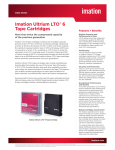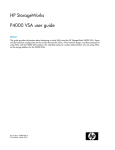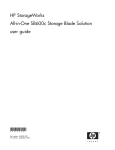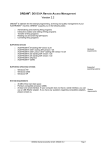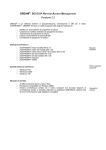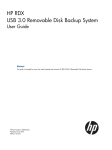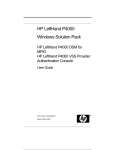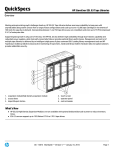Download HP TapeAssure Service Software User's Manual
Transcript
HP StorageWorks TapeAssure LTFS Service Version 1.0 User Guide This document provides information about the HP StorageWorks TapeAssure LTFS service, which makes it possible to monitor the health and status of your standalone Ultrium tape drives. This guide is intended for storage and system administrators who monitor and manage tape devices in HP LTFS installations. Part Number: EH957-90937 Second edition: August 2011 Legal and notice information © Copyright 2010-2011 Hewlett-Packard Development Company, L.P. Confidential computer software. Valid license from HP required for possession, use or copying. Consistent with FAR 12.211 and 12.212, Commercial Computer Software, Computer Software Documentation, and Technical Data for Commercial Items are licensed to the U.S. Government under vendor's standard commercial license. The information contained herein is subject to change without notice. The only warranties for HP products and services are set forth in the express warranty statements accompanying such products and services. Nothing herein should be construed as constituting an additional warranty. HP shall not be liable for technical or editorial errors or omissions contained herein. http://www.hp.com/go/storagewarranty Intel, Itanium, Pentium, Intel Inside, and the Intel Inside logo are trademarks or registered trademarks of Intel Corporation or its subsidiaries in the United States and other countries. Microsoft, Windows, Windows XP, and Windows NT are U.S. registered trademarks of Microsoft Corporation. TapeAssure. is a registered US trademark of Hewlett Packard Corp. UNIX is a registered trademark of The Open Group. Contents 1 Introduction ....................................................................................... 7 Features ..................................................................................................................................... 7 Benefits ..................................................................................................................................... 7 Architecture ................................................................................................................................ 8 Supported configurations ............................................................................................................. 9 Typical configurations .................................................................................................................. 9 Comparing TapeAssure and L&TT ............................................................................................... 10 2 Installation and configuration ............................................................. 11 Downloading, installing, and starting the TapeAssure LTFS service ................................................... Downloading and installing Command View TL ........................................................................... Reporting errors and logs .......................................................................................................... Verifying the installation ............................................................................................................. About using Command View TL with the TapeAssure service ........................................................... About the Command View TL Library Selection screen ................................................................... TapeAssure overview ................................................................................................................. Library and serial number information ......................................................................................... About the operation of the TapeAssure LTFS service ....................................................................... 11 13 13 13 15 15 15 16 16 3 Using TapeAssure ........................................................................... 19 Conducting a health assessment of drives and tapes ...................................................................... Conducting a performance assessment of drives ........................................................................... Conducting a utilization assessment for drives ............................................................................... Conducting a utilization assessment for tapes ............................................................................... Conducting a utilization assessment ........................................................................................... About email alerts .................................................................................................................... 19 22 23 24 24 24 4 Uninstalling the TapeAssure LTFS service ............................................. 25 5 Troubleshooting the TapeAssure LTFS service ........................................ 27 Check Check Check Check Check Check Check Check Check Check compatibility ................................................................................................................. that HP LTFS is installed and running .................................................................................. that the TapeAssure LTFS service is running ......................................................................... the configuration ............................................................................................................. the TapeAssure LTFS service log for sent tickets .................................................................... that the TapeAssure service is running ................................................................................ the TapeAssure LTFS service configuration ........................................................................... the TapeAssure LTFS service log for sent tickets .................................................................... the Command View TL Device Analysis Service log for received tickets ................................... the Command View TL Device Analysis log for rejected tickets ............................................... 27 27 27 28 28 28 28 29 29 29 6 About the Sa_TapeAssure utility ......................................................... 31 HP StorageWorks TapeAssure LTFS Service Version 1.0 User Guide 3 7 Support and other resources .............................................................. 33 Contacting HP .......................................................................................................................... Subscription service ............................................................................................................ Related information ................................................................................................................... HP websites ....................................................................................................................... Typographic conventions ........................................................................................................... HP product documentation survey ............................................................................................... 4 33 33 33 33 34 35 Figures 1 TapeAssure architecture for standalone tape drives ........................................................ 8 HP StorageWorks TapeAssure LTFS Service Version 1.0 User Guide 5 Tables 1 Document conventions ............................................................................................. 34 6 1 Introduction This guide provides information about the TapeAssure service monitoring software for LTFS installations. The TapeAssure service makes previously unavailable information about the health and use of standalone HP Ultrium tape drives available through the HP TapeAssure dashboard in Command View for Tape Libraries (Command View TL). Features HP StorageWorks TapeAssure service collects operational data for the standalone tape drives and tapes being monitored. The data is sent to and stored in the Command View TL database and can be viewed using the Command View TL GUI through a health, performance, and utilization dashboard that includes the following components: • • • • Drive Health — write/read quality levels, key drive life indicators, and any service actions. Drive Performance — host and media transfer rates and compression ratios. Drive Utilization – the time the drive is in use as a percentage. Tape Health – effective capacity, key tape life indicators and any service actions. Effective capacity is a key measure of the health of the drive and tape combination. The data is always written at high quality, but using more tape to write the data if there are write issues, making effective capacity a better measure of tape health than raw error rate. • Tape Utilization – write and read data volumes and capacity used. Detailed information about each specific drive and tape is available from its properties page, which is accessed by double-clicking the appropriate row on the dashboard. Benefits The information provided by HP TapeAssure enables you to: • Make the best use of your equipment, including the ability to: • Know the usage levels of each drive and whether the drives are kept streaming • Know which tapes are being used and how much capacity remains • Measure performance and utilization so you can tune the configuration of your systems to make best use of your investment HP StorageWorks TapeAssure LTFS Service Version 1.0 User Guide 7 • Reduce total cost of ownership (TCO) through better utilization and reduced need for unused capacity • Justify capacity increases with real data about usage. • Maintain equipment with minimum disruption by: • Knowing the remaining expected life of drives and tapes, and planning ahead for possible maintenance and replacement. • Finding out the health of drives and tapes, and about issues before hard failures occur. • Receiving proactive advice on corrective actions. • Finding out about the quality of backup data and its viability for long term storage. Receive timely warnings and take pre-emptive action for any real issues. • Reduce total cost of ownership through reduced downtime and disruption Although these are normally considered enterprise features, they apply equally to all applications of tape based backup and are therefore available with all HP LTO-based devices, from standalone drives to enterprise class libraries. Architecture TapeAssure incorporates HP’s industry-leading diagnostic tool, L&TT, into the data collection solution. The LTFS driver pulls an L&TT support ticket from the drive whenever a cartridge is unmounted and uses the TapeAssure LTFS service to send it to CommandView TL. Within Command View TL another form of L&TT runs a full diagnostic analysis on the tape drive, tape, and data. Standalone TapeAssure with LTFS Browser Ticket data flow Application data flow Management Station Backup Server Application HP LTFS driver SCSI driver CVTL TapeAssure TapeAssure LTFS Service Ticket Transport Ticket Transport Ticket store Ticket store HBA driver Figure 1 TapeAssure architecture for standalone tape drives . 8 Introduction Data Processing & Presentation Embedded LTT Ticket Parsing TapeAssure DB The TapeAssure service for LTFS runs as a deamon process, which can be started and stopped using the TapeAssure LTFS service management tool provided with the package. Supported configurations The TapeAssure service supports: • The same LTO tape devices and host bus adaptors (HBAs) supported by HP LTFS • Operating systems: • Redhat 5 Linux 32 • Redhat 5 Linux 64 • Redhat 6.0 Linux 32 • Redhat 6.0 Linux 64 • SuSE ES11 Linux 32 • SuSE ES11 Linux 64 • MAC OS x 10.5 • MAC OS x 10.6 • Supporting applications • HP LTFS Standalone 1.2 or later • Command View TL version 2.6 or later NOTE: Command View TL is only supported on Windows, requiring a mixed installation of Linux/MAC and Windows servers for TapeAssure support. The Windows server can be any server accessible via the LAN from the server running HP LTFS (firewalls permitting). Typical configurations TapeAssure is very flexible in the configurations it can support. HP recommends using a single Command View TL management station to consolidate the data. HP TapeAssure supports the following configurations: • Single server, single tape drive This is a very common configuration. In this case, the TapeAssure service should be installed on the server. Command View TL can be installed anywhere that the TapeAssure service can access across your company intranet - including the backup server itself. • Single server, multiple tape drives This is similar to the single drive configuration. The TapeAssure service monitors all the drives on the server. • Multiple servers, multiple tape drives This is a common configuration for larger businesses and often applies to businesses with multiple sites. In this case the TapeAssure service should still be installed on each of the backup servers, but Command View TL should be installed on a server best placed for centralized monitoring. This can be anywhere on the intranet. This is an ideal use for TapeAssure where backups are automated in many locations and monitored from a central location. HP StorageWorks TapeAssure LTFS Service Version 1.0 User Guide 9 Comparing TapeAssure and L&TT The two tools work together to provide a full monitoring and diagnostic solution, and are fully compatible and consistent. For example, a support ticket pulled as part of monitoring activity can be opened and viewed using L&TT, allowing you to see all support ticket information. TapeAssure focuses on the key pieces of data in a support ticket and is therefore a subset of the complete L&TT functionality. The two tools are complementary and are focused on different use models: • TapeAssure is a monitoring solution. It is part of the configuration and always on. All analysis is passive, based on the rich detail in each support ticket, which is automatically pulled at the end of each backup. Analysis results reflect the real life use of the system. There are no active tests carried out in a test environment, so if potentially serious issues are identified, TapeAssure will recommend the use of L&TT to run the Drive Assessment test. • L&TT is a standalone application that runs on the backup server. The tool is usually run after encountering an issue or if you want to check the health of your system. It offers three main capabilities, as well as other utilities: • Firmware update • Support ticket acquisition and analysis – as per TapeAssure • Active tests – the most important of which is the Drive Assessment test. 10 Introduction 2 Installation and configuration NOTE: These instructions assume that HP LTFS is already installed on the server. For instructions on installing HP LTFS see the HP LTFS user guide available at http://www.hp.com/go/ltfs. Using TapeAssure with drives connected to a computer running a Linux or Mac operating system and managed by HP LTFS requires installation of two components — the TapeAssure LTFS service and Command View TL. • Command View TL receives, stores, and analyzes the tickets, and then displays the results through its browser-based user interface. Downloading, installing, and starting the TapeAssure LTFS service NOTE: You must be logged in as root to install the TapeAssure LTFS service. To download, install, and start the TapeAssure LTFS service: 1. 2. Download the TapeAssure LTFS service from www.hp.com/go/tapeassure. a. Navigate to the correct download for the required operating system. b. Download the install package. Extract the installation file from the Sa_TapeAssure_Package tar file package. For example, tar -xvf <Package tar file name> <Destination directory> 3. Change directory to the directory of the extracted files. For example: cd /usr/local/satapeassure_install HP StorageWorks TapeAssure LTFS Service Version 1.0 User Guide 11 4. Execute the Installer script. For example, ./Installer <Install directory> <Extracted tar file> NOTE: Ensure that permissions on the install directory allow writing files. 5. Change directory to the location of the extracted files. For example: cd /usr/local/sa_tapeassure_agent 6. Configure the service by executing the Sa_TapeAssure utility in the install directory using the -c option. At the prompt, enter the configuration parameters: a. IP address of the Command View TL management station. b. Port number of the Command View TL management station. c. Polling interval, in minutes, to check for tickets. The default is 60 minutes. d. HP LTFS ticket store directory. Default is /var/logs/. A blank entry leaves the configuration value unchanged. For example: NOTE: If Command View TL is not operating, the tickets will be stored on the server, ready to be sent to Command View TL when it is available. 7. 12 Start the service using the Sa_TapeAssure utility with the -s option. Installation and configuration 8. Verify that the service is running by executing Sa_TapeAssure with the -D option. Downloading and installing Command View TL The installation of Command View TL is covered fully in the HP StorageWorks Interface Manager and Command View TL user guide, available from: http://www.hp.com/support/cvtl. Command View TL is an enterprise library-focused, web-based application, and the use with HP TapeAssure is for only a subset of its full capabilities. Reporting errors and logs The TapeAssure LTFS service provides the following output files, as well as STDOUT. Two files are located under logs in the install directory and can be viewed with any text editor: • SA-TapeAssure_Service_error — for errors encountered during operation • SA-TapeAssure_Service_log — for logging TapeAssure LTFS service activity Verifying the installation HP TapeAssure LTFS service requires the SA_TapeAssure_Service daemon to be running. To verify that the service is running: • Execute Sa_TapeAssure -d and verify that the status is RUNNING. The simplest way to verify that the service is running and tickets are getting to Command View TL is to perform a normal write and unmount sequence and use the Command View TL user interface to verify that the data has been received: 1. Mount a tape using HP LTFS. 2. Write data to that tape. 3. Unmount the tape. 4. Wait for the service polling interval, which is 60 minutes by default. Alternatively you can stop and re-start the TapeAssure service. 5. Click on the Command View TL TapeAssure Drives Performance tab and verify that the drive serial number appears in the list. HP StorageWorks TapeAssure LTFS Service Version 1.0 User Guide 13 To verify each step of the process: 1. Verify that the HP LTFS driver is installed correctly and running. 2. Verify that the following directories are in the install directory: • configuration • logs • utils 3. Verify that the TapeAssure LTFS service is running. Use the Sa_TapeAssure utility with the –d option and verify that the status is Running. 4. Verify that the tickets are being received by Command View TL (even if the drives are not shown in the user interface) by checking for the ticket in the Command View TL das_0.log file. a. On the server running CommandView TL, open the file C:\Program Files\ Hewlett-Packard\Command View TL\log\das_0.log in a text editor, such as Notepad. b. Look for an entry showing that the ticket was received. NOTE: For a full set of installation checks, see Chapter 5, page 27. 14 Installation and configuration About using Command View TL with the TapeAssure service Command View TL is a web-based application that usually runs on a separate server than the backup server. Your organization might already have an installation of Command View TL for existing HP EML or ESL-e libraries. If so, this can be used for the TapeAssure service, provided it is running the latest firmware. NOTE: HP recommends using a single Command View TL management station for all TapeAssure-monitored systems. Command View TL is a large, Java-based application and can take up to five minutes to initialize and launch. Using HP TapeAssure in Command View TL does not require a license. The Command View TL license covers advanced library features which are not related to TapeAssure functionality About the Command View TL Library Selection screen When Command View TL starts, it displays the Library Selection screen, which displays information about libraries. Click the TapeAssure tab to view the TapeAssure data. If the installation is only for the use of the TapeAssure service, the other tabs can be ignored; they are provided for library-specific features. TapeAssure overview The first item displayed in the TapeAssure tab is the TapeAssure Overview. This overview lists the systems monitored by HP TapeAssure. If there is data about standalone tape drives in the database, then this is also referenced. HP StorageWorks TapeAssure LTFS Service Version 1.0 User Guide 15 Library and serial number information The TapeAssure data contains references to library serial numbers or host names. For tape drives managed under HP LTFS, this column shows the string HP LTFS. About the operation of the TapeAssure LTFS service The TapeAssure LTFS service is implemented as a daemon that can be started and stopped using the Sa_TapeAssure utility under the installation directory. TapeAssure transports tickets to Command View TL that are pulled by HP LTFS when a tape is unmounted. The TapeAssure LTFS service is configured to check for available tickets at 60 minute intervals by default. You can change this configuration to match the unmount frequency. Processing overhead is very low so extending the check interval is not necessary for performance reasons. It is important that the tape is not unloaded manually because it will confuse the LTFS driver and not result in a pulled ticket. LTFS will normally set Prevent Media Removal to ensure this doesn’t happen but power cycles and force eject can still override this. Only an LTFS-controlled unmount will result in a ticket that can be sent to Command View TL. Some of the calculations from the tickets are estimates, so writing more data between unmounts results in more accurate TapeAssure data. For this reason, some TapeAssure calculations will only be performed when at least 4 GB has been written between unmounts. 16 Installation and configuration The assumed time of the pulled ticket is based on when it is received by Command View TL. This avoids inconsistency with time zones and incorrectly set clocks. In normal operation this works well because tickets are received within an hour of being pulled (based on the transport interval configuration) but if the connection to Command View TL is lost for a period of time and then recovered, the tickets waiting to be sent will all be received at the same time. These tickets will then have very similar time stamps, causing an unexpected increased in calculated utilization for that time period. HP StorageWorks TapeAssure LTFS Service Version 1.0 User Guide 17 18 Installation and configuration 3 Using TapeAssure Conducting a health assessment of drives and tapes Unless L&TT has been used regularly, this may be the first health assessment that has been performed on the tape drive, which might trigger warnings and indicate service actions. NOTE: You should be prepared to address possible warnings and/or service actions, such as clean drive or retire tape the first time you use HP TapeAssure. Following the first backup, Command View TL will display TapeAssure health data for the drive and tape. To view the data: 1. In Command View TL, click the TapeAssure tab. HP StorageWorks TapeAssure LTFS Service Version 1.0 User Guide 19 2. Select Drives > Health from the navigation pane. HP TapeAssure displays a summary of all drive health information in the right hand pane. The types of drive health information displayed in the TapeAssure tab are: • Write quality — displays how well the drive writes data to the tape. Note that data is always written at high quality (unless the drive returns an error), but it may take more tape to do so if there is an error rate problem. The system displays the amount of data written since the tape was last loaded. • Read quality — displays how well the drive is able to read the data from the tape. This takes account of error correction statistics and any required retries. The system displays the amount of data read since the tape was last loaded. • Head life — indicates the expected life remaining for the drive head, shown as a percentage of the expected drive head life based on HP recommended environmental conditions and usage. This measure is based on the amount of tape that has passed over the head over the lifetime of the drive. • Reposition life — indicates the expected life remaining of the tape path mechanics, shown as a percentage of the expected life based on the number of repositions that have occurred, assuming HP recommended environmental conditions and usage. Lower reposition life is only likely to be an issue if the host transfer rates are very slow and the drive is not streaming. • Load/unload life — displays the expected life remaining of the load/unload mechanics, shown as a percentage of the expected life, based on the number of load/unload cycles that have occurred, assuming HP recommended environmental conditions and usage. • Service action — If any issues or potential issues that have been identified, a service action will be listed in the Service Action field. Multiple service actions will be concatenated, if necessary. You can hover your mouse over the field to see the full explanation. NOTE: See the HP StorageWorks Interface Manager and Command View TL user guide for a complete explanation of the columns. 20 Using TapeAssure 3. To view tape health data from the TapeAssure tab, select Tapes > Health from the navigation pane. The types of drive health information displayed in the TapeAssure tab are: • Read/write life remaining — the expected read/write life remaining of the tape, shown as a percentage of the expected life, assuming HP recommended environmental conditions and usage. This is based on the amount of tape that has passed over the drive heads, and compared with HP recommended tape usage limits. If the read/write life reaches 0%, the tape should be retired. NOTE: Note that this is independent of the quality of the data written. HP recommends that you not over-use your tapes. • Load/unload life remaining — the expected load/unload life remaining of the tape shown as a percentage of the expected life, based on HP recommended environmental conditions and usage. This is based on the load/unload count of the tape and compared with HP recommended tape usage limits. If the load/unload life reaches 0%, the tape should be retired. • Max internal temperature — the maximum internal drive temperature at which the tape has been written. Data quality can be jeopardized if the drive is too hot, so this is an important measure. Note that the temperature shown is internal and can get very hot before you receive any warnings. Use the traffic light symbol to gauge if there are any concerns. A service action will also be issued if there are any actions to take. • Effective capacity — the effective capacity of the tape, based on the amount of tape being used to write data. The drives always write high quality data (unless they return an error) but will take more tape to do so if there are error rate issues. The effective capacity will be reduced if a drive is using too much tape. This is a traffic light-only column with service actions issued if any follow up is needed. • Service action — If any issues, or potential issues with the above fields have been identified, then a service action will be listed here. Multiple service actions will be concatenated if necessary. Hover your mouse over the field to see the full explanation. NOTE: See the HP StorageWorks Interface Manager and Command View TL user guide for a complete explanation of the columns Once you complete the service actions, you can be confident that your drives, tapes and, most importantly, your backup data are in good health. HP StorageWorks TapeAssure LTFS Service Version 1.0 User Guide 21 NOTE: You can obtain additional help by hovering your mouse cursor over the appropriate field and/or clicking on Help. Conducting a performance assessment of drives Conducting a performance assessment of tape drive is important because: • HP’s Ultrium tape drives are extremely fast, and if you utilize them at the fastest transfer rates, backup windows will be shorter, making better use of the equipment. • If the drives are not kept streaming, drive life may be limited by reposition life. This could result in premature drive retirement. 1. Once the first backup is complete, HP TapeAssure generates performance data to view. Select Drives -> Performance from the Navigation pane. 2. Check the Media Transfer rate. Also known as the native transfer rate, this is the rate at which the drive writes data to the tape after compression. If the drives are being used at their maximum speed, then this rate will line up with the native speed specifications for the drive. If the drive is not operating at its maximum media transfer rate, then there is a potential opportunity to make better use of the drive’s performance. 3. Check the Estimated Host Transfer Rate to see what data rate the drive is experiencing from the host. This is the media transfer rate multiplied by the compression ratio, but it is useful to know the data rate from the host point of view. This is the actual data rate of the data being received from the host to the drive and is the rate most under your control. 4. If these data rates are lower than expected, the data from this screen give you the evidence needed to examine the data path between the source data and the host interface of the drive. There is nearly always a significant opportunity to make better use of the high data rates the tape drives can accept, though the solution is not necessarily straight forward. Bottlenecks could be caused by: • The source disks • The SAN • The host server • The host bus adaptors (HBAs), or other devices consuming bandwidth etc. 22 Using TapeAssure 5. You can also use the data to see what compression ratios are being achieved. This is not something that can normally be changed, but it is useful to know how well the user data is actually compressing. This information is not usually available, yet has a significant impact on how much data can be written to a tape and the potential host data rates that can be accommodated. Note that the write and read compression ratios can be different if different data sets are used, such as when a full volume backup is followed by a partial read/verify. Conducting a utilization assessment for drives Once you measure how much your tape drives are used, you can make improvements. 1. Determine the sample period over which you want to measure utilization. Different jobs for backups, restores, archival or other needs will show different utilization behavior. Select a representative time period, such as a week, which covers a typical cycle, such as a full backup followed by a week of incremental backups. 2. To view drive utilization data from the TapeAssure tab, select Drives > Utilization from the navigation pane. Utilization appears under the column: Utilization (%) (in sample time). 3. To select the sample time, click on the Actions pull-down list. 4. Click OK and the Utilization data will be refreshed based on the new sample period. You can also see the following data about sampling: • The Sample Size column displays the number of unique tickets pulled during the sample period and the last sample time – the time of the last ticket. Note that a unique ticket is one with a unique tape load count. In this example, the sample time has been set to (a rolling window of) 24 hours and only the last two drives listed have been used during that time – but these have been used quite a bit. The first of these has been used 66.1%, which is approximately 16 hours over the last 24. 5. Depending on the utilization data, you should consider the following: • If drive utilization is generally lower than expected, the there is an opportunity to make better use of the drives. That may be achievable through, for example, different scheduling of backups. • If drive utilization is uneven, you can spread the load across all your drives, which is preferable for longer drive life. • If drive utilization is very high, that is also good to know. It shows that good use is being made of the equipment and it is also a potential warning that a capacity increase may be needed – along with the evidence needed to support that request. HP StorageWorks TapeAssure LTFS Service Version 1.0 User Guide 23 Conducting a utilization assessment for tapes Tape utilization is an assessment of the efficiency of tape use. 1. To view tape utilization data from the TapeAssure tab, select Tapes > Utilization from the navigation pane. Utilization is shown under the column: Capacity used (at last sample) along with two other measures: Data Write and Data Read (in sample time). 2. Tape capacity used is shown as a percentage (different cartridge types have different absolute capacities) and is the capacity used at the time of the last sample. With all your tapes listed in a table, it is quick to compare across all your tapes. If capacity used is lower than expected, you may be able to adjust your backup jobs to make more efficient use of your tapes. • The Data Written and Data Read columns show how much data was written or read during the sample period, which shows how much use or re-use of the tapes were made in that period. 3. 4. To change the sample time, click on the Actions pull-down list. Select the desired sample time and click OK. Conducting a utilization assessment The overall figure for drive utilization is calculated by multiplying the performance achieved (as a percentage of the drive’s maximum native rate) by the time based utilization. For example: • An HP LTO-4 Ultrium 1840 has a maximum native media rate of 120 MB/s. If the actual native rate achieved is 30 MB/s, that is a performance achievement of 25%. • If the time based utilization shows 20%, combining these together gives you an overall utilization of 20% x 25% = 5%. These are typical figures showing just how much potential extra utilization is available. Note that assessing overall utilization is currently a manual process and not shown directly in the HP TapeAssure user interface. About email alerts Command View TL enables you to set up and receive email alerts about any performance or utilization data. For more information, see the HP StorageWorks Interface Manager and Command View TL user guide. Although not covered in this document, alerts are an extremely valuable part of TapeAssure because they provide hands off monitoring of your tape drives and tapes. 24 Using TapeAssure 4 Uninstalling the TapeAssure LTFS service Under the installation directory, locate and execute the Uninstall executable, giving the install directory as a parameter. For example: ./UnInstall /usr/local/sa_tapeassure_agent Are you sure that you want to uninstall the Sa_TapeAssure product[y/n]:y Uninstalling the Sa_TapeAssure product from install directory: /usr/local/sa_tapeassure_agent Sa_TapeAssure uninstalled successfully HP StorageWorks TapeAssure LTFS Service Version 1.0 User Guide 25 26 Uninstalling the TapeAssure LTFS service 5 Troubleshooting the TapeAssure LTFS service The TapeAssure service requires the following processes to be working: • • • • Ticket pulling via HP LTFS Sending tickets to Command View TL Receiving, accepting, and processing tickets into the Command View TL database Presenting the TapeAssure data via the Command View TL GUI The following checks guide you through a full verification of these processes, enabling you to diagnose issues. HP recommends that you follow them in the order listed. Check compatibility 1. Verify that the installed version of HP LTFS is version 1.2 or higher. 2. Verify that the TapeAssure LTFS service is installed on the same server as HP LTFS. 3. Verify that the server (hardware and operating system) is supported by the TapeAssure LTFS service. 4. Verify that Command View TL is version 2.6 or later, and is installed on a supported server configuration. 5. Verify that the drives to be monitored are supported by HP LTFS. NOTE: There is no workaround for incompatible hardware. Check that HP LTFS is installed and running Use ltfs -V to check the status of HP LTFS. Check that the TapeAssure LTFS service is running Use the SA_TapeAssure utility script to verify that the TapeAssure service is running. Execute Sa_TapeAssure -d and verify that the status is Running. HP StorageWorks TapeAssure LTFS Service Version 1.0 User Guide 27 Check the configuration Use the Sa_TapeAssure -d option to check the key configuration parameters: • CVTL Management Station IP – Command View TL management station IP address • Port number – Command View TL management station port number. Most likely this will be 8099, but it can be changed using Command View TL • Polling Interval – verify that tickets are checked frequently enough to match your mount/unmount model. The installation default is that all outstanding tickets are pulled by the HP LTFS drive are sent every hour. Tickets are not removed from the HP LTFS ticket store directory after they are sent to Command View TL so they can still be viewed directly with L&TT. • Ticket Store Directory – By default, HP LTFS stores the pulled tickets in the /var/logs/ directory, but this can be changed by the HP LTFS user. The TapeAssure LTFS service configuration must match the ticket store directory used by HP LTFS. Check the TapeAssure LTFS service log for sent tickets As tickets are sent to Command View TL, a log entry is made in the SA-TapeAssure_Service_log file, which is found in the logs folder in the install directory. The entry shows the ticket name, which includes the drive serial number and the time at which the ticket was created by HP LTFS. Check that the TapeAssure service is running Use the Sa_TapeAssure utility to verify that the HP TapeAssure LTFS service is running. Sa_TapeAssure -d should report that the service is RUNNING. Check the TapeAssure LTFS service configuration Key configuration parameters to check are: 28 Troubleshooting the TapeAssure LTFS service • MANAGEMENT_STATION_IP – the IP address of the Command View TL management station • MANAGEMENT_STATION_PORT – the port number of the Command View TL management station. Normally 8099 unless the port number has been changed using Command View TL. • POLLING_INTERVAL – Verify that tickets are transported frequently enough to match your mount/unmount model. The default is that all outstanding tickets pulled by the HP LTFS driver will be sent every hour. Tickets are not removed from the HP LTFS ticket store directory when they are sent to Command View TL. • HP LTFS TICKET STORE DIRECTORY – By default. HP LTFS writes the tickets to the /var/logs/ directory on Linux and to the $HOME/Library/Logs/LTFS/ directory on Mac. The directory can be changed by the HP LTFS user. The TapeAssure LTFS service configuration must match the ticket store directory used by HP LTFS. Check the TapeAssure LTFS service log for sent tickets When the TapeAssure LTFS service sends a ticket to Command View TL is makes a log entry in the SA-TapeAssure_Service log file, which is located in the installation directory. The entry includes the ticket name, which references the drive serial number and time when the ticket was created by HP LTFS. Check the Command View TL Device Analysis Service log for received tickets As tickets are received by Command View TL, entries are made in the das_[0..9].log (Device Analysis Service) file which is found in the log folder in the Command View TL install directory: C:\Program Files\Hewlett-Packard\Command View TL\log There can be multiple log files starting with das_0.log and working up to das_9.log. This is done to limit disk usage and you must identify which of these is the most recent file (sort by Date Modified) to find the most recent log entries. The log is very detailed and records a large number of low level steps, but if you can see the drive tickets referenced in that file, they are being received by Command View TL. Check the Command View TL Device Analysis log for rejected tickets Each received ticket is checked for completeness and for any corruption. Incomplete or corrupt tickets are rejected to avoid inconsistencies in the database. If a ticket is rejected, it is recorded in the da.log file (Device Analysis) which is found in the log folder in the Command View TL install directory: C:\Program Files\Hewlett-Packard\Command View TL\log HP StorageWorks TapeAssure LTFS Service Version 1.0 User Guide 29 The fields that are incomplete or corrupt are listed in the log entry, which might help isolate the root cause of the problem. If a ticket is rejected it is moved into a holding folder so that it can be viewed with L&TT and checked: C:\Program Files\Hewlett-Packard\Command View TL\log\tickets Tickets in this directory are not transient so it is good practice to check this folder occasionally to see if there are any new tickets which may indicate issues in the ticket processing process that should be followed up by going back through the checks above. 30 Troubleshooting the TapeAssure LTFS service 6 About the Sa_TapeAssure utility Synopsis Sa_TapeAssure [-sScCvVzZtTdDrRhHh] Description Sa_TapeAssure is a utility to manage the following functions of the HP TapeAssure service: • Configuration of the service • Selective viewing and clearing of log/error files • Starting and stopping the service • Displaying the status of the service and statistical information Options -S, -s Starts the HP TapeAssure Service. The HP TapeAssure Service is started as a background process. -T, -t Stops the HP Tape Assure Service. The HP TapeAssure Service process is killed with a signal from the SA_TapeAssure utility. -C, -c Configures the HP TapeAssure Service. HP TapeAssure requires the following configurable entities to be set: • CVTL Management Station IP — IP address of the Command View TL management station • Port number — as configured in Command View TL • Polling interval — time interval for checking for updated HP LTFS tickets, in minutes. Default is 60 minutes. • Ticket store directory — name of the directory in which HP LTFS is configured to place tickets -D, -d Displays the status of HP TapeAssure service, along with statistics and configuration parameters: 1. Status indicating whether the service is Running or Stopped. 2. 3. 4. 5. Command View TL management station IP address. Command View TL management station port number. Configured polling interval. Comfigured ticket store directory name. HP StorageWorks TapeAssure LTFS Service Version 1.0 User Guide 31 6. 7. 8. Number of tickets sent to the Command View TL management station since the last reset/installation of the HP TapeAssure LTFS service. HP LTFS version information. Total disk space occupied by the log file and error file, in MB. -R, -r Resets the counter for the number of tickets sent to the configured Command View TL management station.. This counter indicates the number of tickets sent since the last reset or installation of the HP TapeAssure LTFS service. -Z, -z Selectively clear the log or error file. Use the interactive options to specify the file to be cleared. -V, -v Selectively view the log or error file. Use the interactive options to specify the file to be viewed. -H, -h Displays the command line help information. 32 About the Sa_TapeAssure utility 7 Support and other resources Contacting HP For worldwide technical support information, see the HP support website: http://www.hp.com/support Before contacting HP, collect the following information: • Product model names and numbers • Technical support registration number (if applicable) • Product serial numbers • Error messages • Operating system type and revision level • Detailed questions Subscription service HP recommends that you register your product at the Subscriber's Choice for Business website: http://www.hp.com/go/e-updates After registering, you will receive e-mail notification of product enhancements, new driver versions, firmware updates, and other product resources. Related information The following documents and websites provide related information: • HP StorageWorks Interface Manager and Command View TL user guide, available from http:// www.hp.com/support/cvtl HP websites For additional information, see the following HP websites: • • • • • http://www.hp.com http://www.hp.com/go/storage http://www.hp.com/service_locator http://www.hp.com/support/manuals http://www.hp.com/support/downloads HP StorageWorks TapeAssure LTFS Service Version 1.0 User Guide 33 Typographic conventions Table 1 Document conventions Convention Element Blue text: Table 1 Cross-reference links and e-mail addresses Blue, underlined text: http://www.hp.com Website addresses • Keys that are pressed Bold text Italic text • Text typed into a GUI element, such as a box • GUI elements that are clicked or selected, such as menu and list items, buttons, tabs, and check boxes Text emphasis • File and directory names Monospace text • System output • Code • Commands, their arguments, and argument values Monospace, italic text Monospace, bold text • Code variables • Command variables Emphasized monospace text WARNING! Indicates that failure to follow directions could result in bodily harm or death. CAUTION: Indicates that failure to follow directions could result in damage to equipment or data. IMPORTANT: Provides clarifying information or specific instructions. NOTE: Provides additional information. TIP: Provides helpful hints and shortcuts. 34 Support and other resources HP product documentation survey Are you the person who installs, maintains, or uses this HP storage product? If so, we would like to know more about your experience using the product documentation. If not, please pass this notice to the person who is responsible for these activities. Our goal is to provide you with documentation that makes our storage hardware and software products easy to install, operate, and maintain. Your feedback is invaluable in letting us know how we can improve your experience with HP documentation. Please take 10 minutes to visit the following web site and complete our online survey. This will provide us with valuable information that we will use to improve your experience in the future. http://www.hp.com/support/storagedocsurvey Thank you for your time and your investment in HP storage products. HP StorageWorks TapeAssure LTFS Service Version 1.0 User Guide 35 36 Support and other resources