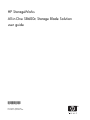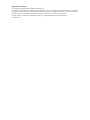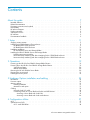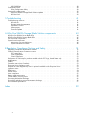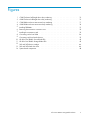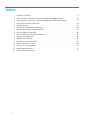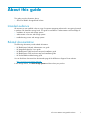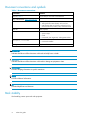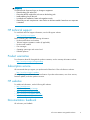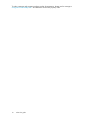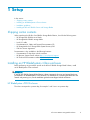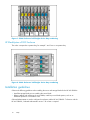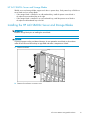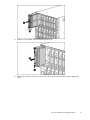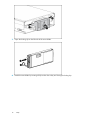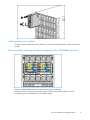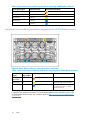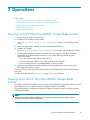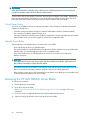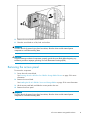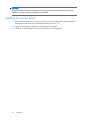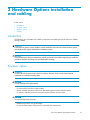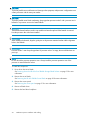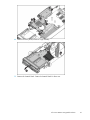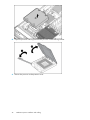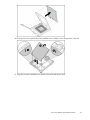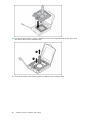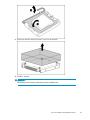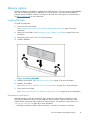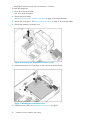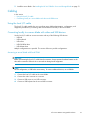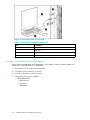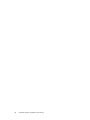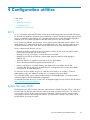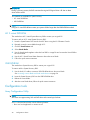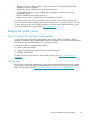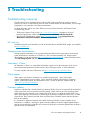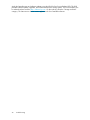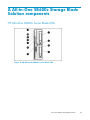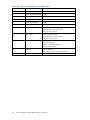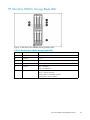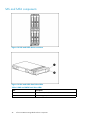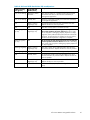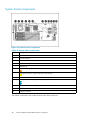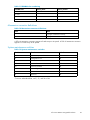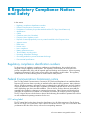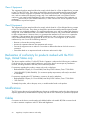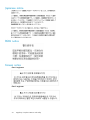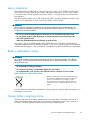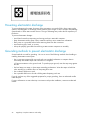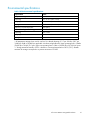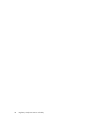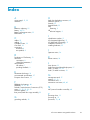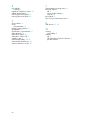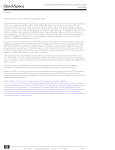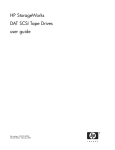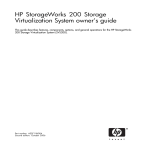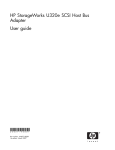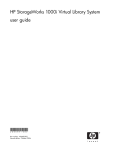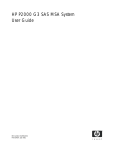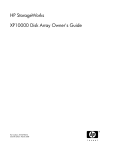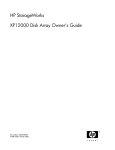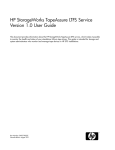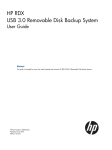Download HP SB600c User's Manual
Transcript
HP StorageWorks All-in-One SB600c Storage Blade Solution user guide 452693001 Part number: 452693–001 First edition: September 2007 Legal and notice information © Copyright 2007 Hewlett-Packard Development Company, L.P. The information contained herein is subject to change without notice. The only warranties for HP products and services are set forth in the express warranty statements accompanying such products and services. Nothing herein should be construed as constituting an additional warranty. HP shall not be liable for technical or editorial errors or omissions contained herein. Microsoft, Windows, Windows XP, and Windows NT are U.S. registered trademarks of Microsoft Corporation. Printed in the US Contents About this guide . . . . . . . . . . . . . . . . . . . . . . . . . . Intended audience . . . . . . . Related documentation . . . . . Document conventions and symbols Rack stability . . . . . . . . . HP technical support . . . . . . Product warranties . . . . . . . Subscription service . . . . . . HP websites . . . . . . . . . . Documentation feedback . . . . . . . . . . . . . . . . . . . . . . . . . . . . . . . . . . . . . . . . . . . . . . . . . . . . . . . . . . . . . . . . . . . . . . . . . . . . . . . . . . . . . . . . . . . . . . . . . . . . . . . . . . . . . . . . . . . . . . . . . . . . . . . . . . . . . . . . . . . . . . . . . . . . . . . . . . . . . . . . . . . . . . . . . . . . . . . . . . . . . . . . . . . . . . . . . . . . . . . . . . . . . . . . . . . . . . . . . . . . . . . . . . . . . . . . . . . . . . . . . . . . . . . . . . . . . . . . . . . . . . . . . . . . . . . . . . . . . . . . . . 7 7 7 8 8 9 9 9 9 9 1 Setup . . . . . . . . . . . . . . . . . . . . . . . . . . . . . . 11 2 Operations . . . . . . . . . . . . . . . . . . . . . . . . . . . 19 Shipping carton contents . . . . . . . . . . . . . . . Installing an HP BladeSystem c-Class enclosure . . . . . . HP BladeSystem c7000 Enclosure . . . . . . . . . HP BladeSystem c3000 Enclosure . . . . . . . . . Installation guidelines . . . . . . . . . . . . . . . . HP AiO SB600c Server and Storage Blades . . . . . Installing the HP AiO SB600c Server and Storage Blades . Installing interconnect modules . . . . . . . . . . . Interconnect bay numbering and device mapping for the Interconnect bay numbering and device mapping for the . . . . . . . . . . . . . . . . . . . . . . . . . . . . . . . . . . . . . . . . . . . . . . . . . . . . . . . . . . . . . . . . . . . . . . . . . . . . . . . . . . . . . . . . c7000 Blade enclosure c3000 Blade enclosure Powering up the HP All-in-One SB600c Storage Blade Solution . Powering down the HP All-in-One SB600c Storage Blade Solution Virtual Power Button . . . . . . . . . . . . . . . . . Manual Power Button . . . . . . . . . . . . . . . . . Removing the HP AiO SB600c Server Blade . . . . . . . . . Removing the access panel . . . . . . . . . . . . . . . . Installing the access panel . . . . . . . . . . . . . . . . . . . . . . . . . . . . . . . . . . . . . . . . . . . . . . . . . . . . . . . . . . . . . . . . . . . . . . . . . . . . . . . . . . . . . . . . . . . . . . . . . . . . . . . . . . . . . . . . . . . . . . . . . . . . . . . . . . . . . . . . . . . . . . . . . . . . . . . . . . . . . . . . . . . . . . . . . . . . . . . . . . . . . . . . . . . . . . . . . . . . . . 3 Hardware Options installation and cabling . . . . . . . . . . . . . Introduction . . . . . . . . . . Processor option . . . . . . . . Memory options . . . . . . . . Installing FBDIMMs . . . . Mezzanine card option . . . Cabling . . . . . . . . . . . Using the local I/O cable . . Connecting locally to a server Accessing a server blade Accessing a server blade 4 Configuration utilities . . . . . . . . . . . . . . . . . . . . . . . . . . . . . . . . . . . . . . . . . . . . . . . . . . . . . . . . . . . . . . . . . . . . . . . . . . . . . . . . . . . . . . . . . . . . . . . . . . . . . . . . . blade with video and USB devices with local KVM . . . . . . . . with local media devices . . . . . . . . . . . . . . . . . . . . . . . . . . . . . . . . . . . . . . . . . . . . . . . . . . . . . . . . . . . . . . . . . . . . . . . . . . . . . . . . . . . . . . . . . . . . . . . . . . . . . . . . . . . . . . . . . . . . . . . . . . . . . . . . . . . . . . . . . . . . . . . . . . . . . . . . . . . . . . . . . . . . . . . . 11 . . 11 . . 11 . 12 . 12 . 13 . 13 . 17 . 17 . 18 . . . . . . . . . . . . . . . . . iLO 2 . . . . . . . . . . . . . . . . . . . . . . . . . . . . . . . . . . . . . . . . . . System Recovery DVD . . . . . . . . . . . . . . . . . . . . . . . . . . . . . . . . . . . iLO 2 virtual DVD-ROM . . . . . . . . . . . . . . . . . . . . . . . . . . . . . . . . . All-in-One SB600c Storage Blade Solution 19 19 20 20 20 21 22 23 23 23 31 31 31 33 33 33 33 34 37 37 37 38 3 USB DVD-ROM . . . . . . . . . . . Configuration tools . . . . . . . . . . . . Array Configuration Utility . . . . . . Keeping the system current . . . . . . . . All-in-One SB600c Storage Blade Solution HP Care Pack . . . . . . . . . . . . . . . . . . . . . . . . . . . . updates . . . . . . . . . . . . . . . . . . . . . . . . . . . . . . . . . . . . . . . . . . . . . . . . . . . . . . . . . . . . . . . . . . . . . . . . . . . . . . . . . . . . . . . . . . . . . . . . . . . . . . . . . . . . . . . . . . . . . . . . . . . . . . . . . . 5 Troubleshooting . . . . . . . . . . . . . . . . . . . . . . . . . . Troubleshooting resources . . . . HP web site . . . . . . . . Storage system documentation Subscriber’s Choice . . . . White papers . . . . . . . Firmware updates . . . . . . . . . . . . . . . . . . . . . . . . . . . . . . . . . . . . . . . . . . . . . . . . . . . . . . . . . . . . . . . . . . . . . . . . . . . . . . . . . . . . . . . . . . . . . . . . . . . . . . . . . . . . . . . . . . . . . . . . . . . . . . . . . . . . . . . . . . . . . . . . . . . . . . . . . . . . . . . . . . . . . . . . . . . . . . . . . . . A All-in-One SB600c Storage Blade Solution components . . . . . . . . HP All-in-One SB600c Server Blade LEDs . HP All-in-One SB600c Storage Blade LEDs SAS and SATA components . . . . . . . System board components . . . . . . . Mezzanine connector definitions . . . System maintenance switches . . . . . . . . . . . . . . . . . . . . . . . . . . . . . . . . . . . . . . . . . . . . . . . . . . . . . . . . . . . . . . . . . . . . . . . . . . . . . . . . . . . . . . . . . . . . . . . . . . . . . . . . . . . . . . . . . . . . . . . . . . . . . . . . . . . . . . . . . . . . . . . . . . . . . . . . . . . . . . . . . . . . . . B Regulatory Compliance Notices and Safety . . . . . . . . . . . . . . Regulatory compliance identification numbers . . . . . . . . . . . . . . . . Federal Communications Commission notice . . . . . . . . . . . . . . . . . FCC rating label . . . . . . . . . . . . . . . . . . . . . . . . . . . Class A Equipment . . . . . . . . . . . . . . . . . . . . . . . . . . Class B Equipment . . . . . . . . . . . . . . . . . . . . . . . . . . Declaration of conformity for products marked with the FCC logo, United States only Modifications . . . . . . . . . . . . . . . . . . . . . . . . . . . . . . Cables . . . . . . . . . . . . . . . . . . . . . . . . . . . . . . . . . Canadian notice (Avis Canadien) . . . . . . . . . . . . . . . . . . . . . European Union regulatory notice . . . . . . . . . . . . . . . . . . . . . Disposal of waste equipment by users in private households in the European Union Japanese notice . . . . . . . . . . . . . . . . . . . . . . . . . . . . . BSMI notice . . . . . . . . . . . . . . . . . . . . . . . . . . . . . . . Korean notice . . . . . . . . . . . . . . . . . . . . . . . . . . . . . . Laser compliance . . . . . . . . . . . . . . . . . . . . . . . . . . . . Battery replacement notice . . . . . . . . . . . . . . . . . . . . . . . . Taiwan battery recycling notice . . . . . . . . . . . . . . . . . . . . . . Preventing electrostatic discharge . . . . . . . . . . . . . . . . . . . . . . Grounding methods to prevent electrostatic discharge . . . . . . . . . . . . . Environmental specifications . . . . . . . . . . . . . . . . . . . . . . . . . . . . . . . . . . . . . . . . . . . . . . . . . . . . . . . . . . . . . . . . . . . . . . . . . . . . . . . . . . . . . . . . . . . . . . . . . . . . . . . . . . . . . . . . . . . . . . . . . . . . . . . . . . . . . . . . . . . . . . . . . . . . . . . . . . . . . . . . . . . . . . . . . . . . . . . . . . . . . . . . Index . . . . . . . . . . . . . . . . . . . . . . . . . . . . . . 4 . . . . . . . . . . . . . . . . . . . . 38 38 38 39 39 39 41 41 41 41 41 41 41 43 43 45 46 48 49 49 51 51 51 51 52 52 52 52 52 53 53 53 54 54 54 55 55 55 56 56 57 59 Figures 1 ..c7000 Enclosure half-height device bay numbering . . . . . . . . . . . . . . . . . 12 2 ..c3000 Enclosure half-height device bay numbering . . . . . . . . . . . . . . . . . 12 3 ..c7000 Blade enclosure interconnect bay numbering . . . . . . . . . . . . . . . . . 17 4 ..c3000 Blade enclosure interconnect bay numbering . . . . . . . . . . . . . . . . 18 5 ..Installing FBDIMMs . . . . . . . . . . . . . . . . . . . . . . . . . . . . . . . 31 6 ..Removing the mezzanine connector cover . . . . . . . . . . . . . . . . . . . . . 32 7 ..Installing the mezzanine card. . . . . . . . . . . . . . . . . . . . . . . . . . . 32 8 ..Connecting with a local KVM . . . . . . . . . . . . . . . . . . . . . . . . . . 34 9 ..Connecting with local media devices . . . . . . . . . . . . . . . . . . . . . . . 35 10 ..HP All-in-One SB600c Server Blade LEDs . . . . . . . . . . . . . . . . . . . . . 11 ..HP All-in-One SB600c Storage Blade LEDs . . . . . . . . . . . . . . . . . . . . . 43 45 12 ..SAS and SATA device numbers . . . . . . . . . . . . . . . . . . . . . . . . . 13 ..SAS and SATA hard drive LEDs . . . . . . . . . . . . . . . . . . . . . . . . . 14 ..System board components . . . . . . . . . . . . . . . . . . . . . . . . . . . . 46 46 48 All-in-One SB600c Storage Blade Solution 5 Tables 1 ..Document conventions . . . . . . . . . . . . . . . . . . . . . . . . . . . . . . 8 2 ..Interconnect bay numbering and device mapping c7000 Blade enclosure . . . . . . . 18 6 3 ..Interconnect bay numbering and device mapping ports c3000 Blade enclosure . . . . . 18 4 ..Local KVM connection components . . . . . . . . . . . . . . . . . . . . . . . . 34 5 ..USB Hub devices . . . . . . . . . . . . . . . . . . . . . . . . . . . . . . . 6 ..HP All-in-One SB600c Server Blade LEDs . . . . . . . . . . . . . . . . . . . . . 7 ..HP All-in-One SB600c Storage Blade LEDs . . . . . . . . . . . . . . . . . . . . . 35 44 45 8 ..SAS and SATA hard drive LEDs . . . . . . . . . . . . . . . . . . . . . . . . . 9 ..SAS and SATA hard drive LED combinations . . . . . . . . . . . . . . . . . . . . 10 ..System board components . . . . . . . . . . . . . . . . . . . . . . . . . . . . 46 47 48 11 ..FBDIMM slot numbering . . . . . . . . . . . . . . . . . . . . . . . . . . . . 49 12 ..Mezzanine connector definitions . . . . . . . . . . . . . . . . . . . . . . . . . 13 ..System maintenance switches . . . . . . . . . . . . . . . . . . . . . . . . . . 49 49 14 ..Disposal of waste equipement . . . . . . . . . . . . . . . . . . . . . . . . . . 53 15 ..Battery replacement notice . . . . . . . . . . . . . . . . . . . . . . . . . . . 55 16 ..Environmental specifications . . . . . . . . . . . . . . . . . . . . . . . . . . . 57 About this guide This guide provides information about: • All-in-One SB600c Storage Blade Solution Intended audience HP assumes you are qualified in the servicing of computer equipment and trained in recognizing hazards in products with hazardous energy levels. This guide is intended for IT administrators with knowledge of: • installation of servers and storage systems • administration of servers and storage systems • troubleshooting servers and storage systems Related documentation The following documents provide related information: • • • • • HP HP HP HP HP BladeSystem Onboard Administrator user guide Integrated Lights-Out 2 user guide BladeSystem c3000 enclosure setup and installation guide BladeSystem c7000 enclosure setup and installation guide Proliant Blade troubleshooting guide You can find these documents from the Manuals page of the HP Business Support Center website: http://www.hp.com/support/manuals In the Storage section, click Disk Storage Systems and then select your product. All-in-One SB600c Storage Blade Solution 7 Document conventions and symbols Table 1 Document conventions Convention Element Blue text: Table 1 Cross-reference links and e-mail addresses Blue, underlined text: http://www.hp.com website addresses Bold text • Keys that are pressed • Text typed into a GUI element, such as a box • GUI elements that are clicked or selected, such as menu and list items, buttons, tabs, and check boxes Italic text Text emphasis Monospace text • • • • Monospace, italic text • Code variables • Command variables Monospace, bold text Emphasized monospace text File and directory names System output Code Commands, their arguments, and argument values WARNING! Indicates that failure to follow directions could result in bodily harm or death. CAUTION: Indicates that failure to follow directions could result in damage to equipment or data. IMPORTANT: Provides clarifying information or specific instructions. NOTE: Provides additional information. TIP: Provides helpful hints and shortcuts. Rack stability Rack stability protects personnel and equipment. 8 About this guide WARNING! To • • • • • reduce the risk of personal injury or damage to equipment: Extend leveling jacks to the floor. Ensure that the full weight of the rack rests on the leveling jacks. Install stabilizing feet on the rack. In multiple-rack installations, fasten racks together securely. Extend only one rack component at a time. Racks can become unstable if more than one component is extended. HP technical support For worldwide technical support information, see the HP support website: http://www.hp.com/support Before contacting HP, collect the following information: • • • • • • Product model names and numbers Technical support registration number (if applicable) Product serial numbers Error messages Operating system type and revision level Detailed questions Product warranties For information about HP StorageWorks product warranties, see the warranty information website: http://www.hp.com/go/storagewarranty Subscription service HP recommends that you register your product at the Subscriber’s Choice for Business website: http://www.hp.com/go/e-updates After registering, you will receive e-mail notification of product enhancements, new driver versions, firmware updates, and other product resources. HP websites For additional information, see the following HP websites: • • • • • http://www.hp.com http://www.hp.com/go/storage http://www.hp.com/service_locator http://www.hp.com/support/manuals http://www.hp.com/support/downloads Documentation feedback HP welcomes your feedback. All-in-One SB600c Storage Blade Solution 9 To make comments and suggestions about product documentation, please send a message to [email protected]. All submissions become the property of HP. 10 About this guide 1 Setup In this section: • • • • Shipping carton contents Installing an HP BladeSystem c-Class enclosure Installation guidelines Installing the HP AiO SB600c Server and Storage Blades Shipping carton contents When unpacking the HP All-in-One SB600c Storage Blade Solution, check for the following items: • • • • • • HP Storageworks SB600c server blade HP StorageWorks SB600c storage blade Local I/O cable Documentation Kit, Safety and Disposal Documentation CD HP StorageWorks AiO Storage Blade System Recovery DVD End User License Agreement Documentation is also available in the following locations: • Documentation CD that ships with the enclosure • HP Business Support Center website http://www.hp.com/support • HP Technical Documentation websitehttp://docs.hp.com Installing an HP BladeSystem c-Class enclosure Before performing any procedures specific to the HP AiO SB600c Storage Blade Solution, install an HP BladeSystem c-Class enclosure. IMPORTANT: If your HP AiO SB600c Storage Blade Solution is factory-integrated, the server and storage blades are pre-installed in an HP BladeSystem c-Class enclosure. For instructions on connecting the enclosure to the network and powering it on, see the installation guides that are shipped with the enclosures. HP BladeSystem c7000 Enclosure The colors correspond to a partner bay; for example 1 and 2 are in one partner bay. All-in-One SB600c Storage Blade Solution 11 Figure 1 c7000 Enclosure half-height device bay numbering HP BladeSystem c3000 Enclosure The colors correspond to a partner bay; for example 1 and 2 are in one partner bay. Figure 2 c3000 Enclosure half-height device bay numbering Installation guidelines Observe the following guidelines when installing the server and storage blades for the HP AiO SB600c: • Install the storage blade prior to installing the server blade • Before installing and initializing the server blade, install any server blade options, such as an additional processor or mezzanine card. Onboard Administrator is used to configure the enclosure and the HP AiO SB600c. To function with the HP AiO SB600c, Onboard Administrator version 1.30 or later is required. 12 Setup HP AiO SB600c Server and Storage Blades SB600c server and storage blades support each other in partner bays. Each partner bay will hold one server blade and one storage blade. • If the storage blade is installed in an odd-numbered bay, install the partner server blade in the adjacent even-numbered bay to the right. • If the storage blade is installed in an even-numbered bay, install the partner server blade in the adjacent odd-numbered bay to the left. Installing the HP AiO SB600c Server and Storage Blades IMPORTANT: Install the storage blade prior to installing the server blade. CAUTION: To prevent improper cooling and thermal damage, do not operate the server blade or the enclosure unless all hard drive and device bays are populated with either a component or a blank. 1. Remove the blank. 2. Remove the enclosure connector cover. All-in-One SB600c Storage Blade Solution 13 3. Open the locking clip at the bottom of the front panel of the storage blade. 4. Install the storage blade by inserting it fully into one of the two partner bays, and closing the locking clip. 14 Setup 5. Remove a second blank from the adjacent partner bay. 6. Remove the enclosure connector cover from the server blade and the Product Licenses Agreement label. All-in-One SB600c Storage Blade Solution 15 7. Open the locking clip on the left side of the server blade. 8. Install the server blade by inserting it fully into the device bay and closing the locking clip. 16 Setup Installing interconnect modules For specific steps to install interconnect modules, see the documentation that ships with the interconnect module. Interconnect bay numbering and device mapping for the c7000 Blade enclosure Figure 3 c7000 Blade enclosure interconnect bay numbering To support network connections for specific signals, install an interconnect module in the bay corresponding to the embedded NIC or mezzanine signals. All-in-One SB600c Storage Blade Solution 17 Table 2 Interconnect bay numbering and device mapping c7000 Blade enclosure Server blade signal Interconnect bay NIC 1 (Embedded) 1 NIC 2 (Embedded) 2 Mezzanine 1 3 and 4 Mezzanine 2 5 and 6 Interconnect bay labels 7 and 8 Interconnect bay numbering and device mapping for the c3000 Blade enclosure Figure 4 c3000 Blade enclosure interconnect bay numbering Table 3 Interconnect bay numbering and device mapping ports c3000 Blade enclosure Server blade signal Interconnect bay number NICs 1, 2 (embedded) 1 — Mezzanine 1 2 Four port cards connect to bay 2 Mezzanine 2 3,4 Four port cards; Ports 1 and 3 connect to bay 3. 2 and 4 connect to bay 4. Interconnect bay label Notes For detailed port mapping information, see theHP BladeSystem Enclosure installation poster or the HP BladeSystem Enclosure setup and installation guide at http://www.hp.com/go/bladesystem/ documentation 18 Setup 2 Operations In this section: • • • • • Powering up the HP All-in-One SB600c Storage Blade Solution Powering down the HP All-in-One SB600c Storage Blade Solution Removing the HP AiO SB600c Server Blade Removing the access panel Installing the access panel Powering up the HP All-in-One SB600c Storage Blade Solution 1. Ensure the server blade is powered down. 2. Install the HP AiO SB600c storage blade. See Installing the HP AiO SB600c Server and Storage Blades on page 13 for installing storage blades. 3. After the storage blade is installed, the system health LED flashes amber. 4. Install the server blade. See Installing the HP AiO SB600c Server and Storage Blades on page 13 for installing server blades. 5. The Onboard Administrator initiates an automatic power-up sequence when the server blades are installed. If the default setting is changed, use one of the following methods to power up the server blade: • Use a virtual power button selection through iLO 2. • Select the virtual power button on the Onboard Administrator interface. • Press and release the Power On/Standby button on the server blade. 6. When the server blade goes from the standby mode to the full power mode, the system power LED changes from amber to green. For more information about the Onboard Administrator, see HP BladeSystem Onboard Administrator user guide. For more information about iLO 2, see iLO 2 on page 37 for more information. Powering down the HP All-in-One SB600c Storage Blade Solution Two different methods are available to power down the HP AiO SB600c Storage Blade Solution, a virtual power button and a power button located on the HP AiO SB600c Server Blade. The preferred method for closing down the HP AiO SB600c is using the virtual power button through OnBoard Administrator. NOTE: Before powering down the HP AiO SB600c for any upgrade or maintenance procedures, perform a backup of critical server data and programs. All-in-One SB600c Storage Blade Solution 19 IMPORTANT: When the server blade is in standby mode, auxiliary power is still being provided. To remove all power from the server blade, remove the server blade from the enclosure. To power down the HP AiO SB600c, first power down the HP AiO SB600c Server Blade. Depending on the Onboard Administrator configuration, use one of the following methods to power down the server blade, the virtual power button or the manual power button located on the server blade. Virtual Power Button Two ways are available to access the virtual power button, either through the Onboard Administrator interface or through iLO 2. • Select the virtual power button through the Onboard Administrator interface. (Preferred method) • Use a virtual power button selection through iLO 2. This method initiates a controlled remote shutdown of applications and the OS before the server blade enters standby mode. You must be logged into the server to complete this task. Manual Power Button The manual Power On/Standby button is located on the server blade. • Press and release the Power On/Standby button. This method initiates a controlled shutdown of applications and the OS before the server blade enters standby mode. You must be logged into the server to complete this task • Press and hold the Power On/Standby button for more than 4 seconds to force the server blade to shut down. CAUTION: This method should only be used when no other shut down methods are available. Applications and files could be permanently corrupted from this method. This method forces the server blade to enter standby mode without properly exiting applications and the OS. It provides an emergency shutdown method in the event of a hung application. After initiating a virtual power down command, be sure that the server blade goes into standby mode by observing that the system power LED is amber. Removing the HP AiO SB600c Server Blade To remove the component: 1. Identify the proper server blade. 2. Power down the server blade. See Powering down the HP All-in-One SB600c Storage Blade Solution on page 19 for more information. 3. Ensure the server is completely off before removing the blade from the chassis. 4. Open the locking clip located on the lower left of the server blade. 20 Operations 5. Remove the server blade from the chassis. 6. Place the server blade on a flat, level work surface. WARNING! To reduce the risk of personal injury from hot surfaces, allow the drives and the internal system components to cool before touching them. CAUTION: To prevent damage to electrical components, properly ground the server blade before beginning any installation procedure. Improper grounding can cause Electrostatic Discharge (ESD). Removing the access panel To remove the component: 1. Power down the server blade. See Powering down the HP All-in-One SB600c Storage Blade Solution on page 19 for more information. 2. Remove the server blade. See Installing the HP AiO SB600c Server and Storage Blades on page 13 for more information. 3. Lift the access panel latch and slide the access panel to the rear. 4. Remove the access panel. WARNING! To reduce the risk of personal injury from hot surfaces, allow the drives and the internal system components to cool before touching them. All-in-One SB600c Storage Blade Solution 21 CAUTION: To prevent damage to electrical components, properly ground the server blade before beginning any installation procedure. Improper grounding can cause ESD. Installing the access panel 1. Place the access panel on top of the server blade with the hood latch open. Allow the panel to extend past the rear of the server blade approximately 0.8 cm (0.2 in). 2. Engage the anchoring pin with the corresponding hole in the latch. 3. Push down on the hood latch. The access panel slides to a closed position. 22 Operations 3 Hardware Options installation and cabling In this section • • • • Introduction Processor option Memory options Cabling Introduction The following gives information for installing components and cabling for the HP All-in-One SB600c Storage Solution. WARNING! If more than one option is being installed, read the installation instructions for all the hardware options and identify similar steps to streamline the installation process. CAUTION: To prevent damage to electrical components, properly ground the server before beginning any installation procedure. Improper grounding can cause electrostatic discharge. Processor option WARNING! To reduce the risk of personal injury from hot surfaces, allow the drives and the internal system components to cool before touching them. CAUTION: To avoid damage to the system board: • Do not touch the processor socket contacts. • Always install the processor socket cover after removing the processor from the socket. • Do not tilt or slide the processor when lowering the processor into the socket. CAUTION: To avoid damage to the processor: • Handle the processor only by the edges. • Do not touch the bottom of the processor, especially the contact area. All-in-One SB600c Storage Blade Solution 23 CAUTION: To prevent possible server malfunction and damage to the equipment, multiprocessor configurations must contain processors with the same part number. CAUTION: To prevent possible server blade overheating, always populate processor socket 2 with a processor and a heatsink or a processor cover and a heatsink blank. CAUTION: The heatsink thermal interface media is not reusable and must be replaced if the heatsink is removed from the processor after it has been installed. IMPORTANT: When installing the heatsink, align the guide pins on the processor retention bracket with the alignment holes in the heatsink. IMPORTANT: Processor socket 1 must always be populated. If processor socket 1 is empty, the server blade does not power up. NOTE: Do not discard the processor protective cover. Always install the processor protective cover if the processor is removed from the socket. To install the component: 1. Power down the server blade. See Powering down the HP All-in-One SB600c Storage Blade Solution on page 19 for more information. 2. Remove the server blade. See Removing the HP AiO SB600c Server Blade on page 20 for more information. 3. Remove the access panel. See Removing the access panel on page 21 for more information. 4. Remove all hard drives. 5. Remove the hard drive backplane. 24 Hardware Options installation and cabling 6. Remove the front panel/hard drive cage assembly. 7. Remove the heatsink blank. Retain the heatsink blank for future use. All-in-One SB600c Storage Blade Solution 25 8. Open the processor retaining latch and the processor socket retaining bracket. 9. Remove the processor socket protective cover. 26 Hardware Options installation and cabling 10. If the processor has separated from the installation tool, carefully re-insert the processor in the tool. 11. Align the processor installation tool with the socket and install the processor. All-in-One SB600c Storage Blade Solution 27 12. Press down firmly until the processor installation tool clicks and separates from the processor, and then remove the processor installation tool. 13. Close the processor socket retaining bracket and the processor retaining latch. 28 Hardware Options installation and cabling 14. Remove the thermal interface protective cover from the heatsink. 15. Install the heatsink. IMPORTANT: Be sure the processor remains inside the processor installation tool. All-in-One SB600c Storage Blade Solution 29 CAUTION: Heatsink retaining screws should be tightened in diagonally opposite pairs (in an "X" pattern). 16. Install the front panel/hard drive cage assembly. 17. Install the hard drive backplane. Press down on the connector to seat the board. 18. Install the hard drives. 19. Install the access panel. See Installing the access panel on page 22 for more information. 20. Install the server blade. See Installing the HP AiO SB600c Server and Storage Blades on page 13 for more information. 30 Hardware Options installation and cabling Memory options The HP AiO SB600c Server Blade is configured with 2 GB of memory. The server contains eight FBDIMM slots and the Operating System can address up to 4 GB of memory. Using the Advanced Memory Protection options will allow 4 GB more of memory to be used as an online spare or mirrored memory. See http://www.hp.com for more information. Installing FBDIMMs To install the component: 1. Power down the server blade. See Powering down the HP All-in-One SB600c Storage Blade Solution on page 19 for more information. 2. Remove the server blade. See Removing the HP AiO SB600c Server Blade on page 20 for more information. 3. Remove the access panel. See 21 for more information. 4. Install the FBDIMM. Figure 5 Installing FBDIMMs 5. Install the access panel. See Installing the access panel on page 22 for more information. 6. Install the server blade. See Installing the HP AiO SB600c Server and Storage Blades on page 13 for more information. 7. Power up the server blade. See Powering up the HP All-in-One SB600c Storage Blade Solution on page 19 for more information. Mezzanine card option Optional mezzanine cards are classified as Type I mezzanine cards and Type II mezzanine cards. The card type determines where it can be installed in the server blade. Optional mezzanine cards enable network connectivity and provide Fibre Channel support. For mezzanine card locations, see System board components on page 48 for more information. • Install Type I mezzanine cards on either mezzanine 1 connector or mezzanine 2 connector. All-in-One SB600c Storage Blade Solution 31 • Install Type II mezzanine cards only on mezzanine 2 connector. To install the component: 1. Power down the server blade. See 19 for more information. 2. Remove the server blade. See Removing the HP AiO SB600c Server Blade on page 20 for more information. 3. Remove the access panel. See Removing the access panel on page 21 for more information. 4. Remove the mezzanine connector cover. Figure 6 Removing the mezzanine connector cover 5. Install the mezzanine card. Press down on the connector to seat the board. Figure 7 Installing the mezzanine card. 6. Install the access panel. See Installing the access panel on page 22 32 Hardware Options installation and cabling 7. Install the server blade. See Installing the HP AiO SB600c Server and Storage Blades on page 13 Cabling In this section • Using the local I/O cable • Connecting locally to a server blade with video and USB devices Using the local I/O cable The local I/O cable enables the user to perform server blade administration, configuration, and diagnostic procedures by connecting video and USB devices directly to the server blade. Connecting locally to a server blade with video and USB devices Use the local I/O cable to connect a monitor and any of the following USB devices: • • • • • USB USB USB USB USB hub keyboard mouse DVD-ROM drive diskette drive Multiple configurations are possible. This section offers two possible configurations. Accessing a server blade with local KVM CAUTION: Before disconnecting the local I/O cable from the connector, always squeeze the release buttons on the sides of the connector. Failure to do so can result in damage to the equipment. NOTE: For this configuration, a USB hub is not necessary. To connect additional devices, use a USB hub. 1. Connect the local I/O cable to the server blade. 2. Connect the video connector to a monitor. 3. Connect a USB mouse to one USB connector. 4. Connect a USB keyboard to the second USB connector. All-in-One SB600c Storage Blade Solution 33 Figure 8 Connecting with a local KVM Table 4 Local KVM connection components Item Description 1 Monitor 2 USB mouse 3 USB keyboard 4 Local I/O cable Accessing a server blade with local media devices Use the following configuration when configuring a server blade or loading software updates and patches from a USB DVD-ROM or a USB diskette. 1. Connect the local I/O cable to the server blade. 2. Connect the video connector to a monitor. 3. Connect a USB hub to one USB connector. 4. Connect the following to the USB hub: • USB DVD-ROM drive • USB keyboard • USB mouse • USB diskette 34 Hardware Options installation and cabling NOTE: Use a USB hub when connecting a USB diskette drive and/or USB DVD-ROM drive to the server blade. The USB hub provides additional connections. Figure 9 Connecting with local media devices Table 5 USB Hub devices Item Description 1 Monitor 2 USB DVD-ROM drive or diskette drive 3 USB keyboard 4 USB hub 5 USB mouse 6 Local I/O cable NOTE: For more information about hardware and cabling configurations, see the documents that ship with the c-Class enclosures. All-in-One SB600c Storage Blade Solution 35 36 Hardware Options installation and cabling 4 Configuration utilities In this section • • • • iLO 2 System Recovery DVD Configuration tools Keeping the system current iLO 2 iLO 2 is a standard component of ProLiant c-Class server blades that provides server health and remote server blade manageability. Its features are accessed from a network client device using a supported web browser. In addition to other features, iLO 2 provides keyboard, mouse, and video (text and graphics) capability for a server blade, regardless of the state of the host OS or host server blade. iLO 2 includes an intelligent microprocessor, secure memory, and a dedicated network interface. This design makes iLO 2 independent of the host server blade and its OS. iLO 2 provides remote access to any authorized network client, sends alerts, and provides other server blade management functions. Using a supported web browser, you can: • Remotely access the console of the host server blade, including all text mode and graphics mode screens with full keyboard and mouse controls. • Remotely power up, power down, or reboot the host server blade. • Remotely boot a host server blade to a virtual media image to perform a ROM upgrade or install an OS. • Send alerts from iLO 2 regardless of the state of the host server blade. • Access advanced troubleshooting features provided by iLO 2. • Launch a web browser, use SNMP alerting, and diagnose the server blade with HP SIM. • Configure static IP bay settings for the dedicated iLO 2 management NICs on each server blade in an enclosure for faster deployment. To connect to the server blade using iLO 2, install the server blade in an enclosure. Onboard Administrator assigns an IP address to enable iLO 2 connectivity to the server blade. The c-Class tab enables you to control specific settings for the HP BladeSystem. iLO 2 also provides web-based status for the HP BladeSystem configuration. For detailed information about iLO 2, refer to the HP Integrated Lights-Out User Guide on the HP website http://www.hp.com/servers/lights-out. System Recovery DVD The System Recovery DVD is used to restore the system to factory defaults. Keep this DVD in a safe place. You may boot from the DVD and restore the system to the factory condition at any time. This allows you to recover the system if all other means to boot the system fails. While the recovery process makes every attempt to preserve the existing data volumes, you should have a backup of your data if at all possible before recovering the system. All-in-One SB600c Storage Blade Solution 37 WARNING! During a recovery process, this DVD overwrites the original OS logical drives. All data on these drives will be erased. Two methods are available for system recovery: • iLO virtual DVD-ROM • USB DVD-ROM NOTE: Using iLO 2 virtual DVD-ROM to restore your system will take longer than the USB DVD-ROM method. iLO 2 virtual DVD-ROM This method uses iLO 2 virtual System Recovery DVD to restore your original OS. To restore with an iLO 2 virtual System Recovery DVD: 1. Insert the System Restore DVD into the client PC that is using the iLO 2 Remote Console. 2. Remotely access the server blade through iLO 2. 3. Click the Virtual Devices tab. 4. Select Virtual Media. 5. Use the Virtual Media applet to select the local DVD or image file and connect the Virtual DVD to the server blade. 6. Use the iLO 2 Virtual Power Button feature to reboot the server blade. 7. Follow the quick restore instructions USB DVD-ROM This method uses System Recovery DVD to restore your original OS. To restore with the System Recovery DVD: 1. Use the local I/O cable to connect a USB DVD-ROM drive to the server blade. See Accessing a server blade with local media devices on page 34 2. Insert the System Recovery DVD into the USB DVD-ROM drive. 3. Reboot the server blade. 4. After the server blade boots, follow the quick restore instructions. Configuration tools Array Configuration Utility NOTE: ACU does not support mixing SAS and SATA drives in the same logical volume. ACU is a browser-based utility with the following features: • Runs as a local application or remote service 38 Configuration utilities • Supports online array capacity expansion, logical drive extension, assignment of online spares, and RAID or stripe size migration • Suggests the optimum configuration for an unconfigured system • Provides different operating modes, enabling faster configuration or greater control over the configuration options • Remains available any time that the server is on • Displays on-screen tips for individual steps of a configuration procedure For optimum performance, the minimum display settings are 800 × 600 resolution and 256 colors. Servers running Microsoft® operating systems require Internet Explorer 5.5 (with Service Pack 1) or later. For more information, refer to the Configuring Arrays on HP Smart Array Controllers Reference Guide on the Documentation CD or the HP website http://www.hp.com. Keeping the system current All-in-One SB600c Storage Blade Solution updates Use care when applying operating system updates (service packs, hotfixes, and patches). Before updating the operating system, read the release notes for each update. If you do not require specific fixes from the update, HP recommends that you do not apply the updates. If you decide to apply an operating system update: 1. Perform a full system backup. 2. Apply the operating system update, using the instructions provided. 3. Install the current drivers. To obtain downloads for the All-in-One Storage Blade Solution, go to http://www.hp.com/go/ AiOstorage. HP Care Pack HP Care Pack Services offer upgraded service levels to extend and expand standard product warranty with easy-to-buy, easy-to-use support packages that help you make the most of your server investments. Refer to the Care Pack website http://www.hp.com/hps/carepack/servers/cp_proliant.html. All-in-One SB600c Storage Blade Solution 39 40 Configuration utilities 5 Troubleshooting Troubleshooting resources The HP ProLiant Servers Troubleshooting Guide provides simple procedures for resolving common problems as well as a comprehensive course of action for fault isolation and identification, error message interpretation, issue resolution, and software maintenance. To obtain the guide, refer to any of the following sources and then select the HP ProLiant Servers Troubleshooting Guide: • The Business Support Center on the http://www.hp.com/support. Navigate to the server technical support page. Under self-help resources, select ProLiant Troubleshooting Guide. • The Technical Documentation website http://www.docs.hp.com. Select Enterprise Servers, Workstations and Systems Hardware, and then the appropriate server. HP web site Troubleshooting tools and information, as well as the latest drivers and flash ROM images, are available at http://www.hp.com. Storage system documentation Storage system documentation is the set of documents provided with a storage system. Most storage system documents are available as a PDF file or a link on the documentation CD. Storage system documentation can be accessed from http://www.hp.com/support/manuals). Under the storage section, click Disk Storage Systems and then select your product. Subscriber’s Choice HP Subscriber’s Choice is a customizable subscription sign-up service that customers use to receive personalized e-mail product tips, feature articles, driver and support alerts, or other notifications. To create a profile and select notifications, see http://www.hp.com/go/subscriberschoice. White papers White papers are electronic documents on complex technical topics. Some white papers contain in-depth details and procedures. Topics include HP products, HP technology, operating systems, networking products, and performance issues. See the HP Business Support Center at http://www.hp.com/go/bizsupport. Firmware updates Firmware is software that is stored in Read-Only Memory (ROM). Firmware is responsible for the behavior of the system when it is first switched on and for passing control of the server to the operating system. When referring to the firmware on the system board of the server, it is called the System ROM or the BIOS. When referring to the firmware on another piece of hardware configured in the server, it is called Option ROM. These systems have hard drives and Smart Array Controller options that have firmware that can be updated. It is important to update the firmware (also called “flashing the ROM”) as part of regular server maintenance. In addition, checking for specific firmware updates in between regular updates helps to keep the server performing optimally. HP recommends checking for a firmware update before sending a part back to HP for replacement. All-in-One SB600c Storage Blade Solution 41 Apply the latest firmware and software updates using the HP All-in-One Service Release DVD. The DVD provides software updates, upgrades, and enhancements for the storage system. The Service Release can be ordered without cost from http://software.hp.com. On the web site, select the “Storage and NAS” category. The latest service release version appears in the list of available software. 42 Troubleshooting A All-in-One SB600c Storage Blade Solution components HP All-in-One SB600c Server Blade LEDs Figure 10 HP All-in-One SB600c Server Blade LEDs All-in-One SB600c Storage Blade Solution 43 Table 6 HP All-in-One SB600c Server Blade LEDs Item Description Status 1 Hard drive bay 1 N/A 2 Power On/Standby button N/A 3 Local I/O connector* N/A 4 Hard drive bay 2 N/A 5 Server blade handle N/A 6 Release button N/A 7 NIC 2 LED* Green = Network linked Green flashing = Network activity Off = No link or activity 8 NIC 1 LED* Green = Network linked Green flashing = Network activity Off = No link or activity 9 Health LED Green = Normal Flashing = Booting Amber = Degraded condition Red= Critical condition 10 UID LED Blue = Identified Blue flashing = Active remote management 11 Serial pull tab N/A 44 All-in-One SB600c Storage Blade Solution components HP All-in-One SB600c Storage Blade LEDs Figure 11 HP All-in-One SB600c Storage Blade LEDs Table 7 HP All-in-One SB600c Storage Blade LEDs Item Description Status 1 Serial Pull tab N/A 2 Reserved N/A 3 Reserved N/A 4 Storage Blade Handle N/A 5 UID LED Blue = Identified Off = Not identified 6 System Health LED Green = Normal operation Flashing amber = Degraded condition Flashing red = Critical condition All-in-One SB600c Storage Blade Solution 45 SAS and SATA components Figure 12 SAS and SATA device numbers Figure 13 SAS and SATA hard drive LEDs Table 8 SAS and SATA hard drive LEDs Item Description 1 Fault/UID LED (amber/blue) 2 Online LED (green) 46 All-in-One SB600c Storage Blade Solution components Table 9 SAS and SATA hard drive LED combinations Online/activity LED (green) Fault/UID LED (amber/blue) Interpretation On, off, or flashing Alternating amber and blue The drive has failed, or a predictive failure alert has been received for this drive; it also has been selected by a management application. On, off, or flashing Steadily blue The drive is operating normally, and it has been selected by a management application. On Amber, flashing regularly (1 Hz) A predictive failure alert has been received for this drive. Replace the drive as soon as possible. On Off The drive is online, but it is not active currently. Flashing regularly (1 Hz) Amber, flashing regularly (1 Hz) Do not remove the drive. Removing a drive may terminate the current operation and cause data loss.The drive is part of an array that is undergoing capacity expansion or stripe migration, but a predictive failure alert has been received for this drive. To minimize the risk of data loss, do not replace the drive until the expansion or migration is complete. Flashing regularly (1 Hz) Off Do not remove the drive. Removing a drive may terminate the current operation and cause data loss.The drive is rebuilding, or it is part of an array that is undergoing capacity expansion or stripe migration. Flashing irregularly Amber, flashing regularly (1 Hz) The drive is active, but a predictive failure alert has been received for this drive. Replace the drive as soon as possible. Flashing irregularly Off The drive is active, and it is operating normally. Off Steadily amber A critical fault condition has been identified for this drive, and the controller has placed it offline. Replace the drive as soon as possible. Off Amber, flashing regularly (1 Hz) A predictive failure alert has been received for this drive. Replace the drive as soon as possible. Off Off The drive is offline, a spare, or not configured as part of an array. All-in-One SB600c Storage Blade Solution 47 System board components Figure 14 System board components Table 10 System board components Item Description 1 System board thumbscrew 2 Processor socket 2 3 Processor socket 1 (populated) 4 Hard drive backplane connector 5 FBDIMMs (8) 6 Embedded NICs (2) 7 Mezzanine connector 1 [Type I mezzanine only (shown)] 8 Battery 9 Mezzanine connector 2 [Type I (shown) or Type II mezzanine] 10 System maintenance switch (SW2) 11 System board thumbscrew 12 Enclosure connector The symbols correspond to the symbols located on the interconnect bays. 48 All-in-One SB600c Storage Blade Solution components Table 11 FBDIMM slot numbering FBDIMM slots Memory bank Memory branch 1 and 3 A 0 5 and 7 B 1 2 and 4 C 0 6 and 8 D 1 Mezzanine connector definitions Table 12 Mezzanine connector definitions Item PCIe Mezzanine connector 1 x4, Type I mezzanine card only Mezzanine connector 2 x8, Type 1 or II mezzanine card A PCIe x4 mezzanine connector supports x8 cards at up to x4 speeds. A PCIe x8 mezzanine connector supports x16 cards at up to x8 speeds. System maintenance switches Table 13 System maintenance switches Position Function Default 1* iLO 2 security override Off 2 Configuration lock Off 3 Reserved Off 4 Reserved Off 5* Password disabled Off 6* Reset configuration Off 7 Reserved Off 8 Reserved Off *To access redundant ROM, set S1, S5, and S6 to ON. All-in-One SB600c Storage Blade Solution 49 50 All-in-One SB600c Storage Blade Solution components B Regulatory Compliance Notices and Safety In this section • • • • • • • • • • • • • • • • • Regulatory compliance identification numbers Federal Communications Commission notice Declaration of conformity for products marked with the FCC logo, United States only Modifications Cables Canadian notice (Avis Canadien) European Union regulatory notice Disposal of waste equipment by users in private households in the European Union Japanese notice BSMI notice Korean notice Laser compliance Battery replacement notice Taiwan battery recycling notice Preventing electrostatic discharge Grounding methods to prevent electrostatic discharge Environmental specifications Regulatory compliance identification numbers For the purpose of regulatory compliance certifications and identification, this product has been assigned a unique regulatory model number. The regulatory model number can be found on the product nameplate label, along with all required approval markings and information. When requesting compliance information for this product, always refer to this regulatory model number. The regulatory model number is not the marketing name or model number of the product. Federal Communications Commission notice Part 15 of the Federal Communications Commission (FCC) Rules and Regulations has established Radio Frequency (RF) emission limits to provide an interference-free radio frequency spectrum. Many electronic devices, including computers, generate RF energy incidental to their intended function and are, therefore, covered by these rules. These rules place computers and related peripheral devices into two classes, A and B, depending upon their intended installation. Class A devices are those that may reasonably be expected to be installed in a business or commercial environment. Class B devices are those that may reasonably be expected to be installed in a residential environment (for example, personal computers). The FCC requires devices in both classes to bear a label indicating the interference potential of the device as well as additional operating instructions for the user. FCC rating label The FCC rating label on the device shows the classification (A or B) of the equipment. Class B devices have an FCC logo or ID on the label. Class A devices do not have an FCC logo or ID on the label. After you determine the class of the device, refer to the corresponding statement. All-in-One SB600c Storage Blade Solution 51 Class A Equipment This equipment has been tested and found to comply with the limits for a Class A digital device, pursuant to Part 15 of the FCC Rules. These limits are designed to provide reasonable protection against harmful interference when the equipment is operated in a commercial environment. This equipment generates, uses, and can radiate radio frequency energy and, if not installed and used in accordance with the instructions, may cause harmful interference to radio communications. Operation of this equipment in a residential area is likely to cause harmful interference, in which case the user will be required to correct the interference at personal expense. Class B Equipment This equipment has been tested and found to comply with the limits for a Class B digital device, pursuant to Part 15 of the FCC Rules. These limits are designed to provide reasonable protection against harmful interference in a residential installation. This equipment generates, uses, and can radiate radio frequency energy and, if not installed and used in accordance with the instructions, may cause harmful interference to radio communications. However, there is no guarantee that interference will not occur in a particular installation. If this equipment does cause harmful interference to radio or television reception, which can be determined by turning the equipment off and on, the user is encouraged to try to correct the interference by one or more of the following measures: • Reorient or relocate the receiving antenna. • Increase the separation between the equipment and receiver. • Connect the equipment into an outlet on a circuit that is different from that to which the receiver is connected. • Consult the dealer or an experienced radio or television technician for help. Declaration of conformity for products marked with the FCC logo, United States only This device complies with Part 15 of the FCC Rules. Operation is subject to the following two conditions: (1) this device may not cause harmful interference, and (2) this device must accept any interference received, including interference that may cause undesired operation. For questions regarding this product, contact us by mail or telephone: • Hewlett-Packard Company P. O. Box 692000, Mail Stop 530113 Houston, Texas 77269-2000 • 1-800-HP-INVENT (1-800-474-6836). (For continuous quality improvement, calls may be recorded or monitored.) For questions regarding this FCC declaration, contact us by mail or telephone: • Hewlett-Packard Company P. O. Box 692000, Mail Stop 510101 Houston, Texas 77269-2000 • 1281-514-3333 To identify this product, refer to the part, series, or model number found on the product. Modifications The FCC requires the user to be notified that any changes or modifications made to this device that are not expressly approved by Hewlett-Packard Company may void the user’s authority to operate the equipment. Cables Connections to this device must be made with shielded cables with metallic RFI/EMI connector hoods in order to maintain compliance with FCC Rules and Regulations. 52 Regulatory Compliance Notices and Safety Canadian notice (Avis Canadien) Class A equipment This Class A digital apparatus meets all requirements of the Canadian Interference-Causing Equipment Regulations. Cet appareil numérique de la classe A respecte toutes les exigences du Règlement sur le matériel brouilleur du Canada. Class B equipment This Class B digital apparatus meets all requirements of the Canadian Interference-Causing Equipment Regulations. Cet appareil numérique de la classe B respecte toutes les exigences du Règlement sur le matériel brouilleur du Canada. European Union regulatory notice This product complies with the following EU Directives: • Low Voltage Directive 73/23/EEC • EMC Directive 89/336/EEC Compliance with these directives implies conformity to applicable harmonized European standards (European Norms) which are listed on the EU Declaration of Conformity issued by Hewlett-Packard for this product or product family. This compliance is indicated by the following conformity marking placed on the product: This marking is valid for non-Telecom products and EU harmonized Telcom products (e.g. Bluetooth). This marking is valid for EU non-harmonized Telecom products. Disposal of waste equipment by users in private households in the European Union Table 14 Disposal of waste equipement This symbol on the product or on its packaging indicates that this product must not be disposed of with your other household waste. Instead, it is your responsibility to dispose of your waste equipment by handing it over to a designated collection point for the recycling of waste electrical and electronic equipment. The separate collection and recycling of your waste equipment at the time of disposal will help to conserve natural resources and ensure that it is recycled in a manner that protects human health and the environment. For more information about where you can drop off your waste equipment for recycling, please contact your local city office, your household waste disposal service or the shop where you purchased the product. All-in-One SB600c Storage Blade Solution 53 Japanese notice BSMI notice Korean notice Class A equipment Class B equipment 54 Regulatory Compliance Notices and Safety Laser compliance This product may be provided with an optical storage device (that is, CD or DVD drive) and/or fiber optic transceiver. Each of these devices contains a laser that is classified as a Class 1 Laser Product in accordance with US FDA regulations and the IEC 60825-1. The product does not emit hazardous laser radiation. Each laser product complies with 21 CFR 1040.10 and 1040.11 except for deviations pursuant to Laser Notice No. 50, dated May 27, 2001; and with IEC 60825-1:1993/A2:2001. WARNING! Use of controls or adjustments or performance of procedures other than those specified herein or in the laser product’s installation guide may result in hazardous radiation exposure. To reduce the risk of exposure to hazardous radiation: • Do not try to open the module enclosure. There are no user-serviceable components inside. • Do not operate controls, make adjustments, or perform procedures to the laser device other than those specified herein. • Allow only HP Authorized Service technicians to repair the unit. The Center for Devices and Radiological Health (CDRH) of the U.S. Food and Drug Administration implemented regulations for laser products on August 2, 1976. These regulations apply to laser products manufactured from August 1, 1976. Compliance is mandatory for products marketed in the United States. Battery replacement notice WARNING! The computer contains an internal lithium manganese dioxide, a vanadium pentoxide, or an alkaline battery pack. A risk of fire and burns exists if the battery pack is not properly handled. To reduce the risk of personal injury: • Do not attempt to recharge the battery. • Do not expose the battery to temperatures higher than 60°C (140°F). • Do not disassemble, crush, puncture, short external contacts, or dispose of in fire or water. Table 15 Battery replacement notice Batteries, battery packs, and accumulators should not be disposed of together with the general household waste. To forward them to recycling or proper disposal, please use the public collection system or return them to HP, an authorized HP Partner, or their agents. For more information about battery replacement or proper disposal, contact an authorized reseller or an authorized service provider. Taiwan battery recycling notice The Taiwan EPA requires dry battery manufacturing or importing firms in accordance with Article 15 of the Waste Disposal Act to indicate the recovery marks on the batteries used in sales, giveaway or promotion. Contact a qualified Taiwanese recycler for proper battery disposal. All-in-One SB600c Storage Blade Solution 55 Preventing electrostatic discharge To prevent damaging the system, be aware of the precautions you need to follow when setting up the system or handling parts. A discharge of static electricity from a finger or other conductor may damage system boards or other static-sensitive devices. This type of damage may reduce the life expectancy of the device. To prevent electrostatic damage: • • • • • Avoid hand contact by transporting and storing products in static-safe containers. Keep electrostatic-sensitive parts in their containers until they arrive at static-free workstations. Place parts on a grounded surface before removing them from their containers. Avoid touching pins, leads, or circuitry. Always be properly grounded when touching a static-sensitive component or assembly. Grounding methods to prevent electrostatic discharge Several methods are used for grounding. Use one or more of the following methods when handling or installing electrostatic-sensitive parts: • Use a wrist strap connected by a ground cord to a grounded workstation or computer chassis. Wrist straps are flexible straps with a minimum of 1 megohm ±10 percent resistance in the ground cords. To provide proper ground, wear the strap snug against the skin. • Use heel straps, toe straps, or boot straps at standing workstations. Wear the straps on both feet when standing on conductive floors or dissipating floor mats. • Use conductive field service tools. • Use a portable field service kit with a folding static-dissipating work mat. If you do not have any of the suggested equipment for proper grounding, have an authorized reseller install the part. For more information on static electricity or assistance with product installation, contact an authorized reseller. 56 Regulatory Compliance Notices and Safety Environmental specifications Table 16 Environmental specifications Specification Value Temperature range* Operating 10°C to 35°C (50°F to 95°F) Shipping -40°C to 60°C (-40°F to 140°F) Storage -20°C to 60°C (-4 to 140°C) Maximum wet bulb temperature 30°C (86°F) Relative humidity (noncondensing)** Operating 10% to 90% Shipping 10% to 90% Storage 10% to 95% * All temperature ratings shown are for sea level. An altitude derating of 1°C per 304.8 m (1.8°F per 1,000 ft) to 3048 m (10,000 ft) is applicable. No direct sunlight allowed. Upper operating limit is 3,048m (10,000 ft) or 70 Kpa/10.1 psia. Upper non-operating limit is 9,144 m (30,000 ft) or 30.3 KPa/4.4 psia. ** Storage maximum humidity of 95% is based on a maximum temperature of 45°C (113°F). Altitude maximum for storage corresponds to a pressure minimum of 70 KPa. All-in-One SB600c Storage Blade Solution 57 58 Regulatory Compliance Notices and Safety Index A access panel, 21, 22 audience, 7 B batteries, replacing, 55 battery, 48, 55 battery replacement notice, 55 BSMI notice, 54 C cables, 52 cabling, 33 Canadian notice, 53 Care Pack, 39 conventions document, 8 text symbols, 8 D Declaration of Conformity, 52 document conventions, 8 related documentation, 7 documentation HP website, 7 providing feedback, 9 E electrostatic discharge, 56 environmental specifications, 57 European Union notice, 53 F FBDIMM slot locations, 48 FBDIMMs, 31, 31, 48 Federal Communications Commission (FCC) notice, 51, 52, 52, 52, 52 firmware updates, 41 front panel/hard drive cage assembly, 23 G grounding methods, 56 H hard drive backplane connector, 48 hardware options, 23 heatsink, 23 heatsink blank, 23 help obtaining, 9 HP technical support, 9 I identification number, 51 iLO (Integrated Lights-Out), 37 iLO Advanced Functionality, 37 installation instructions, 13 installing hardware, 23 J Japanese notice, 54 K Korean notices, 54 L laser devices, 55 Lights-Out network-based deployment, 37 local I/O cable, 33, 33 local I/O cable connector, 33 M management tools, 37 memory, 31, 31 mezzanine card, 31 mezzanine connectors, 48, 49 N NIC (network interface controller), 48 P powering down, 19 powering up, 19 processors, 23, 48 All-in-One SB600c Storage Blade Solution 59 R rack stability warning, 8 regulatory compliance notices, 53 related documentation, 7 removing the access panel, 21 removing the server blade, 20 S series number, 51 server doocumentation, 41 shipping carton contents, 11 specifications, 57 specifications, environmental, 57 static electricity, 56 Subscriber’s Choice, 41 Subscriber’s Choice, HP, 9 symbols in text, 8 system board battery, 48, 55 system board thumbscrews, 48 system maintenance switch, 48 60 T Taiwan battery recycling notice, 55 technical support HP, 9 service locator website, 9 web site, 41 text symbols, 8 Type I or Type II mezzanine card, 31 U USB devices, 33, 38 W warning rack stability, 8 websites HP , 9 HP Subscriber’s Choice for Business, 9 product manuals, 7