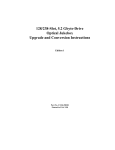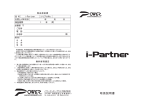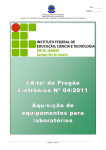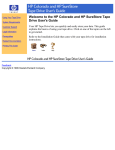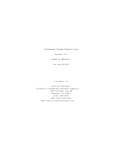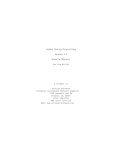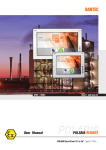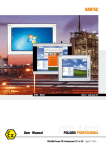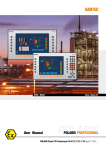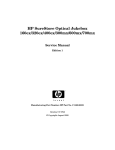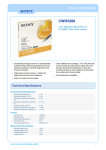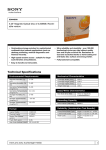Download HP 80st User's Guide
Transcript
32/64/76-Slot, 5.2 Gbyte-Drive Optical Jukebox Upgrade and Conversion Instructions Edition 1 Part No. C1160-90018 Printed in USA 3/98 Printing History New editions of these instructions incorporate all material updated since the previous edition. The printing date and part number indicate the current edition. The printing date changes when a new edition is printed. (Minor corrections and updates incorporated at reprint do not change this date.) Part number C1160-90018 ii Edition 1 March 1998 Typographical Conventions The following typographical conventions are used in these instructions: Emphasis: Denotes important information. Keycap: Keys on the library. Computer Output: Information displayed in the display window and screen menu items that you can select. WARNING Warnings call attention to a procedure or practice that could result in personal injury if not correctly performed. Do not proceed until you fully understand and meet the required conditions. CAUTION Cautions call attention to an operating procedure or practice that could damage the product if not correctly performed. Do not proceed until understanding and meeting these required conditions. NOTE Notes provide information that can be helpful in understanding the operation of the product. iii These Instructions These upgrade/conversion instructions include the following topics: Chapter 1 Checking the parts in your kit against the parts list. Checking that you have the correct tools. Checking that you have the most current firmware for the jukebox controller and the drives. Chapter 2 Procedures for adding two drives to a two-drive 5.2-Gbyte-drive jukebox and enabling 32 additional cartridge slots. Chapter 3 Procedures for converting two- or four-drive 2.6-Gbyte-drive jukeboxes to two- or four-drive 5.2-Gbyte-drive jukeboxes. Chapter 4 Checking and upgrading the jukebox controller and drives firmware to the most current revision level. Chapter 5 Verifying proper jukebox operation, applying labels and nameplates reflecting the upgrade/conversion, and cleanup. iv 1 First Steps 1-1 First Steps Overview Overview This chapter provides the following: • Contents of each upgrade and conversion kit • A checklist of equipment, tools, and firmware needed 1-2 First Steps Upgrades, Conversions, and Kit Contents Upgrades, Conversions, and Kit Contents These instructions explain how to install upgrade/conversion kits for the following product configurations. NOTE • Adding two drives to a two-drive 5.2-Gbyte-drive jukebox and enabling 32 additional cartridge slots. • Converting a two-drive 2.6-Gbyte-drive jukebox to a two-drive 5.2-Gbyte-drive jukebox and adding 32 additional cartridge slots (not activated). • Converting a four-drive, 64-slot 2.6-Gbyte-drive jukebox to a four-drive, 64-slot 5.2-Gbyte-drive jukebox. • Converting two- drive, 76-slot 2.6-Gbyte-drive jukebox to a two-drive, 76-slot 5.2-Gbyte-drive jukebox. A “J,” “K,” and “L,” suffix on a kit number denotes the sales channel in which this jukebox is distributed. A “J” suffix on a kit number means that the kit is used on reseller channel products. “K” and “L” suffixes means that the kit is used on OEM jukeboxes. What is an Upgrade? Upgrades add drives of the same technology to a jukebox. With this jukebox, it also means enabling 32 additional cartridge slots that are installed in the factory but not used until four drives are installed. After the upgrade the jukebox can access 64 slots. NOTE One two-drive model of this 5.2 Gbyte drive jukebox uses 76 slots. That model cannot be upgraded. For an upgrade, use the following steps: Step 1 - Check the upgrade kit contents and that you have the necessary equipment, tools, and firmware. Step 2 - Go to Chapter 2, “Upgrading Drives and Capacity” Step 3 - Go to Chapter 4, “Downloading Firmware” Step 4 - Go to Chapter 5 - “Verifying Proper Jukebox Operation, Labeling, and Cleanup.” 1-3 First Steps Upgrades, Conversions, and Kit Contents Table 1-1 Contents of the C1155J/K/L Upgrade Kits Qty Part Number 5.2 Gbyte drive 2 C1113-60008 configuration module 1 C1170-60003 drive enclosure assembly 2 C1170-60047 drive power cable 2 C1170-60054 drive interface cable 2 C1170-60062 drive SCSI cable 2 C1173-60059 T-20 screws 5 0515-2282 extra assembly and panel mounting screws M3x6 T-10 screws 10 0515-2382 for mounting drives in the drive enclosure cable clamp 2 1400-0611 product label 1 5181-9902 placed over the current product label 320ex nameplate 1 C1160-84309 C1155J, C1155K and C1155L option #726 kits only Upgrade and Conversion Instructions 1 C1160-90018 These instructions. Part Comments What is a Conversion? Conversions of this jukebox mean changing from a previous capacity drive technology (2.6 Gbyte) to the new capacity (5.2 Gbyte). The drives are changed one-to-one. If the jukebox had two 2.6 Gb drives before, it will have two 5.2 Gb drives after the conversion. If the jukebox had four 2.6 Gb drives, it will have four 5.2 Gb drives. 1-4 First Steps Upgrades, Conversions, and Kit Contents All jukeboxes of the 5.2-Gbyte generation are shipped with a full complement of 64 cartridge slots. In addition to converting the drive technology to 5.2 Gbyte capacity, the conversion kits also provide the capability to add 32 cartridge slots to 32-slot jukeboxes. By adding slots, the jukebox matches the configuration of the jukebox as shipped from the factory and prepares the jukebox to upgrade to a four-drive 5.2 Gbyte drive jukebox later. Check your conversion kit contents in the following table before you begin. You will be using the following chapters: Table 1-2 • Chapter 3 - “Converting From 2.6 Gb Disk Drives to 5.2 Gb Disk Drives” • Chapter 4 - “Downloading Firmware” • Chapter 5 - ““Verifying Jukebox Operation, Labeling, and Cleanup” Contents of the C5131J/K/L Conversion Kits Qty Part Number 5.2 Gbyte drive 2 C1113-60008 interposer PCA 1 C1150-60004 interface PCA 1 C1150-60008 8-slot magazine 8 C1100-44400 RFI clamp 2 869623 EMI gasket 1 C1160-80602 T-20 screws 6 0515-2282 extra assembly and panel mounting screws M3x6 T-10 screws 16 0515-2382 for mounting drives in the drive enclosure flat cable clamp 2 1400-0514 left panel - flint grey 1 C5175-00202 C5131J & C5131L options #700 & 726 (not labeled) right panel - flint grey 1 C5175-00204 C5131J & C5131 options #700 & 726 (not labeled) Part Comments two plates, two end clips 1-5 First Steps Upgrades, Conversions, and Kit Contents Qty Part Number left panel - parchment white 1 C5175-00203 right panel - parchment white 1 C5175-00205 product label 1 5181-9902 placed over the current product label 160ex nameplate 1 C1150-84303 C5131J kit only Part Comments or User Guide 1 C1150-84304 C5131K and C5131L option #726 C1160-90015 C5131J kit only or C1160-90016 or Table 1-3 C5131K and C5131L #726 kits only C1160-90017 C5131L #700 and #768 kits only User Guide, localized CD ROM 1 C1160-90001 C5131J kit only Upgrade and Conversion Instructions 1 C1160-90018 These instructions. Contents of the C5132J/K/L Conversion Kits Qty Part Number 5.2 Gbyte drive 4 C1113-60008 interposer PCA 1 C1150-60004 interface PCA 1 C1150-60008 configuration module 1 C1170-60003 Part 1-6 Comments First Steps Upgrades, Conversions, and Kit Contents Part Part Number Qty Comments RFI clamp 2 869623 two plates, two end clips EMI gasket 1 C1160-80602 T-20 screws 6 0515-2282 extra assembly and panel mounting screws M3x6 T-10 screws 32 0515-2382 for mounting drives in the drive enclosure flat cable clamp 2 1400-0514 left panel - flint grey 1 C5175-00202 C5132J & C5131L options #700 & 726 right panel - flint grey 1 C5175-00204 C5132J & C5131L options #700 & 726 left panel - parch.white 1 C5175-00203 C5132L #768 kit only right panel - parch white 1 C5175-00205 C5132L #768 kit only product label 1 5181-9902 placed over the current product label 320ex nameplate 1 C1160-84309 C5132J kit only or C1160-84310 C5132K and C5132L #726 kits only 1-7 First Steps Upgrades, Conversions, and Kit Contents Part User Guide Qty Part Number 1 C1160-90015 Comments C1132J kit only or C1160-90016 or Table 1-4 C5132K and C5132L option #726 kits only C1160-90017 C5132L #700 and #768 kits only User Guide, localized CD ROM 1 C1160-90001 C5132J kit only Upgrade and Conversion Instructions 1 C1160-90018 These instructions. Contents of the C5133J/L Conversion Kits Qty Part Number 5.2 Gbyte drive 2 C1113-60008 interposer PCA 1 C1150-60004 interface PCA 1 C1150-60008 configuration module 1 C1170-60003 RFI clamp 2 869623 EMI gasket 1 C1160-80602 T-20 screws 6 0515-2282 extra assembly and panel mounting screws M3x6 T-10 screws 16 0515-2382 for mounting drives in the drive enclosure flat cable clamp 2 1400-0514 left panel - flint grey 1 C5175-00202 Part 1-8 Comments wo plates, two end clips C5132J & C5131L #700 & 726 kits only First Steps Upgrades, Conversions, and Kit Contents Qty Part Number right panel - flint grey 1 C5175-00204 C5132J & C5131L #700 & 726 kits only left panel - parch.white 1 C5175-00203 C5133L #768 kit only right panel - parch white 1 C5175-00205 C5133L #768 kit only product label 1 5181-9902 placed over the current product label 400ex nameplate 1 C1170-84302 C5133J Part Comments or User Guide 1 C1170-84310 C5133K and C5133L #726 kits only C1160-90015 C1133J kit only or C1160-90016 or C5133K and C5133L option #726 kits only C1160-90017 C5133L #700 and #768 kits only User Guide, localized CD ROM 1 C1160-90001 C5133J kit only Upgrade and Conversion Instructions 1 C1160-90018 These instructions. 1-9 First Steps Equipment, Tools, and Firmware Needed Equipment, Tools, and Firmware Needed PC Tool Equipment and Software Needed When upgrading or converting the library you will be connecting your PC tool to the jukebox for two reasons: downloading firmware to the jukebox controller and drives and verifying proper operation of the drives after installation. The following hardware and software is required: • IBM AT-compatible computer • Adaptec interface board • Cables and adapters that will enable you to connect the SCSI port of your PC tool to a high-density SCSI port on the jukebox. In addition to a service SCSI cable stored inside the jukebox you may need an adapter from the list below: PTI cable: 50-pin to 68-pin cable (PTI part number HP01) Adaptec products Adaptec APA 1460 connector (Adaptec part no. ACK-1460-50HD) Internal converter (Adaptec part no. ACK-68P-50P-IU) Standard 68-pin male to 68-pin male SCSI cable • A firmware download utility • An MO scratch disk for testing the drives. SCSI PRO® SCSI Toolbox® CoComp Peripheral Test Instruments (PTI) www.cocomp.com www.pti.com 1-10 First Steps Equipment, Tools, and Firmware Needed Tools Required • T-10 and T-20 Torx® drivers Firmware Needed Before beginning an upgrade or conversion, obtain the most current version of the jukebox controller and drive firmware for the model and option of the jukebox you are upgrading/converting. Firmware for all models and options of this jukebox is available for download at: www.hp.com/isgupport/optical/fw/firmware.html. 1-11 First Steps Equipment, Tools, and Firmware Needed 1-12 2 Upgrading Drives and Capacity in 5.2 Gb Drive Jukeboxes Upgrading Drives and Capacity in 5.2 Gb Drive Jukeboxes Before You Begin Before You Begin Check the kit contents, tools and equipment needed for this upgrade in Chapter 1. IMPORTANT Before you begin, make sure you have the most current firmware for the jukebox controller and the drives for the model and option jukebox you are upgrading. Firmware may be obtained at www.hp.com/isgsupport/optical/firmware.html. 2-2 Upgrading Drives and Capacity in 5.2 Gb Drive Jukeboxes Remove the Right and Left Access Panels Remove the Right and Left Access Panels WARNING Disconnect the power cord before taking the jukebox apart to prevent possible electrical shock. CAUTION Do not switch off power to the jukebox until you are sure the SCSI bus is inactive. Switching off the jukebox when the SCSI bus is active can cause data loss and/or indeterminate bus states. 1. Turn power off. The power switch is to the right of the mailslot on Figure Figure 2-1. 2. Unplug the power cord from the power source. 3. Refer to Figure 2-1 for the location of the right and left panels and the mounting screw on the right-side panel. (Right and left are as viewed from the front of the jukebox.) a. Remove the combination slotted/Torx screw on the bottom of the right side panel and lift the panel off. b. Lift the left-side panel up slightly and then rotate the panel away. 2-3 Upgrading Drives and Capacity in 5.2 Gb Drive Jukeboxes Remove the Right and Left Access Panels Figure 2-1 Right and Left Access Panels 2-4 Upgrading Drives and Capacity in 5.2 Gb Drive Jukeboxes Add Drives Add Drives 1. Disconnect all cables from the currently installed drives to the interposer PCA. 2. Remove the two T-20 screws securing the empty drive location cover plate ( # 1 on Figure 2-2). Figure 2-2 Removing the Drive #3 and #4 Cover Plate 2-5 Upgrading Drives and Capacity in 5.2 Gb Drive Jukeboxes Add Drives 3. Mount the two new drives into the two drive enclosures supplied in the kit. a. Remove the adhesive backing on the plastic cable clamp and mount the clamp at the position shown in #1 on Figure 2-4. b. Remove the top and bottom cable access panels on the drive enclosure. Two T-10 screws hold each plate (see #1 on Figure 2-4). Figure 2-3 Removing Top and Bottom Cable Access Panels c. Place the new drive into the enclosure at the top position (see #2 on Figure 2-4). Secure with two T-10 screws on each side. 2-6 Upgrading Drives and Capacity in 5.2 Gb Drive Jukeboxes Add Drives Figure 2-4 Inserting a Drive Into a Drive Enclosure and Connecting Drive Cables d. As you connect the drive interface cables into their connectors on the rear of the drive, slide the cables into the cable clamps. e. Mount the drive in the enclosure with four T-10 screws f. Replace the top and bottom cable access panels. Secure them with two T-10 screws apiece. 2-7 Upgrading Drives and Capacity in 5.2 Gb Drive Jukeboxes Add Drives Figure 2-5 Mounting the Drive Into the Enclosure g. Slide the enclosure into the chassis and secure the enclosure to the chassis with one T-20 screw. 4. Repeat Step 3 a to g for the second drive. 5. For all drives, connect the drive cables to the interposer PCA (see Figure 2-6). NOTE • SCSI cable (#1) • drive interface cable (#2 ) • drive fan power cable (#3 ) • drive power cable (#3) Connect the drive power cable last. 2-8 Upgrading Drives and Capacity in 5.2 Gb Drive Jukeboxes Add Drives Figure 2-6 Connecting Drive Cables to the Interposer PCA 2-9 Upgrading Drives and Capacity in 5.2 Gb Drive Jukeboxes Mount the Configuration Module Mount the Configuration Module Insert the configuration module into the connector on the interposer PCA as shown in the figure below. Figure 2-7 Mounting the Configuration Module Go to Chapter 4, “Downloading Firmware.” 2-10 3 Converting 2.6 Gb Drive Jukeboxes to 5.2 Gb Drive Jukeboxes Converting 2.6 Gb Drive Jukeboxes to 5.2 Gb Drive Jukeboxes Before You Begin Before You Begin Check the kit contents, tools and equipment needed for this conversion in Chapter 1 IMPORTANT Before you begin, make sure you have the most current firmware for the jukebox controller and the drives for the model and option jukebox you are converting. Firmware may be obtained at www.hp.com/isgsupport/optical/firmware.html. 3-2 Converting 2.6 Gb Drive Jukeboxes to 5.2 Gb Drive Jukeboxes Conversions Conversions 1. If jukebox is not on, turn it on. 2. Ensure that there are no disks in the drives. Execute EMPTY DRIVES from the control panel TEST * menu, if necessary. IMPORTANT Record the jukebox configuration settings so that the settings may be restored after the conversion. 3. Record the jukebox configuration settings using the CONF * menu. CAUTION Do not switch off power to the jukebox until you are sure the SCSI bus is inactive. Switching off the jukebox when the SCSI bus is active can cause data loss and/or indeterminate bus states. 4. Turn jukebox power off and unplug the power cord from the power source. 3-3 Converting 2.6 Gb Drive Jukeboxes to 5.2 Gb Drive Jukeboxes Remove the Right, Left and Rear Panels Remove the Right, Left and Rear Panels WARNING Disconnect the power cord before taking the jukebox apart to prevent possible electrical shock. 1. Remove the right-side, left-side, and rear panels. Figure 3-1 • the left-side panel does not use any fastening screws • the right-side panel has one combination slotted/Torx screw on the bottom edge • the rear panel has eight T-20 screws around its perimeter The Right, Left, and Rear Access Panels 3-4 Converting 2.6 Gb Drive Jukeboxes to 5.2 Gb Drive Jukeboxes Remove the Right, Left and Rear Panels 2. Disconnect the control panel and power cable to prepare the right front panel for removal a. Remove the control panel cover plate (#1). b. Remove the control panel interface cable and power cable from the control panel PCA (#2 and #3). c. Rotate the control panel until the display faces the right end of the jukebox (see #1 on Figure 3-3). Figure 3-2 Removing Cables to Prepare the Right Front Panel for Removal 3-5 Converting 2.6 Gb Drive Jukeboxes to 5.2 Gb Drive Jukeboxes Remove the Right, Left and Rear Panels 3. Remove the screws that mount the right front panel (see Figure 3-3). Remove the two screws on the top and bottom rear of the panel and the bottom front of the panel (see screws labeled #2 on the left and right of Figure 3-3) 4. Remove the T-20 screw located under the rear edge of the top plastic center cover (#5 on Figure 3-3). 5. Pull the top plastic center toward the rear of the unit to unlock the tabs (see the arrow for #5 on Figure 3-3). Figure 3-3 Left and Right Front Panel Mounting Screws 6. Lift the right front panel off the jukebox chassis. 7. Go to “Install a New Interposer PCA and Add the Configuration Module” on the next page. 3-6 Converting 2.6 Gb Drive Jukeboxes to 5.2 Gb Drive Jukeboxes Install a New Interposer PCA and Add the Configuration Module Install a New Interposer PCA and Add the Configuration Module 1. Remove all drive cables and jukebox cables from the interposer PCA (see Figure 3-4). 2. Remove the six T-20 screws holding the PCA to the chassis. Remove the PCA (see arrows on Figure 3-4). Figure 3-4 Disconnecting Cables and Screws 3. Mount the interposer PCA from the kit. 4. Connect all the jukebox cables to the interposer PCA. • #1 - configuration module socket • #2 - mailslot cable • #3 - SCSI cable 3-7 Converting 2.6 Gb Drive Jukeboxes to 5.2 Gb Drive Jukeboxes Install a New Interposer PCA and Add the Configuration Module • #4 - GPIO cable • #5 - power input and fan sense cables • #6 - vertical-path-clear emitter cable IF INSTALLING A C5132J/K/L KIT OR C5133J/K/L KIT CONTINUE WITH STEP 5 AND INSTALL A CONFIGURATION MODULE. IF INSTALLING A C5131J/K/L KIT GO TO THE NEXT PROCEDURE. 5. Mount the configuration module as shown in Figure 3-5 (into socket shown by #1 on Figure 3-4). 6. Route the SCSI cable, drive interface cable, and drive power cables up to the interposer PCA. Connect the drive power cable last, over the SCSI cable (see #3 on Figure 3-4). CAUTION Make sure the cables are routed along the sides of the drive enclosures and do not interfere with the flow from the drive cooling fans. Figure 3-5 Mounting the Configuration Module 3-8 Converting 2.6 Gb Drive Jukeboxes to 5.2 Gb Drive Jukeboxes Replace 2.3 Gb Drives With 5.2 Gb Drives Replace 2.3 Gb Drives With 5.2 Gb Drives 1. Remove all drive cables from the interposer PCA for all installed drives (see Figure 3-6). • #1 - drive fan power cable • #2 - SCSI cable • #3 - drive interface cable • #4 - drive power cable (two connectors) This same pattern of cables on the interposer PCA is the same for each drive. 2. Remove the T-20 enclosure mounting screw on each drive enclosure (lower left on Figure 3-6). Figure 3-6 Removing Drive Cables and Enclosure Mounting Screws 3. Slide the drive enclosures out of the chassis. 3-9 Converting 2.6 Gb Drive Jukeboxes to 5.2 Gb Drive Jukeboxes Replace 2.3 Gb Drives With 5.2 Gb Drives Figure 3-7 Removing the Drive Cables 4. Disconnect the drive cables from the rear of the drive (see Figure 3-7). • #2 - drive interface cable • #3 - SCSI cable • #4 - drive power cable 5. Remove the four T-10 screws that hold the drive in the drive enclosure (see Figure 3-8) and slide the drive out of the enclosure. Repeat for each drive. 3-10 Converting 2.6 Gb Drive Jukeboxes to 5.2 Gb Drive Jukeboxes Replace 2.3 Gb Drives With 5.2 Gb Drives Figure 3-8 Removing the Drive From the Drive Enclosure 6. Mount a new drive into the drive enclosure. a. Place the new drive into the enclosure at the top position (see Figure 3-7). Secure with two T-10 screws on each side. b. Remove the adhesive backing on the plastic cable clamp and position the clamp on the rear of the drive as shown in #1 on Figure 3-7. c. As you connect the drive interface cable to its connector on the rear of the drive, slide the cable into the cable clamp. d. Replace the top and bottom cable access panels. Secure them with two T-10 screws apiece (see #1 and #2 on Figure 3-8). e. Slide the enclosure into the chassis and secure the enclosure to the chassis with one T-20 screw (see Figure 3-9). 3-11 Converting 2.6 Gb Drive Jukeboxes to 5.2 Gb Drive Jukeboxes Replace 2.3 Gb Drives With 5.2 Gb Drives Figure 3-9 Connecting Drive Cables to the Interposer PCA 7. Connect the drive cables to the interposer PCA for each drive (see Figure 3-9). • #1 - drive fan power cable • #2 - SCSI cable • #3 - drive interface cable • #4 - drive power cable (two connectors) This same pattern of cables on the interposer PCA is the same for each drive. 8. Go to Install the Replacement Interface PCA on the next page. 3-12 Converting 2.6 Gb Drive Jukeboxes to 5.2 Gb Drive Jukeboxes Install the Replacement Interface PCA Install the Replacement Interface PCA NOTE Note the interface cable configuration and the selection on the interface select switch so the same configuration can be restored after replacing the interface PCA. 1. Remove the SCSI cables and power cable from the interface module. 2. Remove the four T-20 screws securing the interface module to the side of the chassis (see Figure 3-10). 3. Disconnect the SCSI and power cables to the interface PCA. Figure 3-10 Removing the SCSI Interface Module 3-13 Converting 2.6 Gb Drive Jukeboxes to 5.2 Gb Drive Jukeboxes Install the Replacement Interface PCA 4. Remove the eight T-15 PCA screws and remove the PCA (see Figure 3-11). 5. Mount the replacement interface PCA. Figure 3-11 Removing the Interface PCA 3-14 Converting 2.6 Gb Drive Jukeboxes to 5.2 Gb Drive Jukeboxes Install the Replacement Interface PCA 6. Connect the power and SCSI cables to the interface PCA (see #1, #2, and #4 on Figure 3-12). 7. Remount the interface module on the side of the chassis with four T-20 screws (see Figure 3-10). Figure 3-12 Mounting the SCSI Interface Cables 8. If installing kit C5131J/K/L, go to “Add Cartridge Magazines (C5131J/K/L Kits Only)” on page 3-16. If installing any other conversion kit, this completes the hardware installation. Go to Chapter 4, “Downloading Firmware.” 3-15 Converting 2.6 Gb Drive Jukeboxes to 5.2 Gb Drive Jukeboxes Add Cartridge Magazines (C5131J/K/L Kits Only) Add Cartridge Magazines (C5131J/K/L Kits Only) CAUTION When adding magazines into the chassis, do not move the customer’s disks from the their current locations. If the event that you must move a cartridge, record the cartridge location and orientation so the cartridge can be replaced to its original position later. 1. Clip the cartridge magazines into the area shown in Figure 3-13. a. Slide the magazine in with the tabs facing the wall. Slide the tabs into the slots in the wall of the magazine. b. Push the magazine forward and towards the wall at the same time to snap the magazine in. c. Repeat steps a. and b. for the magazine on the opposite wall. d. Repeat steps a. through c. for four sets of 8-slot magazines. 2. Confirm that all magazines are firmly snapped into the chassis walls. 3. Go to Chapter 4, “Downloading Firmware.” 3-16 Converting 2.6 Gb Drive Jukeboxes to 5.2 Gb Drive Jukeboxes Add Cartridge Magazines (C5131J/K/L Kits Only) Figure 3-13 Adding Cartridge Magazines 4. Go to “RFI Modifications (For Conversions)” on the next page. 3-17 Converting 2.6 Gb Drive Jukeboxes to 5.2 Gb Drive Jukeboxes RFI Modifications (For Conversions) RFI Modifications (For Conversions) Mounting RFI Clamps on the SCSI and GPIO Cables 1. Mount the RFI clamp on the SCSI and GPO cables on the left side of the interposer PCA. Figure 3-14 Adding an RFI Clamp to the SCSI and GPIO Cables Near the Interposer PCA a. Clip on end of the two RFI plates together (#1 on Figure 3-14). b. Place the clamp over BOTH SCSI and GPIO cables. c. Clip the bottom end of the RFI plates together with a clip as shown in #2 on Figure 3-14. 3-18 Converting 2.6 Gb Drive Jukeboxes to 5.2 Gb Drive Jukeboxes RFI Modifications (For Conversions) 2. Attach double-sided tape pads to the ends of the two thin RFI clamps. Figure 3-15 Adding RFI Clamps to the SCSI and GPIO Cables Down the Front Side 3. Press the SCSI and GPIO cables against the side of the chassis and mount the two RFI clamps in the positions shown in Figure 3-15. IMPORTANT RFI suppression is only accomplished if the SCSI/GPIO cable bundle is strapped tightly to the side of the chassis. 3-19 Converting 2.6 Gb Drive Jukeboxes to 5.2 Gb Drive Jukeboxes RFI Modifications (For Conversions) Adding an RFI Cabinet Strip NOTE You may apply the EMI gasket to the front panel either before or after you remount the front panel on the jukebox. 1. Remove the adhesive backing on the EMI gasket. 2. Stick the EMI gasket to the center of the bottom edge of the front panel as shown on the left of Figure 3-16). IMPORTANT Figure 3-16 Note the orientation of the EMI gasket in the insert on Figure 3-16. The “V” shape must point outward from the chassis. Mounting the EMI Gasket on the Front Panel 3-20 Converting 2.6 Gb Drive Jukeboxes to 5.2 Gb Drive Jukeboxes RFI Modifications (For Conversions) CAUTION As you remount the right front panel in the next steps, be careful as you lower the control panel assembly through the hole in the top of the chassis. Make sure the display faces the mailslot end of the panel and that you do not catch the control panel PCA on the edge of the chassis as you lower the panel onto the chassis. 3. Remount the right front panel. a. Place the right front panel onto the chassis (see CAUTION above). b. Connect the power cable, front panel cable, and cover plate as shown in #3, #2, and #1 of Figure 3-2. c. Insert the two screws on the lower front and upper and lower back (see Figure 3-3 4. Remount the rear panel (see Figure 3-1). 5. Go to Chapter 4,“Downloading Firmware.” 3-21 Converting 2.6 Gb Drive Jukeboxes to 5.2 Gb Drive Jukeboxes RFI Modifications (For Conversions) 3-22 4 Downloading Firmware Downloading Firmware Overview Overview This chapter provides the following: • Procedures for checking the revision level of the jukebox and drive firmware. • Procedures for connecting to the jukebox for downloading firmware. 4-2 Downloading Firmware Checking and Downloading Firmware Checking and Downloading Firmware NOTE If upgrading a jukebox: 1. Go to “Check the Firmware Revision Level” to see if the jukebox controller and/or drives need the current revision of firmware. 2. Go to “Downloading Firmware” if necessary. If converting a 2.6-GB-drive jukebox: 1. Go to “Downloading Firmware” and download the current revision of jukebox controller firmware. 2. Go to “Check the Firmware Revision Level” to see if the drives need current firmware. 3. Go to “Downloading Firmware” if Step 2 shows that the drives need current firmware. Check the Firmware Revision Level 1. Ensure the jukebox is powered on. 2. Press NEXT to select INFO *, then press ENTER. 3. REVISION # displays. Press ENTER to view the robotics controller firmware revision. 4. Write down the revision number, then press CANCEL. 5. Press NEXT until DRIVE FW * displays, then press ENTER. UPDATING displays briefly, then Dx REV zzzz displays (where x represents a drive number and z represents the revision level of that drive). 6. Press NEXT or PREV to select other drives and press ENTER. 7. After viewing the revision level for all drives, press CANCEL. 4-3 Downloading Firmware Checking and Downloading Firmware Downloading Firmware NOTE Ensure that the jukebox is not in LUN mode (logical unit numbering). Downloads must be done with LUN mode off. IMPORTANT If you are going to download firmware for the jukebox controller, the customer’s default configurations should be recorded so that the jukebox can be correctly restored. Go to the CONF * menu on the control panel to access and display the current jukebox configurations. 1. Turn the jukebox off. 2. Ensure that your PC tool is off. 3. Remove any cable connections to the single-ended ports on the interface module. 4. Connect a SCSI cable between your PC tool and one of the single-ended ports on the interface module. (Connectors on the module are high-density.) 5. Turn the jukebox on. Wait until the jukebox shows READY in the display. 6. Turn your PC tool on. 7. Follow your download utilities instructions to download the firmware needed (jukebox and/or drives). 8. Go to Chapter 5, “Verifying Proper Jukebox Operation, Labeling, and Cleanup.” 4-4 5 Verifying Jukebox Operation, Labeling, and Cleanup Verifying Jukebox Operation, Labeling, and Cleanup Verify Proper Jukebox Operation Verify Proper Jukebox Operation 1. Check for proper drive operation. Run a “random write and verify” for approximately two minutes to check the operation of the drive. 2. Check for proper jukebox operation by running the “Wellnes Test.” NOTE If a failure occurs, refer to Chapter 4, Troubleshooting” in the 160ex/320ex/400ex Optical Jukebox Service Manual (C1160-90030). 3. Enter any customer configurations that are different than defualt using the CONF * menu. 5-2 Verifying Jukebox Operation, Labeling, and Cleanup Restore Interface Selection and Cabling Restore Interface Selection and Cabling 1. Replace the SCSI cables on the interface PCA ports in the same configuration as they were before the upgrade/conversion. 2. Place the interface select switch to select whichever interface type it was before the upgrade/conversion (single-ended or differential). 5-3 Verifying Jukebox Operation, Labeling, and Cleanup Restore Non-Default Configurations Restore Non-Default Configurations Table 5-1 Default Configuration Settings Configuration Default Value RECOVERY ON DUAL PICKER ON STARWARS ON SCSI LOG OFF SECURE OFF SECURE MAIL OUT POWER SECURE OFF REP RECOVERED ON CONF 40 OFF WRITE VERIFY ON LUN Mode OFF SCSI Addresses robotics controller = 6 drive 1 = 5 drive 2 = 4 drive 3 = 3 (if installed) drive 4 = 2 (if installed) Password 5-4 000-000-000 Verifying Jukebox Operation, Labeling, and Cleanup Updating the Product Nameplate and Product Upgrade Label Updating the Product Nameplate and Product Upgrade Label 1. Place the product upgrade label partially over the product label as shown in Figure 5-1. DO NOT COVER THE SERIAL NUMBER. Figure 5-1 Positoning the Upgrade Label Over the Product/Serial Number Label 5-5 Verifying Jukebox Operation, Labeling, and Cleanup Updating the Product Nameplate and Product Upgrade Label 2. Place the new product nameplate on the top of the jukebox as shown in Figure 5-2. Figure 5-2 Position of the Model Nameplate Replace the Jukebox Access Panels 1. If this is a conversion, use the left and right panels included in the kit. The replacement panels have cooling slots. 2. If removed the rear panel to add magazines, replace the rear panel. 5-6