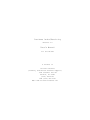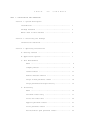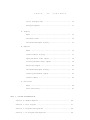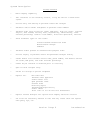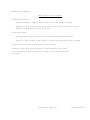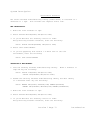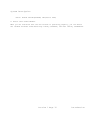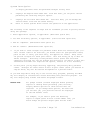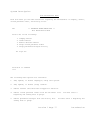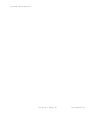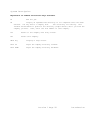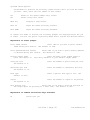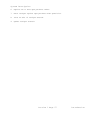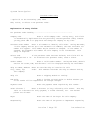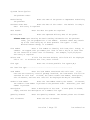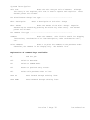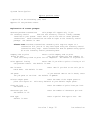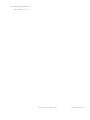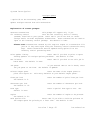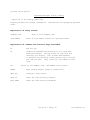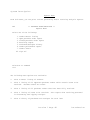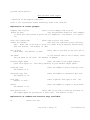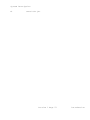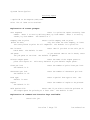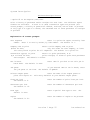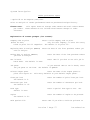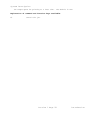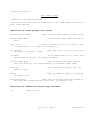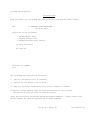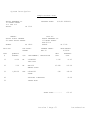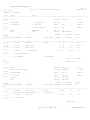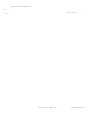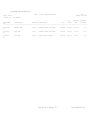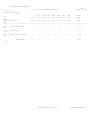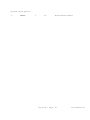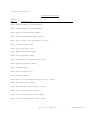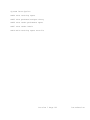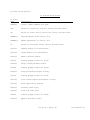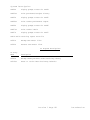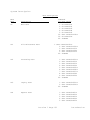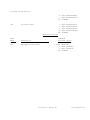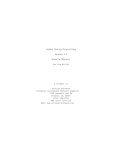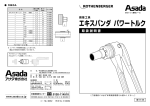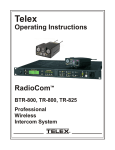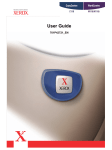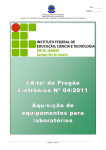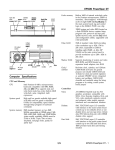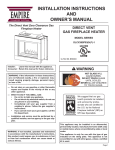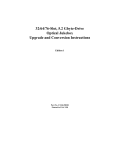Download Purchase Order/Receiving 2.0
Transcript
Purchase Order/Receiving Release 2.0 User's Manual for the AS/400 A Product of Acclaim Software (formerly Customized Software Support) 1306 Cantwell Ave SW Decatur, AL 35601 (256) 306-0783 FAX (256) 350-5129 Web: www.acclaim-software.com Copyright 1989-1998 Acclaim Software . T A B L E O F C O N T E N T S PART 1. INSTALLATION AND OPERATION Section 1. System Description Introduction .......................................... 1 Package Features ...................................... 2 What’s New in This Release ............................ 3 Section 2. Installing the Package Installation Checklist ................................ 4 Section 3. Operating Instructions A. Getting Started .................................... 5 B. Application options ................................ 7 C. File Maintenance Menu ............................................. 8 Company master ................................... 9 Vendor master .................................... 11 Remove deleted vendors ........................... 13 Purge closed purchase orders ..................... 14 Purge purchases/receipts history ................. 15 D. Processing Menu ............................................. 16 Purchase order entry ............................. 17 Print new order edit ............................. 20 Approve purchase orders .......................... 21 Print purchase orders ............................ 23 Revise/Cancel open purchase orders ............... 25 Reprint purchase orders .......................... 26 Receipts entry ................................... 28 T A B L E O F C O N T E N T S Print receipts edit .............................. 30 Receipts update .................................. 31 D. Inquiry Menu ............................................. 33 Purchase order ................................... 34 Purchases/Receipts history ....................... 35 E. Reports Menu ............................................. 36 Vendor master listing ............................ 37 Open purchase order report ....................... 38 Closed purchase order report ..................... 39 Receiving report ................................. 40 Purchases/Receipts history ....................... 41 Vendor performance report ........................ 43 Vendor labels .................................... 45 F. Utilities Menu ............................................. 46 Data dictionary .................................. 47 PART 2. SYSTEM DOCUMENTATION Section 4. Sample Reports ................................... 48 Section 5. File Layouts ..................................... 57 Section 6. Program Descriptions ............................. 64 Section 7. CL Program Descriptions .......................... 66 Section 8. Menu Descriptions ................................ 69 System Description Introduction The purpose of this manual is to provide you with a step-by-step approach towards using the features of this package as a stand-alone purchasing/receiving system or as part of a complete distribution system. You will be provided with sufficient information to: 1. Understand the functions of each menu option in the package, 2. Perform the installation tasks, and 3. Operate the system in an efficient, productive manner. Part 1 of this manual, INSTALLATION AND OPERATION, covers all of the above. Part 2 of the manual, SYSTEM DOCUMENTATION, contains detailed reference material describing the reports, programs, procedures, and menus used in Purchase Order/Receiving. This information will aid a programmer in customizing the package, should you decide to do so. Disclaimer of Warranty This software and manual are sold as is. Acclaim Software or any distributor of this package does not warrant that the software will meet the user's requirements, and can assume no liability for the misuse of any part of the package. It is the user's responsibility to determine if the programs, procedures, and other information are suitable for the user's needs. The user should back up files and libraries periodically to insure against a loss of information. Section 1 Page 8 Introduction System Description Package Features * Multi-company capability * Full interface to CSS Inventory Control, or may be used as a stand-alone system * On-line entry and editing of purchase orders and receipts * Automatic and/or manual assignment of purchase order numbers * Purchase order entry allows for terms, FOB point, ship via, buyer, override ship-to, date needed, delivery date, requested by, authorized by, order discount percentage, vendor's item number, fractional quantities, and more * Three different types of line items: Inventoried/Non-Inventoried items Miscellaneous charges Comments * Purchase orders printed on standard multi-purpose forms * On-line inquiry of purchase orders and purchases/receipts history * Vendor master file includes contact name, phone number, and default entries for terms, FOB point, and order discount percentage * Orders may be canceled or modified prior to receiving * Open or blind receipts entry * Allows for receipt of partial shipments * Reports for: * Reports include multiple sort options with company selection criteria * All files are externally defined so that user may create their own reports with Query, SQL, etc. New order edit Purchase order approvals Vendor master file Open purchase order Overdue items Receiving report Purchases/Receipts history Vendor labels Proof lists of all on-line file maintenance Section 1 Page 9 Introduction System Description What’s New in This Release - Application options: Specify a default company code for all entry and inquiry screens Option to use a single transaction file or the current method of using a separate transaction file for each user. - Data dictionary: Default entries may be specified for item and transaction entries. Option to skip certain entry fields on item and transaction entry screens. - User may exit program from directory list screens. - Purchase order form may be printed in two different form sizes. - All programs have been modified to accept and process dates past 12/31/99. Section 1 Page 10 Introduction System Description Installation Checklist The entire Purchase Order/Receiving library (named CSSPO) is contained on 2 diskettes or 1 tape. This includes the complete source code. NEW INSTALLATION: 1. Mount the first diskette or tape 2. Enter: RSTLIB SAVLIB(CSSPO) DEV(device name) 3. If you DO NOT have the Inventory Control or Order Entry/Invoicing software installed, enter the following: Enter: RSTLIB SAVLIB(CSSDATA) DEV(device name) 4. Enter: CALL CSSPO/INSTALL 5. If you are upgrading from Version 1.0 which runs in the S/36 environment, enter the following: Enter: CALL CSSPO/CONVERT INSTALLING A NEW RELEASE: 1. Save the existing Purchase Order/Receiving library. tape and key the following: Mount a diskette or Enter: SAVLIB LIB(CSSPO) DEV(device name) SAVLIB LIB(CSSDATA) DEV(device name) 2. Rename the existing Purchase Order/Receiving library and data library to a different name. Key the following: Enter: RNMOBJ OBJ(CSSPO) OBJTYPE(*LIB) NEWOBJ(CSSPOOLD) RNMOBJ OBJ(CSSDATA) OBJTYPE(*LIB) NEWOBJ(CSSDATAOLD) 3. Mount the first diskette or tape 4. Enter: RSTLIB SAVLIB(CSSPO) DEV(device name) 5. If you DO NOT have the Inventory Control or Order Entry/Invoicing software installed, enter the following: Section 1 Page 11 Introduction System Description Enter: RSTLIB SAVLIB(CSSDATA) DEV(device name) 6. Enter: CALL CSSPO/INSTALL When you are satisfied that the new release is operating properly, you can delete the renamed Purchase Order/Receiving library CSSPOOLD, and data library CSSDATAOLD. Section 1 Page 12 Introduction System Description Getting Started Once you have installed the CSSPO library, you may sign on to CSSPO using either of two methods. Method one is to sign off of the current session and sign back on to library CSSPO, menu PO. The second method is to simply enter the command STRPO while signed on to any library. The following menu should appear. PO ** PURCHASE ORDER/RECEIVING ** Release 2.0 Main Menu Select one of the following: 1. 2. 3. 4. 5. File maintenance menu Processing menu Inquiry menu Reports menu Utilities menu 20. Application options 50. Applications menu 90. Sign off Copyright 1988-1998 CSS Selection or command ===> The following menu options are available: 1. Displays the File Maintenance menu named PO1. From this menu, you can make selections regarding the maintenance of company, vendor, closed purchase order, and history files. 2. Displays the Processing menu names PO2. From this menu, you can make selections regarding the entry, approval, and printing of purchase orders, as well as the entry, edit, and update of receipts against open purchase orders. 3. Displays the Inquiry menu named PO3. From this menu, you can make selections Section 1 Page 13 Introduction System Description to display purchase order and purchases/receipts history data. 4. Displays the Reports menu named PO4. From this menu, you can print various purchasing and receiving analysis reports. 5. Displays the Utilities menu named PO5. From this menu, you can backup and restore master files and the CSSPO library. Enter or revise options which control the operation of the application. 20. The following is the sequence of steps that we recommend you take in getting started using this package. 1. Enter application options, if applicable. (Main menu option #20) 2. Set data dictionary options, if applicable. (Utilities menu option #10) 3. Add all companies. (Maintenance menu option #1) 4. Add all vendors. (Maintenance menu option #2) 5. If you wish to enter receipts for purchase orders which are currently open (i.e. still contain items to be received), you should enter all open purchase orders, print an edit to verify your data entry, and approve all orders. Next, enter all partial receipts for these past orders. This will bring you up to date for future receipts. Previously closed purchase orders (those that have been completely received) may also be entered and received if you desire to have this information available for inquiries and reports, however it is not necessary. 6. At this point you may begin entering, approving, and printing daily purchase orders. Receipts for these orders as well as past orders (those you entered in step #3 above) may also be entered and updated on a periodic basis. If you need help while using any of the on-line entry programs, pressing the HELP key will display an instructional screen describing that particular program. You may also display help screens from menus and prompt screens. Please note: All prompt screens (screens displayed before printing reports or running batch processing jobs) initially display default options for those entries that are required. If you change these options, the next time you run that job, your previous entries are displayed as the new default value For example, if you need to print the Receiving report on output queue P3 with a forms number 1412, you would change the printer output queue and the forms Section 1 Page 14 Introduction System Description name options to reflect these choices. The next time you run this report, your entries will be displayed. This allows you to set up default options for each report or job. The next few pages of the manual discuss the features of each one of the menu options available. Section 1 Page 15 Introduction System Description Application options * Option #20 on the Main Menu (PO) menu Set options to control the operation of the entire application. Explanation of entry fields: Default company code Enter a 3 character alphanumeric code to specify the default company code for all entry screens. This entry is required. Use a single transaction Enter Y to use a single transaction file for file? (Y/N) all users, or enter N to use a separate transaction file for each user ID. Explanation of command and function keys available: F3 End the job. Section 1 Page 16 Introduction System Description File maintenance menu From this menu you can make selections regarding the maintenance of company, vendor, closed purchase order, and history files. PO1 ** PURCHASE ORDER/RECEIVING ** File Maintenance Menu Select one of the following: 1. 2. 3. 4. 5. Company master Vendor master Remove deleted vendors Purge closed purchase orders Purge purchases/receipts history 90. Sign off Selection or command ===> The following menu options are available: 1. Add, update, or delete company(s) using this system. 2. Add, update, or delete (flag) vendors. 3. Remove vendors that have been flagged for deletion. 4. Remove closed purchase orders from the PO master file. beginning and ending date to purge. You must enter a 5. Remove purchases/receipts from the history file. ending date to purge. You must enter a beginning and Section 1 Page 17 Introduction System Description Section 1 Page 18 Introduction System Description Company master maintenance * Option #1 on the File Maintenance (PO1) menu Add, revise, or delete company(s) using the purchase order/receiving system. Explanation of entry fields: Company code Enter a 3 character alphanumeric code to identify this company. This entry is required. Company name Address, City State, Zip Enter the company name. Enter the company address, city, state and zip code. Ship to Address, Enter the ship to address, city, state and zip City, State, Zip code. This address will print as the "SHIP TO" address on your purchase orders unless an override ship to address is entered on that purchase order. If these entries are blank and an override is not entered, the company address defaults as the "SHIP TO" address on the purchase order. Automatic PO numbers? Enter Y if you wish to automatically number your purchase orders as they are added. The default is N. Next PO number If you entered Y in the previous field, you must enter the next PO number to use. This entry is updated as purchase orders are added, and may be changed at any time. Print company and Enter Y to print the company name and address on address on PO? your purchase order forms. If your forms are pre-printed with the company name, you should enter N in this field. The default is N. Use blind Enter Y if you wish to enter receipts without receipts entry? displaying the quantity ordered, unit cost, previous receipts, and current quantity on order. This technique is sometimes used to insure that receiving personnel actually count the items received without prior knowledge of quantities ordered or due. The default is N. Section 1 Page 19 Introduction System Description Explanation of command and function keys available: F3 F4 End the job. Display an alphabetized directory of all companies that have been entered. You may select a company from this directory for editing. Roll forward and backward or position the directory (alpha search) until you find the company you want. Then, enter the line number of that company. F12 Return to the company code entry screen. F23 Delete this company. HELP key Displays a help screen. ROLL UP Pages the company directory forward. ROLL DOWN Pages the company directory backward. Section 1 Page 20 Introduction System Description Vendor master maintenance * Option #2 on the File Maintenance (PO1) menu Add, revise, or delete (flag) vendors. Explanation of entry fields: Vendor number entry is required. Enter up to 8 alphanumeric characters for this vendor. This Delete code If the vendor has been deleted, a 'D' will be displayed. The vendor is not removed from the file until menu option #3 is run. To un-delete this vendor, replace the 'D' with a blank. Vendor name Enter the vendor name. Address, City State, Zip Enter the address, city, state, and zip code for this vendor. Contact name company. Enter the name of a person or department to contact at this Phone number is required. Enter the vendor's telephone number. No particular format Payment terms Enter the terms used by this vendor. These terms are the default for this vendor during P/O entry and may be overridden at that time. FOB point Enter the FOB point for this vendor. This FOB point is the default for this vendor during P/O entry and may be overridden at that time. Order discount % Enter a discount (if any) offered by this vendor. This may refer to a discount for early payment, a volume discount, etc. This discount is the default for this vendor during P/O entry and may be overridden at that time. Two decimal places are allowed. Explanation of command and function keys available: F3 End the job. F4 entered. Display an alphabetized directory of all vendors that have been You may select a vendor from this directory for editing. Roll forward Section 1 Page 21 Introduction System Description and backward or position the directory (alpha search) until you find the vendor you want. Then, enter the line number of that vendor. F12 F23 Return to the vendor number entry screen. Delete (flag) this vendor. HELP key Displays a help screen. ROLL UP Pages the vendor directory forward. ROLL DOWN Pages the vendor directory backward. If vendors are added or revised, the following prompts are displayed after the job is ended. You have the option of printing added and/or revised and deleted vendors. Explanation of screen prompts: Print added vendors added during this session. Enter *YES if you wish to print vendors The default is *YES. Print updated/deleted vendors Enter *YES if you wish to print vendors updated or deleted during this session. The default is *YES. Printer output queue place this report on. Enter the name of the output queue to This entry defaults to your default output queue. Lines per inch The default is 6. Enter the number of print lines per inch. Characters per inch The default is 10. Enter the number of characters per inch. Form type default is *STD. Enter a special form type to use. Copies The default is 01. Enter the number of copies to be printed. The Hold spooled file Enter *YES if you wish to hold the printout on the output queue for printing at a later time. The default is *NO. Explanation of command and function keys available: F3 Cancel this job. Section 1 Page 22 Introduction System Description Remove deleted vendors * Option #3 on the File Maintenance (PO1) menu Remove vendors that have been deleted (flagged) from the master file. Explanation of screen prompts: Run in batch batch mode. Enter *YES if you wish to run this job in The default is *YES. Job queue the job queue to run If you entered *YES to run in batch, enter Explanation of command and function keys available: F3 Cancel this job. Section 1 Page 23 Introduction System Description Purge closed purchase orders * Option #4 on the File Maintenance (PO1) menu Remove closed purchase orders from the PO master file within a range of dates. Deleted or cancelled purchase orders are also removed. Explanation of screen prompts: Beginning date to purge wish to remove. Enter the date of the first purchase orders you Ending date to purge you wish to remove. Enter the date of the last purchase orders Run in batch batch mode. Enter *YES if you wish to run this job in The default is *YES. Job queue the job queue to run If you entered *YES to run in batch, enter Explanation of command and function keys available: F3 Cancel this job. Section 1 Page 24 Introduction System Description Purge purchases/receipts history * Option #5 on the File Maintenance (PO1) menu Remove purchase and receipt transactions from the history file within a range of dates. Only closed items are removed. Explanation of screen prompts: Beginning date to purge wish to remove. Enter the date of the first transactions you Ending date to purge you wish to remove. Enter the date of the last transactions Run in batch batch mode. Enter *YES if you wish to run this job in The default is *YES. Job queue the job queue to run If you entered *YES to run in batch, enter Explanation of command and function keys available: F3 Cancel this job. Section 1 Page 25 Introduction System Description Processing menu From this menu you can make selections regarding the entry, approval, and printing of purchase orders, as well as the entry, edit, and update of receipts against open purchase orders. PO2 ** PURCHASE ORDER/RECEIVING ** Processing Menu Select one of the following: 1. 2. 3. 4. 5. 6. 7. 8. 9. Purchase order entry Print new order edit Approve purchase orders Print purchase orders Revise/Cancel open purchase orders Reprint purchase orders Receipts entry Print receipts edit Receipts update 90. Sign off Selection or command ===> The following menu options are available: 1. Add, revise, or delete a new purchase order. 2. Print an edit of all new purchase orders awaiting approval. 3. Approve all new purchase orders. 4. Print all approved purchase orders not previously printed. 5. Revise or cancel an open purchase order. Section 1 Page 26 Introduction System Description 6. Reprint one or more open purchase orders. 7. Enter receipts against open purchase order quantities. 8. Print an edit of receipts entered. 9. Update receipts entered. Section 1 Page 27 Introduction System Description Purchase order entry * Option #1 on the Processing (PO2) menu Add, revise, or delete a new purchase order. Explanation of entry fields: For purchase order heading ........................................... Company code Enter a valid company code. During entry, this field is automatically duplicated from the previously entered purchase order, however you may press CMD 12 to page back and change the company at any time. Purchase order number Enter a P/O number to identify this order. During ADD mode, if this company was set up to use automatic P/O numbers, the next available P/O number will appear. This number may be entered or changed. If the number is changed, the automatic P/O number for this company is not incremented. This entry is required. Delete code If the purchase order has been deleted, this field will be displayed with a 'D'. To un-delete this purchase order, enter a blank. Vendor number Enter a valid vendor number. During ADD mode, default entries for terms, FOB, and discount % will be displayed and may be overridden. Ship to: Name, Address City, State, Zip this company. Ship via Enter an override ship to location for this order. This address overrides the ship to address used by Enter a shipping method or routing. FOB point Enter a freight on board point to define whether you or the vendor will be responsible for freight charges. Payment terms Enter the payment terms required by this vendor. Order discount % Enter a discount (if any) offered by this vendor. This may refer to a discount for early payment, a volume discount, etc. Two decimal places are allowed. Buyer Enter the name of the buyer for this company. Requested by Enter the name of the person or department requesting Section 1 Page 28 Introduction System Description the purchase order. Authorized by the purchase. Enter the name of the person or department authorizing Purchase order date Enter the date of this order. date. This entry is required. Date needed Delivery date The default is today's Enter the date the goods are required. Enter the expected delivery date of the goods. Please note: Upon entering the basic heading information for the purchase order, you are prompted for a line number. Purchase orders may contain up to 999 lines using any of three possible line types: I-item, M-miscellaneous charge, or C-comment. Line number Enter a line number to identify this item, misc. charge, or comment. We suggest that you number your lines in such a way as to leave room for the insertion of other lines if necessary. For example, 10,20,30,40,etc. This entry is required. Delete code with a 'D'. Line type If this line has been deleted, this field will be displayed To un-delete this line, enter a blank. Enter one of three possible line types:I,M,C For item line type ................................................... Item number Enter the item number associated with this item. If you have the CSS Inventory Control package installed, the item master file will be searched for this item. If found, the item's vendor item number, description, unit of measure, and last unit cost will be displayed and may be overridden. Vendor's item number Enter the item number used by the vendor. If entered, the vendor's item number is printed on the purchase order. Otherwise, your item number is printed. Description Enter a description of the item. If more space is needed, simply continue the description on a comment line type. Quantity ordered Unit of measure Enter the quantity ordered. Two decimal places are allowed. Enter the unit of measure. Section 1 Page 29 Introduction System Description Unit cost Enter the unit cost per unit of measure. Although this entry is not required, this cost is used in reports and inquiries. Three decimal places are allowed. For miscellaneous charge line type ................................... Misc. description Enter a description of this misc. charge Misc. amount Enter the amount of the misc. charge. Negative amounts may be entered by pressing the Field- key after entry. Two decimal places are allowed. For comment line type ................................................ Comment Enter the comment. This field is useful for shipping instructions, continuation of an item description, order confirmation info., etc. Print comment? Enter Y to print the comment on the purchase order. Otherwise, the comment is for display only. The default is N. Explanation of command keys available: F3 End the job. F10 Switch to ADD mode. F11 Switch to UPDATE mode. F12 Return to previous entry screen. F23 Delete this purchase order or line. ROLL UP Move forward through existing lines. ROLL DOWN Move backward through existing lines. Section 1 Page 30 Introduction System Description Print new order edit * Option #2 on the Processing (PO2) menu Print an edit of all new purchase orders awaiting approval. Explanation of screen prompts: Print detail or summary Enter D to print all data entered for this purchase order, or S to print only basic and total information. The default is D. Company code to print Enter a valid company code to print (blank for ALL) only the new orders for that company, or leave this entry blank to print for all companies. The default is to print all. Run in batch batch mode. Enter *YES if you wish to run this job in The default is *YES. Job queue the job queue to run from. Printer output queue place this report on. If you entered *YES to run in batch, enter The default is QBATCH. Enter the name of the output queue to This entry defaults to your default output queue. Lines per inch The default is 6. Enter the number of print lines per inch. Characters per inch The default is 10. Enter the number of characters per inch. Form type default is *STD. Enter a special form type to use. Copies The default is 01. Enter the number of copies to be printed. The Hold spooled file Enter *YES if you wish to hold the printout on the output queue for printing at a later time. The default is *NO. Explanation of command and function keys available: F3 Cancel this job. Section 1 Page 31 Introduction System Description Approve purchase orders * Option #3 on the Processing (PO2) menu Approve all new purchase orders. Explanation of screen prompts: Generate purchase transactions This prompt will appear only if you for Inventory Control have the CSS Inventory Control library (CSSINV) installed on your system. Enter *NO if you do not wish to create purchase transactions. These transactions are used as input to the inventory control package. The default is *YES. Please note: Purchase transactions created by this step are output to a transaction file just as if they were keyed using the inventory control transaction entry step. These transactions must be updated using option #3 on the inventory control processing menu. Company code to print Enter a valid company code to print (blank for ALL) only the new orders for that company, or leave this entry blank to print for all companies. The default is to print all. Print approval listing new purchase orders. Run in batch batch mode. Enter *YES if you wish to print a listing of all The default is *YES. Enter *YES if you wish to run this job in The default is *YES. Job queue the job queue to run from. Printer output queue place this report on. If you entered *YES to run in batch, enter The default is QBATCH. Enter the name of the output queue to This entry defaults to your default output queue. Lines per inch The default is 6. Enter the number of print lines per inch. Characters per inch The default is 10. Enter the number of characters per inch. Form type default is *STD. Enter a special form type to use. Section 1 Page 32 The Introduction System Description Copies The default is 01. Enter the number of copies to be printed. Hold spooled file Enter *YES if you wish to hold the printout on the output queue for printing at a later time. The default is *NO. Explanation of command and function keys available: F3 Cancel this job. Section 1 Page 33 Introduction System Description Print purchase orders * Option #4 on the Processing (PO2) menu Print all approved purchase orders not previously printed. Please note: This step prints purchase orders based on a preformatted multi-purpose form available through Moore® Business Forms, Uarco® Business Forms, and many other computer forms and supplies vendors. These forms are available unimprinted or imprinted with your company name, address, logo, etc. If you order an imprinted form, be sure to enter N to the company maintenance option regarding printing your company name and address on the PO. Explanation of screen prompts: Company code to print Enter a valid company code to print (blank for ALL) the purchase orders for that company, or leave this entry blank to print for all companies. The default is to print all. Form size to print a 8½" x 11" form. Run in batch batch mode. Enter 1 to print a 8½" x 7" form. Enter 2 The default is 1. Enter *YES if you wish to run this job in The default is *YES. Job queue the job queue to run from. Printer output queue place this report on. If you entered *YES to run in batch, enter The default is QBATCH. Enter the name of the output queue to This entry defaults to your default output queue. Form type default is *STD. Enter a special form type to use. The Copies The default is 01. Enter the number of copies to be printed. Hold spooled file Enter *YES if you wish to hold the printout on the output queue for printing at a later time. The default is *NO. Section 1 Page 34 Introduction System Description Explanation of command and function keys available: F3 Cancel this job. Section 1 Page 35 Introduction System Description Revise/Cancel open purchase orders * Option #5 on the Processing (PO2) menu Revise or cancel an open purchase orders. This step will allow you to revise or cancel a purchase order which has been approved and possibly even printed. If receipts have been updated to this order, the order cannot be canceled, and vendor number or purchase order date may not be revised. Line types and/or item numbers may not be revised. If you must correct an item number, you should delete that line and add a new line containing the correct item number. The entry fields and command/function keys are the same as those detailed under option #1 of this menu. Refer to that section of this manual for more information if needed. If you have the CSS Inventory Control library (CSSINV) installed on your system, the following prompt will appear prior to entry: Explanation of screen prompts: Generate transactions Enter *NO if you do not wish to for Inventory Control create purchase and/or on order adjustment transactions. These transactions are used as input to the inventory control package. The default is *YES. Please note: Transactions created by this step are output to a transaction file just as if they were keyed using the inventory control transaction entry step. These transactions must be updated using option #3 on the inventory control processing menu. Explanation of command and function keys available: F3 Cancel this job. Section 1 Page 36 Introduction System Description Reprint purchase orders * Option #6 on the Processing (PO2) menu Reprint one or more open purchase orders. Please note: Only open orders that have printed (option #4) may be reprinted. This option is useful when purchase orders jam in the printer or are lost in the mail. Explanation of screen prompts: Beginning Company code order you wish to reprint. Enter the company code of the first purchase Beginning P/O number first orders you wish to reprint. Enter the purchase order number of the Ending Company code purchase order you wish to reprint. Enter the company code of the last Ending P/O number order you wish to reprint. Enter the purchase order number of the last Print 'REPRINT' notation on purchase orders orders. The default is *YES. Enter *NO to suppress the printing of the word 'REPRINT' on the purchase Form size to print a 8½" x 11" form. Run in batch batch mode. Enter 1 to print a 8½" x 7" form. Enter 2 The default is 1. Enter *YES if you wish to run this job in The default is *YES. Job queue the job queue to run from. Printer output queue place this report on. If you entered *YES to run in batch, enter The default is QBATCH. Enter the name of the output queue to This entry defaults to your default output queue. Form type default is *STD. Enter a special form type to use. Copies Enter the number of copies to be printed. Section 1 Page 37 The Introduction System Description The default is 01. Section 1 Page 38 Introduction System Description Hold spooled file Enter *YES if you wish to hold the printout on the output queue for printing at a later time. The default is *NO. Explanation of command and function keys available: F3 Cancel this job. Section 1 Page 39 Introduction System Description Receipts entry * Option #7 on the Processing (PO2) menu Enter receipts against open purchase order quantities. Explanation of entry fields: Company code Enter the company code. During entry, this field is automatically duplicated from the previously entered purchase order, however you may press CMD 12 to page back and change the company at any time. Please note: If this company was set up for blind receipts entry (company file maintenance), quantity ordered, unit cost, previous receipts, quantity on-order, and date of last receipt will not be displayed while entering receipts. Purchase order number Enter the P/O number used to identify this order. Line number Enter a line number for a type I line. Delete code If this receipt has been deleted, this field will be displayed with a 'D'. To un-delete this receipt, enter a blank. Quantity received Enter the quantity received. If items are to be returned, those quantities should not be included in this amount. Two decimal places are assumed. Do not enter a decimal point. Receipt cost Enter the unit cost per unit of measure. Although this entry is not required, this cost is used in reports and inquiries. Three decimal places are assumed. Do not enter a decimal point. Quantity returned Enter the quantity returned (if any). This entry is used in the vendor performance report and has no bearing on the quantity received or on order. Two decimal places are allowed. Closed? (Y/N) Enter Y if this item has been completely received for this purchase order line. This also applies to those cases where the total receipts do not equal the quantity ordered. If this is a partial receipt and more of this line item is expected, you should enter N. The default is N. Section 1 Page 40 Introduction System Description Date received today's date. Enter the date of this receipt. The default is Explanation of command keys available: F3 End the job. F12 Return to previous entry screen. F23 Delete this receipt. ROLL UP Move forward through existing line items. ROLL DOWN Move backward through existing line items. Section 1 Page 41 Introduction System Description Print receipts edit * Option #8 on the Processing (PO2) menu Print an edit of receipts entered from this workstation. Explanation of screen prompts: Run in batch batch mode. Enter *YES if you wish to run this job in The default is *YES. Job queue the job queue to run from. Printer output queue place this report on. If you entered *YES to run in batch, enter The default is QBATCH. Enter the name of the output queue to This entry defaults to your default output queue. Lines per inch The default is 6. Enter the number of print lines per inch. Characters per inch The default is 10. Enter the number of characters per inch. Form type default is *STD. Enter a special form type to use. Copies The default is 01. Enter the number of copies to be printed. The Hold spooled file Enter *YES if you wish to hold the printout on the output queue for printing at a later time. The default is *NO. Explanation of command and function keys available: F3 Cancel this job. Section 1 Page 42 Introduction System Description Receipts update * Option #9 on the Processing (PO2) menu Update receipts entered from this workstation. Explanation of screen prompts: Generate transactions This prompt will appear for Inventory Control have the CSS Inventory (CSSINV) installed on your system. Enter *NO if you do receipt and/or on-order adjustment transactions. These input to the inventory control package. The default is only if you Control library not wish to create transactions are used as *YES. Please note: Transactions created by this step are output to a transaction file just as if they were keyed using the inventory control transaction entry step. These transactions must be updated using option #3 on the inventory control processing menu. Print update listing Enter *YES if you wish to print a report showing updates of receipts against purchases. The default is *YES. Run in batch batch mode. Enter *YES if you wish to run this job in The default is *YES. Job queue the job queue to run from. Printer output queue place this report on. If you entered *YES to run in batch, enter The default is QBATCH. Enter the name of the output queue to This entry defaults to your default output queue. Lines per inch The default is 6. Enter the number of print lines per inch. Characters per inch The default is 10. Enter the number of characters per inch. Form type default is *STD. Enter a special form type to use. The Copies Enter the number of copies to be printed. The default is 01. Hold spooled file Enter *YES if you wish to hold the printout on the output queue for printing at a later time. The default is *NO. Section 1 Page 43 Introduction System Description Explanation of command and function keys available: F3 Cancel this job. Section 1 Page 44 Introduction System Description Inquiry menu From this menu, you can make selections to display purchase order and purchases/receipts history. PO3 ** PURCHASE ORDER/RECEIVING ** Inquiry Menu Select one of the following: 1. Purchase order 2. Purchases/Receipts history 90. Sign off Selection or command ===> The following menu options are available: 1. Display purchase order information, including order status, reference fields, the extended costs for each item, and the order total. 2. Display a history of purchases and receipts for a particular item. are grouped by purchase order. Section 1 Page 45 Transactions Introduction System Description Purchase order inquiry * Option #1 on the Inquiry (PO3) menu Display purchase orders. Explanation of entry fields: Company code P/O number Enter a valid company code. Enter a valid purchase order number for this company. Explanation of command and function keys available: F3 F4 End the job. Display an alphabetized directory of all purchase orders that have been entered. You may select an order from this directory for display. Roll forward and backward or position the directory (alpha search) until you find the purchase order you want. Then, enter the line number of that order. F12 Return to the company code, P/O number entry screen. HELP key Displays a help screen. ROLL UP Move forward through lines. ROLL DOWN Move backward through lines. Section 1 Page 46 Introduction System Description Purchases/Receipts history inquiry * Option #2 on the Inquiry (PO3) menu Display purchase and receipt information. order. Transactions are grouped by purchase Explanation of entry fields: Company code Item number Enter a valid company code. Enter an item number entered on a purchase order. Explanation of command and function keys available: F3 End the job. F4 Display an alphabetized directory of all items that have been entered. You may select an item from this directory for display. Roll forward and backward or position the directory (alpha search) until you find the item you want. Then, enter the line number of that item. F12 Return to the company code, item number entry screen. ENTER Page forward another group of transactions. HELP key Displays a help screen. ROLL UP Pages the item directory forward. ROLL DOWN Pages the item directory backward. Section 1 Page 47 Introduction System Description Reports menu From this menu, you can print various purchasing and/or receiving analysis reports. PO4 ** PURCHASE ORDER/RECEIVING ** Reports Menu Select one of the following: 1. 2. 3. 4. 5. 6. 7. Vendor master listing Open purchase order report Closed purchase order report Receiving report Purchases/Receipts history Vendor performance report Vendor labels 90. Sign off Selection or command ===> The following menu options are available: 1. Print a master listing of vendors. 2. Print a listing of all approved purchase orders which contain items to be received. Overdue orders are noted. 3. Print a listing of all purchase orders that have been fully received. 4. Print a listing of items to be received. in forecasting and logging receipts. This report aids receiving personnel 5. Print a history of purchases and receipts for each item. Section 1 Page 48 Introduction System Description 6. Print an analysis of vendor performance based on purchase vs. receipts history information. 7. Print labels with vendor information listed. Section 1 Page 49 Introduction System Description Vendor master listing * Option #1 on the Reports (PO4) menu Print a master listing of vendor information. Explanation of screen prompts: Sort sequence vendor name. Run in batch batch mode. Enter 1 to print the report sorted by Enter 2 to sort by vendor number. The default is 1. Enter *YES if you wish to run this job in The default is *YES. Job queue the job queue to run from. Printer output queue place this report on. If you entered *YES to run in batch, enter Enter the name of the output queue to This entry defaults to your default output queue. Lines per inch The default is 6. Enter the number of print lines per inch. Characters per inch The default is 10. Enter the number of characters per inch. Form type default is *STD. Enter a special form type to use. Copies The default is 01. Enter the number of copies to be printed. The Hold spooled file Enter *YES if you wish to hold the printout on the output queue for printing at a later time. The default is *NO. Explanation of command and function keys available: F3 Cancel this job. Section 1 Page 50 Introduction System Description Open purchase order report * Option #2 on the Reports (PO4) menu Print a list of purchase orders containing items to be received. Explanation of screen prompts: Company code to print Enter a valid company code to print (blank for ALL) only the purchase orders for that company, or leave this entry blank to print for all companies. The default is to print all. Print only orders that Enter *YES to print only those orders are overdue that were not received by their delivery date. Enter *NO if you wish to print all orders with an asterisk beside those that are overdue. The default is *YES. Run in batch batch mode. Enter *YES if you wish to run this job in The default is *YES. Job queue the job queue to run from. Printer output queue place this report on. If you entered *YES to run in batch, enter The default is QBATCH. Enter the name of the output queue to This entry defaults to your default output queue. Lines per inch The default is 6. Enter the number of print lines per inch. Characters per inch The default is 10. Enter the number of characters per inch. Form type default is *STD. Enter a special form type to use. Copies The default is 01. Enter the number of copies to be printed. The Hold spooled file Enter *YES if you wish to hold the printout on the output queue for printing at a later time. The default is *NO. Explanation of command and function keys available: F3 Cancel this job. Section 1 Page 51 Introduction System Description Closed purchase order report * Option #3 on the Reports (PO4) menu Print a list of purchase orders that have been fully received. Explanation of screen prompts: Company code to print Enter a valid company code to print (blank for ALL) only the purchase orders for that company, or leave this entry blank to print for all companies. The default is to print all. Beginning date to print (MMDDYY) wish to print. Enter the date of the first purchase orders you Ending date to print (MMDDYY) wish to print. Enter the date of the last purchase orders you Run in batch batch mode. Enter *YES if you wish to run this job in The default is *YES. Job queue the job queue to run from. Printer output queue place this report on. If you entered *YES to run in batch, enter The default is QBATCH. Enter the name of the output queue to This entry defaults to your default output queue. Lines per inch The default is 6. Enter the number of print lines per inch. Characters per inch The default is 10. Enter the number of characters per inch. Form type default is *STD. Enter a special form type to use. Copies The default is 01. Enter the number of copies to be printed. The Hold spooled file Enter *YES if you wish to hold the printout on the output queue for printing at a later time. The default is *NO. Explanation of command and function keys available: Section 1 Page 52 Introduction System Description F3 Cancel this job. Section 1 Page 53 Introduction System Description Receiving report * Option #4 on the Reports (PO4) menu Print list of items to be received. Explanation of screen prompts: Sort sequence Enter 1 to print the report sorted by item number. Enter 2 to sort by delivery date, by item number. Enter 3 to sort by vendor, by item number. The default is 1. Company code to print Enter a valid company code to print (blank for ALL) only the items for that company, or leave this entry blank to print for all companies. The default is to print all. Run in batch batch mode. Enter *YES if you wish to run this job in The default is *YES. Job queue the job queue to run from. Printer output queue place this report on. If you entered *YES to run in batch, enter The default is QBATCH. Enter the name of the output queue to This entry defaults to your default output queue. Lines per inch The default is 6. Enter the number of print lines per inch. Characters per inch The default is 10. Enter the number of characters per inch. Form type default is *STD. Enter a special form type to use. Copies The default is 01. Enter the number of copies to be printed. The Hold spooled file Enter *YES if you wish to hold the printout on the output queue for printing at a later time. The default is *NO. Explanation of command and function keys available: F3 Cancel this job. Section 1 Page 54 Introduction System Description Purchases/Receipts history * Option #5 on the Reports (PO4) menu Print a history of purchases and/or receipts for each item. Two different report formats are available. If both P & R (ALL) transaction types are printed (3rd screen prompt), a history of quantities ordered, received, and on order is printed. If only type P or type R is chosen, the extended cost of those purchases or receipts is printed. Explanation of screen prompts: Sort sequence Enter 1 to print the report sorted by item number. Enter 2 to sort by vendor, by item number. The default is 1. Company code to print Enter a valid company code to print (blank for ALL) only the items for that company, or leave this entry blank to print for all companies. The default is to print all. Transaction type(s) to print Enter P to print purchases, R to (P,R or blank for ALL) print receipts, or blank to print both purchases and receipts. The default is blank. Run in batch batch mode. Enter *YES if you wish to run this job in The default is *YES. Job queue the job queue to run from. Printer output queue place this report on. If you entered *YES to run in batch, enter The default is QBATCH. Enter the name of the output queue to This entry defaults to your default output queue. Lines per inch The default is 6. Enter the number of print lines per inch. Characters per inch The default is 10. Enter the number of characters per inch. Form type default is *STD. Enter a special form type to use. Copies The default is 01. Enter the number of copies to be printed. Section 1 Page 55 The Introduction System Description Hold spooled file Enter *YES if you wish to hold the printout on the output queue for printing at a later time. The default is *NO. Explanation of command and function keys available: F3 Cancel this job. Section 1 Page 56 Introduction System Description Vendor performance report * Option #6 on the Reports (PO4) menu Print an analysis of vendor performance based on purchases/receipts history. Please note: per vendor. discounts. This report shows an average order amount and total orders amount These amounts do not include miscellaneous charges or order Explanation of screen prompts (1st screen): Company code to print Enter a valid company code to print (blank for ALL) only for that company, or leave this entry blank to print for all companies. The default is to print all. Beginning date to analyze (MMDDYY) wish to analyze. Enter the date of the first purchase orders you Ending date to analyze (MMDDYY) you wish to analyze. Enter the date of the last purchase orders Run in batch batch mode. Enter *YES if you wish to run this job in The default is *YES. Job queue the job queue to run from. Printer output queue place this report on. If you entered *YES to run in batch, enter The default is QBATCH. Enter the name of the output queue to This entry defaults to your default output queue. Lines per inch The default is 6. Enter the number of print lines per inch. Characters per inch The default is 10. Enter the number of characters per inch. Form type default is *STD. Enter a special form type to use. Copies The default is 01. Enter the number of copies to be printed. Hold spooled file The Enter *YES if you wish to hold the printout on Section 1 Page 57 Introduction System Description the output queue for printing at a later time. The default is *NO. Explanation of command and function keys available: F3 Cancel this job. Section 1 Page 58 Introduction System Description Print vendor labels * Option #7 on the Reports (PO4) menu Print labels with vendor name and address listed. print vendor name only. File folder labels (label size 2) Explanation of screen prompts (1st screen): Beginning vendor number Enter the first vendor number you wish to print. Ending vendor number print. Enter the last vendor number you wish to Label size Enter 1 to print 15/16" x 3 1/2" labels. 2 to print 7/16" x 3 1/2" labels. The default is 1. Run in batch batch mode. Enter Enter *YES if you wish to run this job in The default is *YES. Job queue the job queue to run from. Printer output queue place this report on. If you entered *YES to run in batch, enter The default is QBATCH. Enter the name of the output queue to This entry defaults to your default output queue. Form type default is *STD. Enter a special form type to use. The Copies The default is 01. Enter the number of copies to be printed. Hold spooled file Enter *YES if you wish to hold the printout on the output queue for printing at a later time. The default is *NO. Explanation of command and function keys available: F3 Cancel this job. Section 1 Page 59 Introduction System Description Utilities menu From this menu, you can backup and restore master files and the CSSPO library. PO5 ** PURCHASE ORDER/RECEIVING ** Utilities Menu Select one of the following: 1. Backup master files 2. Restore master files 3. Backup purchase order library 10. Data dictionary 90. Sign off Selection or command ===> The following menu options are available: 1. Copy all CSS master files to diskette. 2. Restore all CSS master files to disk. 3. Copy the Purchase Order/Receiving library (CSSPO) to diskette. 10.Enter or revise default data for item and transaction entry screens. Set options to skip the entry of certain entries. These options utilize the AS/400 SAVLIB and RSTLIB commands. AS/400 manuals for detailed information on these commands. Section 1 Page 60 Please consult your Introduction System Description Data dictionary * Option #10 on the Utilities (PO5) menu Enter or revise default data for vendor and purchase order entry screens. Set options to skip the entry of certain entries. Explanation of entry fields: Default data Enter the default data that will be displayed for item additions and/or new transactions. Skip entry? (Y/N) Enter Y to skip and prevent the entry of data into this field. Enter N to allow entry. The default is N. Explanation of command keys available: F3 F12 End the job. Return to previous entry screen. Section 1 Page 61 Introduction System Description DATE- 8/23/89 PAGE 1 REPORT ID- PO401 VENDOR MASTER LISTING TIME- 14:26:21 CONTACT NAME DISC VENDOR # NAME & ADDRESS PHONE NUMBER PAYMENT TERMS FOB % -------------------------------------------------------------------------------------------------------------------------------C47567 2.00 ALLEN LUMBER 5001 ALTON ROAD DALLAS A23222 AMERICAN FLAG CO. 122 OXMOOR ROAD DALLAS TOM ALLEN NET 10 555-4544 TX 20110 BILL 234-4444 OR 233-4004 COD DALLAS TX 10101 J12122 MOORE BUSINESS FORMS 1001 OFFICE PARK DRIVE OFFICE PARK SOUTH RALEIGH NC 40050 F90010 PELLA WINDOW COMPANY ONE PELLA DRIVE MILWAUKEE MN 50005 K10020 10.00 PLUMBING SUPPLY WHOLESALE LEE GAMBLE 942-1111 MILWAUKEE 101 DISTRIBUTION DRIVE P.O. BOX 9201 BIRMINGHAM AL 35209-9201 C20000 REYNOLDS ALUMINUM 1 REYNOLDS DRIVE P.O. DRAWER 302 DES MOINES SAM PECK (404)666-2222 IA 20110 S10001 ROSWELL SIDING AND SCREEN 101 WALL STREET P.O. BOX A131 ROSWELL GA 50440 B10010 SAM'S WHOLESALE 500 PARKWAY EAST RALEIGH NC 50050 SAM'S WHOLESALE CRESTWOOD BLVD. BIRMINGHAM AL 35201 Z10101 A11023 DES MOINES (919)888-1234 VALLEY SUPPLY COMPANY 222 WEST VALLEY AVENUE ALBANY NY 10019 BILL FRENCH (111)555-8111 EXT 50 NET 30 Section 1 Page 62 ALBANY Introduction System Description Sample Purchase Order DALLAS HAREWARE CO. 123 BROAD STREET P.O. BOX 1111 DALLAS PURCHASE ORDER TX 37101 VENDOR: VALLEY SUPPLY COMPANY 222 WEST VALLEY AVENUE ALBANY LINE # SHIP TO: DALLAS HAREWARE CO. 123 BROAD STREET DOCK #12-A DALLAS NY 10019 SHIP VIA: FOB POINT: ALBANY QUANTITY ORDERED 8/22/89 00000101 PAYMENT TERMS: NET 30 U/M ITEM NUMBER / DESCRIPTION 10 10.00 EA T100A0000 FLAG STOP 20 5.00 EA AW12100 AWNING COVER 30 1,000.00 BOX C001W1200 SCREW 40 SHIPPING & HANDLING 50 PLEASE RUSH TX 37101 DATE NEEDED: 8/30/89 UNIT COST EXTENDED COST 1.245 12.45 45.000 225.00 .390 390.00 ORDER TOTAL ......... Section 1 Page 63 10.00 637.45 Introduction System Description DATE- 8/23/89 OPEN PURCHASE ORDER REPORT *OVERDUE TIME- 14:26:21 PAGE 1 REPORT ID- PO402 COMPANY DTX - DALLAS DELIVERY P/O # VENDOR # VENDOR NAME CONTACT PHONE NUMBER P/O DATE DATE -------------------------------------------------------------------------------------------------------------------------------ABC12345 7/30/89 * J12122 MOORE BUSINESS FORMS LEE GAMBLE 942-1111 6/23/89 QUANTITY QUANTITY QUANTITY UNIT LINE# TYPE ITEM NUMBER DESCRIPTION VENDOR'S ITEM# ORDERED U/M RECEIVED ON ORDER COST CLOSED -------------------------------------------------------------------------------------------------------------------------------10 I 1 PART 18# 14 7/8 X 11 1412RHA 20.00 BOX 20.00 .00 14.000 N 20 I 2 PART NCR 14 7/8 X 11 1412TQ 10.00 BOX .00 10.00 23.000 N 30 I 6 PART NCR 14 7/8 X 11 1412TQ 10.00 BOX 5.00 5.00 52.000 N 40 I 1 PART 20# 8 1/2 X 11 9510CK 30.00 BOX 30.00 .00 13.000 Y 50 C CONFIRMING ORDER TO JOHN PRINT COMMENT ... Y 00000108 9/15/89 F90010 PELLA WINDOW COMPANY FRANK SMITH (212)515-4544 8/23/89 QUANTITY QUANTITY QUANTITY UNIT LINE# TYPE ITEM NUMBER DESCRIPTION VENDOR'S ITEM# ORDERED U/M RECEIVED ON ORDER COST CLOSED -------------------------------------------------------------------------------------------------------------------------------10 I A131W1200 AWNING COVER BG1022202 2.00 EA .00 2.00 6.000 N 20 C ABOVE ITEM S/B IMPRINTED PRINT COMMENT ... Y 30 I T100A0000 FLAG STOP 15.00 EA .00 15.00 15.000 N 40 I C001W1200 SCREWS - BRONZE 500.00 DOZ .00 500.00 .375 N 50 I A131W1200 AWNING COVER - PLAIN BG1022202 5.00 EA .00 5.00 5.000 N 60 M SHIPPING AND HANDLING CHARGE 25.00 Section 1 Page 64 Introduction System Description DATE- 8/23/89 PAGE 1 REPORT ID- PO403 CLOSED PURCHASE ORDER REPORT TIME- 14:26:21 COMPANY STX - SAN ANTONIO P/O # VENDOR SHIP TO: -------------------------------------------------------------------------------------------------------------------------------00000108 2.00 C47567 SHIP VIA .. BEST WAY DISC % ... ALLEN LUMBER J & H CONSTRUCTION FOB POINT . P/O DATE . 5001 ALTON ROAD C/O JONES JOB TERMS ..... NET 10 NEEDED ... 123 WEST OXMOOR ROAD BUYER ..... JIM DELIVER .. 8/10/89 8/31/89 9/01/89 DALLAS 20110 TX BIRMINGHAM 35209 AL REQ. BY ... TOM AUTH. BY .. JOHN CARPENTER QUANTITY EXTENDED LINE# COST TYPE ITEM NUMBER DESCRIPTION VENDOR'S ITEM# ORDERED U/M QUANTITY RECEIPT RECEIVED COST ------------------------------------------------------------------------------------------------------------------------------10 I T100A0000 FLAG STOP FLGSTP01 1.00 EA 1.00 123.300 123.30 20 I T101A0000 CUTTING UNIT 2.00 EA 2.00 1234.000 2,468.00 30 I T009A0000 MASTIC STICK 5.00 FT 4.00 12.000 48.00 50 I S430P0000 D/5 SIDING PEBBLE 430.00 SQ 450.00 1.230 535.50 60 M SHIPPING AND HANDLING 23.00 70 C RUSH SHIPMENT PRINT COMMENT ... Y LESS 2.00 % DISCOUNT 64.32 ORDER TOTAL ......... 3,151.48 00000109 .00 S10001 SHIP VIA .. UPS BLUE DISC % ... ROSWELL SIDING AND SCREEN FOB POINT . BIRMINGHAM P/O DATE . 101 WALL STREET TERMS ..... NET 30 NEEDED ... P.O. BOX A131 BUYER ..... JOHN SMITH DELIVER .. 8/23/89 8/31/89 9/10/89 ROSWELL 50440 GA REQ. BY ... SAM SPADE AUTH. BY .. PERRY JUDD QUANTITY EXTENDED LINE# COST TYPE ITEM NUMBER DESCRIPTION VENDOR'S ITEM# ORDERED U/M QUANTITY RECEIPT RECEIVED COST ------------------------------------------------------------------------------------------------------------------------------10 I A131W1200 AWNING COVER BG1022202 2.00 EA 2.00 6.000 12.00 20 C ABOVE ITEM S/B SHIPPED WITH HOLES - R/S PRINT COMMENT ... Y 30 I T100A0000 FLAG STOP 15.50 FT 15.00 14.500 217.50 50 M SHIPPING CHARGE 15.00 ORDER TOTAL ......... Section 1 Page 65 Introduction System Description 244.50 COMPANY TOTAL ....... 3,395.98 Section 1 Page 66 Introduction System Description DATE- 8/23/89 PAGE 1 REPORT ID- PO404 RECEIVING REPORT TIME- 14:26:21 COMPANY STX - SAN ANTONIO P/O DELIVERY QUANTITY ITEM NUMBER DESCRIPTION VENDOR # VENDOR NAME P/O # DATE DATE ON ORDER U/M -------------------------------------------------------------------------------------------------------------------------------A131W1200 EA AWNING COVER S10001 ROSWELL SIDING AND SCREEN 00000109 8/23/89 9/10/89 2.00 T100A0000 EA FLAG STOP S10001 ROSWELL SIDING AND SCREEN 00000109 8/23/89 9/10/89 15.50 T100A0000 EA FLAG STOP A11023 VALLEY SUPPLY COMPANY 00000110 8/23/89 0/00/00 5.00 Section 1 Page 67 Introduction System Description DATE- 8/23/89 PAGE 1 REPORT ID- PO405 PURCHASES/RECEIPTS HISTORY TIME- 14:26:21 COMPANY BHM - BIRMINGHAM UNIT QUANTITY ITEM NUMBER DESCRIPTION VENDOR # P/O # TYPE DATE QUANTITY U/M COST ON ORDER -------------------------------------------------------------------------------------------------------------------------------A131W1200 AWNING COVER S10001 00000109 PUR REC 8/23/89 8/23/89 2.00 2.00 EA EA 6.000 6.000 2.00 D/5 SIDING PEBBLE C47567 00000108 PUR REC 8/10/89 8/22/89 430.00 450.00 SQ SQ 1.000 1.230 430.00 MASTIC STICK C47567 00000108 PUR REC 8/10/89 8/22/89 5.00 4.00 FT FT 12.100 12.000 5.00 FLAG STOP C47567 00000108 PUR REC 8/10/89 8/22/89 1.00 1.00 EA EA 123.300 123.300 1.00 S10001 00000109 PUR REC 8/23/89 8/23/89 15.50 15.00 EA EA 15.000 14.500 15.50 A11023 00000110 PUR REC 8/23/89 8/23/89 5.00 2.50 EA EA 123.300 123.300 5.00 2.50 C47567 00000108 PUR REC 8/10/89 8/22/89 2.00 2.00 EA EA 1234.000 1234.000 2.00 CLOSED S430P0000 CLOSED T009A0000 CLOSED T100A0000 CLOSED CLOSED T101A0000 CUTTING UNIT CLOSED Section 1 Page 68 Introduction System Description DATE- 8/23/89 PAGE 1 REPORT ID- PO405 PURCHASES/RECEIPTS HISTORY TIME- 14:26:21 COMPANY BHM - BIRMINGHAM UNIT EXTENDED ITEM NUMBER DESCRIPTION VENDOR # P/O # TYPE DATE QUANTITY U/M COST COST -------------------------------------------------------------------------------------------------------------------------------T100A0000 S430P0000 FLAG STOP D/5 SIDING PEBBLE A11023 C47567 00000110 00000108 PUR PUR 8/23/89 8/10/89 5.00 430.00 EA 123.300 616.50 VENDOR TOTAL 616.50 SQ ITEM TOTAL 1.000 ITEM TOTAL T009A0000 MASTIC STICK C47567 00000108 PUR 8/10/89 5.00 FT 12.100 ITEM TOTAL T100A0000 FLAG STOP C47567 00000108 PUR 8/10/89 1.00 EA 123.300 ITEM TOTAL T101A0000 A131W1200 CUTTING UNIT AWNING COVER C47567 S10001 00000108 00000109 PUR PUR 8/10/89 8/23/89 2.00 2.00 EA 1234.000 FLAG STOP S10001 00000109 PUR 8/23/89 Section 1 Page 69 15.50 430.00 430.00 60.50 60.50 123.30 123.30 2,468.00 2,468.00 VENDOR TOTAL 3,081.80 EA ITEM TOTAL 6.000 ITEM TOTAL T100A0000 616.50 EA 15.000 12.00 12.00 232.50 ITEM TOTAL 232.50 VENDOR TOTAL 244.50 COMPANY TOTAL 3,942.80 Introduction System Description DATE- 8/23/89 VENDOR PERFORMANCE REPORT TOTAL ITEMS PAGE 1 REPORT ID- PO406 TIME- 14:26:21 COMPANY BHM - BIRMINGHAM ITEMS ITEMS ITEMS ITEMS ITEMS AVERAGE TOTAL TOTAL CLOSED DEL ON DEL AT BELOW ABOVE WITH ORDER ORDERS VENDOR # VENDOR NAME ORDERS ITEMS TIME LATE QUOTE QUOTE QUOTE RETURNS AMOUNT AMOUNT -------------------------------------------------------------------------------------------------------------------------------A11023 345.00 VALLEY SUPPLY COMPANY 2 5 3 2 5 0 0 1 172.50 C47567 3,192.80 ALLEN LUMBER 1 4 4 0 2 1 1 1 3,192.80 S10001 229.50 ROSWELL SIDING AND SCREEN 1 2 2 0 1 1 0 0 229.50 4 11 9 2 8 2 1 2 941.83 COMPANY TOTALS 3,767.30 Section 1 Page 70 Introduction System Description Vendor Labels VALLEY SUPPLY COMPANY 222 WEST VALLEY AVENUE ALBANY NY 10019 AMERICAN FLAG CO. 122 OXMOOR ROAD DALLAS TX 10101 SAM'S WHOLESALE 500 PARKWAY EAST RALEIGH NC 50050 REYNOLDS ALUMINUM 1 REYNOLDS DRIVE P.O. DRAWER 302 DES MOINES IA 20110 ALLEN LUMBER 5001 ALTON ROAD DALLAS TX 20110 PELLA WINDOW COMPANY ONE PELLA DRIVE MILWAUKEE MN 50005 MOORE BUSINESS FORMS 1001 OFFICE PARK DRIVE OFFICE PARK SOUTH RALEIGH NC 40050 Section 1 Page 71 Introduction System Description PLUMBING SUPPLY WHOLESALE 101 DISTRIBUTION DRIVE P.O. BOX 9201 BIRMINGHAM AL 35209-9201 Section 1 Page 72 Introduction System Description F I L E L A Y O U T S Company Master File This file contains one record for every company entered. File Name: CSSCOMP Record Format: COMPREC Key Field(s): COCOMP FMT A A A A A A A A A N A A A A A A A A N A N A A FIELD NAME COCOMP CONAME COMETH COADR1 COADR2 COCITY COSTTE COZIP COAUPO CONXTP COPRTP COSHA1 COSHA2 COSHCT COSHST COSHZP COBLND COAUOR CONXTO COPRTO CONXTI COPRTI COTERM NO BYTES 3 30 1 30 30 20 2 10 1 8 1 30 30 20 2 10 1 1 8 1 8 1 1 FIELD LENGTH 3 30 1 30 30 20 2 10 1 8,0 1 30 30 20 2 10 1 1 8,0 1 8,0 1 1 FIELD DESCRIPTION Company code Company name Costing method (A,F,L,R) Company address line 1 Company address line 2 Company city Company state Company zip code Automatic PO numbers? Next PO number Print name & address on PO? Ship-to address line 1 Ship-to address line 2 Ship-to city Ship-to state Ship-to zip code Blind receipts entry? Automatic order numbers? Next order number Print name & addr on order Next invoice number Print name & addr on invoice Terms code Section 1 Page 73 Introduction System Description F I L E L A Y O U T S Vendor Master File This file contains one record for every vendor entered. File Name: CSSVEND Record Format: VENDREC Key Field(s): VNVEND FMT A A A A A A A A A A A A P FIELD NAME VNDELT VNVEND VNNAME VNADR1 VNADR2 VNCITY VNSTTE VNZIP VNCONT VNPHON VNPTRM VNFOB VNDISC NO BYTES 1 8 30 30 30 20 2 10 30 20 20 20 3 FIELD LENGTH 1 8 30 30 30 20 2 10 30 20 20 20 4,2 FIELD DESCRIPTION Delete code Vendor number Vendor name Vendor address line 1 Vendor address line 2 Vendor city Vendor state Vendor zip code Contact name Telephone number Payment terms Freight On Board (FOB) Order discount % Section 1 Page 74 Introduction System Description F I L E L A Y O U T S Purchase Order Master File This file contains both open and closed purchase orders. Each purchase order consists of a header record (AAA) and up to 999 detail lines, which may be any of 3 line types (I=item, M=misc. charge, C=comment). Record type AAA - Header record ..................................... File Name: CSSPOAAA Record Format: POAAAREC FMT A A A A A A A A A A A A A A P A A A A A A P P A A P FIELD NAME PADELT PACOMP PAPONO PALINE PAVEND PAFOB PASVIA PAPTRM PABYER PAPOPR PAPOAP PACNCL PACLS PARECV PAPODT PASHNM PASHA1 PASHA2 PASHCT PASHST PASHZP PADTND PADLVR PARQBY PAAUTH PADISC Logical Files(s): CSSPO Key Field(s): PACOMP, PAPONO, PALINE NO BYTES 1 3 8 3 8 20 20 20 20 1 1 1 1 1 4 30 30 30 20 2 10 4 4 20 20 3 FIELD LENGTH 1 3 8 3 8 20 20 20 20 1 1 1 1 1 7,0 30 30 30 20 2 10 7,0 7,0 20 20 4,2 FIELD DESCRIPTION Delete code - D Company code Purchase order number Line number - AAA Vendor number FOB point Ship via Payment terms Buyer P/O has been printed? P/O has been approved? P/O has been cancelled? P/O has been closed? Receipts have been posted? Purchase order date (CYYMMDD) Ship-to name Ship-to address line 1 Ship-to address line 2 Ship-to city Ship-to state Ship-to zip code Date needed (CYYMMDD) Delivery date (CYYMMDD) Requested by Authorized by Order discount % Section 1 Page 75 Introduction System Description Continued on next page... Section 1 Page 76 Introduction System Description F I L E L A Y O U T S Purchase Order Master File ...Continued Record type I - Item ................................................ File Name: CSSPOI Record Format: POIREC FMT A A A N A A A A P P A P P P A FIELD NAME Logical Files(s): CSSPO Key Field(s): PICOMP, PIPONO, PILINE NO BYTES PIDELT PICOMP PIPONO PILINE PILTYP PIITEM PIVITM PIDESC PIQTYO PICSTP PIPUUM PIQTYR PICSTR PIDATR PICLSI 1 3 8 3 1 15 15 25 5 5 3 5 5 4 1 FIELD LENGTH 1 3 8 3,0 1 15 15 25 9,2 9,3 3 9,2 9,3 7,0 1 FIELD DESCRIPTION Delete code - D Company code Purchase order number Line number (001-999) Line type - I Item number Vendor's item number Item description Quantity ordered Unit cost Unit of measure Quantity received Last receipt cost Date of last receipt(CYYMMDD) Item is closed? Record type M - Miscellaneous charge ................................ File Name: CSSPOM Record Format: POMREC FMT A A A N A A FIELD NAME PMDELT PMCOMP PMPONO PMLINE PMLTYP PMMDES Logical Files(s): CSSPO Key Field(s): PMCOMP, PMPONO, PMLINE NO BYTES 1 3 8 3 1 40 FIELD LENGTH 1 3 8 3,0 1 40 FIELD DESCRIPTION Delete code - D Company code Purchase order number Line number (001-999) Line type - M Miscellaneous description Section 1 Page 77 Introduction System Description P PMMAMT 5 9,2 Miscellaneous amount Section 1 Page 78 Introduction System Description F I L E L A Y O U T S Purchase Order Master File ...Continued Record type C - Comment ............................................. File Name: CSSPOC Record Format: POCREC FMT A A A N A A A FIELD NAME PNDELT PNCOMP PNPONO PNLINE PNLTYP PNCMNT PNPRTC Logical Files(s): CSSPO Key Field(s): PNCOMP, PNPONO, PNLINE NO BYTES 1 3 8 3 1 40 1 FIELD LENGTH 1 3 8 3,0 1 40 1 FIELD DESCRIPTION Delete code - D Company code Purchase order number Line number (001-999) Line type - C Comment Print comment? Section 1 Page 79 Introduction System Description F I L E L A Y O U T S Purchases/Receipts History File This file contains a history of all purchases and receipts. Record type P - Purchase ............................................ File Name: CSSHISTP Record Format: HISTPREC FMT A A A N A A A P P A A N A A A P FIELD NAME Logical Files(s): CSSHIST Key Field(s): *NONE NO BYTES HPCOMP HPITEM HPPONO HPLINE HPTYPE HPVITM HPDESC HPQTYO HPCSTP HPPUUM HPVEND HPPODT HPCNCL HPDELT HPCLSI HPDLVR 3 15 8 3 1 15 25 5 5 3 8 4 1 1 1 4 FIELD LENGTH 3 15 8 3,0 1 15 25 9,2 9,3 3 8 7,0 1 1 1 7,0 FIELD DESCRIPTION Company code Item number Purchase order number Line number (001-999) Transaction type (P) Vendor's item number Item description Quantity ordered Unit cost Unit of measure Vendor number Purchase order date (CYYMMDD) P/O has been cancelled? Delete code - D Item is closed? Delivery date (CYYMMDD) Record type R - Receipt ............................................. File Name: CSSHISTR Record Format: HISTRREC FMT A A A N A FIELD NAME HRCOMP HRITEM HRPONO HRLINE HRTYPE Logical Files(s): CSSHIST Key Field(s): *NONE NO BYTES 3 15 8 3 1 FIELD LENGTH 3 15 8 3,0 1 FIELD DESCRIPTION Company code Item number Purchase order number Line number (001-999) Transaction type (R) Section 1 Page 80 Introduction System Description P P P P A A N HRQTYR HRCSTR HRQTYT HRDATR HRCLSI HRVEND HRPODT 5 5 5 4 1 8 4 9,2 9,3 9,2 7,0 1 8 7,0 Quantity received Receipt cost Quantity returned Date received (CYYMMDD) Item is closed? Vendor number Purchase order date (CYYMMDD) Section 1 Page 81 Introduction System Description F I L E L A Y O U T S Receipts Entry File This file contains one record for every receipt entered. File Name: CSSRCPT Record Format: RCPTREC Key Field(s): RECOMP, REPONO, RELINE FMT A A A N P P P A P FIELD NAME REDELT RECOMP REPONO RELINE REQTYR RECSTR REQTYT RECLSI REDATR NO BYTES 1 3 8 3 5 5 5 1 4 FIELD LENGTH 1 3 8 3,0 9,2 9,3 9,2 1 7,0 FIELD DESCRIPTION Delete code - D Company code Purchase order number Line number (001-999) Quantity received Receipt cost Quantity returned Item is closed? Date received (CYYMMDD) Section 1 Page 82 Introduction System Description Program Descriptions Program Name Description PO101 Company master file maintenance PO102 Vendor master file maintenance PO104 Purge closed purchase orders PO105 Purge purchases/receipts history PO112 Print vendor file maintenance listing PO201 Purchase order entry PO202 Print new order edit PO203 Approve purchase orders PO204 Print purchase orders PO205 Revise/Cancel open purchase orders PO206 Reprint purchase orders PO207 Receipts entry PO208 Print receipts edit PO209 Receipts update PO219 Check for and mark purchase orders as closed PO301 Purchase order inquiry PO302 Purchases/Receipts history inquiry PO401 Print vendor master listing PO402 Print open purchase order report PO403 Print closed purchase order report Section 1 Page 83 Introduction System Description PO404 Print receiving report PO405 Print purchases/receipts history PO406 Print vendor performance report PO407 Print vendor labels PO414 Build receiving report work file Section 1 Page 84 Introduction System Description Program Descriptions Program Name Description PO510 Enter or revise data dictionary defaults PARAM1 Read control file and place parameters from last run into the Local Data Area PARAM2 Update parameters from last run into control file Section 1 Page 85 Introduction System Description CL Program Descriptions CL Prog. Name Description INSTALL Install STRPO command into QGPL INV Switch to Inventory Control library and main menu OE Switch to Order Entry/Invoicing library and main menu PARAM1CL Read parameters from control file PARAM2CL Update parameters to control file PO Switch to Purchase Order library and main menu PO101CL Company master file maintenance PO102CL Vendor master file maintenance PO103CL Remove deleted vendors PO103P Display prompt screen for PO103 PO104CL Purge closed purchase orders PO104P Display prompt screen for PO104 PO105CL Purge purchases/receipts history PO105P Display prompt screen for PO105 PO112CL Print vendor master maintenance listing PO120CL Enter application options PO201CL Purchase order entry PO202CL Print new order edit PO202P Display prompt screen for PO202 PO203CL Approve purchase orders Section 1 Page 86 Introduction System Description PO203P Display prompt screen for PO203 PO204CL Print purchase orders PO204P Display prompt screen for PO204 PO205CL Revise/Cancel open purchase orders PO206CL Reprint purchase orders CL Program Descriptions CL Prog. Name Description PO206P Display prompt screen for PO206 PO207CL Receipts entry PO208CL Print receipts edit PO208P Display prompt screen for PO208 PO209CL Receipts update PO209P Display prompt screen for PO209 PO301CL Purchase order inquiry PO302CL Purchases/Receipts history inquiry PO401CL Print vendor master listing PO401P Display prompt screen for PO401 PO402CL Print open purchase order report PO402P Display prompt screen for PO402 PO403CL Print closed purchase order report PO403P Display prompt screen for PO403 PO404CL Print receiving report Section 1 Page 87 Introduction System Description PO404P Display prompt screen for PO404 PO405CL Print purchases/receipts history PO405P Display prompt screen for PO405 PO406CL Print vendor performance report PO406P Display prompt screen for PO406 PO407CL Print vendor labels PO407P Display prompt screen for PO407 PO414 Build receiving report work file PO501P Backup CSS master files PO502P Restore CSS master files CL Program Descriptions CL Prog. Name Description PO503P Backup CSSPO purchase order/receiving library PO510CL Enter or revise data dictionary defaults Section 1 Page 88 Introduction System Description Menu Descriptions Menu Name Description Commands for menu option PO Main menu PO1 File maintenance menu PO2 Processing menu 1. 2. 3. 4. 5. 6. 7. 8. 9. 90. PO3 Inquiry menu 1. CALL CSSPO/PO301CL 2. CALL CSSPO/PO302CL 90. SIGNOFF PO4 Reports menu 1. 2. 3. 4. 5. 20. 50. 90. GO CSSPO/PO1 GO CSSPO/PO2 GO CSSPO/PO3 GO CSSPO/PO4 GO CSSPO/PO5 CALL CSSPO/PO120CL GO CSSPO/CSS SIGNOFF 1. CALL CSSPO/PO101CL 2. CALL CSSPO/PO102CL 3. CALL CSSPO/PO103P 4. CALL CSSPO/PO104P 5. CALL CSSPO/PO105P 90. SIGNOFF 1. 2. 3. 4. 5. Section 1 Page 89 CALL CSSPO/PO201CL CALL CSSPO/PO202P CALL CSSPO/PO203P CALL CSSPO/PO204P CALL CSSPO/PO205CL CALL CSSPO/PO206CL CALL CSSPO/PO207CL CALL CSSPO/PO208P CALL CSSPO/PO209P SIGNOFF CALL CALL CALL CALL CALL CSSPO/PO401P CSSPO/PO402P CSSPO/PO403P CSSPO/PO404P CSSPO/PO405P Introduction System Description 6. CALL CSSPO/PO406P 7. CALL CSSPO/PO407CL 90. SIGNOFF PO5 Utilities menu 1. 2. 3. 10. 90. CALL CSSPO/PO501P CALL CSSPO/PO502P CALL CSSPO/PO503P CALL CSSPO/PO510CL SIGNOFF Menu Descriptions Menu Name Description Commands for menu option CSS CSS Applications menu 1. CALL CSSPO/INV 2. CALL CSSPO/PO 3. CALL CSSPO/OE 90. SIGNOFF Section 1 Page 90 Introduction