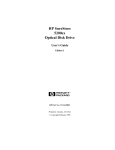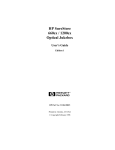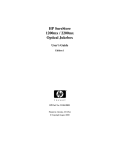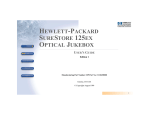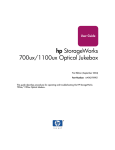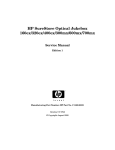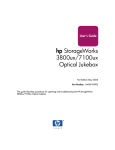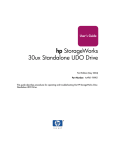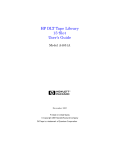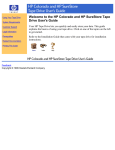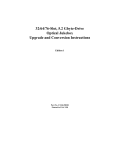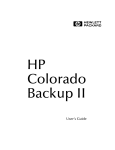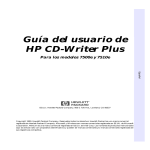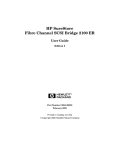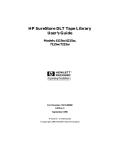Download HP 80ex User's Manual
Transcript
HP SureStore 80ex Optical Jukebox User’s Guide Edition 1 HP Part No. C1100-90015 Printed in: Greeley, CO USA © Copyright February 1998 Notice This document contains information that is protected by copyright. All rights are reserved. No part of this document may be photocopied, reproduced, or translated to another language without the prior written consent of Hewlett-Packard Company. The information contained in this document is subject to change without notice. Hewlett-Packard makes no warranty of any kind with regard to this printed material, including, but not limited to, the implied warranties of merchantability and fitness for a particular purpose. Hewlett-Packard shall not be liable for errors contained herein or for incidental or consequential damages in connection with the furnishing, performance, or use of this material. © Copyright February 1998 Printing History New editions of this manual incorporate all material updated since the previous edition. The manual printing date and part number indicate the current edition. The printing date changes when a new edition is printed. (Minor corrections and updates incorporated at reprint do not change this date.) Part number C1100-90015 ii Edition 1 February 1998 Typographical Conventions The following typographical conventions are used in this manual: Emphasis: Denotes important information. Keycap: Keys on the library. Computer Output: Information displayed in the display window and screen menu items that you can select. WARNING Warnings call attention to a procedure or practice that could result in personal injury if not correctly performed. Do not proceed until you fully understand an meet the required conditions. CAUTION Cautions call attention to an operating procedure or practice that could damage the product if not correctly performed. Do not proceed until understanding and meeting these required conditions. NOTE Notes provide information that can be helpful in understanding the operation of the product. iii In This Manual This user’s guide includes: Chapter 1 set-up information for the HP SureStore Optical 80ex optical jukebox Chapter 2 information about choosing and using optical disks Chapter 3 features description, operating instructions, and troubleshooting information Appendix A supplies and customer support Appendix B operating this jukebox on a SCSI bus Appendix C safety and regulatory information Glossary of Terms Index iv Contents 1. Setting up the Jukebox Setting Up the Optical Jukebox . . . . . . . . . . . . . . . . . . . . . . . . . . . . . . . . . . . . . . . 1-2 What you need for setting up the jukebox:. . . . . . . . . . . . . . . . . . . . . . . . . . . . . 1-2 Choosing a Location . . . . . . . . . . . . . . . . . . . . . . . . . . . . . . . . . . . . . . . . . . . . . . . 1-3 Identifying Rear Panel Features . . . . . . . . . . . . . . . . . . . . . . . . . . . . . . . . . . . . . . . 1-4 Removing the Mailslot Shipping Bracket and Shipping Screw. . . . . . . . . . . . . . . 1-6 Connecting the SCSI Cable to the Jukebox . . . . . . . . . . . . . . . . . . . . . . . . . . . . . . 1-8 Connecting the Jukebox as the Only Peripheral . . . . . . . . . . . . . . . . . . . . . . . . . . 1-9 Connecting the Jukebox with Other SCSI Peripherals . . . . . . . . . . . . . . . . . . . . 1-10 Connecting Power . . . . . . . . . . . . . . . . . . . . . . . . . . . . . . . . . . . . . . . . . . . . . . . . 1-11 Moving or Shipping the Optical Jukebox . . . . . . . . . . . . . . . . . . . . . . . . . . . . . . 1-12 Moving the Jukebox a Short Distance . . . . . . . . . . . . . . . . . . . . . . . . . . . . . . . 1-12 Shipping the Jukebox . . . . . . . . . . . . . . . . . . . . . . . . . . . . . . . . . . . . . . . . . . . . 1-13 2. Using Optical Disks Overview of This Chapter . . . . . . . . . . . . . . . . . . . . . . . . . . . . . . . . . . . . . . . . . . . 2-2 Using Optical Disks . . . . . . . . . . . . . . . . . . . . . . . . . . . . . . . . . . . . . . . . . . . . . . 2-2 Choosing an Optical Disk Type . . . . . . . . . . . . . . . . . . . . . . . . . . . . . . . . . . . . . . . 2-3 Labeling an Optical Disk Cartridge . . . . . . . . . . . . . . . . . . . . . . . . . . . . . . . . . . . . 2-4 Write-Protecting an Optical Disk. . . . . . . . . . . . . . . . . . . . . . . . . . . . . . . . . . . . . . 2-5 Caring for Optical Disks . . . . . . . . . . . . . . . . . . . . . . . . . . . . . . . . . . . . . . . . . . . . 2-6 Cleaning Disks . . . . . . . . . . . . . . . . . . . . . . . . . . . . . . . . . . . . . . . . . . . . . . . . . . 2-6 3. Operating the Jukebox Overview of This Chapter . . . . . . . . . . . . . . . . . . . . . . . . . . . . . . . . . . . . . . . . . . . 3-2 Indentifying Front Panel Features . . . . . . . . . . . . . . . . . . . . . . . . . . . . . . . . . . . . . 3-3 v Contents Using Selection Buttons . . . . . . . . . . . . . . . . . . . . . . . . . . . . . . . . . . . . . . . . . . . . 3-5 Understanding Display Window Messages . . . . . . . . . . . . . . . . . . . . . . . . . . . . . . 3-6 Messages During Operator Selections . . . . . . . . . . . . . . . . . . . . . . . . . . . . . . . . 3-6 Messages During Host Operations. . . . . . . . . . . . . . . . . . . . . . . . . . . . . . . . . . . 3-7 Using the Front Panel Features . . . . . . . . . . . . . . . . . . . . . . . . . . . . . . . . . . . . . . . 3-8 Loading an Optical Disk Into the Jukebox. . . . . . . . . . . . . . . . . . . . . . . . . . . . . 3-9 Ejecting an Optical Disk From the Jukebox . . . . . . . . . . . . . . . . . . . . . . . . . . 3-10 Setting a New Security Code . . . . . . . . . . . . . . . . . . . . . . . . . . . . . . . . . . . . . . 3-10 Customizing the Operation of the Jukebox . . . . . . . . . . . . . . . . . . . . . . . . . . . 3-11 Changing a Jukebox Security Configuration . . . . . . . . . . . . . . . . . . . . . . . . 3-12 Setting Non-Security Configurations . . . . . . . . . . . . . . . . . . . . . . . . . . . . . . 3-13 Retrieving Information Logged by the Jukebox . . . . . . . . . . . . . . . . . . . . . . . 3-16 Running and Internal Test . . . . . . . . . . . . . . . . . . . . . . . . . . . . . . . . . . . . . . . . 3-17 Changing SCSI IDs . . . . . . . . . . . . . . . . . . . . . . . . . . . . . . . . . . . . . . . . . . . . . . . 3-18 Changing the Jukebox Controller ID . . . . . . . . . . . . . . . . . . . . . . . . . . . . . . . . 3-18 Changing an Optical Drive ID . . . . . . . . . . . . . . . . . . . . . . . . . . . . . . . . . . . . . 3-19 Troubleshooting. . . . . . . . . . . . . . . . . . . . . . . . . . . . . . . . . . . . . . . . . . . . . . . . . . 3-20 A. Supplies and Customer Support Overview of This Appendix . . . . . . . . . . . . . . . . . . . . . . . . . . . . . . . . . . . . . . . . . A-2 Supplies and Accessories. . . . . . . . . . . . . . . . . . . . . . . . . . . . . . . . . . . . . . . . . . . . A-3 Shipping Screw Specifications . . . . . . . . . . . . . . . . . . . . . . . . . . . . . . . . . . . . . . . A-6 Hewlett-Packard Customer Support . . . . . . . . . . . . . . . . . . . . . . . . . . . . . . . . . . . A-7 Faxback Services . . . . . . . . . . . . . . . . . . . . . . . . . . . . . . . . . . . . . . . . . . . . . . . . A-8 Electronic Support Services . . . . . . . . . . . . . . . . . . . . . . . . . . . . . . . . . . . . . . . . A-9 On-line Service Providers. . . . . . . . . . . . . . . . . . . . . . . . . . . . . . . . . . . . . . . . A-9 AccessHP and Support on the World Wide Web. . . . . . . . . . . . . . . . . . . . . A-10 Telephone Support During Warranty. . . . . . . . . . . . . . . . . . . . . . . . . . . . . . . . A-10 US - America’s Customer Support Center . . . . . . . . . . . . . . . . . . . . . . . . . . A-10 vi Contents Europe - European Customer Support Center . . . . . . . . . . . . . . . . . . . . . . .A-10 English language support from other European countries:. . . . . . . . . . . . . .A-11 Asia-Pacific - HP Customer Support Center . . . . . . . . . . . . . . . . . . . . . . . .A-11 Elsewhere in the World to the US . . . . . . . . . . . . . . . . . . . . . . . . . . . . . . . .A-12 Telephone Support After Warranty . . . . . . . . . . . . . . . . . . . . . . . . . . . . . . . . .A-12 North and South America and Canada . . . . . . . . . . . . . . . . . . . . . . . . . . . . .A-12 Europe . . . . . . . . . . . . . . . . . . . . . . . . . . . . . . . . . . . . . . . . . . . . . . . . . . . . . .A-12 Elsewhere in the World. . . . . . . . . . . . . . . . . . . . . . . . . . . . . . . . . . . . . . . . .A-13 Additional Telephone Support . . . . . . . . . . . . . . . . . . . . . . . . . . . . . . . . . . . . .A-13 HP Reseller Locator Numbers . . . . . . . . . . . . . . . . . . . . . . . . . . . . . . . . . . . . .A-13 Warranty. . . . . . . . . . . . . . . . . . . . . . . . . . . . . . . . . . . . . . . . . . . . . . . . . . . . . . . .A-14 B. Operating This Jukebox on a SCSI Bus A Brief Overview of SCSI . . . . . . . . . . . . . . . . . . . . . . . . . . . . . . . . . . . . . . . . . . .B-2 General . . . . . . . . . . . . . . . . . . . . . . . . . . . . . . . . . . . . . . . . . . . . . . . . . . . . . . . .B-2 The SCSI Bus . . . . . . . . . . . . . . . . . . . . . . . . . . . . . . . . . . . . . . . . . . . . . . . . . . .B-2 Initiators and Targets . . . . . . . . . . . . . . . . . . . . . . . . . . . . . . . . . . . . . . . . . . . . .B-2 LUN Addressing. . . . . . . . . . . . . . . . . . . . . . . . . . . . . . . . . . . . . . . . . . . . . . . . .B-3 Transfer Rates on the Bus. . . . . . . . . . . . . . . . . . . . . . . . . . . . . . . . . . . . . . . . . .B-3 Termination . . . . . . . . . . . . . . . . . . . . . . . . . . . . . . . . . . . . . . . . . . . . . . . . . . . .B-4 Single-ended and Differential Interfaces . . . . . . . . . . . . . . . . . . . . . . . . . . . . . .B-4 Connectors . . . . . . . . . . . . . . . . . . . . . . . . . . . . . . . . . . . . . . . . . . . . . . . . . . . . .B-5 The SCSI Bus and This Jukebox . . . . . . . . . . . . . . . . . . . . . . . . . . . . . . . . . . . . . .B-6 Mixing Wide and Narrow Devices. . . . . . . . . . . . . . . . . . . . . . . . . . . . . . . . . . .B-6 Cable Lengths. . . . . . . . . . . . . . . . . . . . . . . . . . . . . . . . . . . . . . . . . . . . . . . . . . .B-8 Termination . . . . . . . . . . . . . . . . . . . . . . . . . . . . . . . . . . . . . . . . . . . . . . . . . . . .B-8 General . . . . . . . . . . . . . . . . . . . . . . . . . . . . . . . . . . . . . . . . . . . . . . . . . . . . . . . .B-9 C. Safety and Regulatory Information Overview of this Appendix . . . . . . . . . . . . . . . . . . . . . . . . . . . . . . . . . . . . . . . . . .C-2 vii Contents CDRH Regulations (USA Only) . . . . . . . . . . . . . . . . . . . . . . . . . . . . . . . . . . . . . . C-3 United Kingdom Telecommunications Act 1984 . . . . . . . . . . . . . . . . . . . . . . . . . C-4 EC Declaration of Conformity . . . . . . . . . . . . . . . . . . . . . . . . . . . . . . . . . . . . . . . C-5 Herstellerbescheinigung . . . . . . . . . . . . . . . . . . . . . . . . . . . . . . . . . . . . . . . . . . . . C-6 English Translation of German Sound Emission Directive . . . . . . . . . . . . . . . . C-6 Turvallisuusyhteenveto . . . . . . . . . . . . . . . . . . . . . . . . . . . . . . . . . . . . . . . . . . . . . C-7 Laserturvallisuus . . . . . . . . . . . . . . . . . . . . . . . . . . . . . . . . . . . . . . . . . . . . . . . . C-7 Huolto. . . . . . . . . . . . . . . . . . . . . . . . . . . . . . . . . . . . . . . . . . . . . . . . . . . . . . . . . C-7 English Translation of Finland Regulatory Information . . . . . . . . . . . . . . . . . . . . C-8 Japanese VCCI Statement . . . . . . . . . . . . . . . . . . . . . . . . . . . . . . . . . . . . . . . . . . . C-9 Glossary Index viii Figures Figure 1-1 . Rear Panel Features . . . . . . . . . . . . . . . . . . . . . . . . . . . . . . . . . . . . . . 1-4 Figure 1-2 . The Mailslot Shipping Bracket . . . . . . . . . . . . . . . . . . . . . . . . . . . . . 1-6 Figure 1-3 . Location of the Shipping Screw . . . . . . . . . . . . . . . . . . . . . . . . . . . . . 1-7 Figure 1-4 . Connecting the Jukebox as the Only Peripheral. . . . . . . . . . . . . . . . . 1-9 Figure 2-1 . Recommended Placement of Cartridge Labels . . . . . . . . . . . . . . . . . 2-4 Figure 2-2 . Write-Protect Button Location . . . . . . . . . . . . . . . . . . . . . . . . . . . . . . 2-5 Figure 3-1 . Features on the Front Panel . . . . . . . . . . . . . . . . . . . . . . . . . . . . . . . . 3-3 Figure 3-2 . Jukebox Display Menu Tree . . . . . . . . . . . . . . . . . . . . . . . . . . . . . . . 3-4 Figure 3-3 . Loading a Cartridge . . . . . . . . . . . . . . . . . . . . . . . . . . . . . . . . . . . . . . 3-9 ix Figures x Tables Table 3-1. Configurations . . . . . . . . . . . . . . . . . . . . . . . . . . . . . . . . . . . . . . . . . . 3-14 Table 3-2. Information Logs . . . . . . . . . . . . . . . . . . . . . . . . . . . . . . . . . . . . . . . . 3-16 Table 3-3. Troubleshooting . . . . . . . . . . . . . . . . . . . . . . . . . . . . . . . . . . . . . . . . . 3-21 Table A-1. Basic Supplies and Accessories. . . . . . . . . . . . . . . . . . . . . . . . . . . . . .A-3 xi Tables xii 1 Setting up the Jukebox Chapter 1: Setting upSetting the Disk upDrive the Jukebox Setting up the Jukebox Setting Up the Optical Jukebox Setting Up the Optical Jukebox This chapter tells you how to connect the jukebox to your computer. Follow the unpacking instructions printed on the outside of the shipping carton before you complete the steps given in this chapter. This chapter gives information on the following topics: • choosing a proper environment for the jukebox • identifying parts on the rear panel • connecting the jukebox to your computer • connecting power • moving and shipping the jukebox What you need for setting up the jukebox: • power cord (included) • SCSI terminator (included) • 50-pin low-density SCSI cable • single-ended SCSI host adapter with at least one available address • application software that supports this type of jukebox • this guide (included) 1-2 Chapter 1 Choosing a Location Before setting up your jukebox, choose the proper environment based on the following recommendations: • temperature range between 65-75º F (18-24º C). • away from sources of particulate contamination such as printers, scanners, frequently-used doors and walkways, supplies that collect dust, and smoke-filled rooms. • 2-3 inches in front and back of the jukebox to allow air circulation. • availability of AC power with voltage ranges of 90-127 V (115 V nominal) or 198-250 V (230 V nominal). Chapter 1 1-3 Chapter 1: Setting up Setting the DiskupDrive the Jukebox Setting up the Jukebox Choosing a Location Setting up the Jukebox Identifying Rear Panel Features Identifying Rear Panel Features Refer to Figure 1-1 and the text on the next page to identify parts and learn their functions. Figure 1-1 Rear Panel Features 1-4 Chapter 1 The numbers below correspond to the numbers in Figure 1-1 on the previous page. 1 Power receptacle Used to connect the power cord to the jukebox. 2 Auxiliary power port Used for auxiliary power connections. Do not use for connections requiring over 3 amperes of power. 3 Power switch Switches power on and off to the jukebox. 4, 5 SCSI ports Two 50-pin low-density connectors (Centronics-type) that allow connection to a SCSI bus and for daisy-chaining to other devices. A terminator must be plugged into one of these connectors when the jukebox is the last physical device on a SCSI bus. A terminator is shown plugged into the “4” connector. Chapter 1 1-5 Chapter 1: Setting up Setting the DiskupDrive the Jukebox Setting up the Jukebox Identifying Rear Panel Features Setting up the Jukebox Removing the Mailslot Shipping Bracket and Shipping Screw Removing the Mailslot Shipping Bracket and Shipping Screw The jukebox is shipped with a plastic bracket inserted into the mailslot. In addition to protecting the mailslot during shipment, the bracket also holds a warning decal reminding you to remove the shipping screw on the bottom of the jukebox. To remove the mailslot bracket and shipping screw, refer to Figures 1-2 and 1-3 and do the following: 1. Grasp both sides of the bracket and at the same time hook your fingers underneath its lower edge. 2. Gently bend the bottom of the bracket out slightly and while jiggling the bracket, pull it out from the mailslot. 3. Lay the jukebox on its side and unscrew the shipping screw. The screw has a knurled top so removing the screw can be done by hand. NOTE The jukebox will not be harmed by laying it on its side. Figure 1-2 The Mailslot Shipping Bracket 1-6 Chapter 1 Figure 1-3 Location of the Shipping Screw Chapter 1 1-7 Chapter 1: Setting up Setting the DiskupDrive the Jukebox Setting up the Jukebox Removing the Mailslot Shipping Bracket and Shipping Screw Setting up the Jukebox Connecting the SCSI Cable to the Jukebox Connecting the SCSI Cable to the Jukebox The jukebox accepts a single-ended SCSI bus. The connectors are low-density 50-pin (Centronics type). The drives are “fast” SCSI so you have a maximum of 3 meters (9.8 feet) available for the SCSI bus. The jukebox uses 1.5 meters (4.9 feet) of of this bus internally. This leaves 1.5 meters (4.9 feet) for the remainder of the bus. Your jukebox can be connected to your host computer in two ways: • as the only SCSI peripheral on a bus • as one of multiple SCSI peripherals on a bus (not recommended) 1-8 Chapter 1 Connecting the Jukebox as the Only Peripheral Figure 1-4 Connecting the Jukebox as the Only Peripheral The default IDs for the jukebox are as follows: Jukebox = 3 Drive 1 = 4 Drive 2 = 5 (if installed) 1. Ensure that the mailslot shipping bracket and the shipping screw are removed. 2. Ensure that your host computer and your jukebox are OFF. The jukebox power switch is OFF when the switch is raised (out). 3. Connect a SCSI cable between one of the SCSI ports on the jukebox with a SCSI port on your host computer (see “4” or “5” on Figure 1-1). 4. Plug a terminator into the unused SCSI port on the jukebox. Because this configuration makes the jukebox the last peripheral on the SCSI bus, the bus must be terminated on the jukebox. The jukebox ships with a terminator plugged into one of its SCSI ports for your use. Chapter 1 1-9 Chapter 1: Setting up Setting the DiskupDrive the Jukebox Setting up the Jukebox Connecting the Jukebox as the Only Peripheral Setting up the Jukebox Connecting the Jukebox with Other SCSI Peripherals Connecting the Jukebox with Other SCSI Peripherals In most circumstances, the recommended configuration for this jukebox is as the only device on a SCSI bus. However, your use of the jukebox may be such that another device could be connected to the bus without a loss of performance. There are many issues that must be considered when connecting another devices on the same bus with this jukebox such as the following: • How the jukebox is used; archiving, backup, near-line storage. What performance must be maintained • How the additional peripheral will be used. How much demand will it place on the bus • Bus length available. If you would like a review of SCSI and a discussion of the issues involved with connecting devices on a bus, refer to Appendix B of this guide. 1-10 Chapter 1 Connecting Power 1. Ensure that the mailslot shipping bracket and the shipping screw are removed (see Figures 1-2 and 1-3). 2. Ensure that your host computer and your jukebox are OFF. The jukebox power switch is OFF when it is OUT. 3. Plug the socket end of the power cord into the power port on the rear of the jukebox (see “1” on Figure 1-1). Use the power cord supplied with the jukebox. 4. Plug the other end of the power cord into an electrical outlet. 5. Press the power switch (see “3” on Figure 1-1). 6. Initially, TESTING appears in the display window on the front of the jukebox. Once the poweron test completes (approximately 1.5 minutes), READY displays. (See “Understanding Display Window Messages” in Chapter 3 for additional information about the displayed messages. NOTE If FAIL 1 displays, the poweron test was not successful. Ensure that the shipping screw is removed (see page 1-7). If the shipping screw was removed, refer to “Troubleshooting” in Chapter 3. Chapter 1 1-11 Chapter 1: Setting up Setting the DiskupDrive the Jukebox Setting up the Jukebox Connecting Power Setting up the Jukebox Moving or Shipping the Optical Jukebox Moving or Shipping the Optical Jukebox To move the jukebox a short distance, such as to another office or to another floor in your building, refer to “Moving the Jukebox”. To ship the jukebox to another location, refer to “Shipping the Jukebox”. Moving the Jukebox a Short Distance 1. Unmount any optical disk surfaces in the jukebox if necessary. See your computer operating system, or software application documentation for instructions on how to unmount optical disks. 2. Ensure that there are no disks in the drives. Eject any disks as necessary. Refer to your jukebox application software documentation. If you will be manually ejecting disks, refer to “Ejecting an Optical Disk from the Jukebox” on page 3-10. CAUTION Failure to eject a disk from the optical drive prior to moving the jukebox could result in damage to the optical drive mechanism. CAUTION Do not turn off power to the jukebox until you are sure the SCSI bus is inactive. Removing power from a SCSI peripheral when the bus is active can result in data loss and/or indeterminate bus states. Check your host system manuals for information about checking the SCSI bus status. If your computer is connected to a LAN, be sure to check with your system administrator before turning off power to the jukebox. 3. Switch jukebox power OFF (see “3” on Figure 1-1). The power switch is OFF when it is out. 4. Remove the power cord and the SCSI cable connections from the rear of the jukebox. 5. Carefully move the jukebox to its new destination. If the jukebox contains disks, do not tip the jukebox or lay it on its side. 6. Set up the jukebox at its new location, following the procedures in the beginning of this chapter. 1-12 Chapter 1 Shipping the Jukebox 1. Unmount any optical disk surfaces in the jukebox if necessary. See your computer operating system, or software application documentation for instruction on how to unmount optical disks. 2. Eject all disks from the jukebox. If you will be replacing the disks into this jukebox after shipment, it is recommended that you label the disks at this time to at least show their slot location inside the jukebox. This will aid the setup at the new location. Refer to your jukebox application software documentation for instructions on how to eject disks from the jukebox. If you will be manually ejecting disks, refer to “Ejecting an Optical Disk from the Jukebox” on page 3-13. To label disks so that the labeling will not cause problems in the jukebox, refer to “Labeling an Optical Disk Cartridge on page 2-4 in Chapter 2. CAUTION Failure to eject a disk from the optical drive prior to moving the jukebox could result in damage to the optical drive mechanism. Failure to remove all disks from the storage slots in the jukebox could result in damage to the jukebox. CAUTION Do not turn off power to the jukebox until you are sure the SCSI bus is inactive. Removing power from a SCSI peripheral when the bus is active can result in data loss and/or indeterminate bus states. Check your host system manuals for information about checking the SCSI bus status. If your computer is connected to a LAN, be sure to check with your system administrator before turning off power to the jukebox. 3. Switch jukebox power OFF (see “3” on Figure 1-1). The power switch is OFF when it is out. The disk transport mechanism will lower to the chassis when power is turned off. The position at the bottom of the chassis is correct for insertion of the shipping screw. 4. Remove the power cord and the SCSI cable from the jukebox rear panel (see “1” and “4” or “5” on Figure 1-1). 5. Secure the mailslot by inserting the mailslot shipping bracket. Refer to page 1-6 for a description of this bracket. The slides into the mailslot easily, but will not latch. Place a piece of tape across the bracket to keep it in place. Chapter 1 1-13 Chapter 1: Setting up Setting the DiskupDrive the Jukebox Setting up the Jukebox Moving or Shipping the Optical Jukebox Setting up the Jukebox Moving or Shipping the Optical Jukebox 6. Re-insert the shipping screw that was removed when the jukebox was unpacked. This screw is 6/32 UNC-2B cap screw 1 3/4 inches long. Re-install in the position shown in Figure 1-3. 7. Repack the jukebox in its original shipping carton. An alternative method of shipping is careful packaging and padded van shipping. 1-14 Chapter 1 Using Optical Disks 2 Using Optical Disks Using Optical Disks Overview of This Chapter Overview of This Chapter Using Optical Disks The optical disks that you use with your jukebox are an integral part of the storage process. This chapter provides information on the following topics: NOTE • choosing an optical disk type • labeling optical disks • write-protecting optical disks • caring for optical disks The optical cartridges used in this jukebox are a critical part of reliable data storage. Optical cartridges consist of an opto-magnetic medium and mechanical components. Consistent quality of opto-magnetic media ensures correct “writes” and “reads.” The quality and fit of the mechanical components of the cartridge affect accurate, smooth handling of the cartridge by jukebox robotics. A failure of the mechanical components of a cartridge could damage the mechanism of an optical drive. CAUTION Use only HP-qualified media cartridges in this jukebox. Use of non-HP-qualified optical cartridges could damage an optical drive and void the warranty of that drive. NOTE A list of Hewlett-Packard optical media cartridges is in Table A-1 of Appendix A. If you are not using HP media, please refer to the list of HP-qualified manufacturers on the website: www.hp.com/isgsupport/optical/index.html 2-2 Chapter 2 Using Optical Disks Choosing an Optical Disk Type Choosing an Optical Disk Type To choose which type of disks to use, consider these points: NOTE • Rewritable optical disks--data can be repeatedly written and erased. • Write-Once optical disks--data can be written only once, and the data cannot be altered or erased. If you have a need for data security and audit trails, write-once disks may be a good disk choice. • Both rewritable and write-once disks come in three sector sizes: 2,048 bytes/sector, 1,024 bytes/sector, and 512 bytes/sector. The sector size you choose depends upon what type of operating system you have in your host computer and which software package you use to manage files stored on the jukebox. Do not use write-once disks in a computer system that does not support write-once disks. Check that your jukebox application software supports write-once disks. Chapter 2 2-3 Using Optical Disks Two disk types are available for use in the jukebox: rewritable disks and write-once disks. Using Optical Disks Labeling an Optical Disk Cartridge Labeling an Optical Disk Cartridge Make it a practice to label your optical disk cartridges. You are provided adhesive labels with each disk for this purpose. Here are some suggestions for labeling: NOTE Your jukebox application software may label your optical disk slot locations differently. Use your application to check disk locations prior to labeling the disks. • storage slot location (1, 2, 3, ... ) • date of format or initialization • disk owner (group, department, etc.) • storage purpose (backup, old version of operating system, etc.) HP recommends using end labels as shown in Figure 2-1. End labels reduce the chance of label material interfering with the cartridge shutter and causing a drive to jam. CAUTION Labels used in the vicinity of the shutter may cause the drive to jam if the label is installed incorrectly or if portions of the label lift off because of wear. If a drive jams because the label interferes with the shutter, a service call may be necessary. Figure 2-1 Recommended Placement of Cartridge Labels 2-4 Chapter 2 Using Optical Disks Write-Protecting an Optical Disk Write-Protecting an Optical Disk Using Optical Disks Each side of an optical disk can be write-protected by sliding the write-protect button in the direction of the arrow on the cartridge (see Figure 2-2). With rewritable optical disks, write-protecting the disk prevents overwriting existing files and prevents any additional file being written to the disk. With write-once optical disks, existing files cannot be altered or erased regardless of whether or not the write-protect button has been set. However, setting the button to write-protect prevents writing additional files to the disk. Figure 2-2 Write-Protect Button Location Chapter 2 2-5 Using Optical Disks Caring for Optical Disks Caring for Optical Disks Follow these guidelines to ensure that your optical disks remain in good condition: • Do not expose disks to extreme magnetic fields. • Do not expose disks to dust particles. • Do not expose disks to extreme temperatures or extreme humidity. • Do not drop the disks. • Do not open a disk's metal shutter and touch the disk surface. • Do not take disks apart. • Do not insert disks with loosely-attached labels into the jukebox. • Remove old disk labels before applying new ones especially if you choose to place labels on the sides of the cartridge (near the shutter) rather than on the end of the cartridge. • Store disks in a clean, safe place when they are not in use. Cleaning Disks Normally, an optical disk does not require cleaning when used in a computer room or clean office environment. If you are in an extremely dusty environment and are experiencing difficulties reading and/or writing to a particular disk you may want to clean the disk to see if this corrects the problem. CAUTION Be very careful when cleaning an optical disk. Abrasive particles dragged across the disk surface can damage the disk and prevent recovery of some or all of the data on the disk. Clean a disk only with a disk cleaning kit. Follow the disk cleaning kit instructions exactly. The order numbers for manual and automated disk cleaning kits are in Table A-1, Appendix A. 2-6 Chapter 2 Operating the Jukebox 3 Operating the Jukebox Operating the Jukebox Overview of This Chapter Overview of This Chapter This chapter describes how to do the following: • identify front panel features • use selection buttons • interpret displayed messages • load optical disks into the jukebox • eject optical disks from the jukebox • set a security code • change configurations • retrieve internal jukebox performance information • run tests (for service use only) • set SCSI IDs 3-2 Chapter 3 Operating the Jukebox Indentifying Front Panel Features Indentifying Front Panel Features Figure 3-1 Features on the Front Panel Operating the Jukebox 1 Mailslot Used to load and eject disks. 2 9-Character display Displays information about the current operation. 3 Selection buttons Pressed to perform the following operations: CANCEL PREV scrolls the displayed choice backward by one NEXT scrolls the displayed choice forward by one ENTER 4 Drive indicator Chapter 3 cancels the current operation or choice selects the displayed choice Lit when the optical drive mechanism is being accessed. 3-3 Operating the Jukebox Indentifying Front Panel Features Figure 3-2 Jukebox Display Menu Tree PREV NEXT NEXT READY EJECT * LOAD * ENTER ENTER SLOT # SLOT # TEST * CONFIG * ENTER ENTER 1-153 (Service only) INFO * SCSI IDS * ENTER ENTER 0-39 0-32 (Table 3-1) (Table 3-2) PREV/NEXT AC ID * DRV 1 ID * ENTER ENTER AC ID # DRV 1 ID # PREV/NEXT PREV/NEXT ENTER ENTER SET # 3-4 SET # DRV 2 ID * ENTER DRV 2 ID # PREV/NEXT ENTER SET # Chapter 3 Operating the Jukebox Using Selection Buttons Using Selection Buttons Use the CANCEL, PREV, NEXT, and ENTER buttons to select tasks you want the jukebox to perform. When you push these buttons, the message in the display window changes. See the next section for a list of messages. NOTE You can get back to READY at any time by pressing CANCEL. (You may have to press CANCEL more than once in some cases.) Chapter 3 3-5 Operating the Jukebox Each time you push the NEXT or PREV button, a task option appears. (If you see an “*” as part of the message, it indicates there is a menu beneath that option, which you can access by pressing the ENTER key. To display additional options press the NEXT or PREV Key. If you hold the NEXT or PREV buttons down, the display scrolls faster.) Operating the Jukebox Understanding Display Window Messages Understanding Display Window Messages The jukebox displays messages according to your keypresses on the control panel. One level of messages is to tell you which operation you have selected, another level is to give you feedback to which options you are selecting under each operation. Messages are also displayed that tell about operations that the host computer has initiated. Messages During Operator Selections The display window shows you the operations you may select. A description of each operation is given below. Instructions for using and setting operations are given in the following sections. (See the note below. READY - the jukebox is ready for operation LOAD * - select to load disks through the mailslot EJECT * - select to eject disks through the mailslot TEST * - select to run internal jukebox tests (tests are for service only CONF * - select to customize the way the jukebox functions (CONFigurations) INFO * - select to retrieve performance information SCSI ID * - select to set the SCSI IDs for the jukebox controller and the optical drive mechanisms. NOTE An “*” indicates there are options that must be set with that operation. The next section explains how to use these operations. Pressing CANCEL one or two times brings the jukebox back to the READY display. 3-6 Chapter 3 Operating the Jukebox Understanding Display Window Messages Messages During Host Operations Some disk operations initiated by the host computer will cause messages to be displayed. The following are examples of these messages. LOAD 15 - the host computer selected the disk in slot 15 for insertion into a drive MOVING - the disk transport mechanism is moving a disk STORE 1 - the host computer selected slot 1 to store a disk Operating the Jukebox Chapter 3 3-7 Operating the Jukebox Using the Front Panel Features Using the Front Panel Features This section gives step-by-step instructions for tasks that are accessed by using the selection buttons on the control panel. Tasks included in this section are: • loading a disk into the jukebox • ejecting a disk from the jukebox • setting a security code • changing a configuration option • retrieving performance information • running internal jukebox tests (at request of service) • changing the jukebox controller SCSI ID • changing a drive SCSI ID • troubleshooting 3-8 Chapter 3 Operating the Jukebox Using the Front Panel Features Loading an Optical Disk Into the Jukebox Label all disks before inserting them into the jukebox. (See “Labeling an Optical Disk Cartridge” in Chapter 2 for instructions.) Loading a Cartridge NOTE Some software packages require that you insert and remove disks by following the instructions in the software. If you are using a software package to manage files in the jukebox, check the software documentation before proceeding with these steps. Operating the Jukebox Figure 3-3 Start with READY in the display. 1. Insert a cartridge into the mailslot; shutter end of the cartridge first, Side A facing up (see Figure 3-3). Push the cartridge in firmly but gently until it is fully inserted into the mailslot. SLOT ## displays (“##” is the number of an available storage slot, 1 to 16, in the jukebox). 2. If the displayed storage slot number is the one you want, press ENTER. If you want to choose a different storage slot, press NEXT until the desired slot number is displayed and then press ENTER. Chapter 3 3-9 Operating the Jukebox Using the Front Panel Features 3. After the disk has been loaded into the selected storage slot, READY displays. Ejecting an Optical Disk From the Jukebox Start with READY in the display. 1. Press NEXT until EJECT * displays. 2. Press ENTER. SLOT ## displays. (“##'' is a slot number from 1-16 where a disk is stored. DRIVE # may also display, indicating there is a disk in a drive.) 3. If the number of the slot (or drive) that is displayed is the one you want, press ENTER. If you want a different numbered slot (or drive), press NEXT or PREV until that number displays. Then press ENTER. Setting a New Security Code The security code 0 0 0 is set at the factory. This code is used when accessing and setting jukebox configurations. Consider changing the security code so that only authorized persons can change the configurations. NOTE Don't forget your security code. If you forget it, only your service representative can reset the security code to the factory setting so you can set a new code. Start with READY in the display. 1. Press NEXT until CONF * displays 2. Press ENTER. CONF 0 and a flashing 0 displays. 3. Press NEXT until CONF 17 displays. Starting from when you press ENTER in the next step, you are prompted to enter the current security code. 4. Press ENTER. CODE 1 and a flashing 0 displays. 5. Press NEXT until the first number of your current security code displays. 6. Press ENTER. CODE 2 and a flashing 0 displays. 7. Press NEXT until the second number of your current security code displays. 8. Press ENTER. CODE 3 and a flashing 0 displays. 3-10 Chapter 3 Operating the Jukebox Using the Front Panel Features 9. Press NEXT until the third number of your current security code displays. 10. Press ENTER. If you entered an incorrect code, NO CONFIG displays briefly and then CONF 17 displays. Repeat steps 4-10 again and enter the correct current code. After entering the current security code in the previous steps, you are prompted to enter a new three-digit security code. 11. Press ENTER. NEW 1 and a flashing 0 displays. 12. Press NEXT until the first number you want in your security code displays 14. Press NEXT until the second number you want in your security code displays. 15. Press ENTER. NEW 3 and a flashing 0 displays. 16. Press NEXT until the third number you want in your security code displays. 17. Press ENTER. SET 17 displays briefly. 18. Press CANCEL to return to READY. CAUTION The next step is to turn off the jukebox. Do not turn off power to the jukebox until you are sure the SCSI bus is inactive. Removing power from a SCSI peripheral when the bus is active can result in data loss and/or indeterminate bus states. Check your host system manuals for information about checking the SCSI bus status. If your computer is connected to a LAN, be sure to check with your system administrator before turning off power to the jukebox. 19. Turn the jukebox OFF, then ON to save the code to the jukebox flash ROM. NOTE You can limit access to your jukebox by setting certain security options. See Table 3-1 for information about configurations 15, 20 and 31. Customizing the Operation of the Jukebox You can customize the way the jukebox operates by setting values in its “configurations.”. See Table 3-1 for a list of these configurations, their default settings, and possible settings. NOTE Your security code is required to change configurations 15, 17, 20, and 31. Chapter 3 3-11 Operating the Jukebox 13. Press ENTER. NEW 2 and a flashing 0 displays. Operating the Jukebox Using the Front Panel Features Some configurations require your security code. See “Setting a Security Option” for steps to change configurations 15, 17, 20 and 31. Changing a Jukebox Security Configuration Configurations that affect security of your disks in the jukebox are numbered 15, 17, 20, and 31. Table 3-1 describes these configurations. During the process of setting the security configurations, you are prompted for your current security code. If you have not changed the default security code, enter 0-0-0. If you have changed the security code to a different set of three digits, enter your code. Setting a security code is described in “Setting a New Security Code” explained previously. Follow these steps to set a security option Start with READY in the display. 1. Press NEXT until CONF * displays. 2. Press ENTER. CONF 0 displays. (The 0 is flashing.) 3. Press NEXT until the number of the option you want to change displays. 4. Press ENTER. CODE 1 and a flashing 0 displays. 5. Press NEXT or PREV until the first number of your security code displays. 6. Press ENTER. CODE 2 and a flashing 0 displays. 7. Press NEXT or PREV until the second number of your security code displays. 8. Press ENTER. CODE 3 and a flashing 0 are displayed. 9. Press NEXT or PREV until the third number of your security code displays. NO CONFIG displays if you entered the wrong security code. 10. Press ENTER. Choose the option number you want by pressing NEXT or PREV. 11. Press ENTER. OFF or ON displays. Choose the option you want and press ENTER. SET displays briefly. The security option is set. 12. Press CANCEL two times to return to READY. CAUTION The next step is to turn off the jukebox. Do not turn off power to the jukebox until you are sure the SCSI bus is inactive. Removing power from a SCSI peripheral when the bus is active can result in data loss and/or indeterminate bus states. Check your host system manuals for 3-12 Chapter 3 Operating the Jukebox Using the Front Panel Features information about checking the SCSI bus status. If your computer is connected to a LAN, be sure to check with your system administrator before turning off power to the jukebox. 13. Turn the jukebox OFF, then ON to save the code to the jukebox flash ROM. Setting Non-Security Configurations Start with READY in the display. 1. Press NEXT until CONF * displays. Operating the Jukebox 2. Press ENTER. CONF 0 and a flashing 0 displays. 3. Press NEXT until the number of the option you want to change displays. NO CONFIG displays if you choose an invalid number. 4. Press ENTER. The current default setting displays. It may be any one of these settings • OFF or ON • a number 5. Select the option you want by pressing NEXT or PREV. 6. Press ENTER. SET displays. 7. Press CANCEL to exit. CAUTION The next step is to turn off the jukebox. Do not turn off power to the jukebox until you are sure the SCSI bus is inactive. Removing power from a SCSI peripheral when the bus is active can result in data loss and/or indeterminate bus states. Check your host system manuals for information about checking the SCSI bus status. If your computer is connected to a LAN, be sure to check with your system administrator before turning off power to the jukebox. 8. Turn the jukebox OFF, then ON to save the code to the jukebox flash ROM. Chapter 3 3-13 Operating the Jukebox Using the Front Panel Features Table 3-1 Number Configurations Function Default Settings 0-14 Used by service personnel only. Changing these configurations may result in an inoperable jukebox. 15 Enables or prevents manual disk removal. Off On - disks cannot be loaded or ejected. Off - disks can be loaded and ejected. Requires entering the current security code. 17 Set a new security code. 0-0-0 Any three-digit number. Requires entering the current security code. 18 Used by service personnel only. Changing this configuration may result in an inoperable jukebox. 20 Set disk security operation after a power failure Off On - maintains the status of config. 15 upon power cycle or power failure. Off - config. 15 is not maintained through a power cycle or power failure. Requires entering the current security code. 21-26 Used by service personnel only. Changing these configurations may result in an inoperable jukebox. 27 Reporting recovered errors to the host computer 28-30 Off On - reports the SCSI- level error to the host computer. Off - no reports of SCSI- level errors to the host computer. Not used 3-14 Chapter 3 Operating the Jukebox Using the Front Panel Features Number 31 Function Enabling/disabling mailslot access. Default Off Settings Off - Normal mailslot operation. On - The mailslot rotates to face inward when Configuration 15 is set to ON or a Prevent Media Removal command is received from the host computer. The mailslot remains facing inward until configuration 15 is set to OFF or an Allow Media Removal command is received from the host computer. Requires entering the current security code. 32-39 Not used 40 Used by service personnel only. Changing these configurations may result in an inoperable jukebox. 41 Forces the optical drive to execute a verify after every write ON ON - Write verify is forced. OFF - The drive may write verify or not, depending on how they are manually configured or how they are configured by the jukebox application software. 42-65 Not used 66 Used by service personnel only. Changing these configurations may result in an inoperable jukebox. Chapter 3 3-15 Operating the Jukebox If the jukebox is full, the mailslot will rotate and allow a disk to be ejected when the jukebox receives an EJECT command from the host computer. Operating the Jukebox Using the Front Panel Features Retrieving Information Logged by the Jukebox You can display information about the operations of the jukebox by using the INFO * option. This information is called a log. See Table 3-2 for a list of logs. Start with READY in the display. 1. Press NEXT until INFO * appears in the display window. 2. Press ENTER. A flashing 0 displays 3. Press NEXT until the desired log number displays. 4. Press ENTER. If you select any log except 4 or 16 (the drive logs), the log information displays. If you are in logs 4 or 16, DRIVE 1 displays and you can press ENTER for Drive 1 information. If your jukebox has two optical drives, you can press NEXT (DRIVE 2 displays) and ENTER to access Drive 2 information. 5. Press ENTER to stop the INFO * display 6. Press ENTER, then NEXT to choose another log. 7. Press CANCEL to return to READY. Table 3-2 Information Logs No. NOTE Description 1 Firmware revision of the jukebox 4 Total cartridge loads for the drive. 5 Operation hours (power on time) 9 Total moves and move attempts by the disk transport mechanism. 12 Total disk transport mechanism flips. 14 Total mailslot rotations. 16 Optical drive SCSI ID. Additional log numbers not listed in Table 3-2 provide information that is used by authorized service personnel. 3-16 Chapter 3 Operating the Jukebox Using the Front Panel Features Running an Internal Test The jukebox is capable of running internal tests. These tests are used for service diagnostic purposes. You may be asked to run some tests by the service representative prior to coming to your site. Results of the tests can provide service with important information that can help service to more quickly resolve the problem in your jukebox. CAUTION Some internal tests can corrupt your file system. Unless directed by an authorized service representative, do not run jukebox internal tests Operating the Jukebox Chapter 3 3-17 Operating the Jukebox Changing SCSI IDs Changing SCSI IDs The jukebox controller uses two SCSI IDs if your jukebox has one drive and three IDs if your jukebox has two drives. The jukebox controller is assigned one ID and one ID is assigned to each disk drive. The default SCSI IDs are as follows • jukebox controller = 3 • disk drive 1 (lower drive) = 4 • disk drive 2 (upper drive in a two-drive model) = 5 If you are already using one of these IDs for your computer or another SCSI peripheral device, follow the directions in one of the next two sections to change either the jukebox controller or a drive ID. Changing the Jukebox Controller ID Start with READY in the display. 1. Press NEXT until SCSI ID * displays. 2. Press ENTER. AC ID * displays. (“AC” is the “jukebox controller.”) 3. Press ENTER. AC ID 3 displays. 4. Press NEXT or PREV until the ID you want displays. 5. Press ENTER. SET # (# is a number from 0-7) displays briefly and then AC ID * displays again. The ID you chose is now set. 6. Press CANCEL two times to return to the READY state. NOTE CONFLICT displays if you attempt to set the jukebox controller and a drive to the same ID. Repeat the procedure and reset one of the IDs to another, non-conflicting ID. NOTE After you change an ID you may have to restart your host computer for the new ID to be recognized. 3-18 Chapter 3 Operating the Jukebox Changing SCSI IDs CAUTION Do not turn off power to the jukebox until you are sure the SCSI bus is inactive. Removing power from a SCSI peripheral when the bus is active can result in data loss and/or indeterminate bus states. Check your host system manuals for information about checking the SCSI bus status. If your computer is connected to a LAN, be sure to check with your system administrator before turning off power to the jukebox. Changing an Optical Drive ID Start with READY in the display. 2. Press ENTER. AC ID * displays. (“AC” is the “jukebox controller.”) 3. Press NEXT until DRV 1 ID * or DRV 2 ID * (if your jukebox has two drives) displays. 4. Press ENTER. DRV # ID? displays, where “#” is the number of the drive you selected in step 3 and “?” is the ID to which your selected drive is currently set. 5. Press NEXT until the ID you want displays. 6. Press ENTER. SET # (# is a number from 0-7) displays briefly and then DRV # ID # displays again. The ID you chose is now set. 7. Press CANCEL two times to return to the READY state. NOTE CONFLICT displays if you attempt to set the jukebox controller and a drive to the same ID. Repeat the procedure and reset one of the IDs to another, non-conflicting ID. NOTE After you change an ID you may have to restart your host computer for the new ID to be recognized. CAUTION Do not turn off power to the jukebox until you are sure the SCSI bus is inactive. Removing power from a SCSI peripheral when the bus is active can result in data loss and/or indeterminate bus states. Check your host system manuals for information about checking the SCSI bus status. If your computer is connected to a LAN, be sure to check with your system administrator before turning off power to the jukebox. Chapter 3 3-19 Operating the Jukebox 1. Press NEXT until SCSI ID * displays. Operating the Jukebox Troubleshooting Troubleshooting This section provides steps you can take when problems occur during operation. To troubleshoot problems, first refer to the procedures in this troubleshooting section. If these procedures do not correct the problem, check the HP web site at www.hp.com/isgsupport/optical/index.html and the other support services listed in Appendix A. NOTE If a service call is necessary, gather the following information before calling: • model of your jukebox • serial number • brand and model of your host computer • brand and model of your host computer SCSI adapter • jukebox application software you are using and its version • any jukebox driver separate from your jukebox application software and the version of this driver 3-20 Chapter 3 Operating the Jukebox Troubleshooting Table 3-3 Troubleshooting Problem Jukebox won’t power on • Check that the power indicator light on the drive front panel is ON (“3” on Figure 3-1). • If light is not ON, make sure the power switch on the rear panel is ON and that the jukebox is plugged in. • Is the power cord good? • Is the power outlet operating? • If steps above are unsuccessful, refer to Appendix A for service numbers. • Ensure that shipping screw is removed. • Ensure that the shipping bracket (in the mailslot) is removed. • Power cycle the jukebox. (See the note at the bottom of this page.) If jukebox continues to fail poweron selftest, press ENTER and record the error codes. Call your service representative. Power to the jukebox failed while a disk was in the drive and did not return to READY after the power came back on • Power cycle the jukebox. (See the note below.) If the poweron test is unsuccessful, place the power switch to OFF. Do not move the jukebox! Moving the jukebox when there is a disk cartridge inside the drive risks damaging the drive. Call your service representative. Before turning power OFF, ensure that the SCSI bus is inactive and will remain inactive while you are troubleshooting. Turning power OFF in this jukebox while the SCSI bus is active can cause data loss and/or SCSI bus problems. Chapter 3 3-21 Operating the Jukebox Poweron selftest failed What to do Operating the Jukebox Troubleshooting Problem What to do No display messages Check that the fan in the front of the jukebox is running (or the fan in the rear on the power supply). If the fans are not running, check that the jukebox is receiving power. See “Jukebox won’t power on” previously discussed in this troubleshooting list. If the jukebox is not powering on or if the jukebox is powering on but you do not have display messages, call your service representative. Changed a drive or jukebox ID but the host does not recognize the new ID • Ensure that no other device IDs conflict with the new ID. If you find a conflict, change the ID and reboot the system (or rescan the bus). (If rebooting, see the note at the bottom of this page.) • Refer to your host adapter documentation for adding devices to a SCSI bus. • Refer to the HP web site at www.hp.com/isgsupport/optical/index.html. • Call your service representative. Changed a drive or jukebox ID but the jukebox rejected the ID You are trying to set an ID that is already in use by either the jukebox or by the other drive (in two-drive models). Select another ID. Forgot your security code • Enter the default password (0 0 0). • If the default password is not accepted, call your service representative. Disk inserted in the mailslot, LOAD ERR, or MISLOAD displays • Press CANCEL and re-insert the disk in the mailslot. See “Loading an Optical Disk into the Jukebox” in this chapter for the correct disk loading orientation. • If re-inserting the disk results in the same message, call your service representative. Before turning power OFF, ensure that the SCSI bus is inactive and will remain inactive while you are troubleshooting. Turning power OFF in this jukebox while the SCSI bus is active can cause data loss and/or SCSI bus problems. 3-22 Chapter 3 Operating the Jukebox Troubleshooting Problem What to do Disk inserted in the mailslot, but RESERVED displays A security configuration is set that prevents disks from being loaded into, or ejected from, the jukebox. Disk eject attempted but EMPTY then READY displays This is not an error. There are no disks in the jukebox. Disk eject attempted but FULL then READY displays A disk is in the mailslot. Disk eject attempted but RESERVED displays Operating the Jukebox Disk eject attempted but MISLOAD displays If you want to change the security configuration, see “Changing a Jukebox Security Configuration” in this chapter. • Remove the disk from the mailslot. • Select EJECT *, select the slot you want the disk ejected from again, and eject the disk. • If there is no disk in the mailslot, press CANCEL and attempt another eject. • If MISLOAD continues to display, check the HP web site at www.hp.com/isgsupport/optical/index.html. • If no solution is found, call your service representative. The host computer or application software has reserved the disk for its own use. You will not be able to eject this disk. If you want to change this configuration, refer to the host and/or application software documentation. You want to stop a running test Chapter 3 Press CANCEL. The current test loop continues until finished, then the test stops. 3-23 Operating the Jukebox Troubleshooting Problem INIT ELEM displays Can’t write to the disk What to do • The jukebox is inventorying the disks and drives. The jukebox or host computer may have initiated this process. Wait for this process to finish. • If this process does not complete, if READY does not appear in the display, or if no motion is seen in the jukebox, power cycle the jukebox. (See the note at the bottom of the table.) • If the jukebox does not come up READY, call your service representative. • Check the host computer or network file system access permissions. • Check your host computer messages and host system documentation for interpretation of the error messages. • Refer to the HP web site at www.hp.com/isgsupport/optical/index.html. • Call your service representative. Before turning power OFF, ensure that the SCSI bus is inactive and will remain inactive while you are troubleshooting. Turning power OFF in this jukebox while the SCSI bus is active can cause data loss and/or SCSI bus problems. 3-24 Chapter 3 Supplies and Customer Support A Supplies and Customer Support Supplies and Customer Support Overview of This Appendix Overview of This Appendix This appendix provides information on the following topics: • supplies and accessories • shipping screw specifications • HP customer support A-2 Appendix A Supplies and Customer Support Supplies and Accessories Supplies and Accessories A full range of computer supplies may be ordered through a Hewlett-Packard authorized dealer or sales office, or by phoning or writing HP Direct. Call 1-800-752-0900 for the location of your nearest authorized Hewlett-Packard dealer. To contact a Hewlett-Packard sales representative, see Table A-2 for a list of addresses and phone numbers of HP sales offices. To phone HP Direct call 1-800-538-8787. To write to HP Direct use the following address: HP Direct Supplies and Customer Support Hewlett-Packard P.O. Box 58195 Santa Clara, California 95052 USA See Table A-1 for a list of basic supplies and accessories. Table A-1 Basic Supplies and Accessories Item HP Part Number 5.2- and 4.7-Gbyte Optical Disks Rewritable optical disk (2,048 bytes/sector, 5.2 Gbytes, single disk) 88147J Rewritable optical disk (2,048 bytes/sector, 5.2 Gbytes, 8-pack) C6299J Write-once optical disk (2,048 bytes/sector, 5.2 Gbytes, single disk) 88146J Write-once optical disk (2,048 bytes/sector, 5.2 Gbytes, 8-pack) C6298J Appendix A A-3 Supplies and Customer Support Supplies and Accessories Item HP Part Number Rewritable optical disk (1,024 bytes/sector, 4.7 Gbytes, single disk) 88143J Rewritable optical disk (1,024 bytes/sector, 4.7 Gbytes, 8-pack) C2589J Write-once optical disk (1,024 bytes/sector, 4.7 Gbytes, single disk) 88145J Write-once optical disk (1,024 bytes/sector, 4.7 Gbytes, 8-pack) C2591J 2.6- and 2.3-Gbyte Optical Disks Rewritable optical disk (1,024 bytes/sector, 2.6 Gbytes, single disk) 92280F Rewritable optical disk (1,024 bytes/sector, 2.6 Gbytes, 8-pack) C2589F Write-once optical disk (1,024 bytes/sector, 2.6 Gbytes, single disk) 92290F Write-once optical disk (1,024 bytes/sector, 2.6 Gbytes, 8-pack) C2591F Rewritable optical disk (512 bytes/sector, 2.3 Gbytes, single disk) 92279F Rewritable optical disk (512 bytes/sector, 2.3 Gbytes, 8-pack) C2588F Write-once optical disk (512 bytes/sector, 2.3 Gbytes, single disk) 92289F Write-once optical disk (512 bytes/sector,2.3 Gbytes, 8-pack) C2590F SCSI Cables 50-Pin Low-Density to 50-Pin Low-Density 0.5 m (1.6 ft) bail to bail, m-m 9222A 1 m (3.3 ft) bail to bail, m-m 9222B A-4 Appendix A Supplies and Customer Support Supplies and Accessories Item HP Part Number 1 m (3.3 ft) bail to bail, m-f 9222D 2 m (6.6 ft) bail to bail, m-m 9222C 3 m (9.8ft) bail to bail, m-m C2928A 3 m (9.8 ft) bail to bail, m-f C2900A 5 m (16.4 ft) bail to bail, m-f C2901A 10 m (32.8 ft) bail to bail, m-f C2902A 20 m (65.6 ft) bail to bail, m-f C2903A 1.5 m (4.9 ft) bail to thumb screw K2283 50-Pin Low-Density to 50-Pin High-Density K2296 1.5 m (4.9 ft) bail to thumb screw K2297 Supplies and Customer Support 1.0 m (3.3 ft) bail to thumb screw 68-Pin High-Density to 50-Pin Low-Density 1.0 (3.3 ft) bail to thumb screw C2915A SCSI Terminators 50-pin active low-density (non-molded) K2291 50-pin active low-density (molded) K2290 Disk Cleaners RA-2 Manual Disk Cleaner ProDisk Corporation US Tel.(612) 439-6202 Fax (612) 439-5946 (approximately US$30) N/A KA-1 Automatic Disk Cleaner ProDisk (see above) (approximately US$559) N/A Documentation User’s Guide (replacement/additional) Appendix A C1100-90015 A-5 Supplies and Customer Support Shipping Screw Specifications Shipping Screw Specifications If you have misplaced the shipping screw, you can use a cap screw with these specifications: 6/32 UNC-2B cap screw, 1-3/4 inches long. A-6 Appendix A Supplies and Customer Support Hewlett-Packard Customer Support Hewlett-Packard Customer Support If your jukebox fails during the warranty period, and the suggestions in this user’s guide and accompanying documentation do not solve your problem: NOTE • Consult the Quick FAX or HP FIRST (FAX information Retrieval Support Technology) facsimile assistance services.The phone numbers are under “Faxback Services” on the next page. • Consult one of the computer/modem connectivity services available, such as America Online or CompuServe. The phone numbers are under “Electronic Support Services” later in this appendix. • Contact your authorized HP dealer distributor Before calling, please record the following information and have it ready when you contact your service representative: Supplies and Customer Support - model number of your jukebox - serial number - brand and model of your host computer - brand and model of your host computer SCSI adapter - jukebox application software you are using and its version - any jukebox driver you may be using that is separate from your jukebox application software and the version of this driver Should you need additional support, call the Customer Support Center in your region. FAX, electronic services and support center numbers are given on the following pages. If your jukebox fails after the warranty period, contact your authorized HP dealer/distributor or the nearest HP sales and service office. Customers in the US and Europe can use a credit card for phone assistance. For details, see “Telephone Support After Warranty” in this appendix. Appendix A A-7 Supplies and Customer Support Hewlett-Packard Customer Support Faxback Services Quick FAX and HP FIRST are automated systems that FAX requested product information and/or technical support documents to you. These faxback services are available 24 hours. Simply dial the FAX number from a touch tone telephone or Group 3 facsimile machine and follow the voice prompts that guide you to select an index of available support an product documents. Asia-Pacific Australia (03) 9272 2627 China (8610)-6505 5280 Hong Kong 2506 2422 India +91 11 682 6041 Indonesia (21) 352 2044 Japan (3) 3335-8622 Korea (02) 769-0543 Malaysia (03) 290 2478 Netherlands 0800 22 2420 New Zealand (09) 356 6642 Singapore (65) 291-7951 Taiwan (02) 719 5589 Thailand (02) 661 3511 Europe Austria 0660 8128 Belgium A-8 Dutch 0800 11906 French 800 17043 Appendix A Supplies and Customer Support Hewlett-Packard Customer Support Denmark 800 10453 Finland 0800 13134 France 05 905900 Germany 0130 810 061 Italy 1678 59020 Netherlands 06 022 2420 Norway 800 11319 Spain 900 993123 Sweden 020 795743 Switzerland 0800 55 1526 French 0800 55 1527 United Kingdom 0800 960271 Other locations in Europe (toll line) +31 20 681 5792 North and South America and Canada (800) 368-9673 or (970) 635-1510 All other countries (to the US) (970) 635-1510 Supplies and Customer Support German Electronic Support Services For 24-hour access to information over your modem, refer to the following listings. On-line Service Providers Technical information is available on CompuServe and America Online. (Compuserve and America Online are not operated by Hewlett-Packard.) Appendix A A-9 Supplies and Customer Support Hewlett-Packard Customer Support CompuServe HP systems Forum, Go HPSYS America Online HP forum, Go HPSTOR AccessHP and Support on the World Wide Web Product and support information is available on the Hewlett-Packard web site: Product information - www.hp.com Support - www.hp.com/isgsupport/optical/index.html Telephone Support During Warranty To speak with someone for technical assistance within the hardware warranty of your product, call a support representative at the location appropriate to your location as listed below. NOTE Before calling, please record the following information and have it ready when you contact your support center representative: - model number of your jukebox - serial number - brand and model of your host computer - brand and model of your host computer SCSI adapter - jukebox application software you are using and its version - any jukebox driver you may be using that is separate from your jukebox application software and the version of this driver US - America’s Customer Support Center Monday - Friday, 7am - 5pm Mountain Time (970) 635-1000 Europe - European Customer Support Center Monday - Friday, 8:30am - 5pm Netherlands Time A-10 Appendix A Supplies and Customer Support Hewlett-Packard Customer Support Austria 0660 6386 Belgium Germany 0180 5 25 81 43 Netherland 020 606 8751 Dutch 02 626 8806 Norway 22 11 6299 French 02 626 8807 Portugal 01 441 7199 Denmark 3929 4099 Spain 902 321 123 Finland 0203 47288 Sweden 08 619 2170 France 04 50 43 9853 Switzerland 0848 80 11 11 Ireland 01 622 5525 United Kingdom 0171 512 5202 Italy 02 26410350 Supplies and Customer Support English language support from other European countries: +44 171 512 5202 Asia-Pacific - HP Customer Support Center Australia 8:30 - 17:30 Mon-Fri (03) 9272-8000 China 8:30 - 17:30 Mon-Fri (8610) 62625666 x5602, 5609, 5611, 5612 (8610) 62 61 4174 (8610) 62 61 4175 (8610) 62 61 4176 Japan 9:00 - 1200 13:00 - 17:00 Mon-Fri (3) 3335-8338 Korea 8:30 - 1900 Mon-Fri (02) 3270-0700/ 080-999-0700 (toll free) Appendix A A-11 Supplies and Customer Support Hewlett-Packard Customer Support New Zealand 8:30 - 16:00 Wed AEST (09) 356-6640 Singapore 9:00 - 17:00 Mon - Fri (65) 271-7233 Taiwan 8:30 - 17:30 Mon - Fri (02)717-9609 Elsewhere in the World to the US Contact your authorized HP dealer/distributor or the nearest HP sales and service office. Telephone Support After Warranty NOTE Before calling, please record the following information and have it ready when you contact your support center representative: - model number of your jukebox - serial number - brand and model of your host computer - brand and model of your host computer SCSI adapter - jukebox application software you are using and its version - any jukebox driver you may be using that is separate from your jukebox application software and the version of this driver North and South America and Canada Using your VISA, MasterCard, or American Express call: (800) 810-0130 - Per incident fee of $25.00 charged to your credit card. (900) 555-1800 - $2.50 per minute up to a maximum of $25.00 per incident. You must be 18 years of age or have parental permission to call this number. Prices are subject to change without notice. Europe Call the numbers listed in the “Telephone Support Under Warranty” section. A per incident fee will be charged for after warranty support. Please have a credit card, PO number, or billing address ready. A-12 Appendix A Supplies and Customer Support Hewlett-Packard Customer Support Elsewhere in the World Contact your authorized HP dealer/distributor or the nearest HP sales and service office. Additional Telephone Support Singapore Customer Care-Line for End-Users (65) 272-5300 HP Reseller Locator Numbers (800) 752-0900 Canada (800) 387-3867 Mexico and South America (305) 267-4220 Appendix A Supplies and Customer Support US A-13 Supplies and Customer Support Warranty Warranty HP PRODUCT C1100J / C1115J DURATION OF WARRANTY One Year 1. HP warrants HP hardware, accessories and supplies against defects in materials and workmanship for the period specified above. If HP receives notice of such defects during the warranty period, HP will, at its option, either repair or replace products which prove to be defective. Replacement products may be either new or like-new. 2. HP warrants that HP software will not fail to execute its programming instructions, for the period specified above, due to defects in material and workmanship when properly installed and used. If HP receives notice of such defects during the warranty period, HP will replace software media which does not execute its programming instructions due to such defects. 3. HP does not warrant that the operation of HP products will be uninterrupted or error free. If HP is unable, within a reasonable time, to repair or replace any product to a condition as warranted, customer will be entitled to a refund of the purchase price upon prompt return of the product. 4. HP products may contain remanufactured parts equivalent to new in performance or may have been subject to incidental use. 5. The warranty period begins on the date of delivery or on the date of installation if installed by HP. If customer schedules or delays HP installation more than 30 days after delivery, warranty begins on the 31st day from delivery. 6. Warranty does not apply to defects resulting from (a) improper or inadequate maintenance or calibration, (b) software, interfacing, parts or supplies not supplied by HP, (c) unauthorized modification or misuse, (d) operation outside of the published environmental specifications for the product, or (e) improper site preparation or maintenance. 7. TO THE EXTENT ALLOWED BY LOCAL LAW, THE ABOVE WARRANTIES ARE EXCLUSIVE AND NO OTHER WARRANTY OR CONDITION, WHETHER WRITTEN OR ORAL, IS EXPRESSED OR IMPLIED AND HP SPECIFICALLY DISCLAIMS ANY IMPLIED WARRANTIES OR CONDITIONS OF MERCHANTABILITY, SATISFACTORY QUALITY, AND FITNESS FOR A PARTICULAR PURPOSE. A-14 Appendix A Supplies and Customer Support Warranty 8. HP will be liable for damage to tangible property per incident up to the greater of $300,000 or the actual amount paid for the product that is the subject of the claim, and for damages for bodily injury or death, to the extent that all such damages are determined by a court of competent jurisdiction to have been directly caused by a defective HP product. 9. TO THE EXTENT ALLOWED BY LOCAL LAW, THE REMEDIES IN THIS WARRANTY STATEMENT ARE CUSTOMER’S SOLE AND EXCLUSIVE REMEDIES. EXCEPT AS INDICATED ABOVE, IN NO EVENT WILL HP OR ITS SUPPLIERS BE LIABLE FOR LOSS OF DATA OR FOR DIRECT, SPECIAL, INCIDENTAL, CONSEQUENTIAL (INCLUDING LOST PROFIT OR DATA), OR OTHER DAMAGE, WHETHER BASED IN CONTRACT, TORT, OR OTHERWISE. Supplies and Customer Support Appendix A A-15 Supplies and Customer Support Warranty A-16 Appendix A Operation on a SCSI Bus B Operating This Jukebox on a SCSI Bus Operating This Jukebox on a SCSI Bus A Brief Overview of SCSI A Brief Overview of SCSI General The Small Computer System Interface (SCSI), is a contention-based bus that accommodates different speed devices without impacting the devices with faster transfer speeds. This specification was defined by the American National Standards Institute (ANSI) in 1986. The specification defines both the physical medium and the command set used to transfer information. Later developments are known under the newer specifications, SCSI-2 and SCSI-3. The SCSI Bus The common SCSI buses are 50-pin and 68-pin. The 50-pin bus, which uses eight of its lines for data transmission, is called a "narrow" bus. The narrow bus can support eight devices. The 68-pin bus, which uses 16 lines for data transmission is called a "wide" bus. The wide bus can support 16 devices. Initiators and Targets SCSI devices on the bus are either “initiators” or “targets.” An initiator (usually the host computer) originates a transaction and the target (usually a peripheral device) fulfills the request. Initiators and targets identify themselves on the bus by a SCSI ID. The ID is designated by the user and is set electronically or manually depending on the device. In addition to identifying a device on the bus, the ID also determines the priority of the device during contention among the devices for use of the bus. The narrow SCSI bus, with its eight data lines, can communicate with eight devices that have IDs from 0 to 7. The wide SCSI bus, with its 16 data lines, can communicate with 16 devices that have addresses from 0 to 15. The host adapter, which links the host computer to the SCSI bus, is also a SCSI device (initiator), and is usually assigned an ID of 7. Priority of IDs ascends from lowest to highest but this ascending priority, however, is in blocks of eight IDs, and the block from 8 to 15 is actually defined to be at a lower priority than ID 0, the lowest address on the "narrow" portion of the bus. This is done so that if a narrow device is placed on a wide bus, the wide devices, which can "see" the lower addresses, will always defer to the lower addresses when they contend for the bus. Otherwise, a narrow device, which cannot "see" any device at B-2 Appendix B Operating This Jukebox on a SCSI Bus A Brief Overview of SCSI an ID greater than 7, would always assume it won the contention and would attempt to talk, perhaps at the same time as a device with an ID above 7 that was contending for the bus. The following diagram shows the priority scale of IDs when the priority of the two blocks of eight are reversed. Priority 8 9 10 11 12 13 14 15 0 1 2 3 4 5 6 7 Narrow Addresses Wide Address Range The diagram below shows the linear addressing of a simple, narrow bus with the host adapter set at a SCSI ID of 7. The device ID does not determine where the device is physically placed on the bus. Operation on a SCSI Bus LUN Addressing This jukebox does not support logical unit numbering (LUN) addressing. Transfer Rates on the Bus Initially, the SCSI specification defined a 5 MB/s synchronous data transfer rate on the narrow bus. SCSI now also defines "Fast" which is 10 MB/s on a narrow bus and 20 MB/s on a wide bus. Another definition is "Ultra," also known as "Fast-20" which is 20 MB/s transfer rate on a narrow bus and 40 MB/s on a wide bus. Appendix B B-3 Operating This Jukebox on a SCSI Bus A Brief Overview of SCSI Termination To keep signals on the SCSI bus from being reflected, “terminators” must be placed at each end of the physical bus. These terminators may be either active or passive. Passive termination is a resistor network. Active termination uses a voltage regulator (the active component) to regulate the power of the resistor network to provide more stable termination. Active termination is always preferred over passive termination. Depending on your SCSI device, termination is supplied by a using a physical connector, by flipping a dipswitch, or by selecting the termination setting in software. Termination is always at both physical ends of the bus. Single-ended and Differential Interfaces The SCSI bus is electrically implemented in two ways: single-ended and differential. These terms come from the way the signals are asserted on the bus. Single-ended buses use a 5-volt signal that is referenced to ground. This method makes the bus somewhat susceptible to noise and loss of signal quality over distance. The maximum allowable length of a single-ended SCSI bus was initially 6 meters (19.7 feet). Fast SCSI required the maximum length of the bus to be reduced to 3 meters (9.8 feet). The differential bus uses two lines for each signal and measures the voltage difference between the two signals. Differential retains more signal quality than single-ended and is not as sensitive to noise, allowing for a longer cable length. The maximum allowable length of a differential bus is 25 meters (82 feet) for all types buses (narrow, wide, fast, Fast-20). B-4 Appendix B Operating This Jukebox on a SCSI Bus A Brief Overview of SCSI Connectors Narrow devices (50-pin) use the following connectors: • 50-pin low-density clip Centronics-type (external) This is a large connector that is similar to a printer cable. This type of connector is gradually being replaced by the Micro D connector, described below. • 50-pin high density Micro D (using thumbscrews or small clips) (external) • This connector is similar to a D-type connector, but smaller and with smaller pin holes placed closer together. • 50-pin low-density ribbon (usually internal to the host) Wide devices (68- pin) use the following connectors: • 68-pin high density Micro D connector (external) This connector is similar to a D-type connector, but longer and slimmer and with smaller pin holes placed closer together. This connector is becoming the most common. • NOTE 68-pin high density ribbon (usually internal to the host) Appendix B B-5 Operation on a SCSI Bus For more complete information on the theory and operation of the SCSI bus, you may want to go to: Adaptec - major supplier in SCSI buses www.adaptec.com Symbios Logic - Working drafts of SCSI specifications www.symbios.com/x3t10 Operating This Jukebox on a SCSI Bus The SCSI Bus and This Jukebox The SCSI Bus and This Jukebox This jukebox is a “fast and narrow” SCSI device that uses a single-ended SCSI bus. This jukebox does not support logical unit number (LUN) addressing. When considering adding other peripherals to the jukebox bus, you should consider the following: • Will adding a device onto a bus with this jukebox interfere or degrade the performance of the jukebox or the device that is added? • If the decision is made to add other devices to the jukebox bus, what SCSI requirements must be observed to make sure the bus will work? Before addressing some questions involved in deciding whether to place another device on the jukebox bus, we can say that, as a general rule, HP recommends that the jukebox be the only device on a bus. The more devices on the bus, the more chance for problems. Performance of one or all of the devices on the bus can be affected. If you are still considering adding a device, you might first consider the quantity of data that the bus will have to carry, the frequency of data transfer, and the priority of this data transfer in your business. If you are using the jukebox as a backup or archive device, the demands on the jukebox will be different than if the jukebox is used for near-online storage where requests are more random in both frequency and data size. If you expect to be using the jukebox in the same time-frame as the other device, or devices, this might indicate that you may experience a drop in performance. Mixing Wide and Narrow Devices An a preliminary note to this discussion, HP highly recommends that you do NOT mix wide and narrow buses. Connecting devices of the same bus width, such as all narrow (50-pin) is a simple process of daisy-chaining the devices, and terminating both ends of the bus. However, mixing narrow and wide devices invites problems. This method should only be implemented by an experienced systems integrator who is highly knowledgeable about SCSI. Since the wide (68-pin) buses need more data lines on the bus for their data transfer, it's necessary that the cables connecting the devices are 68 pin. The data would be lost if the devices were set up as depicted in the figure below. B-6 Appendix B Operating This Jukebox on a SCSI Bus The SCSI Bus and This Jukebox Because a narrow device only has a 50-pin connector, it will not transmit the eight extra bits of data needed for the wide device on the end of the bus. Using only 50 lines also prevents the narrow device from passing along the IDs of devices at 8 or above. If mixing narrow and wide devices is unavoidable, use the configuration described below: Appendix B B-7 Operation on a SCSI Bus The lower eight data lines transfer commands and messages, allowing all devices, regardless of size, to co-exist on the bus. However, data transfers and device addressing occur on the higher bits. Since a narrow device can’t "see" the upper 8 data bits, that translates to it not being able to "see" wide devices with a SCSI ID above 8. Remember the host adapter is a device, so if you’re mixing wide and narrow devices on the bus, your host adapter must be at an ID that all devices can address. Operating This Jukebox on a SCSI Bus The SCSI Bus and This Jukebox It is very important that the 68-pin to 50-pin cable is properly configured to assure that the eighteen truncated lines are properly terminated. Cable Lengths This jukebox uses a single-ended bus. The maximum bus length for this "fast" device on a single-ended bus is 3 meters (9.8 feet). The internal cable length of the jukebox is 1.5 meters (4.9 feet) which leaves 1.5 meters (4.9 feet) for the rest of the bus. Termination • Refer to the documentation that comes with your particular adapter to see how to apply termination. • Use active terminators to reduce noise sensitivity. • Never terminate the bus at any place except the physical ends. Terminating the bus in the middle will probably cause the bus to become inoperable or operate in a state that could cause data loss. • If devices are on both sides of the host computer adapter (such as hard drives internal to the host computer and a jukebox external to the host computer) make sure that there is no termination on the host computer adapter. Termination must be only on the device inside the computer that is farthest away (on the bus) from the host adapter, and on the last physical device external to the computer. B-8 Appendix B Operating This Jukebox on a SCSI Bus The SCSI Bus and This Jukebox General • NOTE Do not connect a single-ended bus to a differential bus. Damage can occur. For current information on issues relating to installation, operation, and support of jukeboxes, you may want to go to: HP Optical Storage www.hp.com/isgsupport/optical/index.html Operation on a SCSI Bus Appendix B B-9 Operating This Jukebox on a SCSI Bus The SCSI Bus and This Jukebox B-10 Appendix B Safety and Regulatory Information Safety and Regulatory Information C Safety and Regulatory Information Overview of this Appendix Overview of this Appendix This appendix contains important safety and regulatory information for the United States, Finland, Sweden, Germany, United Kingdom, European Union, and Japan. C-2 Safety and Regulatory Information CDRH Regulations (USA Only) CDRH Regulations (USA Only) The Center for Devices and Radiological Health (CDRH) of the U.S. Food and Drug Administration implemented regulations for laser products on August 2, 1976. These regulations apply to laser products manufactured from August 1, 1976. Compliance is mandatory for products marketed in the United States. The labels and artwork shown below indicate compliance with CDRH regulations and must be attached to laser products marketed in the United States. WARNING Use of controls, adjustments or performing procedures other than those specified in this manual may result in hazardous laser radiation exposure. NOTE Complies with 21 CFR Chapter 1 Subchapter J. Laser Class Information: A black on yellow label which reads, "Class 1 Laser Product" printed in English, French, German, Finnish, Japanese, and Spanish. Safety and Regulatory Information C-3 Safety and Regulatory Information United Kingdom Telecommunications Act 1984 United Kingdom Telecommunications Act 1984 The HP SureStore Optical 80ex jukeboxe is approved under Approval Number NS/G/1234/J/100003 for indirect connection to Public Telecommunication Systems within the United Kingdom. C-4 Safety and Regulatory Information EC Declaration of Conformity EC Declaration of Conformity Safety and Regulatory Information C-5 Safety and Regulatory Information Herstellerbescheinigung Herstellerbescheinigung Diese Information steht im Zusammenhang mit den Anforderungen der Maschinenlärn information sverordnung vom 18 Januar 1991. Schalldruckpegel Lp < 70 dB(A) • am arbeitsplatz • normaler betrieb • nach ISO 7779:1988/EN 27779:1991 (Typprüfung) English Translation of German Sound Emission Directive This statement is provided to comply with the requirements of the German Sound Emission Directive, from 18 January 1991. Sound pressure Lp < 70 dB(A) • at operator position • normal operation • according to ISO 7779: 1988/EN 27779: 1991 (type test) C-6 Safety and Regulatory Information Turvallisuusyhteenveto Turvallisuusyhteenveto Laserturvallisuus LUOKAN 1 LASERLAITE KLASS 1 LASER APPARAT HP SureStore Optical 80ex optiset levymuistiasemat ovat käyttäjän kannalta turvallisia luokan 1 laserlaitteita. Normaalissa käytössä levymuistiaseman kotelointi estää lasersäteen pääsyn laitteen ulkopuolelle. Laitteen turvallisuusluokka on määritetty standardin EN 60825 mukaisesti. VAROITUS ! Laitteen käyttäminen muulla kuin käyttöohjeessa mainitulla tavalla saattaa altistaa käyttäjän turvallisuusluokan 1 ylittävälle lasersäteilylle. VARNING ! Om apparaten används på annat sätt än i bruksanvisning specificerats, kan användaren utsättas för laserstrålning, som överskrider gränsen för laserklass 1. Huolto HP SureStore Optical 80ex levymuistiasemien sisällä ei ole käyttäjän huollettavissa olevia kohteita. Laitteen saa avata ja huoltaa ainoastaan sen huoltamiseen koulutettu henkilö. Levymuistiaseman sisälle asennettujen luku-/kirjoitusyksiköiden suojakoteloa ei tule avata huoltotoimenpiteiden yhteydessä. VARO ! Mikäli luku-/kirjoitusyksikön suojakotelo avataan ja suojalukitus ohitetaan, olet alttiina lasersäteilylle laitteen ollessa toiminnassa. Älä katso säteeseen. Om skyddshöljet av den optiska drivmodulen öppnas och spärren urkopplas då apparaten är i funktion, utsättas användaren för laserstrålning. Betrakta ej strålen. Tiedot luku-/kirjoitusyksikössä käytettävän laserdiodin säteilyominaisuuksista: Aallonpituus 680 nm Teho 60 mW Turvallisuusluokka 3B C-7 Safety and Regulatory Information VARNING ! Safety and Regulatory Information English Translation of Finland Regulatory Information English Translation of Finland Regulatory Information LASER SAFETY SUMMARY LASER SAFETY CLASS 1 LASER PRODUCT (The same in Swedish.) HP SureStore Optical 80ex jukebox is for user safe class 1 laser products. In normal use the enclosure of the optical drives prevents the laser beam from escaping outside of the product. The jukebox was type approved in Finland for laser safety by the National Board of Labour Protection. The safety class of the products was defined according to the resolution No 472/1985 of the Council of State and the standard EN 60825. WARNING ! The use of the product otherwise than specified in the user’s manual may expose the user to laser radiation exceeding safety class 1. (The same warning in Swedish.) SERVICE There are no user serviceable parts inside the jukebox. The jukebox products can be serviced only by qualified service personnel. The optical drive mechanism(s) installed inside the library system shall not be opened or disassembled during service. WARNING ! If the enclosure of the optical drive mechanism is opened and the safety interlock disabled, you may be exposed to the laser radiation when the drive is operating. Avoid exposure to the beam. (The same warning in Swedish.) The information about the radiation characteristics of the laser diode used in the optical drive mechanism: Wavelength 680 nm Power 60 mW Class 3B laser C-8 Safety and Regulatory Information Japanese VCCI Statement Japanese VCCI Statement This equipment is in the Class B category information technology equipment based on the rules of Voluntary Control Council For Interference by Information Technology Equipment (VCCI). Although aimed for residential area operation, radio interference may be caused when used near a radio or TV receiver. Read the instructions for correct operation. Safety and Regulatory Information C-9 Safety and Regulatory Information Japanese VCCI Statement C-10 Glossary C-D cartridge A plastic enclosure that contains an optical disk. The cartridge is labeled "A" or "B" to denote separate sides of the optical disk. The optical disk is never removed from the cartridge. disk See optical disk. driver A program that allows the operating system to communicate with a peripheral device. way a musical jukebox finds a record and moves it to the turntable when a song is requested. jukebox controller The part of the jukebox that controls the sending and receiving of SCSI commands and controls the disk transport mechanism. LAN Local area network. A group of computers and peripherals physically connected so users can share hardware and software resources. M-O E-L element A SCSI term for any one of the autochanger components — drive, mailslot, storage slots, or picker. front panel The part of the jukebox that includes a control panel used to manage and display functions, and a mailslot to insert and remove disks. jukebox A term synonymous with optical disk library or autochanger. This type of optical storage device is often referred to as a “jukebox” because when a file is requested, the disk containing the file is found, inserted into the drive, and the requested information is sent to the host computer system, similar to the Glossary magneto-optical A type of optical technology which uses a laser to read from and write to a magnetic layer on an optical disk. To write, a spot on the magnetic layer is heated by a laser to a point where it can be magnetically altered by the write magnetic head. To read, a light from the laser is reflected from the spot. The magnetic alteration causes the reflected light to be polarized in one direction (interpreted as a "1") or the opposite direction (interpreted as a "0"). mailslot The area where disks are inserted and removed from the jukebox. multifunction drive An optical disk drive that supports both rewritable and write-once optical disks. The drive detects the disk type by reading a Glossary-1 Glossary factory-stamped code on the disk, and automatically determines whether to operate in rewritable or write-once mode. optical disk A term synonymous with the 5.25-inch magneto-optical disk. There are two types of optical disks used in jukeboxes: rewritable and write-once. optical disk library See jukebox. R-T rear panel The rear panel of the jukebox provides a single-ended SCSI connection and power connection. rewritable optical An optical disk technology in which data can be repeatedly written using magnetooptical reading and writing technology. two physical ends. A peripheral device uses a terminator only if it is at the end of the bus. W write-once An additional operating mode available with multifunction drives. When a write-once disk is inserted, the drive will write data, but will not write over data that has been previously written. This feature is useful for applications that need permanent data security and audit trails. write protect A feature that prevents data from being written to a disk. A write protect tab is located on both sides of the optical disk cartridge to enable write-protection on one or both surfaces of the disk. SCSI An acronym for the Small Computer Systems Interface. storage slot An are of the autochanger that holds cartridges when the cartridges are not in a drive or not being ejected through the mailslot. terminator A resistor array device used for electrically terminating a SCSI bus. A SCSI bus must be terminated at its Glossary-2 Glossary Index Numerics 50-pin low-density connectors 1-5 9-character display location 3-3 A air cooling 1-3 auxiliary power port location 1-5 B button cancel 3-5 enter 3-5 next 3-5 prev 3-5 C configurations 3-14 conventions typographical iii customer support A-7 D disk ejecting 3-10 labels jamming shutter 2-4 loading 3-9 disks care of 2-6 choosing 2-3 cleaning 2-6 high quality required 2-2 labeling 2-4 write-protecting 2-5 drive indicator location 3-3 dust 1-3 F features rear panel 1-4 I IDs changing 3-18 default 1-9 internal tests running 3-17 J jukebox moving 1-12 setting up 1-2 shipping 1-12 jukebox controller ID changing 3-18 L log information retrieving 3-16 M mailslot shipping bracket removing 1-6 messages during host operations 3-7 during operator selection 3-6 moving the jukebox 1-12 N non-security configurations changing 3-13 O optical disks care of 2-6 types 2-3 using 2-2 optical drive ID changing 3-19 P power connecting 1-11 power receptacle location 1-5 power switch location 1-5 R rear panel connectors 1-5 illustration 1-4 regulatory compliance C-1 S safety regulations compliance C-1 SCSI brief overview B-2 issues when adding devices with this jukebox B-6 SCSI ports location 1-5 security code setting 3-10 security configuration changing 3-12 selection buttons location 3-3 using 3-5 setting up the jukebox 1-2 shipping screw location 1-13 removing 1-6, 1-13 specifications A-6 shipping the jukebox 1-12, 1-13 supplies and accessories A-3 Index-1 Index T terminator when last device 1-5 tests running 3-17 troubleshooting 3-20 type styles in this book iii U using optical disks 2-2 V voltages 1-3 W warranty A-14 Index-2