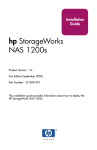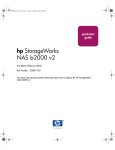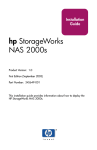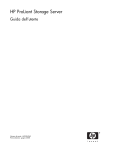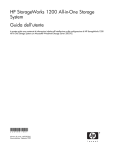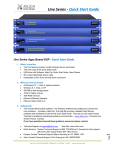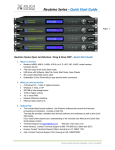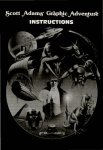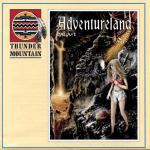Download HP 1000s Quick Start Guide
Transcript
Quick Start Guide hp StorageWorks NAS 1000s First Edition (January 2004) Part Number: 338705-002 This Quick Start guide provides information for deploying the HP StorageWorks NAS 1000s. © Copyright 2004 Hewlett-Packard Development Company, L.P. Hewlett-Packard Company makes no warranty of any kind with regard to this material, including, but not limited to, the implied warranties of merchantability and fitness for a particular purpose. Hewlett-Packard shall not be liable for errors contained herein or for incidental or consequential damages in connection with the furnishing, performance, or use of this material. This document contains proprietary information, which is protected by copyright. No part of this document may be photocopied, reproduced, or translated into another language without the prior written consent of Hewlett-Packard. The information contained in this document is subject to change without notice. Compaq Computer Corporation is a wholly-owned subsidiary of Hewlett-Packard Company. Microsoft®, MS-DOS®, MS Windows®, Windows®, and Windows NT® are U.S. registered trademarks of Microsoft Corporation. Hewlett-Packard Company shall not be liable for technical or editorial errors or omissions contained herein. The information is provided “as is” without warranty of any kind and is subject to change without notice. The warranties for Hewlett-Packard Company products are set forth in the express limited warranty statements for such products. Nothing herein should be construed as constituting an additional warranty. NAS 1000s Quick Start Guide First Edition (January 2004) Part Number: 338705-002 Contents Contents About this Guide . . . . . . . . . . . . . . . . . . . . . . . . . . . . . . . . . . 7 Overview . . . . . . . . . . . . . . . . . . . . . . . . . . . . . . . . . . . . . . . . . . . . . . .8 Intended Audience . . . . . . . . . . . . . . . . . . . . . . . . . . . . . . . . . . . .8 Prerequisites . . . . . . . . . . . . . . . . . . . . . . . . . . . . . . . . . . . . . . . . .8 Related Documentation . . . . . . . . . . . . . . . . . . . . . . . . . . . . . . . .8 Conventions. . . . . . . . . . . . . . . . . . . . . . . . . . . . . . . . . . . . . . . . . . . . .9 Document Conventions . . . . . . . . . . . . . . . . . . . . . . . . . . . . . . . .9 Text Symbols . . . . . . . . . . . . . . . . . . . . . . . . . . . . . . . . . . . . . . .10 Equipment Symbols . . . . . . . . . . . . . . . . . . . . . . . . . . . . . . . . . .10 Rack Stability . . . . . . . . . . . . . . . . . . . . . . . . . . . . . . . . . . . . . . . . . .12 Getting Help . . . . . . . . . . . . . . . . . . . . . . . . . . . . . . . . . . . . . . . . . . .12 HP Technical Support. . . . . . . . . . . . . . . . . . . . . . . . . . . . . . . . .12 HP Storage Website . . . . . . . . . . . . . . . . . . . . . . . . . . . . . . . . . .13 HP Authorized Reseller . . . . . . . . . . . . . . . . . . . . . . . . . . . . . . .13 1 Product Overview . . . . . . . . . . . . . . . . . . . . . . . . . . . . . . . . . 15 Configuration Options. . . . . . . . . . . . . . . . . . . . . . . . . . . . . . . . . . . .15 Product Definition and Information . . . . . . . . . . . . . . . . . . . . . . . . .16 Server Hardware Features. . . . . . . . . . . . . . . . . . . . . . . . . . . . . .16 Optional Features . . . . . . . . . . . . . . . . . . . . . . . . . . . . . . . . .17 Software Features . . . . . . . . . . . . . . . . . . . . . . . . . . . . . . . . . . . .17 Managing the NAS 1000s. . . . . . . . . . . . . . . . . . . . . . . . . . . . . .18 Product Redundancy . . . . . . . . . . . . . . . . . . . . . . . . . . . . . .19 Dependencies and Requirements . . . . . . . . . . . . . . . . . . . . . . . . . . .20 Storage Requirements. . . . . . . . . . . . . . . . . . . . . . . . . . . . . . . . .20 IP Networking and Setup Requirements. . . . . . . . . . . . . . . . . . .20 Deploying the NAS 1000s on the Network. . . . . . . . . . . . . . . . . . . .20 Setup and Configuration Overview. . . . . . . . . . . . . . . . . . . . . . . . . .22 Configuring the NAS 1000s . . . . . . . . . . . . . . . . . . . . . . . . . . . .22 Storage Management Overview . . . . . . . . . . . . . . . . . . . . . . . . . . . .23 NAS 1000s Quick Start Guide 3 Storage Management Elements . . . . . . . . . . . . . . . . . . . . . . . . .23 Logical Storage Elements . . . . . . . . . . . . . . . . . . . . . . . . . . . . . .23 Persistent Storage Management Elements . . . . . . . . . . . . . . . . .24 Snapshot Facts . . . . . . . . . . . . . . . . . . . . . . . . . . . . . . . . . . .24 File System Elements . . . . . . . . . . . . . . . . . . . . . . . . . . . . . . . . .25 File-Sharing Elements . . . . . . . . . . . . . . . . . . . . . . . . . . . . . . . .25 2 Before You Begin . . . . . . . . . . . . . . . . . . . . . . . . . . . . . . . . . 27 Preinitialization . . . . . . . . . . . . . . . . . . . . . . . . . . . . . . . . . . . . . . . . .27 Collect Information for Configuration . . . . . . . . . . . . . . . . . . . . . . .27 Configuration Information . . . . . . . . . . . . . . . . . . . . . . . . . . . . .28 3 Configuration Setup . . . . . . . . . . . . . . . . . . . . . . . . . . . . . . . 29 Configuration Method . . . . . . . . . . . . . . . . . . . . . . . . . . . . . . . . . . . .29 WebUI Configuration . . . . . . . . . . . . . . . . . . . . . . . . . . . . . . . . . . . .30 Remote Access Method (Using Hostname) . . . . . . . . . . . . . . . .31 Requirements . . . . . . . . . . . . . . . . . . . . . . . . . . . . . . . . . . . .31 Procedure . . . . . . . . . . . . . . . . . . . . . . . . . . . . . . . . . . . . . . .31 Direct Access Method (Using the Console) . . . . . . . . . . . . . . . .33 Completing the System Configuration . . . . . . . . . . . . . . . . . . . . . . .34 4 Hot-Plug Hard Drive . . . . . . . . . . . . . . . . . . . . . . . . . . . . . . . 35 Important Guidelines for Replacing Hot-Pluggable Hard Drives. . .35 Before You Begin . . . . . . . . . . . . . . . . . . . . . . . . . . . . . . . . . . . . . . .36 Handling Hard Drives. . . . . . . . . . . . . . . . . . . . . . . . . . . . . . . . .36 Replacing a Failed Hard Drive . . . . . . . . . . . . . . . . . . . . . . . . . . . . .37 A Regulatory Compliance Notices . . . . . . . . . . . . . . . . . . . . . . . 43 Federal Communications Commission Notice . . . . . . . . . . . . . . . . .43 Class A Equipment . . . . . . . . . . . . . . . . . . . . . . . . . . . . . . . . . . .43 Class B Equipment . . . . . . . . . . . . . . . . . . . . . . . . . . . . . . . . . . .44 Modifications . . . . . . . . . . . . . . . . . . . . . . . . . . . . . . . . . . . . . . .44 Cables . . . . . . . . . . . . . . . . . . . . . . . . . . . . . . . . . . . . . . . . . . . . .44 Declaration of Conformity for products marked with the FCC logo United States only. . . . . . . . . . . . . . . . . . . . . . . . . . . . . . . . . . . .45 Canadian Notice (Avis Canadien). . . . . . . . . . . . . . . . . . . . . . . . . . .46 Class A Equipment . . . . . . . . . . . . . . . . . . . . . . . . . . . . . . . . . . .46 Class B Equipment . . . . . . . . . . . . . . . . . . . . . . . . . . . . . . . . . . .46 European Union Notice. . . . . . . . . . . . . . . . . . . . . . . . . . . . . . . . . . .47 4 NAS 1000s Quick Start Guide BSMI Notice . . . . . . . . . . . . . . . . . . . . . . . . . . . . . . . . . . . . . . . . . . .48 Japanese Notice . . . . . . . . . . . . . . . . . . . . . . . . . . . . . . . . . . . . . . . . .48 Battery Replacement Notice . . . . . . . . . . . . . . . . . . . . . . . . . . . . . . .49 B Electrostatic Discharge . . . . . . . . . . . . . . . . . . . . . . . . . . . . . 51 Grounding Methods . . . . . . . . . . . . . . . . . . . . . . . . . . . . . . . . . . . . .52 Index . . . . . . . . . . . . . . . . . . . . . . . . . . . . . . . . . . . . . . . . . . 53 NAS 1000s Quick Start Guide 5 6 NAS 1000s Quick Start Guide About this Guide About this Guide This quick start guide provides information to help you deploy the HP StorageWorks NAS 1000s. About this Guide About this Guide topics include: ■ Overview, page 8 ■ Conventions, page 9 ■ Rack Stability, page 12 ■ Getting Help, page 12 NAS 1000s Quick Start Guide 7 Overview This section covers the following topics: ■ Intended Audience ■ Prerequisites ■ Related Documentation Intended Audience This book is intended for use by technical professionals who are experienced with the following: ■ Microsoft® administrative procedures ■ File-sharing protocols Prerequisites Before you set up the NAS 1000s, HP recommends that the reader obtain supplemental documentation relative to the items listed above in the section titled Intended Audience. Related Documentation In addition to this guide, HP provides corresponding information: 8 ■ HP StorageWorks NAS 1000s Administration Guide ■ HP StorageWorks NAS 1000s Rack Installation Instructions ■ HP StorageWorks NAS 1000s Release Notes (if required, this document will be available via www.hp.com) NAS 1000s Quick Start Guide Conventions Conventions consist of the following: ■ Document Conventions ■ Text Symbols ■ Equipment Symbols Document Conventions The document conventions included in Table 1 apply in most cases. Table 1: Document Conventions Element Convention Cross-reference links Figure 1 Key and field names, menu items, buttons, and dialog box titles Bold File names, application names, and text emphasis Italics User input, command and directory names, and system responses (output and messages) Monospace font COMMAND NAMES are uppercase monospace font unless they are case sensitive Variables <monospace, italic font> Website addresses Underlined sans serif font text: NAS 1000s Quick Start Guide http://www.hp.com 9 Text Symbols The following symbols may be found in the text of this guide. They have the following meanings. WARNING: Text set off in this manner indicates that failure to follow directions in the warning could result in bodily harm or death. Caution: Text set off in this manner indicates that failure to follow directions could result in damage to equipment or data. Note: Text set off in this manner presents commentary, sidelights, or interesting points of information. Equipment Symbols The following equipment symbols may be found on hardware for which this guide pertains. They have the following meanings. Any enclosed surface or area of the equipment marked with these symbols indicates the presence of electrical shock hazards. Enclosed area contains no operator serviceable parts. WARNING: To reduce the risk of personal injury from electrical shock hazards, do not open this enclosure. 10 NAS 1000s Quick Start Guide Any RJ-45 receptacle marked with these symbols indicates a network interface connection. WARNING: To reduce the risk of electrical shock, fire, or damage to the equipment, do not plug telephone or telecommunications connectors into this receptacle. Any surface or area of the equipment marked with these symbols indicates the presence of a hot surface or hot component. Contact with this surface could result in injury. WARNING: To reduce the risk of personal injury from a hot component, allow the surface to cool before touching. Power supplies or systems marked with these symbols indicate the presence of multiple sources of power. WARNING: To reduce the risk of personal injury from electrical shock, remove all power cords to completely disconnect power from the power supplies and systems. Any product or assembly marked with these symbols indicates that the component exceeds the recommended weight for one individual to handle safely. WARNING: To reduce the risk of personal injury or damage to the equipment, observe local occupational health and safety requirements and guidelines for manually handling material. NAS 1000s Quick Start Guide 11 Rack Stability Rack stability protects personal and equipment. WARNING: To reduce the risk of personal injury or damage to the equipment, be sure that: ■ The leveling jacks are extended to the floor. ■ The full weight of the rack rests on the leveling jacks. ■ In single rack installations, the stabilizing feet are attached to the rack. ■ In multiple rack installations, the racks are coupled. ■ Only one rack component is extended at any time. A rack may become unstable if more than one rack component is extended for any reason. Getting Help If you still have a question after reading this guide, contact an HP authorized service provider or access our website: http://www.hp.com. HP Technical Support In North America, call technical support at 1-800-652-6672, available 24 hours a day, 7 days a week. Note: For continuous quality improvement, calls may be recorded or monitored. Outside North America, call technical support at the nearest location. Telephone numbers for worldwide technical support are listed on the HP website under support: http://www.hp.com. 12 NAS 1000s Quick Start Guide Be sure to have the following information available before calling: ■ Technical support registration number (if applicable) ■ Product serial numbers ■ Product model names and numbers ■ Applicable error messages ■ Operating system type and revision level ■ Detailed, specific questions HP Storage Website The HP website has the latest information on this product, as well as the latest drivers. Access storage at: http://www.hp.com. From this website, select the appropriate product or solution. HP Authorized Reseller For the name of your nearest HP authorized reseller: ■ In the United States, call 1-800-345-1518 ■ In Canada, call 1-800-263-5868 ■ Elsewhere, see the HP website for locations and telephone numbers: http://www.hp.com. NAS 1000s Quick Start Guide 13 14 NAS 1000s Quick Start Guide Product Overview 1 This chapter describes the configuration options and setup and configuration dependencies and requirements for the HP StorageWorks NAS 1000s. Configuration Options The NAS 1000s is specifically designed for file serving; it offers optimized performance for a growing environment. The NAS 1000s is available in three models: ■ 1 TB ■ 640 GB ■ 320 GB NAS 1000s Quick Start Guide 15 Product Definition and Information The NAS 1000s is a business class NAS solution that provides reliable performance, manageability, and fault tolerance. Server Hardware Features The following features are included in the NAS 1000s Model 1 server: ■ Intel Pentium 4 2.4 GHz processor ■ 512-MB 200 MHz PC2100 DDR SDRAM memory ■ 64-bit PCI-X slot ■ 64-bit PCI slot ■ Four 80GB 7200 rpm hot-pluggable hard drives ■ ■ Τwo embedded 10/100/1000 WOL (Wake on LAN) network interface controllers (NICs) SCSI Controller for tape backup The following features are included in the NAS 1000s Model 2 server: 16 ■ Intel Pentium 4 2.8 GHz processor ■ 512-MB 200 MHz PC2100 DDR SDRAM memory ■ 64-bit PCI-X slot ■ 64-bit PCI slot ■ Four 160GB 7200 rpm hot-pluggable hard drives ■ Two embedded 10/100/1000 WOL (Wake on LAN) network interface controllers (NICs) ■ SCSI Controller for tape backup NAS 1000s Quick Start Guide The following features are included in the NAS 1000s Model 3 server: ■ Intel Pentium 4 2.8 GHz processor ■ 512-MB 200 MHz PC2100 DDR SDRAM memory ■ 64-bit PCI-X slot ■ 64-bit PCI slot ■ Four 250GB 7200 rpm hot-pluggable hard drives ■ Two embedded 10/100/1000 WOL (Wake on LAN) network interface controllers (NICs) Optional Features The following features are optional for the NAS 1000s server: ■ Additional memory ■ Network interface cards (NICs) ■ SAN Fibre Channel Adapter for tape backup Software Features Advanced features included and supported by the NAS 1000s include: ■ Microsoft Services for Macintosh ■ Microsoft Services for NetWare ■ Microsoft Services for UNIX (SFU) ■ NAS Web Based User Interface (WebUI) ■ Windows Powered OS ■ Columbia Data Products Persistent Storage Manager ■ Optional third party supported software (not included): — Backup software — Management software — Quota management — Virus protection NAS 1000s Quick Start Guide 17 For specific software product recommendations, go to the HP website: http://h18000.www1.hp.com/products/storageworks/nas/support edsoftware.html Managing the NAS 1000s The NAS 1000s is configured at the factory with default system settings and with the NAS operating system installed. Refer to the “Storage Management Overview” section later in this chapter for more information. The NAS administrator uses Windows Logical Disk Manager (LDM) to manage the logical storage. Figure 1: NAS 1000s device 18 NAS 1000s Quick Start Guide Product Redundancy The NAS 1000s is specifically designed to perform file serving tasks for networks, using industry standard components to ensure reliability. Other industry standard features, such as redundant array of independent drives (RAID) and remote manageability, further enhance the overall dependability of the NAS 1000s. To ensure redundancy and reliability, the hard drives installed in the NAS 1000s are configured so that a single drive failure will not cause data loss or system failure. The NAS 1000s is configured with dual boot capability. When powered on, the NAS 1000s can boot using a primary OS or a secondary recovery OS. The primary OS resides on drive 0 and is mirrored on drive 1 while the secondary OS resides on drive 2 and is mirrored on drive 3. If the primary OS becomes corrupted and un-bootable, the secondary OS is available for data backup prior to using the Quick Restore DVD to restore the system to the factory default state. The data volume is configured as a RAID 5 volume across all four drives. This ensures redundancy in the event of a drive failure and the data volume is accessible by both the primary OS and secondary OS. NAS 1000s Quick Start Guide 19 Dependencies and Requirements Specific conditions must be met in order for the NAS 1000s to operate. Storage Requirements To protect against data loss from hard drive failure, configure storage with fault tolerance in mind. HP recommends adhering to RAID5 configurations. IP Networking and Setup Requirements The following are IP networking and setup requirements needed for a NAS 1000s device: ■ Windows-based PC running Microsoft Internet Explorer 5.5 (or later) on the same network segment as the NAS 1000s; this will be used to set up and administer the NAS device. ■ Additional Ethernet connection ports to client subnets (depending on network options ordered). Deploying the NAS 1000s on the Network The default shipping configuration contains two 10/100/1000 integrated network interface controller (NIC) ports for client data access. These data ports also allow access to the Web user interface (WebUI) that accompanies the product. Most management and administrative procedures can be accomplished via the WebUI. 20 NAS 1000s Quick Start Guide 1 2 3 10 9 4 5 8 7 6 Figure 2: Rear panel connectors Table 2: Rear Panel Connectors Item Description 1 Power connectors 2 Mouse connector (PS/2) (green) 3 Video connector (blue) 4 Serial connector (teal) 5 PCI expansion slot 6 LVD SCSI Controller connector 7 RJ-45 connector for NIC 1 (Eth0) 8 RJ-45 connector for NIC 1 (Eth1) 9 USB connectors (2) (black) - Keyboard connector (PS/2) (purple) NAS 1000s Quick Start Guide 21 Setup and Configuration Overview Setting up systems is a well-defined process. This section is intended as an overview of the process, not a detailed list of step-by-step instructions. Step-by-step procedures are documented in the administration guide. Some of the steps are driven by wizards within the WebUI. In either type of setup, it is important to read all of the supplied documentation before starting. Relevant documents include: ■ HP StorageWorks NAS 1000s Administration Guide ■ HP StorageWorks NAS 1000s Rack Installation Instructions ■ HP StorageWorks NAS 1000s Release Notes (if required, this document will be available via www.hp.com) Configuring the NAS 1000s The following steps describe how to configure the NAS 1000s. 1. Configure the NAS device using Chapter 2 of this guide. 2. This is a recommended step. Place the NAS device into an Active Directory or Windows NT 4.0 domain for ease of manageability. 3. Configure the NAS 1000s device using Chapter 3 of this guide. 4. Using Logical Disk Manager (LDM), assign drive letters or mount points, and format the data drives. See the LDM online help for full details on this procedure. 5. This is an optional step. Enable protocols such as NFS sharing, NCP, and/or AppleTalk. See the administration guide for this procedure in detail. 6. This is an optional step. Create shares corresponding to the protocols mentioned in the previous steps. Grant access rights to the shares. 7. Read the remaining sections of the administration guide. 22 NAS 1000s Quick Start Guide Storage Management Overview This section provides an overview of the components that make up the NAS storage structure. A complete discussion of the components and their relationships is available in the administration guide. Caution: This section on storage management and Windows LDM is required reading material for the NAS administrator. This section develops the concepts and requirements that serve as the basis for successfully using an HP StorageWorks NAS device. Failure to read this section and the appropriate sections on storage management in the administration guide may lead to data loss or file corruption. Storage Management Elements Storage is broken up into five major divisions: ■ Logical storage elements ■ Persistent Storage Manager Elements ■ File system elements ■ File sharing elements Each of these elements is composed of the previous level’s elements. Logical Storage Elements The NAS 1000s utilizes the Microsoft Logical Disk Manager (LDM) for managing the various types of disk presented to the file system. Logical Disk Manager has two types of disk presentations: basic disk and dynamic disk. Each of these types of disk has special features that enable different types of management. The NAS 1000s uses a dynamic RAID5 volume to ensure maximum data protection. This volume can then be assigned a drive letter or mount point, formatted, and the presented to the operating system for use. NAS 1000s Quick Start Guide 23 Persistent Storage Management Elements Persistent Storage Manager lets the administrator make replicas of disks, called snapshots. Snapshots enable the creation of multipurpose logical replicas of production data without having to physically copy the data. They can be used to immediately recover a lost file or directory, to test a new application with realistic data without affecting the “real” data, and to serve as a source of data for backups. Snapshots are a temporary backup of the data and are not meant to be permanent. Snapshots use existing space from the volume, partition, or logical drive to maintain the data required to present the original data. This space is termed the cache file. By default the cache files consumes 10 percent of the available space of a logical storage element. Snapshots can be read only, read-write or always keep, and if they are shared, users can access a snapshot and edit the data. If snapshots are shared with write access enabled, a second snapshot of the original volume should be created. There is no backup of the original snapshot unless a second snapshot of the volume is taken. Snapshot Facts ■ Snapshots are created on a per volume, partition, or logical drive basis. ■ Snapshots can be read-only, read-write or always keep. ■ Snapshots are mounted as a mount point on the root of the volume, partition or logical drive. ■ Snapshots can be shared in the same manner as any other folder, drive or mount point. ■ Snapshots are meant to be temporary in nature. ■ Snapshots are automatically deleted if disk space becomes critical and they are not set to always keep. ■ Persistent Storage Manager only writes to the cache file on the first change of the underlying data. Full documentation of Persistent Storage Manager may be found in the administration guide. 24 NAS 1000s Quick Start Guide File System Elements File system elements are composed of the folders and subfolders that are created under each logical storage element (partitions, logical disks, and volumes). Folders are used to further subdivide the available file system providing another level of granularity for management of the information space. Each of these folders can contain separate permissions and share names that can be used for network access. Folders can be created for individual users, groups, projects, etc. Refer to the administration guide for more details on file system elements. File-Sharing Elements The NAS 1000s supports several file-sharing protocols, including CIFS, NFS, FTP, HTTP, NCP, and AppleTalk. On each folder or logical storage element, different file-sharing protocols can be enabled using specific network names for access across a network to a variety of clients. Permissions can then be granted to those shares based on users or groups of users in each of the file sharing protocols. Refer to the administration guide for more details on file-sharing elements. NAS 1000s Quick Start Guide 25 26 NAS 1000s Quick Start Guide Before You Begin 2 This chapter describes the preinitialization and configuration tasks required for the HP StorageWorks NAS 1000s. Preinitialization Before beginning the installation process, verify that the hardware installation is complete. Verify that the NAS 1000s is completely installed in the rack and that all cables and cords are connected. The setup utility documented here and in the next section only provide basic setup for the network components of the NAS 1000s. Note: If you need assistance with rack installation or hardware connections, refer to the rack installation instructions included in the shipping carton. Collect Information for Configuration Choose a host name and collect general information before initializing the NAS 1000s. NAS 1000s Quick Start Guide 27 Configuration Information Collect the general information required to initialize the NAS device for both dynamic host configuration protocols (DHCP) and non-DHCP configurations. You will be asked for this information during configuration, as shown in Table 3. Become familiar with this information before attempting to configure the NAS device. Table 3: Configuration Information Part A: To be completed for DHCP and non-DHCP configurations Server Host Name: Part B: To be completed for non-DHCP configurations only DNS Servers IP Address 1 2 3 NAS NIC Port* IP Address Subnet Mask Gateway Address Eth 0 Eth 1 * The default NAS 1000s has two Ethernet ports available for network connectivity. Disable ports that will not be used. Each Ethernet port must be configured with a separate subnet. Part C: SNMP Information (optional) Trap Destination (IP Address) Manager Client: Management Traps Community String: System Management Community String: 28 NAS 1000s Quick Start Guide Configuration Setup 3 This chapter provides information about configuring the HP StorageWorks NAS 1000s using the online method. Before completing the tasks in this chapter, verify that the NAS 1000s is installed in the rack and that all cables and cords are connected. It is also necessary to collect certain information required during the configuration process, as mentioned in Chapter 2, “Before You Begin.” Configuration Method The two methods for configuring the NAS 1000s are: ■ Using the WebUI configuration application that comes with the NAS 1000s. ■ Running the application directly from the console. NAS 1000s Quick Start Guide 29 WebUI Configuration The NAS 1000s includes a WebUI that is designed to be a graphical, easy-to-use application that gathers the necessary information for configuration. The WebUI may be accessed locally or by host name. Note: Configure the NAS 1000s locally when deploying the device in a non-DHCP environment. 1 2 Figure 3: Ethernet connectors Table 4: Ethernet Network Connectors Item Description 1 NIC Ethernet port 1 (Eth 1) used for data 2 NIC Ethernet port 0 (Eth 0) used for data Note: Connect a loopback cable to any of the NAS 1000s Ethernet ports that are not configured for use. 30 NAS 1000s Quick Start Guide Remote Access Method (Using Hostname) The NAS 1000s ships by default with DHCP enabled on the network port. If the system is placed on a DHCP serviced network and the serial number of the device is known, it can be accessed through a client running Microsoft Internet Explorer 5.5 (or later) on that network, using the 3201 port of the device. The serial number is located on the product ID label. Requirements The following items are required to run the WebUI configuration application: ■ Windows-based PC loaded with Internet Explorer 5.5 (or later) on the same segment as the NAS 1000s ■ DHCP-serviced network ■ Serial number of the NAS 1000s Note: The NAS 1000s is designed to be deployed without a monitor, keyboard, and mouse. These ports are available and supported by the NAS device, if used. Procedure To initialize the NAS 1000s using the WebUI configuration application: 1. Connect the Ethernet cables to the respective network ports of the NAS 1000s and the corresponding network segments in accordance with the information in the “Configuration Information” section in Chapter 2. 2. See Figure 3 and Table 4 for the locations of the network ports on the NAS 1000s. 3. Go to the NAS device and power it on. It will be several minutes before the NAS device is accessible on the network. NAS 1000s Quick Start Guide 31 Figure 4: Rapid Startup wizard screen 4. Open Internet Explorer on the Windows-based PC. Enter http://, the serial number of the NAS 1000s followed by a hyphen (-), followed by :3201. Press Enter. This launches the WebUI configuration application (Rapid Startup) on the target HP StorageWorks NAS device as shown in Figure 4. Example: http://D4059ABC3433-:3201 Note: The NAS device will respond when the NAS operating system has started. 5. Using the information from Table 4, fill in the screens that follow. Verify that your information is correct when the configuration review screen is displayed, as shown in Figure 5. 32 NAS 1000s Quick Start Guide Figure 5: Rapid Startup configuration review screen 6. Click the Finish icon to exit Rapid Startup. Close the browser window. The NAS 1000s will now reboot to set the configuration information. Direct Access Method (Using the Console) To initialize the NAS 1000s using the WebUI configuration application: 1. Logon locally using the username administrator. No password is needed. 2. Open Internet Explorer on the Windows-based PC. The browser will default to the Rapid Startup Wizard screen. 3. Using the information from Table 4, fill in the screens that follow. Verify that your information is correct when the configuration review screen is displayed, as shown in Figure 5. 4. Click the Finish icon to exit Rapid Startup. Close the browser window. The NAS 1000s will now reboot to set the configuration information. NAS 1000s Quick Start Guide 33 Completing the System Configuration After the configuration process, there are additional tasks required in order to begin sharing files on the network. All procedures for the configuration tasks may be found in the HP StorageWorks NAS 1000s Administration Guide. These include: ■ Configuring storage using LDM ■ Establishing file shares and creating access permissions In addition to the required configuration steps above, enabling additional protocols and the associated file shares may need to be completed. 34 NAS 1000s Quick Start Guide Hot-Plug Hard Drive 4 This chapter provides information about replacing the hot-pluggable hard drives of the HP StorageWorks NAS 1000s. Important Guidelines for Replacing Hot-Pluggable Hard Drives Follow these guidelines when replacing drives configured for fault tolerance on an HP StorageWorks NAS 1000s: ■ Never remove more than one drive at a time. When a drive is replaced, the controller uses data from the other drives in the array to reconstruct data on the replacement drive. If more than one drive is removed, a complete data set is not available to reconstruct data on the replacement drives and permanent data loss can occur. ■ Never remove a drive while another drive is being rebuilt. A replaced drive is rebuilt from data stored on the other drives. ■ If a drive is replaced while the system is Off, it may be necessary to rebuild the replaced drive. Follow the instructions in the “Replacing a Failed Hard Drive” section of this guide or the instructions outlined in the system’s reference guide. NAS 1000s Quick Start Guide 35 Before You Begin Before replacing a hot-pluggable hard drive: ■ Verify correct drive carrier support Refer to the documentation included with the system. ■ Review important guidelines When replacing a failed drive, refer to the documentation included with the server to identify and remove a failed drive. See “Important Guidelines for Replacing Hot-Pluggable Hard Drives” earlier in this chapter. ■ Remove failed drive Follow the steps shown in the section “Replacing a Failed Hard Drive” later in this chapter. ■ Install Hot-Pluggable hard drive Follow the steps shown in the section “Replacing a Failed Hard Drive” later in this chapter. Handling Hard Drives Hard drives are sensitive electromechanical devices that can be permanently damaged through improper handling. The packaging provided with a hard drive is designed to protect it from accidental drops. HP recommends that hard drives remain in their original packaging until installation. Drives should be handled with care and never dropped, even from short distances. 36 NAS 1000s Quick Start Guide Replacing a Failed Hard Drive Follow these steps to install the hot-pluggable hard drive into the system. 1. Remove the NAS 1000s front bezel. a. Locate the two bezel latches found on the side of the bezel. Pull the latches outward. b. Pull the front bezel away from the unit. 2. Remove a hard drive from the disk enclosure before installing a new hard drive. a. Press the ejector button and pivot the lever to full open position. b. Pull the drive from the disk enclosure. 3. Slide the replacement drive into the disk enclosure. 4. The ejector lever must be in the full open position while installing to ensure a correct latch. When the drive has been fully inserted, close the ejector lever. 5. With the system powered on, open Logical Disk Manager (LDM) and follow these steps to reactivate the disk. a. Open the Run applet from the Start menu and type diskmgmt.msc. b. After the failed drive is replaced in the NAS 1000s, the disk is detected in LDM as Unknown and must be initialized. If the disk is already detected as a Basic disk, proceed to step 5c. Right-click the Unknown disk and select Write Signature. c. The new hard disk is now detected as a Basic disk. Upgrade the disk to Dynamic by right-clicking on the disk and selecting Upgrade to Dynamic Disk as shown in Figure 6. NAS 1000s Quick Start Guide 37 Figure 6: Disk Management screen Ensure the appropriate disk is selected when the Upgrade to Dynamic Disk dialog box is displayed. Figure 7: Upgrade to Dynamic Disk dialog box d. Remove the mirror on the Missing disk. Right-click the Operating System Partition, C: in this example, on the Missing disk and select Remove Mirror. In the Remove Mirror dialog box, select the Missing disk and click Remove Mirror as shown in Figure 8. 38 NAS 1000s Quick Start Guide Figure 8: Remove Mirror dialog box e. The Mirror should now be removed from the Missing disk as show in Figure 9. Figure 9: Mirror removed from Missing disk f. Recreate the Mirror on the new disk. Right-click the Volume, C: on Disk 0 in this example, and select Add Mirror as shown in Figure 10. NAS 1000s Quick Start Guide 39 Figure 10: Select Add Mirror g. In the Add Mirror dialog box, select the new disk, Disk 1 in this example, to be added into the mirror as shown in Figure 11. Note: If the Disk Management dialog box is displayed regarding making changes to your boot.ini file, click OK to ignore and continue. Figure 11: Add Mirror dialog box 40 NAS 1000s Quick Start Guide h. Repair the data volume. Right-click on the data volume and select Repair Volume as shown in Figure 12. Select the new disk, Disk 1 in this example, in the Repair RAID-5 Volume dialog box as show in Figure 13. Figure 12: Selecting Repair Volume Figure 13: Repair RAID-5 Volume dialog box i. After this procedure, the drives will need some time to regenerate. NAS 1000s Quick Start Guide 41 j. Do not shutdown or restart the system until the Mirroring of C: or E: is complete. The system can be shutdown while the Data volume is still regenerating, but will have to be restarted once the system comes up. To do this, right-click on the new disk, Disk 1 in this example, and select Reactivate Disk as shown in Figure 14. Figure 14: Selecting Reactive Disk k. After the drives are repaired and the system has been rebooted, right-click on the Missing disk and select Remove Disk if it is still being displayed in the Disk Management MMC. 42 NAS 1000s Quick Start Guide Regulatory Compliance Notices A Federal Communications Commission Notice Part 15 of the Federal Communications Commission (FCC) Rules and Regulations has established Radio Frequency (RF) emission limits to provide an interference-free radio frequency spectrum. Many electronic devices, including computers, generate RF energy incidental to their intended function and are, therefore, covered by these rules. These rules place computers and related peripheral devices into two classes, A and B, depending upon their intended installation. Class A devices are those that may reasonably be expected to be installed in a business or commercial environment. Class B devices are those that may reasonably be expected to be installed in a residential environment (personal computers, for example). The FCC requires devices in both classes to bear a label indicating the interference potential of the device as well as additional operating instructions for the user. The rating label on the device shows which class (A or B) the equipment falls into. Class B devices have an FCC logo or FCC ID on the label. Class A devices do not have an FCC logo or FCC ID on the label. Once the class of the device is determined, refer to the following corresponding statement. Class A Equipment This equipment has been tested and found to comply with the limits for a Class A digital device, pursuant to Part 15 of the FCC Rules. These limits are designed to provide reasonable protection against harmful interference when the equipment is operated in a commercial environment. This equipment generates, uses, and can radiate radio frequency energy and, if not installed and used in accordance with the instructions, may cause harmful NAS 1000s Quick Start Guide 43 interference to radio communications. Operation of this equipment in a residential area is likely to cause harmful interference, in which case the user will be required to correct the interference at personal expense. Class B Equipment This equipment has been tested and found to comply with the limits for a Class B digital device, pursuant to Part 15 of the FCC Rules. These limits are designed to provide reasonable protection against harmful interference in a residential installation. This equipment generates, uses, and can radiate radio frequency energy and, if not installed and used in accordance with the instructions, may cause harmful interference to radio communications. However, there is no guarantee that interference will not occur in a particular installation. If this equipment does cause harmful interference to radio or television reception, which can be determined by turning the equipment off and on, the user is encouraged to try to correct the interference by one or more of the following measures: ■ Reorient or relocate the receiving antenna. ■ Increase the separation between the equipment and receiver. ■ Connect the equipment into an outlet on a circuit different from that to which the receiver is connected. ■ Consult the dealer or an experienced radio or television technician for help. Modifications The FCC requires the user to be notified that any changes or modifications made to this device that are not expressly approved by Hewlett-Packard Company may void the user's authority to operate the equipment. Cables Connections to this device must be made with shielded cables with metallic RFI/EMI connector hoods in order to maintain compliance with FCC Rules and Regulations. 44 NAS 1000s Quick Start Guide Declaration of Conformity for products marked with the FCC logo United States only This device complies with Part 15 of the FCC Rules. Operation is subject to the following two conditions: (1) this device may not cause harmful interference, and (2) this device must accept any interference received, including interference that may cause undesired operation. NAS 1000s Quick Start Guide 45 For questions regarding your product, contact: Hewlett-Packard Company P. O. Box 692000, Mail Stop 530113 Houston, Texas 77269-2000 Or, call 1-800- 652-6672 For questions regarding this FCC declaration, contact: Hewlett-Packard Company P. O. Box 692000, Mail Stop 510101 Houston, Texas 77269-2000 Or, call (281) 514-3333 To identify this product, refer to the Part, Series, or Model number found on the product. Canadian Notice (Avis Canadien) Class A Equipment This Class A digital apparatus meets all requirements of the Canadian Interference-Causing Equipment Regulations. Cet appareil numérique de la classe A respecte toutes les exigences du Règlement sur le matériel brouilleur du Canada. Class B Equipment This Class B digital apparatus meets all requirements of the Canadian Interference-Causing Equipment Regulations. Cet appareil numérique de la classe B respecte toutes les exigences du Règlement sur le matériel brouilleur du Canada. 46 NAS 1000s Quick Start Guide European Union Notice Products bearing the CE marking comply with the EMC Directive (89/336/EEC) and the Low Voltage Directive (73/23/EEC) issued by the Commission of the European Community and if this product has telecommunication functionality, the R&TTE Directive (1999/5/EC). Compliance with these directives implies conformity to the following European Norms (in parentheses are the equivalent international standards and regulations): ■ EN 55022 (CISPR 22) - Electromagnetic Interference ■ EN55024 (IEC61000-4-2, 3, 4, 5, 6, 8, 11) - Electromagnetic Immunity ■ EN61000-3-2 (IEC61000-3-2) - Power Line Harmonics ■ EN61000-3-3 (IEC61000-3-3) - Power Line Flicker ■ EN 60950 (IEC 60950) - Product Safety NAS 1000s Quick Start Guide 47 BSMI Notice Japanese Notice 48 NAS 1000s Quick Start Guide Battery Replacement Notice The battery-backed write cache uses a nickel metal hydride (NiMH) battery pack. WARNING: There is a risk of explosion, fire, or personal injury if the battery pack is not properly handled. To reduce this risk: ■ Do not attempt to recharge the batteries if they are disconnected from the controller. ■ Do not expose the battery pack to water, or to temperatures higher than 60ºC (140ºF). ■ Do not abuse, disassemble, crush, or puncture the battery pack. ■ Do not short the external contacts. ■ Replace the battery pack only with the designated HP spare. Battery disposal should comply with local regulations. Batteries, battery packs, and accumulators should not be disposed of together with the general household waste. To forward them to recycling or proper disposal, use the public collection system or return them by established parts return methods to HP, an authorized HP Partner, or one of their agents. For more information about battery replacement or proper disposal, contact an authorized reseller or an authorized service provider. NAS 1000s Quick Start Guide 49 50 NAS 1000s Quick Start Guide Electrostatic Discharge B To prevent damage to the system, be aware of the precautions you need to follow when setting up the system or handling parts. A discharge of static electricity from a finger or other conductor may damage system boards or other static-sensitive devices. This type of damage may reduce the life expectancy of the device. To prevent electrostatic damage, observe the following precautions: ■ Avoid hand contact by transporting and storing products in static-safe containers. ■ Keep electrostatic-sensitive parts in their containers until they arrive at static-free workstations. ■ Place parts on a grounded surface before removing them from their containers. ■ Avoid touching pins, leads, or circuitry. ■ Always be properly grounded when touching a static-sensitive component or assembly. NAS 1000s Quick Start Guide 51 Grounding Methods There are several methods for grounding. Use one or more of the following methods when handling or installing electrostatic-sensitive parts: ■ Use a wrist strap connected by a ground cord to a grounded workstation or computer chassis. Wrist straps are flexible straps with a minimum of 1 megohm ± 10 percent resistance in the ground cords. To provide proper grounding, wear the strap snug against the skin. ■ Use heel straps, toe straps, or boot straps at standing workstations. Wear the straps on both feet when standing on conductive floors or dissipating floor mats. ■ Use conductive field service tools. ■ Use a portable field service kit with a folding static-dissipating work mat. If you do not have any of the suggested equipment for proper grounding, have an authorized reseller install the part. Note: For more information on static electricity, or for assistance with product installation, contact your authorized reseller. 52 NAS 1000s Quick Start Guide index A serial 21 USB 21 video 21 conventions document 9 equipment symbols 10 text symbols 10 audience 8 authorized reseller, HP 13 B before you begin 27 C NAS 1000s Quick Start Guide Index D Index cautions data loss 23 file corruption 23 configuration collect information 28 from RapidLaunch CD 29 configuration methods 29 direct access method 33 remote access method 31 WebUI 29 configuration See also configuration tasks 29 configuration setup 29, 35 configuration tasks complete the system configuration 34 preinitialization 27 configuring the NAS 1000s 22 connectors keyboard 21 mouse 21 NICs 21 power 21 RJ45 21 deployment NAS 1000s 20 DHCP (dynamic host configuration protocol) defined 28 document conventions 9 prerequisites 8 related documentation 8 dynamic host configuration protocol See DHCP 28 E equipment symbols 10 Ethernet connectors, illustrated 30 Ethernet Network Connectors, table 30 Ethernet ports configuring 28 loopback cables 30 European Union Notice 47 expansion slots, locations 21 53 F features hardware 16 optional 17 redundancy 19 software 17 G getting help 12 H hard drives handling 36 replacing 37 help, obtaining 12 host configuration protocols, DHCP and nonDHCP 28 hot-plug hard drive replacing 35 HP authorized reseller 13 storage website 13 technical support 12 K keyboard connector 21 M mouse connector 21 N NAS 1000s configuration 29 defined 16 dependencies and requirements 20 deployment 20 setup and configuration overview 22 software features 17 NAS 1000s device, illustrated 18 54 NAS 1000s rear view, illustrated 21 O options, configuration 15 P power connector 21 preinitialization collect information for configuration 27 preinitialization tasks 27 prerequisites 8 product definition 16 product overview 15 R rack stability, warning 12 Rapid Startup configuration review screen, illustrated 33 Rapid Startup wizard screen, illustrated 32 RapidLaunch device discovery screen, illustrated 31 redundancy 19 related documentation 8 replacing hard drives, guidelines 35 requirements IP networking and setup 20 storage 20 requirements and dependencies 20 RJ45 connectors location 21 S serial connector 21 setup and configuration, NAS 1000s 22 setup, related documents 22 slot locations NAS 1000s Quick Start Guide PCI slot 1 21 PCI slots 2 and 3 21 snapshots effects on virtual disk 24 facts 24 write locality 24 storage management file sharing elements 25 file system elements 25 Logical Storage elements 24 logical storage elements 23 persistent storage management elements 24 storage management and Virtual Replicator 23 storage management overview 23 symbols in text 10 symbols on equipment 10 T table, Ethernet Network Connectors 30 NAS 1000s Quick Start Guide technical support, HP 12 text symbols 10 U USB connectors 21 V video connector 21 W warning rack stability 12 symbols on equipment 10 websites HP storage 13 WebUI configuration direct access method (via hostname) 31 direct access procedure 31 direct access requirements 31 55 56 NAS 1000s Quick Start Guide